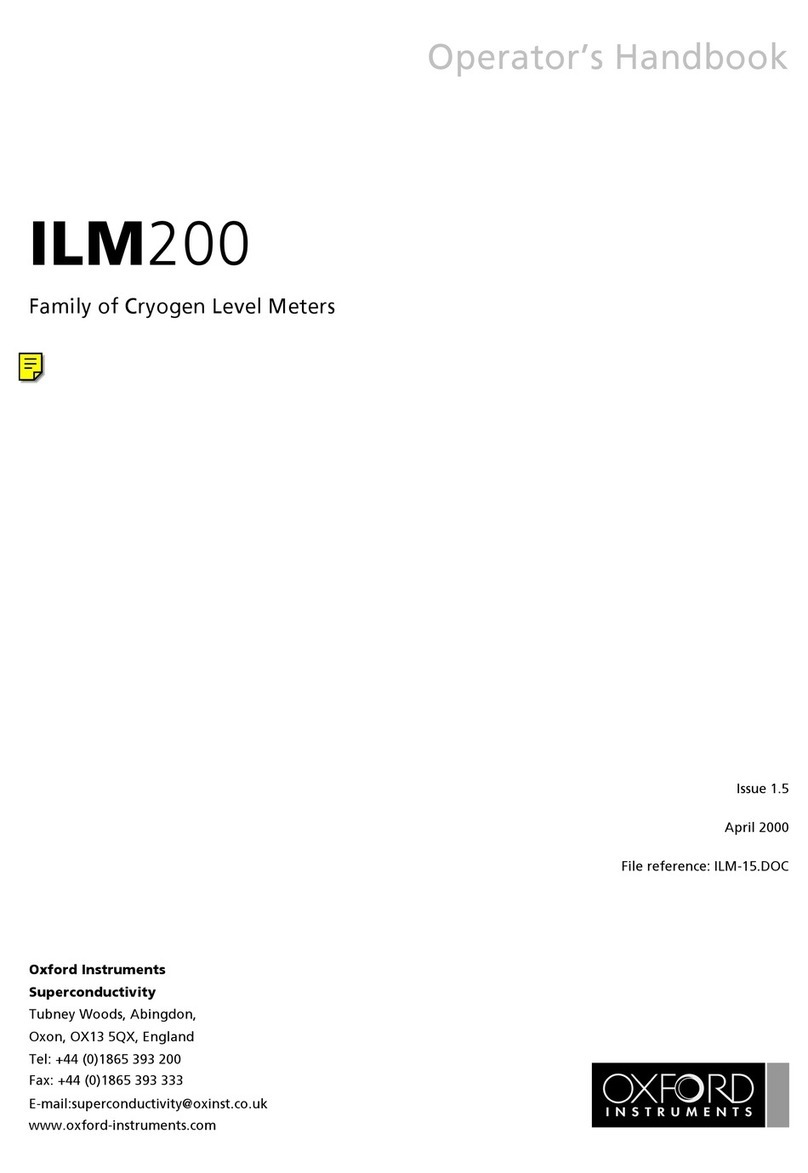Set Pass/Fail Mode to Match Spectra............................................................................................................................46
Take Pass/Fail Measurements.......................................................................................................................................48
Pass/Fail Result Screen.................................................................................................................................................49
The X-MET8000 Series User Manual and USB Driver ..................................................50
Save The X-MET8000 Series User Manual and USB Driver ..........................................................................................50
Operation With A PC................................................................................................52
Connect To A PC And Login..........................................................................................................................................52
About The Report Generator........................................................................................................................................54
A Custom Report................................................................................................................................................55
Create A Report..................................................................................................................................................57
Wireless Connectivity..............................................................................................62
Wireless Connections...................................................................................................................................................62
Connect the X-MET8000 series to a company network......................................................................................65
Add A Broadcast Wi-Fi Connection.....................................................................................................................65
Add A Hidden Wi-Fi Connection..........................................................................................................................69
Wireless Printing..........................................................................................................................................................74
Configure A Printer.............................................................................................................................................74
Print A Test Page................................................................................................................................................77
Generate a Report To a Printer...........................................................................................................................78
Wireless File Transfers..................................................................................................................................................80
Configure Network Share Settings.....................................................................................................................80
Write Test File To Network..................................................................................................................................81
Generate a Report to a Network Share..............................................................................................................82
Automatically Save Results to Network Share...................................................................................................84
Operation With A PC.....................................................................................................................................................86
Connect To A PC And Login................................................................................................................................86
VNC connection to the X-MET8000 series....................................................................................................................88
Configure VNC Server Settings..........................................................................................................................89
Setup a VNC connection on a PC.......................................................................................................................89
Control the X-MET8000 series using an iPad................................................................................................................91
Setup an iPad to control the X-MET8000 series..................................................................................................91
Control the X-MET8000 series using an iPad......................................................................................................93
X-MET8000 Series Settings......................................................................................97
Set The Date And Time................................................................................................................................................97
Set The Language........................................................................................................................................................99
Add Feature License...................................................................................................................................................100
Activate a Restricted Feature License........................................................................................................................102
Carry Out Safe Measurements................................................................................104
Handle The X-MET8000 Series Carefully....................................................................................................................104
Safe, Reliable Measurements.....................................................................................................................................105
Use The Correct Accessory.........................................................................................................................................107
Battery Usage............................................................................................................................................................109
Maintenance and Troubleshooting..........................................................................110
Recommended Daily Maintenance.............................................................................................................................110
Check The Battery Charge Levels....................................................................................................................110
Check The Proximity Sensor.............................................................................................................................110
Recommended Weekly Maintenance.........................................................................................................................111
Check The Alloy CRM Sample..........................................................................................................................111
Battery Maintenance..................................................................................................................................................111
Check The Battery Charge Level And Remove The Battery.............................................................................112
Charge The Battery..........................................................................................................................................113
Mains Adapters For The Power Supply ............................................................................................................114
3
X-MET8000 Series Operator’s Manual