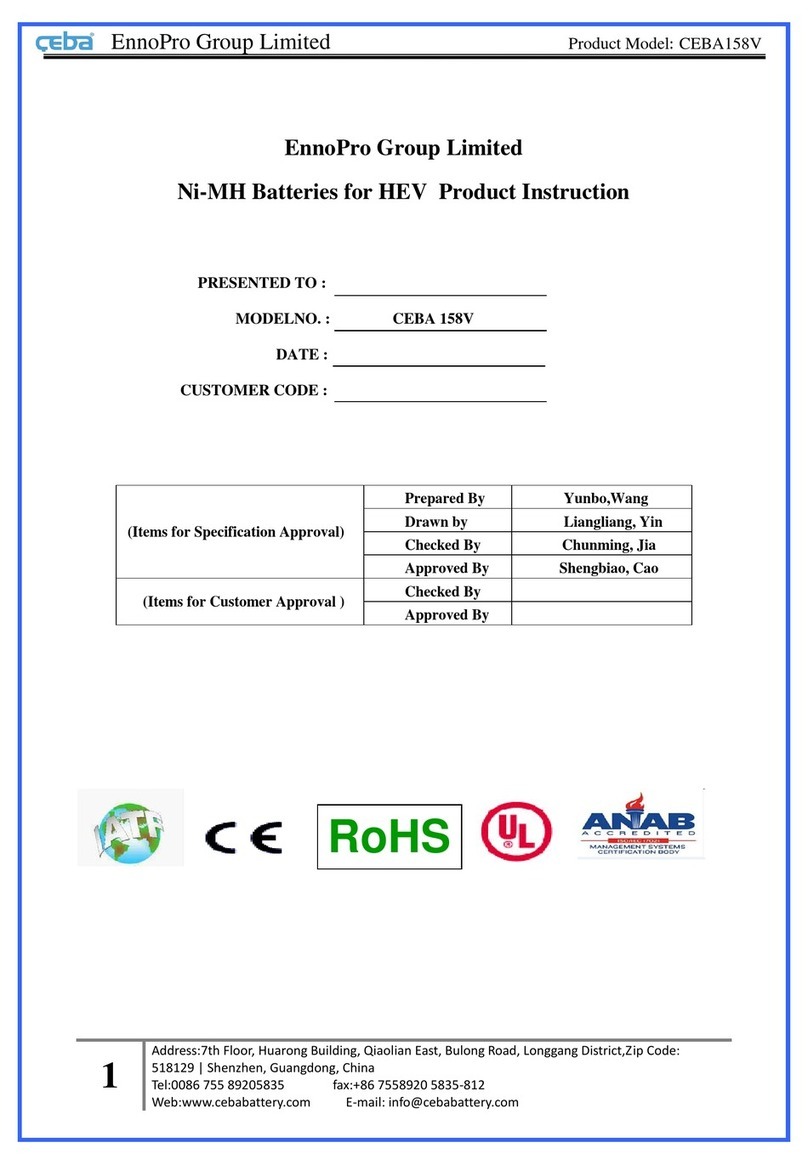ENNOPRO GlassOuse PRO User manual

Guangdong, China
Phone: 0086-755-89205835(PBX)
Qiaolian East, Bulong Road,
Longgang District, 518129, Shenzhen,
Mail: support@glassouse.com
Web: www.glassouse.com
Address: 7th Floor, Huarong Building,
Manufacturer: EnnoPro Group Limited
GlassOuse PRO
User Manual

DEVICE DESCRIPTION
A
B
C
D
LED 1
LED 2
LED 3
X
Y
Z
X
W
POWER BUTTON
POWER LED
USB Charging Port
3.5 mm jack
connecon mono
switches
Y
Z
GLASSOUSE PRO USER MANUAL
02

1. BLUETOOTH CONNECTION
To acvate Bluetooth on your DEVICE:
Press the “Power” buon. The LED 1 will flash.
Press B buon for 3 seconds - LED 1 will start flashing faster.
Find and link to “Axxx - M1 - GlassOuse-2” using your device’s scan
opon.
When connected, Power LED will be connuously BLUE. Also, LED
1 will be connuously BLUE, indicang GlassOuse is now
connected as a mouse to your DEVICE.
2. CONNECTING GLASSOUSE PRO TO OTHER DEVICES
Press buon A to make connecon to a different device. You will
noce that LED 2 will turn BLUE .
Connect Device 2 to GlassOuse via Bluetooth by pressing B buon
for 3 seconds and connecng to “Axxx – M2 - GlassOuse-2” on
your device’s Bluetooth screen.
Aer connecon is established, LED 2 will be connuously BLUE,
indicang GlassOuse is now connected as a mouse to your DEVICE
2.
Similarly, you can connect your 3rd device with GlassOuse via
Bluetooth by connecng to “Axxx – M3 - GlassOuse-2” on your
DEVICE 3.
COMPONENTS
Power Buon
Power LED
A
B
C
D
LED 1
LED 2
LED 3
USB Charging Port
W, X, Y, Z
DESCRIPTION
Toggle between different devices
Baery/Charging Status
Switch modes between Mouse
Keyboard or Joysck
Change Mouse Sensivity
Calibrate/Disconnect device
Device 1
Device 2
Switch ON/OFF device
Device 3
Charge the Device
Connecon ports for Mono
/Dual Switches
03 04
GLASSOUSE PRO USER MANUAL GLASSOUSE PRO USER MANUAL

3. SWITCHING BETWEEN CONNECTED DEVICES
Press A to switch between connected devices. The LED (1-3)
corresponding to the device will light up.
NOTE: When you connect GlassOuse to a new device, it will stop
working on the previously connected device and switch to the new
device.
4. CONNECTING GLASSOUSE AS MOUSE / KEYBOARD
/ JOYSTICK
GlassOuse PRO can be connected as a Mouse, Keyboard or
Joysck, connecng as any one funcon at a me to one device.
Each medium has a defined color code:
Blue
Red
Green
Mouse
Keyboard
Joysck
GlassOuse will always show the Mouse as a default funcon for
connecon.
To change the funcon, Press B once. Funcon will change to
Keyboard, and LED will light up RED. Press B once more to
change to Joysck and LED will light up GREEN.
When you have selected your desired funcon, long press B
again for 3 seconds to start pairing and connecng it with the
selected Bluetooth device.
GlassOuse 2
DEVICE 1
DEVICE 2
DEVICE 3
Axxx - J1 - GlassOuse-2
Axxx - M2- GlassOuse-2
Axxx - K2- GlassOuse-2
Axxx - J2- GlassOuse-2
Axxx - M3- GlassOuse-2
Axxx - J3 - GlassOuse-2
Axxx - K3 - GlassOuse-2
Axxx - K1 - GlassOuse-2
Axxx - M1 - GlassOuse-2
MOUSE
KEYBOARD
JOYSTICK
MOUSE
KEYBOARD
JOYSTICK
MOUSE
KEYBOARD
JOYSTICK
05 06
GLASSOUSE PRO USER MANUAL GLASSOUSE PRO USER MANUAL

NOTE:
One Device can be connected to any one funcon at a me.
To use a different funcon on the same device, you first need to
disconnect the connected funcon and then connect again with
the new desired funcon.
If you want to connect GlassOuse with all 3 funconality on the
same device:
You can do that by connecng your device with all 3
GlassOuse device modules.
Pair your device Bluetooth to DEVICE 1 module - “Axxx - M1 -
GlassOuse-2” (Mouse).
Press the A buon to change the device module, then press B
once to change the DEVICE 2 funconality from mouse to
keyboard and pair your device Bluetooth with DEVICE 2
module– “Axxx – K2 - GlassOuse-2” (Keyboard)
Now, finally change the GlassOuse module to DEVICE 3
module by pressing the A buon once, press B twice to
change funconality to Joysck and then pair your Bluetooth
device with “Axxx – J3 - GlassOuse-2” (Joysck)
Once all three GlassOuse device funcons are paired with your
single device, you can switch between them easily by just pressing
A buon.
5. CONNECTING G –SWITCHES
GlassOuse 2 features four external switch ports for external
adapve switches.
All of them support Mono 3.5mm switches as well as Stereo
(Dual) 3.5mm switches. You can connect two switches with
different commands in one single port for any acve funcon
(Mouse, Keyboard, or Joysck).
You can use GlassOuse APP to change the funconality of the
switch or use physical buons.
6. Mouse, Keyboard and Joysck Funconality
To change the SENSITIVITY of the mouse cursor on GlassOuse,
long-press the C buon unl you noce a Yellow light in LED 2.
Then you can press the C buon once to change the sensivity.
Device sensivity will be adjusted along the X-Y axis
simultaneously.
LED 1
LED 2
LED 3
LEDs
High
Medium (default)
Low
SENSITIVITY
07 08
GLASSOUSE PRO USER MANUAL GLASSOUSE PRO USER MANUAL

For iPhone users, if the keyboard does not pop up automacally,
long-press the D buon to show the keyboard on the screen.
To CALIBRATE the joysck cursor to the center of the screen,
short press the D buon once.
7. POWER
GlassOuse will enter Power Saving mode when not operated for
more than 15 seconds by going into standby. Here the all
indicator lights will go off. Aer 3 minutes of Standby, if no
acon is performed, it will go into Sleep mode. To awaken the
device, press any buon.
Low Baery Indicator – Power LED will become RED and flash
quickly.
Charging - Power LED will be Red and flash slowly.
Fully Charged – Power LED will be a constant RED.
8. GLASSOUSE APP
Connect GlassOuse to your device on which the app is installed.
Login using your credenals or “Create Account”.
Select “Find GlassOuse” and select the Bluetooth name of
GlassOuse connected.
8.1 External Switch Sengs
Assign the funcons of each connected switch via GlassOuse.
Open Sengs. Then select Switch Sengs.
Select PORT > Switch 1 or Switch 2, whichever switch command
you want to change.
Inside, you can change Mouse, Keyboard, and Joysck
commands and set them as desired.
8.2 Changing Sensivity
You can adjust the sensivity of the mouse, keyboard, or joysck:
Inside the app, open Sengs.
Click on Sensivity Sengs.
Select the Device for which you want to adjust the sensivity.
Adjust the sensivity for Mouse, Keyboard, and Joysck.
{NOTE: For mouse, you can adjust the X-Y axis separately}
8.3 Energy Saving Mode
Save GlassOuse baery by switching ON this opon and using it for
longer on one single charge.
8.4 Reset to Factory Seng
You can reset the device to default factory seng by selecng this
opon.
09 10
GLASSOUSE PRO USER MANUAL GLASSOUSE PRO USER MANUAL

9. FCC STATEMENT
This device complies with Part 15 of the FCC Rules. Operaon is
subject to the following two condions:
(1) This device may not cause harmful interference, and
(2) This device must accept any interference received, including
interference that may cause undesired operaon.
Warning: Changes or modificaons not expressly approved by the
party responsible for
compliance could void the user's authority to operate the
equipment.
NOTE: This equipment has been tested and found to comply with
the limits for a Class B digital device, pursuant to Part 15 of the FCC
Rules. These limits are designed to provide reasonable protecon
against harmful interference in a residenal installaon. This
equipment generates uses and can radiate radio frequency energy
and, if not installed and used in accordance with the instrucons,
may cause harmful interference to radio communicaons.
However, there is no guarantee that interference will not occur in a
parcular installaon. If this equipment does cause harmful
interference to radio or television recepon, which can be
determined by turning the equipment off and on, the user is
encouraged to try to correct the interference by one or more of the
following
measures:
Reorient or relocate the receiving antenna.
Increase the separaon between the equipment and receiver.
Connect the equipment into an outlet on a circuit different from
that to which thereceiver is connected.
Consult the dealer or an experienced radio/TV technician for
help.
10. RF warning statement:
The device has been evaluated to meet general RF exposure
requirement. The device
can be used in portable exposure condion without restricon.
11 12
GLASSOUSE PRO USER MANUAL GLASSOUSE PRO USER MANUAL
This equipment complies with FCC radiation exposure limits set forth
for an uncontrolled environment.
This equipment should be installed and operated with minimum
distance 20cm between the radiator &
your body.
Table of contents
Other ENNOPRO Camera Accessories manuals
Popular Camera Accessories manuals by other brands

Trojan
Trojan GC2 48V quick start guide

Calumet
Calumet 7100 Series CK7114 operating instructions

Ropox
Ropox 4Single Series User manual and installation instructions

Cambo
Cambo Wide DS Digital Series Main operating instructions

Samsung
Samsung SHG-120 Specification sheet

Ryobi
Ryobi BPL-1820 Owner's operating manual