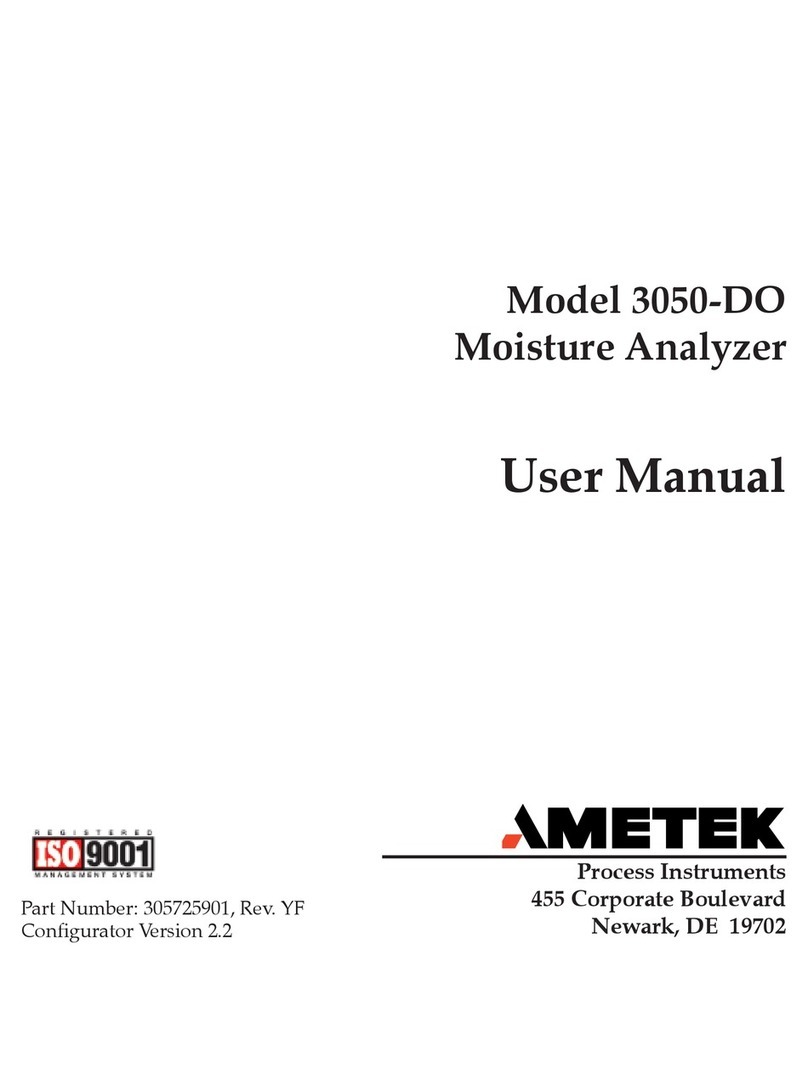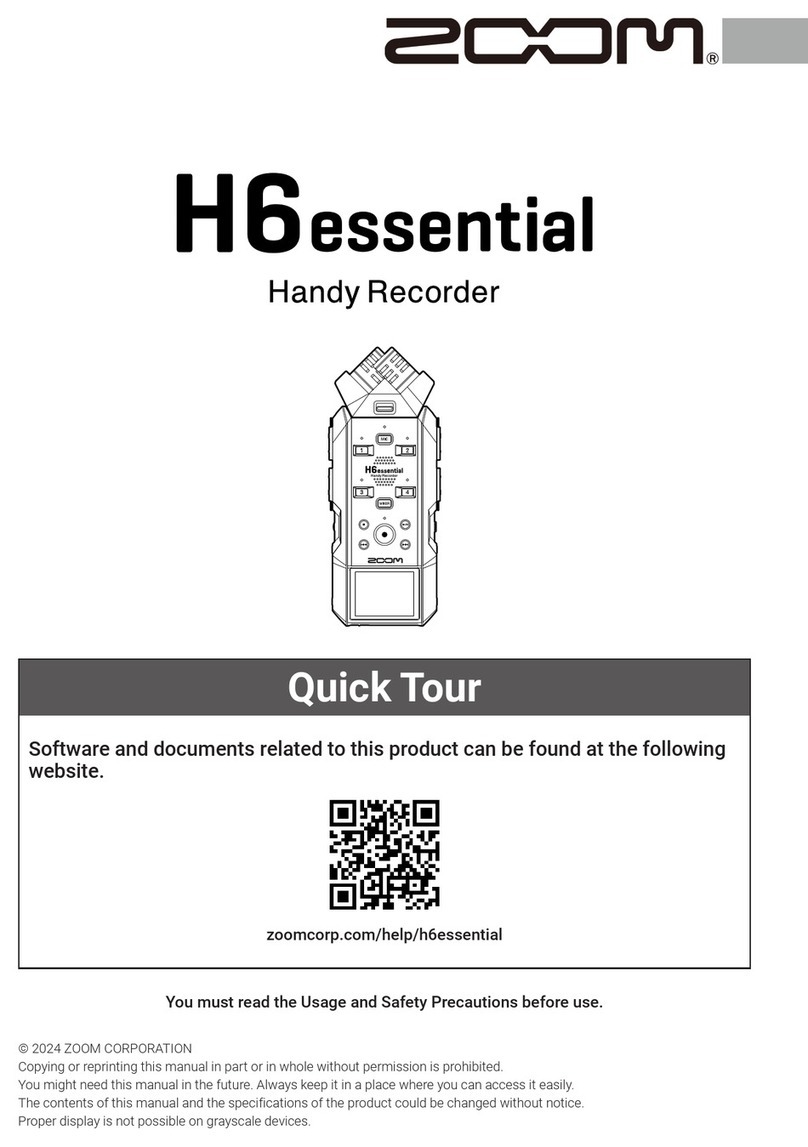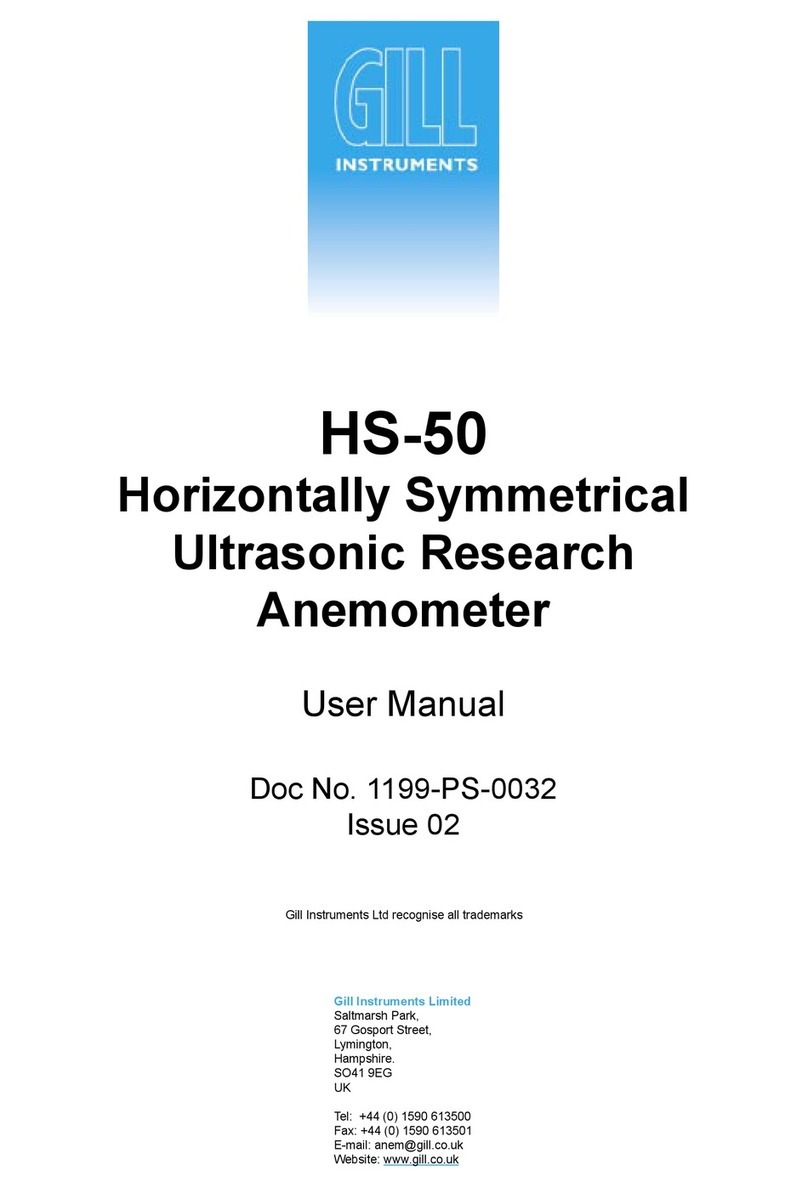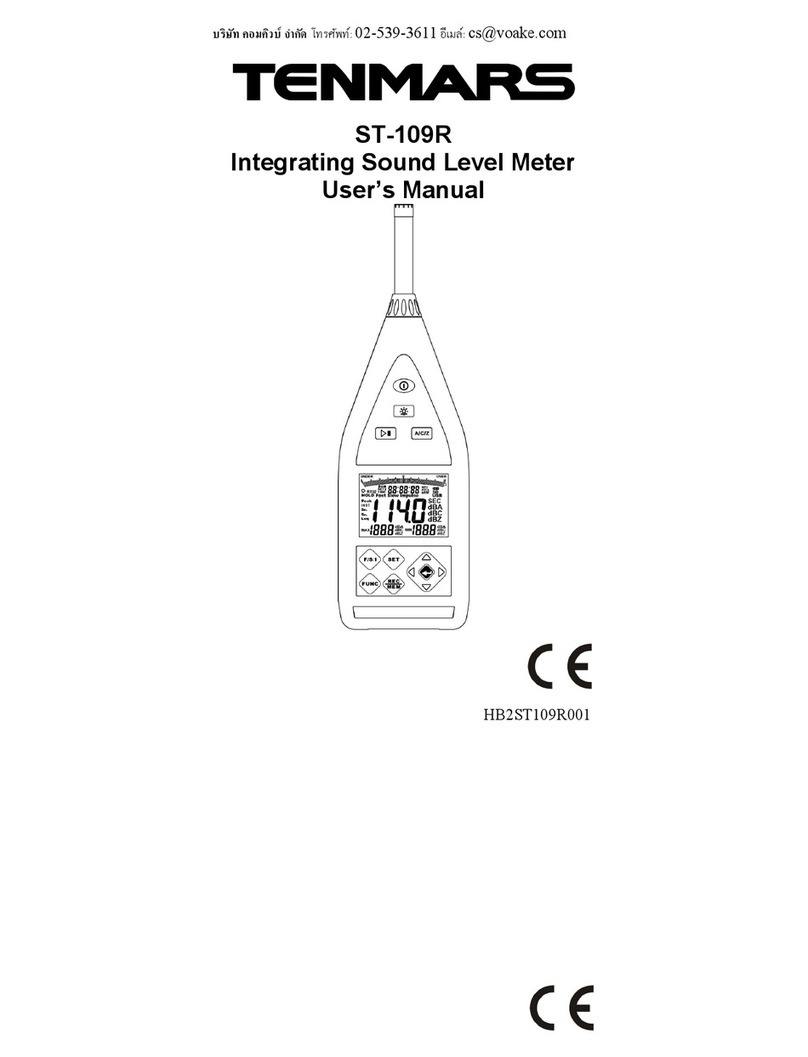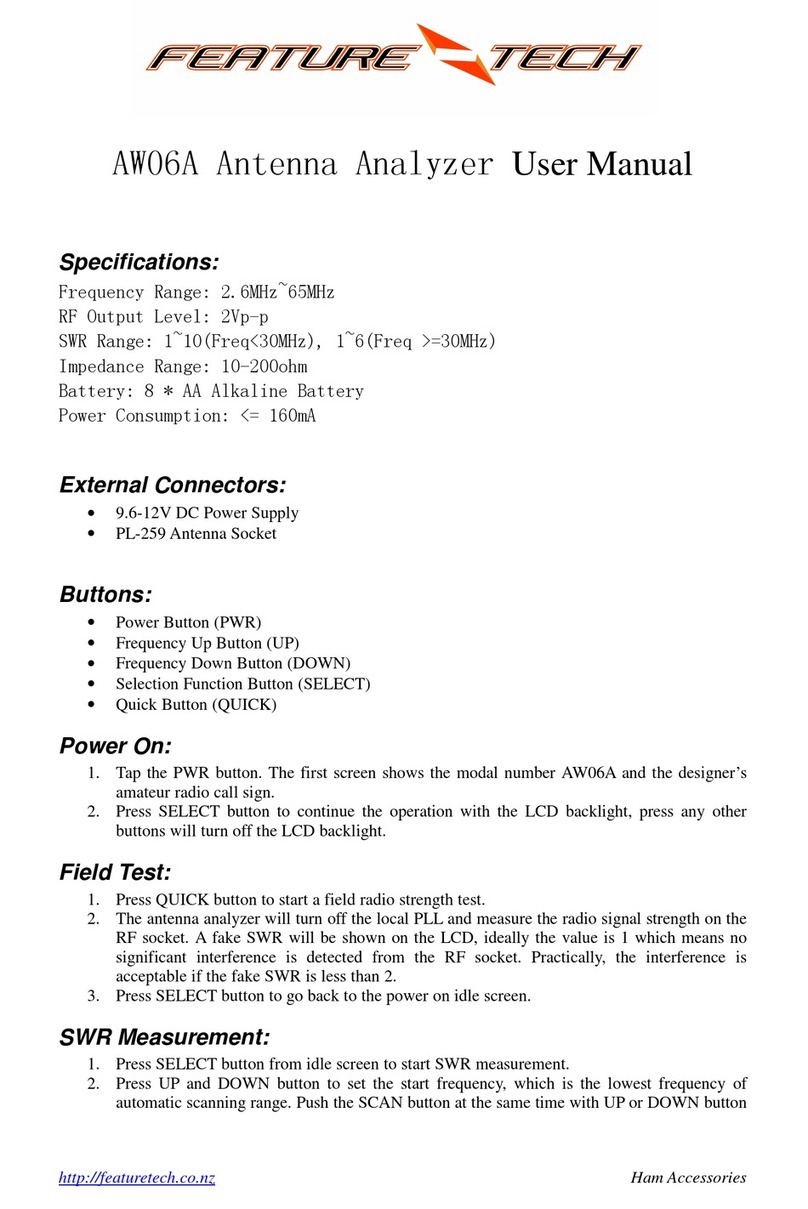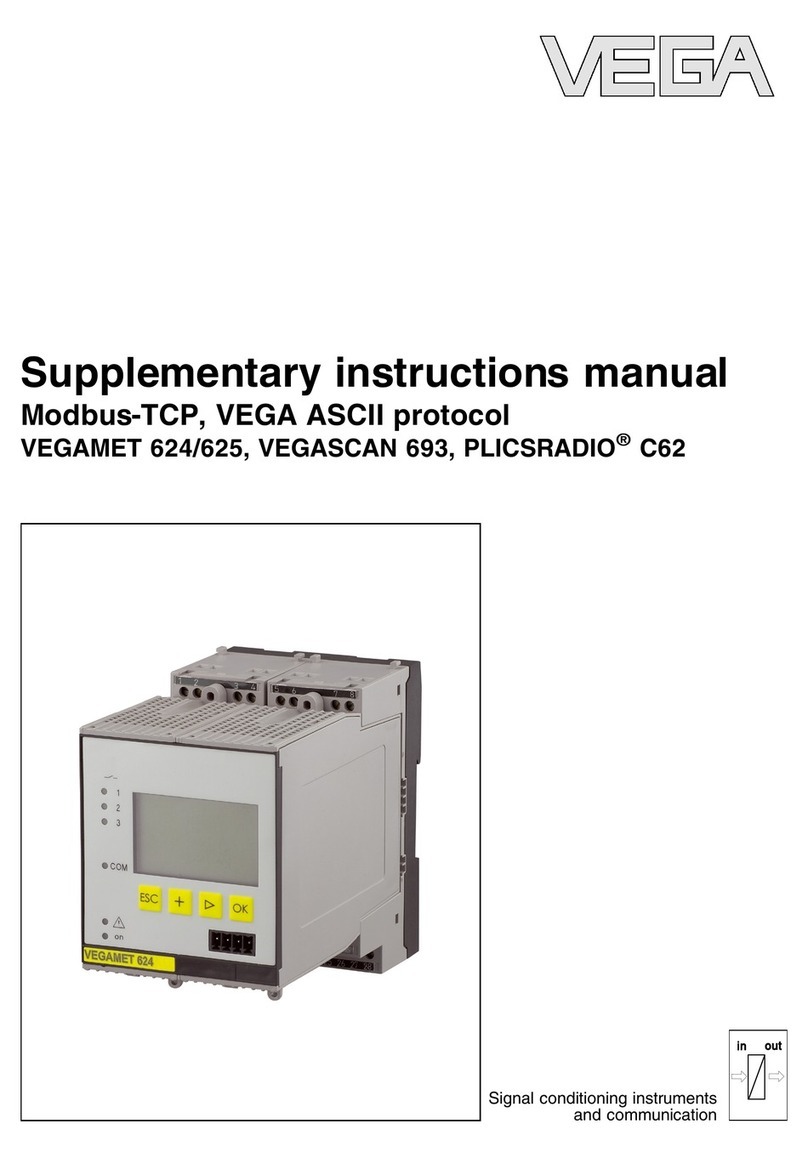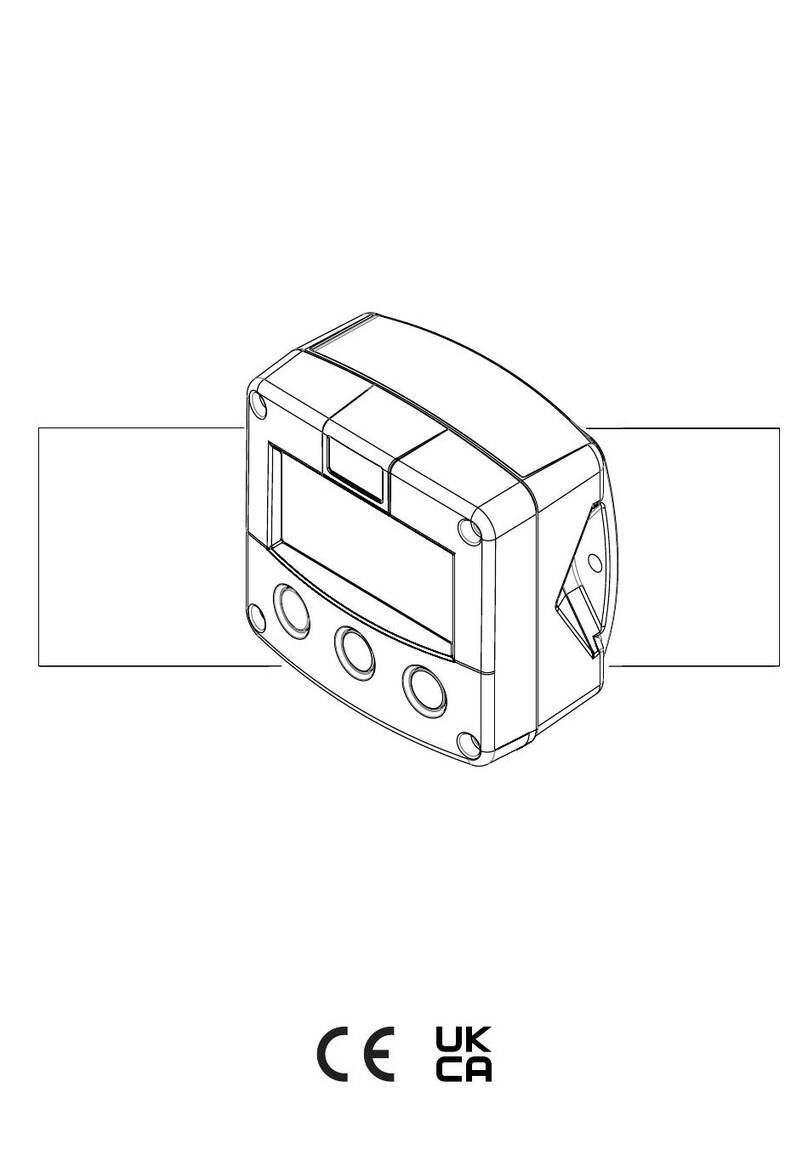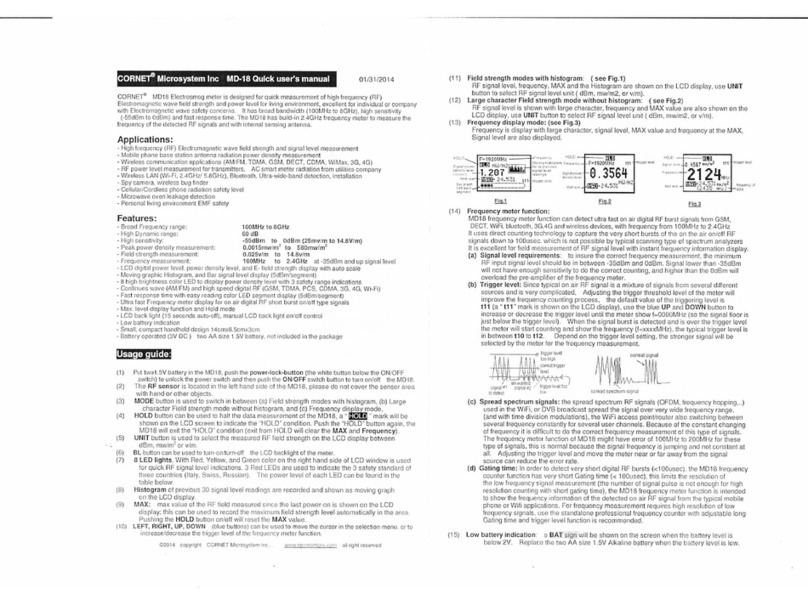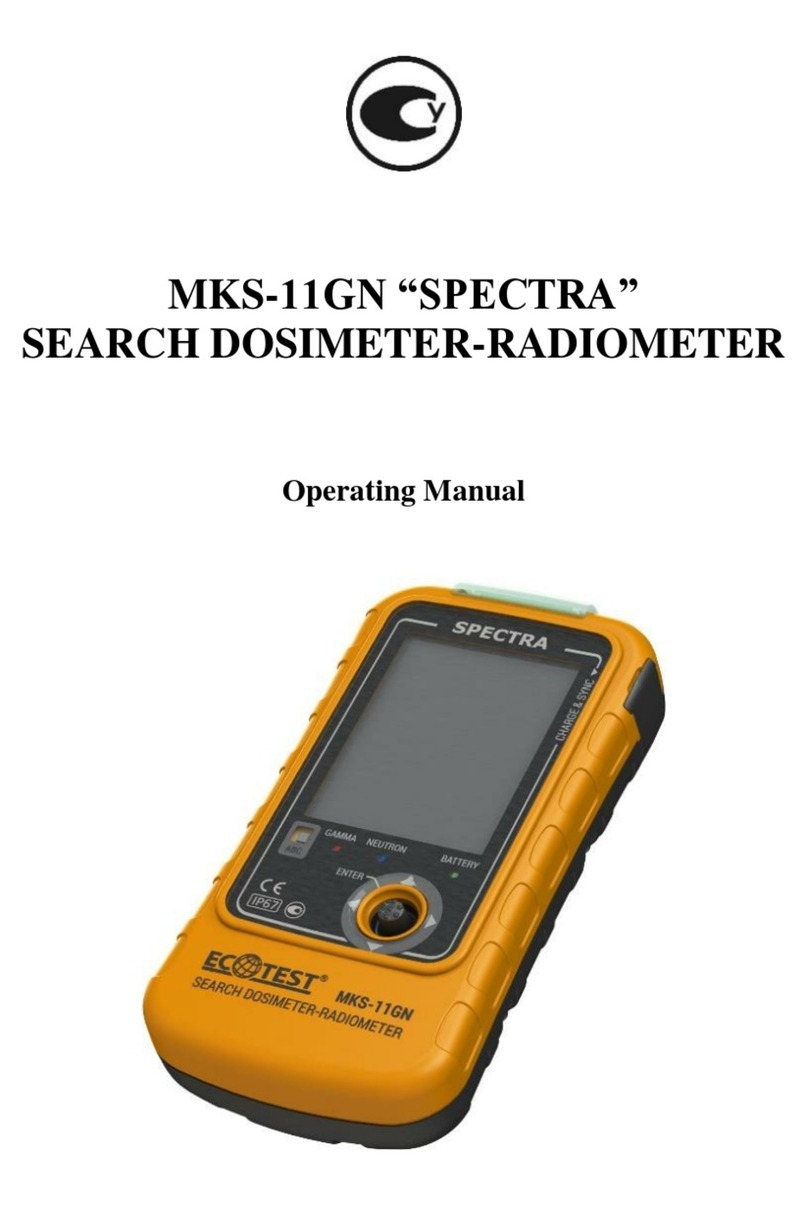EnOcean capt2web User manual

EnOcean
User manual
November 16, 2009

Contents
1 Introduction 5
1.1 Packet content . . . . . . . . . . . . . . . . . . . . . . . . . . . . . . . . . . . . . . . . . . . . . . . . . . . . . . . 5
1.2 Specifications . . . . . . . . . . . . . . . . . . . . . . . . . . . . . . . . . . . . . . . . . . . . . . . . . . . . . . . 6
1.3 External Interfaces . . . . . . . . . . . . . . . . . . . . . . . . . . . . . . . . . . . . . . . . . . . . . . . . . . . . 6
1.3.1 Ethernet connection . . . . . . . . . . . . . . . . . . . . . . . . . . . . . . . . . . . . . . . . . . . . . . . 6
1.3.2 USB interface . . . . . . . . . . . . . . . . . . . . . . . . . . . . . . . . . . . . . . . . . . . . . . . . . . . 6
1.3.3 Power Supply . . . . . . . . . . . . . . . . . . . . . . . . . . . . . . . . . . . . . . . . . . . . . . . . . . . 7
2 Quick start guide 8
2.1 Operation requirements . . . . . . . . . . . . . . . . . . . . . . . . . . . . . . . . . . . . . . . . . . . . . . . . . 8
2.2 Installation . . . . . . . . . . . . . . . . . . . . . . . . . . . . . . . . . . . . . . . . . . . . . . . . . . . . . . . . . 9
3 EnOcean 11
3.1 Protocol . . . . . . . . . . . . . . . . . . . . . . . . . . . . . . . . . . . . . . . . . . . . . . . . . . . . . . . . . . . 11
4 User Interface 13
4.1 Views . . . . . . . . . . . . . . . . . . . . . . . . . . . . . . . . . . . . . . . . . . . . . . . . . . . . . . . . . . . . 13
4.1.1 Packet View . . . . . . . . . . . . . . . . . . . . . . . . . . . . . . . . . . . . . . . . . . . . . . . . . . . . 13
4.1.2 Table View . . . . . . . . . . . . . . . . . . . . . . . . . . . . . . . . . . . . . . . . . . . . . . . . . . . . . 14
4.1.3 CSV View . . . . . . . . . . . . . . . . . . . . . . . . . . . . . . . . . . . . . . . . . . . . . . . . . . . . . 14
4.1.4 Timeline View . . . . . . . . . . . . . . . . . . . . . . . . . . . . . . . . . . . . . . . . . . . . . . . . . . . 15
4.1.5 Detail View . . . . . . . . . . . . . . . . . . . . . . . . . . . . . . . . . . . . . . . . . . . . . . . . . . . . 15
4.2 Filter . . . . . . . . . . . . . . . . . . . . . . . . . . . . . . . . . . . . . . . . . . . . . . . . . . . . . . . . . . . . . 16
5 On-line data logging 17
6 Settings 19
6.1 Monitoring Settings . . . . . . . . . . . . . . . . . . . . . . . . . . . . . . . . . . . . . . . . . . . . . . . . . . . . 19
6.2 IP address settings . . . . . . . . . . . . . . . . . . . . . . . . . . . . . . . . . . . . . . . . . . . . . . . . . . . . 20
7 USB console 22
7.1 Installing the Console . . . . . . . . . . . . . . . . . . . . . . . . . . . . . . . . . . . . . . . . . . . . . . . . . . 22
7.2 Connecting to the Console . . . . . . . . . . . . . . . . . . . . . . . . . . . . . . . . . . . . . . . . . . . . . . . . 25
7.3 Using the Console . . . . . . . . . . . . . . . . . . . . . . . . . . . . . . . . . . . . . . . . . . . . . . . . . . . . . 25
7.4 Firmware Update . . . . . . . . . . . . . . . . . . . . . . . . . . . . . . . . . . . . . . . . . . . . . . . . . . . . . 26
8 Troubleshooting tips 28
9 Important information 29
9.1 Intended use . . . . . . . . . . . . . . . . . . . . . . . . . . . . . . . . . . . . . . . . . . . . . . . . . . . . . . . . 29
9.2 No warranty . . . . . . . . . . . . . . . . . . . . . . . . . . . . . . . . . . . . . . . . . . . . . . . . . . . . . . . . 29
9.3 Trademarks . . . . . . . . . . . . . . . . . . . . . . . . . . . . . . . . . . . . . . . . . . . . . . . . . . . . . . . . . 30
9.4 Disclaimer of liability . . . . . . . . . . . . . . . . . . . . . . . . . . . . . . . . . . . . . . . . . . . . . . . . . . . 30
9.5 Copyright for the manual . . . . . . . . . . . . . . . . . . . . . . . . . . . . . . . . . . . . . . . . . . . . . . . . 30
9.6 Disclaimer for the manual . . . . . . . . . . . . . . . . . . . . . . . . . . . . . . . . . . . . . . . . . . . . . . . . 30
9.7 Contact . . . . . . . . . . . . . . . . . . . . . . . . . . . . . . . . . . . . . . . . . . . . . . . . . . . . . . . . . . . 31
Conformity 32
Steinbeis Transfer Center Embedded Design and Networking
Baden-Württemberg Cooperative State University Lörrach
Prof. Dr.-Ing. Axel Sikora

List of Tables
1.1 Packet content . . . . . . . . . . . . . . . . . . . . . . . . . . . . . . . . . . . . . . . . . . . . . . . . . . . . . . . 5
1.2 capt2web specifications . . . . . . . . . . . . . . . . . . . . . . . . . . . . . . . . . . . . . . . . . . . . . . . . . 6
3.1 List of EnOcean Radio Protocol fields. . . . . . . . . . . . . . . . . . . . . . . . . . . . . . . . . . . . . . . . . 11
3.2 List capture information fields. . . . . . . . . . . . . . . . . . . . . . . . . . . . . . . . . . . . . . . . . . . . . . 12
3.3 List of EnOcean Radio Protocol types. . . . . . . . . . . . . . . . . . . . . . . . . . . . . . . . . . . . . . . . . . 12
Steinbeis Transfer Center Embedded Design and Networking
Baden-Württemberg Cooperative State University Lörrach
Prof. Dr.-Ing. Axel Sikora

List of Figures
2.1 capt2web hardware . . . . . . . . . . . . . . . . . . . . . . . . . . . . . . . . . . . . . . . . . . . . . . . . . . . . 9
2.2 capt2web main application screen . . . . . . . . . . . . . . . . . . . . . . . . . . . . . . . . . . . . . . . . . . . 10
3.1 Example of a captured packet in the packet view . . . . . . . . . . . . . . . . . . . . . . . . . . . . . . . . . . 11
4.1 Packet View. . . . . . . . . . . . . . . . . . . . . . . . . . . . . . . . . . . . . . . . . . . . . . . . . . . . . . . . . 13
4.2 Table View. . . . . . . . . . . . . . . . . . . . . . . . . . . . . . . . . . . . . . . . . . . . . . . . . . . . . . . . . . 14
4.3 CSV View. . . . . . . . . . . . . . . . . . . . . . . . . . . . . . . . . . . . . . . . . . . . . . . . . . . . . . . . . . . 14
4.4 Timeline View. . . . . . . . . . . . . . . . . . . . . . . . . . . . . . . . . . . . . . . . . . . . . . . . . . . . . . . . 15
4.5 Detail View. . . . . . . . . . . . . . . . . . . . . . . . . . . . . . . . . . . . . . . . . . . . . . . . . . . . . . . . . . 15
4.6 Defining a filter. . . . . . . . . . . . . . . . . . . . . . . . . . . . . . . . . . . . . . . . . . . . . . . . . . . . . . . 16
4.7 Defining several rules. . . . . . . . . . . . . . . . . . . . . . . . . . . . . . . . . . . . . . . . . . . . . . . . . . . 16
5.1 USB view in the web interface. . . . . . . . . . . . . . . . . . . . . . . . . . . . . . . . . . . . . . . . . . . . . . 17
6.1 Static IP address settings . . . . . . . . . . . . . . . . . . . . . . . . . . . . . . . . . . . . . . . . . . . . . . . . . 20
6.2 Automatic IP address configuration using DHCP . . . . . . . . . . . . . . . . . . . . . . . . . . . . . . . . . . 20
7.1 Windows Hardware Wizard. . . . . . . . . . . . . . . . . . . . . . . . . . . . . . . . . . . . . . . . . . . . . . . 22
7.2 Choose Location Dialog. . . . . . . . . . . . . . . . . . . . . . . . . . . . . . . . . . . . . . . . . . . . . . . . . . 23
7.3 capt2web Hardware was found. . . . . . . . . . . . . . . . . . . . . . . . . . . . . . . . . . . . . . . . . . . . . 24
7.4 Properly installed capt2web module . . . . . . . . . . . . . . . . . . . . . . . . . . . . . . . . . . . . . . . . . . 24
7.5 Screen shot of the console interface. . . . . . . . . . . . . . . . . . . . . . . . . . . . . . . . . . . . . . . . . . 26
7.6 Link to firmware update page. . . . . . . . . . . . . . . . . . . . . . . . . . . . . . . . . . . . . . . . . . . . . . 26
7.7 Firmware update site. . . . . . . . . . . . . . . . . . . . . . . . . . . . . . . . . . . . . . . . . . . . . . . . . . . 27
Steinbeis Transfer Center Embedded Design and Networking
Baden-Württemberg Cooperative State University Lörrach
Prof. Dr.-Ing. Axel Sikora

Chapter 1
Introduction
capt2web is a device to monitor wireless networks. Due to its small form factor it can be placed right in the best place
for wireless network traffic to be monitored. It provides a full-featured web based capture monitor software that
runs in all common web-browsers. Thus, the monitoring software can be accessed using any computer, independent
from the computer’s operating system. For common operation, neither hardware nor software installation applies
for the monitoring computer.
This document covers instructions for the use of capt2web . The first chapter contains the specifications of capt2web
. A quick start guide follows, that describes in short terms how to get capt2web into operation for the first time. In
the third part, the web interface, being the main user interface, is described. Especially focussing on the different
views of captured data.
The following chapters cover additional features such as data logging on an USB mass storage, console mode for
configuration and the firmware update.
Please make sure to read the instructions carefully.
If there are still open questions after reading this manual, contact STZEDN for support.
1.1 Packet content
Item Comment
capt2web module Hardware device for wireless protocol monitoring
Power supply 230VAC /6.0VDC, 800mA
Support CD CD containing manuals and the USB driver, necessary for console connection
CAT5 Ethernet cable
Mini-USB-A plug to USB-A socket adaptor to attach a USB mass storage device
USB extension for mass storage device connection
USB-A to Mini-USB cable to connect to capt2web with the console
Table 1.1: Packet content
Please, only use the cables and adaptors provided together with capt2web .
Steinbeis Transfer Center Embedded Design and Networking
Baden-Württemberg Cooperative State University Lörrach
Prof. Dr.-Ing. Axel Sikora

CHAPTER 1. INTRODUCTION page 6
1.2 Specifications
Parameter Minimum Typical Maximum
Module dimensions
Length 117 mm
Width 79 mm
Height 24 mm
Power Requirements
Supply voltage 5.5V DC 6.0V DC 7.5V DC
Current consumption 200mA 350mA 450mA
Environmental conditions
Temperature Range 0◦C 25◦C 40◦C
Table 1.2: capt2web specifications
1.3 External Interfaces
1.3.1 Ethernet connection
The capt2web module contains a full duplex 10/100Mbps Ethernet interface. Use the CAT5 cable supplied to connect
the device to an Ethernet switch or directly to a computer. The interface is Auto-MDIX capable. It requires no special
cable, such as a crossover cable, to directly connect it to a computer, but the connection type is automatically
recognized.
Instructions for the configuration of the Ethernet interface, especially IP settings, can be found in chapter 6and 7.3.
1.3.2 USB interface
capt2web provides a full-speed USB on-the-go port on its Mini-USB connector. The USB on-the-go (OTG) functionality
allows the capt2web module either to act as an USB device or Host depending on the type of end point connected to
it. This provides maximum flexibility.
Host mode: the port supports USB mass storage devices for continuous data logging. See chapter 5for details.
Client Mode: capt2web module acts as a CDC device providing a console interface to configure your device and
display information about it. See chapter 7for details.
Steinbeis Transfer Center Embedded Design and Networking
Baden-Württemberg Cooperative State University Lörrach
Prof. Dr.-Ing. Axel Sikora

CHAPTER 1. INTRODUCTION page 7
1.3.3 Power Supply
capt2web can be powered either using the power adaptor provided (5.5V to 7.5V DC, center positive) or over a USB
CDC connection. As the power consumption is up to 450mA, the power supply over the USB interface requires an
active USB hub. Please use primarily the AC-DC adaptor provided with capt2web to guarantee its function. Both
power supplies can be connected in parallel without any interaction. When connecting capt2web for the first time to
a computer, make sure that the AC-DC adaptor is attached to permit proper installing of the CDC drivers.
For a mass storage device attached to the USB port, make sure to consume less than 100mA. In case of doubt, please
contact STZEDN before attaching devices.
Steinbeis Transfer Center Embedded Design and Networking
Baden-Württemberg Cooperative State University Lörrach
Prof. Dr.-Ing. Axel Sikora

Chapter 2
Quick start guide
2.1 Operation requirements
In order to operate the capt2web , you must have the following:
•A computer equiped with a network port (network adaptor: standard Ethernet 10/100 Base-T)
•A compatible web browser. capt2web was tested with the following browsers:
–Mozilla Firefox 3.x or higher
–Microsoft Internet Explorer 6 and higher
–Opera 9.6x or higher
–Safari 4 or higher
•A reader for PDF-documents to access the documentation.
For configuring capt2web using the console interface, you further need:
•A USB port
•The required user privileges to install the CDC drivers (only once).
Long-term data logging further requires a formatted USB mass storage device (USB memory stick). The data on the
storage are not deleted due to logging. Please do not use a bus-powered USB hard disk together with capt2web to
prevent damage.
Steinbeis Transfer Center Embedded Design and Networking
Baden-Württemberg Cooperative State University Lörrach
Prof. Dr.-Ing. Axel Sikora

CHAPTER 2. QUICK START GUIDE page 9
2.2 Installation
Figure 2.1: capt2web hardware
1. Connect the power supply unit to the socket labelled "Power"
2. Plug the power supply in a 230VAC outlet.
åThe green power LED inside capt2web will be turned on, when powered.
3. Network connection for capt2web
(a) Assign a static IP address within the range of capt2web ’s address to your computer and establish a direct
connection using the provided Ethernet patch cable.
OR
(b) Connect capt2web to your local network using the provided Ethernet patch cable.
Each capt2web is configured with a default static IP address. It is printed on the
back label on the capt2web ; this address can also be changed permanently. If the
address configuration is not matching your network settings (IP address and/or sub
net mask), please configure the IP address using the console as described in the cor-
responding chapter of the user manual. Please contact your local network adminis-
trator before connecting any network device to your network.
4. Start a web browser and type the IP address of capt2web in the address field.
5. Start a capture by pressing the "Start" button on the web page.
Steinbeis Transfer Center Embedded Design and Networking
Baden-Württemberg Cooperative State University Lörrach
Prof. Dr.-Ing. Axel Sikora

CHAPTER 2. QUICK START GUIDE page 10
Figure 2.2: capt2web main application screen
Steinbeis Transfer Center Embedded Design and Networking
Baden-Württemberg Cooperative State University Lörrach
Prof. Dr.-Ing. Axel Sikora

Chapter 3
EnOcean
3.1 Protocol
The EnOcean radio modules communicate in the ISM band of 868MHz with a data rate of up to 125kB/s. Sending
the smallest telegram occupies the channel for 0.6ms.
The transceiver modules from EnOcean are shipped with the EnOcean Radio Protocol (ERP), which capt2web is able
to capture and display in a packet-, list- or CSV view.
Figure 3.1: Example of a captured packet in the packet view
In each view, telegrams are separated in different fields. The fields corresponding to fields in an EnOcean radio
telegram protocol field are:
Name Description
ORG Packet type.
Data Data contained in the packet. This field applies to packets of the RPS and 4BS.
SID 32bit/16bit ID of the sender.
STAT Status byte. The content of this field is defined by the device specific protocol. E.g.
repeaters use this field as counter as well.
Table 3.1: List of EnOcean Radio Protocol fields.
Additional fields show information obtained during capture and are not part of the EnOcean Radio Protocol:
Steinbeis Transfer Center Embedded Design and Networking
Baden-Württemberg Cooperative State University Lörrach
Prof. Dr.-Ing. Axel Sikora

CHAPTER 3. ENOCEAN page 12
Name Description
Timestamp Time when the telegram was captured by the sniffer.
RSSI A value in the range of 0...255 to indicating a qualitative value about the Receive
Signal Strength Indicator(RSSI). The EnOcean transceiver outputs an analog sig-
nal for every telegram received and the value displayed in this column is the digital
equivalent.
Table 3.2: List capture information fields.
The following most frequently used telegram types are interpreted by capt2web :
Name ORG (hex) Description
RPS 05 Telegram from a PTM switch module (e.g. PTM 100 or PTM200)
1BS 06 1 Byte telegram from a STM sensor module (e.g. STM250).
4BS 07 4 Byte telegram from a CTM module
Table 3.3: List of EnOcean Radio Protocol types.
Other telegram types are supported as well. To get a complete list with description, please refer to the documentation
provided by EnOcean 1for the corresponding radio module.
1http://www.enocean.de
Steinbeis Transfer Center Embedded Design and Networking
Baden-Württemberg Cooperative State University Lörrach
Prof. Dr.-Ing. Axel Sikora

Chapter 4
User Interface
4.1 Views
4.1.1 Packet View
Figure 4.1: Packet View.
In the packet view all received packets are shown from top to bottom as received over the air. New packets are
appended at the bottom of the list, while the list scrolls up automatically over the time.
One line represents one packet.
Different blocks delimit the various fields of the protocol such as header and data sections.
The first two fields, however, contain the time, when the packet was captured by the capt2web and the radio link
quality as reported by the RF receiver.
Protocol sections not active for the selected packet are hidden.
Each field of the packet has two rows:
•The name of the protocol section.
•The data of the protocol section in hexadecimal notation.
Steinbeis Transfer Center Embedded Design and Networking
Baden-Württemberg Cooperative State University Lörrach
Prof. Dr.-Ing. Axel Sikora

CHAPTER 4. USER INTERFACE page 14
4.1.2 Table View
Figure 4.2: Table View.
Much like the packet view (see chapter 4.1.1), the table view lists received packets in ascending time order. In
contrast to the packet view, one column for each protocol section is defined.
Each packet is listed in a row. Columns active for the corresponding packet type are filled with the hexadecimal
values of the data.
Scroll bars on the bottom and the left allow to navigate through the capture.
Left clicking on a table row selects the containing packet for further investigation, either in the detail view (see
chapter 4.1.5 or in the time line (see chapter 4.1.4).
4.1.3 CSV View
Figure 4.3: CSV View.
The CSV view can be used to easily export captured packets to other programs for external evaluation.
The delimiter character, which separates the fields is set by default to a semicolon ’;’. However, you can enter a
different character the input text field "Delimiter". To change it enter your desired delimiter and press set. The
delimiters are changed immediately.
Steinbeis Transfer Center Embedded Design and Networking
Baden-Württemberg Cooperative State University Lörrach
Prof. Dr.-Ing. Axel Sikora

CHAPTER 4. USER INTERFACE page 15
4.1.4 Timeline View
Figure 4.4: Timeline View.
Additionally to the mian window, a second section is used to provide additional information about the radio activity.
In the timeline, all received packets are drawn categorised by ports and addresses.
In the first view lines the activities on the several ports are shown. The ports may represent different radio settings
for the internal modules connected. Each coloured box marks an activity on the port.
The next lines display the received packets categorised by address. Selecting a packet in the timeline automatically
selects it in the main window as well and vice versa.
4.1.5 Detail View
Figure 4.5: Detail View.
The detail view expands the protocol sections with further details as listed in the table- or packet views. Additional
protocol specific information can be retrieved from this view.
To display the details of a specific packet in the detail view, select any packet in either the packet-4.1.1, the table
4.1.2 or the time line view 4.1.4. The same packet will be selected across all views and you can inspect its extended
information in the detail view.
Running the mouse over a specific packet highlights the packet in the different views without selecting. For selecting
and packet detail investigation, left-clicking is necessary.
Steinbeis Transfer Center Embedded Design and Networking
Baden-Württemberg Cooperative State University Lörrach
Prof. Dr.-Ing. Axel Sikora

CHAPTER 4. USER INTERFACE page 16
4.2 Filter
capt2web allows to define filter rules to concentrate on packets of interest. So e.g. it is possible to only display the
packets received at one port or to hide all packets of a special device.
For defining the filter rules open the tab "Filter".
By default,one dummy filter is displayed. For each filter, some options are possible:
•The field, for which the rule has to be applied.
•The logic operation the value is compared to (==, !=,>,<,>=,<=).
•The value which has to be used for comparison.
Figure 4.6: Defining a filter.
To set a filter press the button "Enable". The icon at the top of the screen is switched to green.
The rules are applied to all views and all already received packets. If new packets are detected, they are stored to
the local packet memory, but they are only displayed if they meet the filter rules. So if the filter is disabled, older
packets, which were not covered by the filters, may appear.
If there have to be defined several rules, press "+" at the top of the filter tab. A further rule box is opened. To
combine multiple rules, select the desired operation next to the set-button:
•AND: To display a packet, all rules have to be true.
•OR: At least one rule has to be true to display the packet.
Figure 4.7: Defining several rules.
To remove a rule, select it by left-clicking and press the remove button "-".
After each rule changing the button "Enable" has to be pressed to recalculate the views.
For disabling all filters, click "Disable". The icon at the top of the screen is switched to red.
Steinbeis Transfer Center Embedded Design and Networking
Baden-Württemberg Cooperative State University Lörrach
Prof. Dr.-Ing. Axel Sikora

Chapter 5
On-line data logging
capt2web supports logging capture data to a file on a mass storage device. This allows to log data over an extended
period of time without a running browser application.
If you have a mass storage device connected to your capt2web module’s USB port, you have the possibility to save a
session’s captured data to a file on the storage device.
Mass storage devices must be formatted with FAT12, FAT16 or FAT32, with a maximum capacity of 4GBytes.
Logging to a file is controlled by the USB view in the web interface as shown in figure 5.1.
Figure 5.1: USB view in the web interface.
To check the current USB mode click on the button "Refresh". There are three different modes:
•Terminal Mode Your device is running as a client in terminal mode See chapter 7for details.
•Not Connected There is no end point connected to the USB port.
•Connected You have a mass storage device connected. The content of the root directory on the mass storage
device is shown. Each file can be downloaded.
When connected and no logging is running, the capture files can be downloaded by clicking on the link of the files.
The files can be stored to your local file system.
Start a log by clicking on the button "Start Logging". An input box prompts for the file name of the new capture file.
Consider the following:
•Type a file name in the format ’8.3’. Maximum 8 characters file name and maximum 3 characters for the file
name extension.
Steinbeis Transfer Center Embedded Design and Networking
Baden-Württemberg Cooperative State University Lörrach
Prof. Dr.-Ing. Axel Sikora

CHAPTER 5. ON-LINE DATA LOGGING page 18
•File names are case insensitive.
•If a file with the given name already exists, the existing file will be deleted and overwritten with the new
capture data.
•Files can only be written to the root folder of the mass storage device.
•Do not remove the mass storage device while logging.
Once logging is active, the links in the file list are disabled, the logging file is marked writing and the button "Stop
Logging" becomes active.
To stop logging, click on the button "Stop Logging"
Always remember to close a started logging session via the stop button and do not
unplug the mass storage device while logging is in process. This will cause the actually
written log file to be useless.
With a plugged USB storage device, the list of files in the root directory of the mass storage device is shown. To
download the file to your computer, click on the link of the file. Note that a download can only be started if USB
capturing is in idle mode and no log files are currently written.
Steinbeis Transfer Center Embedded Design and Networking
Baden-Württemberg Cooperative State University Lörrach
Prof. Dr.-Ing. Axel Sikora

Chapter 6
Settings
This chapter describes the settings of capt2web that can be changed using the web interface. Some settings, such as
the IP address configuration, can also be modified using the console. See chapter 7.3 for details. Restoring factory
default settings, however, is only available through the console.
After changing the settings there are two possibilities:
•Update settings: Press the "Update" button to apply the settings for test purpose. The settings are not saved
permanently. If the power supply is disconnected, the former settings are reloaded.
•Store settings: After pressing the "Store" button, the new settings are applied and saved permanently in non-
volatile memory on capt2web .
During run-time, the settings can be updated temporarily. Once power to capt2web
is down, the settings are lost. To retain the settings during power down make sure to
"store" settings.
6.1 Monitoring Settings
In tab "Settings" the global settings of the wireless monitor may be changed:
•Interval: Time in milliseconds the browser calls for packet updates.
The standard value is one request per second. To achieve a real-time impression, a 500ms update rate might
be appropriate.
•Limit: Maximum number of packets to display in the different views such as packet view or the time line. The
more packets are chosen, the more resources are required by the computer’s web browser.
These settings are specific to the current browser session and are never stored permanently. If there are several users
using the current capt2web , all users may have different settings.
Steinbeis Transfer Center Embedded Design and Networking
Baden-Württemberg Cooperative State University Lörrach
Prof. Dr.-Ing. Axel Sikora

CHAPTER 6. SETTINGS page 20
6.2 IP address settings
The IP address settings of capt2web must be changed to fit the requirements of the network capt2web is connected
to. Please check with the network administrator to find out about the correct settings in order to prevent IP address
conflicts. An IP address conflict occurs when two clients (multiple capt2web or capt2web and PC) in a network use
the same IP address.
It must be ensured, that an unique IP address is assigned to each capt2web within
the network. Upon an IP address conflict, the network may not work properly for a
longer period, even after the failure has been removed.
Two possibilities exist for the IP address configuration:
1. Static IP address
The IP address and the subnet mask are entered manually.
2. Automatic IP address configuration using DHCP
All settings are assigned by the local DHCP server.
Figure 6.1: Static IP address settings
If a static IP address is used, the IP address and the correct Subnet Mask must be entered. See figure 6.1.
If capt2web should be accessible from another network, then the gateway IP address must be entered. This is also
to set in case capt2web should be accessible from the Internet through a router. Make sure to install port-forwarding
on the router and to set the IP address of the router as gateway IP address in capt2web .
Figure 6.2: Automatic IP address configuration using DHCP
If the IP address should be assigned dynamically through DHCP, switch "Automatic (DHCP)" to "Yes" (see figure 6.2).
Note that all IP address information will be retrieved by the DHCP server in the network, such as Subnet mask
Steinbeis Transfer Center Embedded Design and Networking
Baden-Württemberg Cooperative State University Lörrach
Prof. Dr.-Ing. Axel Sikora
Table of contents