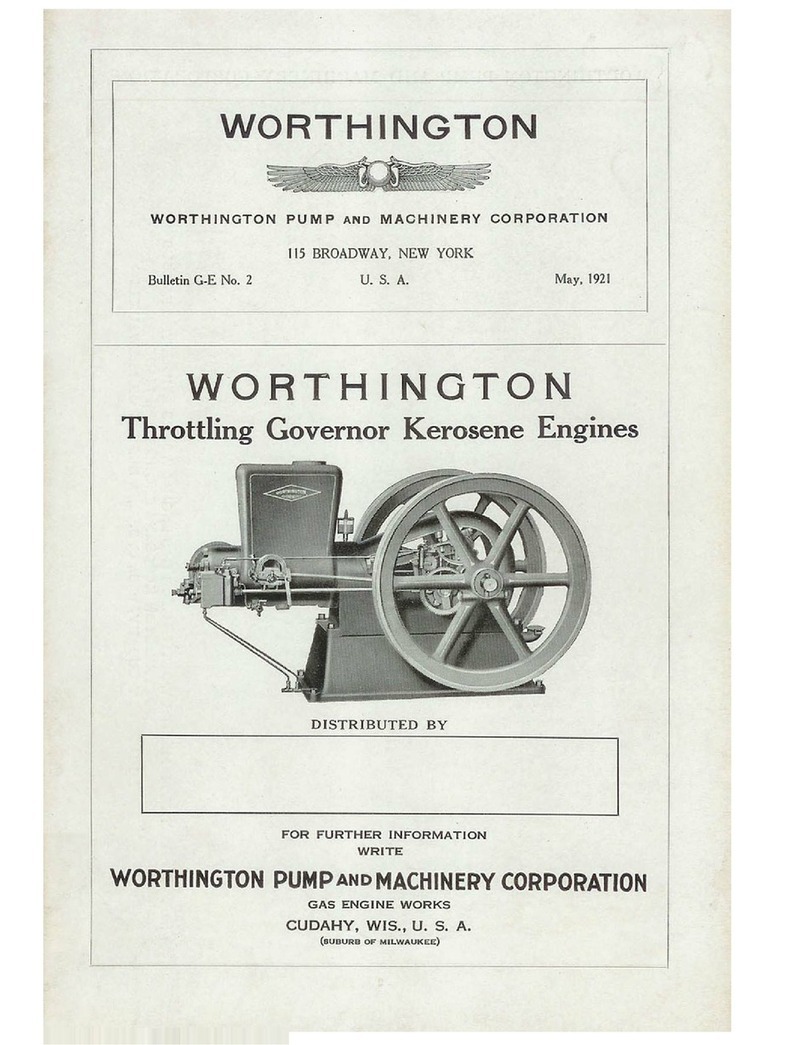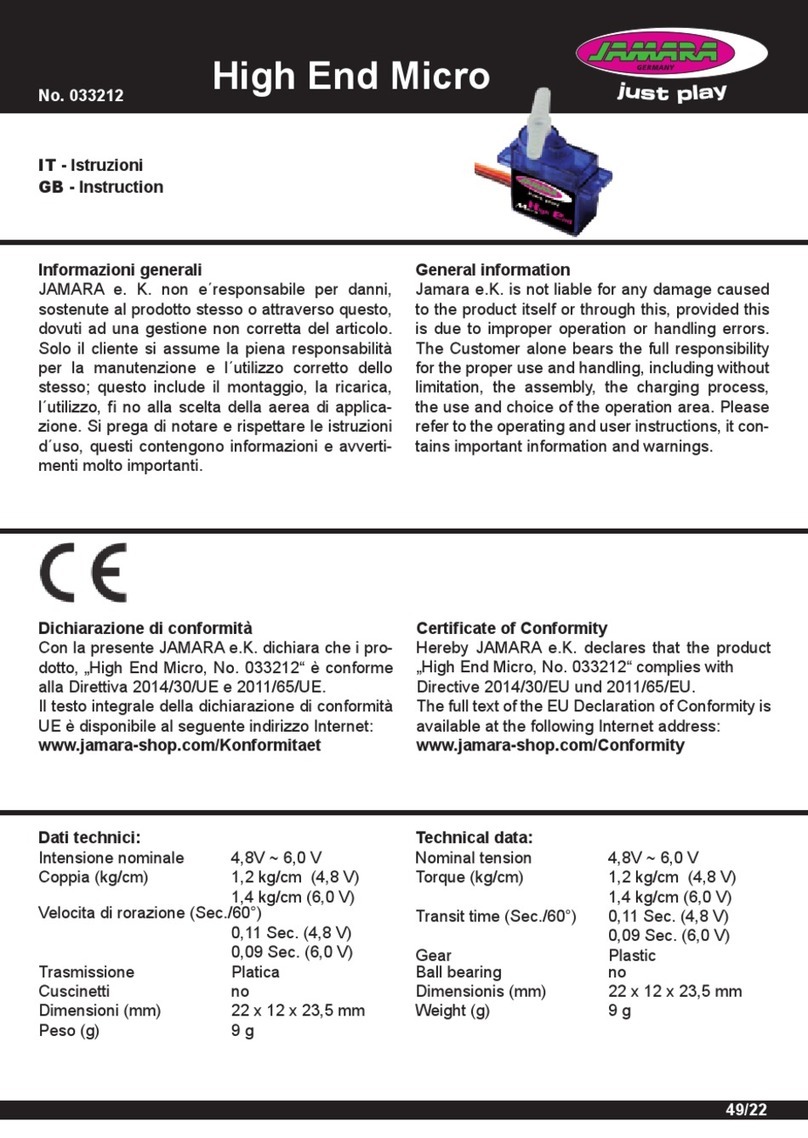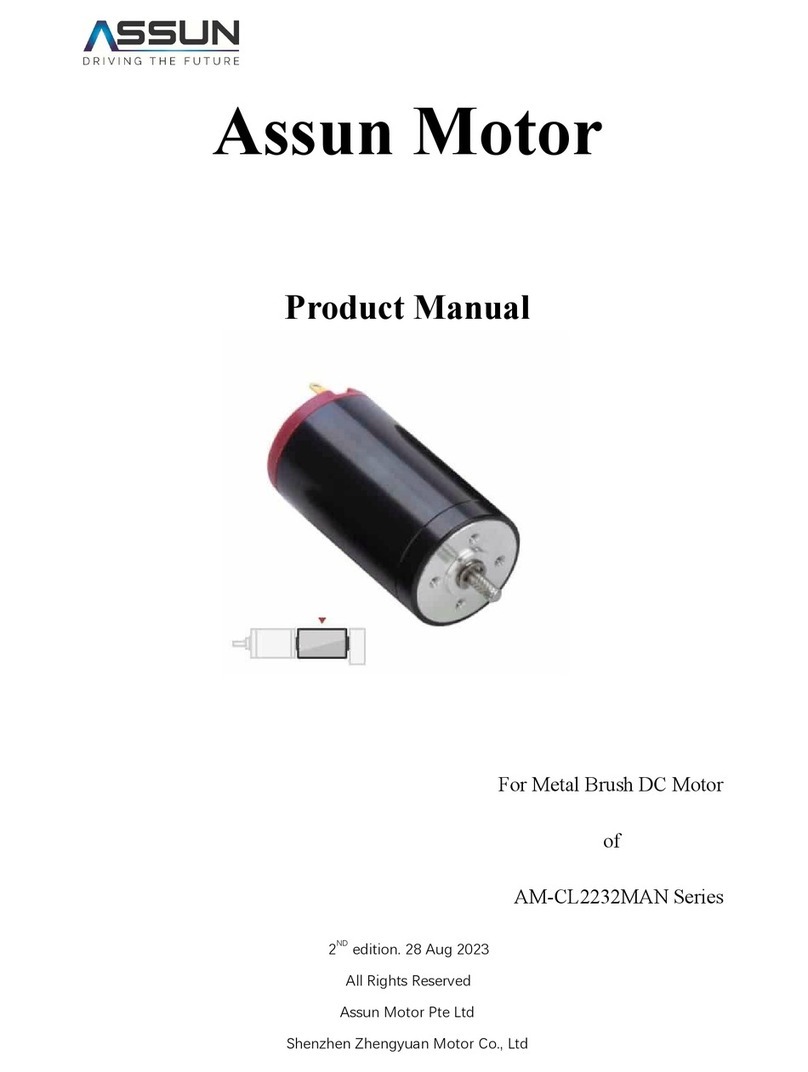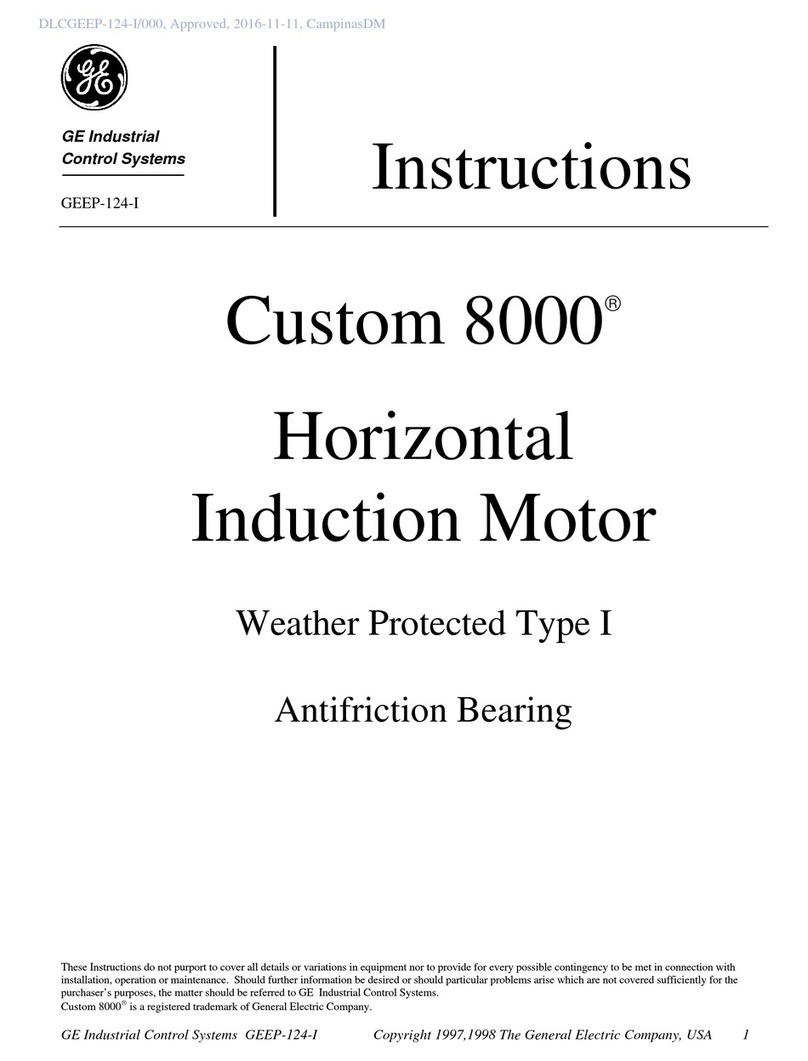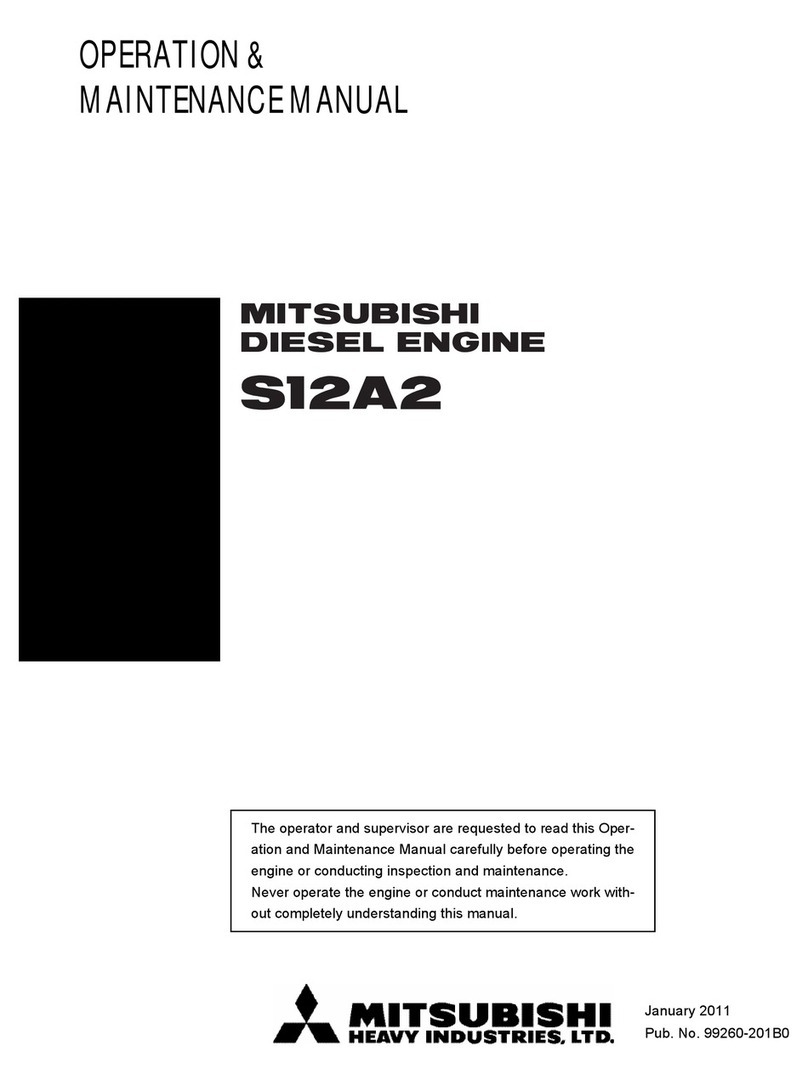ENSOTECH SWAVE-E User manual

HOOK UP - Swave E / E2 / W
ENSOTECH LIMITED
www.ensotech.ltd
INTRODUCTION
Thank you for choosing Swave ESC, its novel technology provides smoothest and ultra-efficient performance.
Please, read this manual, terms and conditions carefully before installing your new Swave electronic speed controller.
If you are looking for certified motor list, warranty terms and conditions, how to dialogistic esc, all of these answer can
be found in Ensotech Shop under the download sector https://shop.ensotech.ltd
If you are looking for supporting motor kv, chassis and characteristic, these can be found in each product descriptions
in https://shop.ensotech.ltd
Here to introduce how to hook up the swave esc, perform calibration and use the SWAVE apps
-Plug-in and solder connections may loose due to vibrations or collisions. Please, ensure secure connections,
otherwise you may experience a short-circuit which will damage the device.
HOOKUP INSTRUCTION
Connect “sensor cable” – a cable between ESC and Ensotech certified sensored motors.
Connect “receiver cable” – a cable between ESC and receiver.We have included two different types of cable plug
(JR & JST) for different type of receivers.
The motor should be well and properly soldered to the ESC for getting full performance from the system and reduce
heating.
A B C
+ -
Hall
Th rottle
Android
Uart
Link
Swave E/ E2/W
Connection
Diagram
Battery
B
A
C
Receiver
Smartphone
MTR
MANUAL SWAVE-E / E2/ W

2
THROTTLE CALIBRATION
** Swave ESC was design to calibrate with the most popular and current radio system available on the market.
Obsolete radio system may not able to launch the calibration process because of dilatory delay of signal
transmission in between the radio, receiver and esc
STEP 1
Turn on your transmitter and connect a fully charged battery to the ESC.
STEP 2
Pull the trigger for full BRAKE/REVERSE and HOLD it in this position.
STEP 3
Turn on the ESC and wait for one short beep – switch-on beep (motor must be connected to the ESC, or there will be
no sounds). After that wait for another beep – calibration beep. (it will be in a second). Do not release the trigger
before calibration beep.
** Beep sound came from the motor movement, there will be no sound without motor.
Full
Reverse
Neutral
point
BEEP
STEP 4
Pull the trigger to full throttle and wait for TWO short beeps
Full
Throttle
Neutral
point
BEEP
BEEP
STEP 5
Release the trigger to neutral position and wait for THREE short beeps
Full
Throttle
Neutral
point
BEEP
BEEP
BEEP
Calibration finish!
Some advanced transmitters have radio channel encoding features. In most cases they use SSL/SSR open channel
encrypting protocol (for details read transmitter’s manual) that requires some time to establish connection between
itself and receiver. Swave ESC will be wait for calibration during 2 seconds. If your radio system requires a
comparable time for establishing connection in encrypted mode you should switch this mode off! In other case some
difficulties with calibration may occurs.
For some earlier KO radio system, it may need to reverse the radio throttle direction to active the calibration.
Without properly done calibration the ESC can be damaged.
Ensotech is not responsible and warranty is not covered if because of the compatibility of radio and transmitter also
using non-original factory equipment.

3
THE ESC PARAMETERS ADJUSTMENT AND SWAVE programming App
Cables for changing the ESC settings and updating software
UARTLINK for Swave E (Optional)
UARTLINK-II for Swave E2 and Swave W (Optional)
ENSO BLUETH (Optional) – wireless device with BLE*
BLE – Bluetooth Low Energy is supported only with phones
that have an android upper 4.3 version and support Bluetooth
Not only has the same function as UARTLINK-II cable but it is wireless
to change the esc setting without taking the car away from the track. It
also provide telemetry reading of motor rpm, battery voltage, esc
temperature, throttle movement during the car running on track.
If you are uncertain about your phone, please check with your phone
manufacturer, Ensotech cannot guarantee to support every kind of
phones.
** ENSO BLUETH Doesn’t support Swave-E
** We are still trying to work out this Bluetooth for IOS system, please be patient **
Always switch off the ESC before connect and disconnect programming devices.
Important notice to IOS and Android Users
1) UARTLINK-II either ENSO BLUETH both support to change the ESC parameters from Android. We are still
trying to develop for IOS.
2) For Android user, you can download Swave ESC application from Google Play™ free of charge or download the
installation apk file from Swave webstore software page to install manually. If you decide to install the apk file
manually, please make sure to un-install / remove the previous version before process to install the new version.
3) For IOS user, you can only download Swave ESC application from App Store (not available yet, we are still
working on it)
ENSO BLUETH

4
Cable (UARTLINK) connection
Connect Android Device to the ESC by the programming cable. If the green LED on the UARTLINK is off, please,
check the Android device USB connection. One should note that some new Android devices utilize Type-C micro
USB. Always use high quality Type-C connectors with OTG data transfer features. Beware that some cheap adaptors
in the market have bad or even do not feature with OTG connection.
Connect the battery and switch on the ESC, your A
ndroid device will
automatically detect the USB device and ask you to choose an app
for it.
Otherwise, you can launch the app manually and connect it by context menu at
the right corner of the APP.
If the device is connected successfully, the color of the application icon will
change to BLUE, if it remains GREY, please, try to unplug and plug again the
USB into your Android device and wait 2 second for your android device
response. If the icon still remains grey, please, recheck all your connections.
Connection require the phones / tabs support the latest OTG. Ensotech try to
have the most
compatibility but we are not guarantee and not responsible to
support every devices.
If your device uses TYPE-C USB, please make sure to use an adaptor has OTG
feature. If you are uncertain
please do not open the package. Consults with
your sellers and other users their advice for supported model.

5
Wireless (ENSO BLUETH) connection
ENSO BLUETH is a wireless adapter for settings management, firmware updating, and real-time observing of the
ESC parameters. It uses Low Energy Bluetooth standard (4.0 version) for communication with Swave APP. Every
device has a personal name and pin-code. Radio channel between the device and the application is protected by
strong encryption, to exclude connection to your device without six-digit pin code. This code can be stored in your app
after first linking and can be applied automatically when you would like to connect to your ENSO BLUETH device.
** The response time of telemetry real-time observing depends on your phone processing power, cache memory
space, and the wireless transmission speed and signal performance. Ensotech do not guarantee and not responsible
to support every devices.
A B C
+ -
Hall
Th rottle
Android
ENSO BLUETH
Battery
Smartphone
Bluetooth
Low
Energy
YOU SHOULD CONFIRM ALL REQUIRED PERMISSIONS TO USE WIRELESS MODE
Select Bluetooth connection from
context menu at the right corner
If you are doing it the first time, the APP will
require location detection permission, this is
necessary for using the Bluetooth module of
your phone. This is an android feature.
Select your device name from list
Device name listed on the label
inside the package.
Enter six-digit pairing pin-code
Pin Code listed on the label inside
the package.
If you lost the pin code, please
contact Ensotech with provided
your device name

6
Registration
For updating device firmware, you should be a registered user of the Ensotech software management system.
If you are already a user of Ensotech
software management system, you can
login with your Email/Username and
password. Also, you can restore the
password by Email..
To create an account, enter an
unique user name, contacting email,
and create a password. If everything
is done right you will receive the
confirmation code to your entered
email use to activate your account.
Please check your spam email box if
not receive the email.
If you are registered user and
successfully logged in the apps,
you can see your name at the app
screen.
Device firmware updating
Before starting Firmware update, you should be sure that your phone cache memory is quite clear and there are not a
lot of many un-necessary apps in the background. Moreover, you can use any phone optimization app.
In case of new firmware release, the
app will show notification; you can
accept or discard update.
Chose the context menu in the right
corner and push the button to check
for updates.
Also you can find this manual at our
website
When update is completed
successfully, ESC performs one beep
and turns on a blue LED.
*During update the phone power must be always present, keep the screen always on without entering sleep
mode, without entering the power saving mode, otherwise ESC can be damaged!
*If you are using Bluetooth connection DO NOT WALK WITH THE PHONE! Leave it near the ESC.

7
Settings management
Now you can start to manage the settings, press “APPLY” to accept changes
After you complete managing the settings, you need to
upload all new
settings to the ESC, so click the icon on the top left comer. After uploading
process, the ESC will perform one beep and turn on a blue LED.
1. This is a resume key if you need to download the ESC current
settings to the app
2. Upload new settings to the ESC
*During upload or download the setting from the ESC, the phone power must be always present, keep the
screen always on without entering sleep mode either power saving mode, otherwise ESC can be damaged!
*If you are using Bluetooth connection DO NOT WALK WITH THE PHONE! Leave it near the ESC.
Each parameter has a detailed description

8
EXPORT / IMPORT SETTINGS CONFIGURATION
Swave E App allows you export to a local file and import different settings configuration. When you will save you first
configuration in the root directory of the device internal memory will be created the folder “Swave ESC Settings”, all
other configurations will be here. For importing settings chose configuration file in this folder and apply it.
Note. For these operations, you should install any file manager to your device.
ESC PARAMETERS MONITORING
Swave Android Apps allows you control ESC state in real time. To open the state monitor you should chose “Current
state” tab in App menu.
Apps display your phone region's language included English, Chinese, French and Japanese, other than that would
be English.
With connected ENSO BLUETH device, you can observe the ESC parameters in real time at the racetrack!
Open a state tab to enter in
parameters monitor window If radio system do not connected or
switched off throttle will lights red
color, if error occurs voltage and
temperature lights red color too
If all parameters is ok you can control
ESC state and watch main parameters

9
SENSORS RECOGNITION SYSTEM
Swave E ESC has sensors recognition system. So, if you connect sensor cable to ESC the hall sensors icon will still
grey. Then if you push throttle with connected sensor cable and all is correct sensors icon becomes blue. If something
is wrong ESC detects the error and show warning icon, also, red led will ON
Initial sensor connection or sensorless
mode Working on sensor mode Error with sensor
ESC LED INDICATION
Red led is failure indicator, there are several events that may cause red LED turn on.
Throttle receiver is disconnected or was not calibrated – RED LED is constant ON
Cut Off issue occurs – RED LED blinks
Protection issue occurs – RED LED is constant ON
Sensor issue occurs – RED LED blinks
Blue led indicates the status of the device, if it is constant ON or blinks your device works normal otherwise try to
update it. If Update does not help, connect our support team: support@ensotech.ltd or contact your dealers.
Turbo timing advance and Boost timing advance are BOTH zero – BLUE led blinks otherwise it is constant ON
REGISTERED TRADEMARK
ENSOTECH is registered trademarks of Ensotech Limited.
All other brands mentioned in this guide are protected by copyright being the property of their respective owners.
SAFETY PRECAUTIONS AND MAINTENANCE
-Not for children under 14 years old. This is not a toy.
-Swave needs NO external capacitors or any other rework.
-Use Ensotech certified sensored motor with Ensotech Brushless ESC for best performance and protection.
-Using a not approved sensored motor may result in excessive current draw due to advance motor timing and may
cause severe ESC damage that will not be covered by product's warranty!
- Swave ESC is a high end racing product that offers many customized parameters. If you are not certain about any of
the settings, contact your dealer for assistant or contact us.
-Do not overload motor due to incorrect/high gear ratios. Make sure the gear mesh is set properly. If the mesh is too
loose it can cause motor and ESC overheat which will damage the ESC and motor.

10
- Do not allow motor, ESC and battery in contact with water or other fluids, this could cause internal shortcut and
damage.
- Disconnect and remove the battery when ESC is not used.
-To prevent the runaway of your R/C car model, do not connect battery to the ESC or switch on the ESC without
switching-on the transmitter.
Ensotech Limited
https://shop.ensotech.ltd
Address:Unit F, 6th Floor, Cheung Hing Shing Centre, No.23 Sha Tsui Road, Tsuen Wan, Hong Kong
Tel.: +852-3421 1446
@mail: support@ensotech.ltd / [email protected]
Ensotech Limited reserves rights to modify such list without notice.
In case of disputes, the decision of Ensotech Limited shall be final.
This manual suits for next models
2
Table of contents
Popular Engine manuals by other brands
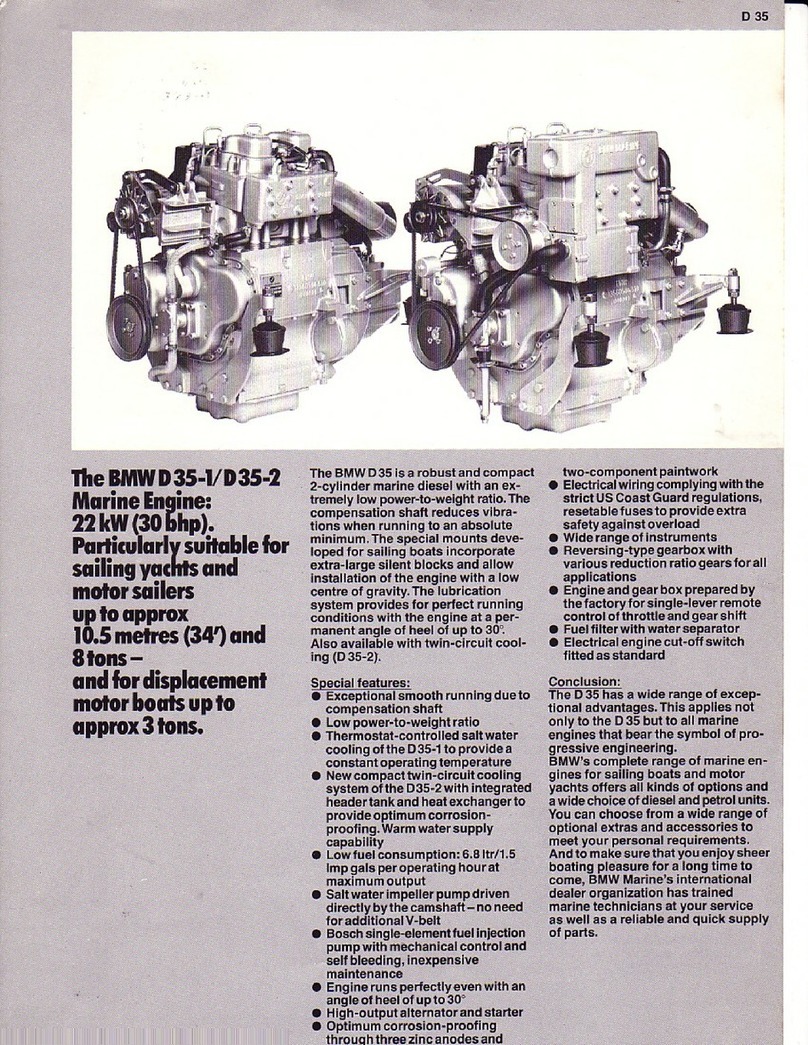
BMW
BMW D35-1 Brochure & specs

Sole Diesel
Sole Diesel MINI-62G Operator's manual

Atlas Copco
Atlas Copco LZB33-LB-AR150-11 ATEX manual

O.S. engine
O.S. engine 49PI Owner's instruction manual

GAPOSA
GAPOSA XQ40 instructions

Teledyne Continental Motors
Teledyne Continental Motors Sandcast Series MAINTENANCE AND OPERATOR'S MANUAL