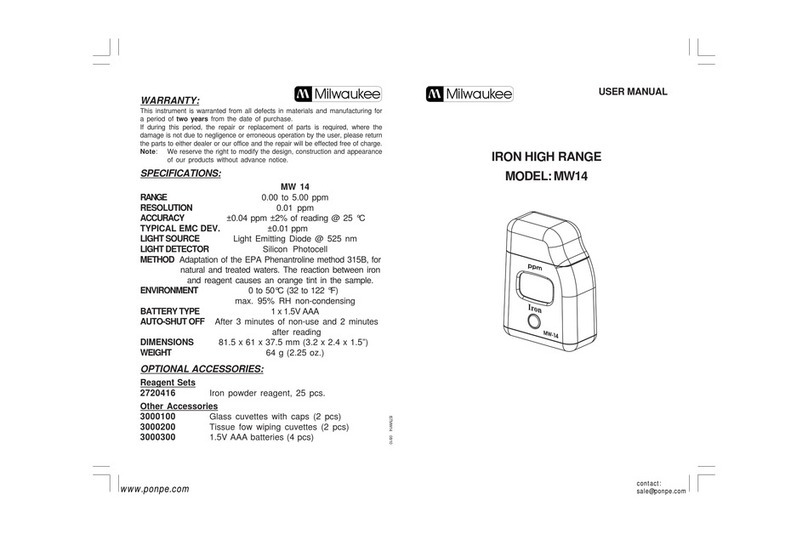entegris InVue CR288 User manual

ADVANCED MATERIALS HANDLING |MANUAL
InVue®CR288
Concentration
Monitor
User guide

2Installation and Use Manual | Entegris, Inc.

3
INVUE CR288 CONCENTRATION MONITOR
Installation and Use Manual | Entegris, Inc.
TABLE OF CONTENTS
—
Safety .............................................................................. 4
Safe Disposal ................................................................... 4
Installation and Workflow Overview ........................ 4
User-supplied Tools and Equipment ......................... 5
Optional User-supplied Equipment .......................... 5
Installing CR288 ............................................................ 5
Choosing a Location .................................................... 5
Other Flow Considerations ......................................... 6
Mounting CR288 Concentration Monitor .............. 6
Attaching Fluid Lines ..................................................... 6
Installing the Digital Display Unit (DDU) .................. 6
Choosing a Location .................................................... 6
Connect CR288 Sensor(s) to DDU ............................. 7
Connect Electrical Wiring ............................................ 7
Connect Power to Unit ................................................ 7
Terminal Block Pinout .................................................. 7
Install Drivers and Set Port BPS Rate ........................ 8
Install and Launch 288-connnect® Software ......... 8
Save Factory Initialization Settings to a File ............ 8
Check Factory Initialization ........................................ 9
Set Initial Parameters ................................................... 9
Re-zero .......................................................................... 10
Determine Temperature Compensation
Coefficient (TCC) ........................................................ 10
Temperature Compensation .................................... 10
Calculate the TCC Using Excel®................................ 11
Collect Data ................................................................... 11
Calculate the TCC ........................................................ 11
Implement the Calculated TCC ................................ 11
Option: Run or Continue Calibration ...................... 11
Calibrate Sensor to a Chemical ................................ 12
Basic Procedure ........................................................... 12
Unit Operation ............................................................. 12
Launch the Program ................................................... 12
Functions ....................................................................... 12
Display Tab .................................................................... 12
Data Graph Tab ............................................................ 13
Data Logging Tab ........................................................ 15
Sensor Calibration Tab ............................................... 16
Sensor Info Tab Fields ................................................ 16
Chemical Calibration Tab .......................................... 17
Digital I/O Tab ............................................................... 19
Diagnostics Tab ............................................................ 20
Raw Data Tab ................................................................ 20
First Derivative Tab ...................................................... 21
Maintenance ................................................................ 22
Re-zero and Re-titration ........................................... 22
Cleaning and Re-initialization ................................. 22
Precautions ................................................................... 22
Cleaning the Sensor Window .................................... 23
Troubleshooting ........................................................... 23
Appendix A: Advanced Features .............................. 27
Create a New Chemical Calibration Table ............ 27
Temperature Compensation Wizard ...................... 27
Information for 420 mA Applications ..................28
Appendix B: Theory of Operations .......................... 29
Appendix C: Performance Data ................................ 30
Limited Warranty ........................................................ 32
For More Information ................................................ 32
Terms and Conditions of Sale .................................. 32

4
INVUE CR288 CONCENTRATION MONITOR
Installation and Use Manual | Entegris, Inc.
SAFETY
—
Before assembling, installing or running InVue®
CR288 liquid chemical concentration monitor,
heed the following:
CAUTION: CR288 is a sensitive elec-
tronic device. Rough handling may
cause damage. Do not drop.
WARNING:
• Touching live electrical parts can
cause fatal shocks and severe burns.
Incorrectly installed or improperly
grounded equipment is a hazard.
Do not touch live electrical parts.
Contact Entegris representative for
training before cleaning.
Keep all panels and covers securely in place.
Properly ground the system before use.
Plug the power supply into a properly
wired receptacle.
Follow local electrical codes and the
guidelines in the manual when installing
the CR288 concentration monitor. Failure
to do so may create an electrical shock hazard.
Shock hazards can exist even when equipment
is properly installed. The operator should
be properly trained and follow established
safety practices.
SAFE DISPOSAL
When disposing of any component of the CR288
concentration monitor, observe the local and national
requirements for the disposal of electrical and
electronic equipment.
Additional technical information is posted on
www.entegris.com.
INSTALLATION AND WORKFLOW OVERVIEW
—
Prepare Gather user-supplied tools and
equipment
Install Determine best location for mounting
equipment
Mount sensor, attach fluid lines
Connect electrical wiring
Install driver and software
Connect sensor to software
Setup Initialize in air
Enter initial parameters
Re-zero to DI water or other baseline
chemical
Determine the Temperature
Compensation Coecient (TCC)
Implement the calculated TCC
Calibrate to the process chemical
Run Use 288-connect®software to view
and log data
Maintain Clean window, re-zero, re-titrate
Troubleshoot Software messages, hardware issues
HANDLE
WITH CARE

INVUE CR288 CONCENTRATION MONITOR
5Installation and Use Manual | Entegris, Inc.
USER-SUPPLIED TOOLS AND EQUIPMENT
—
These supplies are also required for completing the
installation and calibration.
Computer MS Windows®98 or higher
128+MB RAM
DI water or other
reference index
chemical
Used for initial re-zero to DI water
Fluid lines Fine thread flare, PrimeLock®or
Super 300 Type Pillar®standard
end connections
Installation tools
and fittings to
attach lines to
CR288 fittings
OPTIONAL USER-SUPPLIED EQUIPMENT
The most common integration is wiring the CR288
concentration monitor with a current measurement
device via a Programmable Logic Controller (PLC).
See Installing CR288 Concentration Monitor In-line
to assess the tools and equipment needed.
4-20 mA analog
measurement
device
Various
Basic wiring tools
Site-specific
installation tools,
mounts
INSTALLING CR288 CONCENTRATION MONITOR IN-LINE
—
CHOOSING A LOCATION
Environmental Requirements
Process chemical
temperature
16°–50°C (60°–122°F)
Ambient Temperature 25°C ±5°C (77°F ±9°F)
Lighting condition
changes
Minimal
NOTE: Install a light shield over the concentration monitor
and/or translucent fluid lines to minimize changes.
Figure 1. Light shield over concentration monitor.
Fluid Flow Requirements
Fluid flow/direction Bidirectional
Line pressure 0–5.5 bar (0–80 psig)
Location relative to
pump/bellows
Upstream of pump/bellows
Location relative to
pressure-regulating
device
Downstream of pressure-
regulating device

6
INVUE CR288 CONCENTRATION MONITOR
Installation and Use Manual | Entegris, Inc.
OTHER FLOW CONSIDERATIONS
For accuracy, the in-line location must:
• Provide flow representative of the bulk fluid.
• Maintain adequate flow so that sediment and
bubbles do not collect on the sensor.
• Provide minimal flow pulses. Strong pressure pulses
in the fluid stream may cause erratic readings.
NOTE: A pressure-regulating device can improve sensor
operation and performance.
MOUNTING CR288 CONCENTRATION MONITOR
The sensor is mounted in-line with the process fluid
stream using the end connections on either side of
the body.
Orientation
Figure 2. Recommended orientation for normal mounting.
Figure 3. Alternate orientation for minimum bubble rejection.
Figure 4. Alternate orientation for maximum bubble rejection.
ATTACHING FLUID LINES
Attach tubes using standard procedure for
Teflon®connections.
NOTE: Lines must be dry. Do not use any DI water or
process fluids.
INSTALLING THE DIGITAL DISPLAY UNIT (DDU)
—
CHOOSING A LOCATION
Environmental Requirements
No exposure to moisture
and chemicals
Preferred location is in an
electrical cabinet
Within 3 m (10’) of
the sensor
Distance is limited by the
length of the supplied
interconnecting cable
Other Considerations
Power supply 24 V (dc), ≥1A (included)
On/o switch (optional
but recommended)
The DDU does not have
a built-in power switch.
The system will always be
powered on when connected
to a power source. Mounting
an external power switch
to control the DDU’s power
supply is recommended.
Front View
Front View
Front View

INVUE CR288 CONCENTRATION MONITOR
7Installation and Use Manual | Entegris, Inc.
Figure 5. Digital display unit (DDU).
CONNECT CR288 SENSOR(S) TO DDU
—
1. To connect the IP67 end of the cable to the top of
the sensor, align the keyed connectors and twist
the connector hand tight.
2. Connect the HD 15 end of the cable to one of the
four sensor input ports on the bottom of the DDU.
3. Use a screwdriver to secure the HD 15 end to
the DDU.
4. Connect the USB-to-serial cable to the computer.
CONNECT ELECTRICAL WIRING
—
CONNECT POWER TO UNIT
1. Wire 24 volts according to the terminal block.
See Terminal Block Pinout.
2. Optional: If using 4-20 mA outputs, wire according
to the Terminal Block Pinout.
3. Connect terminal block to DDU.
TERMINAL BLOCK PINOUT
124 V+ supply
2Power GND
Sensor 1 concentration 3Source
4GND
Sensor 1 temperature 5Source
6GND
Sensor 2 concentration 7Source
8GND
Sensor 2 temperature 9Source
10 GND
Sensor 3 concentration 11 Source
12 GND
Sensor 3 temperature 13 Source
14 GND
Sensor 4 concentration 15 Source
16 GND
Sensor 4 temperature 17 Source
18 GND
Digital alarm 1 19 NC
Digital alarm 2 20 NC
Figure 6. Terminal block pinout.
182.9 mm (7.20”)
193.0 mm
(7.60”)
Ports 1–4
Terminal block

8
INVUE CR288 CONCENTRATION MONITOR
Installation and Use Manual | Entegris, Inc.
INSTALL DRIVER AND SET PORT BPS RATE
Figure 7. Setting port BPS rate.
1. Plug the RS-232 USB adapter into the selected
computer USB port.
2. Wait for Windows to download and install the
appropriate driver from the Internet. It may take up
to 30 seconds for this process to complete.
NOTE: Internet access is required.
3. Using Windows Menu set the baud rate for the
RS-232 cable.
4. Go to Device Manager.
a. Right click the COM port for the USB
RS-232 cable.
b. Select Properties-> Port Settings
c. Change the Bits Per Second to 9600.
INSTALL AND LAUNCH 288-CONNECT SOFTWARE
1. Download and run the Entegris 288-
connect installation program from the
entegris.com website.
NOTE: You will need to complete a user profile.
2. Be sure the CR288 sensor is on. Ensure all parts
are clean and dry.
3. Launch the program by double clicking on the
288-connect icon on the desktop.
Figure 8. 288-connect icon.
Figure 9. 288-connect opening screen.
4. Select the Display tab.
5. Select the COM port from the pull-down menu.
NOTE: If you have trouble establishing communication,
power cycle the CR288 to reestablish communication.
If you still have trouble establishing communication,
contact Customer Service.
6. Access Expert mode by clicking the About box
and entering the password Advanced288.
SAVE FACTORY INITIALIZATION SETTINGS TO A FILE
—
The sensor was initialized in air at the factory.
Initializing the sensor in air configures the optical
components and removes background and electrical
noise. This step records the initialization settings
to a file. This file is used to restore the sensor to
factory settings.

INVUE CR288 CONCENTRATION MONITOR
9Installation and Use Manual | Entegris, Inc.
1. On the Sensor Calibration tab, press Load Memory
to import factory settings.
2. Press Save Complete Sensor Info to File to
write the factory settings to a file. The file size is
approximately 2 K and has a *.cr288 extension.
NOTE: Keep this file and back it up to a secure location.
The file enables you to restore factory settings.
Figure 10. Saving factory settings to a file.
CHECK FACTORY INITIALIZATION
—
This step confirms that the sensor is functioning
in air as expected.
1. On the Diagnostics tab, ensure the TIR curve is
flat and the “Line Quality in Air” is below 3.0e-3.
See Figure 11. Flat TIR curve.
2. Set initial parameters.
NOTE: If the TIR curve is not flat:
a. Reconfirm that the CR288 window is clean
and dry.
b. Perform a re-zero. See Re-zero for instructions.
If the problem persists, contact Technical Support.
Figure 11. Flat TIR curve.
SET INITIAL PARAMETERS
—
1. Select the Sensor Calibration tab. Within that tab,
select the Sensor Info tab.
2. Set desired number of rolling averages. See Change
Rolling Averages for information.
3. Optional: On the Sensor Info tab, set 4–20 mA
zero to full span to match user PLC settings for
concentration.
4. Optional: Set 4–20 mA zero to full span to match
user PLC settings for temperature.
5. Leave other settings unchanged.
6. Press Save Memory to activate the new settings.
Figure 12. Setting initial parameters.

10
INVUE CR288 CONCENTRATION MONITOR
Installation and Use Manual | Entegris, Inc.
RE-ZERO
The Re-zero function calibrates the refractive index
measurement to a known baseline.
The Re-zero function compensates for dierences
between sensors and operating environments
(ambient temperatures, ambient light, etc.) and for
slow drift in the signal.
The typical baseline is DI water (IoR =1.333000).
Process lines that cannot be run with water may use
another reference chemical of a known concentration
or Index of Refraction.
Important Notes
• Only Re-zero when at system operating pressure
and flow.
• Follow the Chemical Concentration Oset proce-
dure if it is not possible to run DIW through the
sensor. See Chemical Concentration Oset.
• If the Chemical Concentration Oset function was
used before using the Re-zero function, reset the
chemical concentration oset value to zero. See
Chemical Concentration Oset.
• The quality of the Re-zero procedure depends on
having the correct temperature compensation
value for the reference chemical. The value of
FTCC1 for distilled water at 20°C is -0.00004.
Steps
1. Select port.
2. Run DI water through loop and ensure thermal
steady-state stability (<0.1°C) on the Data
Graph tab.
3. Go to Sensor Calibration/Factory Calibration tab.
Click Load memory.
4. Click Re-zero Sensor.
5. Click Save Memory.
6. Go to the Data Graph tab.
7. Select the IoR@20 tab.
8. Observe the IoR@20 data.
9. Ensure that sensor is reading 1.333000 (±2-6).
If it does not, repeat the Re-zero steps. If problem
persists, contact Technical Support.
Figure 13. Performing a re-zero.
Figure 14. Checking the re-zero.
DETERMINE TEMPERATURE COMPENSATION
COEFFICIENT (TCC)
—
TEMPERATURE COMPENSATION
CR288 actively monitors and compensates for
changes in the IoR caused by fluid temperature
changes. The compensation is determined by a
calculation (TCC).
NOTE: Entegris Technical Support assists customers with
setting the TCC. Contact Technical Support.
CR288 applies a linear temperature compensation
model as determined by the TCC.
The default is set for H2O at -4 × 10. New TCCs must
be calculated for other chemistries or processes.

INVUE CR288 CONCENTRATION MONITOR
11Installation and Use Manual | Entegris, Inc.
Figure 15. Adjusting the TCC (requires Technical Support).
CALCULATE THE TCC USING EXCEL®
—
COLLECT DATA
Using the software collect fluid temperature and IoR
data that are representative of the process being
measured. Examples include:
• 3 batches of chemical exchange
• 3 days for a continuous process
• 3 wafer pods
NOTE: The concentration should not change during
the collection time.
CALCULATE THE TCC
1. Highlight the Fluid temp column data and the
Raw Refractive Index data columns.
2. Go to the insert tab in Excel®.
3. Click on scatter graph option.
4. Select the scatter with only markers option.
5. Right click data and select add trend line.
6. Click display equation on chart and R2value
on chart.
The slope value from y = mx + b is the new TCC.
NOTE: TCC is always negative and generally ranges
between -4 × 10-5 and 1.5 × 10-4.
Figure 16. Scatter graph from Excel.
IMPLEMENT THE CALCULATED TCC
1. Input the Fluid Temperature Compensation
Coecient (FTCC) values into the Sensor Info tab.
See Figure 7. Setting Initial Parameters. CR288 now
automatically correct data for fluid temperature
changes.
2. Click Save Memory.
3. Perform a Re-zero. See Re-zero.
OPTION: RUN OR CONTINUE CALIBRATION
After Temperature Compensation, the sensor is ready
to read and collect the IoR and temperature of any
liquid. The next steps depend upon how the user
wants the data reported:
OPTION RESULT ACTION
Run without
further
calibration
Customer can immediately
use CR288 to report IoR
(Index of Refraction) and
Temperature (T) of any liquid.
The IoR changes as the
process chemical changes.
The user evaluates the state
of the process chemical using
the IoR data. Concentration
measurements, such as wt%
and percent concentration,
cannot be read.
No action
needed
Calibrate
CR288 to a
specific liquid
chemical
This enables the sensor to
report percent concentration
values for the specific
chemical
See
Calibrate
Sensor to
a Chemical

12
INVUE CR288 CONCENTRATION MONITOR
Installation and Use Manual | Entegris, Inc.
CALIBRATE SENSOR TO A CHEMICAL
—
Each sensor head can be set to read a chemical
signature using a user-created chemical calibration
table.
NOTE: The detailed procedure is discussed during a call
with Entegris Technical Support.
BASIC PROCEDURE
1. Prepare chemical at target calibration point.
2. Verify the chemical’s concentration with oine
analysis (if possible).
3. From the Sensor Calibration/Chemical Calibration
tab, input the concentration value into the Con-
centration % field.
4. Click Add calibration Point.
5. Repeat for remaining calibration points.
NOTE: It is typical to add 2-10 points.
6. Press Save Present Chemical to save the Chemical
Calibration Table to the user specified file location.
7. Click Save Memory to activate the calibration file
on the selected sensor.
Figure 17. Chemical calibration tab.
UNIT OPERATION
—
LAUNCH THE PROGRAM
Double-click on the CR288 icon to launch the
program.
Launch more than one session
Each open session of 288-connect software supports
one DDU. To access more DDUs simultaneously, open
additional sessions.
FUNCTIONS
The user interface is divided into tabs. This section
describes the functions available under each tab.
DISPLAY TAB
Connect to a COM port
The quickest way to access data from a specific
sensor is to select its COM port from the drop
down list.
Open a COM port:
1. Choose a COM Port Number from the dropdown
box.
2. Press Open COM Port. The message box displays
“Opened, Talking” if a DDU is attached to the
COM port.
The screen displays the current sensor information,
duplicating the display from the DDU.
The message box displays “Auto: No ebox found” if no
DDU is found attached. See Troubleshooting for more
information.
Close a COM port:
1. Choose a COM port number from the dropdown
box.
2. Press Close COM Port. A warning box appears.
3. Click ok. The message box displays “Status: closed.”

INVUE CR288 CONCENTRATION MONITOR
13Installation and Use Manual | Entegris, Inc.
Find a COM port:
1. Press Auto Open to have the DDU automatically
check all COM ports for an attached sensor. The
message box shows “Trying Com” until the software
detects all the COM ports attached to the DDU.
2. The box then displays “Opened, Talking.”
Figure 18. Display tab.
Access Saved Data
Load Saved Data Log (.csv):
1. Press Load Saved Data.
2. Select a .csv file from browser window.
Load Diagnostic Graph (.TIR):
1. Press Load .TIR Diagnostic Info.
2. Select a .TIR file from the browser window.
The display shows the stored graph.
See Diagnostics Tab for more information.
Help/Software Version
Press Help to display the software version.
Further help is available from the user guide
and your authorized representative.
About/Access Expert Mode
Press About for information about Jetalon Solutions,
Inc. or to access Expert Mode functions.
NOTE: The Expert Mode password is Advanced288.
DATA GRAPH TAB
Select the Data Graph tab to display real-time
graphical representations of the sensor output.
Figure 19: Data graph tab
Choose the data to display
Select a tab on the top of the graph or on the right
side of the graph window to change the data set
being displayed.
Concentration
Select the Concentration tab to display the percent-
age change in concentration over time.
The concentration percentage is the ratio of a
fluid component A (a solute) to a fluid component
B (a solvent).
IoR@20
Select the IoR@20 tab to display the changes in
IoR@20 over time.
The IoR@20 is the fluid’s index of refraction over time,
as if it were compensated to a standard temperature
of 20°C.
Fluid Temperature
Press the Fluid Temp tab to display the changes in
temperature over time. The temperature is measured
by a thermistor in the sensor.

14
INVUE CR288 CONCENTRATION MONITOR
Installation and Use Manual | Entegris, Inc.
Sensor Temp
For information, contact Technical Support.
Pixel Pos
For information, contact Technical Support.
IoR
This display presents the IoR without temperature
compensation.
Graph Display Rate
Use the dropdown box to select the data point
display rate:
• Every point
• Every 5 points
• Every 10 points
The display automatically resizes the graph to show
the maximum data at that rate.
NOTE: The display rate is separate from the data logging
rate. Data will continue to be logged at the rate set on the
Data Logging Tab.
Scale Adjustment
Change the scale: Edit the values in the scale labels to
adjust the scale shown by each axis.
NOTE: Changing the values only aects the active tab, but
disables automatic resizing.
Restore the scale to show maximum data: Press
AutoScale to restore automatic resizing.
View new data points: Press Track Time to show new
data points in real time.
Show trendline: Check Show Linear Trendline to
superimpose a line on the data showing the trend
of the entire data set.
NOTE: This line always shows the trend for the entire data
set. That is, if you zoom in on an area of data, the line does
not change to show the trend of the displayed section. It
still represents the trend of the entire set.
Zoom
Press the right mouse button and draw a box around
the data. Press AutoScale to reset.
Shown Data Statistics
1. Set the display to show a subset of the data. (For
example, use Zoom to select a subset of data.)
2. Press AutoScale to restore automatic resizing to
the maximum set of data.
Average: Average of the measured values.
To move the data to a database:
1. Right click the Average box.
2. Copy the value.
3. Switch to the database.
4. Paste.
Standard Deviation: Square root of the variance
in data.
Slope/h: Indicates if the data is trending upward
(positive) or downward (negative).
Pause Data Collection
1. Check the box to stop the data log from storing
further data from the sensor.
2. Click to restore data collection.
NOTE: The sensor will continue to gather data and output
the data to the analog outputs, digital outputs and DDU,
but the software will stop storing data.
Clear All Graphs
Clears the data graph(s) on the display.
NOTES:
Clear all graphs only aects the graphic buer.
Clear all graphs does not aect the data log.
New displayed data continues from the time of the
last data point.
Update Info
Enables you to:
• Change the sensor serial number
• Show edits in the sensor comments. To edit
comments, see the Sensor Info Tab Fields.
NOTE: Update Info changes the information at that point
in the data file. Sensor numbers and comments made
before the update do not change.

INVUE CR288 CONCENTRATION MONITOR
15Installation and Use Manual | Entegris, Inc.
Adjust Temperature Compensation
See Temperature Compensation.
DATA LOGGING TAB
Select the Data Logging tab to change the parameters
for logging the data.
By default, the software collects one data point every
1.3 seconds and stores the last 5000 data points in
memory for display. The display can show up to 108
minutes of data for each sensor.
Where
1. Put the file location and name into the Where box
either manually or by using the Browse... button.
File name: The date and the file name extension
*.csv are automatically added to the file name.
2. Set the number of data points to be stored in each
log file.
NOTE: The default is 10,000 points. The maximum is
64,000 points.
When the data point limit entered is reached, the data
log automatically rolls over to a new file with the
same name originally specified and a new time stamp.
What (Data Set)
1. Select the ports from which to log data.
2. Select the data types to log:
a. Basic data:
• Concentration
• IoR@20
• Fluid temperature
b. All data:
• Concentration
• IoR@20
• Fluid temperature
– Sensor temperature*
– Pixel position
– Index of refraction (IoR)
*Expert mode only.
Figure 20. Data logging tab.
When
1. Select how often data is stored in the data log file:
• Every data point
• 5 seconds
• 10 seconds
• 30 seconds
• Minute
• 5 minutes
2. Check the Also Save Existing Data box to continue
storing raw data when averaged data is being
displayed.
3. Enter a time to stop logging data, in hours or
fraction of an hour as a decimal value.
• For continuous data logging, leave the value
at “0.”
4. Press Start Now to begin logging.
The program maintains a count of the logged points
on the left side of the screen. This confirms that the
data is being logged.

16
INVUE CR288 CONCENTRATION MONITOR
Installation and Use Manual | Entegris, Inc.
SENSOR CALIBRATION TAB
Sensor calibration functions are available only when
Expert Mode is activated. See About/Access Expert
Mode.
Select Port and Load Memory
1. Select a port from the drop-down list.
2. Press Load Memory.
Status Window
Provides a visual record of the recent operator
actions.
Load or Restore Memory
This button toggles to load or restore the selected
sensor’s information.
Load Memory displays when 288-connect is initially
opened and after Save Memory is used.
Revert Changes displays after Load Memory is
pressed and restores the previously saved sensor
information.
Save Memory
Press to write the sensor data to user-specified
location.
Load or Restore Complete Sensor Info From File
Press and use the dialog box to load information from
a previously saved sensor file.
Save Complete Sensor Info To File
Press to save data from the sensor to a file.
Figure 21. Sensor calibration tab.
SENSOR INFO TAB FIELDS
Figure 22. Sensor calibration/sensor info tab.
Sensor Number
This is the number laser etched on the sensor. This
value cannot be edited.
Comments
This may be edited to any 20-character string.
NOTE: If comments are edited, a red text box appears
in the lower left corner of the displayed screen indicating
a change.
AO Range
Adjust the concentration and temperature ranges of
the analog outputs.

INVUE CR288 CONCENTRATION MONITOR
17Installation and Use Manual | Entegris, Inc.
Number of Rolling Averages
Use Rolling averages to increase the amount of
averaging that the sensor performs on the data.
This reduces measurement noise but increases
DDU response time.
NOTE: Collecting a point requires approximately 1.3
seconds; therefore 10 points add approximately thirteen
seconds to the response time.
Rolling averages can be applied to the following data
to be observed on the Data Graph Tab:
• Concentration ?
• Temperature
• IoR@20
• PixelPos
Rolling averages cannot be applied to the IoR.
Change Rolling Averages
1. Click on the Rolling Averages field.
2. Enter a number where the number is greater than
zero and less than 100 (0<=n<=100) to specify the
number of points to maintain in the rolling average.
3. Press Save Memory.
Temperature Oset
Calibrates the fluid temperature sensor to an
external reference temperature.
1. Press Temperature Oset.
2. Enter a value.
This value is added to all of the fluid temperature
readings for the selected sensor.
Number of Error Readings to Ignore
Number of errors or out of bounds signals that
the sensor ignores before the set alarms trigger.
See Setting Alarms.
Pixel for Light Adjustment
Edit to adjust the left and right-most pixel position
used for the TIR curve on the Diagnostics Tab. It also
adjusts the light intensity for proper sensor operation.
Pixel for Algorithm
Defines the range of pixel positions the software
algorithm uses to determine the critical angle and
associated IoR.
Fluid Temperature Compensation Coecient
Enter a value or see Temperature Compensation
Wizard.
NOTE: You can also set this value using the Adjust
Temperature Compensation button on the Data Graph
tab. See Data Graph Tab.
Save Factory-Loaded Sensor Information
See Save Factory Initialization Settings to a File.
Restoring Factory-Loaded Information
1. Press Load Complete Sensor Info from File.
2. Select a file.
NOTE: Do not use a file from one sensor to restore
a dierent sensor. The data over-writes the sensor
serial number.
CHEMICAL CALIBRATION TAB
Chemical calibration tells the sensor the characteris-
tics of the chemical to be monitored. The relationship
between concentration and index of refraction is near
linear for most chemicals at a constant temperature
and can be defined with only two points.
However, some chemicals do have a non-linear
relationship making it necessary to enter additional
data points. Higher system accuracy requirements
can also require more data points. The 288-connect
software accepts up to ten data points to compensate
for non-linear relationships, allowing for polynomial
fits.

18
INVUE CR288 CONCENTRATION MONITOR
Installation and Use Manual | Entegris, Inc.
Figure 23. Chemical calibration tab.
Refractometer Mode
Check Use Sensor as Refractometer to display IoR
values instead of concentration.
NOTE: No data will display on the concentration display
tab while this mode is active.
Choose New Chemical
Press to enter a chemical calibration table for a
dierent chemical. See Create a New Chemical
Calibration Table.
Chemical Concentration Oset
Chemical concentration oset modifies the concen-
tration reading from the calculated concentration.
Use the Chemical Concentration Oset when the
concentration of the liquid under measurement is
known.
NOTE: This function does not over-write the chemical
calibration table entered and saved to sensor memory. It
is typically used to compensate for minor variances due to:
• Chemical process changes
• Chemical lot-to-lot
• Supplier variations
NOTE: If the IoR of the liquid under measurement is known,
follow the Re-zero procedure instead. See Re-zero.
1. Select the port number for the desired sensor.
2. Press Load Memory.
3. Enter the actual concentration of the chemical in
the present fluid stream in the Titrated Concentra-
tion Now box on the bottom left of the screen.
4. Press Update.
A new value appears in the box on the right. This
value represents the amount subtracted from the
concentration before displaying it or outputting it
to the analog outputs or software.
5. Press Save Memory.
The sensor memory makes the chemical concen-
tration oset permanent.
6. Observe the Data Graph to verify that the concen-
tration is now the same as the value entered.
Factory Calibration Tab
Entegris Technical Support uses the Factory Calibra-
tion Tab to calibrate and customize the sensor.
Consult Technical Support for detailed information on
these features.
Figure 24. Factory calibration tab.
Re-zero IoR Oset
1. Select the correct port number for the desired
sensor.
2. Press Load Memory.
3. Ensure that the sensor is exposed to DIW
(deionized water) at a stable temperature (±2°C).
4. Select the Data Graph / IoR@20 tab.
5. Ensure that the slope of the IoR@20 value remains
2e-5 or lower over two minutes.
NOTE: If the slope is greater than 2e ^-5, check for any
temperature or concentration variations in the system.
Stabilize any variations.

INVUE CR288 CONCENTRATION MONITOR
19Installation and Use Manual | Entegris, Inc.
6. Select the Sensor Calibration / Factory Calibration
tab.
7. Press Get from Sensor to copy the IoR@20 value
from the sensor to the Re-zero Reference IoR
field.
NOTE: This is useful when multiple sensors are
exposed to the same chemical.
8. Press DI Water to reset the Re-zero Reference
IoR to 1.333000.
9. Press Re-zero Sensor to reset the IoR@20 for the
sensor to the Re-zero Reference IoR value.
10. Press Save Memory.
11. Return to the Data Graph tab.
The IoR@20 should now be 1.33300 ±0.00001.
Initialize Sensor
Initializing performs dark field correction and
normalizes pixel brightness. See "Cleaning and
Re-initialization."
NOTE: Any sensor that was disassembled should be
re-initialized.
Slope Adjustment
The sensor is shipped from the factory with a generic
calibration curve. The calibration of the refractive
index can be improved when the refractive index
standards are known. Use this feature to change the
generic calibration curve to a specified calibration
curve. The values in the Factory Calibration table used
to calculate the IoR are modified by an amount
proportional to their dierence from the Re-zero
reference IoR.
1. Confirm that the Slope Factor field reads 1.000000.
Edit if necessary.
2. Re-zero the sensor using a reference fluid, typically
DI water.
3. Input the refractive index value of a known fluid,
one similar to the typical system fluid, into the
Expected IoR@20 field.
4. Expose the sensor to the second fluid.
5. Press the Calc New Slope button.
Pixel position to Index of Refraction
The factory calibration table calculates concentration
by translating the sensor output into refractive index
values at defined pixel positions at a defined
temperature.
DIGITAL I/O TAB
Digital Outputs: Alarm
The DDU provides two 5 V (dc) digital output chan-
nels, on pins 19 and 20 of the terminal block. These
channels are used to activate alarms on an external
device if the concentration moves outside the
user-defined range.
Figure 25. Digital I / O tab.
NOTES:
There will be no software indication of an alarm.
The digital outputs can be set for each sensor, and
each sensor can control both channels.
If alarms are set for multiple sensors, there is no
indication of which alarm is being activated.
If two sensors have an alarm set for the same output
channel, both alarms are active on that channel.

20
INVUE CR288 CONCENTRATION MONITOR
Installation and Use Manual | Entegris, Inc.
Example:
The sensor on Port 1 activates the alarm on pin 19
when the concentration percentage drops below 5%.
The sensor on Port 2 activates the alarm on pin 19
when the concentration percentage goes above 10%.
If the alarm on pin 19 is activated, either the sensor
on Port 1 is below 5% or the sensor on Port 2 is
above 10%.
Setting Alarms
1. Select the correct port number for the desired
sensor.
2. Press Load Memory.
3. Select alarm type.
• Alarm outside concentration range: Activates an
alarm when the reported concentration goes
outside of the range.
• Alarm on sensor problem: Activates an alarm
when the sensor has a problem. A common
cause of this is the sensor being exposed to air.
This error also causes the DDU to display “Sensor
In Air?” on the screen.
• Number cycles to delay alarm: Delays the alarm
for the number of consecutive cycles entered.
It can be useful in compensating for expected
process transients.
4. Press Save Memory.
Digital Input Settings
Digital inputs for alarms require a combination of
hardware and software inputs. Contact Technical
Support to implement these functions.
Enable Remote Re-zero
Enables a sensor Re-zero when a 5V signal is applied
to a specified pin on the DDU.
NOTE: Requires appropriate DDU jumper pin modification.
Contact Technical Support.
Enable Remote Retitrate
Enables a titration oset when a 5 V signal is applied
to a specified pin on the DDU.
NOTE: Requires appropriate DDU jumper pin modification.
Contact Technical Support.
DIAGNOSTICS TAB
This tab provides information to analyze the quality of
the sensor signals and to troubleshoot measurement
inaccuracies.
Figure 26. Diagnostics tab.
Update, Copy to Clipboard, Save to File
Update
Press to display the most recently acquired pixel data.
Copy to Clipboard
Press to copy the TIR curve to a .tir file.
Save to File
Press this button to save the RawData, TIRCurve, and
the First Derivative to a .tir file stored on the computer.
This file can then be loaded from the Display tab. The
file does not include the background temperature
data.
Set Bounds of Interest
The hashed boundaries on the left and right side of
the display tabs define the upper and lower pixel limits
used to calculate pixel position. The operating range
defined by these boundaries allows measuring the IoR
between 1.29 and 1.45 RIU.
NOTE: The user can modify these boundaries but noisy
outer pixels will aect the accuracy of the data.
RAW DATA TAB
Displays a profile of the 128 pixel values with no
averaging. This is periodically transmitted as analog
light levels from the sensor and is digitized by the
DDU into discrete 12-bit values.
Table of contents
Other entegris Measuring Instrument manuals
Popular Measuring Instrument manuals by other brands

XS Instruments
XS Instruments Temp70 PT100 vio instruction manual

Metertech
Metertech SP-870+ Operational manual

Laurus
Laurus Health Physics Miron Technologies DMC 3000 user guide

Ebro
Ebro VAM 320 manual

Martin Lishman
Martin Lishman Protimeter Balemaster instruction manual
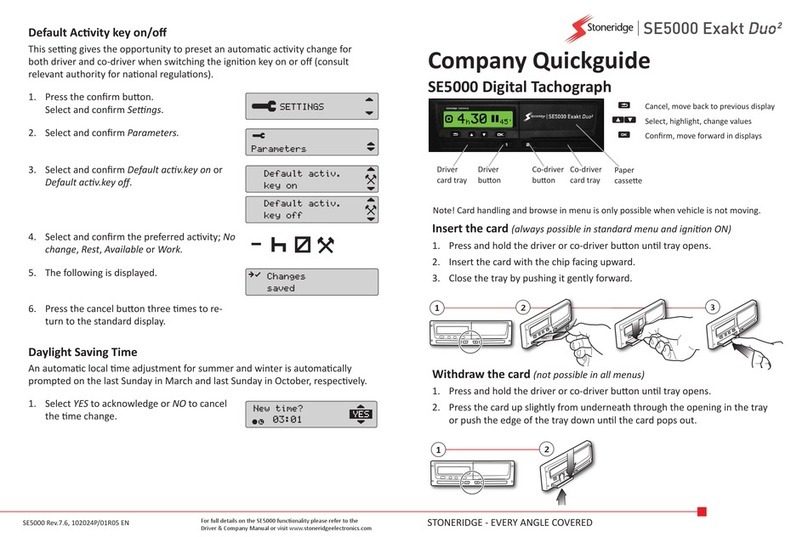
Stoneridge
Stoneridge SE5000 quick guide

Knick
Knick Stratos Eco 2405 Oxy user manual

Idexx
Idexx SNAP Pro Operator's guide
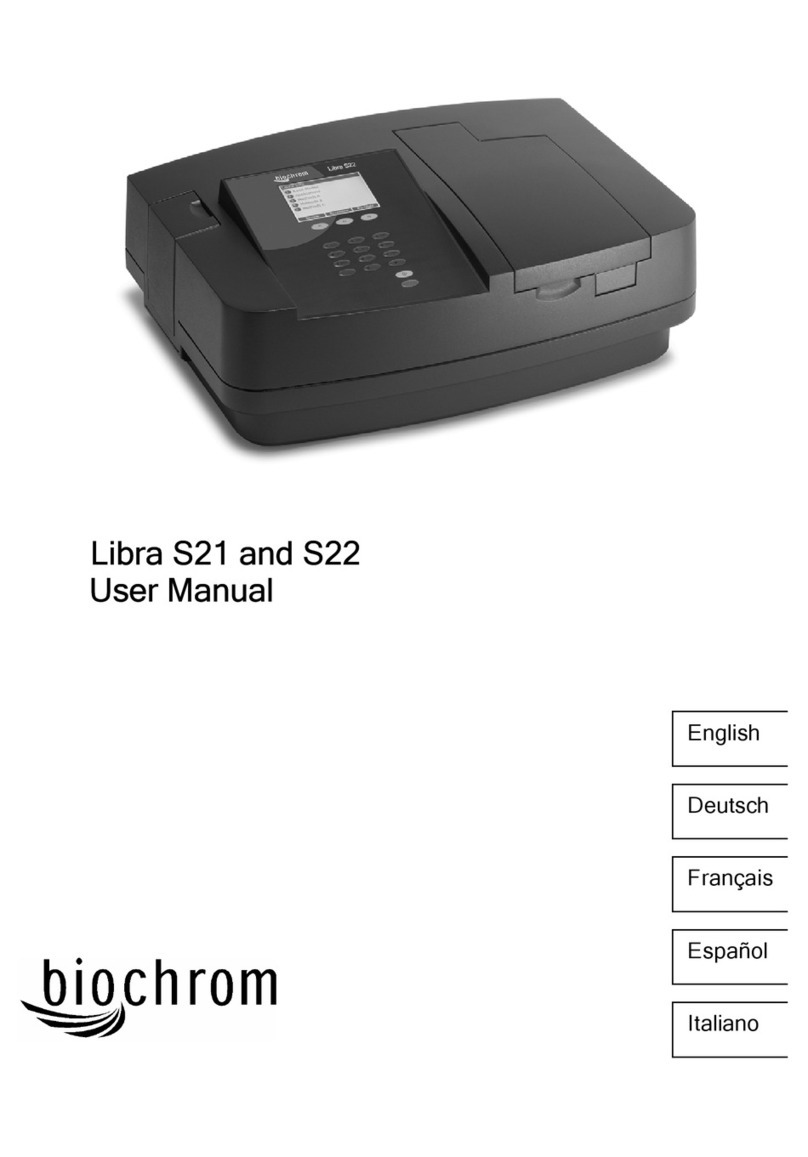
biochrom
biochrom Libra S21 user manual

Unitest
Unitest Echometer 3000 instruction manual
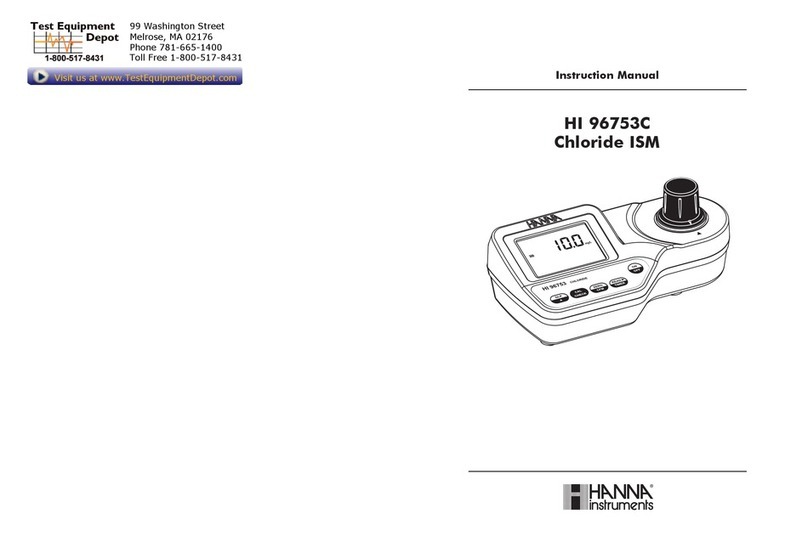
Hanna Instruments
Hanna Instruments HI 96753C instruction manual

Emerson
Emerson ControlWave Series Site Considerations for Equipment Installation, Grounding, and Wiring Manual