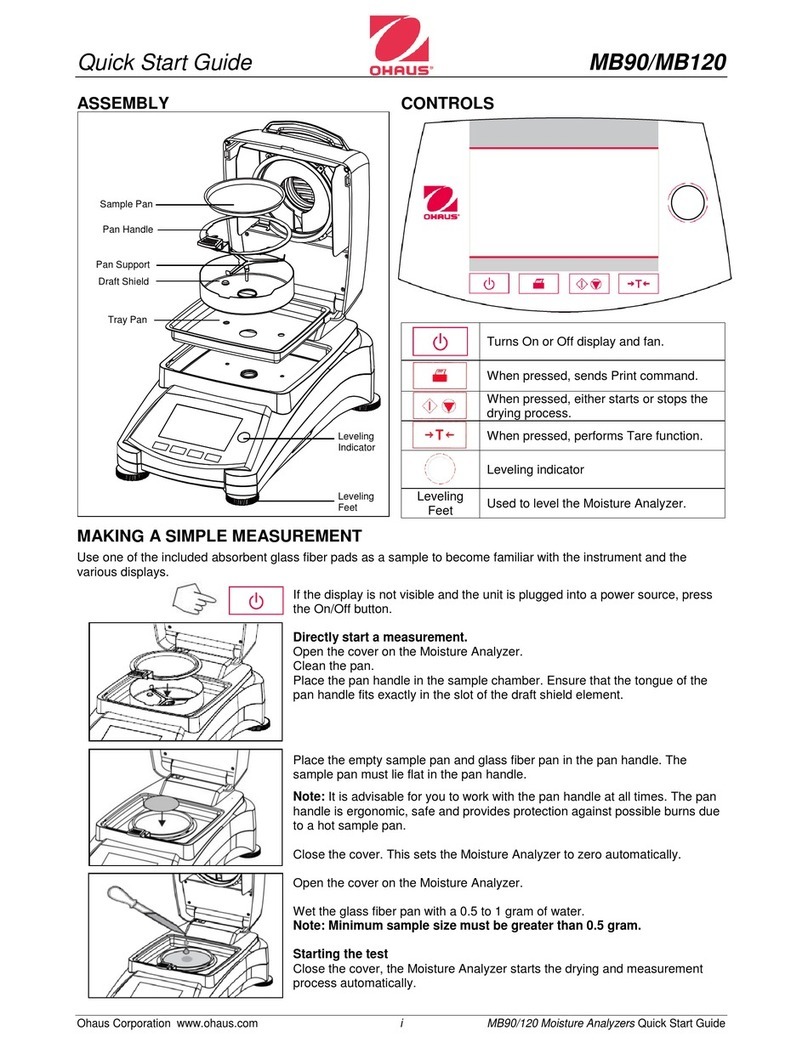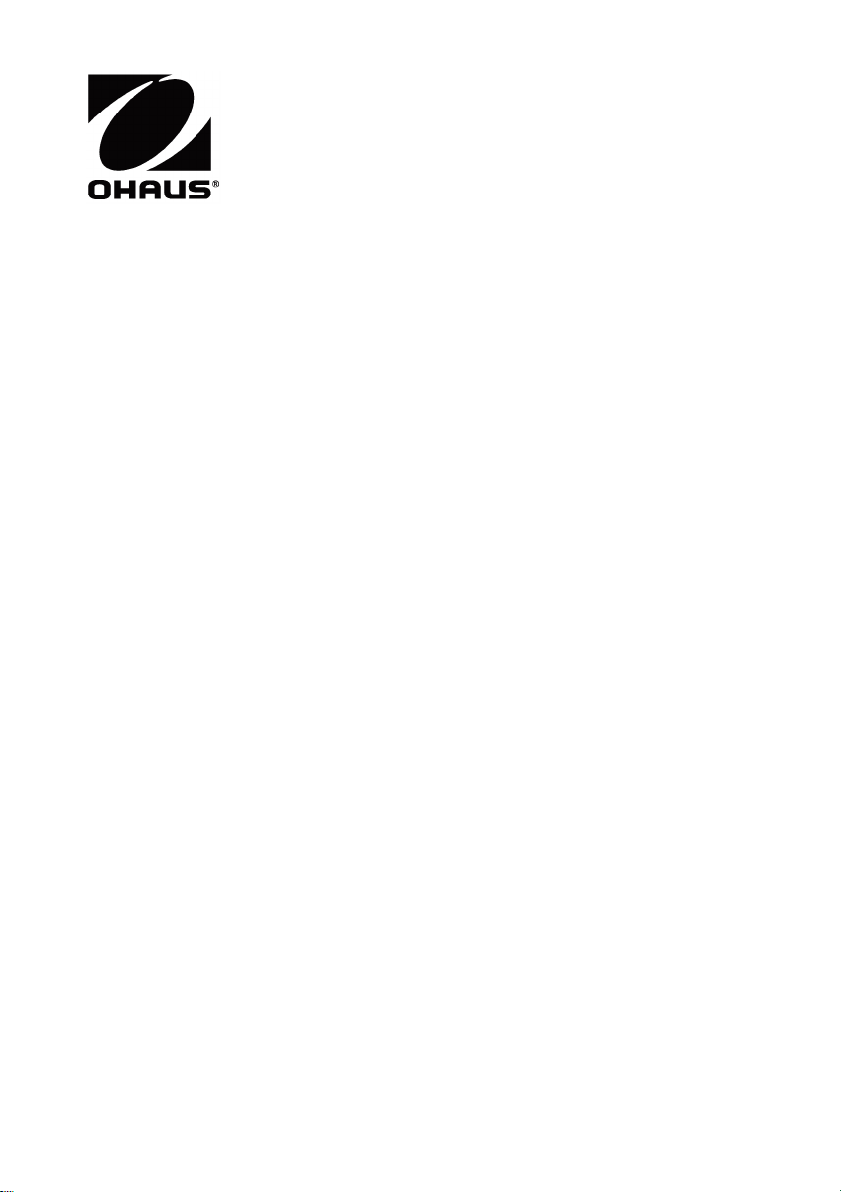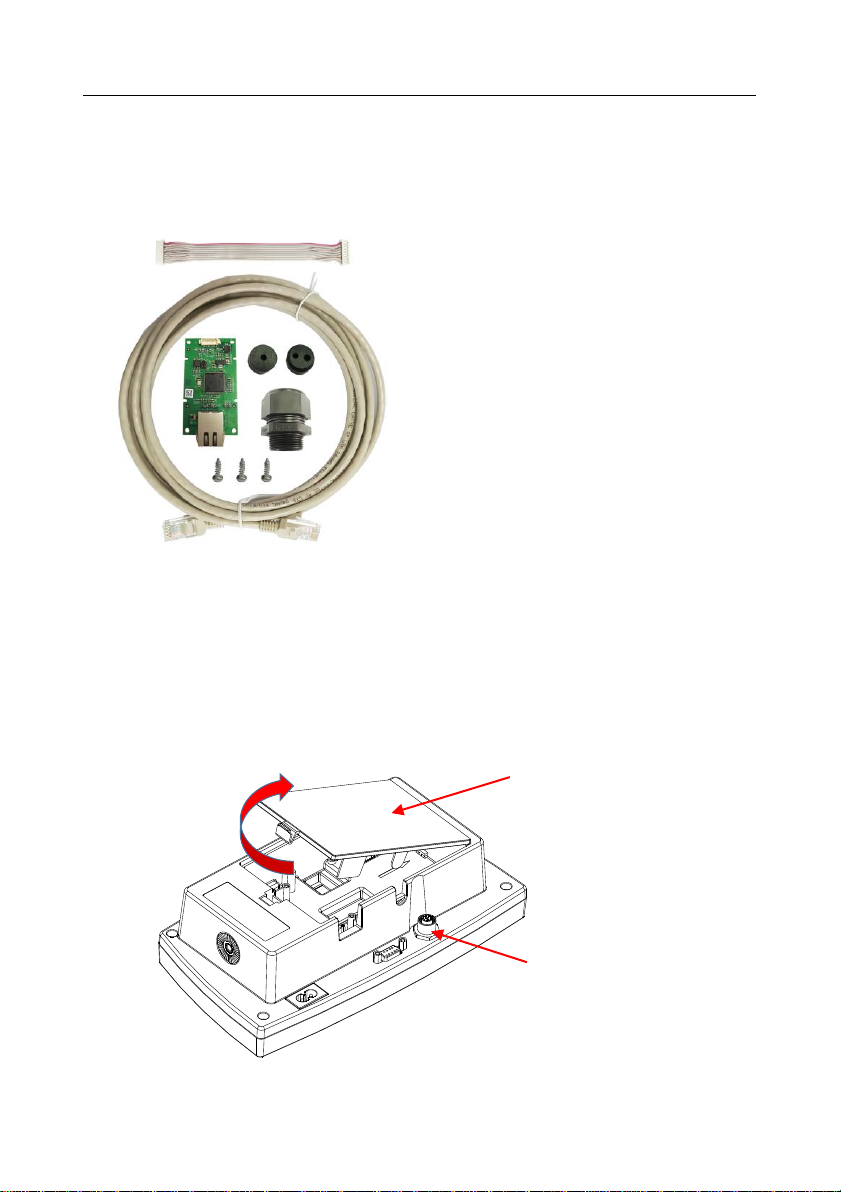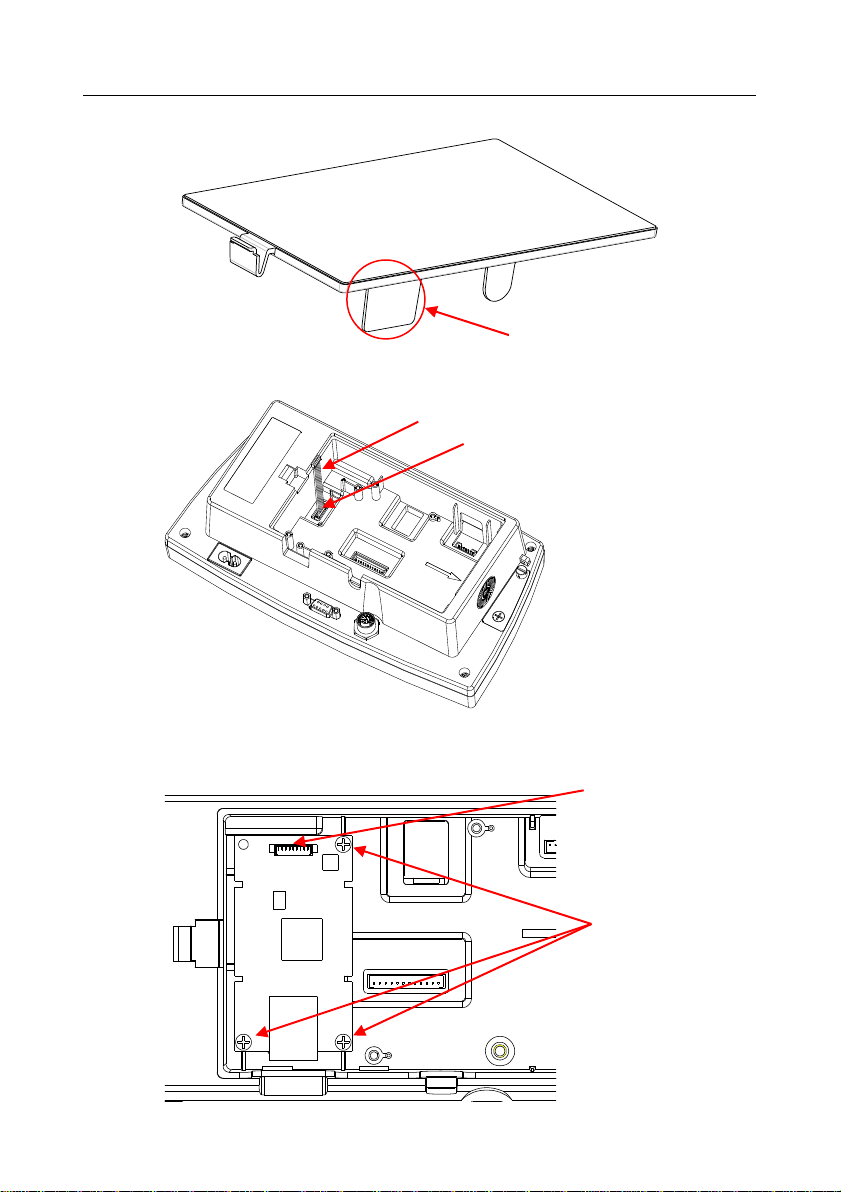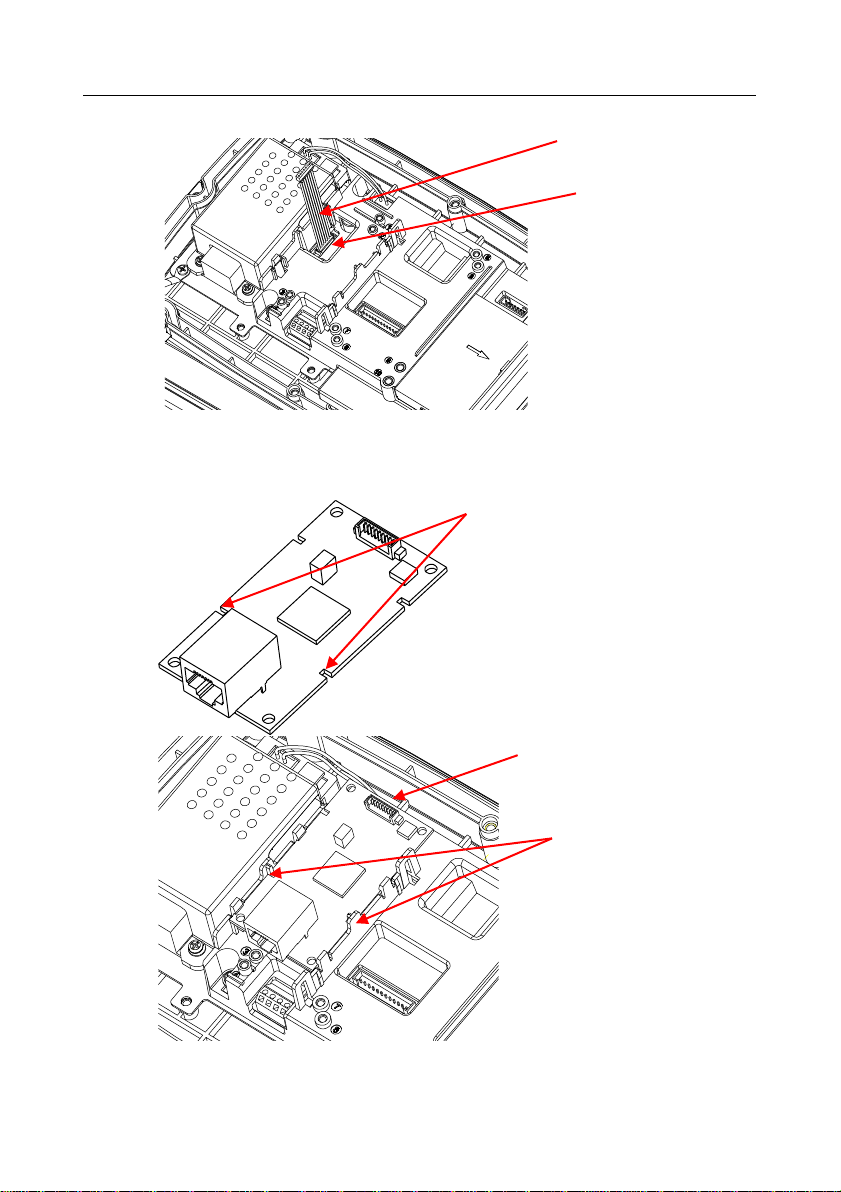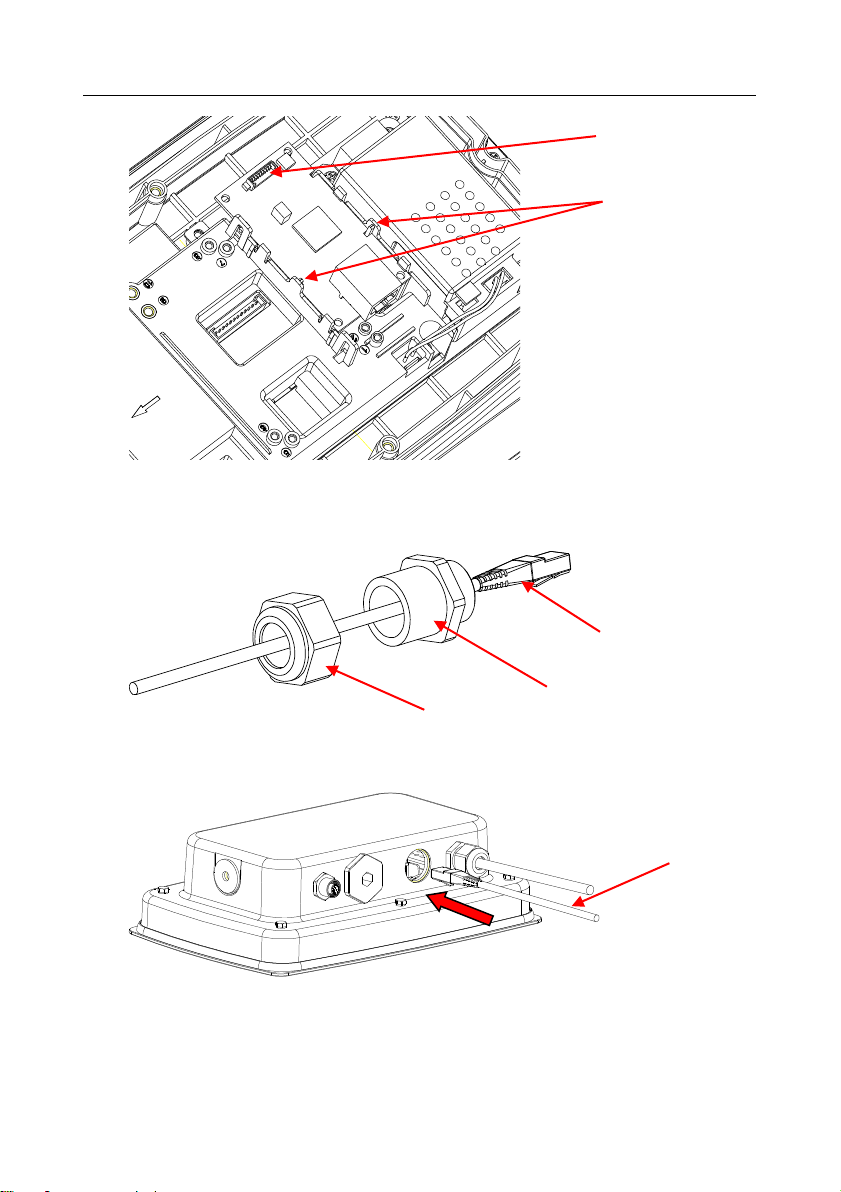OHAUS TD52 User manual
Other OHAUS Measuring Instrument manuals

OHAUS
OHAUS STARTER 3100C User manual

OHAUS
OHAUS ST300 User manual

OHAUS
OHAUS MB95 User manual

OHAUS
OHAUS MB45 User manual

OHAUS
OHAUS STARTER 400D User manual

OHAUS
OHAUS Defender T24PE User manual

OHAUS
OHAUS ST20D User manual
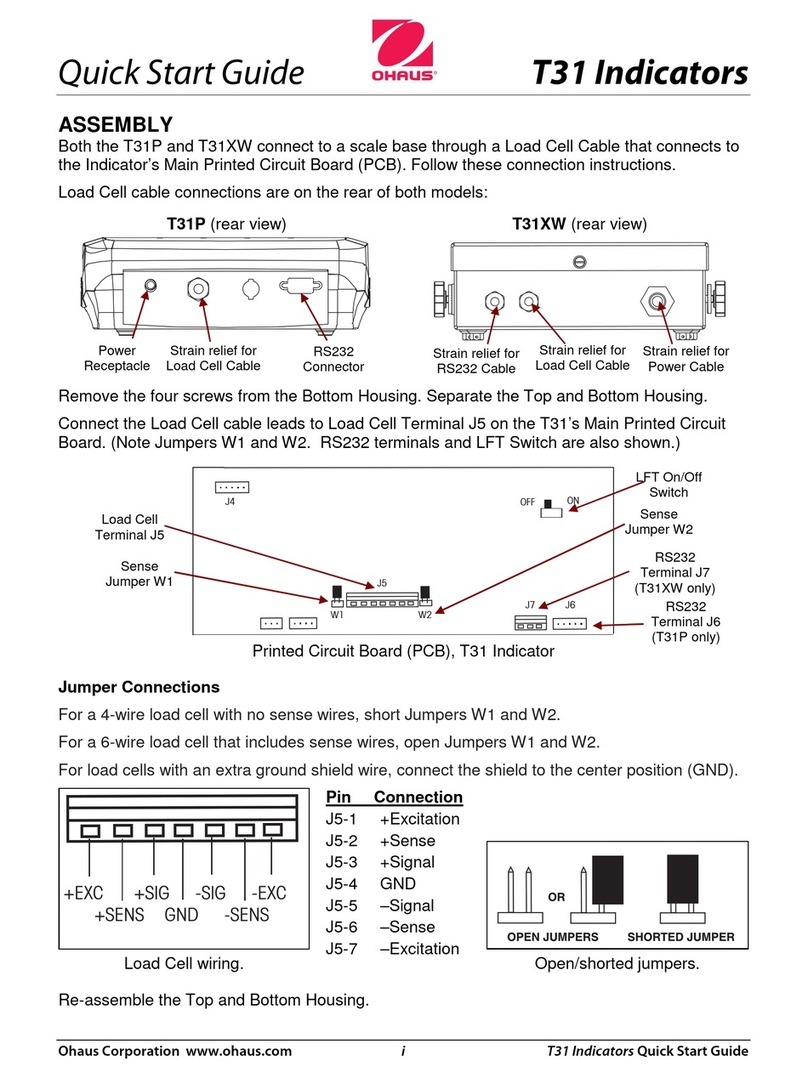
OHAUS
OHAUS T31P User manual

OHAUS
OHAUS 7000 Series User manual

OHAUS
OHAUS TD52 User manual