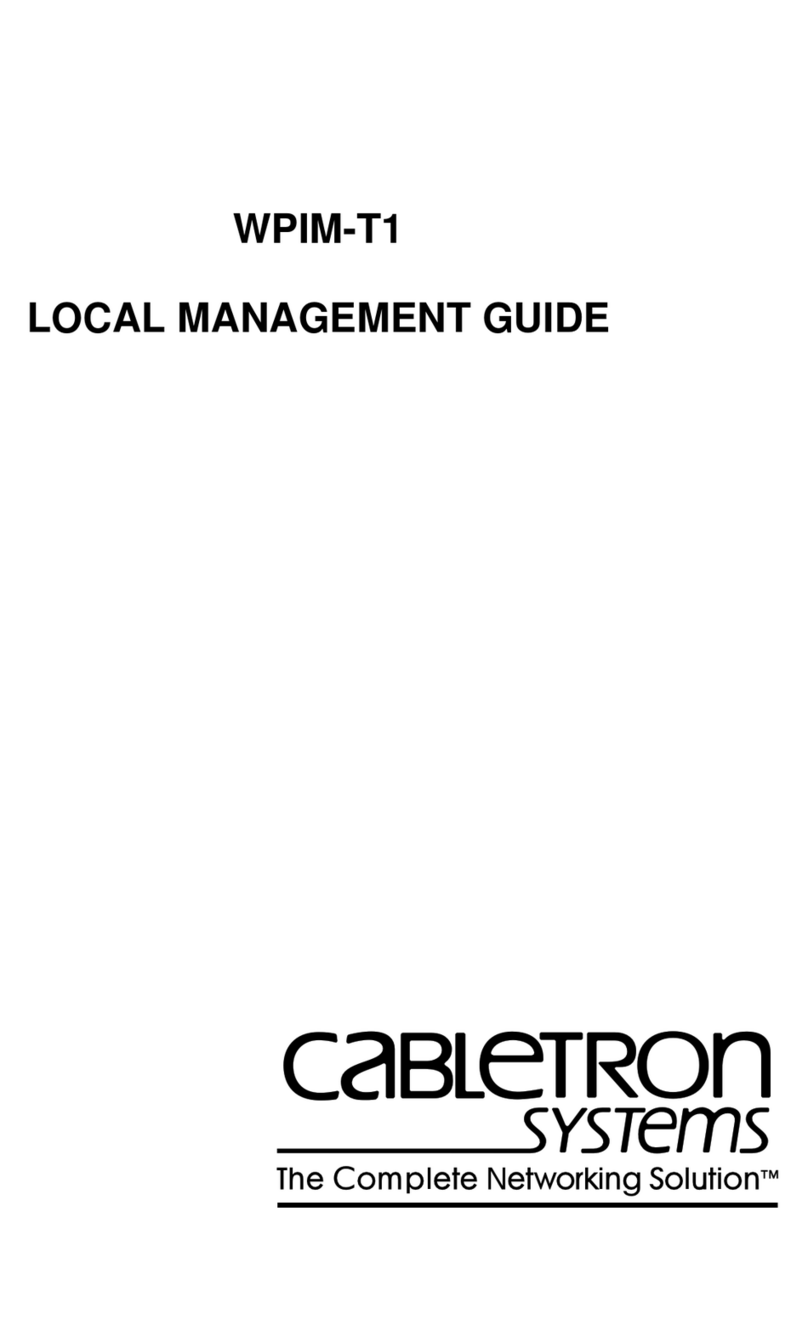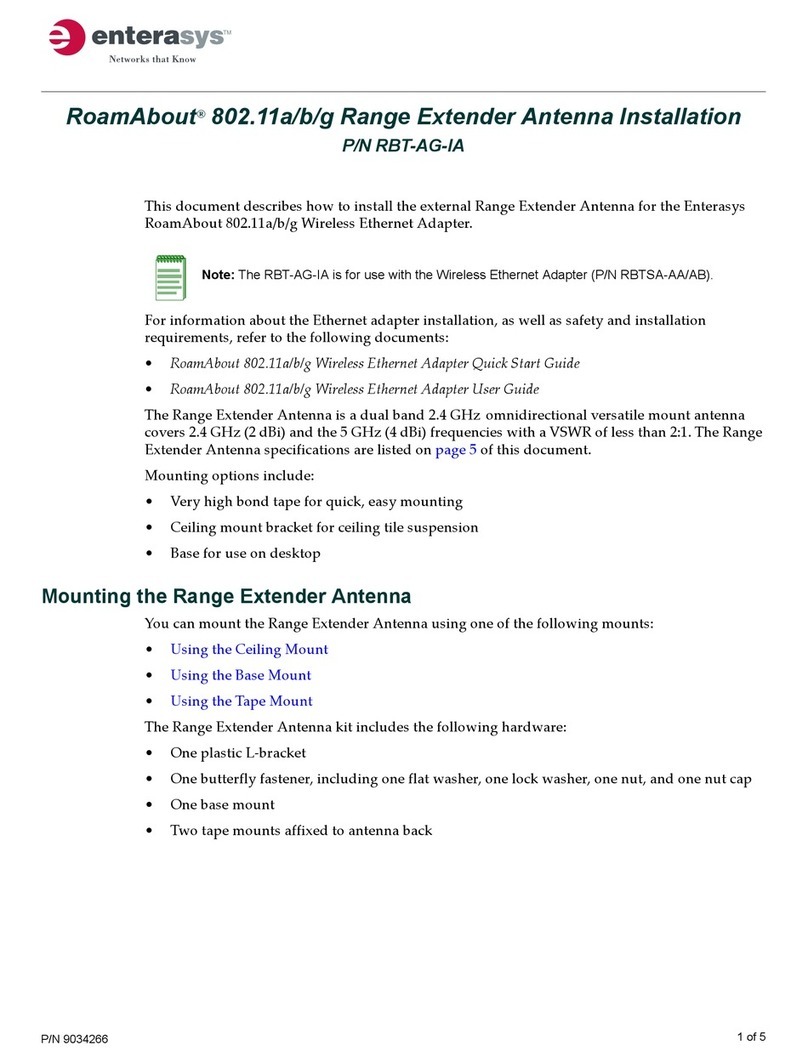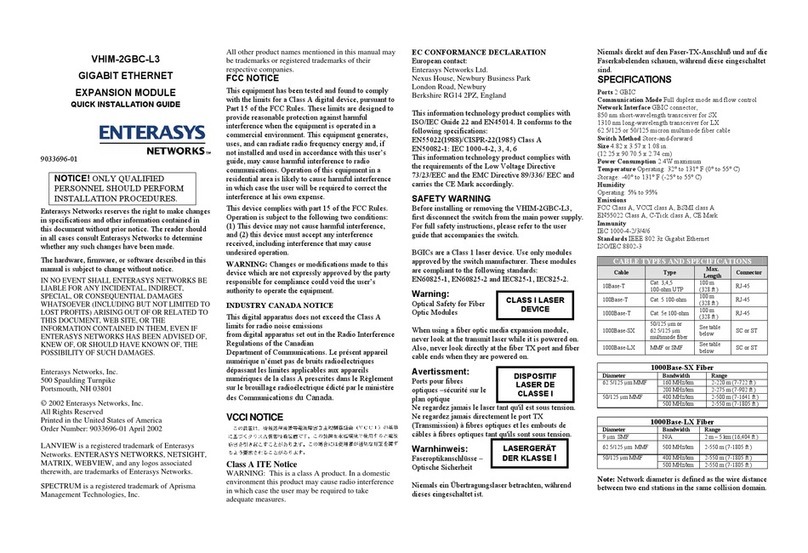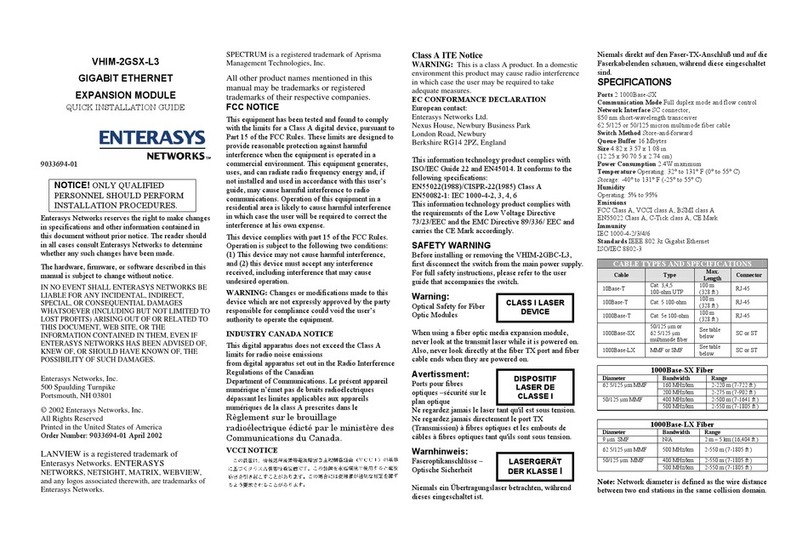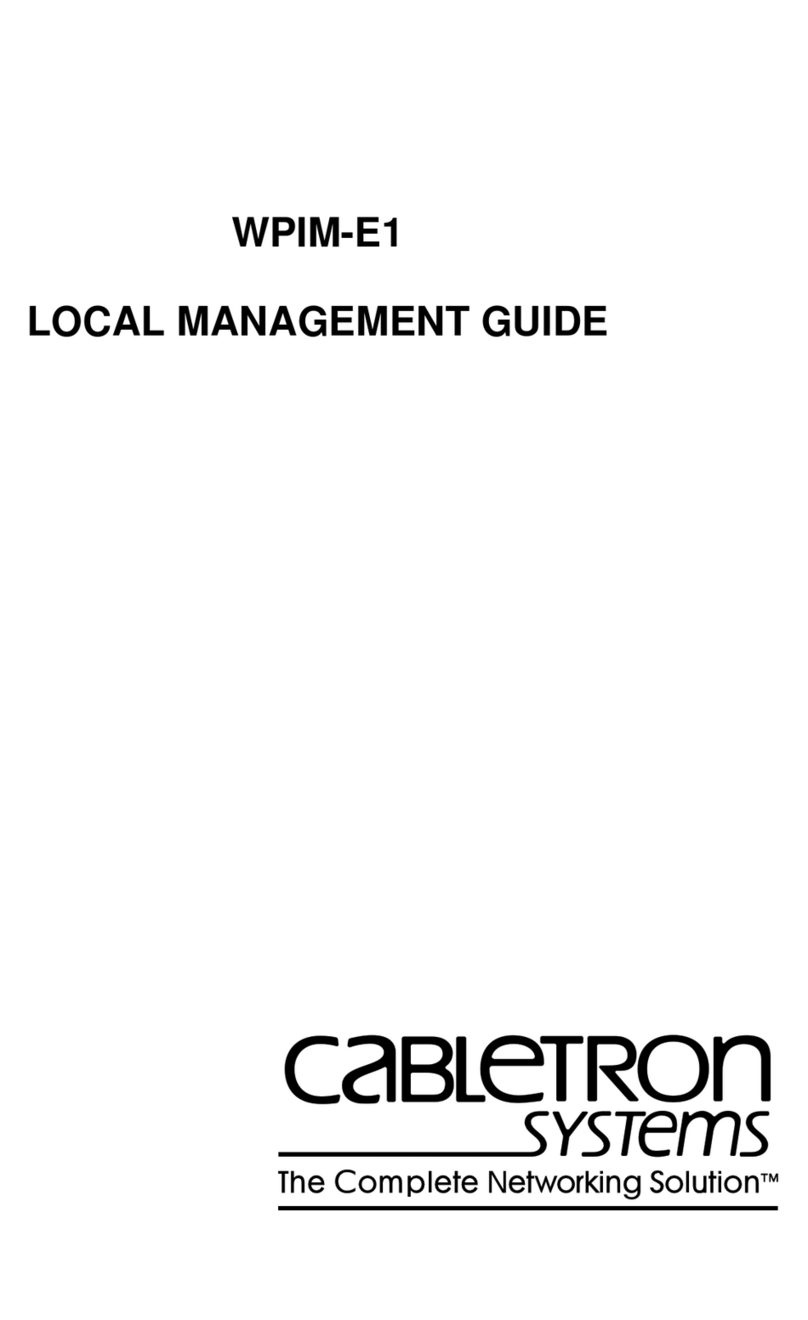SPECIFICATIONS
SPECTRUM is a registered trademark of Aprisma
Management Technologies, Inc.
VHIM-2GT-L3
1000BASE-T
GIGABIT ETHERNET
EXPANSION MODULE
QUICK INSTALLATION GUIDE
9033695-01
NOTICE! ONLY QUALIFIED
PERSONNEL SHOULD PERFORM
INSTALLATION PROCEDURES.
Enterasys Networks reserves the right to make changes
in specifications and other information contained in
this document without prior notice. The reader should
in all cases consult Enterasys Networks to determine
whether any such changes have been made.
The hardware, firmware, or software described in this
manual is subject to change without notice.
IN NO EVENT SHALL ENTERASYS NETWORKS BE
LIABLE FOR ANY INCIDENTAL, INDIRECT,
SPECIAL, OR CONSEQUENTIAL DAMAGES
WHATSOEVER (INCLUDING BUT NOT LIMITED TO
LOST PROFITS) ARISING OUT OF OR RELATED TO
THIS DOCUMENT, WEB SITE, OR THE
INFORMATION CONTAINED IN THEM, EVEN IF
ENTERASYS NETWORKS HAS BEEN ADVISED OF,
KNEW OF, OR SHOULD HAVE KNOWN OF, THE
POSSIBILITY OF SUCH DAMAGES.
Enterasys Networks, Inc.
500 Spaulding Turnpike
Portsmouth, NH 03801
2002 Enterasys Networks, Inc.
All Rights Reserved
Printed in the United States of America
Order Number: 9033695 March 2002
LANVIEW is a registered trademark of Enterasys
Networks. ENTERASYS NETWORKS, NETSIGHT,
MATRIX, WEBVIEW, and any logos associated
therewith, are trademarks of Enterasys Networks.
All other product names mentioned in this manual may
be trademarks or registered trademarks of their
respective companies.
FCC NOTICE
This equipment has been tested and found to comply
with the limits for a Class A digital device, pursuant to
Part 15 of the FCC Rules. These limits are designed to
provide reasonable protection against harmful
interference when the equipment is operated in a
commercial environment. This equipment generates,
uses, and can radiate radio frequency energy and, if
not installed and used in accordance with this user’s
guide, may cause harmful interference to radio
communications. Operation of this equipment in a
residential area is likely to cause harmful interference
in which case the user will be required to correct the
interference at his own expense.
This device complies with part 15 of the FCC Rules.
Operation is subject to the following two conditions:
(1) This device may not cause harmful interference,
and (2) this device must accept any interference
received, including interference that may cause
undesired operation.
WARNING: Changes or modifications made to this
device which are not expressly approved by the party
responsible for compliance could void the user’s
authority to operate the equipment.
INDUSTRY CANADA NOTICE
This digital apparatus does not exceed the Class A
limits for radio noise emissions
from digital apparatus set out in the Radio Interference
Regulations of the Canadian
Department of Communications. Le présent appareil
numérique n’émet pas de bruits radioélectriques
dépassant les limites applicables aux appareils
numériques de la class A prescrites dans le
Règlement sur le brouillage radioélectrique édicté par
le ministère des Communications du Canada.
VCCI NOTICE
Class A ITE Notice
WARNING: This is a class A product. In a domestic
environment this product may cause radio interference
in which case the user may be required to take
adequate measures. Ports 2 1000Base-T
EC CONFORMANCE DECLARATION Communication Mode Half or full duplex, auto-negotiation
for duplex mode and flow control
European contact:
Enterasys Networks Ltd. Network Interface RJ-45 connector, Cat. 5e Ethernet cable
Nexus House, Newbury Business Park Switch Method Store-and-forward
Size 4.82 x 3.57 x 1.08 in.
London Road, Newbury (12.25 x 90.70.5 x 2.74 cm)
Berkshire RG14 2PZ, England
Power Consumption 2.4W maximum
Temperature Operating: 32° to 131° F (0° to 55° C)
This information technology product complies with
ISO/IEC Guide 22 and EN45014. It conforms to the
following specifications:
Storage: -40° to 131° F (-25° to 55° C)
Humidity
Operating: 5% to 95%
EN55022(1988)/CISPR-22(1985) Class A Emissions
EN50082-1: IEC 1000-4-2, 3, 4, 6 FCC Class A, VCCI class A, BSMI class A
EN55022 Class A, C-Tick class A, CE Mark
This information technology product complies with
the requirements of the Low Voltage Directive
73/23/EEC and the EMC Directive 89/336/ EEC and
carries the CE Mark accordingly.
Immunity
IEC 1000-4-2/3/4/6
Standards IEEE 802.3ab Gigabit Ethernet
ISO/IEC 8802-3
SAFETY WARNING CABLE TYPES AND SPECIFICATIONS
Cable Type Max.
Length Connector
10Base-T Cat. 3,4,5
100-ohm UTP
100 m
(328 ft.) RJ-45
100Base-T Cat. 5 100-ohm 100 m
(328 ft.) RJ-45
1000Base-T Cat. 5e 100-ohm 100 m
(328 ft.) RJ-45
1000Base-SX
50/125 µm or
62.5/125 µm
multimode fiber
See table
below SC or ST
1000Base-LX MMF or SMF See table
below SC or ST
Before installing or removing the VHIM-2GT-L3, first
disconnect the switch from the main power supply. For
full safety instructions, please refer to the user guide
that accompanies the switch.
CLASS I LASER
DEVICE
Warning:
Optical Safety for Fiber
Optic Modules
When using a fiber optic media expansion module,
never look at the transmit laser while it is powered on.
Also, never look directly at the fiber TX port and fiber
cable ends when they are powered on.
1000Base-SX Fiber
Diameter Bandwidth Range
160 MHz/km 2-220 m (7-722 ft.)62.5/125 µm MMF
200 MHz/km 2-275 m (7-902 ft.)
400 MHz/km 2-500 m (7-1641 ft.)50/125 µm MMF
500 MHz/km 2-550 m (7-1805 ft.)
Avertissment:
Ports pour fibres
optiques –sécurité sur le
plan optique
Ne regardez jamais le laser tant qu'il est sous tension.
DISPOSITIF
LASER DE
CLASSE I
1000Base-LX Fiber
Diameter Bandwidth Range
9 µm SMF N/A 2 m – 5 km (16,404 ft.)
62.5/125 µm MMF 500 MHz/km 2-550 m (7-1805 ft.)
400 MHz/km 2-550 m (7-1805 ft.)50/125 µm MMF
500 MHz/km 2-550 m (7-1805 ft.)
Ne regardez jamais directement le port TX
(Transmission) à fibres optiques et les embouts de
câbles à fibres optiques tant qu'ils sont sous tension.
Warnhinweis:
Faseroptikanschlüsse –
Optische Sicherheit
Niemals ein Übertragungslaser betrachten, während
dieses eingeschaltet ist.
LASERGERÄT
DER KLASSE INote: Network diameter is defined as the wire distance
between two end stations in the same collision domain.
Niemals direkt auf den Faser-TX-Anschluß und auf
die Faserkabelenden schauen, während diese
eingeschaltet sind.