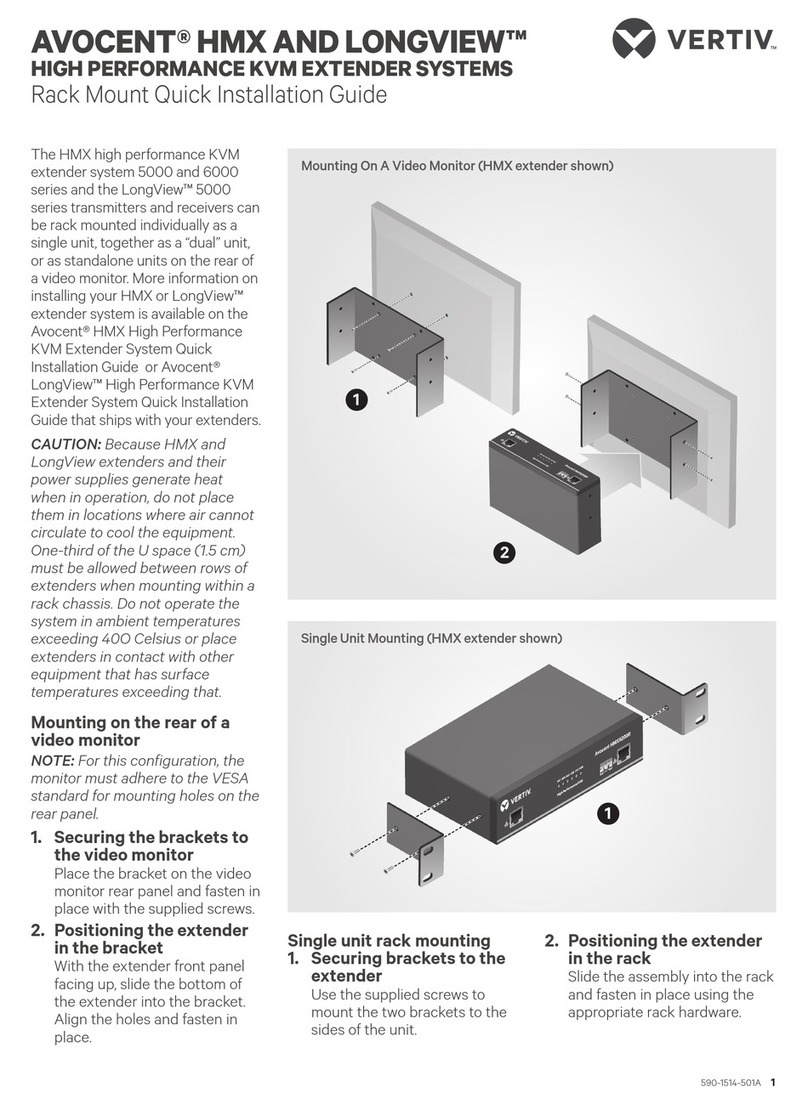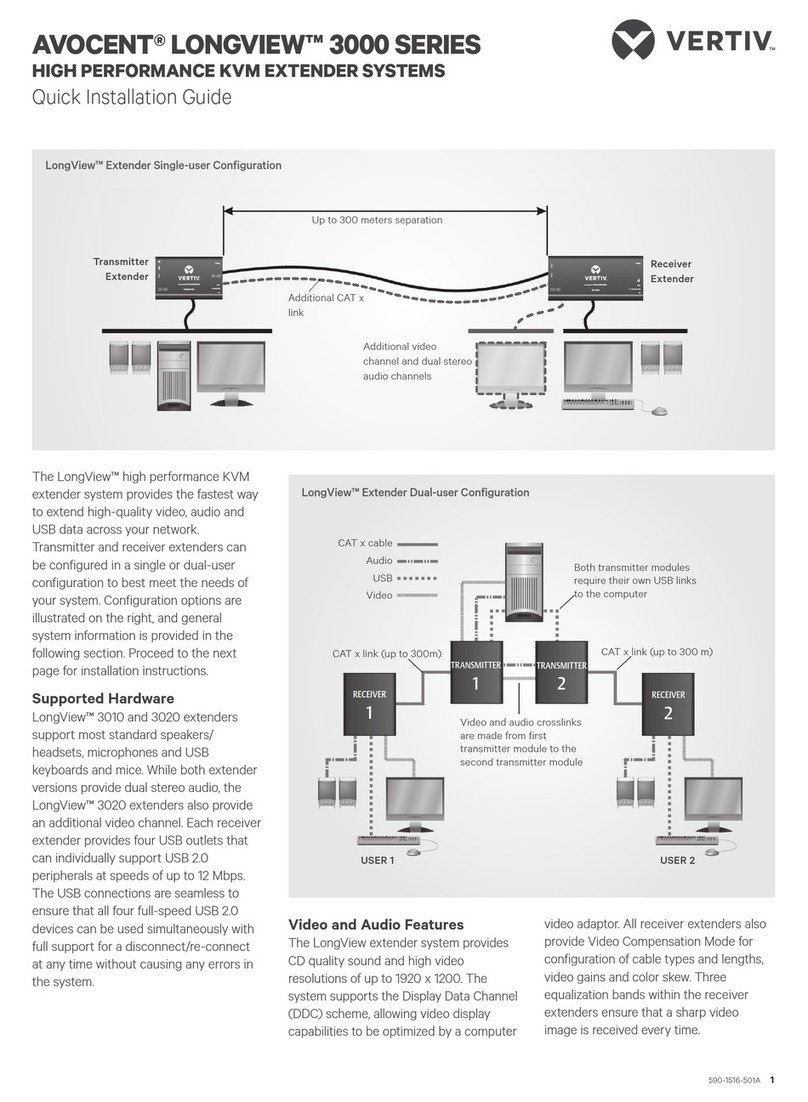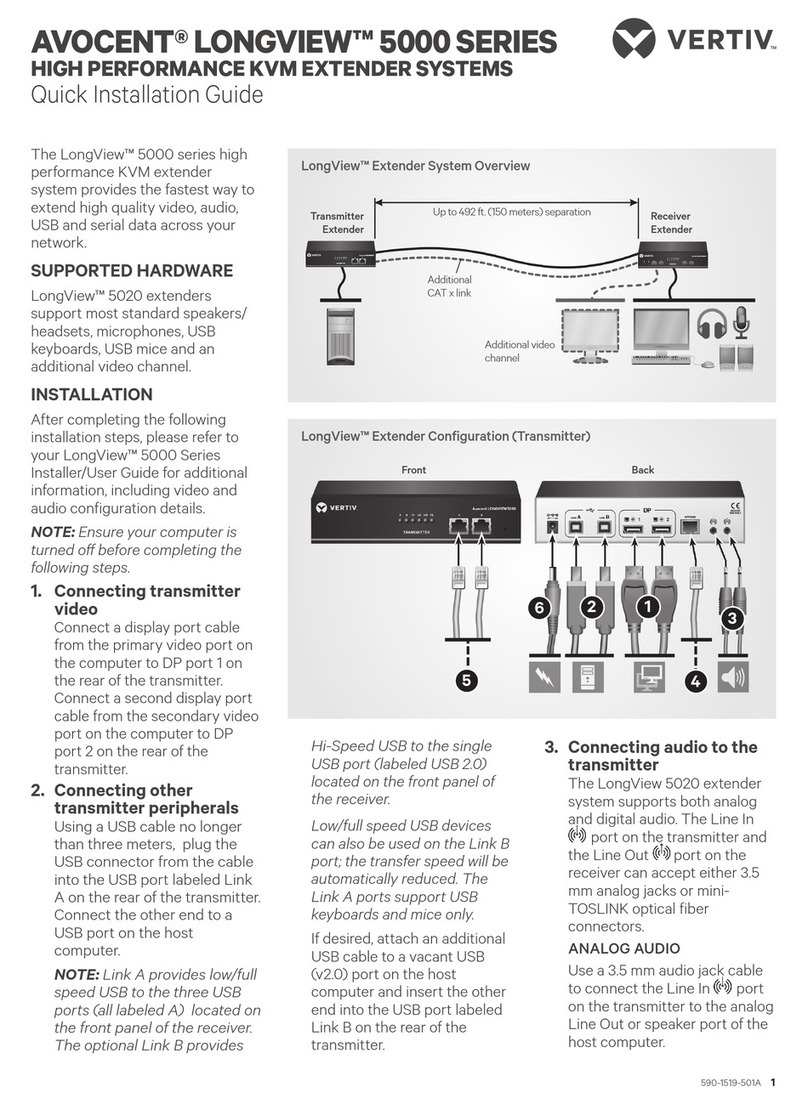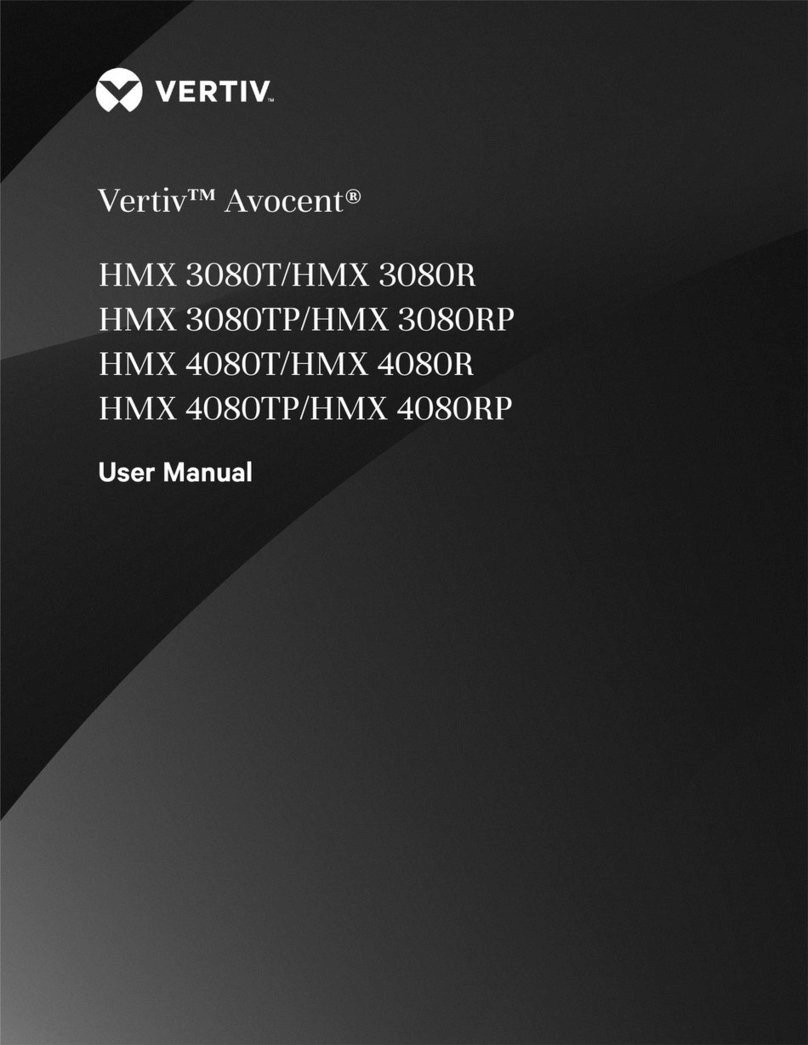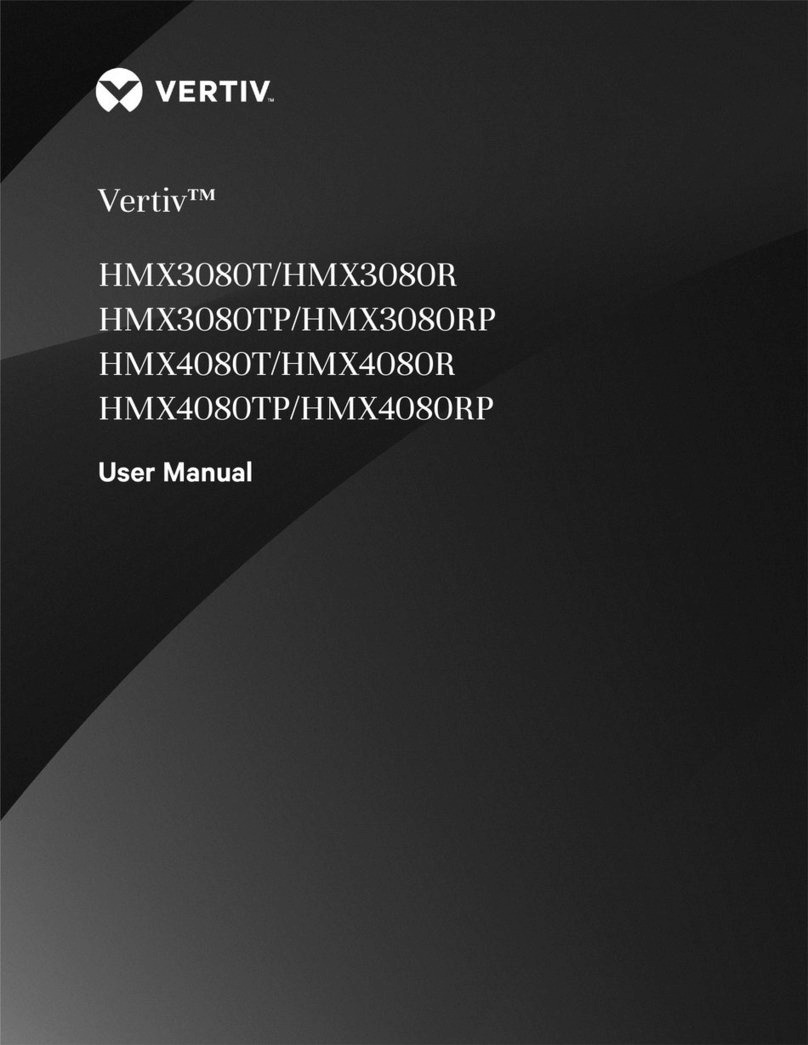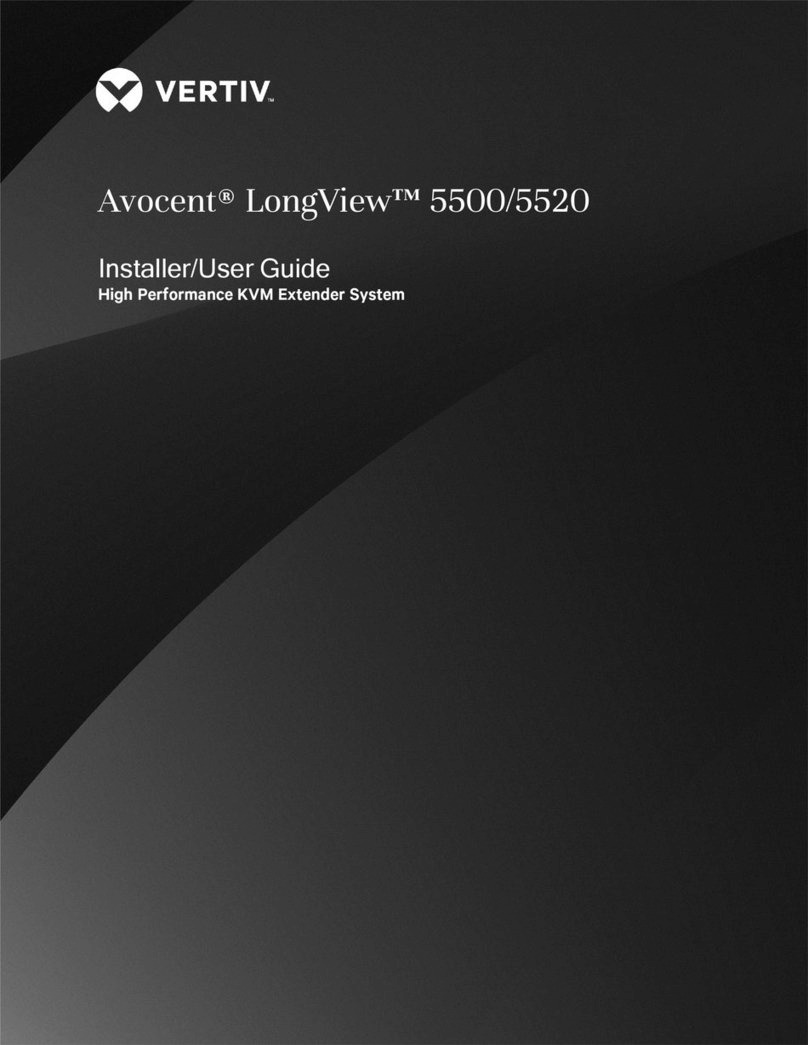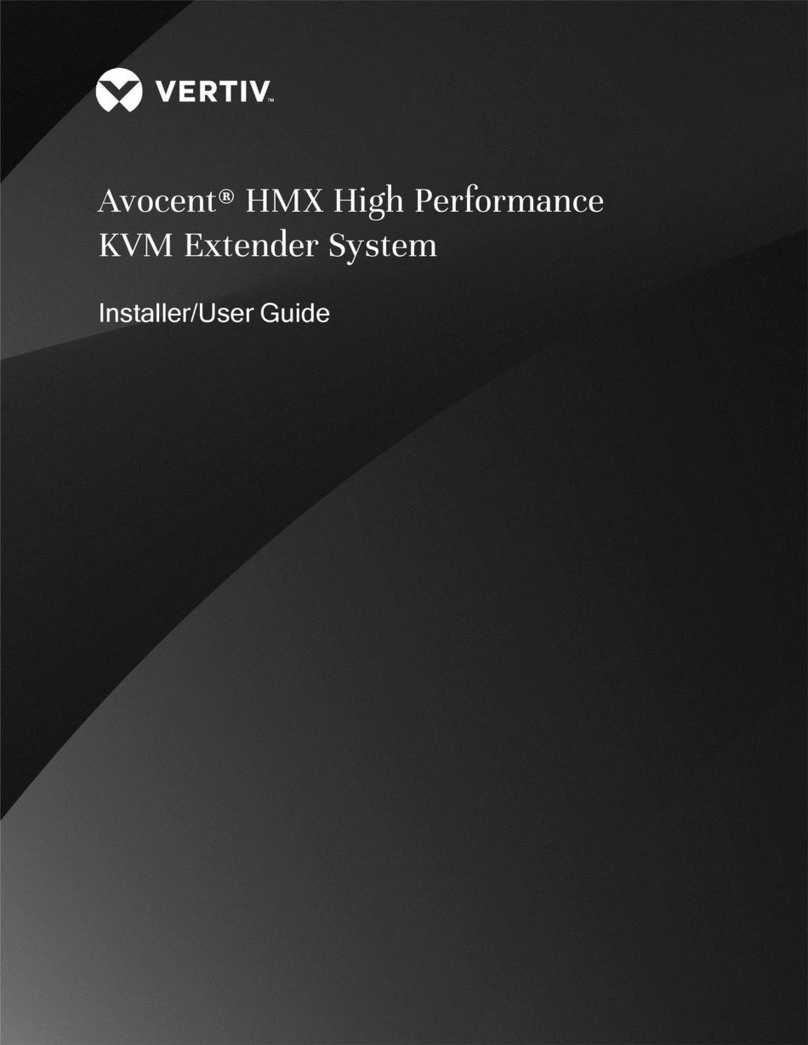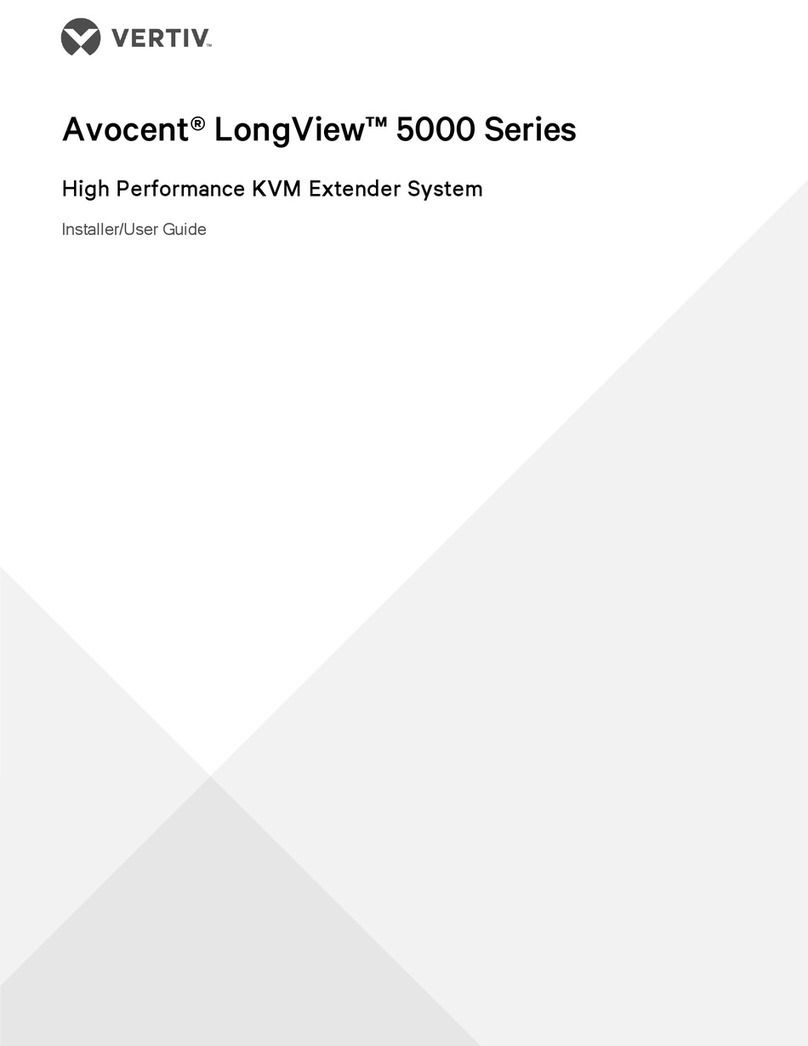AVOCENT® LONGVIEW™ 4000 SERIES HIGH PERFORMANCE KVM EXTENDER SYSTEMS
Quick Installation Guide
2 590-1517-501A
2. Connecting other transmitter
extender peripherals
The transmitter extender is
designed to be powered via a USB
connection from the computer.
However, if this is not possible, each
USB port on the left end of the
extender can be used for additional
USB devices. Using a cable no
longer than 3 meters, plug the USB
connector into the designated
transmitter extender port and the
other end into a USB computer port.
NOTE: On LongView™ 4020
extenders, the bottom (primary) USB
port should connect to the first USB
computer port. The top (secondary)
extender USB port is for a second
USB computer port.
LongView 4020 extenders also
provide optional bottom
(primary) and top (secondary)
audio connections using 3.5
mm audio cables.
3. Connecting the transmitter
extender to the receiver
extender
For a direct connect configuration,
insert one end of a CAT cable into
the TO RECEIVER port on the right
end of the transmitter extender and
the other end into the TO
TRANSMITTER port on the receiver
extender. For the LongView 4020
extenders, the initial connection
should be made between the
bottom ports on the transmitter and
receiver extenders. If you choose to
make a secondary connection on
the LongView 4020 extender, that
connection should be between the
top ports.
In a patch panel configuration,
insert one end of the CAT cable into
the TO RECEIVER port on the
transmitter extender and the other
end into one of the ports on the
patch panel. Repeat this process
with an additional CAT cable from
the TO TRANSMITTER port on the
receiver extender. For LongView
4020 extenders, the initial
connection should be made from the
bottom extender ports; the
secondary connection should be
between the top extender ports.
4. Connecting transmitter
extender power
If you are unable to power your
transmitter extender via the
computer, assemble the power
adaptor and the power cord. Insert
one end of the power cord into the
transmitter extender (LongView
4020 extender bottom POWER port)
and plug the other end into an
appropriate power source.
NOTE: Squid cables and power
splitters are not allowed. Use the top
POWER port on the LongView 4020
transmitter extender to connect an
optional secondary power source if
necessary.
5. Connecting receiver extender
video
For the LongView™ 4010 extender,
connect a single-link digital cable
from your computer to the DVI-D
port on the extender. If using the
LongView 4020 extender, connect
the digital video link cable from the
primary video port on the computer
to the bottom (primary) DVI-D port
on the extender. Then, connect the
video cable from the secondary
video port on the computer to the
top (secondary) DVI-D port on the
extender.
6. Connecting the keyboard
and mouse
For the LongView 4010
extender system, plug one end
of the keyboard and mouse
connectors into the receiver
extender (either USB paired
LongView™ 4020 Configuration Shown
SECONDARY
PRIMARY
TRANSMITTER RECEIVER
Left
Right
Left
Right
14
285
6
7
3