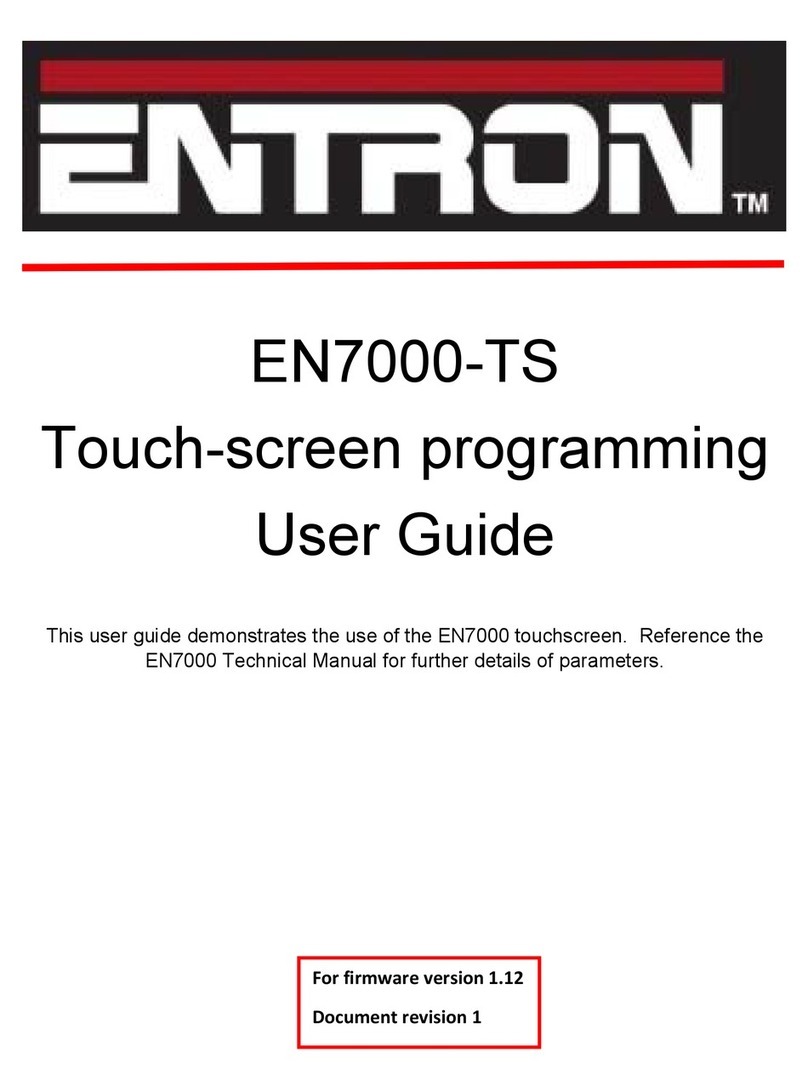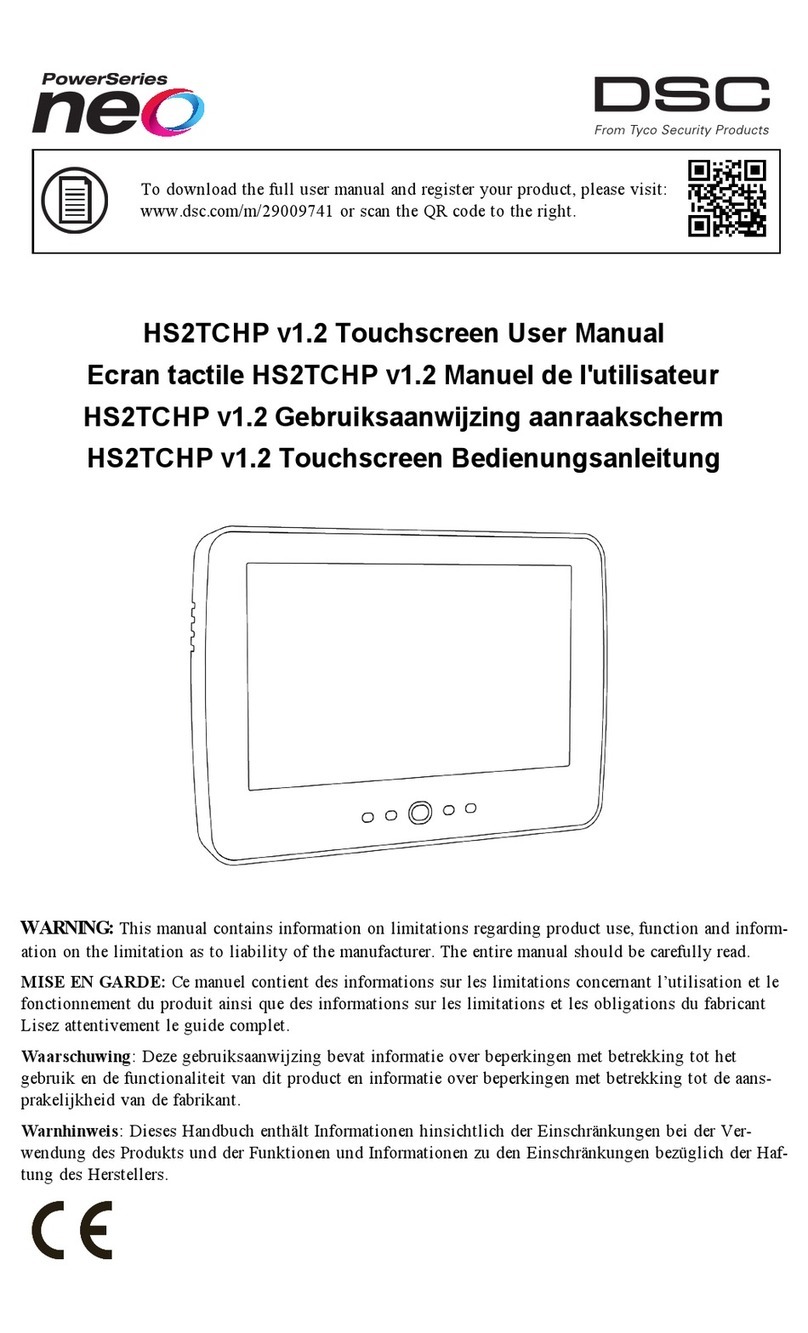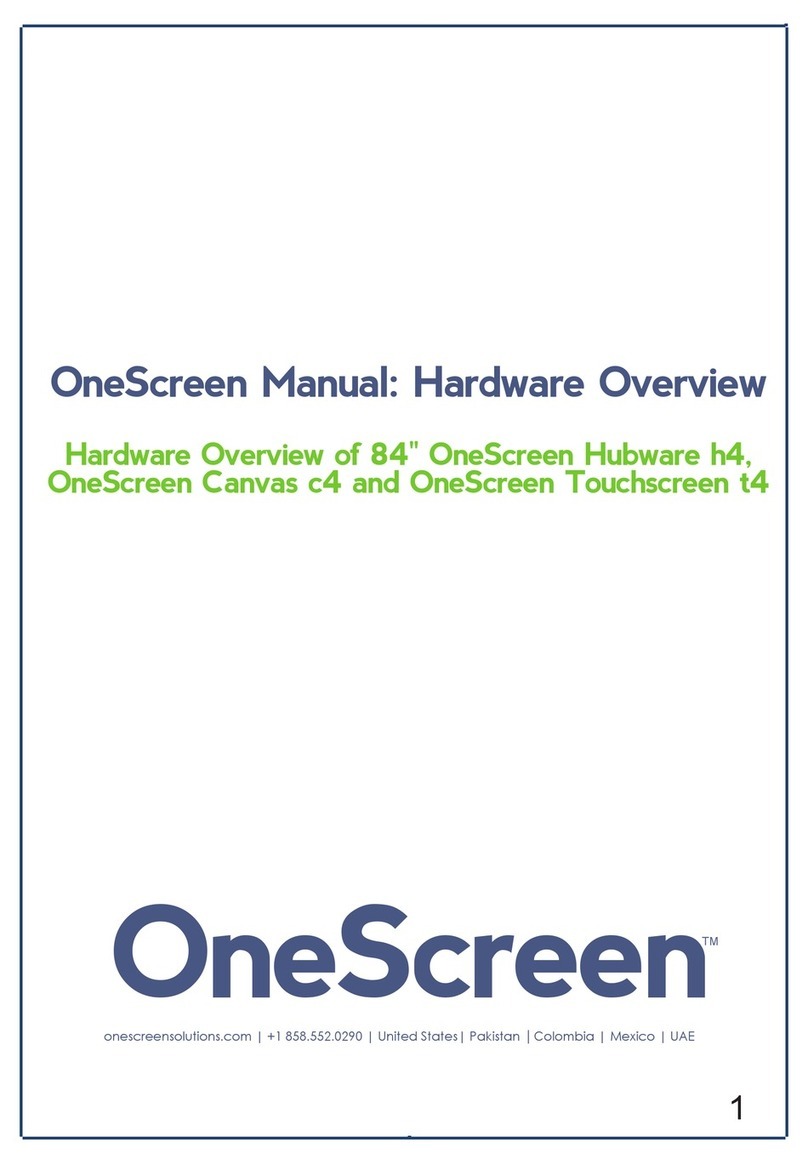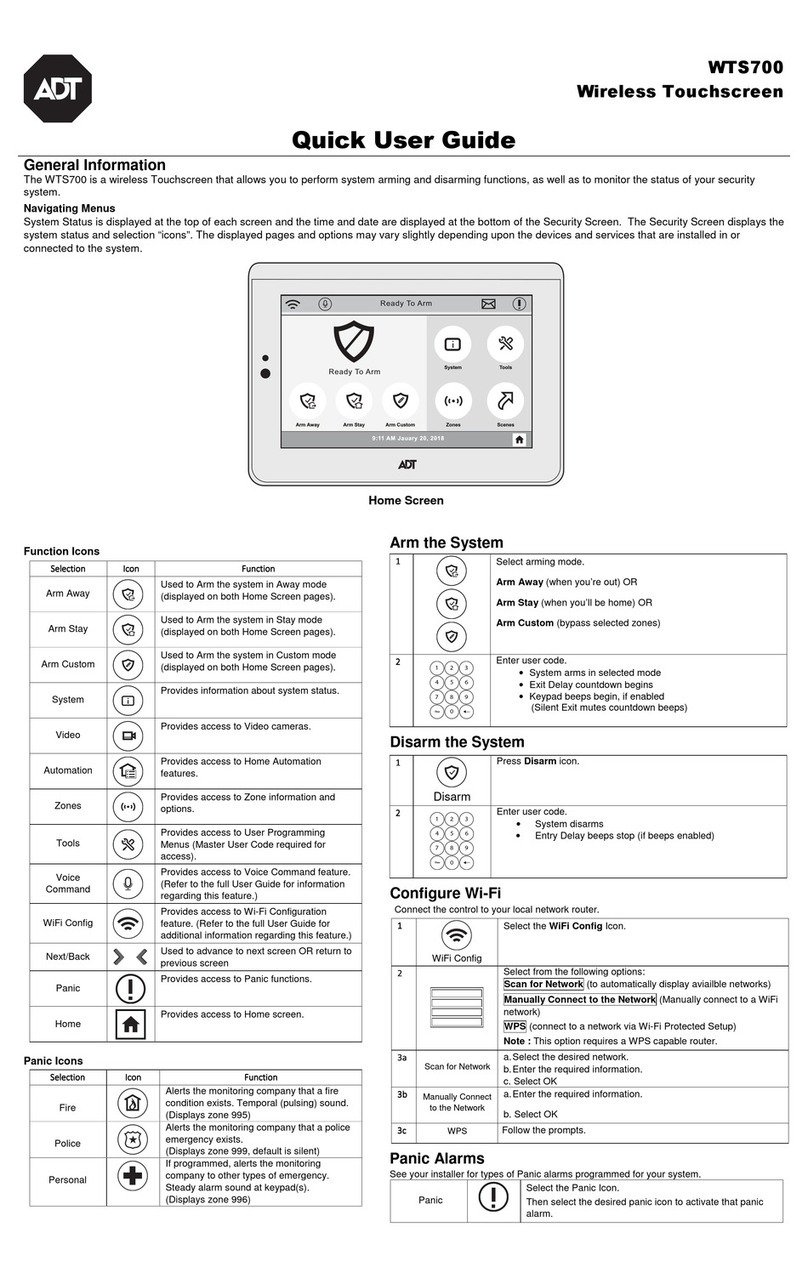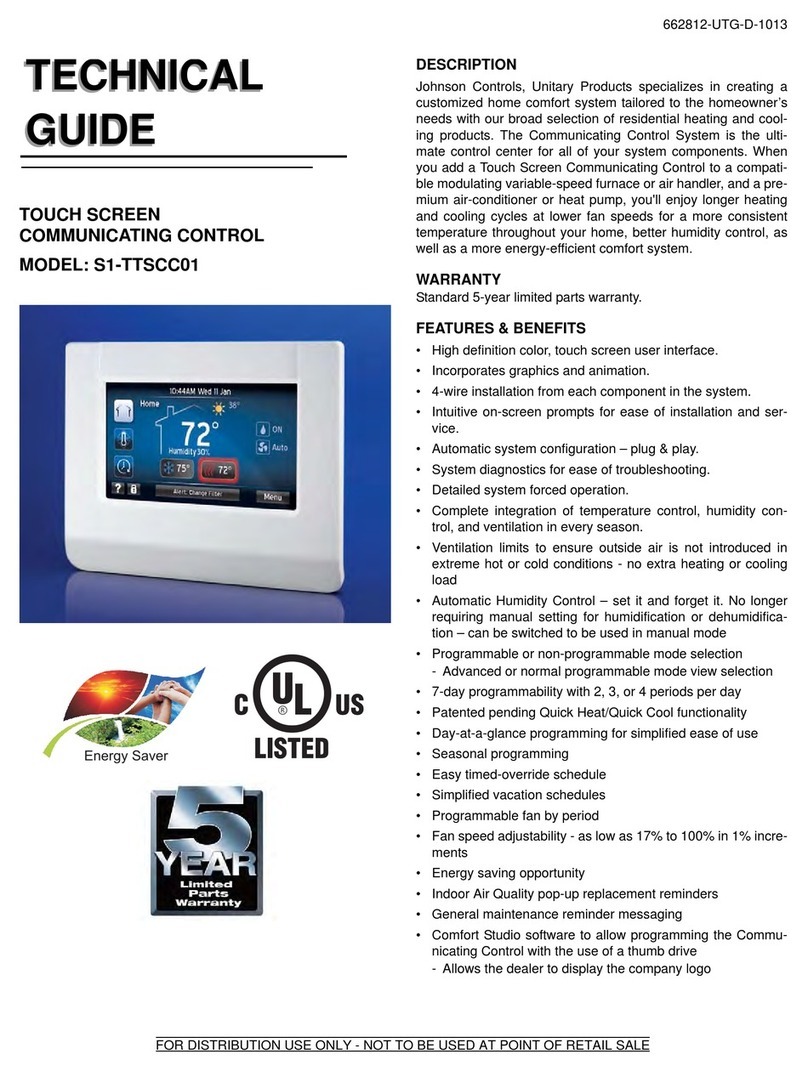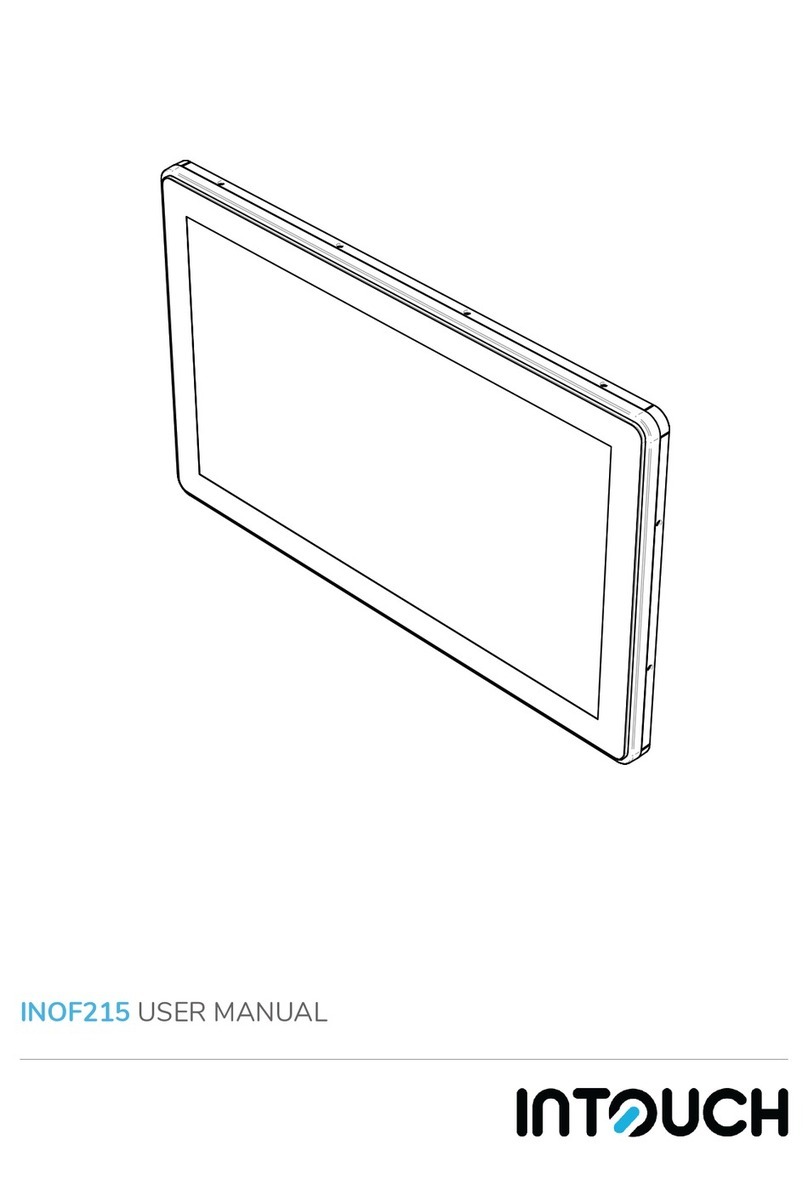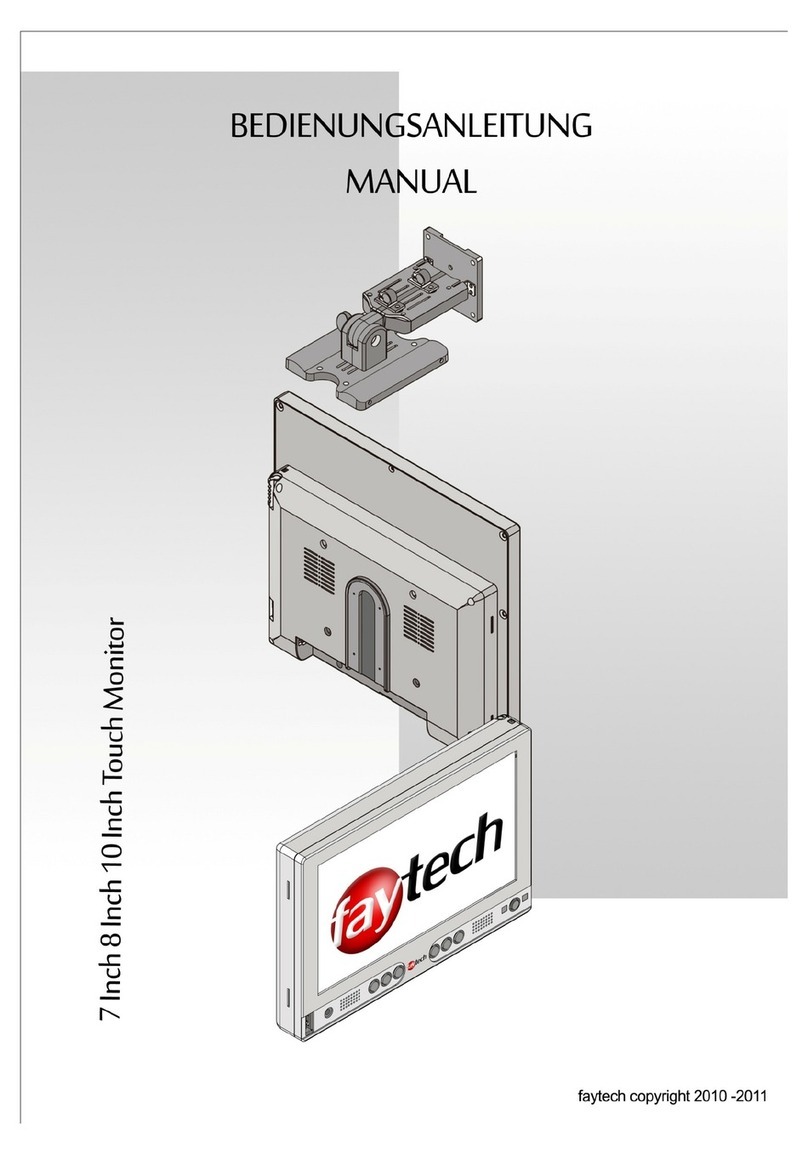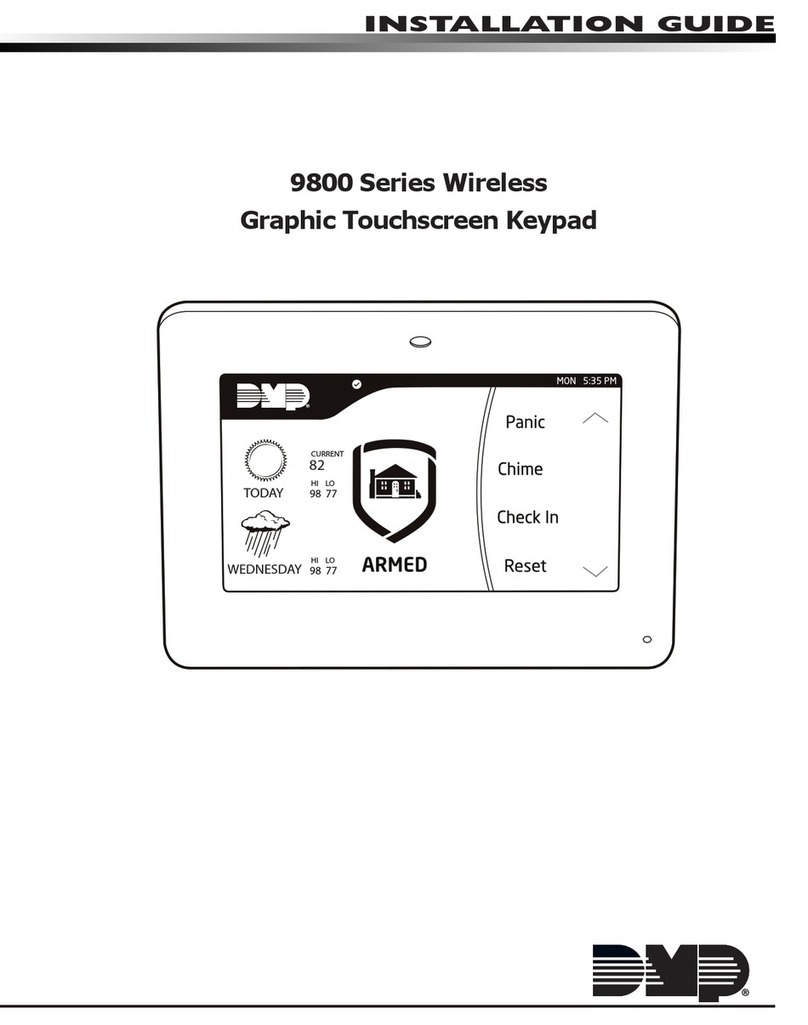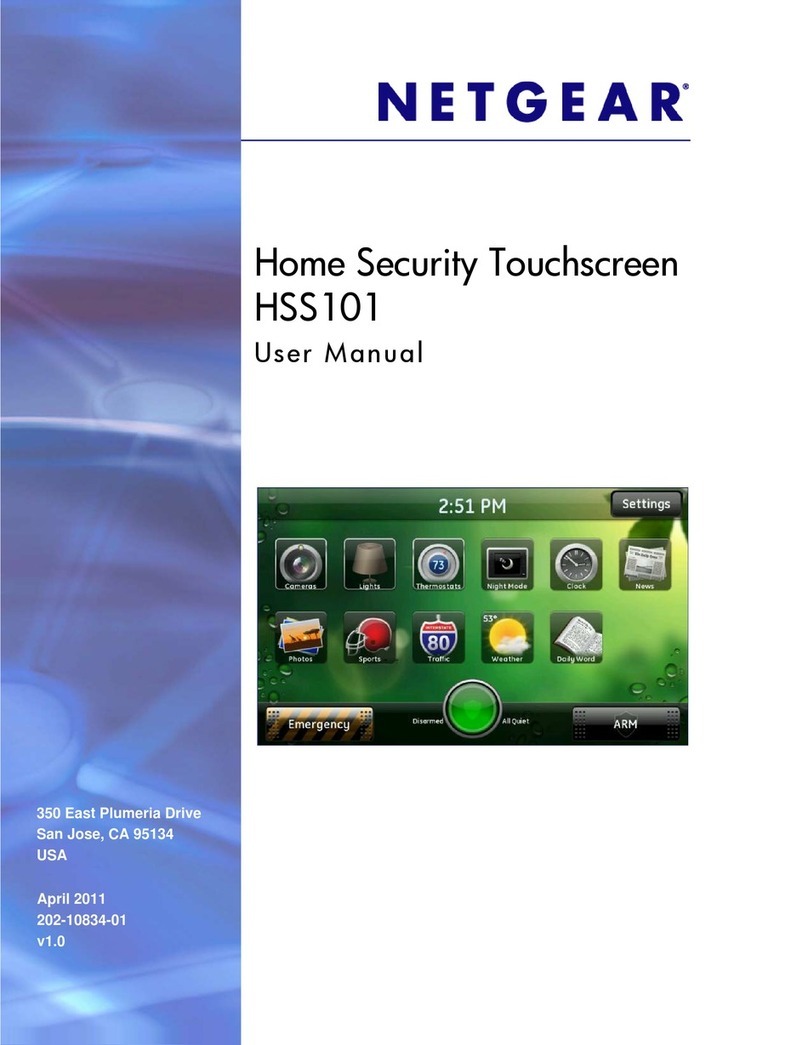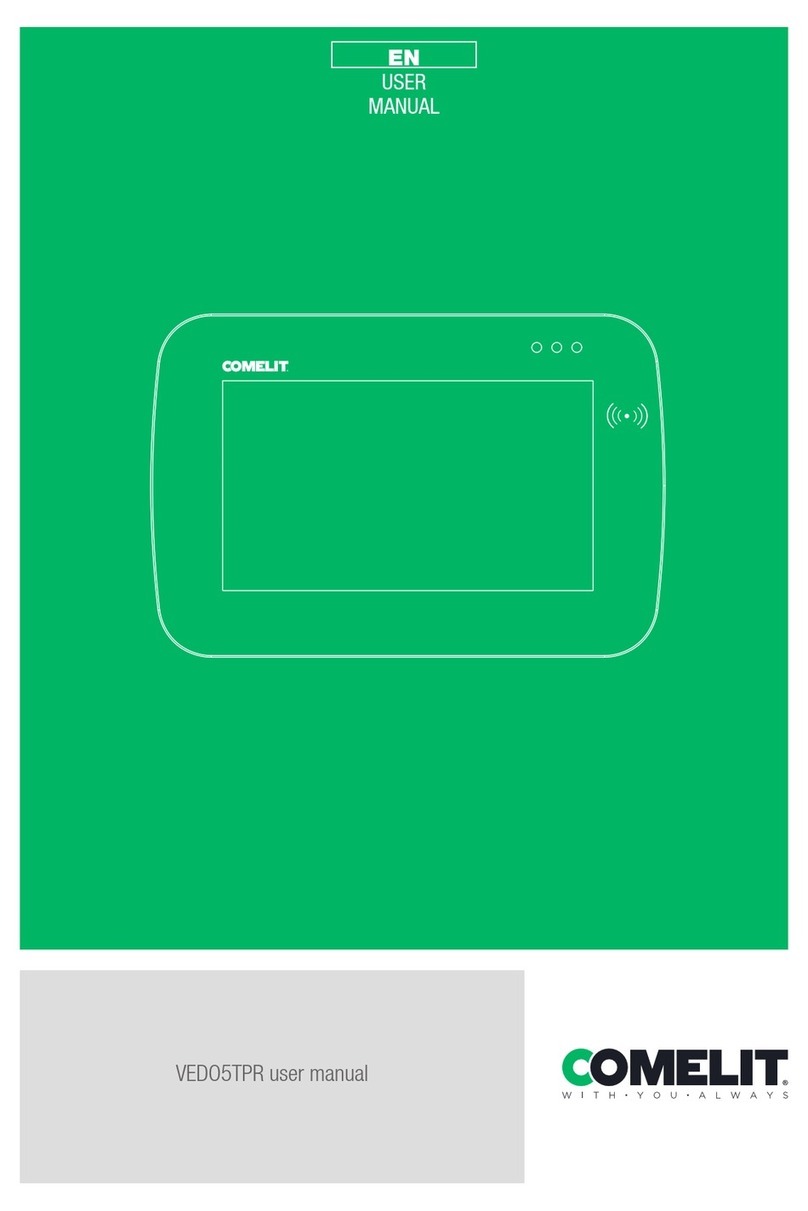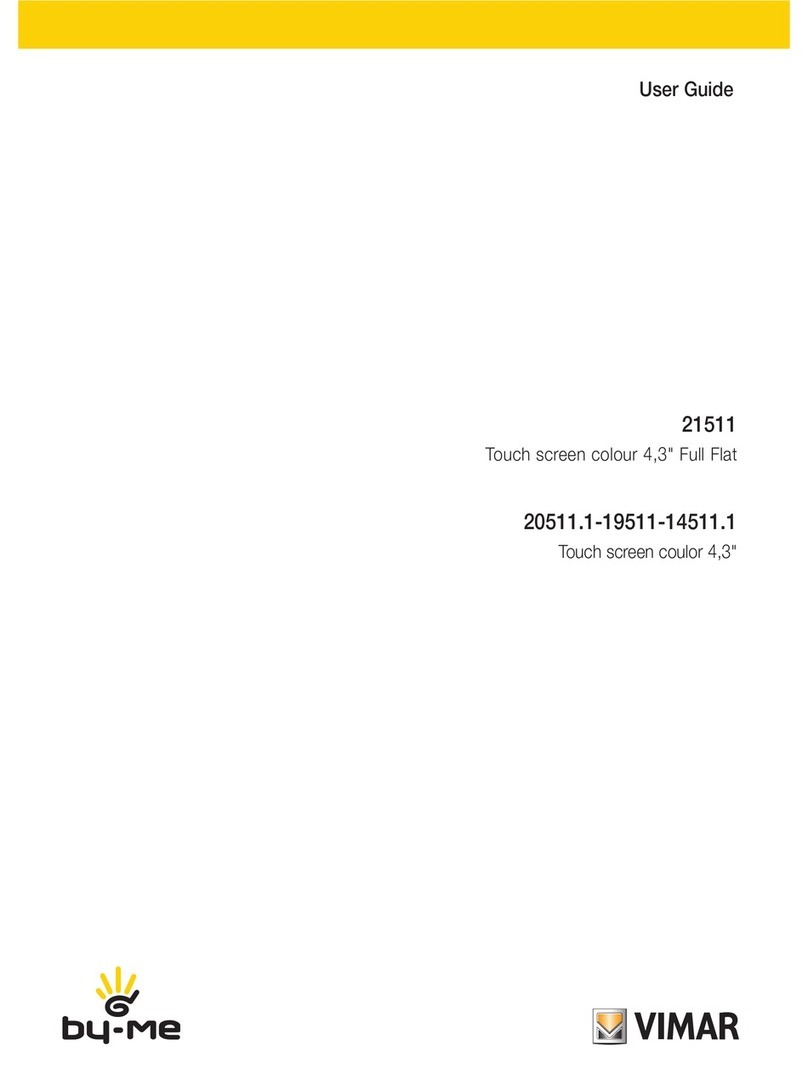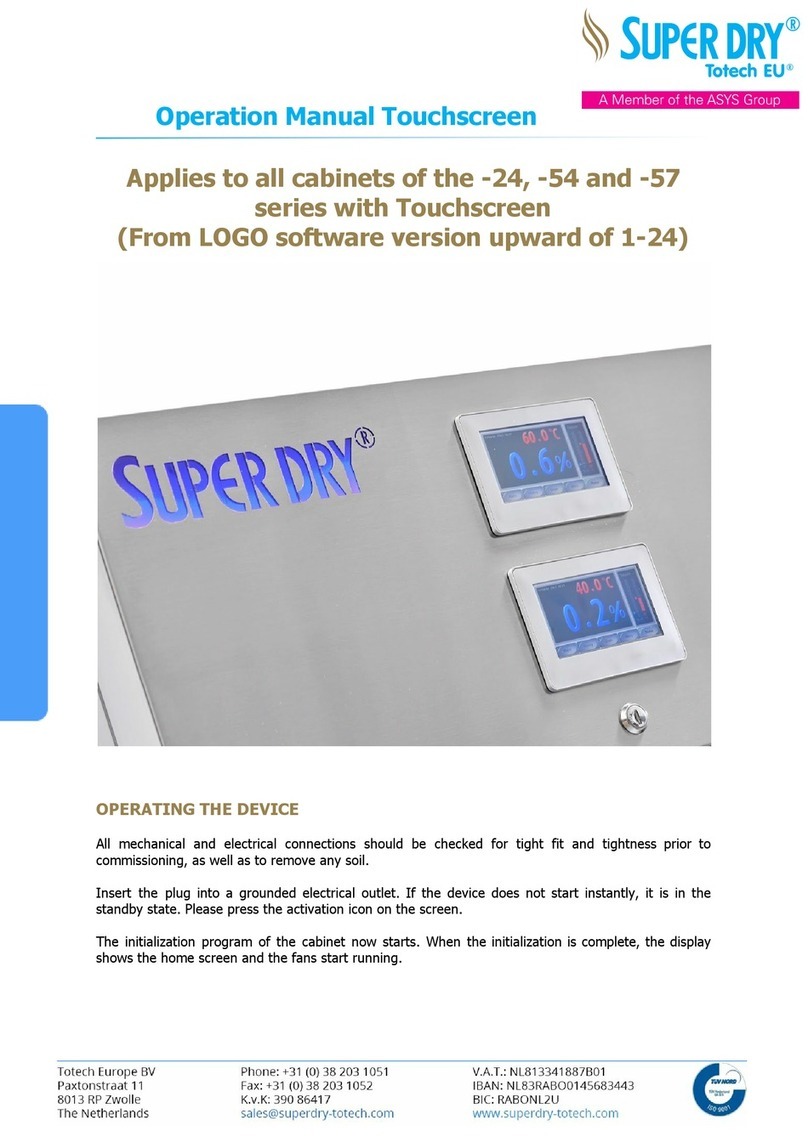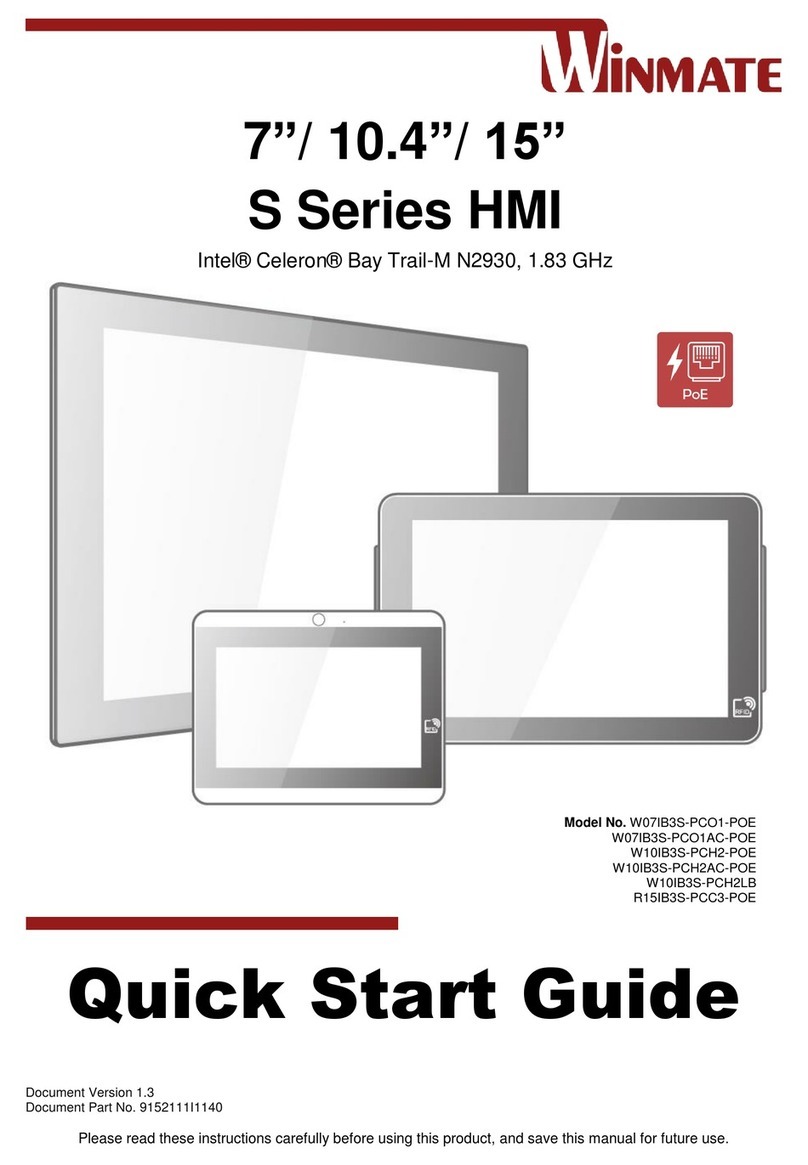Entron EN7000-TS User manual

EN7000-TS
Touch-screen
User Guide
This document demonstrates the use of the EN7000 touchscreen.
Please reference the EN7000 User Guide for further details of
parameters.
For firmware Versions 1.18 and 2.18

EN7000-TS touch-screen User Guide
1
Document change record
Issue Date Comment
1.12 27/8/19 Toroid test added.
1.13 11/9/19 Added C-Monitor.
1.14 16/12/19 Added Analog control.
1.15 11/03/20 Added Toroid factor parameter. Added Retry feature
1.16 20/7/20 Added 0V parameter to CCR calibration for analog control mode
1.18 14/9/20 Changed description of 2
nd
-stage once/every configuration parameter

EN7000-TS touch-screen User Guide
2
Table of Contents
Section Page
1. How to use the touch-screen....................................................................................... 5
1.1. Start-up.................................................................................................................... 5
1.2. Menu screen........................................................................................................... 6
1.3. Status screen........................................................................................................... 7
2. Editing parameters........................................................................................................ 8
2.1. Numeric................................................................................................................... 8
2.2. Radio button........................................................................................................... 9
2.3. Multi-option............................................................................................................. 9
2.4. Check box............................................................................................................... 9
3. Menus ........................................................................................................................... 10
3.1. Use Program (parameter)................................................................................... 11
3.2. Program menu...................................................................................................... 11
3.2.1. Program (parameter)................................................................................... 11
3.2.2. Link to program (parameter)....................................................................... 11
3.2.3. Electrode (parameter)................................................................................. 11
3.2.4. Timing menu .................................................................................................. 12
3.2.5. Current menu ................................................................................................ 14
3.2.6. Force menu.................................................................................................... 16
3.2.7. Valves menu.................................................................................................. 18
3.2.8. Options menu................................................................................................ 20
3.2.9. Copy program............................................................................................... 21
3.2.10. START button.................................................................................................. 21
3.3. Electrode menu.................................................................................................... 22
3.3.1. Edit Electrode (parameter).......................................................................... 22
3.3.2. SCR/Transformer (parameter)...................................................................... 22
3.3.3. Counter menu............................................................................................... 23
3.3.4. Stepper menu................................................................................................ 24
3.3.5. Current calibration menu............................................................................. 27
3.3.6. Force calibration menu................................................................................ 29
3.3.7. Copy electrode............................................................................................. 29
3.4. History Log menu.................................................................................................. 30

EN7000-TS touch-screen User Guide
3
3.4.1. Records in log................................................................................................ 30
3.4.2. Clear log ........................................................................................................ 30
3.4.3. View log ......................................................................................................... 30
3.5. Configure menu................................................................................................... 31
3.5.1. Features (parameter)................................................................................... 32
3.5.2. Weld type(parameter)................................................................................. 32
3.5.3. Sensor (parameter)....................................................................................... 32
3.5.4. Toroid test (parameter) ................................................................................ 32
3.5.5. Frequency (parameter) ............................................................................... 32
3.5.6. Units (parameter).......................................................................................... 32
3.5.7. Program select (parameter)........................................................................ 32
3.5.8. Electrodes (parameter)................................................................................ 32
3.5.9. SCR Select (parameter) ............................................................................... 32
3.5.10. 2
nd
Stage (1) (parameter)............................................................................ 32
3.5.11. 2
nd
Stage (2) (parameter)............................................................................ 33
3.5.12. Retract (parameter)..................................................................................... 33
3.5.13. Stop on fault (parameter)............................................................................ 33
3.5.14. EOS on fault (parameter)............................................................................. 33
3.5.15. Headlock on fault (parameter)................................................................... 33
3.5.16. I/O Source (parameter) ............................................................................... 33
3.5.17. Analog control (parameter)....................................................................... 33
3.5.18. Analog output (parameter)......................................................................... 34
3.5.19. Waveform 10V= (parameter)...................................................................... 34
3.5.20. Contactor (parameter)................................................................................ 34
3.5.21. Clock menu................................................................................................... 34
3.5.22. COM0............................................................................................................. 34
3.5.23. COM1............................................................................................................. 34
3.5.24. COM2 menu.................................................................................................. 34
3.5.25. COM3............................................................................................................. 34
3.5.26. Initialise button............................................................................................... 35
3.5.27. Restart button................................................................................................ 35
3.5.28. EXP(E/IP) or Ethernet button....................................................................... 35
3.5.28.1. IP address [0 to 3] (parameters) .............................................................. 35
3.5.28.2. Sub-net mask [0 to 3] (parameters)......................................................... 35

EN7000-TS touch-screen User Guide
4
3.5.28.3. Gateway [0 to 3] (parameters) ............................................................... 35
3.5.28.4. COM4 ......................................................................................................... 35
3.5.28.5. COM5 ......................................................................................................... 35
3.5.28.6. COM6 ......................................................................................................... 36
3.5.28.7. MAC ID ....................................................................................................... 36
3.6. Discrete I/O status................................................................................................ 36
3.7. Bus I/O status......................................................................................................... 37
3.8. Analog I/O status ................................................................................................. 38
3.9. System information............................................................................................... 38
4. Quick start .................................................................................................................... 39
4.1. Wire the discrete I/O............................................................................................ 39
4.2. Access the Main menu........................................................................................ 40
4.3. Access the Configuration menu ........................................................................ 40
4.3.1. Set the configuration parameters............................................................... 41
4.4. Access the Main menu........................................................................................ 41
4.5. Edit the Use Program parameter........................................................................ 42
4.6. Access the Program menu ................................................................................. 42
4.6.1. Select Program 0........................................................................................... 42
4.7. Access the Options menu................................................................................... 43
4.7.1. Assign options................................................................................................ 43
4.8. Access the Current menu ................................................................................... 44
4.8.1. Assign the current parameters .................................................................... 44
4.9. Access the Timing menu ..................................................................................... 44
4.9.1. Assign the time values.................................................................................. 45
4.10. Access the Electrode menu............................................................................ 45
4.10.1. Access the current calibration screen ....................................................... 46
4.10.2. Set the current calibration parameters...................................................... 46
4.11. We’re ready to weld!....................................................................................... 46

EN7000-TS touch-screen User Guide
5
Not all parameters are visible at any
one time. Many parameters are
dependent on other parameters. Only
relevant parameters are displayed as
this reduces clutter on the screen. The
screens shown here are typical and
may not be exactly what you will see.
1. How to use the touch-screen
1.1. Start-up
On Start-up, the display will show the splash screen.
Proceed to the Main
Menu by tapping the Home icon (bottom right).

EN7000-TS touch-screen User Guide
6
1.2. Menu screen
The items described below are common to every menu screen.
UseProgram DiscreteI/O
˄
2
HistoryLog System
˅
12
3
4
5
6
Program BusI/O
Electrode AnalogI/O
i
MainMenu
1
Tapping the iin the center of the banner will display the
S
tatus screen.
Tapping it from the
S
tatus
screen will return to the previous screen.
2
Tapping the Home icon will return to the previous screen.
3
Tapping the UP arrow scrolls the display up one line at a time.
4
The size of the scroll bar handle indicates how many additional items
there are in the menu. The smaller the handle, the more items there are
in the entire menu to be displayed.
5
Tapping the blue area in the scroll bar will scroll the display up or down
one page at a time.
6
Tapping the DOWN arrow scrolls the display down one line at a time.
The remaining area is divided up into eight labeled buttons. Tapping one of
these buttons will either
Open the sub-menu for that function.
OR
Open an information window.
OR
If the button contains a parameter, edit that parameter.

EN7000-TS touch-screen User Guide
7
1.3. Status screen
This screen presents useful information regarding the status of the
control and the measurements from the last weld. Access the Status
screen by tapping on the iicon on the banner of any menu.
1
2
3
4
5
6
Conduction
35.5%
7
˅
2.00kA
5.00kA
1.00kA
Pre‐heat
Ma i nHe a t
˄
Ready
Pos t‐he a t
Progra m 2
Force 100lb
i
Status
1 This field displays the control status. Tapping on this
field will display a message screen giving the option
to reset the status.
2 Pre-heat current from the last weld
3 Main heat current from the last weld
4 Post-heat current from the last weld (Extended
Features must be enabled in the Configuration
menu)
5 Program used for the last weld
6 Force measured from the last weld
7 Percent Conduction of the SCR from the last weld
Tap the i in the centre of the banner to return to the previous screen.
Tap the HOME key to go to the main menu

EN7000-TS touch-screen User Guide
8
2. Editing parameters
Parameters can be edited in several different ways, depending upon their nature.
2.1. Numeric
When you tap on a button showing a numeric parameter, an editor window
opens:
e.g.
1 Present value of parameter
2 Use the keypad to enter a new value
3 Cancel the entry (present value remains unchanged)
4 Backspace the value in field 1
5 Enter the selected value (parameter is changed to new value)
Initially, the present value is shown. In the above example the parameter
called Use Program is set to the value 2.
Tap on the numeric buttons to enter a new value, then tap the green tick
key. The editor will close and return to the previous screen, showing the
new value entered.
If you enter an illegal value, a warning message appears and the
parameter is not changed. Close the warning message by taping on the
red X key in the top right corner.

EN7000-TS touch-screen User Guide
9
2.2. Radio button
This type of parameter has only two options.
e.g.
Standard Extended
Features
The presently selected option is highlighted. In the above example the
parameter called Features is set to Standard.
Each time you tap on the button, the parameter is set to the other option.
2.3. Multi-option
This type of parameter has more than two options.
e.g.
I/OSource
DISCRETE
The presently selected option is shown. In the above example the
parameter called I/O source is set to DISCRETE.
Each time you tap on the button the parameter will change to the next
option in the list. After the final option, the list starts again with the first
option.
2.4. Check box
This type of parameter is either on (box ticked) or off (box clear).
e.g.
Stop
onFault
In the above example the parameter called ‘Stop on fault’ is on.
Each time you tap on the button the parameter toggles between on (box
ticked) and off (box clear).

EN7000-TS touch-screen User Guide
10
3. Menus
This section describes the hierarchy of menus which allow access to the parameters.
Not all parameters are visible at any one time. Many parameters are dependent on
other parameters. Only relevant parameters are displayed as this reduces clutter on
the screen. The screens shown here are typical and may not be exactly what you
will see.
Wherever you see this symbol in this section, this indicates that the
parameter is only available if Extended features is selected in the
Configure menu.
The Main menu is the hub from which all sub-menus are accessed.
DiscreteI/O
BusI/O
AnalogI/O
System
0
Configure
˅
Electrode
HistoryLog
UseProgram ˄
Program
i
MainMenu
Extended

EN7000-TS touch-screen User Guide
11
3.1. Use Program (parameter)
Sets the program number selected to execute when the START signal is
applied. This parameter will not be available if the configuration parameter
Program select is set to Extern.
3.2. Program menu
The Program menu is used to configure parameters in a weld schedule. There
are settings in the Options and Configuration menus that will determine which
of these parameters are displayed.
Program
Time ˄
0
Current Force
Valves Options
Copy START
˅
Linktoprogram
1
Electrode
0
i
Program menu
3.2.1. Program (parameter)
Select the program to edit. Subsequent program parameter edits will
apply only to the program set here.
3.2.2. Link to program (parameter)
Select the program to link to the program being edited. Linking must
be enabled in the Options menu for this field to be displayed. The
linked program will automatically begin after the program being
edited executes if the START signal is maintained.
3.2.3. Electrode (parameter)
Select the electrode to be assigned to the program being edited.
Multi Electrodes must be selected in the Configuration menu.
Extended
Extended

EN7000-TS touch-screen User Guide
12
3.2.4. Timing menu
50~
Hold
Pre‐heat
˄
10~20~
Squeeze
Upslope
2~
Cool2
˅
Downslope
2~
20~
Post‐heat
20~
Cool1
2~
MainHeat
30~
i
Timing:Program 0
3.2.4.1. Presqueeze (parameter)
Time interval between program initiation and the start of
squeeze time. Only occurs on the first spot of a Repeat mode
spot sequence. Used to allow for large initial movements of the
welding electrodes.
3.2.4.2. Squeeze (parameter)
Time interval between end of Presqueeze time and the
application of weld current. Used to allow the electrodes to
develop the desired force.
3.2.4.3. Pre-heat (parameter)
Time interval where the Pre-heat current is applied. Pre-heat
must be enabled in the Program Options menu.
3.2.4.4. Cool1 (parameter)
Time interval between end of Pre-heat time and start of Upslope
time where no current is passed. Pre-heat must be enabled in
the Program Options menu to use this feature.
3.2.4.5. Upslope (parameter)
Time interval for the welding current to change from the Pre-
heat value to the Main Heat value.
3.2.4.6. Main heat (parameter)
Time interval for the main welding current.
3.2.4.7. Cool2 (parameter)
Time interval where no current is passed. For spot mode, there
must be more than 1 Pulsation in the Program Options menu to
use this feature.

EN7000-TS touch-screen User Guide
13
3.2.4.8. Downslope (parameter)
Time interval for the welding current to change from the Main
Heat value to the Post-heat value.
3.2.4.9. Post-heat (parameter)
Time interval where the Post-heat current is applied. To use this
feature, Post-heat must be enabled in the Program Options
menu.
3.2.4.10. Hold (parameter)
Time interval where the force is maintained and no current is
passed. Used to allow the nugget to congeal.
3.2.4.11. Off (parameter)
Time interval where the electrode force is released until the next
sequence begins. Repeat spot mode or Roll-spot mode must be
enabled in the Program Options menu to use this feature
.
Extended

EN7000-TS touch-screen User Guide
14
3.2.5. Current menu
PHA CCR
PHA CCR
PHA CCR
2.00kA
LowLimit
5%
Pre‐heatmode Pre‐heat
0%
Monitor
Current(pre)
Monitor
Current(main)
Monitor
Current(post)
HighLimit
5%
Post‐heatmode Post‐heat
20%
Current(post)
Current(main)
˅
10.00kA
Mainhe atmode
2.00kA
Mainheat
0%
˄
Current(pre)
C‐Monitor(shunt) C‐Monitor(wear)
25% 75%
i
Current: Program 0
3.2.5.1. Pre-heat mode (parameter)
Regulation mode for pre-heat. Phase Angle (PHA) provides no
current regulation but uses a fixed SCR firing angle. Constant
Current Regulation (CCR) provides closed loop regulation to
control the current to a specified value.
3.2.5.2. Pre-heat (parameter)
Percent heat (0 – 99.9%) to be used in PHA mode.
3.2.5.3. Current(pre) (parameter)
Current to be used in CCR mode. This parameter also serves as
the pre-heat monitor set-point for both PHA and CCR modes.
3.2.5.4. Monitor current (pre) (parameter)
Check this box to enable current monitoring during the pre-heat
interval. Current will be monitored to be within the Low and High
Limit parameters in this menu.
3.2.5.5. Main heat mode (parameter)
Regulation mode for main heat. Phase Angle (PHA) provides no
current regulation but uses a fixed SCR firing angle. Constant
Current Regulation (CCR) provides closed loop regulation to
control the current to a specified value.
3.2.5.6. Main heat (parameter)
Percent heat (0 – 99.9%) to be used in PHA mode.

EN7000-TS touch-screen User Guide
15
3.2.5.7. Current (main) (parameter)
Current to be used in CCR mode. This parameter also serves as
the main-heat monitor set-point for both PHA and CCR modes.
3.2.5.8. Monitor current (main) (parameter)
Check this box to enable current monitoring during the main
heat interval. Current will be monitored to be within the Low and
High Limit parameters in this menu.
3.2.5.9. Post-heat mode (parameter)
Regulation mode for post-heat. Phase Angle (PHA) provides no
current regulation but uses a fixed SCR firing angle. Constant
Current Regulation (CCR) provides closed loop regulation to
control the current to a specified value.
3.2.5.10. Post-heat (parameter)
Percent heat (0 – 99.9%) to be used in PHA mode.
3.2.5.11. Current (post) (parameter)
Current to be used in CCR mode. This parameter also serves as
the post-heat monitor set-point for both PHA and CCR modes.
3.2.5.12. Monitor current (post) (parameter)
Check this box to enable current monitoring during the post-
heat interval. Current will be monitored to be within the Low and
High Limits set in this menu.
3.2.5.13. Low limit (parameter)
Lower limit for the current monitor (percentage of set current).
3.2.5.14. High limit (parameter)
Upper limit for the current monitor (percentage of set current).
3.2.5.15. C-Monitor (shunt) (parameter)
The lower limit for the C-Monitor (conduction monitor). Absolute
value.
3.2.5.16. C-Monitor (wear) (parameter)
The lower limit for the C-Monitor (conduction monitor). Absolute
value.
3.2.5.17. Balance (parameter)
Seam welds only. Adjusts the current in the first half-cycle of any
pulse within a seam weld, to reduce transient effects.
Extended
Extended
Extended
Extended
Extended
Extended
Extended

EN7000-TS touch-screen User Guide
16
3.2.6. Force menu
If Force Profile is not selected (or not shown) in the Options menu, the
Force menu will only include the items shown below:
Monitor
Force ˄
LowLimit HighLimit
5% 5%
Force
500lb
˅
Waitfor
Force
i
Force:Program0
Force Menu without Force Profile
The Force value shown above will be used for the entire duration of the
program.
If Force Profile is selected in the Options menu, the Force menu will
include the items shown below. Using the Force Profile provides the
opportunity to use different force values in each program interval.
500lb
Post‐heat
500lb
Hold
500lb
MainHeat
450lb
Cool2
500lb
Downslope
˅
˄
LowLimit HighLimit
5% 5%
Monitor
Force
Waitfor
Force
Squeeze
500lb
Pre‐heat
600lb
Cool1
500lb
Upslope
550lb
i
Force: Program 0
Force Menu with Force Profile
Extended

EN7000-TS touch-screen User Guide
17
3.2.6.1. Wait for force (parameter)
Checking this box will cause the control to wait for the Analog
Force input to be within the High and Low Force Limits before
proceeding to weld. It can be set to occur before or after
Squeeze in the Configuration menu (see 3.5.10).
3.2.6.2. Monitor force (parameter)
Check this box to monitor the force at the end of the main-heat
interval. The measured value is checked between the Low and
High limits.
3.2.6.3. Low limit (parameter)
The Low Force Limit in percent used by the Force Monitor
3.2.6.4. High limit (parameter)
The High Force Limit in percent used by the Force Monitor
3.2.6.5. Squeeze (parameter)
Force used from the start of the Pre-heat interval
3.2.6.6. Pre-heat (parameter)
Force used from the start of the Pre-heat interval
3.2.6.7. Cool 1 (parameter)
Force used from the start of the Cool 1 interval
3.2.6.8. Upslope (parameter)
Force used from the start of the Upslope interval
3.2.6.9. Main heat (parameter)
Force used from the start of the Main Heat interval
3.2.6.10. Cool 2 (parameter)
Force used from the start of the Cool 2 interval
3.2.6.11. Downslope (parameter)
Force used from the start of the Downslope interval
3.2.6.12. Post-heat (parameter)
Force used from the start of the Post-heat interval
3.2.6.13. Hold (parameter)
Force used from the start of the Hold interval
3.2.6.14. Off (parameter)
Force used from the start of the Off interval
Extended
Extended
Extended
Extended
Extended
Extended
Extended
Extended
Extended

EN7000-TS touch-screen User Guide
18
3.2.7. Valves menu
Off
‐‐‐‐‐‐‐‐
Mainheat
Cool2
Downslope
Post‐heat
Hold
Cool1
‐‐‐‐‐‐‐‐
‐‐‐‐‐‐‐‐
‐‐‐‐‐‐‐‐
‐‐‐‐‐‐‐‐
˅
Upslope
Pre‐heat
‐‐‐‐‐‐‐‐
‐‐‐‐‐‐‐‐
‐‐‐‐‐‐‐‐
‐‐‐‐‐‐‐‐
MOTOR
Squeeze
‐2‐‐‐‐‐‐
‐‐3‐‐‐‐‐
WAV
1‐‐‐‐‐‐‐
˄
i
Valves
There are eight valve outputs on the EN7000. Each valve is assignable
to a program interval as described below. To assign a valve to a
program interval, tap either button in the program interval row. In the
figure above, WAV is assigned valve 1, Motor is assigned valve 2, and
the AUX output during the Squeeze interval is assigned valve 3. The
table below shows constraints of how the valves may be assigned.

EN7000-TS touch-screen User Guide
19
Features Electrodes WAV Motor
Standard n/a AV1 n/a AV1 is
automatically
assigned
Extended
(spot) Single AV1 n/a AV1 is
automatically
assigned
Multi AV1 –
AV8 n/a Any AV output
may be assigned
Extended
(seam) Single AV1 AV2 AV1 and AV2 are
automatically
assigned
Multi AV1 –
AV8
AV1 –
AV8
Any AV output
may be assigned
3.2.7.1. WAV
The WAV (Weld Air Valve) turns on at the start of the sequence
and turns off at the end of Hold. Valves not being used for the
WAV function may be used as AUX valves. WAV settings will
always override any AUX setting assigned to the same valve.
3.2.7.2. MOTOR
This feature is available in Seam mode only. For normal seam
welding, the MOTOR output turns on according to the 2
nd
Stage
setting in the Configuration menu and turns off at the start of the
Hold interval. If the Roll-spot option is
selected, the MOTOR
output operates during the Off interval only. Valves not being
used for the MOTOR function may be used as AUX valves.
MOTOR settings will always override any AUX setting assigned to
the same valve.
3.2.7.3. AUX
An AUX valve may be programmed to turn on during any
interval in the welding sequence. Repeat mode must be
enabled in the Options menu to access the OFF interval. WAV
and MOTOR settings will always override any AUX setting
assigned to the same valve.
Extended
Other manuals for EN7000-TS
2
Table of contents
Other Entron Touchscreen manuals