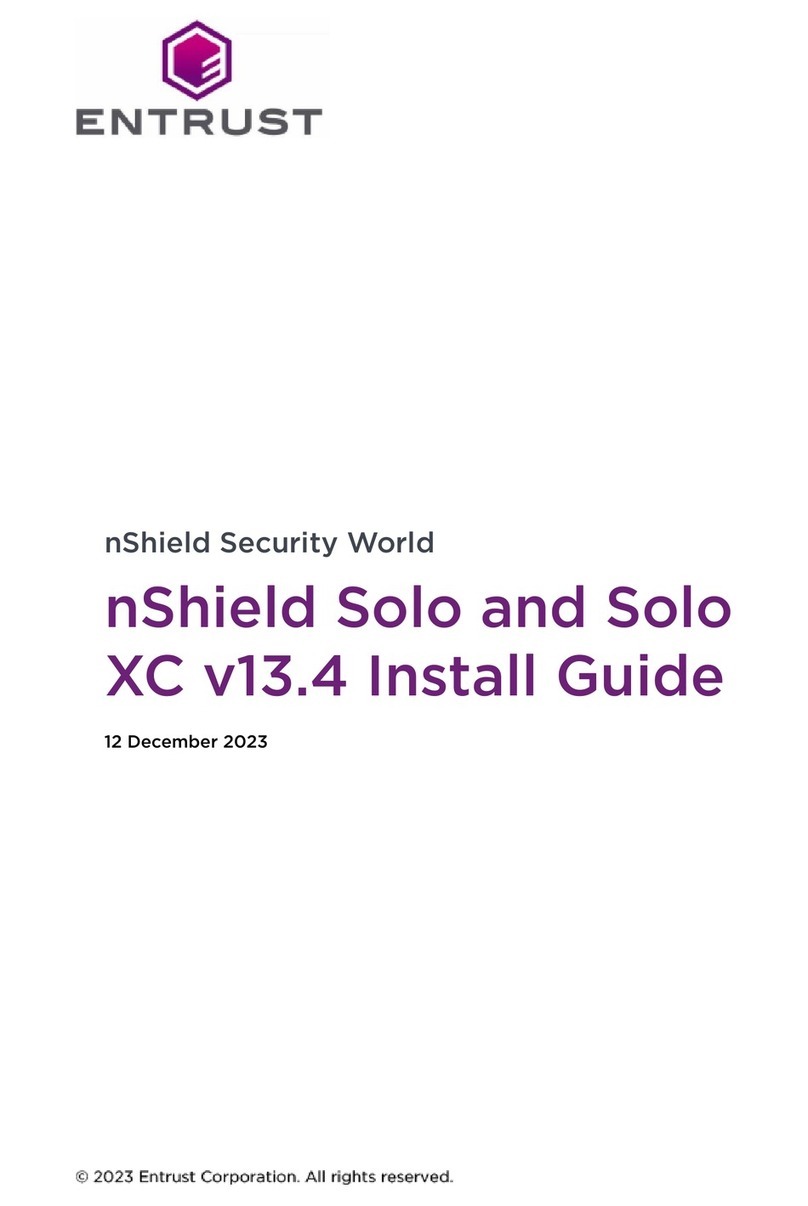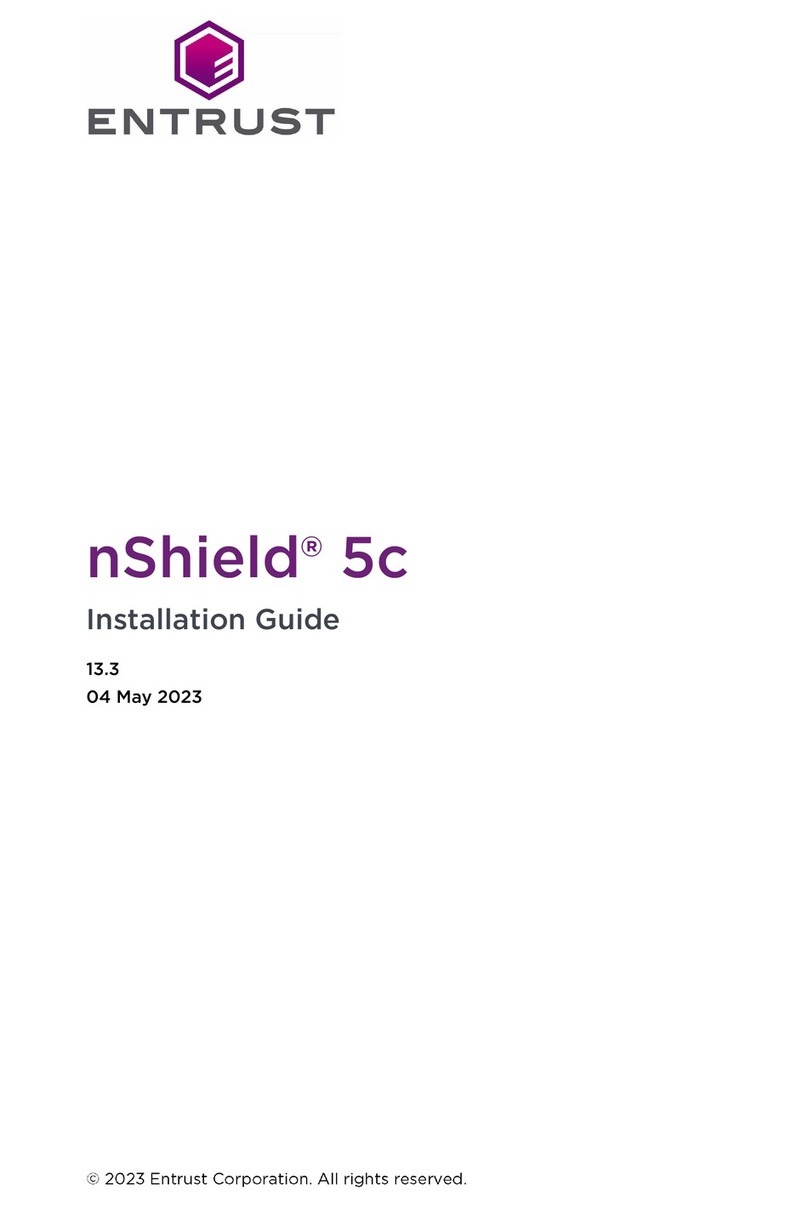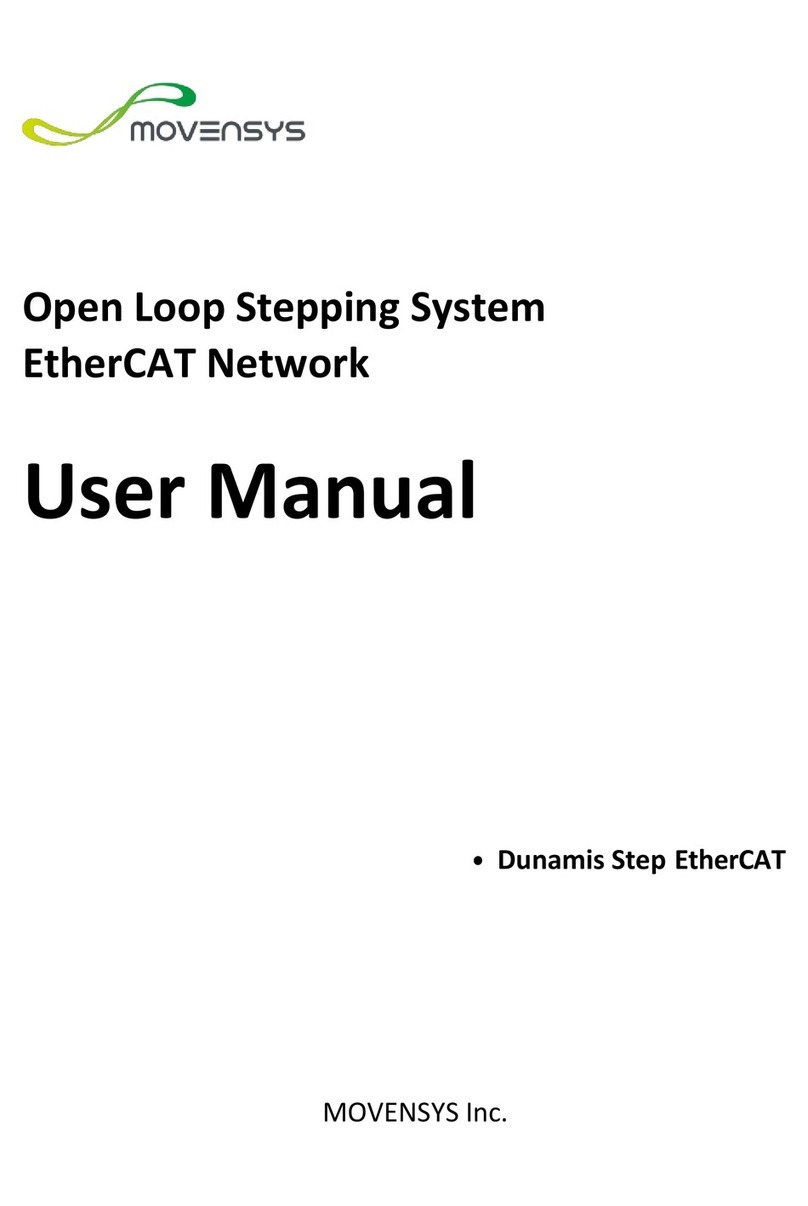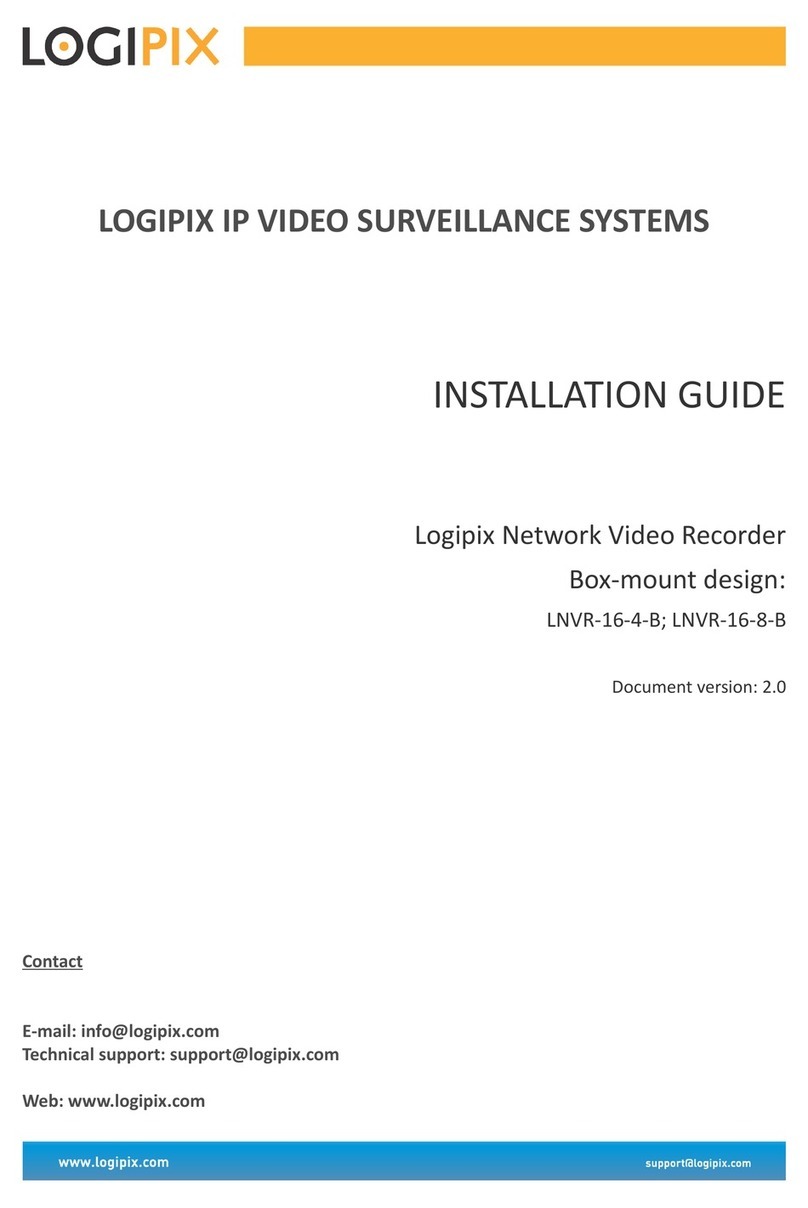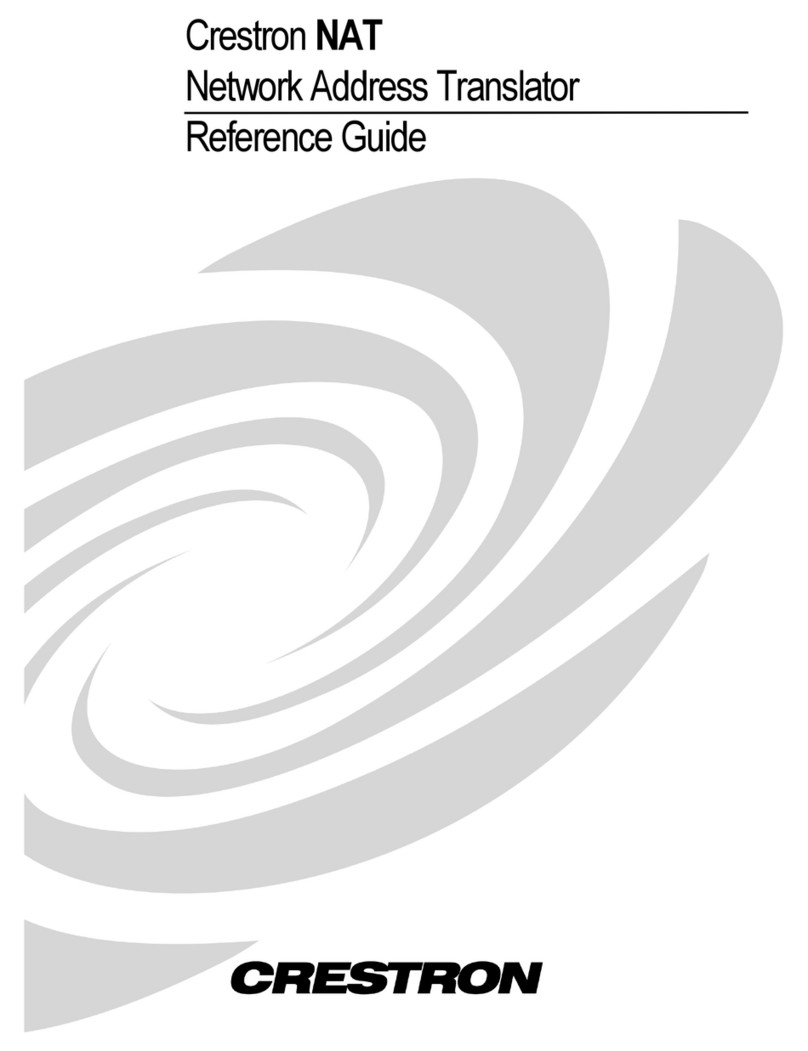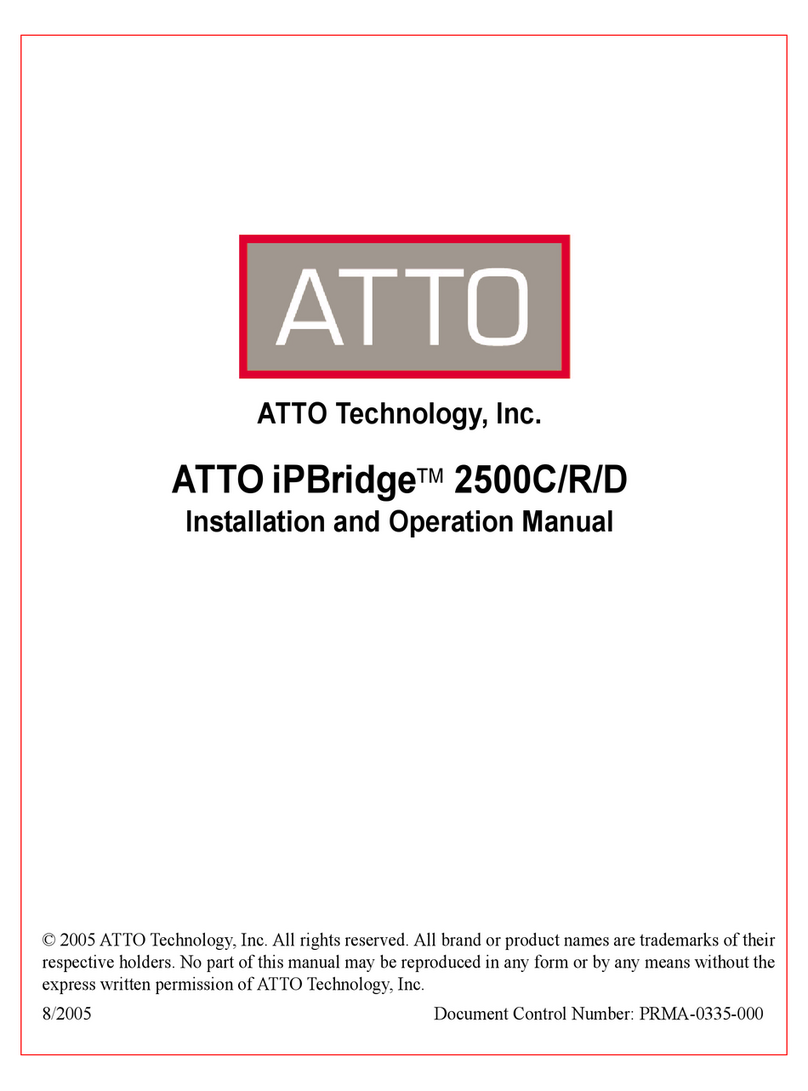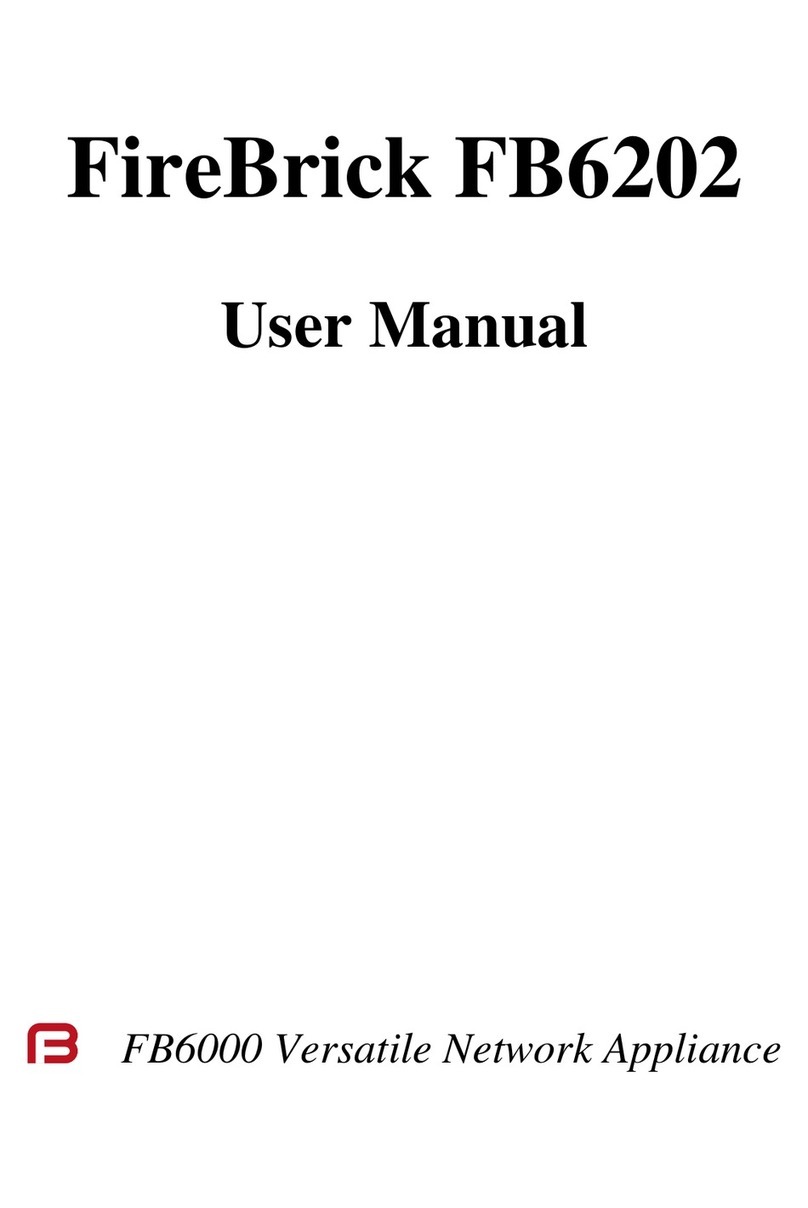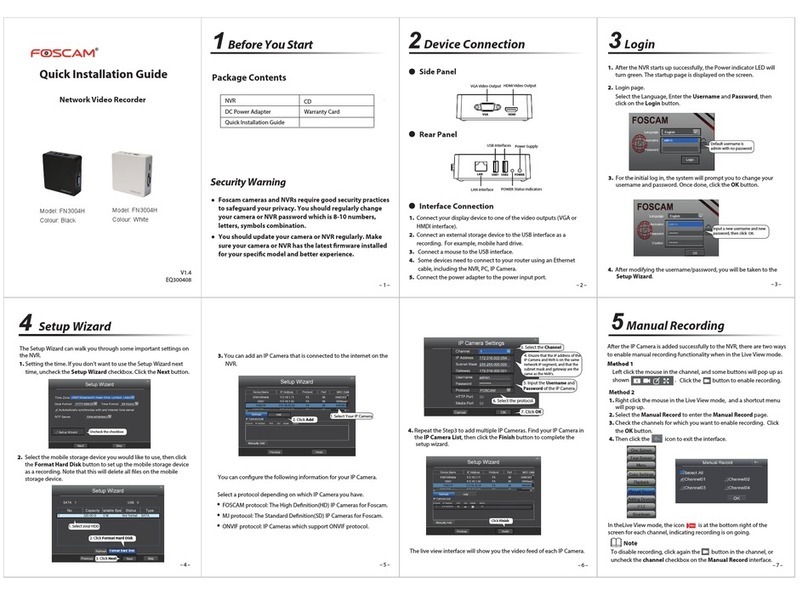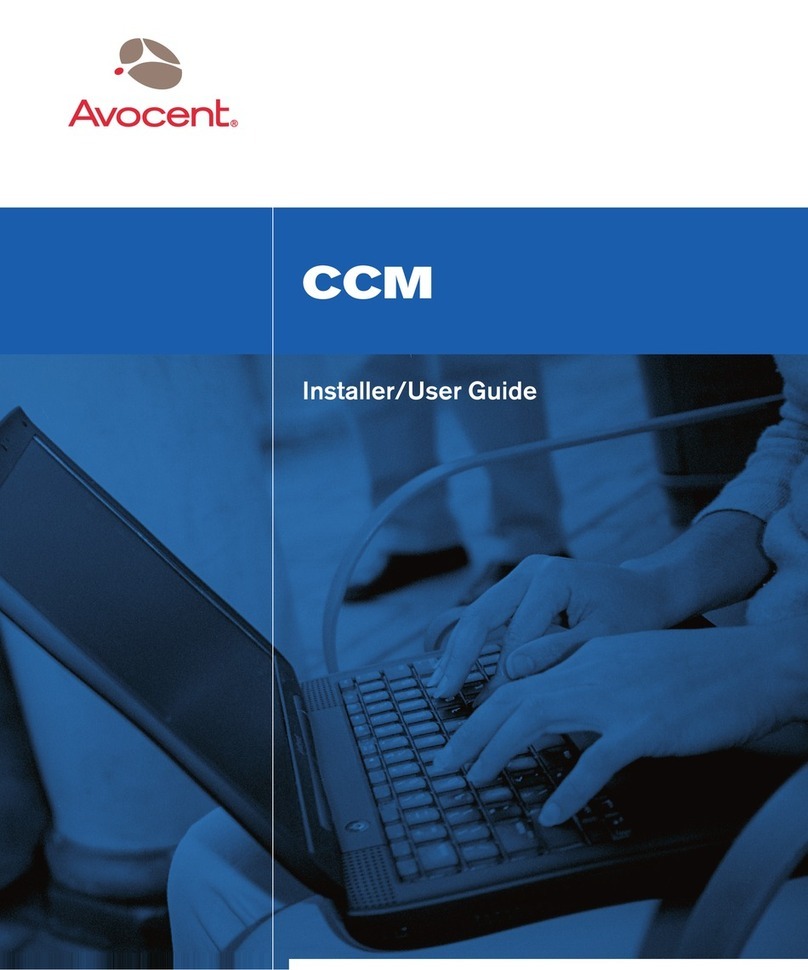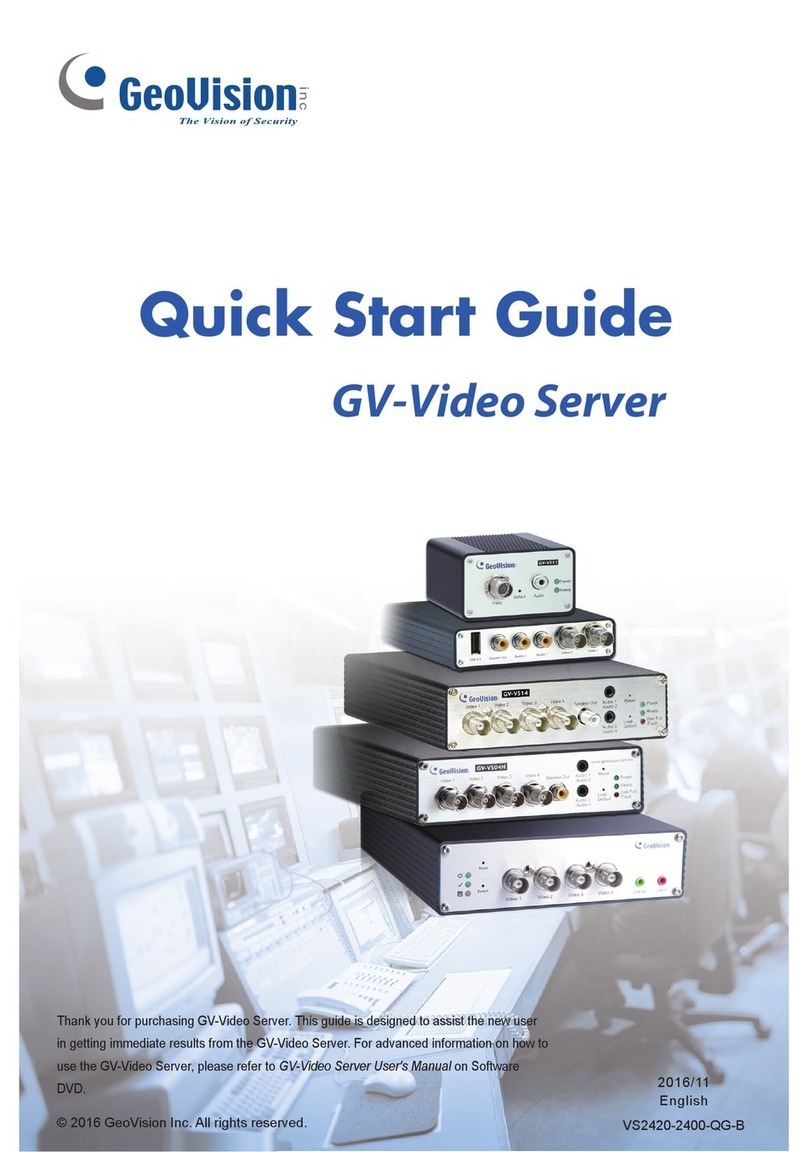Entrust Sigma DS4 User manual

September 2023
528061-001, Rev E
User’s Guide
Sigma DS4 and DS4-ES1 Instant Financial
Issuance System

ii
Notice
Please do not attempt to operate or repair this equipment without adequate
training. Any use, operation or repair you perform that is not in accordance with
the information contained in this documentation is at your own risk.
Trademark Acknowledgments
Entrust, Sigma and the hexagon design are trademarks, registered trademarks
and/or service marks of the Entrust Corporation in the United States and other
countries.
Datacard is a registered trademark and service mark of Entrust Corporation in
the United States and other countries.
MasterCard is a registered trademark of MasterCard International Incorporated.
Visa is a registered trademark of Visa International Service Association.
All other product names are the property of their respective owners.
Proprietary Notice
The design and information contained in these materials are protected by US
and international copyright laws.
All drawings and information herein are the property of Entrust Corporation. All
unauthorized use and reproduction is prohibited.
Entrust Corporation
1187 Park Place
Minneapolis, MN 55379
Phone: 952-933-1223
Fax: 952-933-7971
www.entrust.com
© 2020-2023 Entrust Corporation. All rights reserved.

iii
Safety
The following basic safety tips are given to ensure safe installation, operation and maintenance of
Entrust equipment.
• Connect equipment to a grounded power source. Do not defeat or bypass the ground lead.
• Place the equipment on a stable surface (table) and ensure floors in the work area are dry and
non-slip.
• Know the location of equipment branch circuit interrupters or circuit breakers and how to turn
them on and off in case of emergency.
• Know the location of fire extinguishers and how to use them. ABC type extinguishers may be
used on electrical fires.
• Know local procedures for first aid and emergency assistance at the customer facility.
• Use adequate lighting at the equipment location.
• Maintain the recommended temperature and humidity range in the equipment area.
Safe Human Interface
• Use proper lifting techniques when moving or installing the equipment.
• Use standard electrostatic discharge (ESD) precautions when working on or near electrical
circuits.
• Do not defeat or disconnect safety interlocks on covers.
Liability
The WARNING and CAUTION labels have been placed on the equipment for your safety. Please do
not attempt to operate or repair this equipment without adequate training. Any use, operation,
or repair in contravention of this document is at your own risk.
California Prop
Warning: This product contains chemicals, including lead, known to the State of California to
cause cancer, and birth defects or other reproductive harm. Wash hands after handling.
For more information on this warning, refer to:
www.datacard.com/califpropwarning.
Warning: To avoid a possible electric shock, always unplug the system before servicing.

iv

v
Revision Log
Revision Date Description of Changes
A November 2020 First release of this document
B March 2021 Updated document with new printer features.
C September 2022 Updated document with new printer features.
D February 2023 Updated document with Secure Scramble option.
E September 2023 Updated document for 3 input/3 output multi-hopper.

vi

vii
Contents
Chapter 1: Introduction. . . . . . . . . . . . . . . . . . . . . . . . . . . . . . . . . . . . . . . . . . . . . . . . . . . . . 1
About this Manual. . . . . . . . . . . . . . . . . . . . . . . . . . . . . . . . . . . . . . . . . . . . . . . . . . . . . . . . . . . . . . 1
Intended Audience . . . . . . . . . . . . . . . . . . . . . . . . . . . . . . . . . . . . . . . . . . . . . . . . . . . . . . . . . . . . 1
Technical Support . . . . . . . . . . . . . . . . . . . . . . . . . . . . . . . . . . . . . . . . . . . . . . . . . . . . . . . . . . . . . . 1
Chapter 2: About the Printer . . . . . . . . . . . . . . . . . . . . . . . . . . . . . . . . . . . . . . . . . . . . . . . . . 3
About the Sigma Card Printers . . . . . . . . . . . . . . . . . . . . . . . . . . . . . . . . . . . . . . . . . . . . . . . . . . . 3
Printer Components . . . . . . . . . . . . . . . . . . . . . . . . . . . . . . . . . . . . . . . . . . . . . . . . . . . . . . . . . . . . 4
Printer Left Side. . . . . . . . . . . . . . . . . . . . . . . . . . . . . . . . . . . . . . . . . . . . . . . . . . . . . . . . . . . . . . 4
Printer Front and Right Side . . . . . . . . . . . . . . . . . . . . . . . . . . . . . . . . . . . . . . . . . . . . . . . . . . . 5
Single-Hopper Printer . . . . . . . . . . . . . . . . . . . . . . . . . . . . . . . . . . . . . . . . . . . . . . . . . . . . . 5
The Printer Cover . . . . . . . . . . . . . . . . . . . . . . . . . . . . . . . . . . . . . . . . . . . . . . . . . . . . . . . . . 6
Printer Back. . . . . . . . . . . . . . . . . . . . . . . . . . . . . . . . . . . . . . . . . . . . . . . . . . . . . . . . . . . . . . . . . 7
Multi-Hopper Printer. . . . . . . . . . . . . . . . . . . . . . . . . . . . . . . . . . . . . . . . . . . . . . . . . . . . . . . . . . 8
3 Input/3 Output Multi-Hopper Printer. . . . . . . . . . . . . . . . . . . . . . . . . . . . . . . . . . . . . . . . . . . 9
Multi-Hopper Input Cartridge . . . . . . . . . . . . . . . . . . . . . . . . . . . . . . . . . . . . . . . . . . . . . 10
Multi-Hopper Output Cartridge. . . . . . . . . . . . . . . . . . . . . . . . . . . . . . . . . . . . . . . . . . . . 11
Manual Feed Input Hopper . . . . . . . . . . . . . . . . . . . . . . . . . . . . . . . . . . . . . . . . . . . . . . . . . . 12
Inside the Printer. . . . . . . . . . . . . . . . . . . . . . . . . . . . . . . . . . . . . . . . . . . . . . . . . . . . . . . . . . . . 13
Print Ribbons . . . . . . . . . . . . . . . . . . . . . . . . . . . . . . . . . . . . . . . . . . . . . . . . . . . . . . . . . . . . . . . 14
Ribbon Cartridge . . . . . . . . . . . . . . . . . . . . . . . . . . . . . . . . . . . . . . . . . . . . . . . . . . . . . . . 14
Prefilled Print Ribbon Cassette. . . . . . . . . . . . . . . . . . . . . . . . . . . . . . . . . . . . . . . . . . . . . 15
Optional Components . . . . . . . . . . . . . . . . . . . . . . . . . . . . . . . . . . . . . . . . . . . . . . . . . . . . . . . . . 16
ES1 Emboss Module . . . . . . . . . . . . . . . . . . . . . . . . . . . . . . . . . . . . . . . . . . . . . . . . . . . . . . . . . 16
Rear Indent Module (RIM) . . . . . . . . . . . . . . . . . . . . . . . . . . . . . . . . . . . . . . . . . . . . . . . . . . . 16
Light Curing Module (LCM) . . . . . . . . . . . . . . . . . . . . . . . . . . . . . . . . . . . . . . . . . . . . . . . . . . 17
Printer Configuration Label . . . . . . . . . . . . . . . . . . . . . . . . . . . . . . . . . . . . . . . . . . . . . . . . . . . . . 18
Multi-Hopper Configuration Label. . . . . . . . . . . . . . . . . . . . . . . . . . . . . . . . . . . . . . . . . . . . . 20
Chapter 3: Using the Printer . . . . . . . . . . . . . . . . . . . . . . . . . . . . . . . . . . . . . . . . . . . . . . . . 23
Printer Overview . . . . . . . . . . . . . . . . . . . . . . . . . . . . . . . . . . . . . . . . . . . . . . . . . . . . . . . . . . . . . . 23
Equipment . . . . . . . . . . . . . . . . . . . . . . . . . . . . . . . . . . . . . . . . . . . . . . . . . . . . . . . . . . . . . . . . 23
Tasks and Users. . . . . . . . . . . . . . . . . . . . . . . . . . . . . . . . . . . . . . . . . . . . . . . . . . . . . . . . . . . . . 24
Secure Encryption. . . . . . . . . . . . . . . . . . . . . . . . . . . . . . . . . . . . . . . . . . . . . . . . . . . . . . . . . . . . . 24
Printer Controls . . . . . . . . . . . . . . . . . . . . . . . . . . . . . . . . . . . . . . . . . . . . . . . . . . . . . . . . . . . . . . . 25
Power Button . . . . . . . . . . . . . . . . . . . . . . . . . . . . . . . . . . . . . . . . . . . . . . . . . . . . . . . . . . . . . . 25
User Button . . . . . . . . . . . . . . . . . . . . . . . . . . . . . . . . . . . . . . . . . . . . . . . . . . . . . . . . . . . . . . . . 25
Down Arrow, Up Arrow, and Enter Key . . . . . . . . . . . . . . . . . . . . . . . . . . . . . . . . . . . . . . . . . 25
LCD Panel Icons. . . . . . . . . . . . . . . . . . . . . . . . . . . . . . . . . . . . . . . . . . . . . . . . . . . . . . . . . . . . 26
LCD Panel Menus. . . . . . . . . . . . . . . . . . . . . . . . . . . . . . . . . . . . . . . . . . . . . . . . . . . . . . . . . . . 27

viii
Retrieve the Printer’s Network IP Address . . . . . . . . . . . . . . . . . . . . . . . . . . . . . . . . . . . . . . . . . . 29
Retrieve an IPv4 Address . . . . . . . . . . . . . . . . . . . . . . . . . . . . . . . . . . . . . . . . . . . . . . . . . . . . 29
Retrieve an IPv6 Address . . . . . . . . . . . . . . . . . . . . . . . . . . . . . . . . . . . . . . . . . . . . . . . . . . . . 31
Print a Test Card . . . . . . . . . . . . . . . . . . . . . . . . . . . . . . . . . . . . . . . . . . . . . . . . . . . . . . . . . . . . . . 34
Load and Replace Supplies. . . . . . . . . . . . . . . . . . . . . . . . . . . . . . . . . . . . . . . . . . . . . . . . . . . . . 35
Load Cards. . . . . . . . . . . . . . . . . . . . . . . . . . . . . . . . . . . . . . . . . . . . . . . . . . . . . . . . . . . . . . . . 35
Single-Hopper Printer . . . . . . . . . . . . . . . . . . . . . . . . . . . . . . . . . . . . . . . . . . . . . . . . . . . . 35
Use the Exception Slot . . . . . . . . . . . . . . . . . . . . . . . . . . . . . . . . . . . . . . . . . . . . . . . . . . . 35
Manual Feed Input Hopper Printer . . . . . . . . . . . . . . . . . . . . . . . . . . . . . . . . . . . . . . . . . 36
Multi-Hopper Printer . . . . . . . . . . . . . . . . . . . . . . . . . . . . . . . . . . . . . . . . . . . . . . . . . . . . . 36
Use the Multi-Hopper Exception Slide. . . . . . . . . . . . . . . . . . . . . . . . . . . . . . . . . . . . . . . 38
3 Input/3 Output Multi-Hopper . . . . . . . . . . . . . . . . . . . . . . . . . . . . . . . . . . . . . . . . . . . . 39
Replace the Print Ribbon . . . . . . . . . . . . . . . . . . . . . . . . . . . . . . . . . . . . . . . . . . . . . . . . . . . . 40
Load the Print Ribbon Cartridge . . . . . . . . . . . . . . . . . . . . . . . . . . . . . . . . . . . . . . . . . . 40
Install the Prefilled Print Ribbon Cassette . . . . . . . . . . . . . . . . . . . . . . . . . . . . . . . . . . . . 41
Use the Printer Dashboard . . . . . . . . . . . . . . . . . . . . . . . . . . . . . . . . . . . . . . . . . . . . . . . . . . . . . . 43
Chapter 4: Print Cards . . . . . . . . . . . . . . . . . . . . . . . . . . . . . . . . . . . . . . . . . . . . . . . . . . . . . 45
Before You Begin. . . . . . . . . . . . . . . . . . . . . . . . . . . . . . . . . . . . . . . . . . . . . . . . . . . . . . . . . . . . . . 45
Print from Instant Financial Issuance Software. . . . . . . . . . . . . . . . . . . . . . . . . . . . . . . . . . . . . . 46
Chapter 5: System Maintenance . . . . . . . . . . . . . . . . . . . . . . . . . . . . . . . . . . . . . . . . . . . . 47
Maintain the Printer. . . . . . . . . . . . . . . . . . . . . . . . . . . . . . . . . . . . . . . . . . . . . . . . . . . . . . . . . . . . 47
Clean the Printer . . . . . . . . . . . . . . . . . . . . . . . . . . . . . . . . . . . . . . . . . . . . . . . . . . . . . . . . . . . . . . 48
Single-Hopper Printer. . . . . . . . . . . . . . . . . . . . . . . . . . . . . . . . . . . . . . . . . . . . . . . . . . . . . . . . 48
Multi-Hopper Printer. . . . . . . . . . . . . . . . . . . . . . . . . . . . . . . . . . . . . . . . . . . . . . . . . . . . . . . . . 49
Run the Cleaning Card. . . . . . . . . . . . . . . . . . . . . . . . . . . . . . . . . . . . . . . . . . . . . . . . . . . . . . 50
Prepare the Printer for Use . . . . . . . . . . . . . . . . . . . . . . . . . . . . . . . . . . . . . . . . . . . . . . . . . . . 51
Clean the Printhead . . . . . . . . . . . . . . . . . . . . . . . . . . . . . . . . . . . . . . . . . . . . . . . . . . . . . . . . . . . 52
Empty the Reject Tray. . . . . . . . . . . . . . . . . . . . . . . . . . . . . . . . . . . . . . . . . . . . . . . . . . . . . . . . . . 54
Chapter 6: Troubleshooting . . . . . . . . . . . . . . . . . . . . . . . . . . . . . . . . . . . . . . . . . . . . . . . . 55
Locate a Problem Within the Card Production System . . . . . . . . . . . . . . . . . . . . . . . . . . . . . . . 56
Locate a Problem with Basic Printer Functions. . . . . . . . . . . . . . . . . . . . . . . . . . . . . . . . . . . . . . 57
Installation Problems. . . . . . . . . . . . . . . . . . . . . . . . . . . . . . . . . . . . . . . . . . . . . . . . . . . . . . . . . . . 58
Network Installation Troubleshooting . . . . . . . . . . . . . . . . . . . . . . . . . . . . . . . . . . . . . . . . . . 58
Card Appearance . . . . . . . . . . . . . . . . . . . . . . . . . . . . . . . . . . . . . . . . . . . . . . . . . . . . . . . . . . . . 59
Something did not print . . . . . . . . . . . . . . . . . . . . . . . . . . . . . . . . . . . . . . . . . . . . . . . . . . . . . 59
The color printing has flaws . . . . . . . . . . . . . . . . . . . . . . . . . . . . . . . . . . . . . . . . . . . . . . . . . . 60
The printing is too light. . . . . . . . . . . . . . . . . . . . . . . . . . . . . . . . . . . . . . . . . . . . . . . . . . . . . . . 61
The printing is too dark . . . . . . . . . . . . . . . . . . . . . . . . . . . . . . . . . . . . . . . . . . . . . . . . . . . . . . 62
The monochrome printing has flaws . . . . . . . . . . . . . . . . . . . . . . . . . . . . . . . . . . . . . . . . . . . 62
Magnetic Stripe Problems . . . . . . . . . . . . . . . . . . . . . . . . . . . . . . . . . . . . . . . . . . . . . . . . . . . . . . 63
Use Advanced Troubleshooting Tools. . . . . . . . . . . . . . . . . . . . . . . . . . . . . . . . . . . . . . . . . . . . . 64
Clear a Card Jam . . . . . . . . . . . . . . . . . . . . . . . . . . . . . . . . . . . . . . . . . . . . . . . . . . . . . . . . . . . . . 65

ix
Repair a Broken Ribbon . . . . . . . . . . . . . . . . . . . . . . . . . . . . . . . . . . . . . . . . . . . . . . . . . . . . . . . . 66
Messages and Conditions . . . . . . . . . . . . . . . . . . . . . . . . . . . . . . . . . . . . . . . . . . . . . . . . . . . . . . 66
Messages on the Printer LCD . . . . . . . . . . . . . . . . . . . . . . . . . . . . . . . . . . . . . . . . . . . . . . . . . 67
Messages in the Printer Dashboard. . . . . . . . . . . . . . . . . . . . . . . . . . . . . . . . . . . . . . . . . . . . 67
Other Messages . . . . . . . . . . . . . . . . . . . . . . . . . . . . . . . . . . . . . . . . . . . . . . . . . . . . . . . . . . . . 67
Respond to Messages . . . . . . . . . . . . . . . . . . . . . . . . . . . . . . . . . . . . . . . . . . . . . . . . . . . . . . . 67
Printer Messages . . . . . . . . . . . . . . . . . . . . . . . . . . . . . . . . . . . . . . . . . . . . . . . . . . . . . . . . . . . 68
Close and lock doors . . . . . . . . . . . . . . . . . . . . . . . . . . . . . . . . . . . . . . . . . . . . . . . . . . . . 68
100: Request not supported. . . . . . . . . . . . . . . . . . . . . . . . . . . . . . . . . . . . . . . . . . . . . . . 68
101: Job could not complete . . . . . . . . . . . . . . . . . . . . . . . . . . . . . . . . . . . . . . . . . . . . . 68
102: Card not in position . . . . . . . . . . . . . . . . . . . . . . . . . . . . . . . . . . . . . . . . . . . . . . . . . 68
103: Printer problem . . . . . . . . . . . . . . . . . . . . . . . . . . . . . . . . . . . . . . . . . . . . . . . . . . . . . 69
104: Critical problem. . . . . . . . . . . . . . . . . . . . . . . . . . . . . . . . . . . . . . . . . . . . . . . . . . . . . 69
105: Magstripe data error. . . . . . . . . . . . . . . . . . . . . . . . . . . . . . . . . . . . . . . . . . . . . . . . . 69
106: Magstripe data not found . . . . . . . . . . . . . . . . . . . . . . . . . . . . . . . . . . . . . . . . . . . . 70
107: Magstripe read data error . . . . . . . . . . . . . . . . . . . . . . . . . . . . . . . . . . . . . . . . . . . . 70
108: Magstripe read no data. . . . . . . . . . . . . . . . . . . . . . . . . . . . . . . . . . . . . . . . . . . . . . 70
109: Print ribbon problem . . . . . . . . . . . . . . . . . . . . . . . . . . . . . . . . . . . . . . . . . . . . . . . . . 71
110: Print ribbon out or missing . . . . . . . . . . . . . . . . . . . . . . . . . . . . . . . . . . . . . . . . . . . . 71
111: Card not picked . . . . . . . . . . . . . . . . . . . . . . . . . . . . . . . . . . . . . . . . . . . . . . . . . . . . 71
112: Card hopper empty . . . . . . . . . . . . . . . . . . . . . . . . . . . . . . . . . . . . . . . . . . . . . . . . . 72
113: Close cover to continue. . . . . . . . . . . . . . . . . . . . . . . . . . . . . . . . . . . . . . . . . . . . . . 72
114: Cover opened during job . . . . . . . . . . . . . . . . . . . . . . . . . . . . . . . . . . . . . . . . . . . . 72
116: Magstripe not available . . . . . . . . . . . . . . . . . . . . . . . . . . . . . . . . . . . . . . . . . . . . . . 73
117: Reader not available . . . . . . . . . . . . . . . . . . . . . . . . . . . . . . . . . . . . . . . . . . . . . . . . 73
118: Print ribbon type problem . . . . . . . . . . . . . . . . . . . . . . . . . . . . . . . . . . . . . . . . . . . . 74
119: Print ribbon not supported . . . . . . . . . . . . . . . . . . . . . . . . . . . . . . . . . . . . . . . . . . . . 74
120: User paused the printer . . . . . . . . . . . . . . . . . . . . . . . . . . . . . . . . . . . . . . . . . . . . . . 74
121: Print ribbon not identified. . . . . . . . . . . . . . . . . . . . . . . . . . . . . . . . . . . . . . . . . . . . . 75
122: Magstripe format problem. . . . . . . . . . . . . . . . . . . . . . . . . . . . . . . . . . . . . . . . . . . . 75
123: Insert new card side 1 up . . . . . . . . . . . . . . . . . . . . . . . . . . . . . . . . . . . . . . . . . . . . . 75
124: Insert same card side 2 up . . . . . . . . . . . . . . . . . . . . . . . . . . . . . . . . . . . . . . . . . . . . 75
149: Option not installed . . . . . . . . . . . . . . . . . . . . . . . . . . . . . . . . . . . . . . . . . . . . . . . . . 76
150: Print while unlocked . . . . . . . . . . . . . . . . . . . . . . . . . . . . . . . . . . . . . . . . . . . . . . . . . 76
151: Failed to lock . . . . . . . . . . . . . . . . . . . . . . . . . . . . . . . . . . . . . . . . . . . . . . . . . . . . . . . 76
152: Insert new card side 2 up . . . . . . . . . . . . . . . . . . . . . . . . . . . . . . . . . . . . . . . . . . . . . 76
153: Insert same card side 2 up . . . . . . . . . . . . . . . . . . . . . . . . . . . . . . . . . . . . . . . . . . . . 77
170: Insert new card side 1 up . . . . . . . . . . . . . . . . . . . . . . . . . . . . . . . . . . . . . . . . . . . . . 77
171: Insert same card side 1 up . . . . . . . . . . . . . . . . . . . . . . . . . . . . . . . . . . . . . . . . . . . . 77
172: Insert cleaning card . . . . . . . . . . . . . . . . . . . . . . . . . . . . . . . . . . . . . . . . . . . . . . . . . 77
173: Improper shutdown. . . . . . . . . . . . . . . . . . . . . . . . . . . . . . . . . . . . . . . . . . . . . . . . . . 77
245: Configuration error . . . . . . . . . . . . . . . . . . . . . . . . . . . . . . . . . . . . . . . . . . . . . . . . . . 77
275: Multi-hopper error . . . . . . . . . . . . . . . . . . . . . . . . . . . . . . . . . . . . . . . . . . . . . . . . . . . 77
276: Multi-hopper card jam . . . . . . . . . . . . . . . . . . . . . . . . . . . . . . . . . . . . . . . . . . . . . . . 78
277: Multi-hopper pick error . . . . . . . . . . . . . . . . . . . . . . . . . . . . . . . . . . . . . . . . . . . . . . . 78

x
294: Cleaning required. . . . . . . . . . . . . . . . . . . . . . . . . . . . . . . . . . . . . . . . . . . . . . . . . . . 78
295: Settings error . . . . . . . . . . . . . . . . . . . . . . . . . . . . . . . . . . . . . . . . . . . . . . . . . . . . . . . 79
297: Option tag error . . . . . . . . . . . . . . . . . . . . . . . . . . . . . . . . . . . . . . . . . . . . . . . . . . . . 79
298: Option tag success . . . . . . . . . . . . . . . . . . . . . . . . . . . . . . . . . . . . . . . . . . . . . . . . . . 79
299: Image error . . . . . . . . . . . . . . . . . . . . . . . . . . . . . . . . . . . . . . . . . . . . . . . . . . . . . . . . 79
323: Insert cleaning card . . . . . . . . . . . . . . . . . . . . . . . . . . . . . . . . . . . . . . . . . . . . . . . . . 79
329: Multi-hopper eject error . . . . . . . . . . . . . . . . . . . . . . . . . . . . . . . . . . . . . . . . . . . . . . 79
343: Unload hopper 1 . . . . . . . . . . . . . . . . . . . . . . . . . . . . . . . . . . . . . . . . . . . . . . . . . . . . 79
344: Unload hopper 2 . . . . . . . . . . . . . . . . . . . . . . . . . . . . . . . . . . . . . . . . . . . . . . . . . . . . 79
345: Unload hopper 3 . . . . . . . . . . . . . . . . . . . . . . . . . . . . . . . . . . . . . . . . . . . . . . . . . . . . 79

1
Sigma DS4 and DS4-ES1 Instant Financial Issuance System 1
Chapter 1: Introduction
About this Manual
This manual provides user information for the Sigma DS4 and DS4-ES1 Instant Financial Issuance
Systems. The manual includes:
An overview of printer components and options, and a description of the system label.
How to use the printer, including how to power the printer on and off, how to use the front
panel and LCD menus, card processing basics, how to print a test card, and how to load and
replace supplies.
How to perform routine maintenance and troubleshooting tasks.
An additional Installation and Administrator’s Guide is available for use by administrators or other
professionals responsible for printing cards.
Intended Audience
The manual is intended for the printer operator who prints cards, loads and replaces supplies,
maintains the printer, and performs troubleshooting.
Technical Support
Use the following to contact Entrust Technical Phone Support.
Americas +1 800.328.3996 or
+1 952.988.2316
EMEA (Europe, Middle East, Africa) +44 1489555627
Asia Pacific +852 2821 0126

2 Introduction

2
Sigma DS4 and DS4-ES1 Instant Financial Issuance System 3
Chapter 2: About the Printer
About the Sigma Card Printers
The card printer applies images, text, and encoded data to plastic cards. It can print full-color and
monochrome images, depending on the type of print ribbon installed.
The printer can be ordered with a variety of options, depending on your site requirements and
your printer model. Options include a magnetic stripe encoder, contact or contactless smart card
reader, locks, and duplex printing.
A 125-card input and 25-card output hopper are standard. A manual input hopper is available on
some models. An optional multi-hopper with six input hoppers or 3 input/3 output hoppers, each
with a 125-card capacity also is available.
In addition, optional upgrade kits allow you to install a Wi-Fi Module and various rear modules to
the printer. An optional embosser is available on the Sigma DS4 Instant Financial Issuance
System.
The configuration label on the printer shows the options installed. Refer to “Printer Configuration
Label” on page 18 for more information about identifying the factory-installed options on your
card printer.

4 About the Printer
Printer Components
Use the following sections to become familiar with the printer.
Printer Left Side
Wi-Fi USB Port The Wi-Fi port allows you to insert the optional Wi-Fi Module in
the printer.
Cable Lock Receptacle The receptacle allows you to insert the security plate before
attaching the optional cable lock.
Power Connection The power connection provides a plug-in connector for the
printer power supply.
USB-C Connection The USB-C connection allows you to connect the printer
directly to a computer.
Data Port The data port allows you to connect the printer to another
component, such as a embosser.
Ethernet Connection The network connection allows you to connect the printer to an
Ethernet network.
Wi-Fi USB Port
USB Connection
Power
Connection
Cable Lock
Receptacle
Data Port
Ethernet
Connection

Sigma DS4 and DS4-ES1 Instant Financial Issuance System 5
Printer Front and Right Side
Single-Hopper Printer
Input Hopper The input hopper holds cards for printing. The hopper holds up to
125 cards (0.030 in. or 0.762 mm thickness).
The input hopper can be removed from the printer for secure
storage.
Input Hopper Release
Buttons
The release buttons allow you to remove the input hopper from the
printer. Push in the buttons, squeeze the cartridge, and pull it out
from the printer.
Exception Slot Use the exception slot to insert a single card, such as a different card
type than those loaded in the input hopper.
Front Panel Use the front panel to work with the printer. The LCD panel displays
printer messages and status information. The buttons allow you to
power the printer on and off, and navigate the printer menu system.
Output Hopper The output hopper holds up to 25 completed cards.
LED Light Bar The LED light bar blinks to indicate a printer error status. It is a solid
color when the printer is in Ready status.
Output
Hopper
Input Hopper
Input
Hopper Lock
Printer Lock
Reject Tray
LED Light Bar
Exception
Slot
Front Panel
Input Hopper
Release Buttons

6 About the Printer
The Printer Cover
Use the cover latch handle to open the printer cover.
Input Hopper Lock The input hopper lock unlocks the input hopper.
Reject Tray Unfinished cards or cards not processed properly are placed in the
reject tray. An administrator can change the reject card location to
the output hopper using the Printer Dashboard. Refer to the Printer
Dashboard Help for more information.
Printer Lock The printer lock unlocks the printer cover and reject tray.
Printer Cover Open the printer cover to access the printhead and ribbon.
Cover Latch Handle Lift the latch handle to open the printer cover.
Cover Ridges Press down on the ridges when closing the cover to make sure that it
latches completely on both sides.
Cover Ridges
Cover Latch
Handle
Printer Cover

Sigma DS4 and DS4-ES1 Instant Financial Issuance System 7
Printer Back
Some printer models can have an additional module mounted to the back of the printer.
Printer Rear Exit Slot The rear exit slot allows the card to move into the rear module
from the printer.
Rear Module Data
Connection Port
The electrical connection for the rear module to connect to the
printer.
Rear Module
Connection Slots
The connection slots allow the rear module component to connect
to the printer. Refer to the modules Upgrade Installation
Instructions for complete information about how to install the rear
module.
Rear Module
Connection Slots
Printer Rear
Exit Slot
Rear Module Data
Connection Port
Rear Module
Connection Slot

8 About the Printer
Multi-Hopper Printer
Input Hoppers 1–6 Each hopper cartridge in the multi-hopper holds up to 125 cards
(0.030 in. or 0.762 mm thickness).
The hopper cartridges can be removed from the printer for secure
storage.
Hopper Lock Bars The lock bars rotate to the left to allow access to the hopper
cartridge doors, so that you can load cards into the cartridges.
Output Hopper The output hopper holds up to 25 completed cards.
Multi-Hopper Lock The multi-hopper lock secures all six input hoppers. The lock can be
opened using a key or a command from your card personalization
software.
Sending a command to open the lock opens all locks on the printer
and on any attached component.
Lock Bar Release
Button (B1)
The release button (B1) releases the lock bars in front of the input
hopper cartridges. Slide the button to the left to release the bars.
You must have unlocked the multi-hopper using the key or a
software command before the lock bars can be released.
Cartridge Release
Buttons
Exception Slide
Input Hoppers 1–6
Hopper Lock
Bars
Output
Hopper
Lock Bar Release
Button (B1)
Multi-Hopper
Lock

Sigma DS4 and DS4-ES1 Instant Financial Issuance System 9
3 Input/3 Output Multi-Hopper Printer
Printers with a 3 input/3 output multi-hopper is available as an option or an upgrade kit.
Cartridge Release
Buttons
The cartridge release buttons allow you to remove the cartridge
from the multi-hopper unit. Push in the buttons, squeeze the
cartridge, and pull it out from the multi-hopper.
You do not need to remove a hopper cartridge to load cards.
Exception Slide The exception slide allows you to insert a single card into the printer
without unlocking the multi-hopper or opening a hopper cartridge.
Refer to “Use the Multi-Hopper Exception Slide” on page 38.
Input Hoppers 4–6 The input hoppers have dark gray doors and are installed on the top
row (H4, H5 and H6) of the multi-hopper.
Output Hoppers 1–3 The output hoppers have light gray doors and are installed on the
bottom row (H1, H2 and H3) of the multi-hopper.
Condition “245: Configuration error” on page 77 displays on the printers front panel
when the input/output hoppers are not correctly placed in the multi-hopper.
Input Hoppers 4–6
Output Hoppers 1–3
H1 H2 H3
H4 H5 H6

10 About the Printer
Multi-Hopper Input Cartridge
The multi-hopper input cartridges can be pulled out from the multi-hopper unit. You can remove
the cartridges with the cards inside and store them securely, if necessary.
Cartridge Door
Release Button
The door release button allows you to open the cartridge door. Press
down on the release button.
Cartridge Door The cartridge door swings down to provide access to the cartridge to
load cards.
Card Weight The card weight maintains a downward pressure on the loaded cards
so that they enter the printer properly. Lift the card weight to the
top of the cartridge and gently pull it forward until it locks in
position. A diagram inside the cartridge shows how to position the
card weight and load cards.
Note: Do not place the cards on top of the card weight.
Label Retainer The label retainer allows you to insert a paper label inside the
cartridge door. Use a label to identify the cartridge number or the
type of cards loaded in each cartridge. Use a flathead screwdriver to
open the label retainer door.
Cartridge Door
Release Button
Cartridge
Door
Card Weight
Label Retainer
Other manuals for Sigma DS4
5
This manual suits for next models
1
Table of contents
Other Entrust Network Hardware manuals