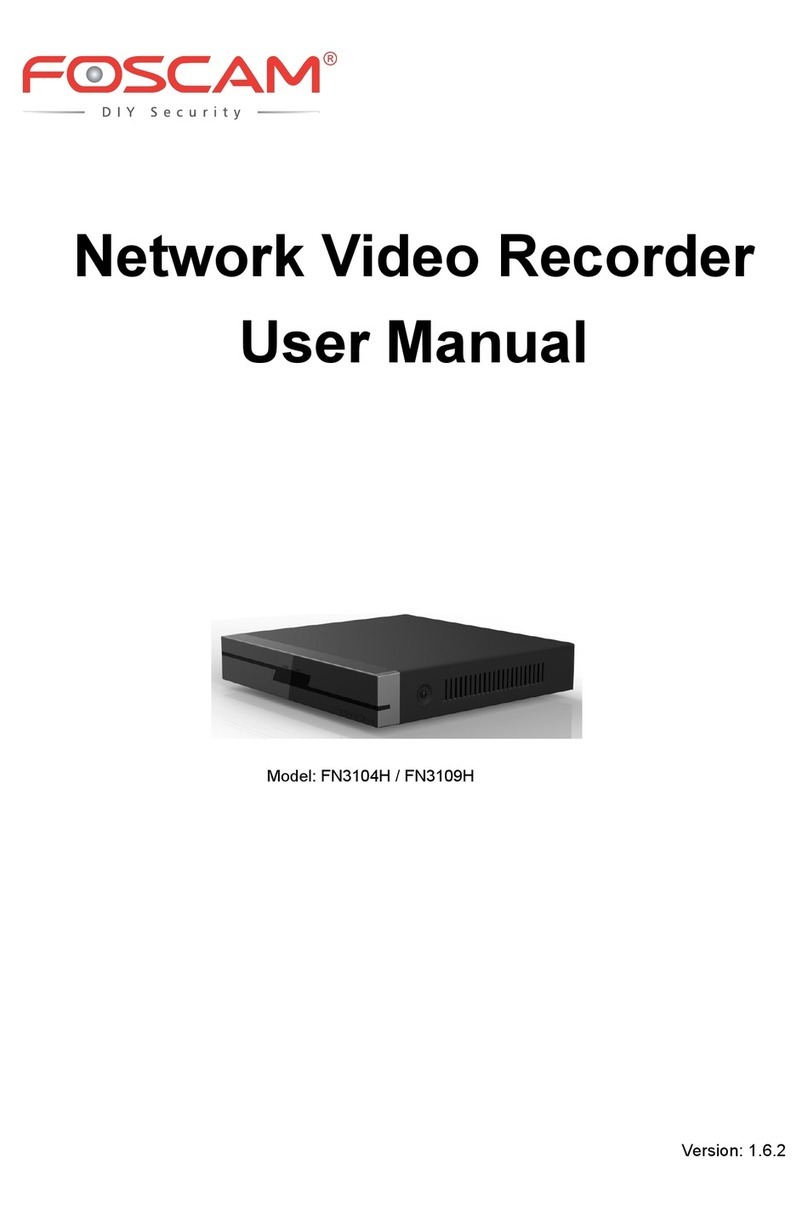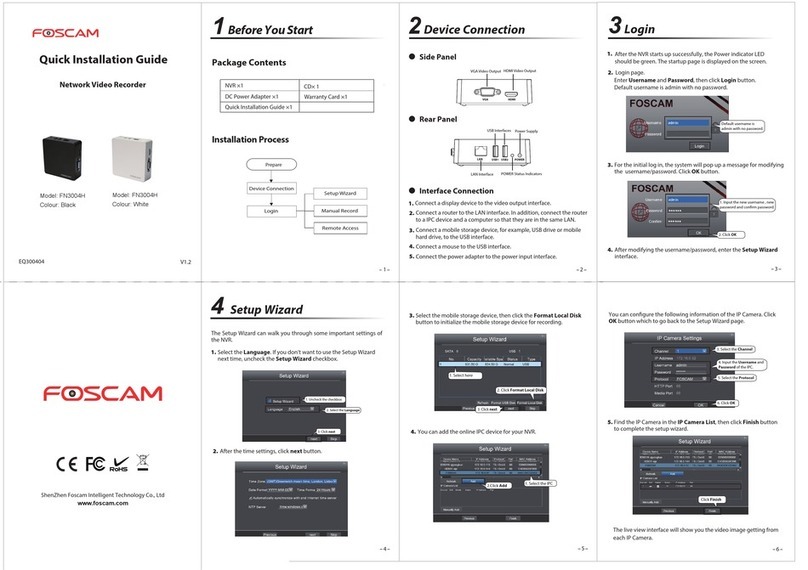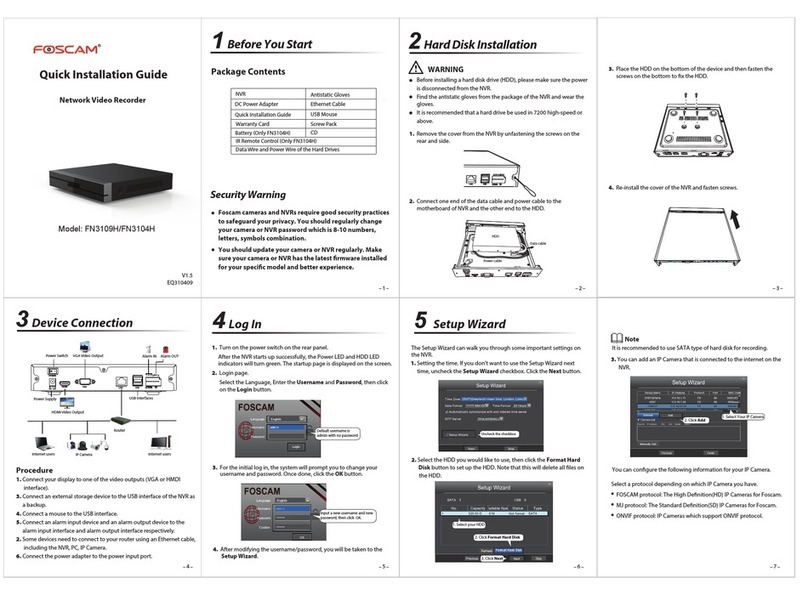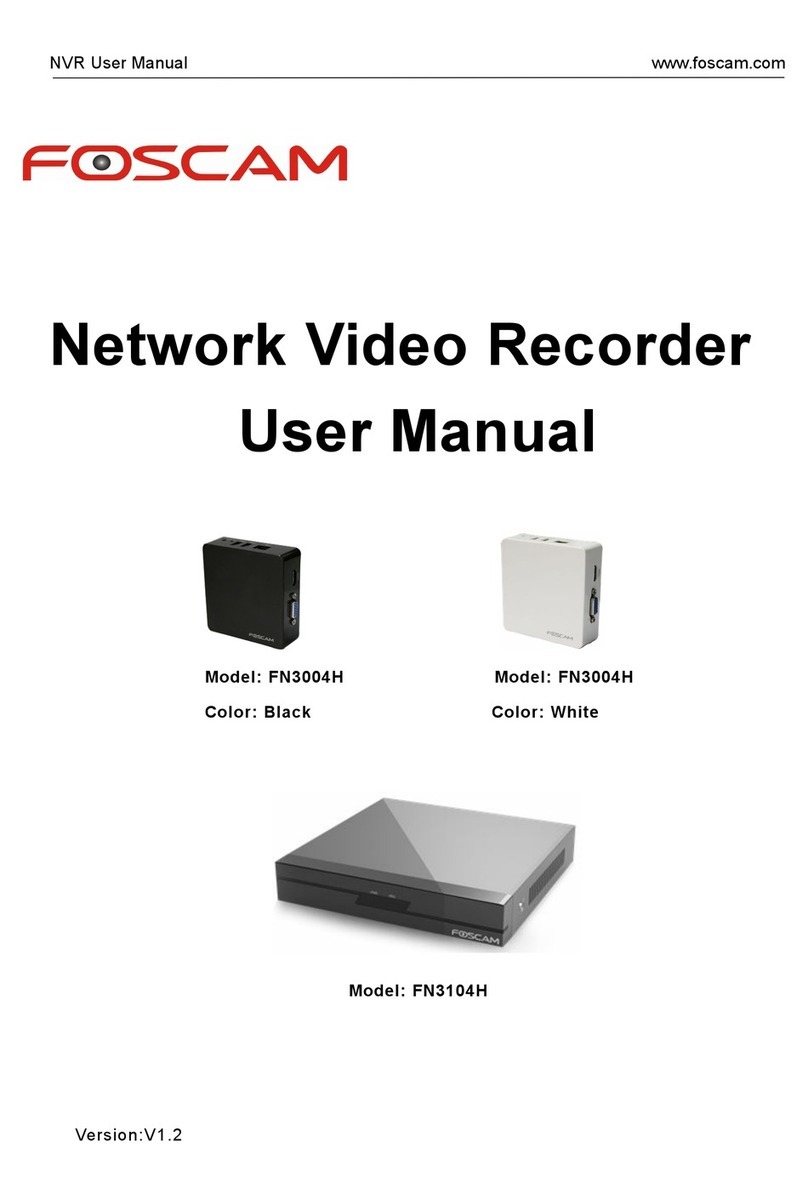8 9
1312 14
11
10
15
Click Add New...
7.3 Access to the NVR in WAN
If there is no UPnP function in your router.
You need to manually add port forwarding, refer to the following
steps. You need go to the “Forwarding > Virtual Servers” panel
for setup.
If there is a UPnP function in your router.
Choose “Forwarding > UPnP”, make sure that the Current UPnP
Status is Enabled.
Now you can access to your NVR by https://domain name:HTTPS
port via the browser. eg, https://a6747.myfoscam.org:443
Input the port and IP address
of your NVR and click Save.
443
443
172.16.0.127
Here you have nished the Port
Forwarding setup.
443443
https://a6747.myfoscam.org:443
Note
This product supports 32-bit IE8 or later versions and does not
support 64-bit IE browsers. It also supports Apple Safari and
Mozilla Firefox browsers.
7.1 Network Conguration
You can also access the NVR or IP Camera directly through the local
network and remotely via manual port forwarding.
1. Congure network information.
Right click the mouse in the Live View mode, choose “Menu > Settings >
Network”. Check the Network checkbox, then congure the network
information of the NVR.
It is highly recommended to set the port range from 5000 to 65535,
and the value of the port for each device should be unique.
Select the Type
Check Network
Set the HTTP Port or HTTPS Port
IP Address: Set it to an IP address of
NVR in the range of the router
address pool, or keep it as default.
Subnet Mask: Keep it as default.
Gateway: Should be the same as the
Router’s IP address.
DNS Server: Should be the same as
the router’s DNS Server address.
Check UPNP Click Save
If UPnP has been enabled in the router, you do not need to perform
the following steps.
If UPnP is disabled, you need to select one of the following methods
to congure port forwarding on your router.
For these steps, we will be using the TP-LINK brand wireless router as
an example.
CE Certicate Website:
http://www.foscam.com/company/ce-certicate.html
7Remote Access
9Technical Support
If you have problems with your Foscam device, please contact the
Foscam reseller you purchased from, or you can e-mail the Foscam
Your valuable comments and suggestions on improving Foscam
products are welcomed!
★Why recording is not performed after motion detection is enabled ?
On the “Motion Detection”page, check whether the following are
correctly set:
Check whether enable is selected. Check whether recording is
selected.
Check whether the motion detection channel is correct.
Check whether a trigger time segment is set.
Check whether a detection area is set.
★Why can the NVR search the IP Camera but cannot connect ?
On the “IPC management” page, check whether the following are
correctly set:
Check whether the user name and password for the IP Camera are
correct.
Check whether the web page port for the IP Camera is correct.
Check whether the IP Camera also supports the protocol selected in
the NVR.
Check whether the IP Camera video is normal.
Why can’t opened web pages on the client be used properly after
the NVR server switches to the 1080P mode?
When the NVR server switches to the 1080P mode, some
functions can take eect only after the server reboots. In this case,
log out of the Web client and log in to it again. In similar cases, for
example, changing the IP address and HTTP port of the NVR, you
need to log in to the client again.
★
★Why can't download video le which is playbacking, or can't
playback video le which is downloading?
To save consumed resources, the server limits concurrency of video
playback and le download. In this case, stop video playback and
then download les or play back videos after video les are
downloaded.
After the adding of the IP Camera successfully, the video of the
corresponding channel has lost in the live view mode.
Make sure that the IP Camera display mode is not more than NVR
display mode. For example: NVR display mode for the 4 * 960P, the
IP Camera display mode can not be 1080P.
★
ShenZhen Foscam Intelligent Technology Co., Ltd
www.foscam.com
8 FAQ
Click Save
a6747.myfoscam.org
Check DDNS
Check Enable DDNS
2. Congure the DDNS.
Right click the mouse in the Live View mode, choose “Menu > Settings
> Network”. Check the DDNS checkbox. Enable DDNS on the NVR. We
recommend you to use the DDNS by default.
7.2 Access to the NVR in LAN
You can see the recording information, include Manual Record, Alarm
Record, Schedule Record.
1. Right click the mouse in the Live View mode, and a shortcut menu
will pop up.
2. Select the Playback to enter the Playback page.
3. Select the time and Video Type of the recording. Check the
Channels, and you can check up to four channels.
4. Click the Search button. Then you can see the recording video in
the Playback page.
6
Playback
Open the ”Equipment Search Tool” in the resource CD. It will display
information of the NVR on your LAN.
Double click the NVR in the list, and your default browser will open up
to the login page.
You can access to the NVR via the browser in LAN.