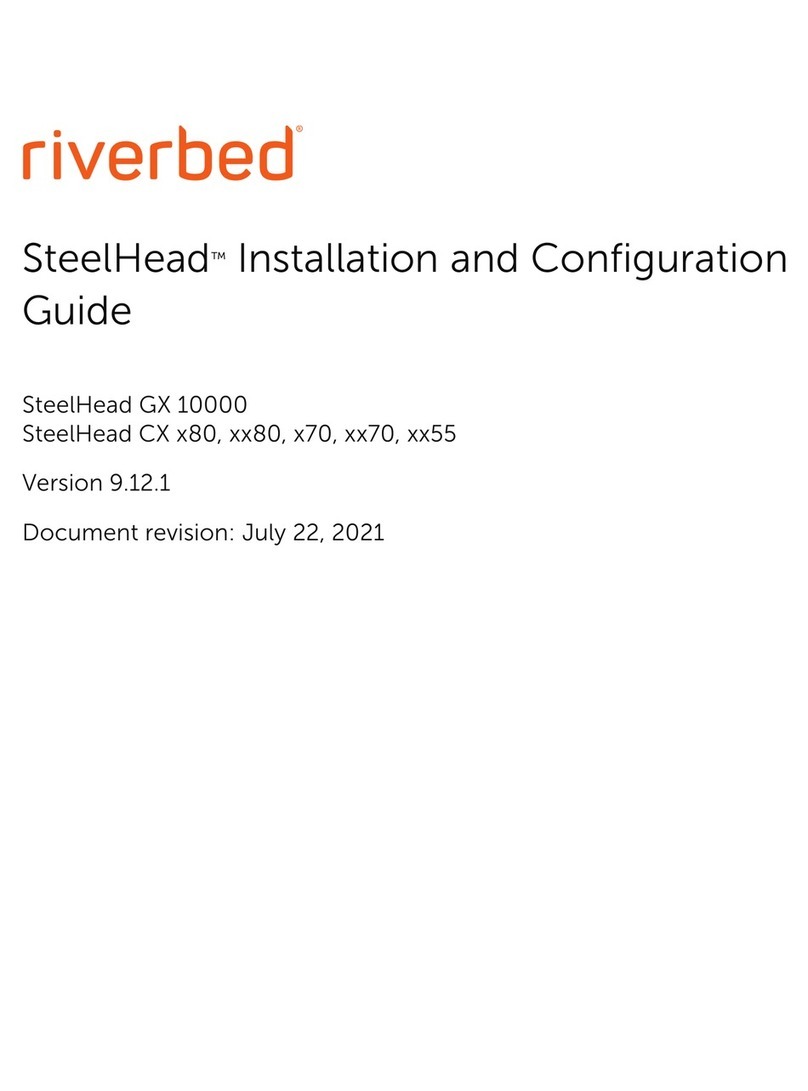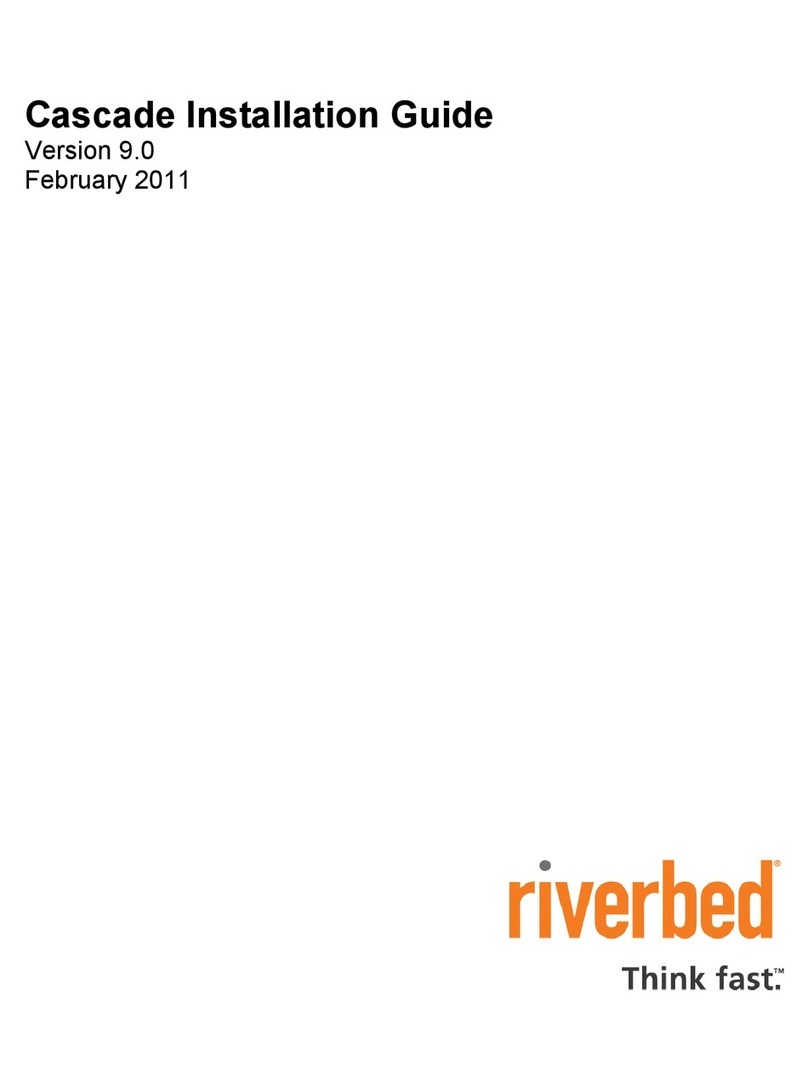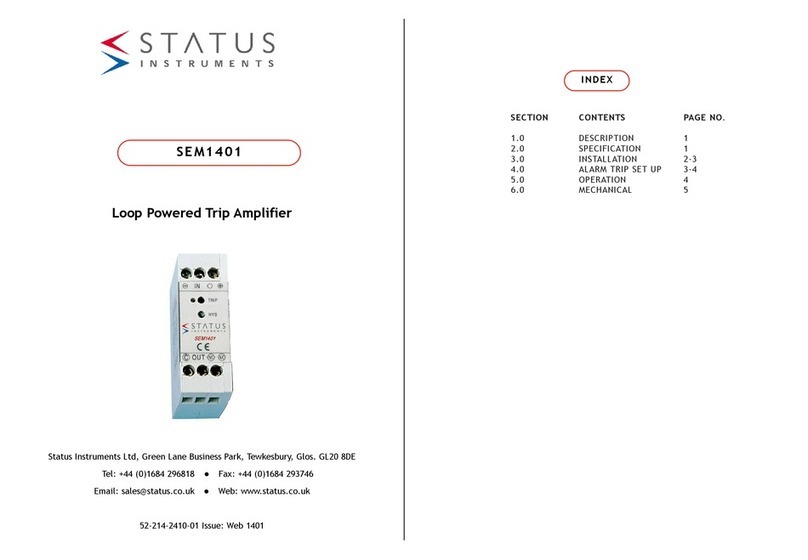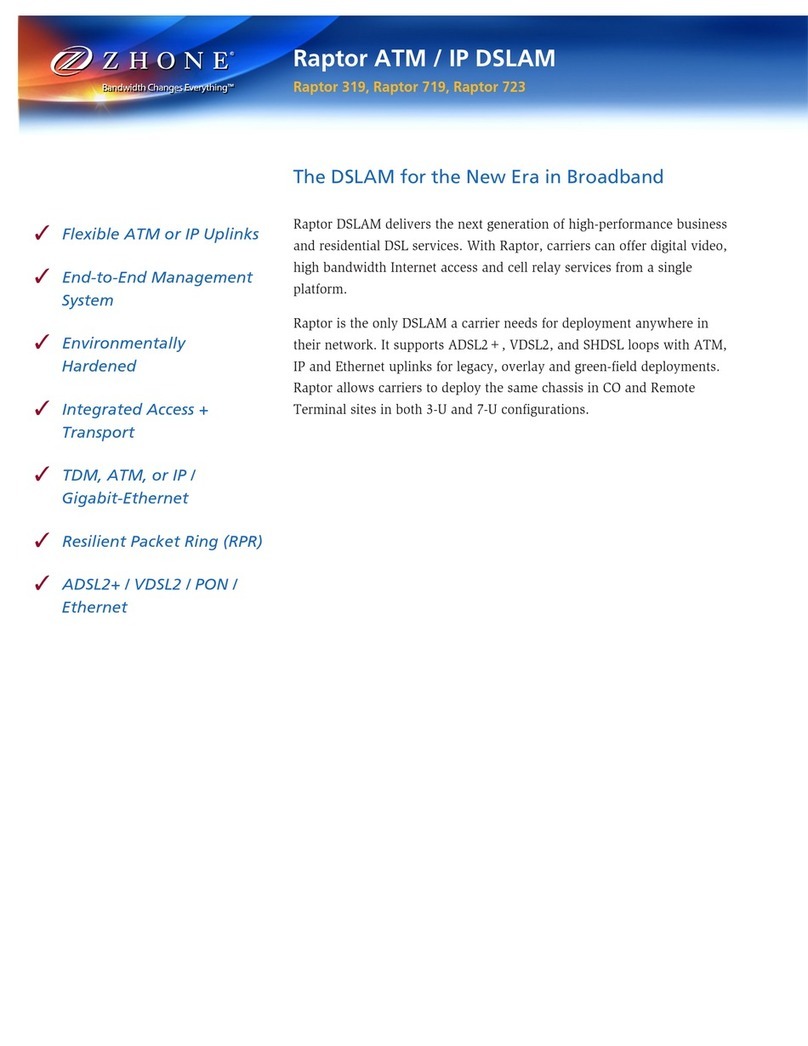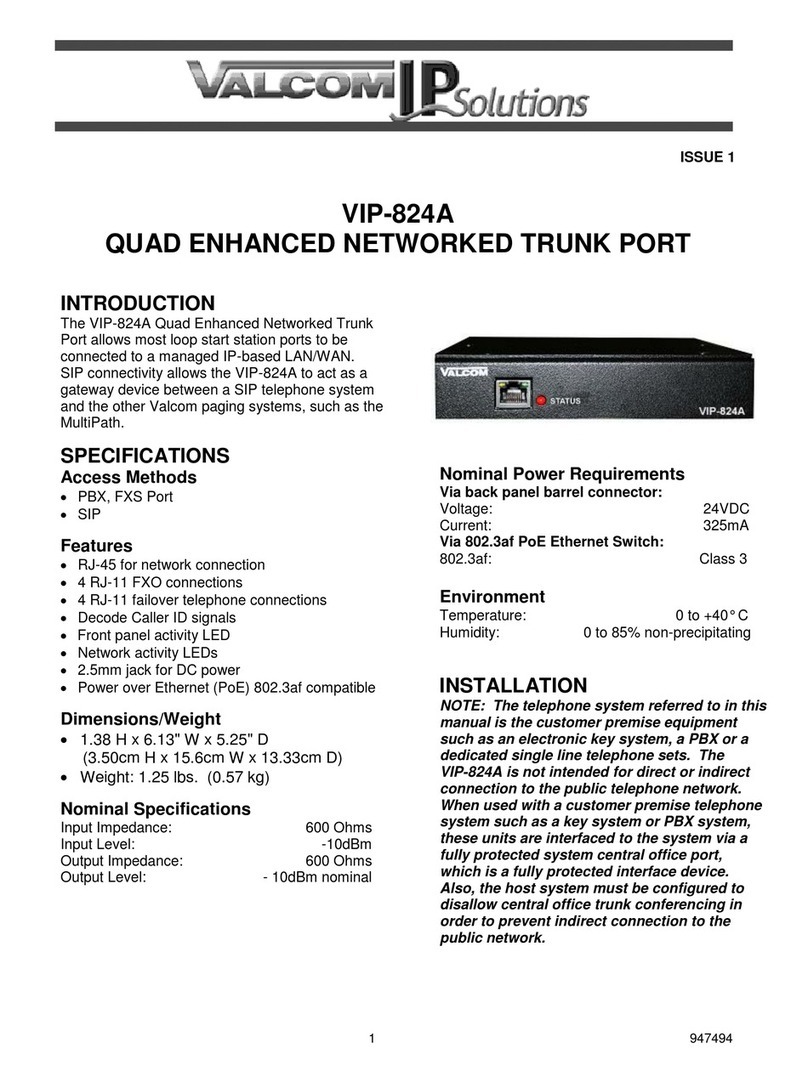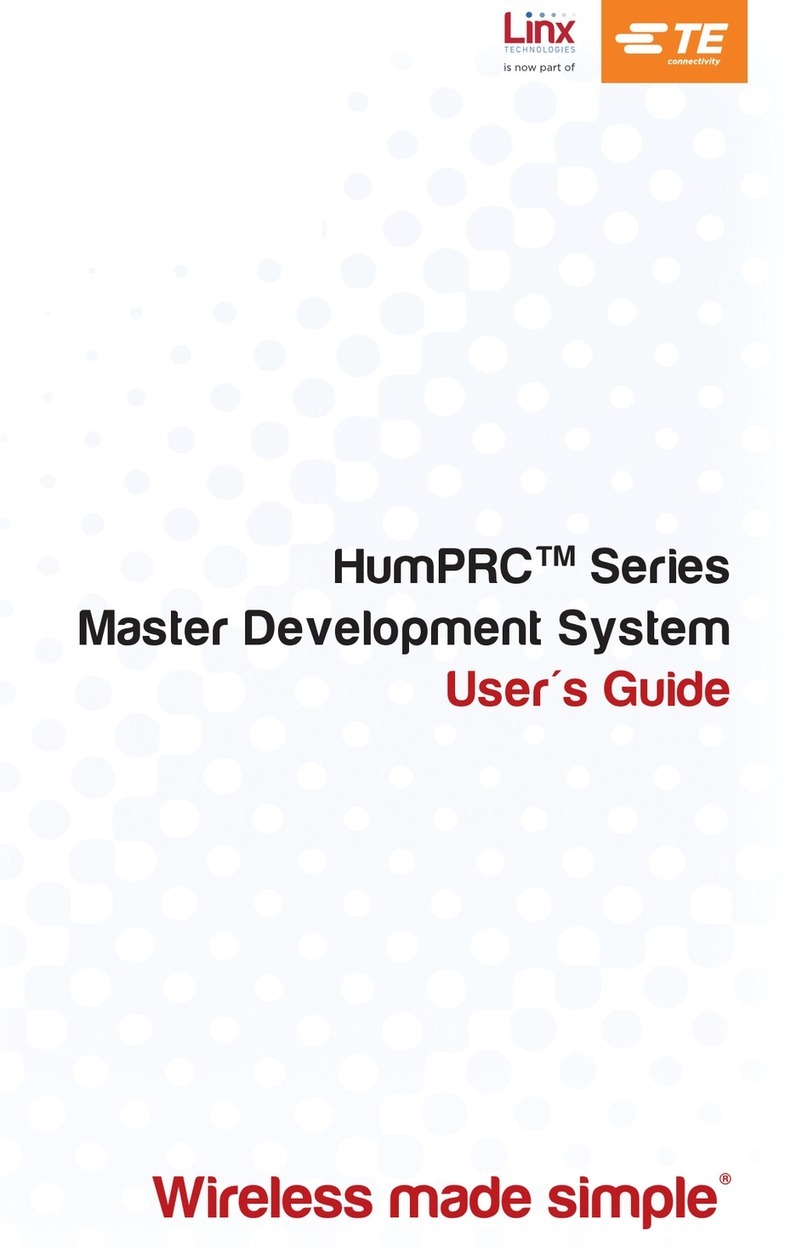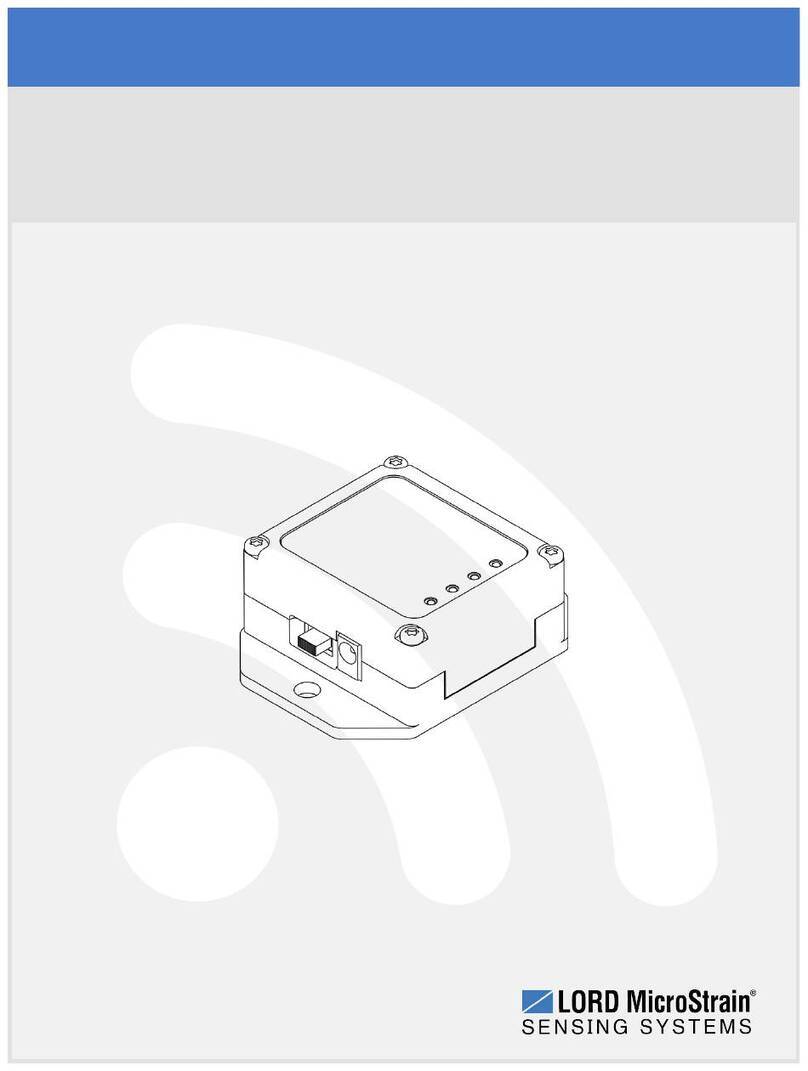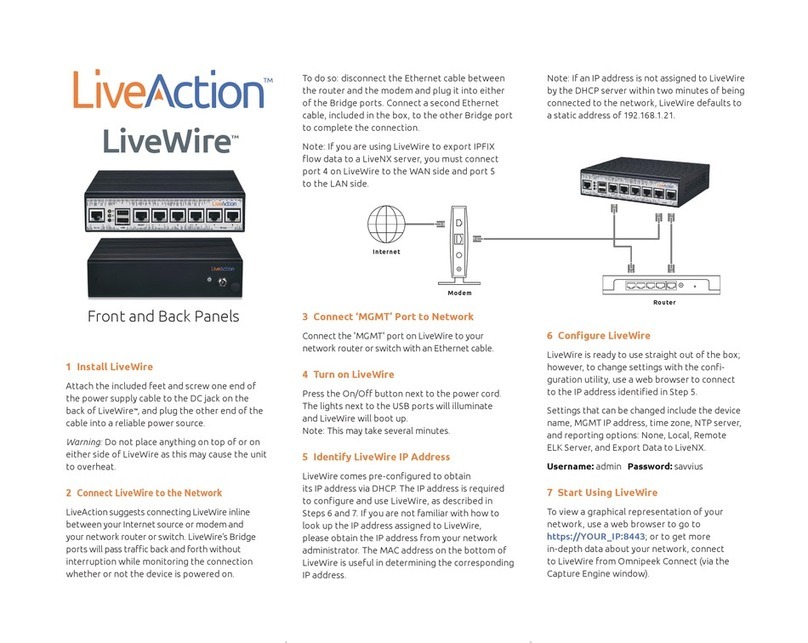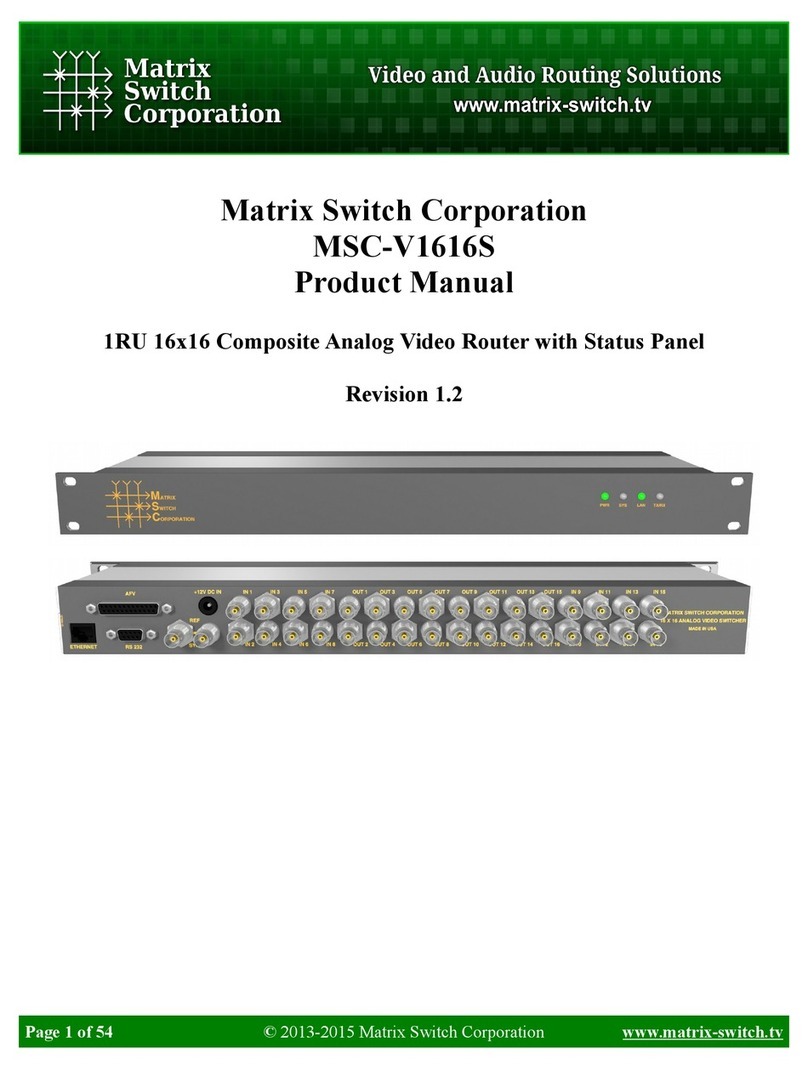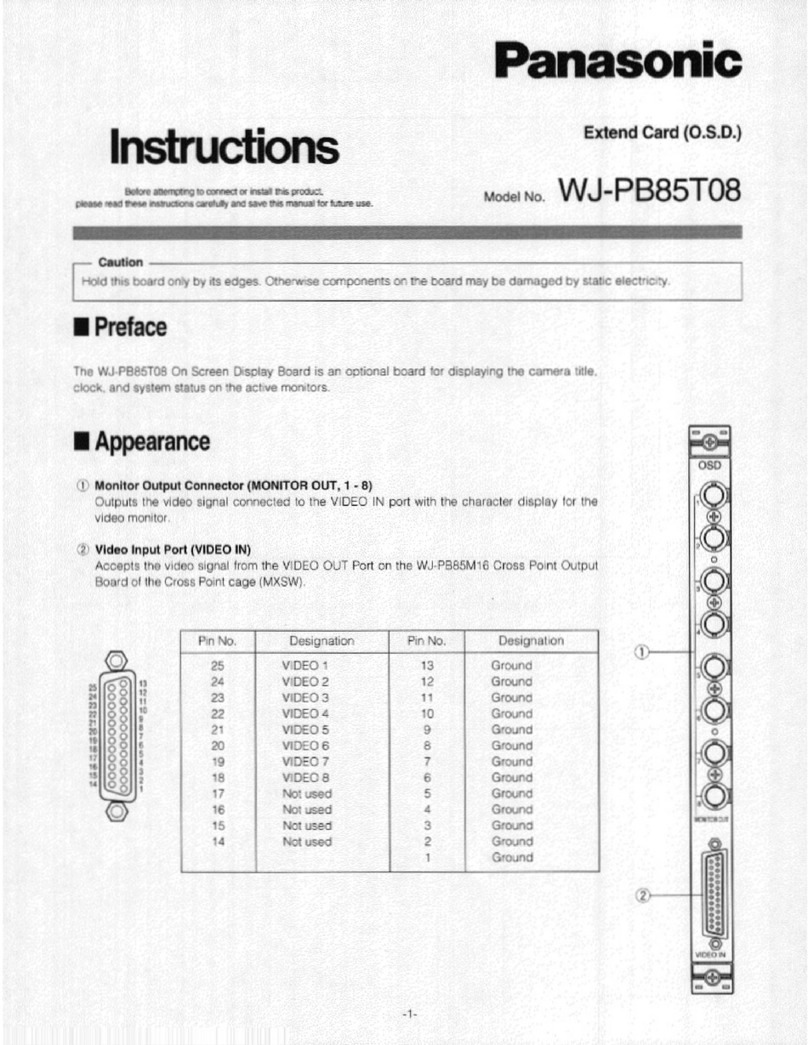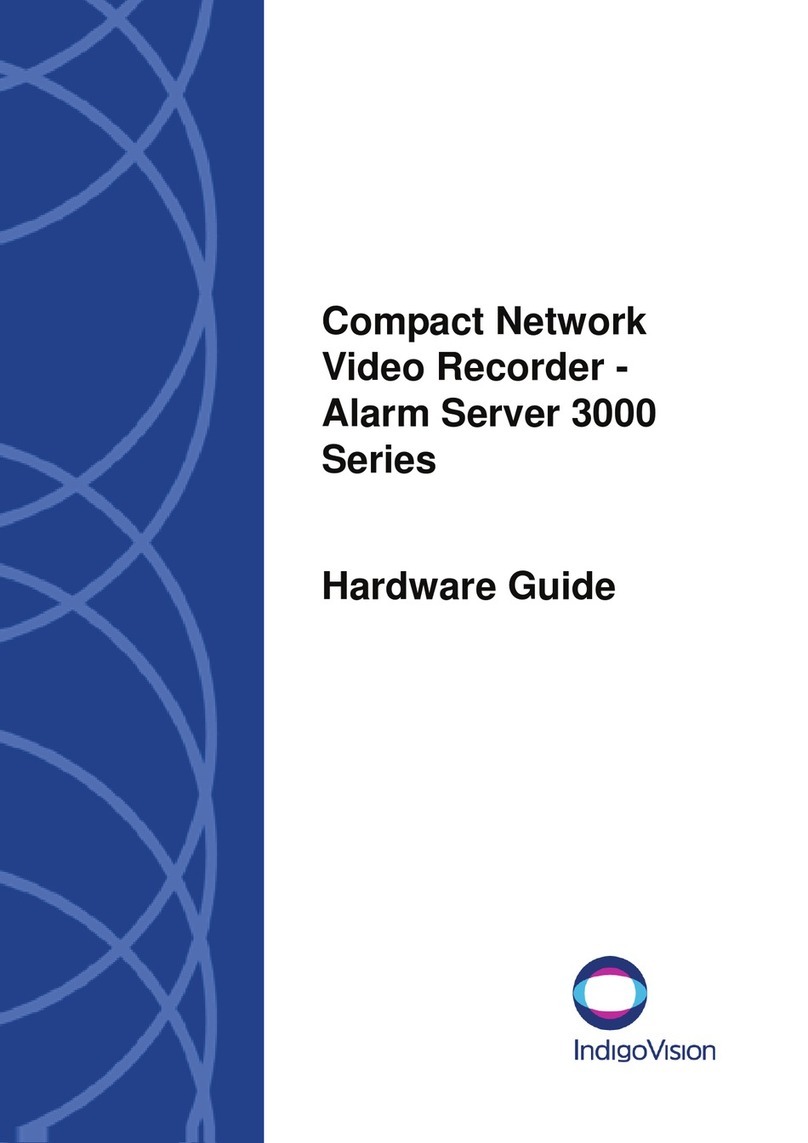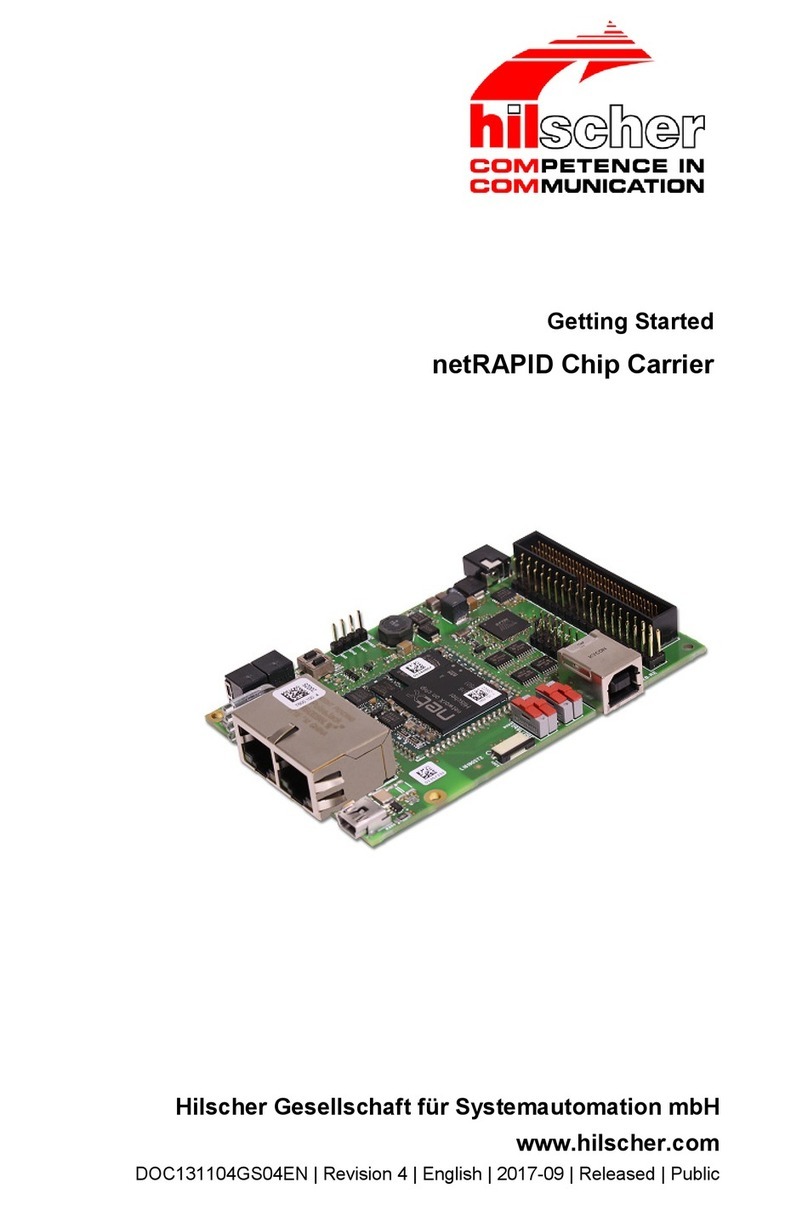Riverbed SteelFusion Edge 2100 Operator's manual

SteelFusion
™
Edge Installation and
Configuration Guide
Appliances 2100, 2200, 3100, 3200, and 5100
Version 4.1
August 2015

Riverbed Technology
680 Folsom Street
San Francisco, CA 94107
Fax: 415-247-8801
Web: http://www.riverbed.com
Phone: 415-247-8800
Part Number
712-00272-02
© 2015 Riverbed Technology, Inc. All rights reserved.
Riverbed®, SteelApp™, SteelCentral™, SteelFusion™, SteelHead™, SteelScript™, SteelStore™, Steelhead®, SteelHead™ (in the
cloud), SteelHead™ (virtual edition), Granite™, SteelHead™ Interceptor, Stingray™, Whitewater®, WWOS™, RiOS®, Think
Fast®, AirPcap®, BlockStream™, FlyScript™, SkipWare®, TrafficScript®, TurboCap®, WinPcap®, Mazu®, OPNET®, and
Cascade® are all trademarks or registered trademarks of Riverbed Technology, Inc. (Riverbed) in the United States and other
countries. Riverbed and any Riverbed product or service name or logo used herein are trademarks of Riverbed. All other
trademarks used herein belong to their respective owners. The trademarks and logos displayed herein cannot be used without the
prior written consent of Riverbed or their respective owners.
Akamai® and the Akamai wave logo are registered trademarks of Akamai Technologies, Inc. SureRoute is a service mark of
Akamai. Apple and Mac are registered trademarks of Apple, Incorporated in the United States and in other countries. Cisco is a
registered trademark of Cisco Systems, Inc. and its affiliates in the United States and in other countries. EMC, Symmetrix, and
SRDF are registered trademarks of EMC Corporation and its affiliates in the United States and in other countries. IBM, iSeries, and
AS/400 are registered trademarks of IBM Corporation and its affiliates in the United States and in other countries. Juniper
Networks and Junos are registered trademarks of Juniper Networks, Incorporated in the United States and other countries. Linux
is a trademark of Linus Torvalds in the United States and in other countries. Microsoft, Windows, Vista, Outlook, and Internet
Explorer are trademarks or registered trademarks of Microsoft Corporation in the United States and in other countries. Oracle and
JInitiator are trademarks or registered trademarks of Oracle Corporation in the United States and in other countries. UNIX is a
registered trademark in the United States and in other countries, exclusively licensed through X/Open Company, Ltd. VMware,
ESX, ESXi are trademarks or registered trademarks of VMware, Inc. in the United States and in other countries.
This product includes Windows Azure Linux Agent developed by the Microsoft Corporation (http://www.microsoft.com/).
Copyright 2012 Microsoft Corporation.
This product includes software developed by the University of California, Berkeley (and its contributors), EMC, and Comtech
AHA Corporation. This product is derived from the RSA Data Security, Inc. MD5 Message-Digest Algorithm.
The SteelHead Mobile Controller (virtual edition) includes VMware Tools. Portions Copyright © 1998-2013 VMware, Inc. All
Rights Reserved.
NetApp Manageability Software Development Kit (NM SDK), including any third-party software available for review with such
SDK which can be found at http://communities.netapp.com/docs/DOC-1152, and are included in a NOTICES file included
within the downloaded files.
For a list of open source software (including libraries) used in the development of this software along with associated copyright
and license agreements, see the Riverbed Support site at https//support.riverbed.com.
This documentation is furnished “AS IS” and is subject to change without notice and should not be construed as a commitment
by Riverbed. This documentation may not be copied, modified or distributed without the express authorization of Riverbed and
may be used only in connection with Riverbed products and services. Use, duplication, reproduction, release, modification,
disclosure or transfer of this documentation is restricted in accordance with the Federal Acquisition Regulations as applied to
civilian agencies and the Defense Federal Acquisition Regulation Supplement as applied to military agencies. This documentation
qualifies as “commercial computer software documentation” and any use by the government shall be governed solely by these
terms. All other use is prohibited. Riverbed assumes no responsibility or liability for any errors or inaccuracies that may appear
in this documentation.
Part Number
712-00272-02

SteelFusion Edge Installation and Configuration Guide iii
Contents
Preface.........................................................................................................................................................1
About This Guide ..........................................................................................................................................1
Audience ..................................................................................................................................................2
Document Conventions.........................................................................................................................2
Documentation and Release Notes .............................................................................................................2
Contacting Riverbed......................................................................................................................................3
Chapter 1 - Introducing the SteelFusion Edge Appliance ......................................................................5
Introducing SteelFusion................................................................................................................................5
SteelFusion Edge Appliance Architecture ..........................................................................................7
Hypervisor Node....................................................................................................................................7
RiOS Node ...............................................................................................................................................8
New Features..................................................................................................................................................8
Version 4.1................................................................................................................................................8
Version 4.0................................................................................................................................................9
Hardware and Software Dependencies......................................................................................................9
Hardware and Software Dependencies.............................................................................................10
Available BlockStore Space .................................................................................................................11
VMWare License Requirements..........................................................................................................11
Firewall Requirements.........................................................................................................................12
SNMP-Based Management Compatibility........................................................................................12
Ethernet Network Compatibility .......................................................................................................12
Migrating Data from the SteelHead EX Appliance.................................................................................13
Chapter 2 - Managing Riverbed Licenses ..............................................................................................15
Riverbed Licensing Methods .....................................................................................................................15
Automatic Licensing ...................................................................................................................................16
Manual Licensing Using the Riverbed Licensing Portal........................................................................17
Retrieving Licenses Using the Riverbed Licensing Portal..............................................................17
Installing Your License Keys...............................................................................................................17

iv SteelFusion Edge Installation and Configuration Guide
Contents
Chapter 3 - Installing and Configuring the SteelFusion Edge Appliance ...........................................19
Deploying the SteelFusion Edge Appliance ............................................................................................19
Checking Your Inventory............................................................................................................................20
Preparing Your Site for Installation...........................................................................................................21
Site Requirements.................................................................................................................................21
SteelFusion Edge Ports ........................................................................................................................22
Network Interface Cards .....................................................................................................................23
Avoiding Duplex Mismatch................................................................................................................24
Completing the Configuration Checklist .........................................................................................25
Powering On the Appliance.......................................................................................................................25
Configuring SteelFusion Edge Appliances ..............................................................................................26
Connecting the SteelFusion Edge to Your Network........................................................................26
Connecting Virtual Machines to the SteelFusion Edge Appliance................................................28
Running the Configuration Wizard ...................................................................................................28
Verifying You Are Connected to the Appliance...............................................................................32
Connecting to the Management Console..........................................................................................34
Verifying WAN Optimization.............................................................................................................35
Checking for Speed and Duplex Errors.............................................................................................36
Next Steps .....................................................................................................................................................36
Index ..........................................................................................................................................................37

SteelFusion Edge Installation and Configuration Guide 1
Preface
Welcome to the SteelFusion Edge Installation and Configuration Guide. Read this preface for an overview
of the information provided in this guide and for an understanding of the documentation conventions used
throughout. It includes these sections:
“About This Guide” on page 1
“Documentation and Release Notes” on page 2
“Contacting Riverbed” on page 3
About This Guide
This guide describes how to install and configure the SteelFusion Edge appliance (Edge appliance). For the
appliance specifications, status lights, and ports, see the SteelFusion Edge Hardware Installation and
Maintenance Guide.
This guide includes information relevant to these products and product features:
Riverbed SteelFusion Edge appliance (Edge appliance)
Riverbed SteelFusion Core appliance (Core)
Riverbed Optimization System (RiOS)
Riverbed SteelHead CX (SteelHead)
Riverbed SteelHead EX (EX)
SteelCentral Controller for SteelHead (SCC)
Riverbed command-line interface (CLI)
This guide is intended to be used together with the following documentation:
SteelFusion Edge Hardware Installation and Maintenance Guide
SteelFusion Edge Management Console User’s Guide
SteelFusion Core and Edge Deployment Guide
SteelFusion Command-Line Interface Reference Manual
SteelFusion Core Installation and Configuration Guide
SteelFusion Core Management Console User’s Guide

2 SteelFusion Edge Installation and Configuration Guide
Preface Documentation and Release Notes
Audience
This guide is written for storage and network administrators familiar with administering and managing
WANs using common network protocols such as TCP, CIFS, HTTP, FTP, and NFS.
Document Conventions
This manual uses the following standard set of typographical conventions to introduce new terms, illustrate
screen displays, describe command syntax, and so forth.
Safety Guidelines
Follow the safety precautions outlined in the Safety and Compliance Guide when installing and setting up
your equipment.
Caution: Failure to follow these safety guidelines can result in injury or damage to the equipment. Mishandling of the
equipment voids all warranties. Read and follow safety guidelines and installation instructions carefully.
Many countries require the safety information to be presented in their national languages. If this
requirement applies to your country, consult the Safety and Compliance Guide. Before you install, operate, or
service the Riverbed products, you must be familiar with the safety information. Refer to the Safety and
Compliance Guide if you do not clearly understand the safety information provided in the product
documentation.
Documentation and Release Notes
To obtain the most current version of all Riverbed documentation, go to the Riverbed Support site at
https://support.riverbed.com.
If you need more information, see the Riverbed Knowledge Base for any known issues, how-to documents,
system requirements, and common error messages. You can browse titles or search for keywords and
strings. To access the Riverbed Knowledge Base, log in to the Riverbed Support site at
https://support.riverbed.com.
Convention Meaning
italics Within text, new terms and emphasized words appear in italic typeface.
boldface Within text, CLI commands, CLI parameters, and REST API properties appear in bold typeface.
Courier Code examples appear in Courier font:
amnesiac > enable
amnesiac # configure terminal
< > Values that you specify appear in angle brackets: interface <ip-address>
[ ] Optional keywords or variables appear in brackets: ntp peer <ip-address> [version <number>]
{ } Elements that are part of a required choice appear in braces: {<interface-name> | ascii <string> |
hex <string>}
| The pipe symbol separates alternative, mutually exclusive elements of a choice. The pipe symbol
is used in conjunction with braces or brackets; the braces or brackets group the choices and
identify them as required or optional: {delete <filename> | upload <filename>}

SteelFusion Edge Installation and Configuration Guide
3
Contacting Riverbed Preface
Each software release includes release notes. The release notes identify new features in the software as well
as known and fixed problems. To obtain the most current version of the release notes, go to the Software
and Documentation section of the Riverbed Support site at https://support.riverbed.com.
Examine the release notes before you begin the installation and configuration process.
Contacting Riverbed
This section describes how to contact departments within Riverbed.
Technical support - If you have problems installing, using, or replacing Riverbed products, contact
Riverbed Support or your channel partner who provides support. To contact Riverbed Support, open a
trouble ticket by calling 1-888-RVBD-TAC (1-888-782-3822) in the United States and Canada or
+1 415-247-7381 outside the United States. You can also go to https://support.riverbed.com.
Professional services - Riverbed has a staff of professionals who can help you with installation,
provisioning, network redesign, project management, custom designs, consolidation project design,
or go to http://www.riverbed.com/services-training/Services-Training.html.
Documentation - The Riverbed Technical Publications team continually strives to improve the quality
and usability of Riverbed documentation. Riverbed appreciates any suggestions you might have about
its online documentation or printed materials. Send documentation comments to

4 SteelFusion Edge Installation and Configuration Guide
Preface Contacting Riverbed

SteelFusion Edge Installation and Configuration Guide 5
CHAPTER 1
Introducing the SteelFusion Edge
Appliance
This chapter provides an overview of SteelFusion Edge appliance (Edge appliance), including an overview
of the Edge hardware platform, new features, hardware and software dependencies, and migrating data
from the SteelHead EX appliance. It includes these sections:
“Introducing SteelFusion” on page 5
“New Features” on page 8
“Hardware and Software Dependencies” on page 9
“Migrating Data from the SteelHead EX Appliance” on page 13
Introducing SteelFusion
SteelFusion is a converged infrastructure solution, encompassing all branch services such as server, storage,
networking, and WAN optimization. SteelFusion is a dual-ended system comprised of two logical
components: SteelFusion Edge and SteelFusion Core.
SteelFusion Core is a physical or virtual appliance in the data center that mounts all LUNs that need to be
made available to applications and servers at a the branch from the centralized storage array. SteelFusion
Core appliances communicate across the WAN with the SteelFusion Edge appliances at the branch.
SteelFusion Edge (Edge appliance) is a physical appliance that is located at the branch. The Edge appliance
provides a virtualized environment that hosts the branch application servers. The Edge appliance also
provides RiOS WAN optimization (depending on your order), and BlockStream enabled storage.
SteelFusion delivers local user performance to applications and data, while enabling the centralization of
these applications and data, instant recovery, and lower total operating costs. You can access applications
that run locally in your branch while the data is maintained and protected in your data center.

6 SteelFusion Edge Installation and Configuration Guide
Introducing the SteelFusion Edge Appliance Introducing SteelFusion
The following diagram shows a typical SteelFusion deployment.
Figure 1-1. Typical SteelFusion Deployment
For detailed information about SteelFusion and how it works, see the SteelFusion Edge Management Console
User’s Guide and the SteelFusion Core and Edge Deployment Guide.
The following terminology will help you understand SteelFusion and its features.
Virtualization - All software and hardware concerning the installation, deployment, and management
of the hypervisor and virtual machines (VMs). Virtualization encompasses both RiOS and hypervisor
hardware nodes.
Hypervisor - VMware virtualization software running on bare-metal hardware that creates and runs
VMs.
Virtual Services Platform (VSP) - A component of the RiOS software that describes the management,
communication, and reporting of the hypervisor.
RiOS node - Hardware node that manages and controls WAN optimization, storage, and VSP are
deployed.
Hypervisor node - Hardware node where hypervisor hardware resources and software are deployed.
Interconnects - Internal TCP network used to communicate to and from RiOS and the hypervisor
nodes.

SteelFusion Edge Installation and Configuration Guide
7
Introducing SteelFusion Introducing the SteelFusion Edge Appliance
SteelFusion Edge Appliance Architecture
The Edge hardware platform contains two distinct computing nodes within a single chassis: RiOS node and
Hypervisor node. The physical node design provides true hardware resource separation and isolation.
These two compute nodes, the RiOS node and the hypervisor node, are connected through Gbps Ethernet
interconnects that allow both nodes to communicate for management, networking, and storage data.
Figure 1-2. SteelFusion Edge Architecture
Each node has its own resources, for example each node has its own sensors for temperature, voltage, and
DIMMs. Storage for the Hypervisor node is provided from the RiOS node via the Gbps interconnects using
iSCSI.
Hypervisor Node
The Hypervisor node is a bare-metal virtualization platform that enables you to run multiple VMs on the
Edge appliance. With the Hypervisor node, you can consolidate multiple basic services in the branch such
as Active Directory (AD), Domain Name Service (DNS), print server, and file server. You install and run
VMs directly from the Hypervisor node of the Edge appliance.
The hypervisor uses the ESXi 5.5U2 software as the virtualization platform. The hypervisor is included in
the Edge appliance and does not require a separate download. After you install the Edge appliance, you set
up the hypervisor using the Edge Management Console Installer.
You set up and configure VMs through the VMware vSphere Client or a licensed vCenter. You must install
the VMware vSphere Hypervisor Client, which enables monitoring and management of a single instance of
ESX or ESXi server. You can download the vSphere applications from the VMware Web site, or you can
download the vSphere Client from the hypervisor host.
The Hypervisor node enables you to connect to the hypervisor serial console using the RiOS CLI command
hypervisor console. You can also perform debugging by connecting via SSH to the hypervisor baseboard
management controller (BMC) internal IP address. For detailed information, see the SteelFusion Command-
Line Interface Reference Manual and the SteelFusion Edge Hardware Installation and Maintenance Guide.

8 SteelFusion Edge Installation and Configuration Guide
Introducing the SteelFusion Edge Appliance New Features
RiOS Node
The RiOS node incorporates SteelHead RiOS v9.0 features to provide WAN optimization. All features
available with RiOS v9.0 are available on the Edge appliance. You manage the storage and networking
components using the SteelFusion Management Console, and utilize VMware vSphere Client or vCenter to
interact with the hosted VMs.
The RiOS node also includes the VSP management software for virtualization.
The RiOS node provides BlockStream iSCSI storage for the hypervisor datastores. You configure the space
allotted to the BlockStream iSCSI storage using the SteelFusion Management Console Hypervisor Installer.
For detailed information about the Hypervisor Installer, see the SteelFusion Edge Management Console User’s
Guide.
Networking Interfaces
The Edge hardware platform includes:
Management interfaces - Management network ports for the RiOS node are provided using the
primary (PRI) and auxiliary (AUX) interfaces.
SteelHead bypass Interfaces - SteelHead bypass ports are provided on the RiOS node through a pre-
installed NIC (LANX_Y, WANX_Y).
Storage interfaces - Storage ports for external iSCSI or high availability connections for SteelFusion are
provided on the RiOS node via the storage ports (eth0_0, eth0_1).
Hypervisor data interfaces - For the Hypervisor node, any of the four data ports labeled gbe 0_0,
gbe0_1, gbe0_2, gbe0_3 can be used for virtualization depending on the hypervisor configuration. You
configure these ports during the initial configuration using the Edge Management Console Hypervisor
Installer and manage them using VMware vSphere Client or vCenter.
New Features
This section describes new features for the Edge appliance.
Version 4.1
The following new features are available in v4.1 of the Edge appliance:
Parity with RiOS v9.1 - Edge v4.1 provides feature parity with RiOS v9.1.
The following enhancement is available in v4.1 of the Edge appliance:
Hypervisor VM Reporting - Edge v4.1 collects hypervisor information about VMs registered on ESXi
hosts. You can access this information using the following Edge CLI commands:
show hypervisor vm all
show hypervisor vm name <name>
show hypervisor vm id <id>
For detailed information, see the SteelFusion Command-Line Interface Reference Manual.

SteelFusion Edge Installation and Configuration Guide
9
Hardware and Software Dependencies Introducing the SteelFusion Edge Appliance
Version 4.0
These features are available in v4.0 of the Edge appliance:
New hardware platform - SteelFusion Edge appliance v4.0 ships on a new 1U and 2U hardware
platform: models 2100, 2200, 3100, 3200, and 5100. The SteelFusion Edge hardware architecture
contains two distinct computing nodes within a single chassis: RiOS node and Hypervisor node. The
RiOS node provides WAN optimization, BlockStream storage, and VSP functionality. The Hypervisor
node provides VMware ESXi v5.5 virtualization support.
ESXi v5.5 support - This release updates the approved vSphere version to v5.5 update 2.
SteelFusion Core v4.0 support - SteelFusion Edge v4.0 includes the SteelFusion Core v4.0 features. You
can also connect a SteelFusion Core v3.6 to a SteelFusion Edge v4.0 for BlockStream support.
Local LUNs on the branch - SteelFusion Edge v4.0 modifies the storage subsystem used by VMs on the
Hypervisor node; the VM ESXi datastore is now accessed through iSCSI rather than through local
storage access. This feature enables support for VMware features like vMotion (with appropriate
additional licenses) and also simplifies centralized protection in the data center when consolidated
using a SteelFusion Core.
Note: The SteelHead EX appliance applies only to the xx60 hardware platforms—the SteelFusion Edge appliance v4.0
(models 21000, 2200, 3100, 3200, 5100) applies to all deployments of the product, whether there is a SteelFusion Core
appliance deployed or not.
Hardware and Software Dependencies
This section describes the hardware and software dependencies for the appliance. It includes the following
sections:
“Hardware and Software Dependencies” on page 10
“Available BlockStore Space” on page 11
“VMWare License Requirements” on page 11
“Firewall Requirements” on page 12
“SNMP-Based Management Compatibility” on page 12
“Ethernet Network Compatibility” on page 12

10 SteelFusion Edge Installation and Configuration Guide
Introducing the SteelFusion Edge Appliance Hardware and Software Dependencies
Hardware and Software Dependencies
This table summarizes the hardware and software requirements for the Edge appliance.
Riverbed Component Hardware and Software Requirements
SteelFusion Edge 19-inch (483-mm) two-post or four-post rack.
SteelFusion Edge Management Console Any computer that supports a Web browser with a
color image display.
The Management Console has been tested with
Mozilla Firefox Extended Support Release version 24.0
and Microsoft Internet Explorer v8.0 and v9.0.
JavaScript and cookies must be enabled in your Web
browser.
SteelFusion Core, SteelFusion Core Management Console v3.6 or later
SteelHead, SteelHead Management Console RiOS v9.0 or later
VMware vSphere Hypervisor v5.5Update 2 (v5.5U2)
You can download the vSphere applications from the
VMware Web site, or you can download the vSphere
Client from the hypervisor host.
The Edge appliance ships with a Riverbed specific
VMware vSphere Hypervisor license. This license
enables basic hypervisor functions such as monitoring
and management of a single instance of an ESXi server.
VMware vCenter Server v5.5U2 provides a centralized platform for managing
your VMware vSphere environments.
The vCenter Server requires a paid license that can be
purchased from a VMware reseller.

SteelFusion Edge Installation and Configuration Guide
11
Hardware and Software Dependencies Introducing the SteelFusion Edge Appliance
Available BlockStore Space
This section describes the available BlockStore, usable storage, and the maximum pinnable storage.
Note: The Edge Management Console Installer displays the available physical storage using base 2 (that is, 1024 bytes
= 1 KB) rather than base 10 (that is, 1000 bytes = 1 KB). The base 10 figure is used in this table and the specification sheet
for the appliance. Please be aware of the slight difference between these figures when you are calculating the available
space for your deployment. For example, when 2.6 TB is displayed in the Edge Installer it represents 2.9 TB of available
space.
VMWare License Requirements
The following Riverbed licenses are mandatory for virtualization in the appliance:
VSPBASE - The VSP base license to manage virtualization and VSP operations. This software that is
part of RiOS software.
VSPESXI - License to install the embedded ESXi software.
After installing and connecting the Edge appliance, the Riverbed Licensing Portal is automatically
contacted to retrieve and install the required license keys onto the Edge appliance. If either of the licenses
have expired or are about to expire, an alarm is triggered in the Management Console Alarms page. For
detailed information about Riverbed licensing, see “Automatic Licensing” on page 16.
The Edge appliance ships with an embedded VMware ESXi vSphere Hypervisor license. This license is the
free bare-metal hypervisor that virtualizes servers so you can consolidate your applications on less
hardware. This license enables basic hypervisor functions without support for more advanced vSphere
features such as vCenter, vMotion, high availability, and so on. If you need additional features beyond what
the embedded vSphere Hypervisor license provides, you will need to purchase a license upgrade through
your VMware reseller.
There are two types of licenses that you can purchase to enable vCenter support:
SteelFusion Edge Model BlockStore (GB) Usable Storage (GB) Maximum Pinnable
Storage (GB)
This refers to the space
after RAID configuration
for the entire BlockStore.
This refers to the space
available to store LUNs
after accounting for the
metadata. The metadata
uses approximately 8% of
the size of the BlockStore.
This refers to the
maximum space that can
be reserved by pinned
LUNs. This is lower than
usable storage to ensure
that a minimum amount
of space is reserved for
writes.
2100 750 690 621
2200 1,500 1,381 1,243
3100 3,500 3,224 2,902
3200 7,400 6,818 6,136
5100 15,200 14,005 12,604

12 SteelFusion Edge Installation and Configuration Guide
Introducing the SteelFusion Edge Appliance Hardware and Software Dependencies
vSphere license - This license is installed into the vSphere instance of the Edge appliance. This license
controls the infrastructure capabilities of the hypervisor, for example: vMotion, evMotion, distributed
resource scheduler (DRS), high availability (HA), fault tolerance (FT). It does not restrict how many
appliances can be connected to vCenter. You can purchase this license and add it to your ESXi instance
in vCenter.
vCenter Server license - This license is installed onto the vCenter server. There are two levels for this
license: foundation and standard. The foundation license provides management tools for up to three
vSphere hosts. The standard license provides large scale management of VMware vSphere
deployments for up to 1000 vSphere hosts. If you want to manage more than three ESXi hosts, you
must purchase the vCenter Server license.
Riverbed recommends purchasing a vCenter Server license as it enables monitoring and management of
multiple ESX, ESXi, and GSX servers. In addition, the vCenter Server license provides infrastructure
services such as vMotion, evMotion, DRS, HA, and FT.
Changing Your VMware License
If you prefer to use your own VMware license rather than the Riverbed embedded vSphere Hypervisor
license, you can change the VMware license when you run the Hypervisor Installer in the Edge
Management Console.
You can access the Hypervisor Installer either from the Management Console Dashboard or from
Virtualization > Installer: Installer.
For detailed information about changing your VMware license in the Hypervisor Installer, see the
SteelFusion Edge Management Console User’s Guide.
Firewall Requirements
Riverbed recommends that you deploy the Edge appliance behind your firewall. The ports 7800 and 7810
must be open.
SNMP-Based Management Compatibility
The Edge appliance supports a proprietary Riverbed MIB accessible through SNMP. SNMPv1 (RFCs 1155,
1157, 1212, and 1215), SNMPv2c (RFCs 1901, 2578, 2579, 2580, 3416, 3417, and 3418), and SNMPv3 are
supported, although some MIB items might be accessible only through SNMPv3 and SNMPv2.
SNMP support allows the Edge to be integrated into network management systems such as Hewlett
Packard OpenView Network Node Manager, BMC Patrol, and other SNMP-based network management
tools.
Ethernet Network Compatibility
The Edge appliance supports these networking standards. An Edge appliance with a Gigabit Ethernet card
supports jumbo frames on in-path and primary ports.
Ethernet Standard IEEE Standard
Ethernet Logical Link Control (LLC) IEEE 802.2 - 1998
Fast Ethernet 100BASE-TX IEEE 802.3 - 2008

SteelFusion Edge Installation and Configuration Guide
13
Migrating Data from the SteelHead EX Appliance Introducing the SteelFusion Edge Appliance
The Edge appliance ports support these connection types and speeds.
The Edge appliance supports VLAN Tagging (IEEE 802.3 - 2008). It does not support the Inter-Switch Link
(ISL) protocol.
The Edge appliance autonegotiates speed and duplex mode for all data rates and supports full duplex mode
and flow control (IEEE 802.3 – 2008).
Migrating Data from the SteelHead EX Appliance
There is no upgrade path from SteelHead EX appliance to the Edge appliance as they are different products
that run on different hardware platforms.
If your SteelFusion deployment previously consisted of a BlockStream-enabled SteelHead EX appliance
and a SteelFusion Core appliance, and if your data is backed by a SteelFusion Core, you can migrate your
data to the SteelFusion Edge appliance.
To migrate the data, you unmap the LUN from the SteelHead EX appliance and rejoin that LUN to the new
Edge appliance.
Gigabit Ethernet over Copper 1000BASE-T (All copper interfaces
are autosensing for speed and duplex.)
IEEE 802.3 - 2008
Gigabit Ethernet over Fiber 1000BASE-SX (LC connector) IEEE 802.3 - 2008
Gigabit Ethernet over Fiber 1000BASE-LX IEEE 802.3 - 2008
Gigabit Ethernet over Fiber 10GBASE-LR Single Mode IEEE 802.3 - 2008
Gigabit Ethernet over 10GBASE-SR Multimode IEEE 802.3 - 2008
Port Speed
Primary (PRI) 10/100/1000BASE-T, auto-negotiating
Auxiliary (AUX) 10/100/1000BASE-T, auto-negotiating
LAN 10/100/1000BASE-T or 1000BASE-SX or 1000BASE-LX or 10GBASE-LR or
10GBASE-SR, depending on configuration
WAN 10/100/1000BASE-T or 1000BASE-SX or 1000BASE-LX or 10GBASE-LR or
10GBASE-SR, depending on configuration
Hypervisor Data Interfaces
(ethX_Y)
10/100/1000BASE-T, autonegotiating
BlockStream Data Interfaces
(gbeX_Y)
10/100/1000BASE-T, autonegotiating
Ethernet Standard IEEE Standard

14 SteelFusion Edge Installation and Configuration Guide
Introducing the SteelFusion Edge Appliance Migrating Data from the SteelHead EX Appliance

SteelFusion Edge Installation and Configuration Guide 15
CHAPTER 2
Managing Riverbed Licenses
This chapter describes the Riverbed licensing methods and how to manage Riverbed licenses. It includes
these sections:
“Riverbed Licensing Methods” on page 15
“Automatic Licensing” on page 16
“Manual Licensing Using the Riverbed Licensing Portal” on page 17
Riverbed Licensing Methods
A license is a string issued by Riverbed that embeds information that ties the license to data to prevent
tampering. After you install the license, the system saves it in the configuration database and enables the
functionality associated with the license. Riverbed employs the following licensing methods:
Automatic licensing - After you connect your appliance to the network, the appliance automatically
contacts the Riverbed Licensing Portal and downloads and installs the licenses.
Manual licensing - You can manually fetch and activate licenses for Riverbed products using the
Riverbed Licensing Portal. To retrieve license keys, follow the instruction at
https://licensing.riverbed.com/index.htm.
Token method - You use tokens to activate Riverbed software, such as the Virtual SteelCentral
Controller for SteelHead Mobile, Virtual SteelStore, and Virtual SteelFusion Core. For detailed
information, see the respective installation guides for these products.
Factory licensing - You can have all your Riverbed licenses installed at the factory for a small fee.

16 SteelFusion Edge Installation and Configuration Guide
Managing Riverbed Licenses Automatic Licensing
Automatic Licensing
Automatic licensing allows the appliance, once connected to the network, to automatically contact the
Riverbed Licensing Portal to retrieve and install license keys onto the appliance. Automatic licensing
simplifies inventory management and provides an automated mechanism of fetching licenses for Riverbed
products without having to manually activate individual appliances and licenses.
If you are behind a firewall, you can retrieve licenses at the Riverbed Licensing Portal using the email option
or by downloading and XML file to the appliance. For detailed information, see “Retrieving Licenses Using
the Riverbed Licensing Portal” on page 17.
Automatic licensing also works over a Web proxy. For details on setting up a Web proxy, see the SteelHead
Management Console User’s Guide.
Note: If automatic licensing fails, an error message is displayed in the Management Console. Go to the Riverbed
Licensing Portal and follow the instructions for retrieving your licenses.
To view licenses on a new appliance
Connect the new appliance to the network.
The appliance automatically contacts the Riverbed Licensing Portal, which downloads and installs the
licenses. The Management Console Licensing page displays a success message, or the Alarm Status
page reports an actionable error message.
To replace expired licenses
Purchase new downloadable licenses to replace the expired license.
At the time of the next scheduled automatic license fetch, the appliance automatically contacts the
Riverbed License Portal and downloads the new licenses. The Management Console Licensing page
displays a success message or the Alarm Status page reports an actionable error message. You do not
need to delete the expired license. The system uses the license with the latest expiration date.
To fetch a license on demand
1. In the Management Console, choose Configure > Maintenance: Licenses to display the Licenses page.
2. Click Fetch Updates Now.
The Management Console Licensing page displays a success message or the Alarm Status page reports
an actionable error message.
Note: Only administrator users can fetch and install licenses. For detailed information on administrator and monitor
users, see the SteelFusion Edge Management Console User’s Guide.
This manual suits for next models
4
Table of contents
Other Riverbed Network Hardware manuals

Riverbed
Riverbed Steelhead Series User manual
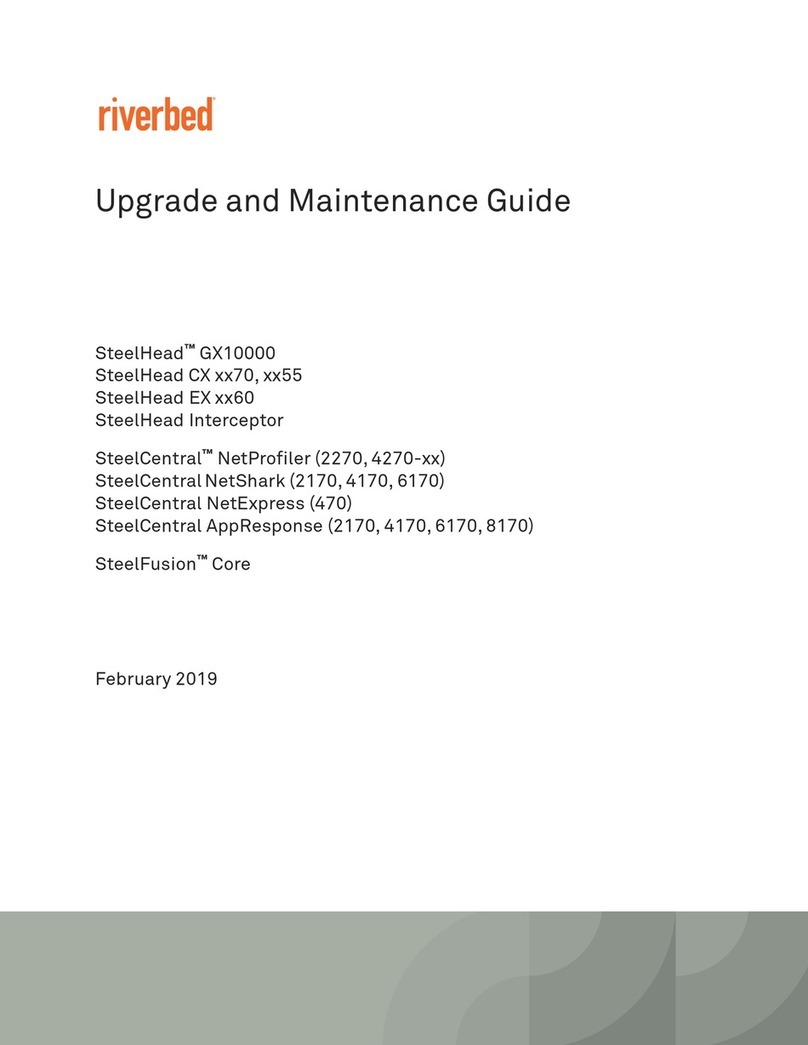
Riverbed
Riverbed SteelCentral NetProfiler 4270 Series Operating manual

Riverbed
Riverbed SteelHead 570-SD User manual

Riverbed
Riverbed SteelHead 80 Series Operating manual
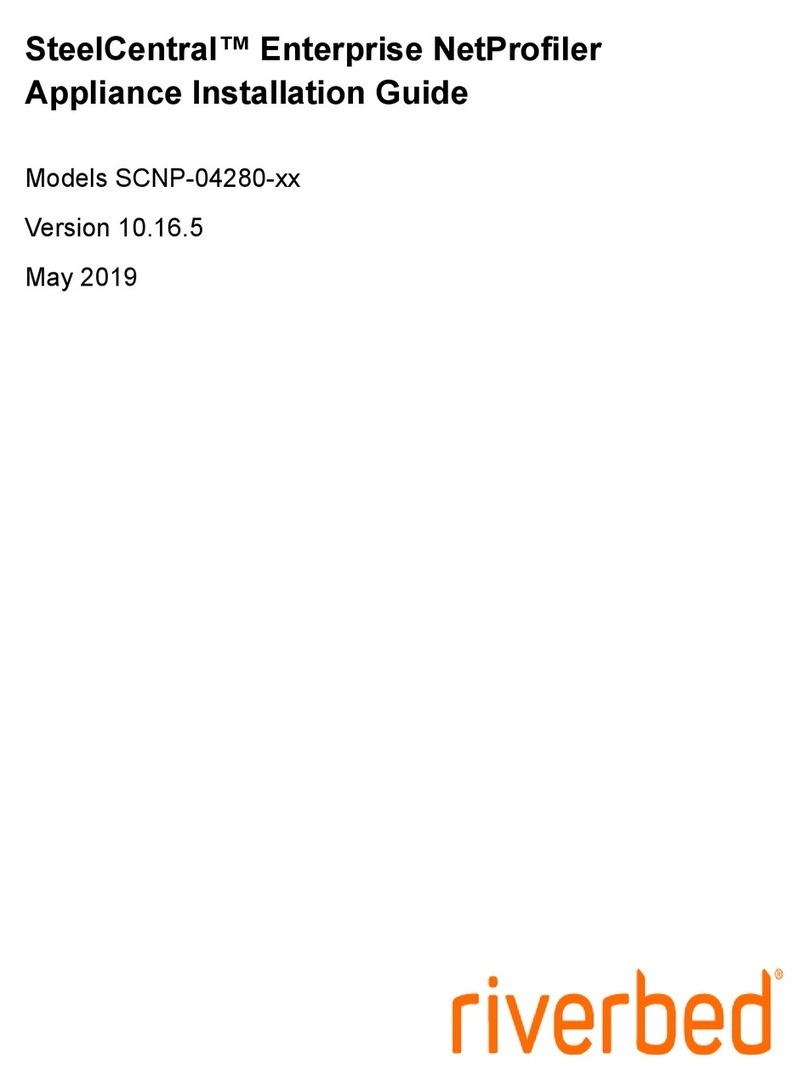
Riverbed
Riverbed SteelCentral SCNP-04280 Series User manual

Riverbed
Riverbed SteelHead 570-SD Installation and operation manual
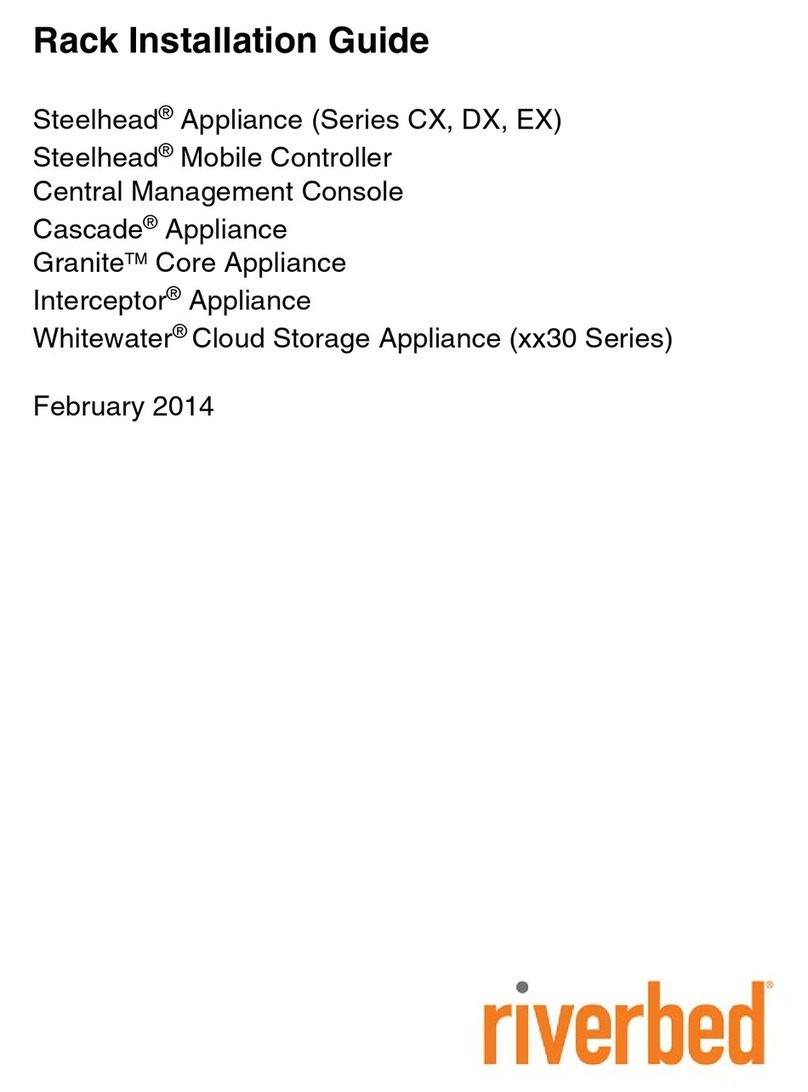
Riverbed
Riverbed Steelhead CX Series User manual
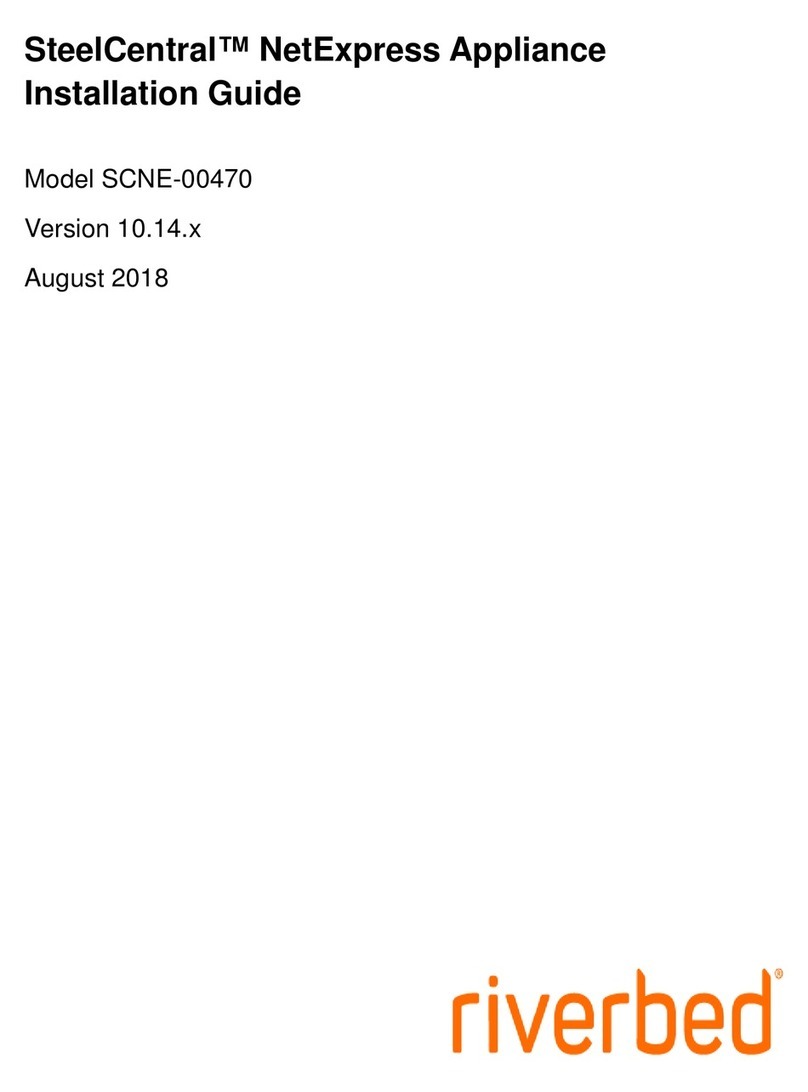
Riverbed
Riverbed SteelCentral NetExpress User manual
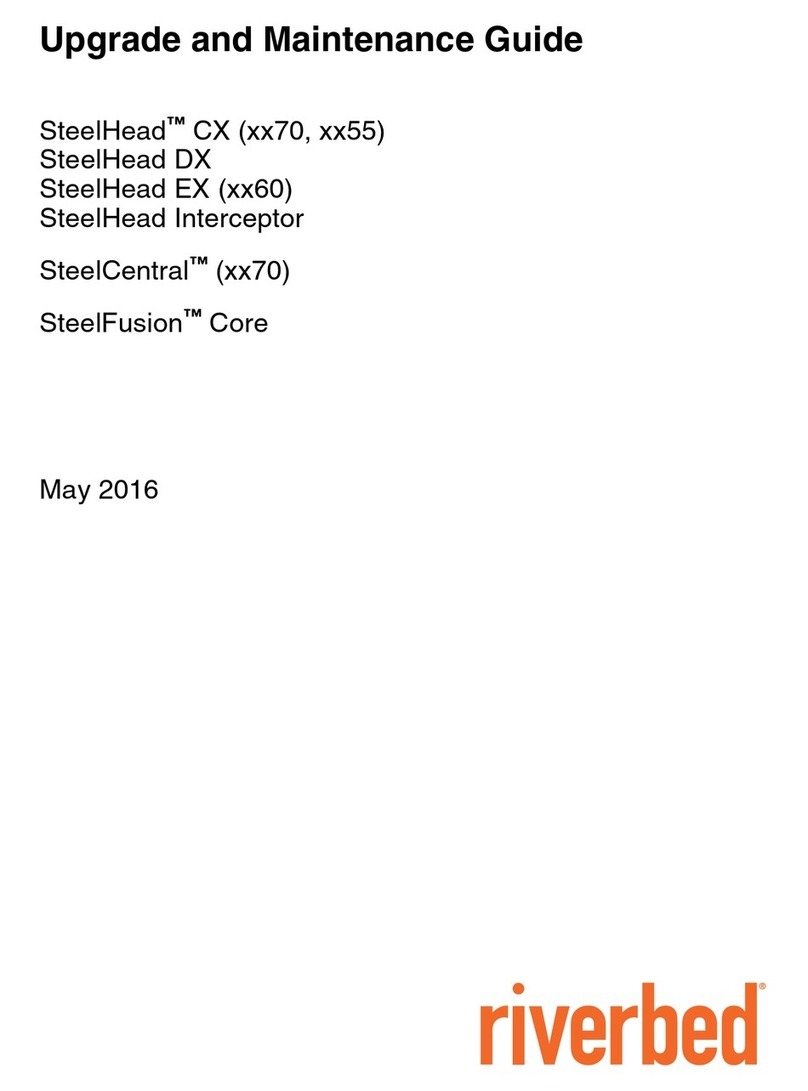
Riverbed
Riverbed SteelHead CX xx70 Series Operating manual

Riverbed
Riverbed SteelHead 570-SD User manual