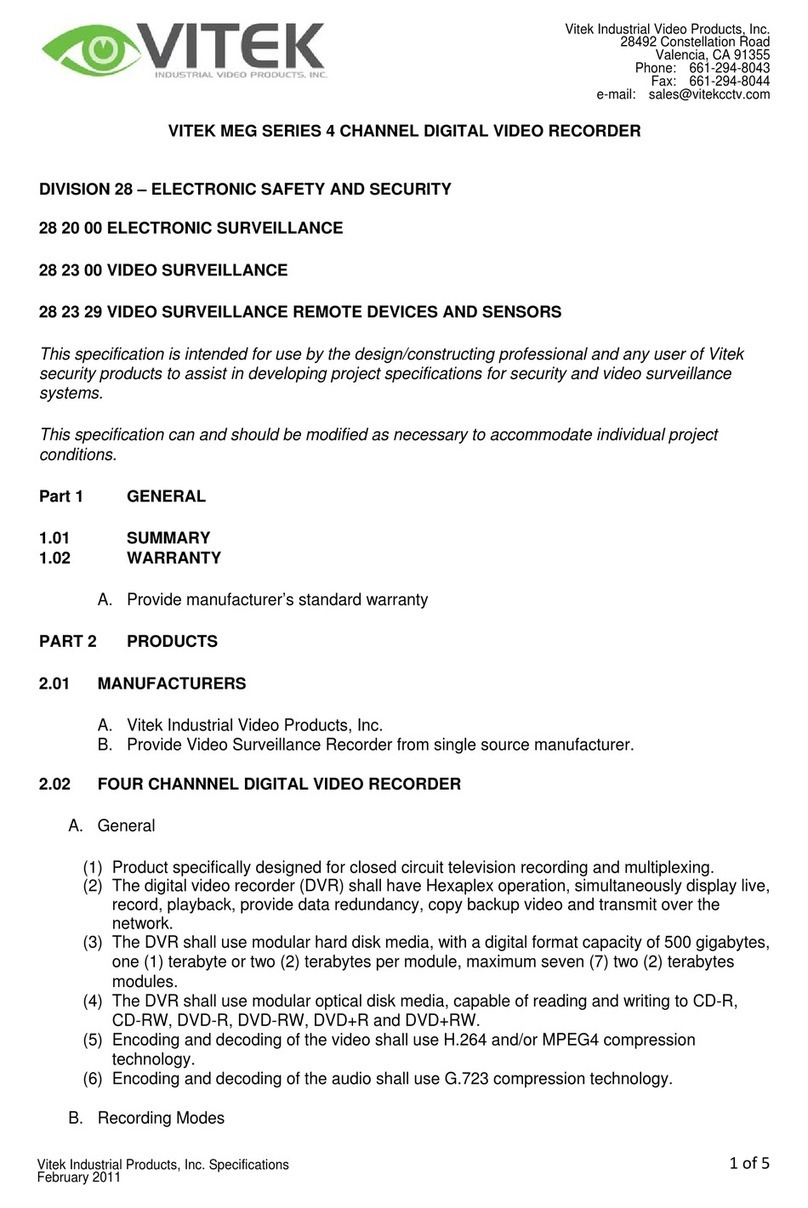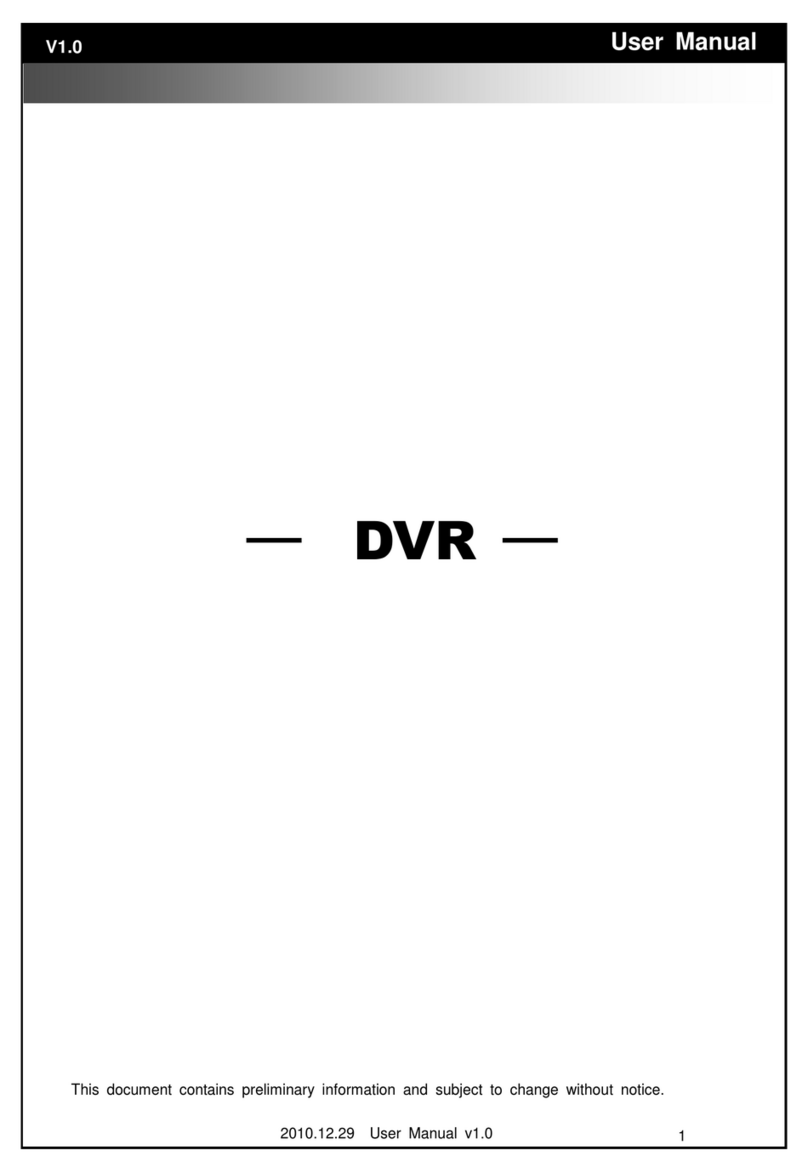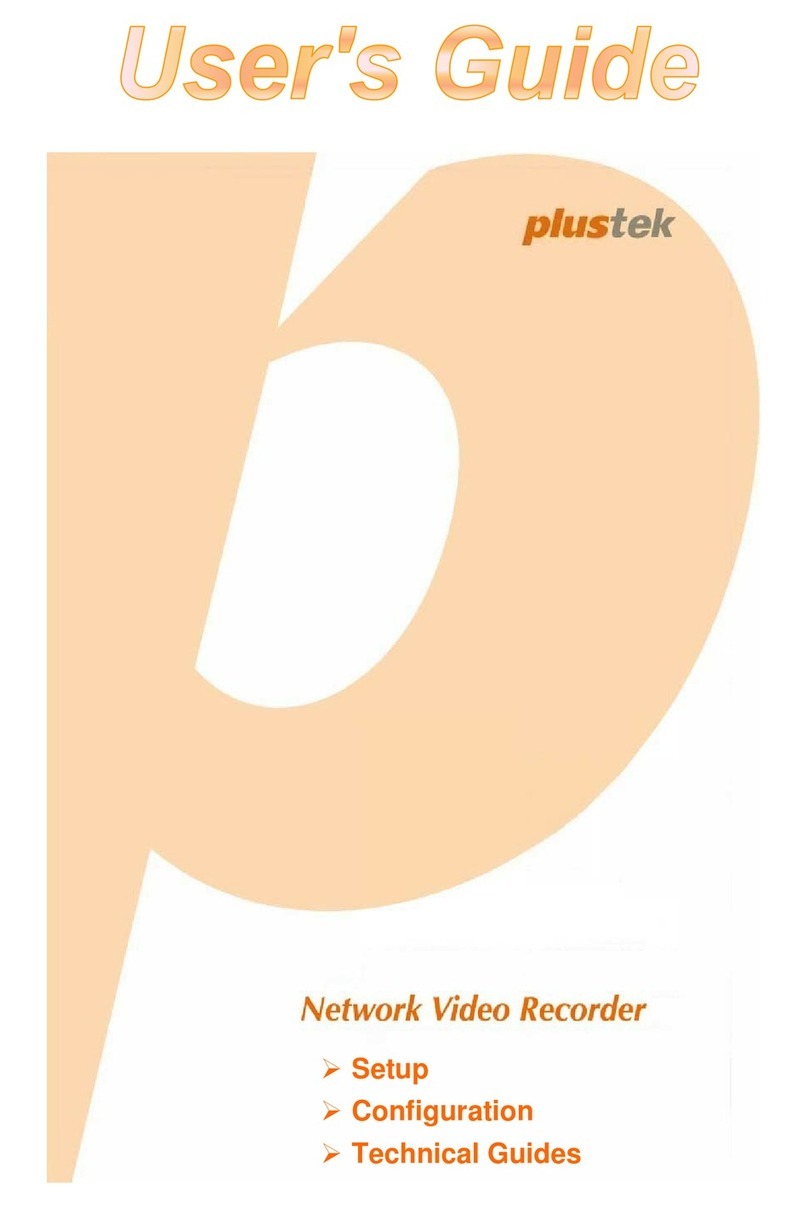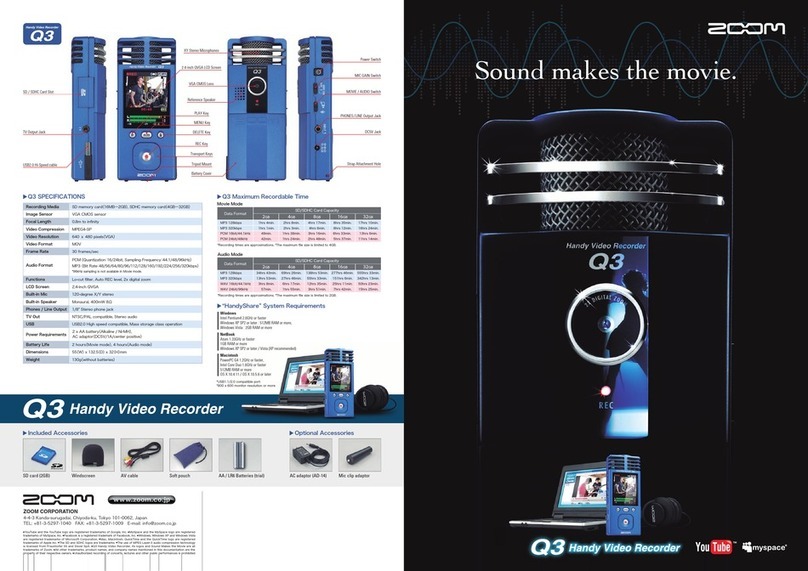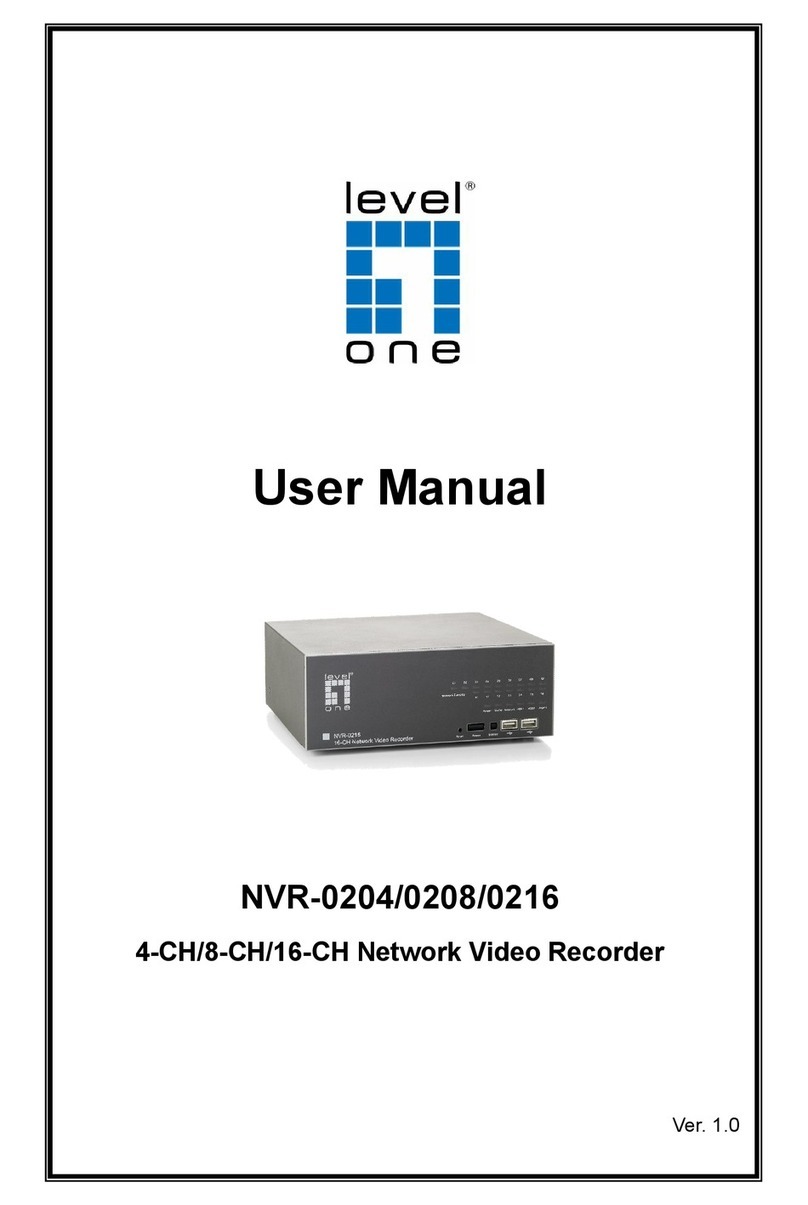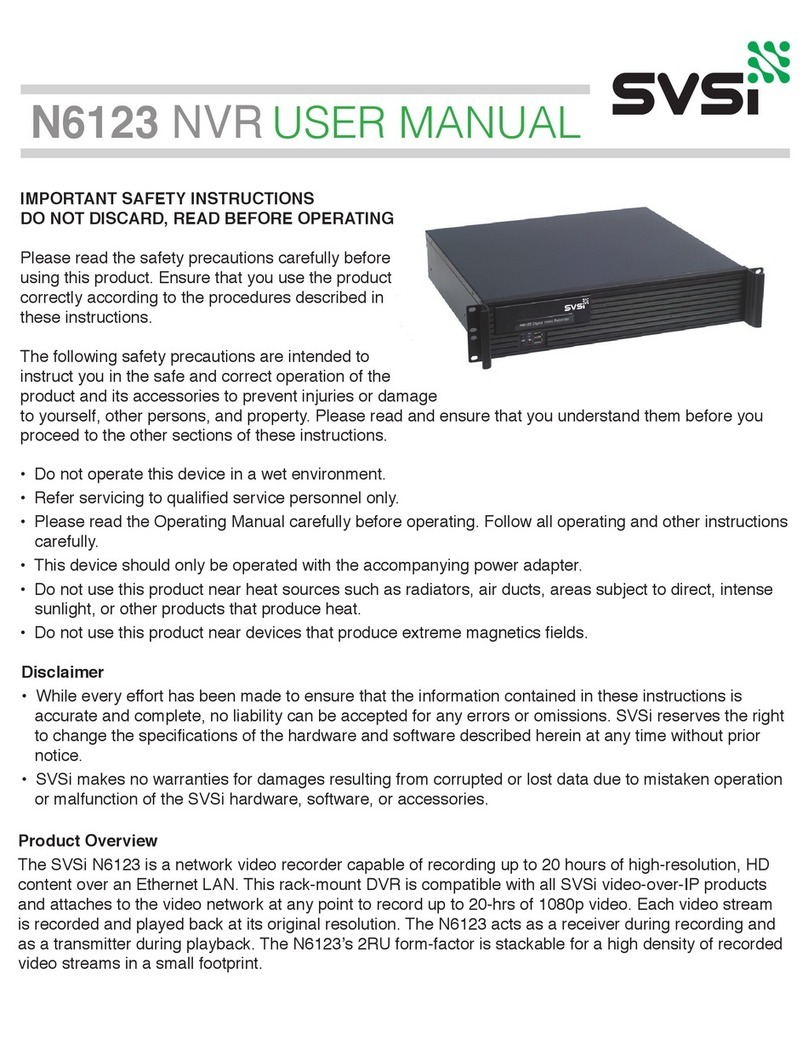Entry-Level 4 Channel Network Video Recorder User manual

Entry-Level 4 Channel
Network Video Recorder
User’s Manual v1.7.5
EN/M175/11162011/001

4 Channel (Basic)
Network Video Recorder
User’s Manual
English
2
Table of Contents
System Requirements 4
Product Description 5
Hardware Illustration 6
Hard Drive Installation 7
Connect to the NVR 8
1. Live View 13
1.1 Retrieve camera’s video stream 14
1.2 Retrieve camera’s status 14
1.3 Perform Sequence Viewing 15
1.4 PTZ Control 16
1.5 Perform PTZ Preset Viewing 17
1.6 Live Video Control Buttons 19
1.7 Change Web UI Display Language 22
1.8 Live View through iPhone 23
1.9 Live View through Blackberry Phones 27
2. Playback 32
2.1 Methods to Search Playback Videos 33
2.2 Export Playback Videos to AVI Files 36
2.3 Play Exported AVI Videos With NVR Media Player 39
2.4 Open Event Snapshot Images with NVR Media Player 40
3. System Setup 41
3.1SystemCongurations 41
3.1.1 Network Settings 41
3.1.2 DDNS Service 43
3.1.3 Time and Date 49
3.1.4 User Account 50
3.1.5 Group Privilege 51
3.1.6 Disk Setup 53
3.2ChannelCongurations54
3.2.1 Add a Camera 54
3.2.2 OSD Settings 57
3.2.3 PTZ Preset Settings 58
3.2.4 PTZ Preset Sequence 60
3.2.5 E-Map Setting 61
3.2.5.1 Local Map Setting 63
3.2.5.2 Google Map Setting 64
3.3EventCongurations 65
3.3.1 General Settings 65
3.3.2 Event Servers 61
3.3.3 Event Triggers 71
3.4RecordingCongurations 73
3.4.1 General Settings 73
3.4.2 Schedule Recording 75

4 Channel (Basic)
Network Video Recorder
User’s Manual
English
3
3.5 System Options 76
3.5.1 Device Information 76
3.5.2 Logs and Reports 77
3.5.3 Maintenance 77
Reboot the NVR 78
RebootNVRAtaSpecicTimeAutomatically79
Firmware Upgrade 80
Reset the NVR to Factory Default 82
3.5.4 Disk Status 83

4 Channel (Basic)
Network Video Recorder
User’s Manual
English
4
System Requirements
The following are minimum system requirements for the system to op-
erate Embedded Network Video Recorder (ENVR):
Operating System
Microsoft® Windows® 2000 Professional, Windows® XP Professional
(32 bit) or Windows® Server 2003 (32 bit)
Browser
Microsoft Internet Explorer 6 or above
CPU
Minimum Intel® Pentium® 4 2.4 GHz or higher (Dual Core is recom-
mended)
RAM
Minimum 1 GB of RAM, 2GB or above is recommended
Network
Minimum 10/100 Ethernet (Gigabit Ethernet is recommended)
Graphics Adapter
AGP or PCI-Express, minimum 1024×768, 16 bit colors.
(We highly recommend to work above the 1024 x 768 resolution to get
the full experience of the software)
• MakesureyourdisplayDPIsettingissettodefaultat96DPI
• TosetDPIvalue,right-clickondesktop,choose“Settings”tab>>“Ad-
vanced”>>“General”
Contents Inside the Installation CD
• Adobe Acrobat Reader
• NVR Search Utility
• User’s Manual
• Quick installation Guide
• Datasheet

4 Channel (Basic)
Network Video Recorder
User’s Manual
English
5
Product Description
The NVR designed for use within a surveillance system, and performs
recordings and playbacks pictures from network cameras in the
system. It is designed for small scale applica-
tions such as retail store. Up to 4 cameras can be connected via a net-
work and it is possible to record their camera pictures. It is possible
to perform the settings or operate the NVR using a web browser in-
stalled on a PC connected to a network and live videos can be viewed
on major mobile devices through its web browser. Recorded video can
be played back from remote site by a PC. The NVR is compatible with
most major brand cameras and its ability to automatically search and
ndtheavailablecamerasonthenetworkcangreatlyreducetheuser’s
effort when confguring the system.
• Two-way Audio
• Smart Camera Search
• Mobile Devices Remote Monitoring
• Pure Web Based Administration
• Manage up to 4 Network Cameras
• Compatible with Major Brand Cameras
• High Quality Live/Playback Video
• Export Playback Videos to AVI

4 Channel (Basic)
Network Video Recorder
User’s Manual
English
6
Hardware Illustration
(Front)
(Rear)
HDD Tray
HDD Tray
Power button
and LED
HDD LEDs
USB Connector
Power jack
Ethernet jack
USB connector
Reset/Restart but-
ton

4 Channel (Basic)
Network Video Recorder
User’s Manual
English
7
1. Push the silver button to
release the HDD tray
2. Pull out the HDD tray
3. Place the HDD on the tray
and secure the HDD with the
screws at the bottom (as illus-
trated)
4. Push the tray back in the
unit and press down the black
bar to secure the tray
HDD Installation

4 Channel (Basic)
Network Video Recorder
User’s Manual
English
8
Connect to the NVR
There are various ways you can connect to the NVR and below are
the suggested methods for network setup:
• The NVR is placed in a network with a DHCP server: Connect to
the NVR by using “Smart Device Search” Utility.
• The NVR is placed in a network without DHCP server (or you are
connecting to it directly): Access the NVR with its default IP.
Use NVR Search Utility
To begin, launch the “NVR Search” utility from the CD and proceed
with the installation.
When the NVR is on a corporate network, or a local area network
where a DHCP server is already present. Run the “Smart Device
Search” utility from a computer which is also on the same network
and locate the NVR via its IP address assigned by the top-level DHCP
server.

4 Channel (Basic)
Network Video Recorder
User’s Manual
English
9
Once the installation is complete, check the “Launch the Search AP”
option and click “Finish”:
The search should start automatically and its status should be dis-
played:
The NVR should be located and its IP address should be displayed:
Double-click on it and the program should automatically access the
NVR’s web administration page from your default browser
You may change NVR’s IP address by click on the button highlighted
below.

4 Channel (Basic)
Network Video Recorder
User’s Manual
English
10
You should be prompted for the NVR’s username and password. En-
ter its default username “admin” and password “admin” and then
click”OK” to enter the system
You will be prompted for the NVR’s login information before proceeding
to change device’s IP address.
You may click on the button highlighted below to perform search again.
Or double-click on any of the search results to access NVR’s web ad-
ministration page
perform search again access NVR’s web administration page

4 Channel (Basic)
Network Video Recorder
User’s Manual
English
11
* The built-in DHCP server is intended to ease the installation between
the NVR and the IP cameras. In the event there’s no DHCP server (router)
presented in the network, the NVR can act as DHCP server and assign IP
to cameras.
However, if such conguration method is chosen, it’s strongly suggested
that the NVR is fully started rst as startup time is different among differ-
ent network devices.
Due to the reason that the IP cameras tend to nish booting up faster than
the NVR, if the NVR is not fully started before IP cameras do, there is a very
great chance that the cameras will not properly obtain IPs from the NVR.
In the event that users wish to setup everything on the network with static
IP addresses, the built-in DHCP server function can be manually turned off
under “Setup” >> “System Conguration” >> “Network Setup” and check
off the DHCP server function.

4 Channel (Basic)
Network Video Recorder
User’s Manual
English
12
TheNVRcomeswithapre-conguredstaticIP“192.168.101.50”.
However, it is only used when there is no DHCP server presented in
the network. The NVR will turn on its DHCP server function and act
as the DHCP server in the network. To connect to the NVR, use a PC
that is on the same network over a switch or hub, or connect the PC
directly to the NVR using a crossover CAT5 Ethernet cable.
The PC that is connected directly to the NVR (or within the same local
area network) should receive an IP from it. Simply access the NVR
from your web browser with its IP address
Again, you should be prompted for the username and password. En-
ter its default username “admin” and password “admin” and then
click”OK” to enter the system
Access NVR with its default IP address

4 Channel (Basic)
Network Video Recorder
User’s Manual
English
13
The “Live View” page provides the following functions:
• Retrieve camera’s video stream
• Retrieve camera’s status
• Perform Live Sequence Viewing
• PTZ Control
• Perform PTZ Preset Sequence viewing
• Perform manual recording
• Take snapshot
• Receive audio of a video stream
• Send audio
• Change web UI display language
1. Live View
If you are using Windows Vista or Windows 7, please make
sure you open Internet Explorer with the “Administrator”
privilege or log in to Windows with “Administrator” account.
Right-click Internet Explorer

4 Channel (Basic)
Network Video Recorder
User’s Manual
English
14
1.1 Retrieve camera’s video stream
The camera list is expanded and dis-
played on the Live View page.
• Click “All” to display videos in the
quad-video mode
• Click on any camera to display
video in single-view mode
1.2 Retrieve camera’s status
The camera list can show each camera’s current status. Each sta-
tus is represented with different colors and their meanings are ex-
plained on the left
Camera is connected
Camera is NOT connected
This channel has event triggered and is recording event
Camera is current performing recording
ThischannelhasNOTbeenconguredwithanycamera

4 Channel (Basic)
Network Video Recorder
User’s Manual
English
15
1.3 Perform Sequence Viewing
Sequence view is a function that allows you to view multiple vid-
eo streams from certain cameras in sequence automatically without
having to select them one by one.
To perform sequence view, select “SEQ View” from the upper-left
hand corner
Next, select one or more camera(s) or camera group(s) for sequence
viewing
Then select dwell interval from the drop-down menu
Finally click “Start” to start sequence viewing
* Click “All Channels” to quickly select all available channels and start sequence
view in single-view mode.

4 Channel (Basic)
Network Video Recorder
User’s Manual
English
16
1.4 PTZ Control
PTZ control provides functions to pan, tilt, zoom a PTZ camera
as well as the ability to adjust camera focus and iris
Camera(s) that are currently being selected for live viewing will
be listed in the PTZ drop-down menu. Simply select a camera
then use the PTZ control panel to control the camera
The bar shown below allows you to control the pan/tilt speed

4 Channel (Basic)
Network Video Recorder
User’s Manual
English
17
1.5 Perform PTZ Preset Viewing
There are three functions provided in the “Preset” section:
• Perform preset point viewing of a particular camera
• Auto pan a particular camera
• Perform preset point sequence viewing
Start by selecting a PTZ camera from the drop-down list:
Its available PTZ preset points will be listed in the drop-
down list shown below:
Select a preset position from the drop-down list and click
“Go to” to move the live view to that position
Preset Point Viewing

4 Channel (Basic)
Network Video Recorder
User’s Manual
English
18
Auto Pan Viewing
“In the Setup page” In the Live View
Start by selecting a PTZ camera from the drop-down list:
Use the Auto Pan control buttons to pan right, left and
stop auto pan
Preset Point Sequence Viewing
This function allows you to view multiple preset points
videos of a camera without having to select them one by
one. Once you have dened the prefered preset points
in “Channel Congurations” >> “PTZ Setting” >>
“PTZ Preset Sequence” under the “Setup” menu, click
“Start” here and the recorder will begin to display videos
from those preset points in sequence automatically until
you click “Stop”
Autopan
*Certaincamerasdonotsupportbi-
directionalpanmovements.Usethe
“Autopan”buttonforsuchcameras.
Pan Left
Pan right
Stop pan

4 Channel (Basic)
Network Video Recorder
User’s Manual
English
19
1.6 Live Video Control Buttons
Each live video window comes with control buttons with func-
tions described below:
Take a snapshot of a live video
Full screen view of a live video
Turn on/off audio of a live video
Start/stop recording of a live video (manual recording)
Keep aspect ratio and true size
Audio post function
Keep aspect ratio

4 Channel (Basic)
Network Video Recorder
User’s Manual
English
20
Take a snapshot of a live video
To take a snapshot of a live video, click the button and
the snapshot of the video will be displayed in a pop up window
shown like below
Right-click anywhere on the image and select “Save Image as”
from the pull-down menu
Inthepopupdialog,nametheimageleandchoosewhichdi-
rectory the image will be saved to and click “Save”
* If you are running Windows Vista or 7,
please make sure IE is run with the “Ad-
ministrator” privilege in order for this
function to work properly.
Table of contents
Popular DVR manuals by other brands
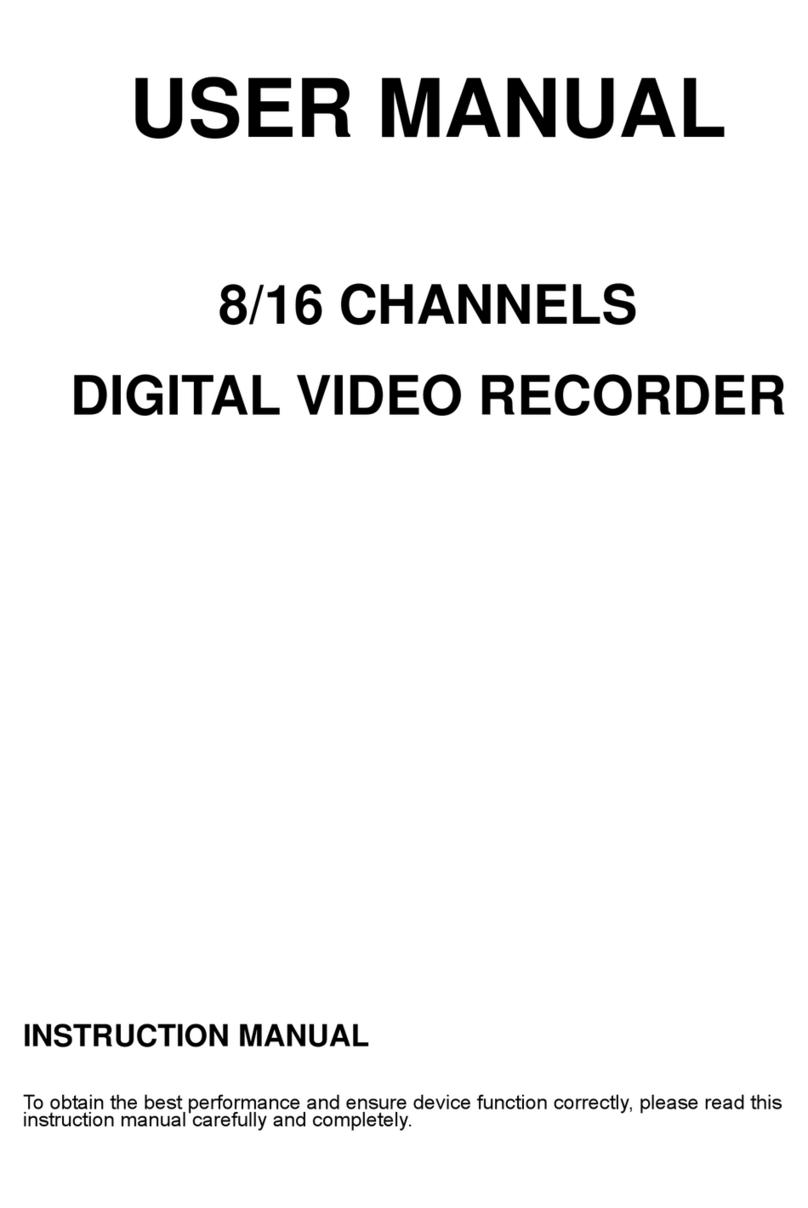
Yudor
Yudor YDS-16LCUD user manual

Dahua
Dahua XVR Cooper Series user manual
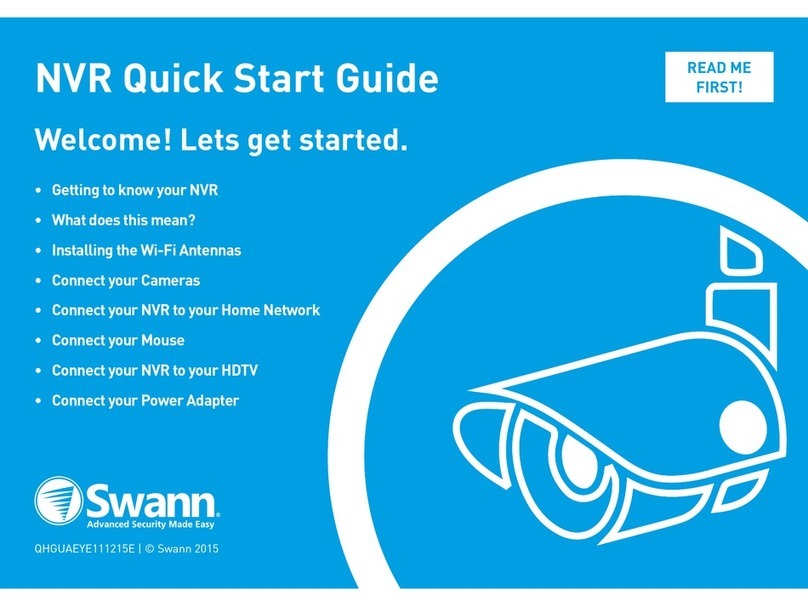
Swann
Swann SWNVW-GUAEYE quick start guide

Scientific Atlanta
Scientific Atlanta Explorer 8300HDC Connecting guide

Lorex
Lorex LHV1000 SERIES instruction manual

Honeywell
Honeywell MAXPRO NVR Series Hardware installation and configuration guide