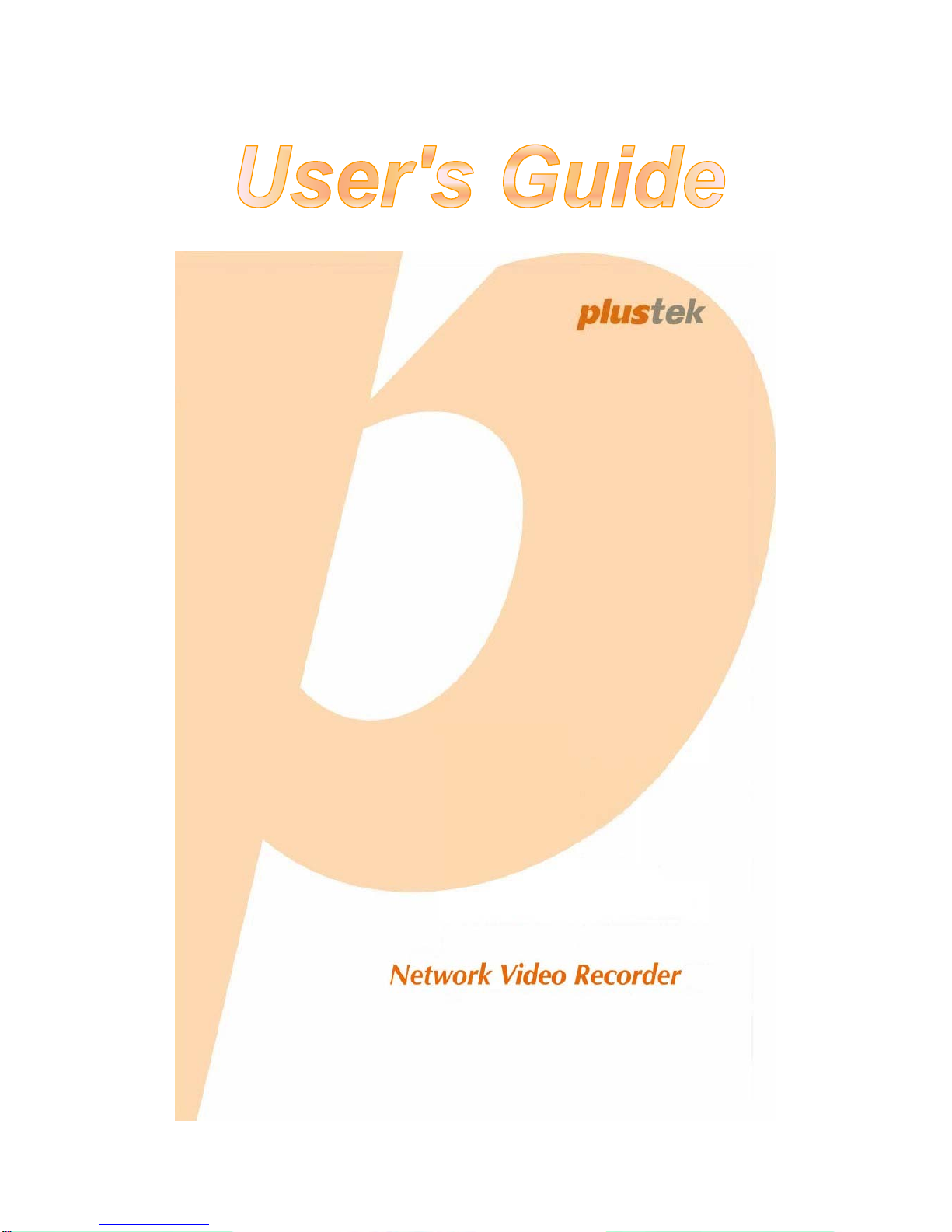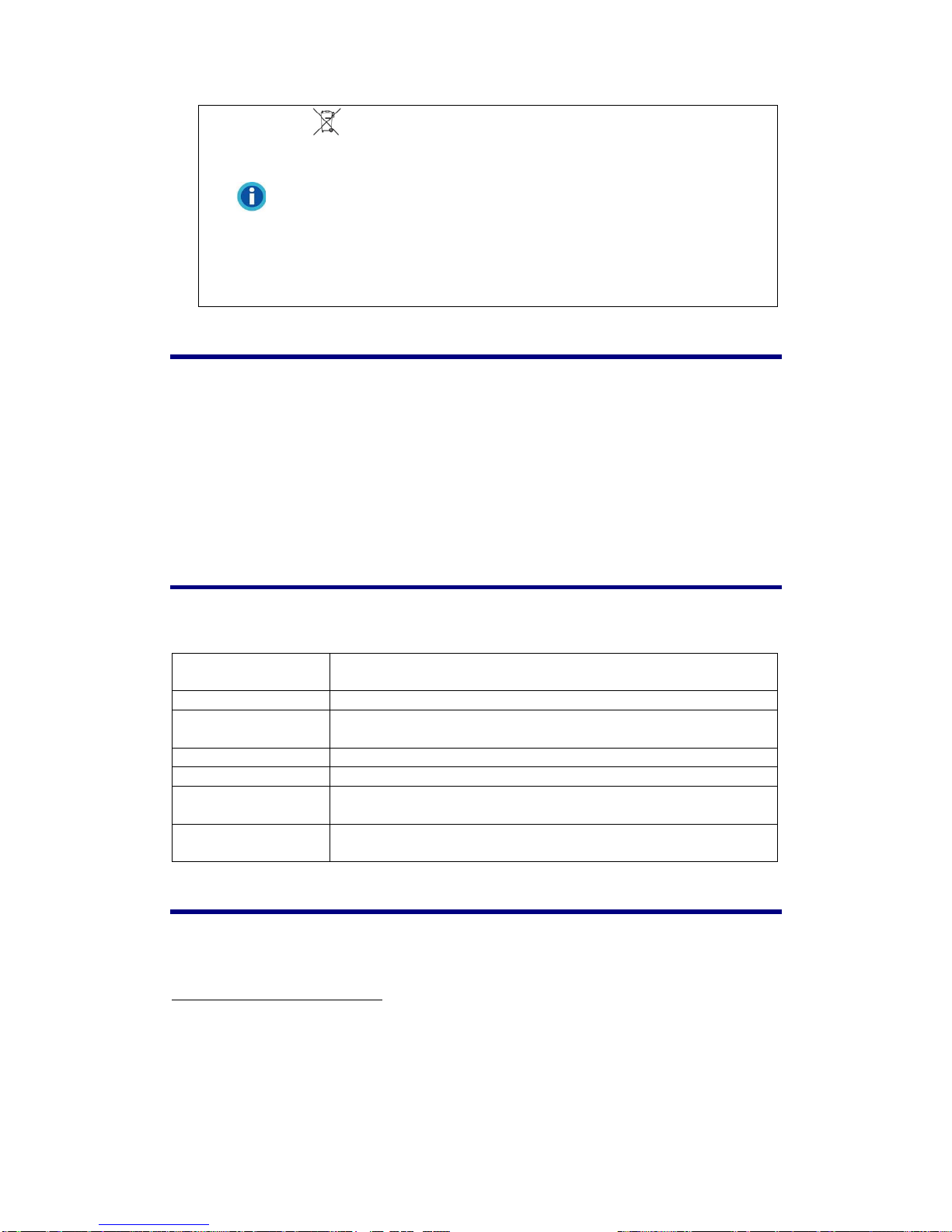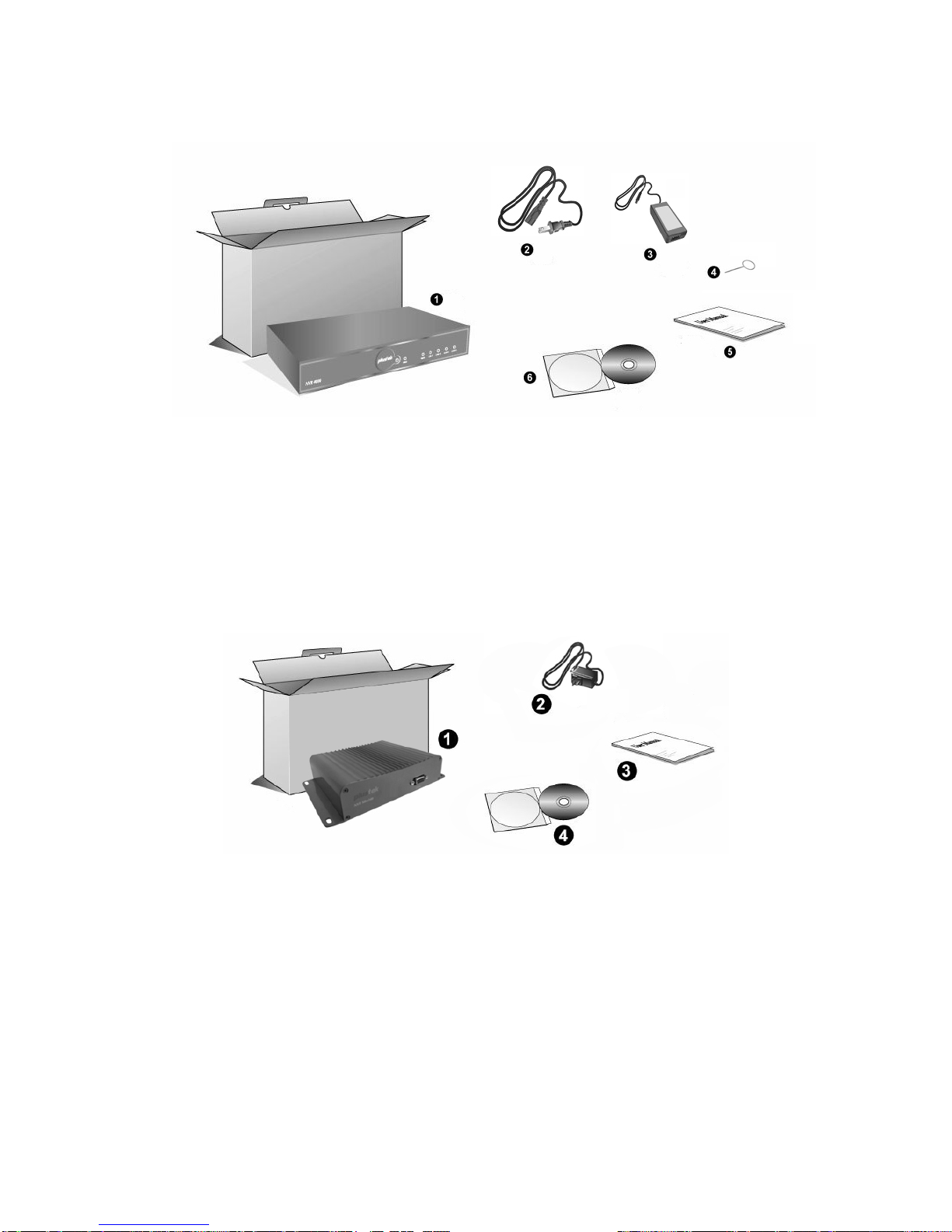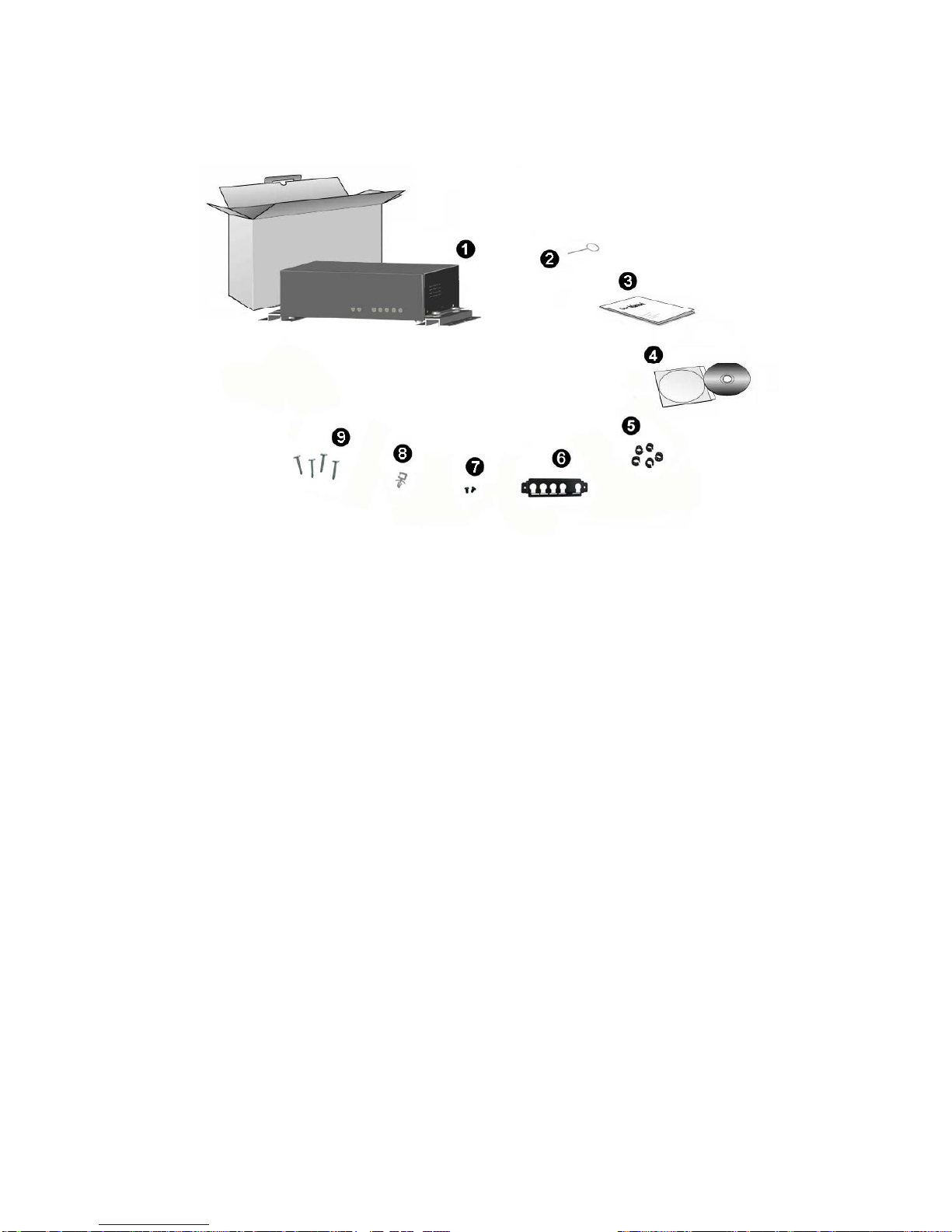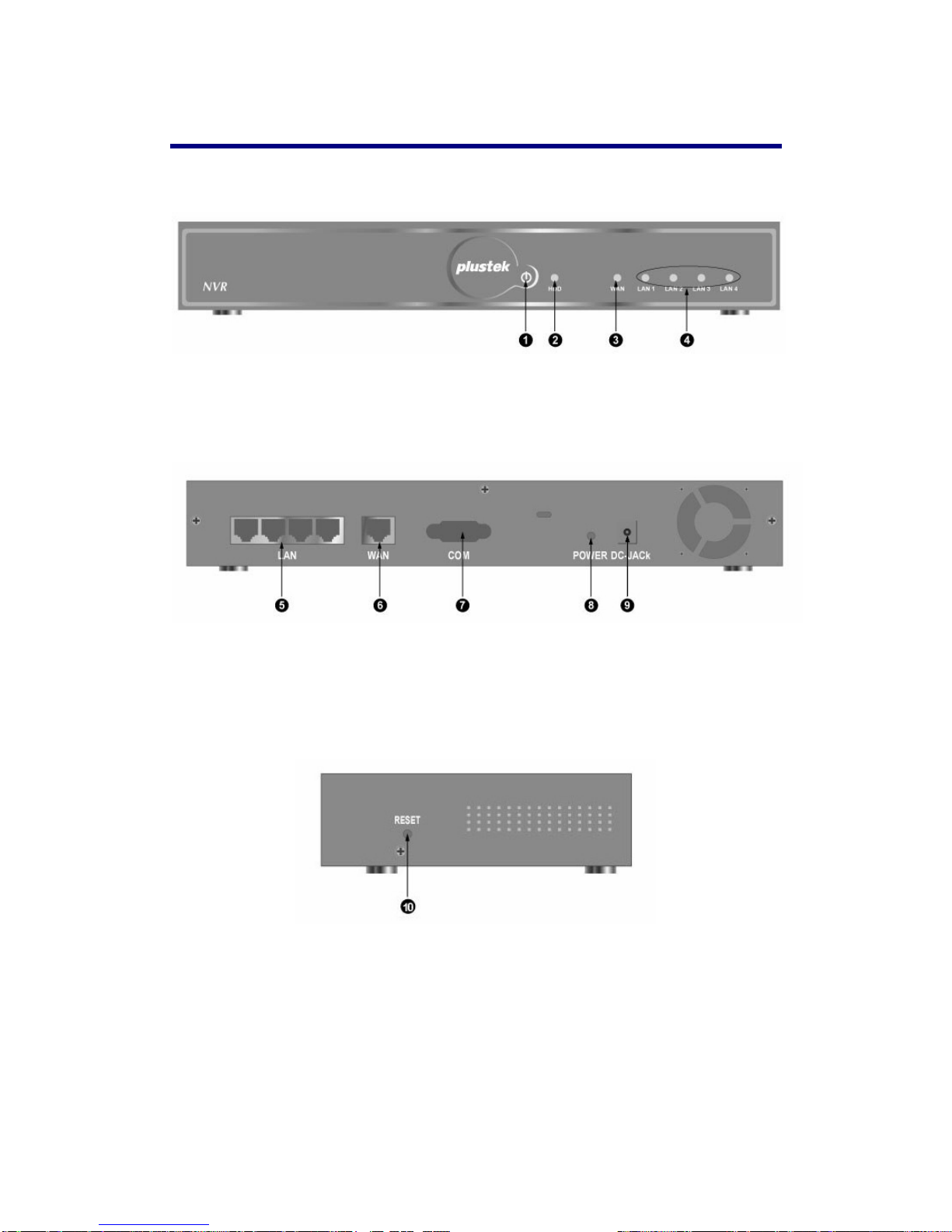Table of Contents
Introduction..................................................................................................1
How to Use This Guide..........................................................................................1
Conventions of This Guide..............................................................................1
A Note about Icons..........................................................................................1
Safety Precautions..........................................................................................2
Main NVR Features...............................................................................................3
Minimum System Requirements............................................................................3
Box Contents.........................................................................................................3
NVR 4000/4200/4300......................................................................................4
NVR Slim240...................................................................................................4
NVR 4200V.....................................................................................................5
Overview................................................................................................................6
NVR 4000/4200...............................................................................................6
NVR 4300........................................................................................................7
NVR Slim240...................................................................................................8
NVR 4200V.....................................................................................................9
Chapter I. Setup the NVR ...........................................................................10
Setup the NVR System........................................................................................10
I. Connecting with IP Cameras......................................................................10
II. Connecting with CCTV Cameras and Video Servers................................14
Chapter II. Working with the NVR .............................................................19
Log in the NVR ....................................................................................................19
Method I. Network Device Search Tool Application......................................19
Method II. IE Address Bar.............................................................................20
Wizard .................................................................................................................20
Step 1 – System Settings..............................................................................21
Step 2 – WAN Settings .................................................................................21
Step 3 – LAN Settings...................................................................................22
To Add a New IP Camera....................................................................................23
NVR Viewer Windows .........................................................................................24
Language......................................................................................................24
Live View.......................................................................................................24
Record View..................................................................................................26
Motion Detection...........................................................................................29
Log out the NVR..................................................................................................30
Chapter III. Advanced NVR Configuration .................................................31
Wizard .................................................................................................................31
Step 1 – System Settings..............................................................................32
Step 2 – WAN Settings .................................................................................32
Step 3 – LAN Settings...................................................................................33
Status ..................................................................................................................34
i