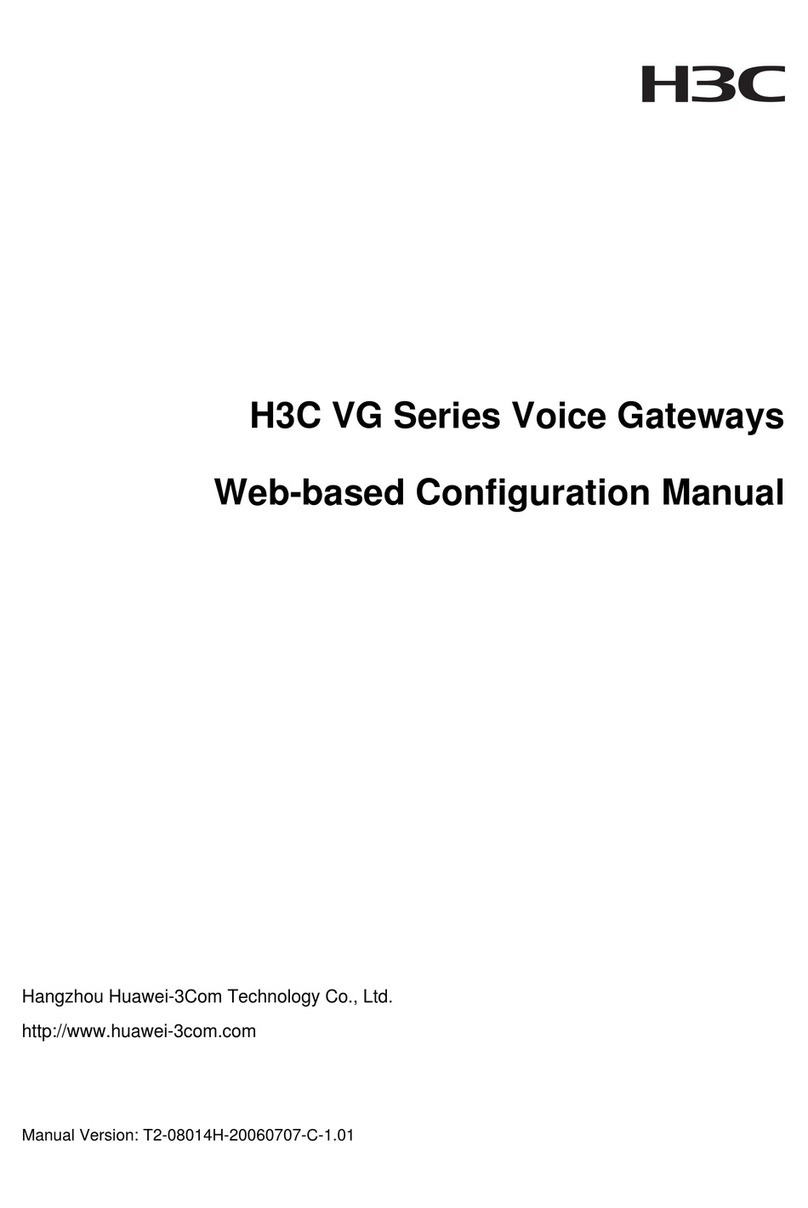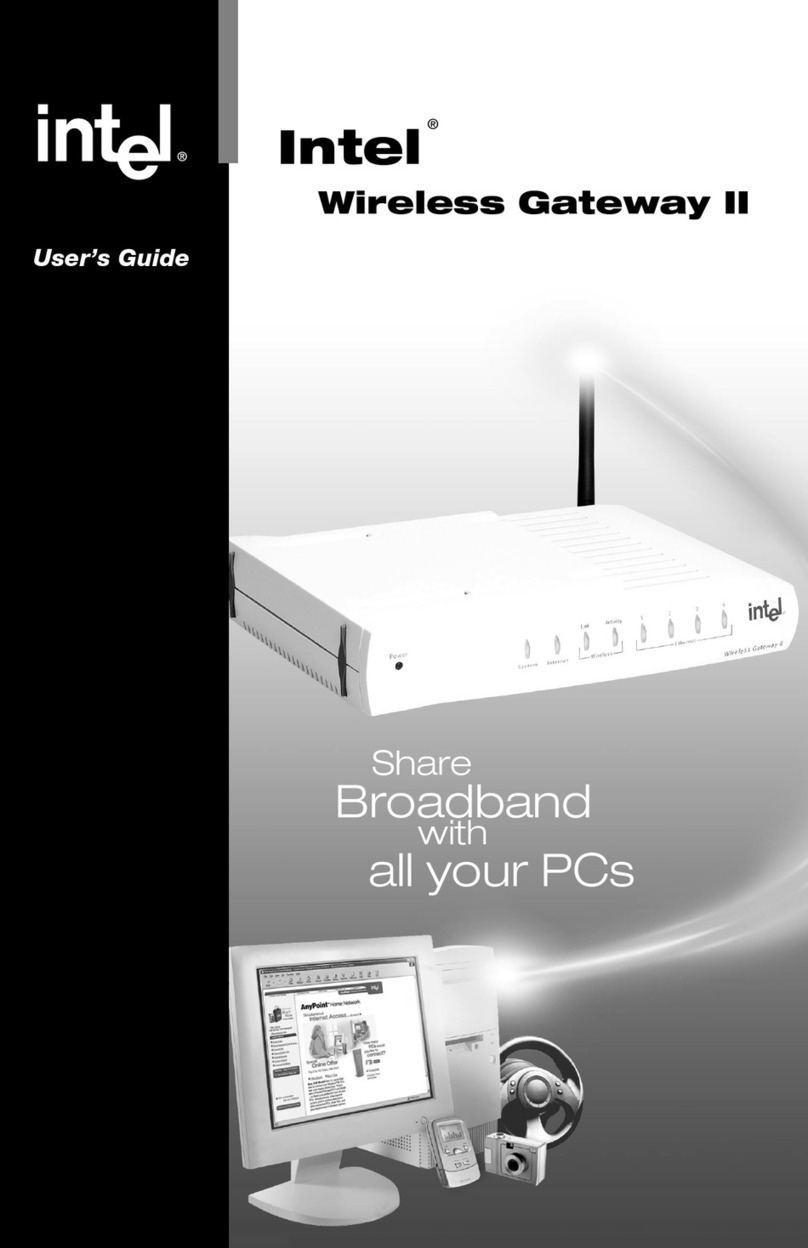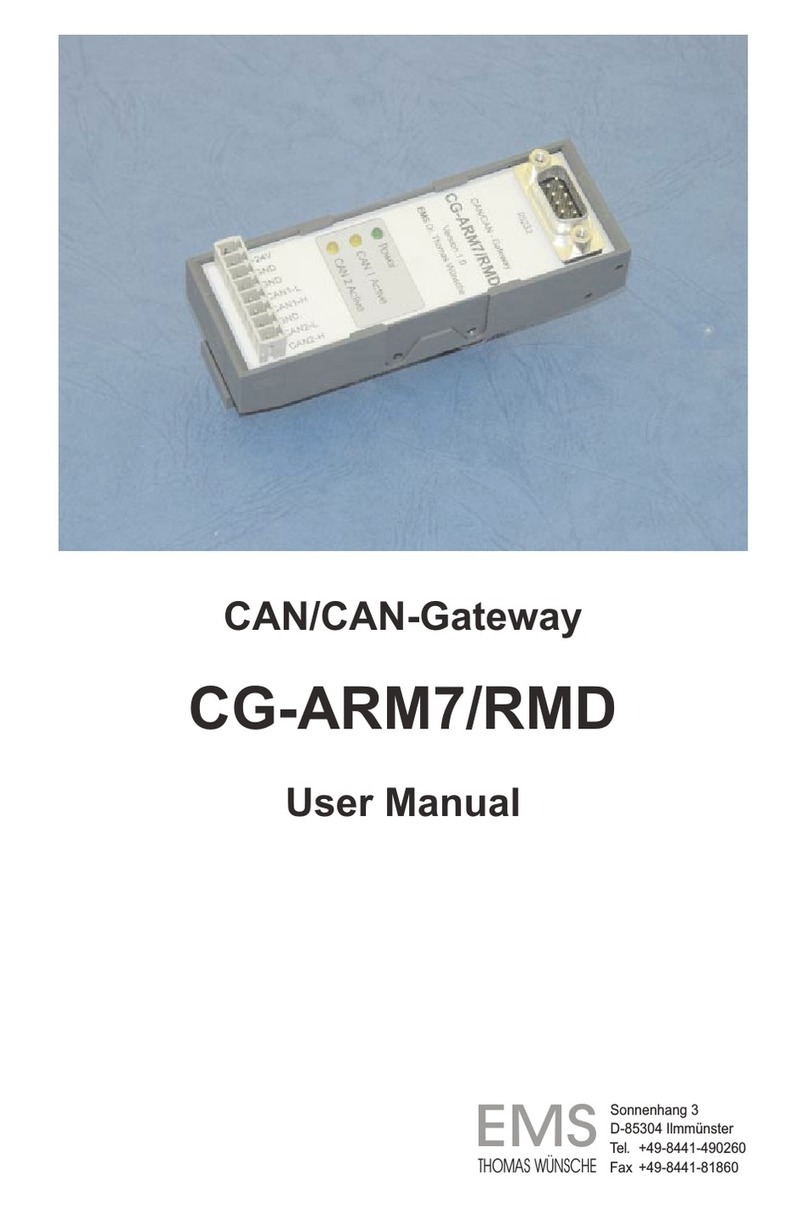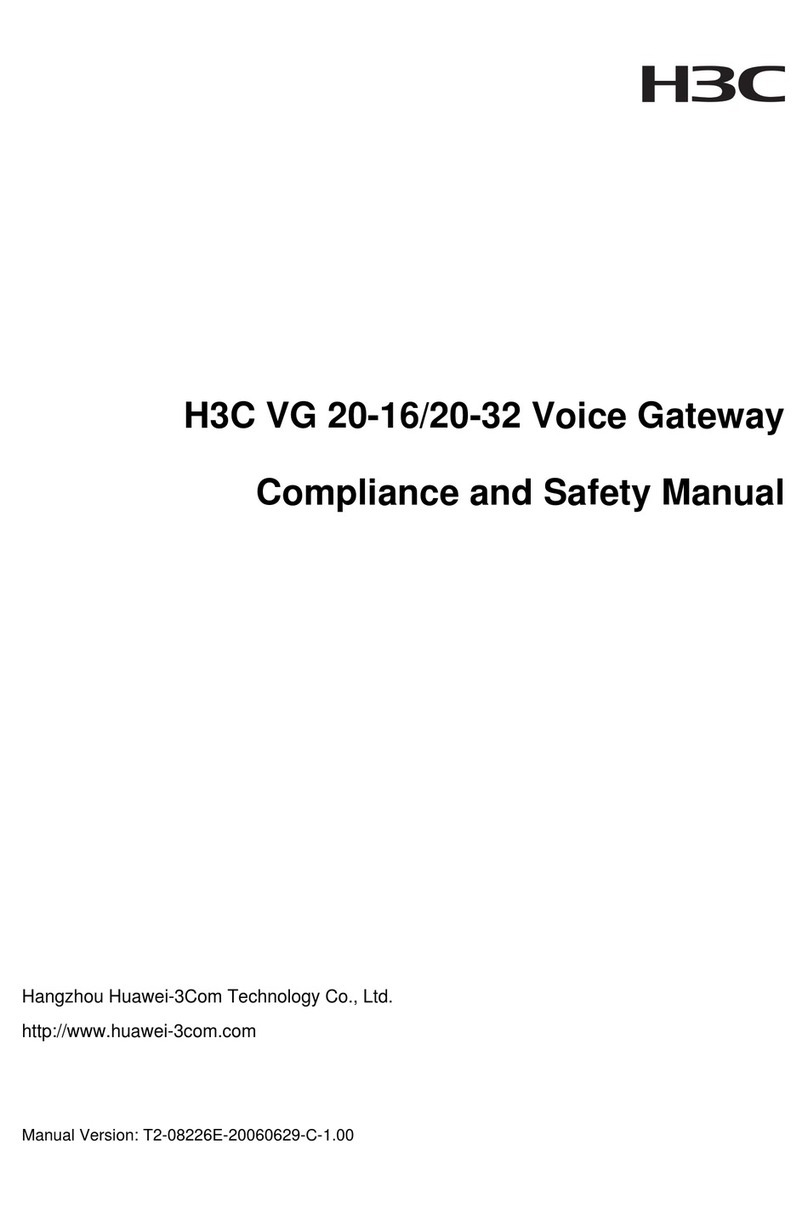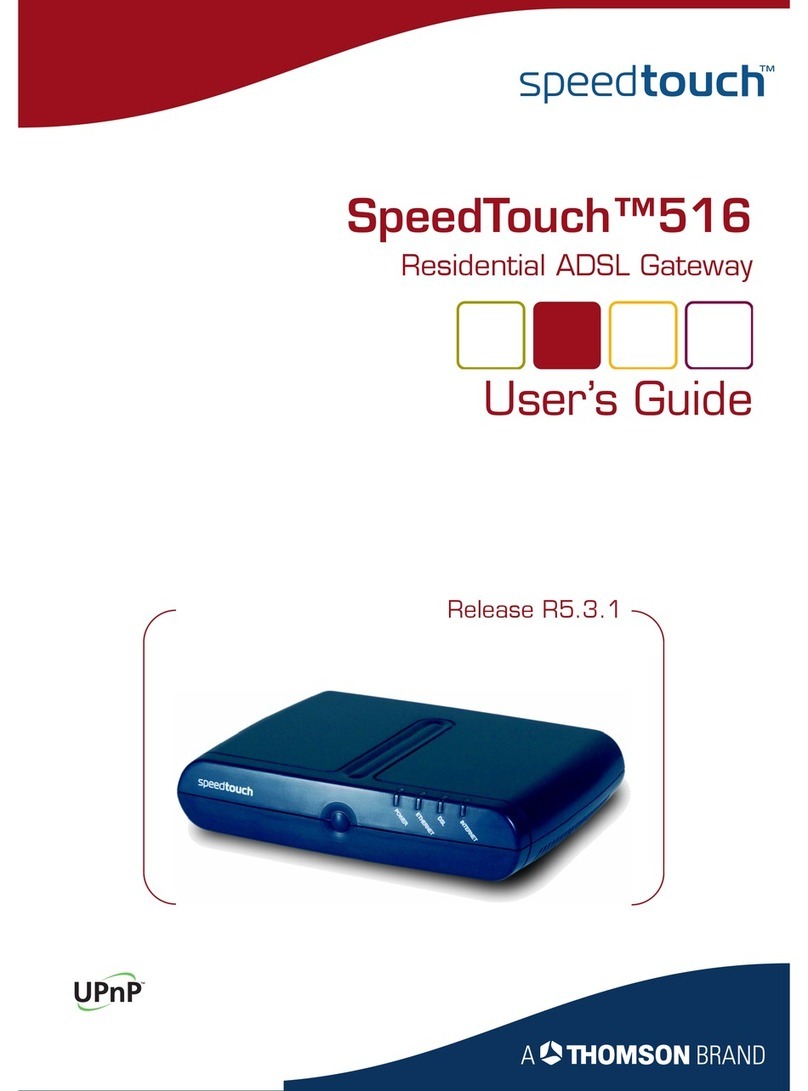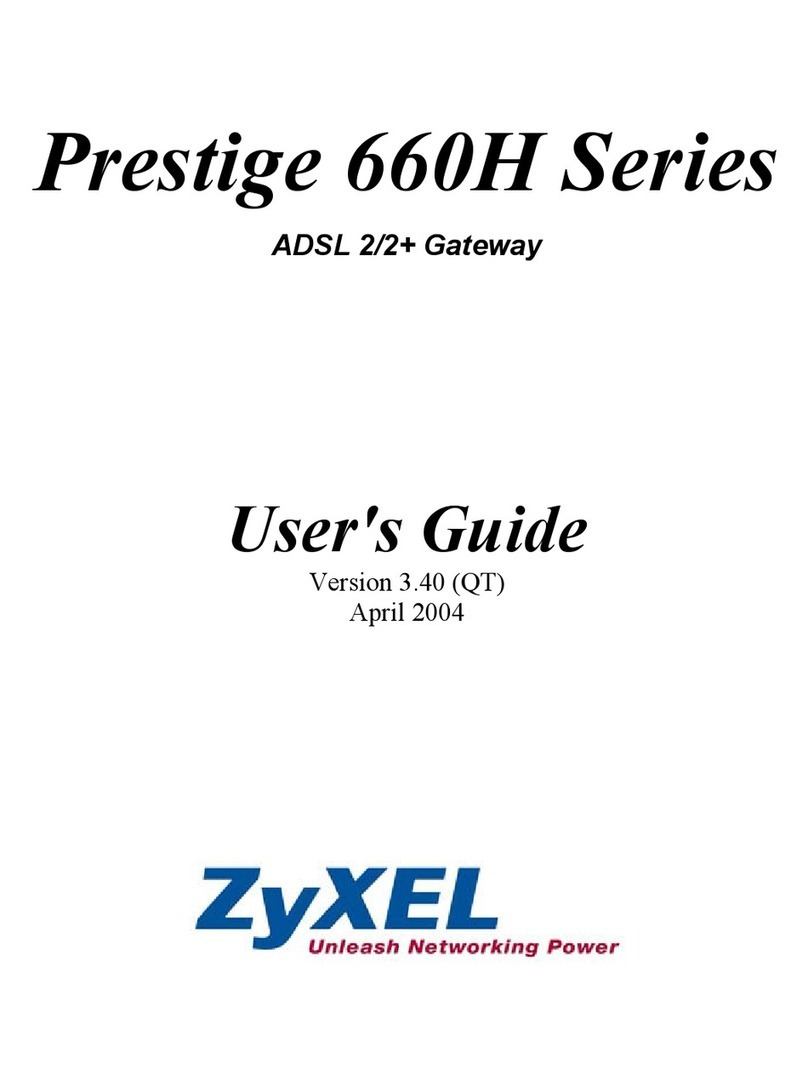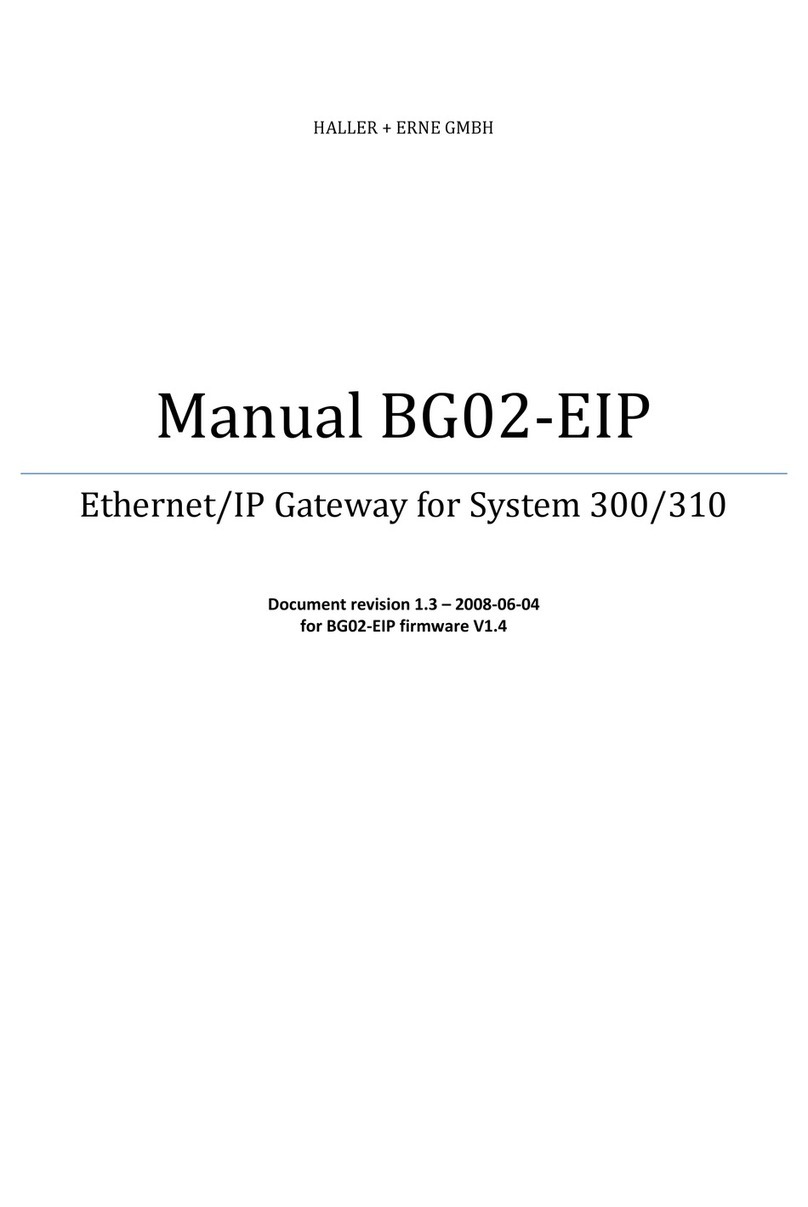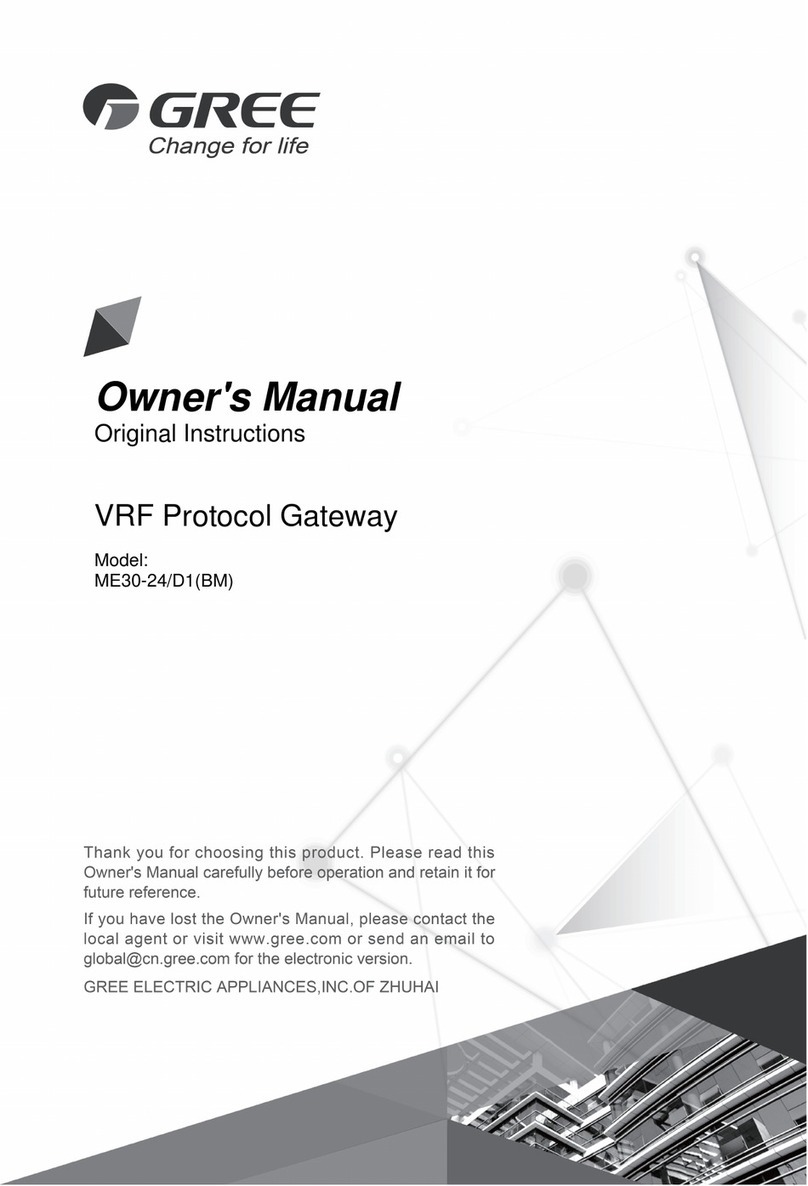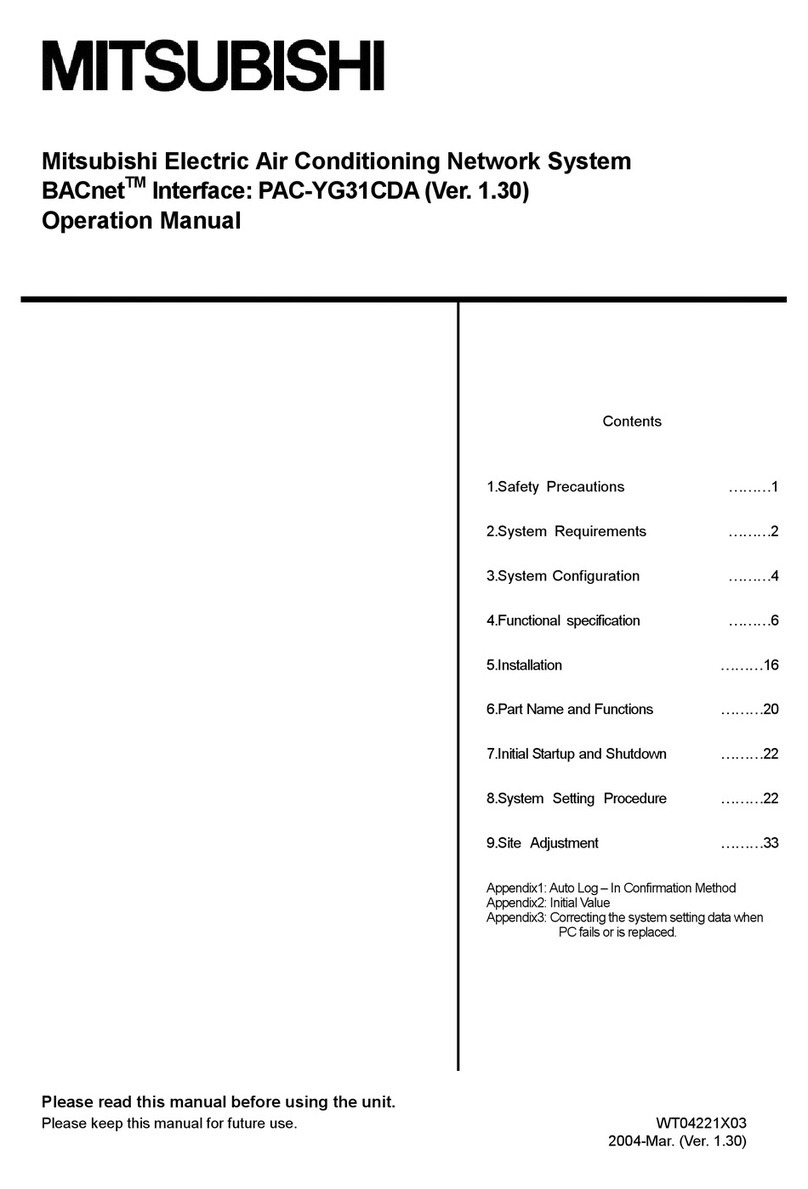Entry-Master Option-4 User manual

E
En
nt
tr
ry
y-
-M
Ma
as
st
te
er
r
®
®
O
Op
pt
ti
io
on
n-
-4
4
Installation Guide
Simply Secure
TM

A Publication Provided By
3106 Lord Baltimore Drive, Suite 100
Baltimore, Maryland 21244
Phone (410) 594-1805
Fax (410) 594-1808

1
Entry-Master Option-4 Hardware Installation Guide
Entry-Master®Option-4 Access Control System
Hardware Installation Guide
A. Understanding the Option-4 Circuit Board
1. Your Option-4 Access Control System included a lockable,
assembled enclosure. Open the enclosure and you will see the
following:
2. The picture above displays the inside of your enclosure which
includes:
i. An electrical diagram of the Option-4 circuit board posted on
the inside of the enclosure door.
ii. The Option-4 circuit board secured inside the enclosure.
iii. A set of two (2) enclosure keys.
iv. A 9-pin RS232 communication cable connected to a blue
screw connector at the top of the Option-4 circuit board.
v. An Option-X Software CD, including copies of the user
manuals and other useful information.
vi. Blue Phoenix-type connectors on the edges of the Option-4
board. All connectors are removable for easy connection.
vii. A set of four (4) Dallas iButton®readers.
viii. A set of 25 iButton®tokens and keyfobs.

2 Entry-Master Option-4 Hardware Installation Guide
3. The Option-4 board is capable of controlling four (4) doors using
Dallas Semiconductor iButton®tokens and readers.
4. All inputs and outputs are independently programmable through the
Option-X Access Control Software.
5. Follow the 9-pin RS232 communication cable back to the blue
connector to which it is connected on the Option-4 board. Locate
the label P12 RS232 directly under the connector.
6. Move to the right to the next blue connector. This is the P14 RS485
connector. It is not presently implemented on the Option-4 System.
To the right of it, you will find the P1 Power connector.
7. Refer to Figure 1 below for connecting devices to the Option-4
circuit board:
Figure 1. Option-4 Circuit Board
P1 RS-232
Connector
P2 Readers
#1 and #2
Connector
P6 Relay #1
Connector
P7 Relay #2
Connector
P3 Readers
#3 and #4
Connector
P1 Power
Connector
BT2 Battery
Connector
P10 Inputs R1
Inputs 1,2,3 & 4 P16 Inputs R2
Inputs 5,6,7 & 8
SW4 Jumper
(Not Used) SW5 Jumper
(Not Used)
P8 Relay #3
Connector
(Transistor 1)
P9 Relay #4
Connector
(Transistor 2)

3
Entry-Master Option-4 Hardware Installation Guide
B. Power Instructions
1. The Option-4 board can be powered by AC or DC, from 12V up to
24V input. However, the Option-4 board only provides a maximum
of 12V DC on any of its outputs, and 5V for iButton reader power.
2. It is strongly recommended you use a 12-volt AC power
transformer with at least 20-volt-amps (VA) of output power. If the
VA rating is higher than 20 the Option-4 circuit board will only draw
the power it needs.
3. You will notice above the P1 Power label on the Option-4 circuit
board there is not (+) or (–) but a (~) symbol under each pole of the
blue connector. Because the Option-4 circuit board can use either
AC or DC power, polarity is not an issue. Either pole can handle
(+) or (–) current. Note that this is not the case with the battery
back up located to the right and labeled BT2 Battery. Polarity is
important when connecting a battery back up.
4. The Option-4 board will retain its memory (i.e. token holders,
access groups, time zones, etc.) in the event power is lost.
However, there is no real-time clock on the Option-4 board, so a
power loss resets the board's date and time to a default date. For
this reason, it is highly recommended that a battery backup be
used! For battery back up you must use a 12-volt gel cell battery.
The (+) terminal of the battery must be connected to the blue screw
on the connector labeled (+) and the (–) terminal of the battery must
be connected to the blue screw on the connector labeled (–).
5. Listed below are the Electrical Specifications for the Option-4 circuit
board:

4 Entry-Master Option-4 Hardware Installation Guide
6. Please Note: When using 16 to 24 volts AC to power the Option-4
circuit board, the heat sink on the 12V regulator will get quite hot.
This is normal and is not a cause for concern.
7. Plug the transformer into a standard 110V wall outlet. You will see
a blinking light near bottom of the Option-4 circuit board. This
indicates the board is receiving power and that the microcontroller
is functioning.
C. Connecting the Readers
1. The Option-4 circuit board is capable of supporting up to our (4)
Dallas iButton token readers. Two of the readers (iButton readers
#1 and #2) are connected to the READER 1 connector. iButton
readers #3 and #4 are connected via the READER 2 connector.
2. The iButton readers utilize a unique communications protocol,
which enables them to use only two wires for communications and
power. This enables iButton readers to be located as far away as
100 meters (approximately 350 feet) from the Option-4 controller
board.
3. The jumpers labeled SW4 and SW5 control the voltage output to
connectors P2 and P3 respectively. Thse jumpers are not used by
the Option-4 circuit board and can be disregarded.
4. The next step is to verify the Dip Switch Settings of the Option-4
circuit board. The Option-4 circuit board arrives pre-configured and
the switches should not need to be changed. The chart below
defines the Dip Switch settings:
SW1 - DIP Switch settings
1&2 Should always be in the ON position on an Option-4 System
3 P8 Transistor 1 (Relay 3 in Option-X software) Output Status
On = Normally Open Mode - Off = Normally Closed Mode (Energized)
4 P9 Transistor 2 (Relay 4 in Option-X software) Output Status
On = Normally Open Mode - Off = Normally Closed Mode (Energized)
5 On = Retains Memory - Off = Clears Memory upon Power Up
6,7,8 On an Option-4 System, these should all be in the ON position

5
Entry-Master Option-4 Hardware Installation Guide
5. The default settings for the DIP switches are listed below:
!Switches 1 & 2 should always be in the ON position!
!Switches 3 & 4 both come from the factory in the ON position
!Dip Switch 5comes from the factory in the OFF position
!Switches 6, 7 & 8 all come from the factory in the ON position
6. The Option-4 board supports only the Dallas iButton readers.
Only two of the wire leads are used for each reader. The wiring
scheme is described below:
Reader 1 and 2 Connections Reader 3 and 4 Connections
7. Please Note that the pin-outs for the reader connectors are
reversed, if they are looked at from top to bottom of the circuit
board; that is to say, on READER 1 the pin-outs from top to bottom
are: D0, D1, G, +V and L, but for READER 2 the pin-out from top to
bottom are: L, +V, G, D1 and D0. They are "backwards" on
iButton Signals Wire Color
D0 Reader 1 Data/+V Grey
D1 Reader 2 Data/+V Grey
G Ground for both readers Black
+V Not Used on Option-4 N/A
L Not Used on Option-4 N/A
iButton Signals Wire Color
D0 Reader 3 Data/+V Grey
D1 Reader 4 Data/+V Grey
G Ground for both readers Black
+V Not Used on Option-4 N/A
L Not Used on Option-4 N/A
Black wires from
both i-Tag readers
Grey wire from
Reader 4 (D1)
Grey wire from
Reader 3 (D0)
Black wires from
both i-Tag readers
Grey wire from
Reader 1
(
D0
)
Grey wire from
Reader 2 (D1)

6 Entry-Master Option-4 Hardware Installation Guide
purpose, so that the connector can be disconnected from the
Reader 1 position and plugged directly onto the Reader 2 position,
without rewiring the connector.
8. It is very important that non-shielded cable be used for iButton
reader wiring. Specifically, 22AWG stranded, non-shielded cabling
is recommended. It is permissible to run the iButton reader wires
in a cable along with other signals, such as a door contact. It is
also not recommended to locate a reader more than 100 meters
(approximately 350 feet) from the Option-4 board.
D. Connecting the Inputs
1. The Option-4 circuit board has two (2) connectors for Inputs; inputs
are used to monitor doors that may have been propped open,
opened without a card, or simply as a Request to Exit, also known
as a REX button or switch, which allows a person to unlock a door
from somewhere other than at the door (i.e. a receptionist could
press a button under the desk to allow entry through the front door).
2. The connectors are labeled P10 INPUTS R1 and P16 INPUTS R2
(see the figures below, and also Figure 1 on Page 2):
P10 INPUTS R1 P16 INPUTS R2
(C1,C2,C3,C4) (C1,C2,C3,C4)
Option-X Inputs 1, 2, 3 & 4 Option-X Inputs 5, 6, 7 & 8

7
Entry-Master Option-4 Hardware Installation Guide
3. Note the correlation between how the inputs are depicted on the
board, as opposed to how they are addressed in the Option-X
Software:
4. To connect an input, simply attach one leg of the two wires of the
input to the Gnd and the other to the appropriate input. Note that
the inputs and outputs on the Option-4 board are completely
independent, which simply means that any input can serve any
purpose. For instance, Input 7 (Connector P16, Input C3) could be
used to energize Relay 1 and Relay 1 could, in turn be used to
unlock the door that is presently connected to Reader 2.
E. Connecting the Outputs
1. The Option-4 circuit board has four (4) connectors for Outputs;
outputs are used to control the lock status of doors. The outputs
can also be used to lock and unlock doors on a scheduled basis
(See the Option-X Software Manual for more detail on this).
2. The relay outputs are most commonly used to control door locks.
The Option-4 board contains two (2) relay outputs and two (2)
transistor outputs. It is strongly recommended that you study the
connections used with the transistor outputs (in Appendix A) if you
are not familiar with transistor-type outputs. Note the correlation
between how the inputs are depicted on the board, as opposed to
how they are addressed in the Option-X software:
Option-X Input Mapping Chart
Connector Input Option-X Software Input Number
P10, Input C1 1
P10, Input C2 2
P10, Input C3 3
P10, Input C4 4
P16, Input C1 5
P16, Input C2 6
P16, Input C3 7
P16, Input C4 8
Option-X Output Mapping Chart
Connector Output Option-X Software Output Number
P6Relay1 1
P7Relay2 2
P8 Transistor 1 3
P9 Transistor 2 4

8 Entry-Master Option-4 Hardware Installation Guide
3. The relay output connectors are labeled P6 RELAY 1 and
P7 RELAY 2 (see the figures below):
P6 RELAY 1 P7 RELAY 2
4. The relays each have a Normally Open (NO), a Normally Closed
(NC), and a Common (Com) connector. The relays are rated to
accommodate 250VAC and 5 Amps maximum.
5. Fail-safe locking devices will typically use the NC and Com
connectors; Fail-secure locking devices will typically use the NO
and Com connectors.
6. It is recommended that at least 18AWG stranded, unshielded cable
be used. Keep in mind that for every 100 feet of cable used with a
locking mechanism, a voltage drop of approximately 1-Volt will
occur.
7. It is also mandatory that a reverse-biased diode be installed
across the (+) and (-) wires of any inductive coil!! Failure to
heed this warning may result in damage to your Option-4
circuit board. See the wiring diagram on Page 10 for more
details. The recommended part number for the diode is 1N4001.

9
Entry-Master Option-4 Hardware Installation Guide
F. Recommended Lock Mechanism Wiring Diagrams
Magnetic Locks and Electric Lock Strikes installed as fail-safe require power
to stay locked. When power is lost, Magnetic Locks or fail-safe Electric Lock
Strikes will remain unlocked until power is restored.
Fail-secure Electric Lock Strikes require power to unlock. When power is
lost, a fail-secure Electric Lock Strike remains locked.
The drawing below depicts examples of wiring both fail-safe and fail-secure
locking mechanisms to the Option-4 board (EMRI relay refers to the Option-4
board's relay outputs):
Examples of Wiring Lock Mechanisms up to the Option-4 Relays
Note: polarities of the diodes are depicted on the diagram on the following page:

10 Entry-Master Option-4 Hardware Installation Guide
G. Option-4 Board Wiring Diagram
Connecting Readers and Lock Mechanisms to the Option-4 board
Note: diodes should be placed as close as possible to the locking mechanism.

11
Entry-Master Option-4 Hardware Installation Guide
H. Option-4 Circuit Board Restrictions
Here are the recommendations for installing the Option-4 board:
1. Use a separate power supply for locks and sirens (i.e. one power
supply for the Option-4 board and a different supply for the
peripheral devices).
2. DC inductive loads (magnetic locks, lock strikes, relays, etc.) need
to have a reversed-biased diode (1N4001 recommended) installed
as close as possible to the lock or relay coil.
3. Use a 12VAC 20VA transformer to power a single Option-4 board;
a 12VAC 40VA can power up to two (2) Option-4 boards.
4. If an Option-4 board is not powered through a UPS, a battery
backup is recommended.
5. Wiring from the iButton readers to the Option-4 board should be
done with non-shielded cable. Shielded cable will significantly
reduce the length of cable allowed between the iButton reader and
the Option-4 controller board.
6. Use recommended wiring diagram(s) as appropriate (refer to the
drawings on Pages 9 and 10).
7. The Option-4 board should be well grounded. At least one of the
ground leads should be connected to an earth ground.
8. Batteries used for battery backup must be 12V gel-cell lead-acid
types. If the board is powered by DC and you wish to use battery
backup, DC voltage must be at least 14V. If it’s powered by 12-24V
AC the board will trickle charge the battery.
9. The transistor outputs can be used for controlling DC locks directly
if the activation current is less than 1A. The current can be up to
2A if a heat sink is mounted on the output transistor. Transistor
outputs can be used to power a relay to control AC or high power
locks, sirens, etc.
10.The internally generated power must be used to power the locks if
the board is to operate locks in battery backup mode.
11.All pins labeled GND or Gare connected together. This is important
to know to avoid possible damage to the Option-4 board.

12 Entry-Master Option-4 Hardware Installation Guide
Appendix A. Using the Transistor Outputs
While the use of transistor outputs may seem confusing, it can really be summed up in
one simple fact: "... the collector always drops to ground when the transistor is
activated."
The "collector" is the middle pin of the 3-pin connector for either transistor output on an
Option-4 board. There are three (3) ways of utilizing the transistor output: in the first
method, the Option-4 board actually powers the locking mechanism, providing voltage to
the lock coil. In this case, only the collector (C) and (+V) connectors are utilized (See
Figure 1 below).
When the transistor output is not active, the collector "hovers" at a voltage close to +V.
But when the transistor output switches to "active" the collector essentially "drops" to
ground, creating a voltage potential between the collector (C) and (+V) pins, thus
providing power to the locking mechanism.

13
Entry-Master Option-4 Hardware Installation Guide
The second method employs the use of an external power supply, and acts very much
like a relay output, except that in this case, only the negative power lead can be
interrupted via the collector (C) output and the ground (Gnd) connector (see Figure 2
below). In this case, when the transistor output is active, the collector output "drops" to
ground, thus allowing the current from the external power source to flow into the locking
mechanism.
Please note that in both cases, a reverse-bias diode is employed across the coil,
in order to prevent negative back-feed on the circuit. A diode of type 1N4001 is
recommended.
The installation of diodes is necessary and extremely important!!!
Failure to follow these instructions may damage the Option-4 board!!!
The third method involves the use of an isolation relay, powered directly by the
transistor. The advantages of this method are: (1) the use of AC locking mechanisms
(the first two methods can operate only with DC power); (2) the voltage and current
limitations are dictated by the isolation relay, not the transistor; (3) either the positive or
negative leg of the lock power may be interrupted by the relay (when using a transistor
output, only the negative leg may be interrupted); and (4) it is a little more straight-
forward for those who are accustomed to using relays.
In this method, an external power supply is used, but the transistor actually powers the
isolation relay (see Figure 3 below). Please note that a reverse-bias diode is installed
across both the relay coil and the locking mechanism coil.

14 Entry-Master Option-4 Hardware Installation Guide
Things to remember when using Transistor Outputs:
!Always use reverse-bias diodes across and as physically close to the locking
mechanism coil as possible.
!NEVER attempt to connect any type of AC device directly to the transistor output (for
AC locks, you must use an isolation relay, as described above).
!Always be sure that the peak voltage being used by the transistor is no greater than
24 VDC and no greater than 1 ampere of current.
!When using a transistor output as a "relay" (i.e. as in method #2), you must always
break the negative side of the external power supply to the locking mechanism coil.
!Fail-safe and fail-secure functionality is accomplished through DIP switches 3 and 4
on the Option-4 board. See the EMRI-2 Board Installation Guide for further details.
!Always check polarities, current draw and measure voltages before connecting
devices to a transistor output.
!When the transistor is energized or active, the voltage should read about 0.6V
between the collector (C) and ground (Gnd). If the voltage reads zero volts, then
either there is no power through the transistor or you have connected something
improperly.
Obtaining Clear, Up to Date Installation/Engineering Drawings
The drawings in this manual may not be as clear as you need. To obtain full-page, clear
drawings depicting how to connect perpherals to the Option-4 board, use your Internet
browser to go to the Entry-Master Documentation Page, located at the following URL:
http://www.entry-master.com/document.shtml
The following documents are located on this web page:
!Option-4 System Cut-Sheet http://www.entry-master.com/Opt-4cut.pdf
!Option-4 Wiring Diagram http://www.entry-master.com/Opt4dwg.pdf
!Option-4 Installation Guide http://www.entry-master.com/Opt4_hw.pdf
!Option-X Software Manual http://www.entry-master.com/OptX_sw.pdf
These documents are also located on the Installation CD contained in the Option-4
enclosure, and can be found in the following directory:
d:\Manuals, where "d:" is the drive letter of your CD-drive.