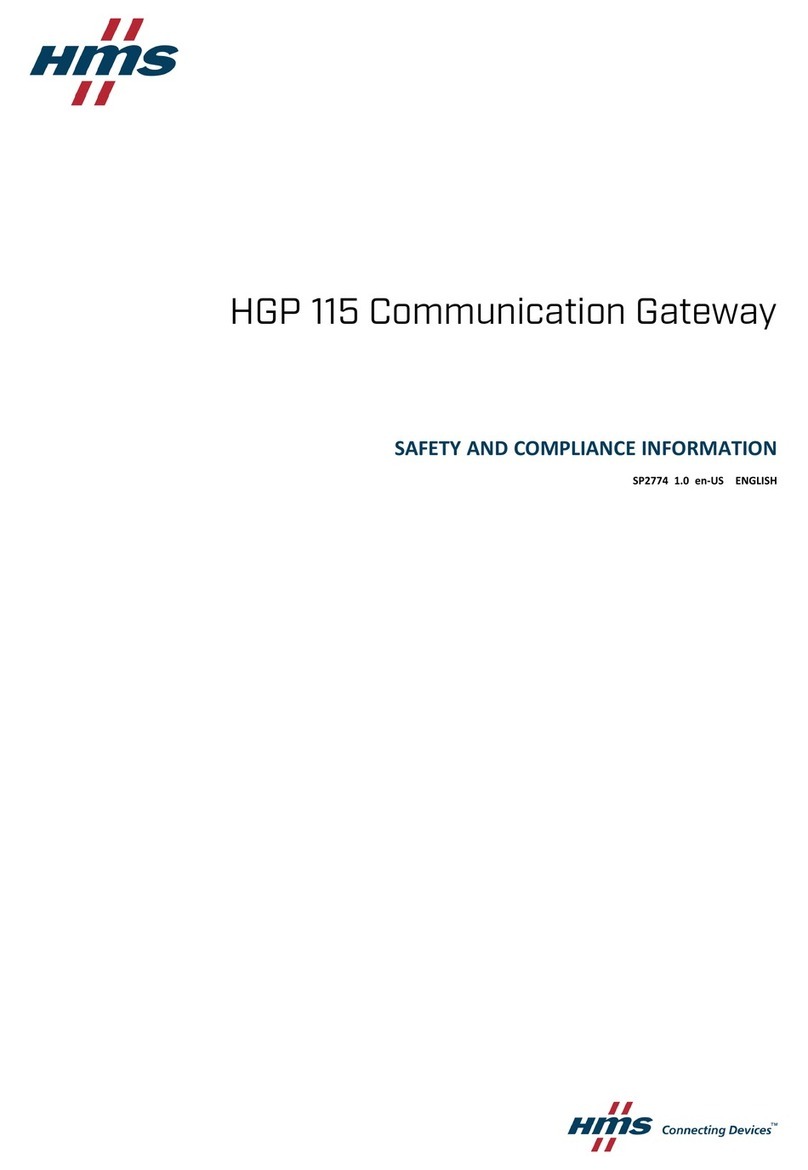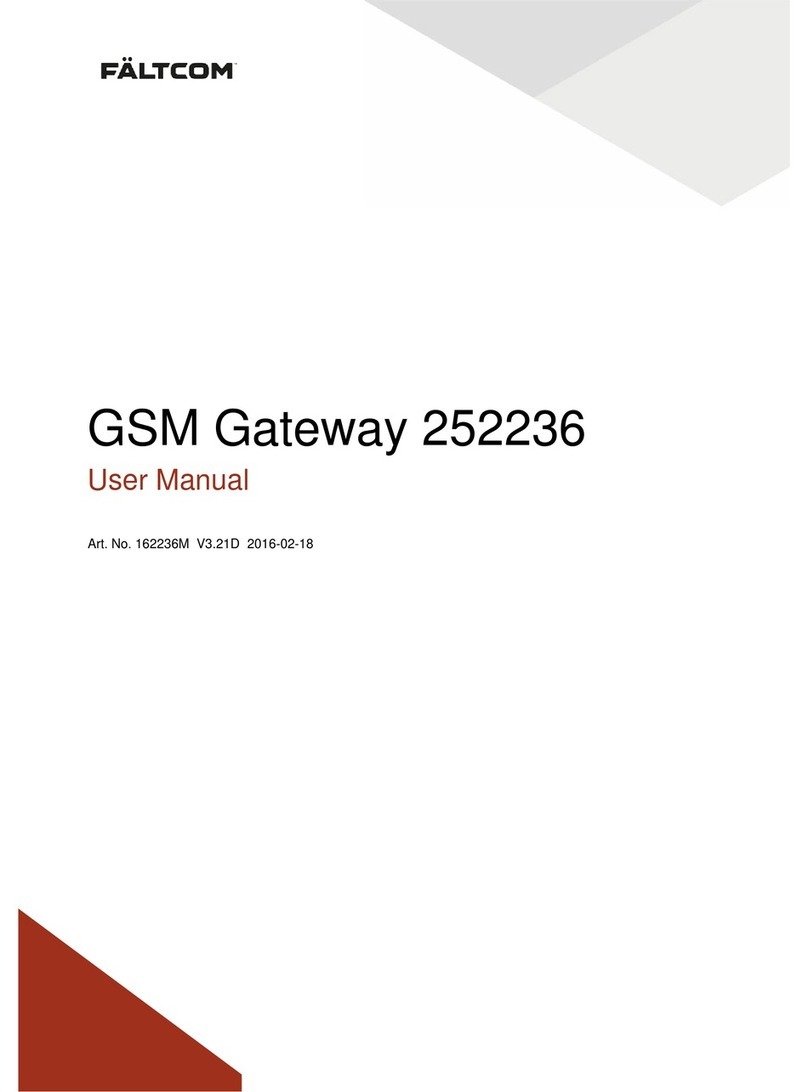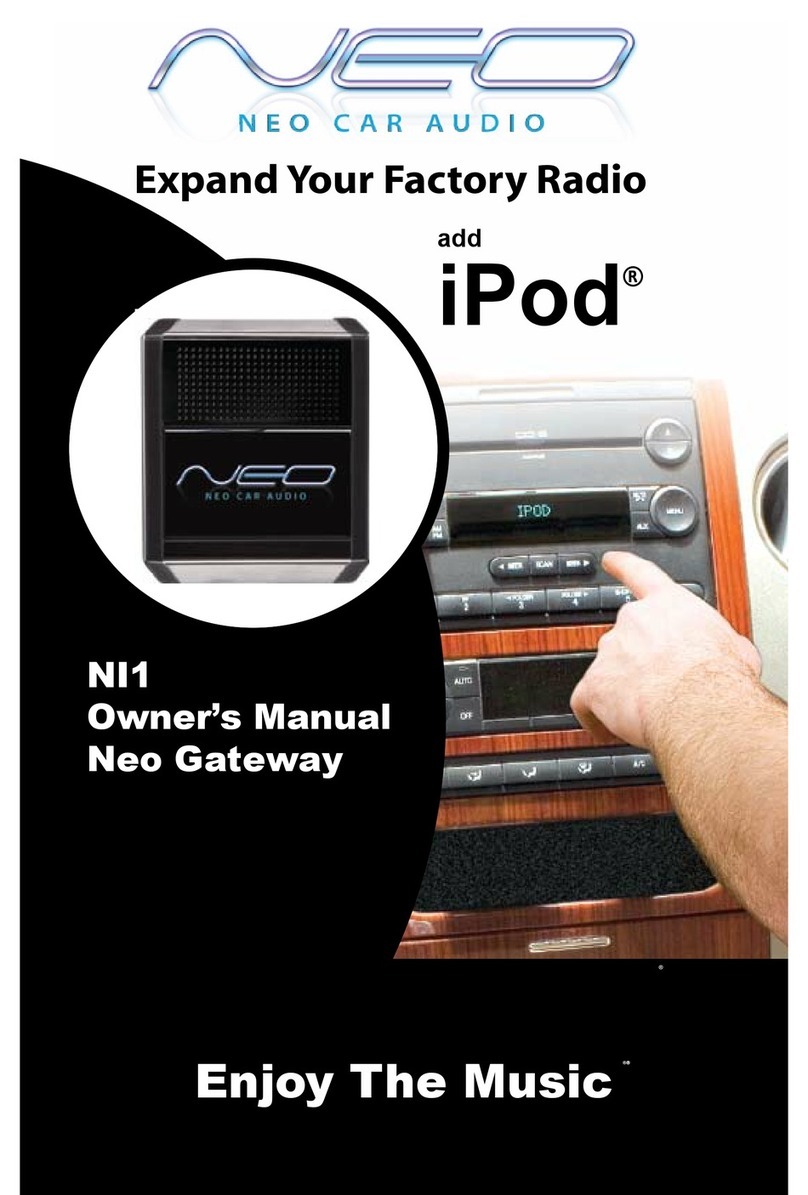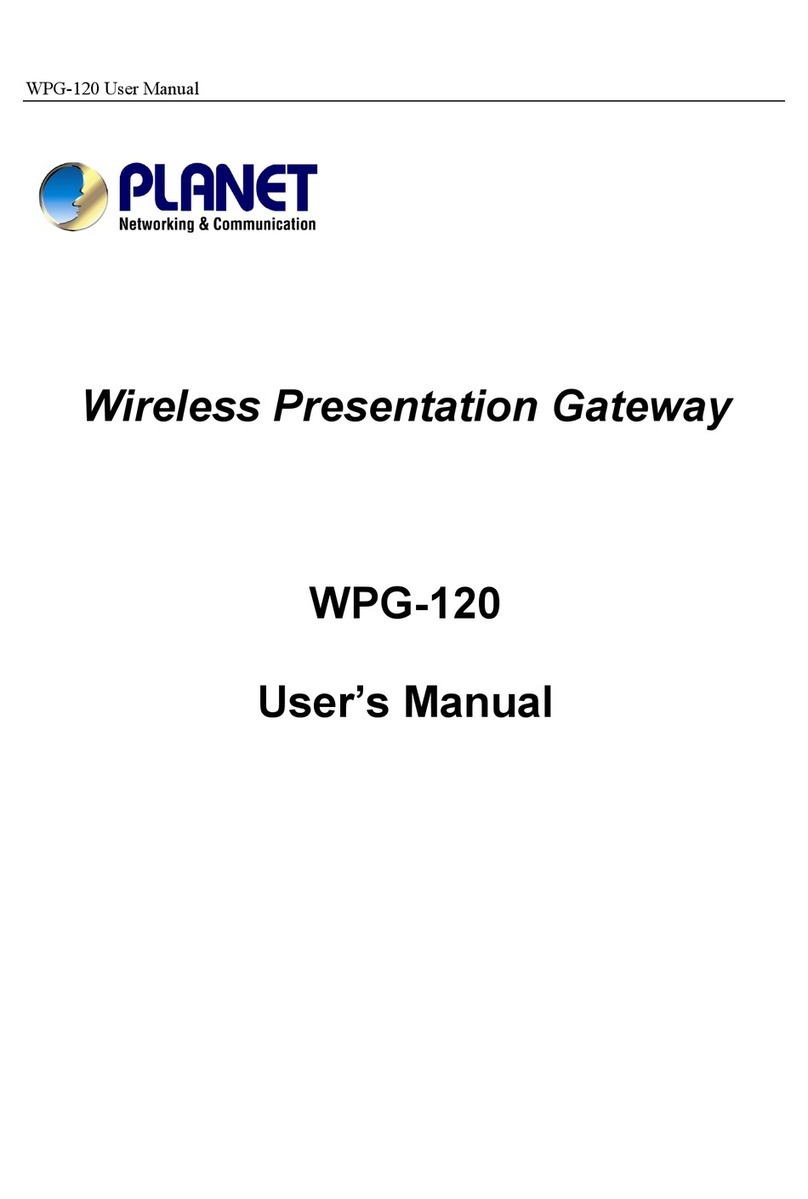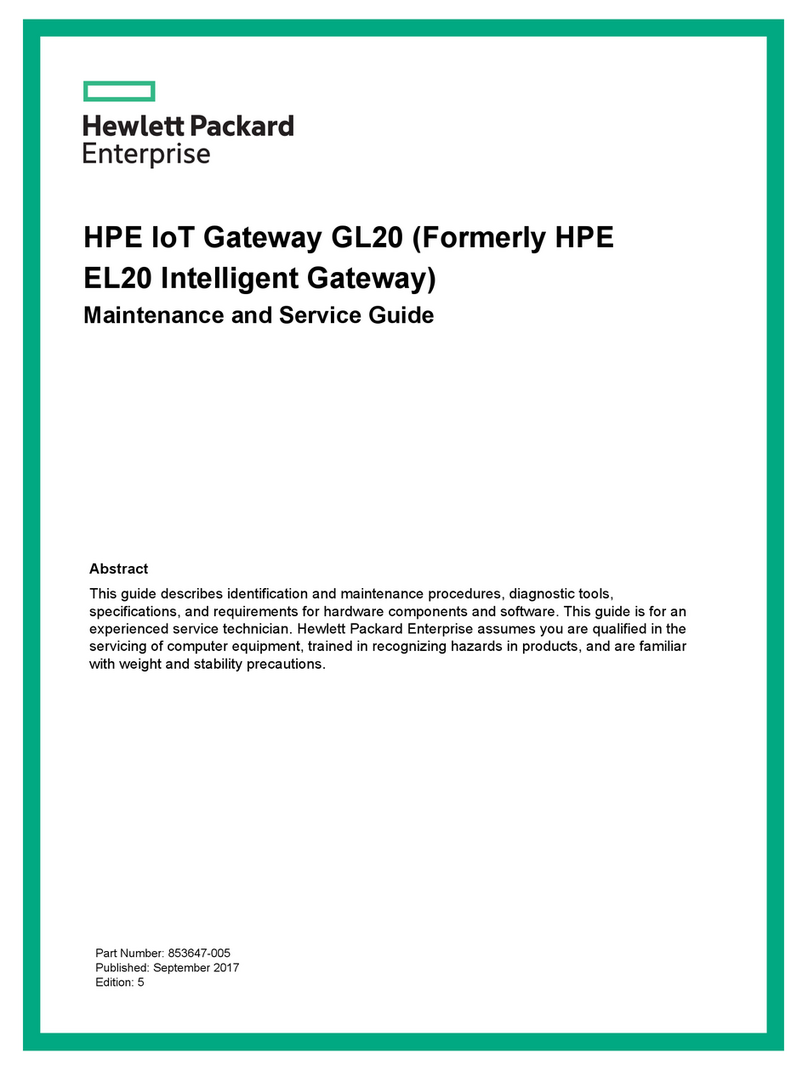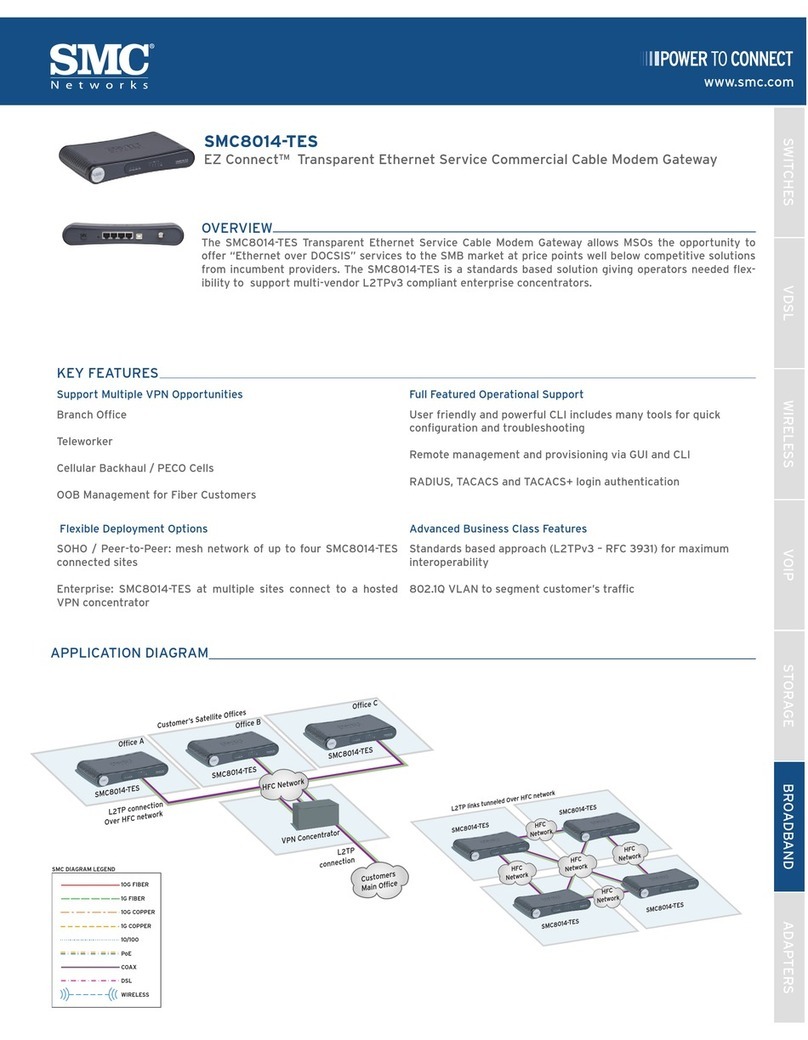Kopp Free-control Gateway MINI User manual

D Schnellstart
Snelle start
F Démarrage rapide
Quick start
Guía de inicio rápido
Free-control®Gateway MINI

2
D
Einrichtung Ihres neuen
Kopp Gateway MINI
1Laden Sie die Kopp Gateway App aus dem jeweiligen Store herunter
und installieren Sie diese auf Ihrem mobilen Gerät.
2
D
Einrichtung Ihres neuen
Einrichtung Ihres neuen
Einrichtung Ihres neuen
Einrichtung Ihres neuen
Kopp Gateway MINI
Kopp Gateway MINI
Kopp Gateway MINI
Kopp Gateway MINI
1

3
D
Akzeptieren Sie die Lizenzbedingungen der
Heinrich Kopp GmbH nach dem Start der
Kopp Gateway App.
Önen Sie auf dem Startbildschirm den
Menüpunkt „Neue Konfiguration“.
Sie können nun ein neues
Gateway einrichten.
2 3

4
Schließen Sie das Gateway an den Strom an
und tippen Sie und auf dem mobilen Gerät
auf „Weiter“, wenn die LED des Gateways
durchgehend orange leuchten.
Gehen Sie in den Einstellungen Ihres Mobil-
gerätes auf die Liste der verfügbaren WLAN-
Netze. Verbinden Sie das mobile Gerät mit
dem WLAN „Kopp_Gateway-XXXXXX“
(anstelle XXXXXX werden die letzten Ziern
der MAC-Adresse Ihres Gerätes angezeigt).
D
Wurde das Gateway gefunden, erhalten
Sie eine Bestätigung mit Namen, MAC-
Adresse sowie aktueller Firmware-Version
des Gerätes. Tippen Sie anschließend auf
„Weiter“.
Verbinden Sie nun das Gateway mit Ihrem
Heim-WLAN. Nachdem die LED erloschen
ist, ist ihr Gerät erfolgreich verbunden.
Tippen Sie jetzt auf „Gateway erfolgreich
verbunden“.
Hinweis: Sollte die LED nicht auören
zu blinken, ist der Verbindungsvorgang
fehlgeschlagen. Sie müssen in diesem Fall
das Gateway über die Reset-Taste auf der
Rückseite zurücksetzen und den Vorgang
anschließend von Beginn an wiederholen.
3
Konfiguration des
Kopp Gateway MINI
Wenn Ihr Mobilgerät mit dem Gateway-
WLAN verbunden ist, tippen Sie bitte auf
„Gateway suchen“. Die App sucht jetzt Ihr
Gateway.
4
5
1
2

5
D
Verbinden Sie nun das Mobilgerät ebenfalls
mit demselben Heim-WLAN. Tippen Sie
nun auf „Gerät mit Netz verbunden“ um
die Konfiguration abzuschließen.
Jetzt haben Sie das Gateway erfolgreich
eingerichtet und die Gateway App zeigt
Ihnen die IP-Adresse des Gerätes an.
6
Firmware aktuell?
Nach dem Einrichten wird Ihnen die Option
„Auf Firmware Update prüfen“ angeboten.
Wir empfehlen dringend, diese Option
auszuführen. Dabei prüft das Gerät, ob von
Kopp eine neue Firmware herausgegeben
wurde. Wird eine aktuellere Firmware
gefunden, tippen Sie auf „installieren“,
um Ihr Gerät auf den aktuellsten Stand zu
bringen.
Firmware aktuell?
Firmware aktuell?
Nach dem Einrichten wird Ihnen die Option
Nach dem Einrichten wird Ihnen die Option
„Auf Firmware Update prüfen“
Wir empfehlen dringend, diese Option
auszuführen. Dabei prüft das Gerät, ob von
Kopp eine neue Firmware herausgegeben
„Auf Firmware Update prüfen“
Wir empfehlen dringend, diese Option
auszuführen. Dabei prüft das Gerät, ob von
Kopp eine neue Firmware herausgegeben
wurde.Wird eine aktuellere Firmware
gefunden, tippen Sie auf
um Ihr Gerät auf den aktuellsten Stand zu
Nach dem Einrichten wird Ihnen die Option
„Auf Firmware Update prüfen“
Firmware aktuell?
Nach dem Einrichten wird Ihnen die Option
Firmware aktuell?
Firmware aktuell?
Nach dem Einrichten wird Ihnen die Option
„Auf Firmware Update prüfen“
Nach dem Einrichten wird Ihnen die Option
„Auf Firmware Update prüfen“
Nach dem Einrichten wird Ihnen die Option
„Auf Firmware Update prüfen“
Wir empfehlen dringend, diese Option
auszuführen. Dabei prüft das Gerät, ob von
Kopp eine neue Firmware herausgegeben
wurde.Wird eine aktuellere Firmware
gefunden, tippen Sie auf
um Ihr Gerät auf den aktuellsten Stand zu
„Auf Firmware Update prüfen“
Wir empfehlen dringend, diese Option
auszuführen. Dabei prüft das Gerät, ob von
Kopp eine neue Firmware herausgegeben
wurde.Wird eine aktuellere Firmware
gefunden, tippen Sie auf
um Ihr Gerät auf den aktuellsten Stand zu
um Ihr Gerät auf den aktuellsten Stand zu
Nach dem Einrichten wird Ihnen die Option
„Auf Firmware Update prüfen“
„Auf Firmware Update prüfen“
Wir empfehlen dringend, diese Option
auszuführen. Dabei prüft das Gerät, ob von
Kopp eine neue Firmware herausgegeben
wurde.Wird eine aktuellere Firmware
gefunden, tippen Sie auf
um Ihr Gerät auf den aktuellsten Stand zu
um Ihr Gerät auf den aktuellsten Stand zu
Firmware aktuell?
Firmware aktuell?
Nach dem Einrichten wird Ihnen die Option
Nach dem Einrichten wird Ihnen die Option
Firmware aktuell?
Nach dem Einrichten wird Ihnen die Option
„Auf Firmware Update prüfen“
Wir empfehlen dringend, diese Option
auszuführen. Dabei prüft das Gerät, ob von
Kopp eine neue Firmware herausgegeben
Firmware aktuell?
Nach dem Einrichten wird Ihnen die Option
„Auf Firmware Update prüfen“
Wir empfehlen dringend, diese Option
auszuführen. Dabei prüft das Gerät, ob von
Firmware aktuell?
Nach dem Einrichten wird Ihnen die Option
„Auf Firmware Update prüfen“
Wir empfehlen dringend, diese Option
auszuführen. Dabei prüft das Gerät, ob von
Firmware aktuell?
Firmware aktuell?
Firmware aktuell?
Nach dem Einrichten wird Ihnen die Option
„Auf Firmware Update prüfen“
Wir empfehlen dringend, diese Option
auszuführen. Dabei prüft das Gerät, ob von
um Ihr Gerät auf den aktuellsten Stand zu
um Ihr Gerät auf den aktuellsten Stand zu
„Auf Firmware Update prüfen“
„Auf Firmware Update prüfen“
Wir empfehlen dringend, diese Option
auszuführen. Dabei prüft das Gerät, ob von
Kopp eine neue Firmware herausgegeben
wurde.Wird eine aktuellere Firmware
gefunden, tippen Sie auf
um Ihr Gerät auf den aktuellsten Stand zu
um Ihr Gerät auf den aktuellsten Stand zu
um Ihr Gerät auf den aktuellsten Stand zu
Nach dem Einrichten wird Ihnen die Option
„Auf Firmware Update prüfen“
angeboten.
Wir empfehlen dringend, diese Option
auszuführen. Dabei prüft das Gerät, ob von
Kopp eine neue Firmware herausgegeben
wurde.Wird eine aktuellere Firmware
„installieren“
um Ihr Gerät auf den aktuellsten Stand zu
Firmware aktuell?
Firmware aktuell?
Firmware aktuell?
Firmware aktuell?
Firmware aktuell?
um Ihr Gerät auf den aktuellsten Stand zu
um Ihr Gerät auf den aktuellsten Stand zu
um Ihr Gerät auf den aktuellsten Stand zu
Kopp eine neue Firmware herausgegeben
wurde.Wird eine aktuellere Firmware
gefunden, tippen Sie auf
um Ihr Gerät auf den aktuellsten Stand zu
wurde.Wird eine aktuellere Firmware
gefunden, tippen Sie auf
um Ihr Gerät auf den aktuellsten Stand zu
bringen.
„installieren“
„installieren“
um Ihr Gerät auf den aktuellsten Stand zu
um Ihr Gerät auf den aktuellsten Stand zu
Nach dem Einrichten wird Ihnen die Option
angeboten.
auszuführen. Dabei prüft das Gerät, ob von
Kopp eine neue Firmware herausgegeben
wurde.Wird eine aktuellere Firmware
„installieren“
um Ihr Gerät auf den aktuellsten Stand zu

6
Instelling van uw nieuwe
Kopp Gateway MINI
1Download de Kopp Gateway App uit de betreende Store
en installeer de App op uw mobiel toestel.
6
Instelling van uw nieuwe
Instelling van uw nieuwe
Instelling van uw nieuwe
Instelling van uw nieuwe
Kopp Gateway MINI
Kopp Gateway MINI
Kopp Gateway MINI
Kopp Gateway MINI
1

7
Accepteer de licentievoorwaarden van de
firma Heinrich Kopp GmbH na de start van
de Kopp Gateway App.
Open in het startbeeldscherm het
menupunt “Nieuwe configuratie”.
U kunt nu een nieuwe Gateway
instellen.
2 3

8
Sluit de gateway op de stroom aan
en druk op “Verder” wanneer de LED
van de gateway doorlopend oranje oplicht.
Ga naar de instellingen van uw mobiele
toestel in de lijst van de beschikbare
WLAN-netwerken. Verbind het toestel
met de WLAN “Kopp_Gateway-XXXXXX”
(in plaats van XXXXXX worden de laatste
cijfers van het MAC-adres van uw toestel
weergegeven).
Werd de gateway gevonden, krijgt u een
bevestiging met naam, MAC-adres en de
actuele firmware-versie van het toestel.
Druk daarna op “Verder”.
Verbind nu de gateway met de WLAN
bij u thuis. De LED van de gateway
knippert oranjekleurig tot het toestel met
succes verbonden is. Druk nu op
“Gateway met succes verbonden”.
Opmerking: Stopt de LED niet met
knipperen, is de verbindingsprocedure
mislukt. In dat geval moet u de gateway
via de resettoets op de achterzijde
terugzetten en de procedure daarna
van in het begin herhalen.
3
Configuratie van de
Kopp Gateway MINI
Wanneer uw mobiele toestel met de
gateway-WLAN verbonden is, drukt u op
“Gateway zoeken”. De App zoekt nu uw
Gateway.
4
5
1
2

9
Verbind nu het mobiele toestel eveneens
met dezelfde WLAN bij u thuis. Druk nu op
“Toestel met netwerk verbonden” om
de configuratie te beëindigen.
U heeft de gateway nu met succes
ingesteld en de Gateway App toont
u het IP-adres van het toestel.
6
Firmware actueel?
Na de instelling wordt u de optie
“Op firmware update controleren”
aangeboden. Wij raden u dringend aan
deze optie uit te voeren. Daarbij controleert
het toestel of door Kopp een nieuwe
firmware werd uitgegeven. Wordt een
actuele firmware gevonden, druk dan op
“installeren” om uw toestel op de meest
recente stand te brengen.
Firmware actueel?
Firmware actueel?
Na de instelling wordt u de optie
Na de instelling wordt u de optie
“Op firmware update controleren”
aangeboden.Wij raden u dringend aan
deze optie uit te voeren. Daarbij controleert
het toestel of door Kopp een nieuwe
“Op firmware update controleren”
aangeboden.Wij raden u dringend aan
deze optie uit te voeren. Daarbij controleert
het toestel of door Kopp een nieuwe
firmware werd uitgegeven.Wordt een
actuele firmware gevonden, druk dan op
om uw toestel op de meest
Na de instelling wordt u de optie
“Op firmware update controleren”
Firmware actueel?
Na de instelling wordt u de optie
Firmware actueel?
Firmware actueel?
Na de instelling wordt u de optie
“Op firmware update controleren”
Na de instelling wordt u de optie
“Op firmware update controleren”
Na de instelling wordt u de optie
“Op firmware update controleren”
aangeboden.Wij raden u dringend aan
deze optie uit te voeren. Daarbij controleert
het toestel of door Kopp een nieuwe
firmware werd uitgegeven.Wordt een
actuele firmware gevonden, druk dan op
om uw toestel op de meest
“Op firmware update controleren”
aangeboden.Wij raden u dringend aan
deze optie uit te voeren. Daarbij controleert
het toestel of door Kopp een nieuwe
firmware werd uitgegeven.Wordt een
actuele firmware gevonden, druk dan op
om uw toestel op de meest
Na de instelling wordt u de optie
“Op firmware update controleren”
“Op firmware update controleren”
aangeboden.Wij raden u dringend aan
deze optie uit te voeren. Daarbij controleert
het toestel of door Kopp een nieuwe
firmware werd uitgegeven.Wordt een
actuele firmware gevonden, druk dan op
om uw toestel op de meest
Firmware actueel?
Firmware actueel?
Na de instelling wordt u de optie
Na de instelling wordt u de optie
Firmware actueel?
Na de instelling wordt u de optie
“Op firmware update controleren”
aangeboden.Wij raden u dringend aan
deze optie uit te voeren. Daarbij controleert
het toestel of door Kopp een nieuwe
Firmware actueel?
Na de instelling wordt u de optie
“Op firmware update controleren”
aangeboden.Wij raden u dringend aan
deze optie uit te voeren. Daarbij controleert
Firmware actueel?
Na de instelling wordt u de optie
“Op firmware update controleren”
aangeboden.Wij raden u dringend aan
deze optie uit te voeren. Daarbij controleert
Firmware actueel?
Firmware actueel?
Firmware actueel?
Na de instelling wordt u de optie
“Op firmware update controleren”
aangeboden.Wij raden u dringend aan
deze optie uit te voeren. Daarbij controleert
om uw toestel op de meest
om uw toestel op de meest
“Op firmware update controleren”
“Op firmware update controleren”
aangeboden.Wij raden u dringend aan
deze optie uit te voeren. Daarbij controleert
het toestel of door Kopp een nieuwe
firmware werd uitgegeven.Wordt een
actuele firmware gevonden, druk dan op
om uw toestel op de meest
om uw toestel op de meest
om uw toestel op de meest
recente stand te brengen.
om uw toestel op de meest
Na de instelling wordt u de optie
“Op firmware update controleren”
aangeboden.Wij raden u dringend aan
deze optie uit te voeren. Daarbij controleert
het toestel of door Kopp een nieuwe
firmware werd uitgegeven.Wordt een
actuele firmware gevonden, druk dan op
om uw toestel op de meest
Firmware actueel?
Firmware actueel?
Firmware actueel?
Firmware actueel?
Firmware actueel?
om uw toestel op de meest
om uw toestel op de meest
recente stand te brengen.
om uw toestel op de meest
recente stand te brengen.
recente stand te brengen.
om uw toestel op de meest
recente stand te brengen.
om uw toestel op de meest
recente stand te brengen.
het toestel of door Kopp een nieuwe
firmware werd uitgegeven.Wordt een
actuele firmware gevonden, druk dan op
om uw toestel op de meest
recente stand te brengen.
firmware werd uitgegeven.Wordt een
actuele firmware gevonden, druk dan op
“installeren”
recente stand te brengen.
actuele firmware gevonden, druk dan op
actuele firmware gevonden, druk dan op
om uw toestel op de meest
om uw toestel op de meest
deze optie uit te voeren. Daarbij controleert
firmware werd uitgegeven.Wordt een
actuele firmware gevonden, druk dan op
om uw toestel op de meest

10
F
Installation de votre nouvelle
passerelle Kopp MINI
1Téléchargez l’application Kopp Gateway (passerelle Kopp) dans le
magasin d’applications correspondant et installez-la sur votre appareil
mobile.
10
F
Installation de votre nouvelle
Installation de votre nouvelle
Installation de votre nouvelle
Installation de votre nouvelle
passerelle Kopp MINI
passerelle Kopp MINI
passerelle Kopp MINI
passerelle Kopp MINI
1

11
F
Acceptez les conditions d’octroi de licence
de la société Heinrich Kopp GmbH après le
lancement de l’application Kopp Gateway
(passerelle Kopp).
Sur l’écran d’accueil, ouvrez la rubrique
«nouvelle configuration» du menu.
Vous pouvez à présent installer une
nouvelle passerelle.
2 3

12
12
Raccordez la passerelle à l’électricité puis
appuyez sur «continuer» quand les LED
de la passerelle s’éclairent en orange de
manière continue.
Dans les réglages de votre appareil
mobile, allez sur la liste des réseaux Wifi
disponibles. Connectez l’appareil au réseau
W i fi «Kopp_Gateway-XXXXXX» (à la place
des XXXXXX, s’affichent les derniers chires
de l’adresse MAC de votre appareil).
Une fois que la passerelle a été trouvée,
vous recevez une confirmation avec le nom,
l’adresse MAC et la version actuelle du
firmware de l’appareil. Appuyez ensuite sur
«continuer».
Connectez maintenant la passerelle à votre
propre réseau Wifi. Les LED de la passe-
relle clignotent en orange jusqu’à ce que
la connexion de l’appareil soit eective.
Appuyez alors sur «Passerelle connectée
avec succès».
Indication: Si les LED n’arrêtent pas de
clignoter, cela signifie que le processus
de connexion a échoué. Dans ce cas, vous
devez réinitialiser la passerelle à l’aide de la
touche reset située au dos pour recommen-
cer le processus depuis le début.
3
Configuration de la
passerelle Kopp MINI
Une fois que votre appareil mobile est
connecté au Wifi de la passerelle, veuillez
appuyer sur «rechercher passerelle».
L’application recherche alors votre passerelle.
4
5
1
2
F

13
Connectez à présent aussi l’appareil mobile
au même réseau Wifi personnel. Appuyez
sur «connecter l’appareil au réseau» pour
terminer la configuration.
Vous avez à présent installé la passerelle
avec succès et l’application Gateway
(passerelle) affiche l’adresse IP de l’appareil.
6
Firmware à jour?
Après l’installation, l’option «Vérifier la
mise à jour du firmware» vous est pro-
posée. Nous vous conseillons fortement de
sélectionner cette option. L’appareil vérifie
alors si Kopp a fourni un nouveau firmware.
Si un firmware plus récent a été trouvé,
appuyez sur «installer» pour eectuer la
dernière mise à jour sur votre appareil.
Firmware à jour?
Firmware à jour?
Après l’installation, l’option
Après l’installation, l’option
mise à jour du firmware»
posée. Nous vous conseillons fortement de
sélectionner cette option. L’appareil vérifie
alors si Kopp a fourni un nouveau firmware.
mise à jour du firmware»
posée. Nous vous conseillons fortement de
sélectionner cette option. L’appareil vérifie
alors si Kopp a fourni un nouveau firmware.
Si un firmware plus récent a été trouvé,
«installer»
dernière mise à jour sur votre appareil.
Après l’installation, l’option
«Vérifier la
mise à jour du firmware»
Firmware à jour?
Firmware à jour?
Après l’installation, l’option
Firmware à jour?
Firmware à jour?
Après l’installation, l’option
mise à jour du firmware»
Après l’installation, l’option
mise à jour du firmware»
Après l’installation, l’option
mise à jour du firmware»
posée. Nous vous conseillons fortement de
sélectionner cette option. L’appareil vérifie
alors si Kopp a fourni un nouveau firmware.
Si un firmware plus récent a été trouvé,
«installer»
dernière mise à jour sur votre appareil.
mise à jour du firmware»
posée. Nous vous conseillons fortement de
sélectionner cette option. L’appareil vérifie
alors si Kopp a fourni un nouveau firmware.
Si un firmware plus récent a été trouvé,
«installer»
dernière mise à jour sur votre appareil.
Après l’installation, l’option
«Vérifier la
mise à jour du firmware»
mise à jour du firmware»
posée. Nous vous conseillons fortement de
sélectionner cette option. L’appareil vérifie
alors si Kopp a fourni un nouveau firmware.
Si un firmware plus récent a été trouvé,
«installer»
dernière mise à jour sur votre appareil.
Firmware à jour?
Firmware à jour?
Après l’installation, l’option
Après l’installation, l’option
Firmware à jour?
Après l’installation, l’option
mise à jour du firmware»
posée. Nous vous conseillons fortement de
sélectionner cette option. L’appareil vérifie
alors si Kopp a fourni un nouveau firmware.
Firmware à jour?
Après l’installation, l’option
mise à jour du firmware»
posée. Nous vous conseillons fortement de
sélectionner cette option. L’appareil vérifie
Firmware à jour?
Après l’installation, l’option
mise à jour du firmware»
posée. Nous vous conseillons fortement de
sélectionner cette option. L’appareil vérifie
Firmware à jour?
Firmware à jour?
Firmware à jour?
Firmware à jour?
Après l’installation, l’option
mise à jour du firmware»
posée. Nous vous conseillons fortement de
sélectionner cette option. L’appareil vérifie
dernière mise à jour sur votre appareil.
dernière mise à jour sur votre appareil.
mise à jour du firmware»
mise à jour du firmware»
vous est pro-
posée. Nous vous conseillons fortement de
sélectionner cette option. L’appareil vérifie
alors si Kopp a fourni un nouveau firmware.
Si un firmware plus récent a été trouvé,
«installer»
dernière mise à jour sur votre appareil.
dernière mise à jour sur votre appareil.
dernière mise à jour sur votre appareil.
dernière mise à jour sur votre appareil.
«Vérifier la
mise à jour du firmware»
vous est pro-
posée. Nous vous conseillons fortement de
sélectionner cette option. L’appareil vérifie
alors si Kopp a fourni un nouveau firmware.
Si un firmware plus récent a été trouvé,
pour eectuer la
dernière mise à jour sur votre appareil.
Firmware à jour?
Firmware à jour?
Firmware à jour?
Firmware à jour?
Firmware à jour?
dernière mise à jour sur votre appareil.
dernière mise à jour sur votre appareil.
dernière mise à jour sur votre appareil.
dernière mise à jour sur votre appareil.
dernière mise à jour sur votre appareil.
alors si Kopp a fourni un nouveau firmware.
Si un firmware plus récent a été trouvé,
appuyez sur
«installer»
dernière mise à jour sur votre appareil.
Si un firmware plus récent a été trouvé,
appuyez sur
dernière mise à jour sur votre appareil.
pour eectuer la
pour eectuer la
dernière mise à jour sur votre appareil.
posée. Nous vous conseillons fortement de
sélectionner cette option. L’appareil vérifie
alors si Kopp a fourni un nouveau firmware.
Si un firmware plus récent a été trouvé,
pour eectuer la
dernière mise à jour sur votre appareil.
F

14
Setting up your new
Kopp Gateway MINI
1Download the Kopp Gateway App from the respective store,
and install it on your mobile device.
14
Setting up your new
Setting up your new
Setting up your new
Setting up your new
Kopp Gateway MINI
Kopp Gateway MINI
Kopp Gateway MINI
Kopp Gateway MINI
1

15
Accept the license conditions of Heinrich
Kopp GmbH after launching the Kopp
Gateway App.
On the home screen, open the menu item
“New configuration”.
You can now set up a new
Gateway.
2 3

16
16
Connect the gateway to the power supply
and tap on “Next”, if the gateway LED is
continuously orange.
Go into the settings of your mobile device,
to the list of available wireless networks.
Connect the device to the WLAN
“Kopp_Gateway-XXXXXX” (instead of
xxxxxx, the last digits of the MAC address
of you device will be shown).
When the Gateway has been found, you
will receive a confirmation with name, MAC
address and the current firmware version
of the device. Then tap on “Next”.
Now connect the Gateway to your
home WLAN. The Gateway’s LED
flashes orange until the device is
successfully connected. Now tap on
“Gateway successfully connected”.
Note: If the LED does not stop flashing, the
connection process has failed. In this case,
you will have to reset the Gateway using
the reset button on the back and then
repeat the process from the beginning.
3
Configuration of the
Kopp Gateway MINI
When your mobile device is connected
to the Gateway and WLAN, tap on
“Find Gateway”. The App will now search
for your Gateway.
4
51
2

17
Now connect the mobile device to
your home WLAN too. Tap on
“Device connected to network” to
complete the configuration.
Now you have successfully set up the
Gateway and the Gateway App shows
you the IP address of the device.
6
Firmware up-to-date?
After the set up, you will be given the
option to “Check for firmware update”.
We strongly recommend using this option.
It will examine the device as to whether
new firmware has been released by Kopp.
If newer firmware is found, tap on “Install”
to bring your device up to the latest
version.
Firmware up-to-date?
Firmware up-to-date?
After the set up, you will be given the
After the set up, you will be given the
“Check for firmware update”
We strongly recommend using this option.
It will examine the device as to whether
new firmware has been released by Kopp.
“Check for firmware update”
We strongly recommend using this option.
It will examine the device as to whether
new firmware has been released by Kopp.
If newer firmware is found, tap on
to bring your device up to the latest
After the set up, you will be given the
“Check for firmware update”
Firmware up-to-date?
Firmware up-to-date?
After the set up, you will be given the
Firmware up-to-date?
Firmware up-to-date?
After the set up, you will be given the
“Check for firmware update”
After the set up, you will be given the
“Check for firmware update”
After the set up, you will be given the
“Check for firmware update”
We strongly recommend using this option.
It will examine the device as to whether
new firmware has been released by Kopp.
If newer firmware is found, tap on
to bring your device up to the latest
“Check for firmware update”
We strongly recommend using this option.
It will examine the device as to whether
new firmware has been released by Kopp.
If newer firmware is found, tap on
to bring your device up to the latest
After the set up, you will be given the
“Check for firmware update”
“Check for firmware update”
We strongly recommend using this option.
It will examine the device as to whether
new firmware has been released by Kopp.
If newer firmware is found, tap on
to bring your device up to the latest
Firmware up-to-date?
Firmware up-to-date?
After the set up, you will be given the
After the set up, you will be given the
Firmware up-to-date?
After the set up, you will be given the
“Check for firmware update”
We strongly recommend using this option.
It will examine the device as to whether
new firmware has been released by Kopp.
Firmware up-to-date?
After the set up, you will be given the
option to
We strongly recommend using this option.
It will examine the device as to whether
Firmware up-to-date?
After the set up, you will be given the
option to
We strongly recommend using this option.
It will examine the device as to whether
Firmware up-to-date?
Firmware up-to-date?
Firmware up-to-date?
After the set up, you will be given the
option to
We strongly recommend using this option.
It will examine the device as to whether
“Check for firmware update”
“Check for firmware update”
We strongly recommend using this option.
It will examine the device as to whether
new firmware has been released by Kopp.
If newer firmware is found, tap on
to bring your device up to the latest
After the set up, you will be given the
“Check for firmware update”
We strongly recommend using this option.
It will examine the device as to whether
new firmware has been released by Kopp.
If newer firmware is found, tap on
to bring your device up to the latest
Firmware up-to-date?
Firmware up-to-date?
Firmware up-to-date?
Firmware up-to-date?
Firmware up-to-date?
new firmware has been released by Kopp.
If newer firmware is found, tap on
to bring your device up to the latest
If newer firmware is found, tap on
to bring your device up to the latest
version.
“Install”
to bring your device up to the latest
“Install”
We strongly recommend using this option.
It will examine the device as to whether
new firmware has been released by Kopp.
“Install”
to bring your device up to the latest

18
Configuración de su nueva
pasarela MINI de Kopp
1Descargue la aplicación Kopp Gateway de la tienda de aplicaciones
correspondiente e instálela en su dispositivo móvil.
18
Configuración de su nueva
Configuración de su nueva
Configuración de su nueva
Configuración de su nueva
Configuración de su nueva
pasarela MINI de Kopp
pasarela MINI de Kopp
pasarela MINI de Kopp
pasarela MINI de Kopp
1

19
Acepte las condiciones de la licencia de
la Heinrich Kopp GmbH tras iniciar la app
Kopp Gateway.
Abra en la pantalla de inicio el elemento
de menú “Nueva configuración”.
Ahora podrá configurar
una nueva pasarela.
2 3

20
Conecte la pasarela a la corriente
y pulse “Siguiente” cuando el LED del
dispositivo aparezca en naranja
permanente.
En la configuración de su dispositivo
móvil, vaya a la lista de redes inalámbricas
disponibles. Conecte el dispositivo a la red
inalámbrica “Kopp_Gateway-XXXXXX”
(en lugar de XXXXXX se mostrarán los
últimos dígitos de la dirección MAC de su
dispositivo).
Tras encontrar la pasarela, se le mostrará
una confirmación con el nombre, la
dirección MAC y la versión del software
de fábrica actual de su dispositivo.
A continuación, pulse “Siguiente”.
Conecte la pasarela a la red Wi-Fi de su
casa. El LED de la pasarela parpadeará en
naranja hasta que el dispositivo quede
conectado correctamente. Pulse ahora en
“Pasarela conectada correctamente”.
Nota: Si el LED no deja de parpadear, el
proceso de conexión ha fallado. Entonces
tendrá que resetear la pasarela usando el
botón de reinicio en la parte posterior, y
luego repetir el proceso desde el principio.
3
Configuración de la
pasarela MINI de Kopp
Si su dispositivo móvil está conectado con
la red inalámbrica de la pasarela, pulse
“Buscar pasarela”. La aplicación ahora
empezará a buscar su pasarela.
4
5
1
2
Table of contents
Languages:
Popular Gateway manuals by other brands

Brocade Communications Systems
Brocade Communications Systems PowerEdge M620 Tech note

Juniper
Juniper SRX300 Series Hardware guide
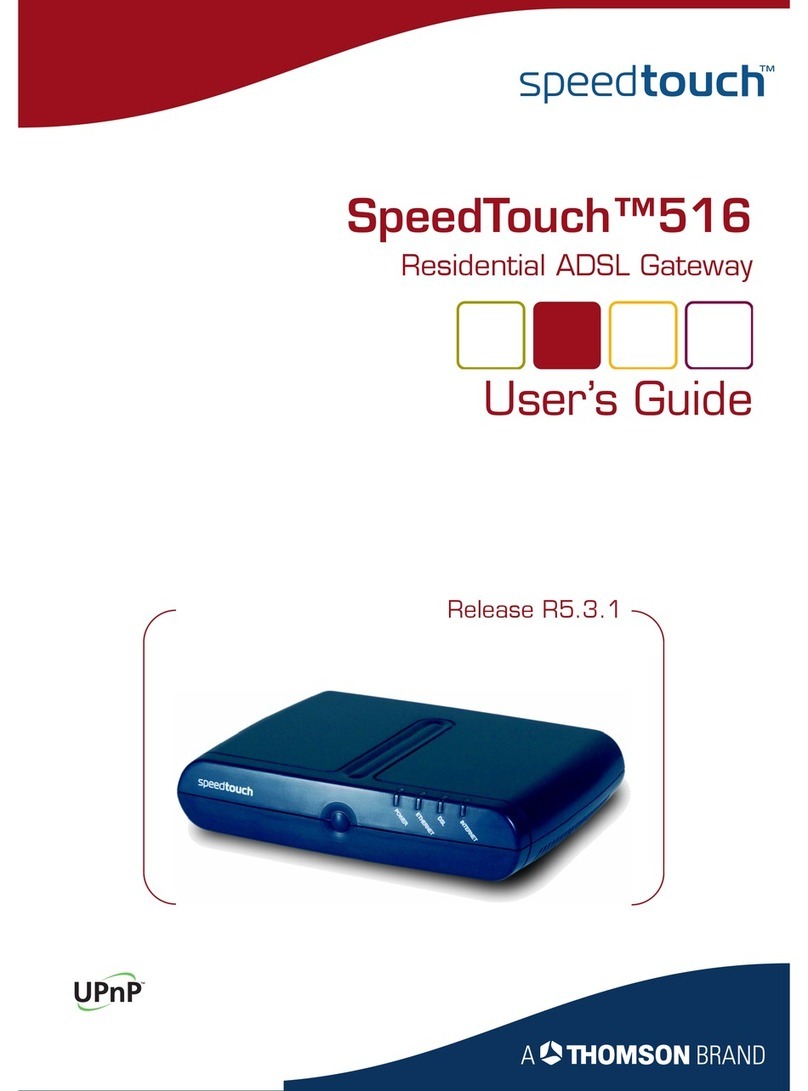
THOMSON
THOMSON SpeedTouch 516 user guide
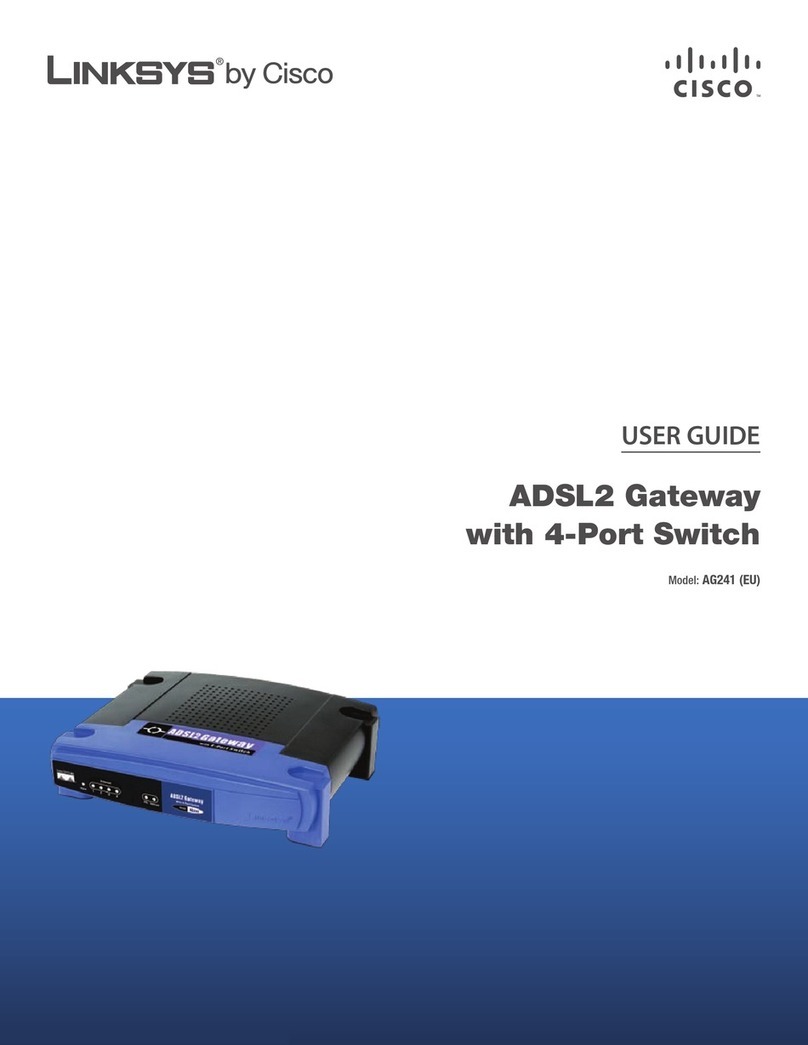
Cisco
Cisco LINKSYS AG241 user guide

bihl+Wiedemann
bihl+Wiedemann 1435 user manual

SMC Networks
SMC Networks SMCD3GN3 Administrator user guide