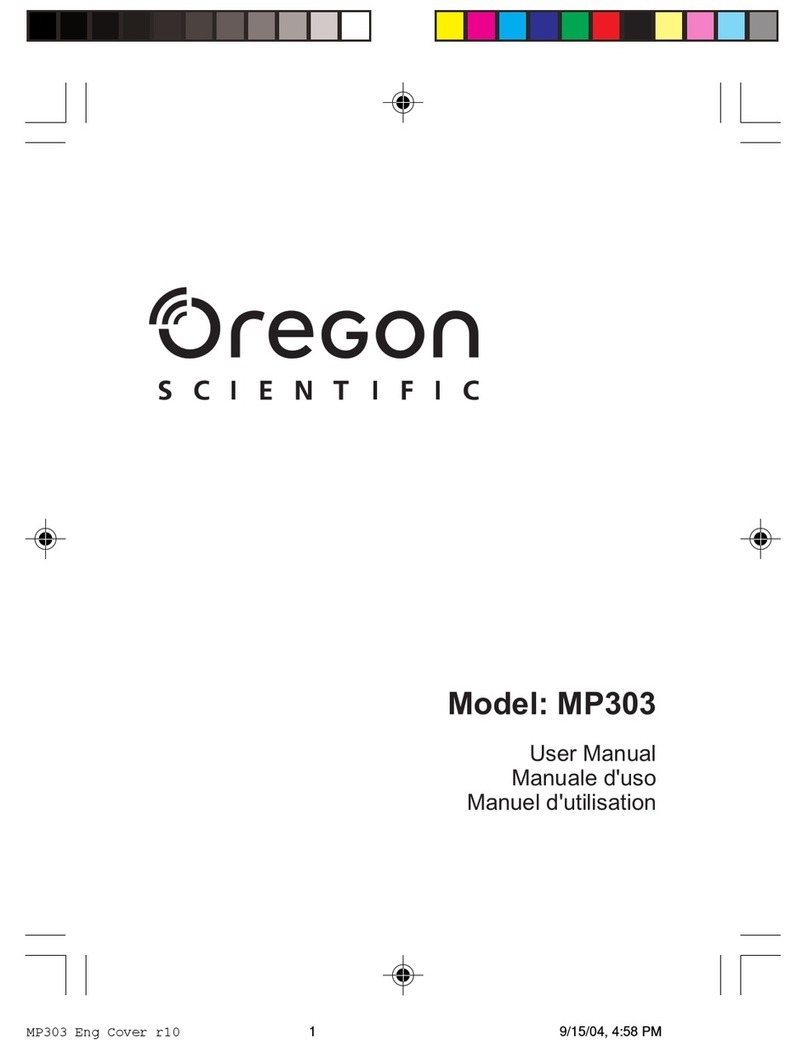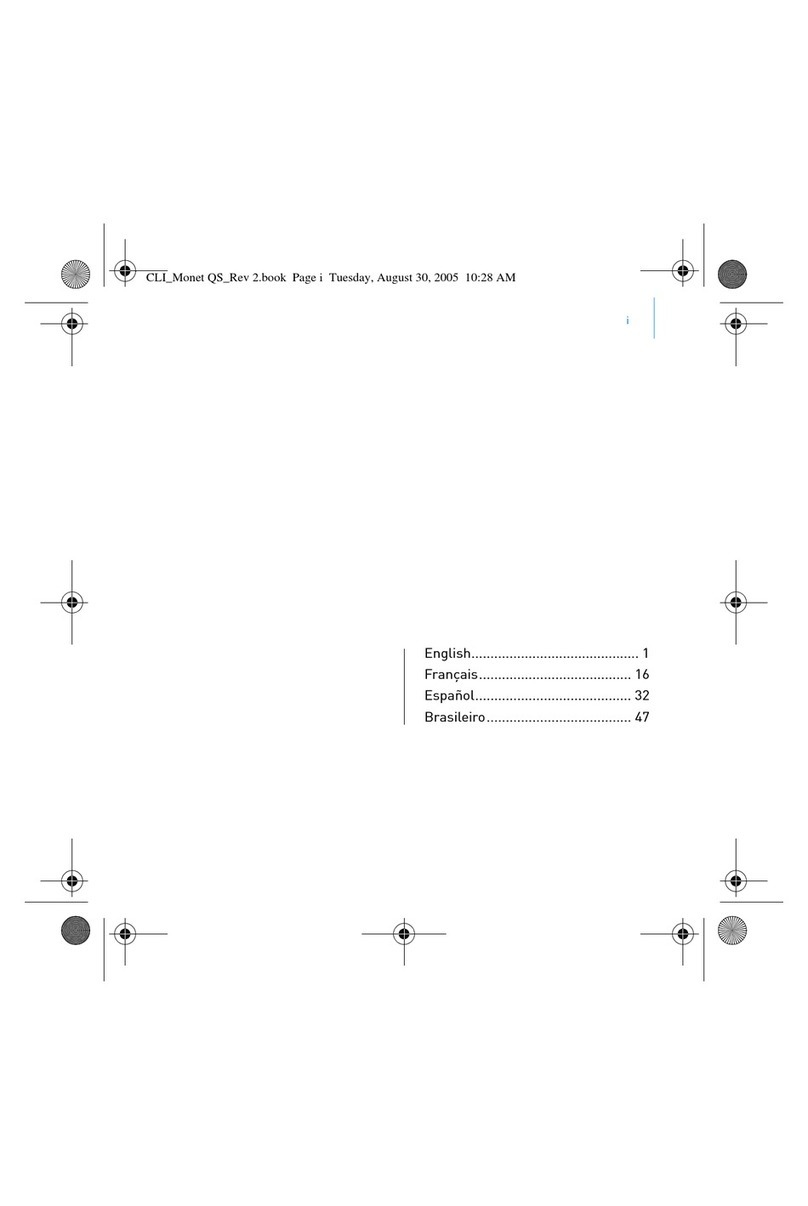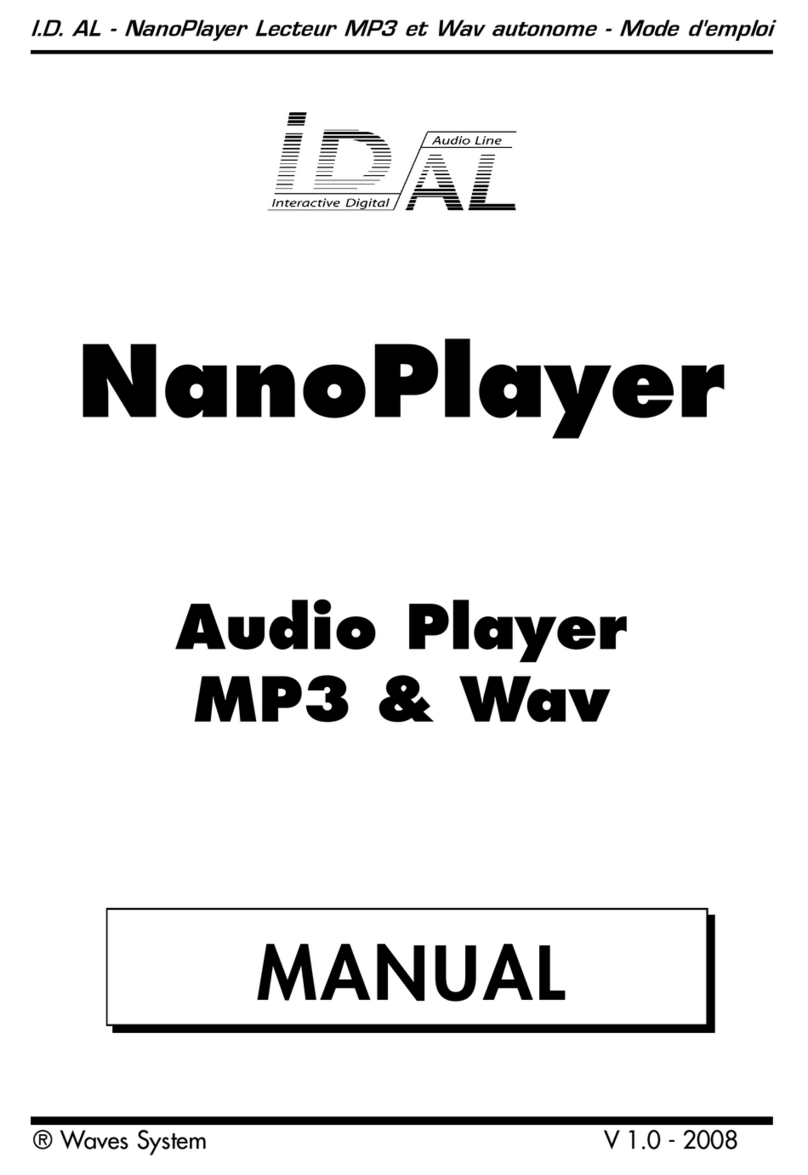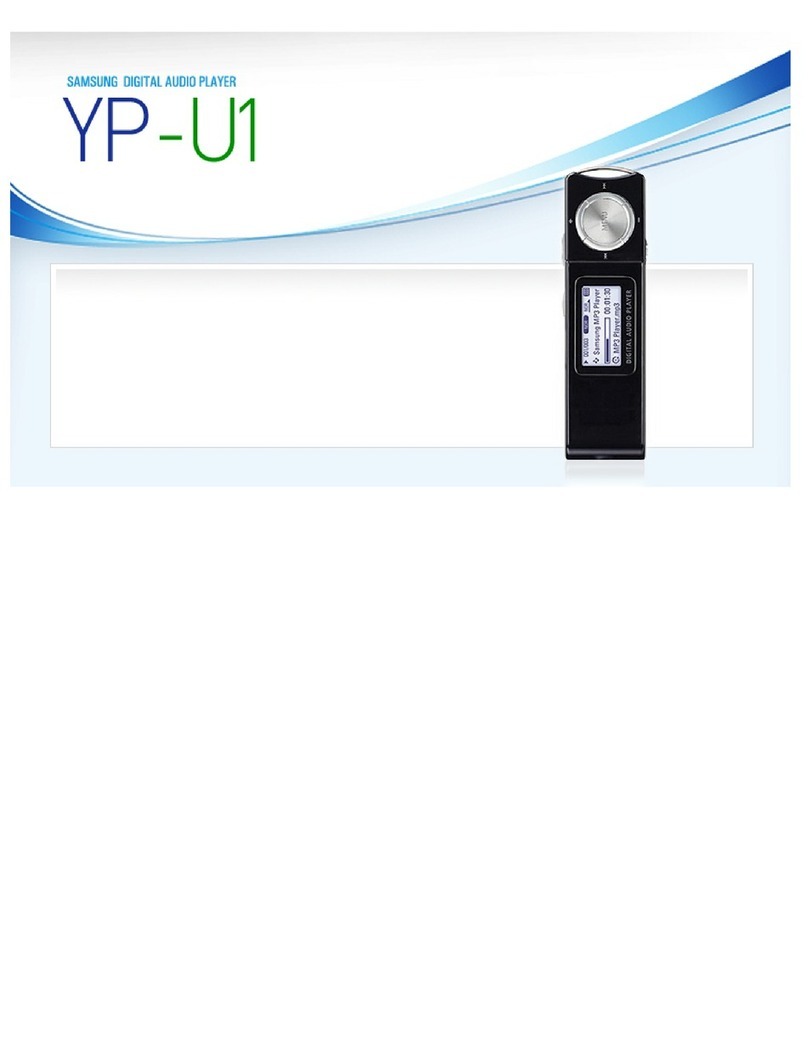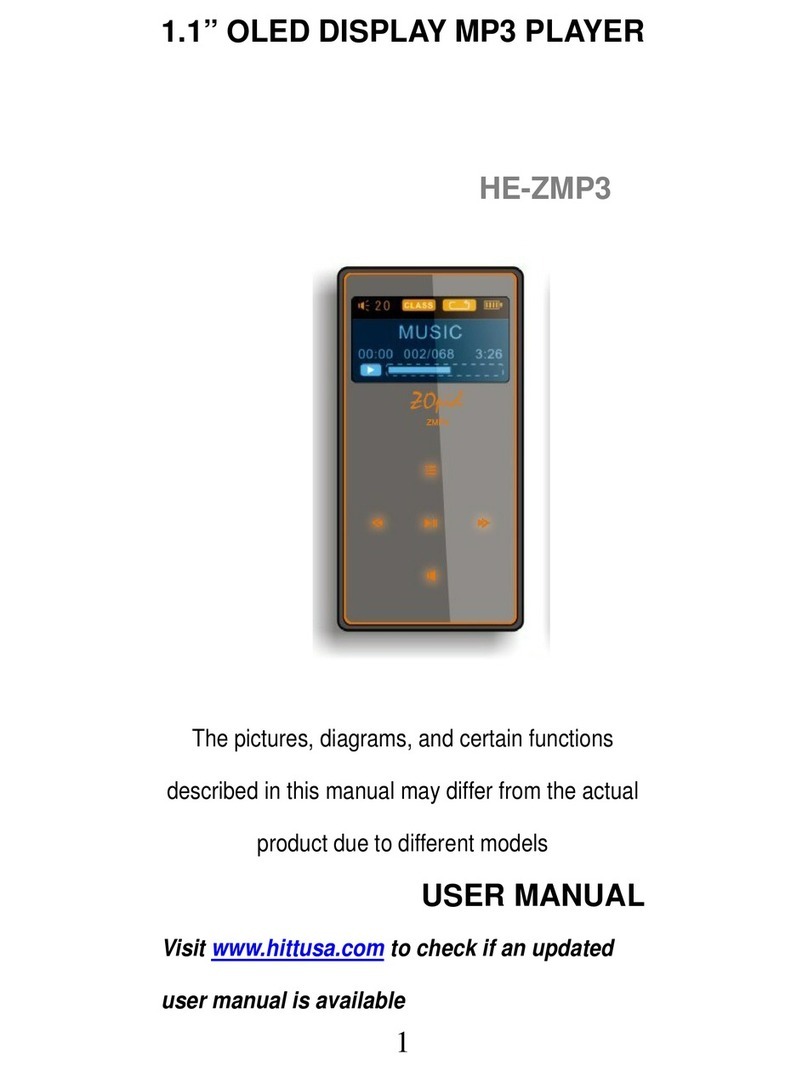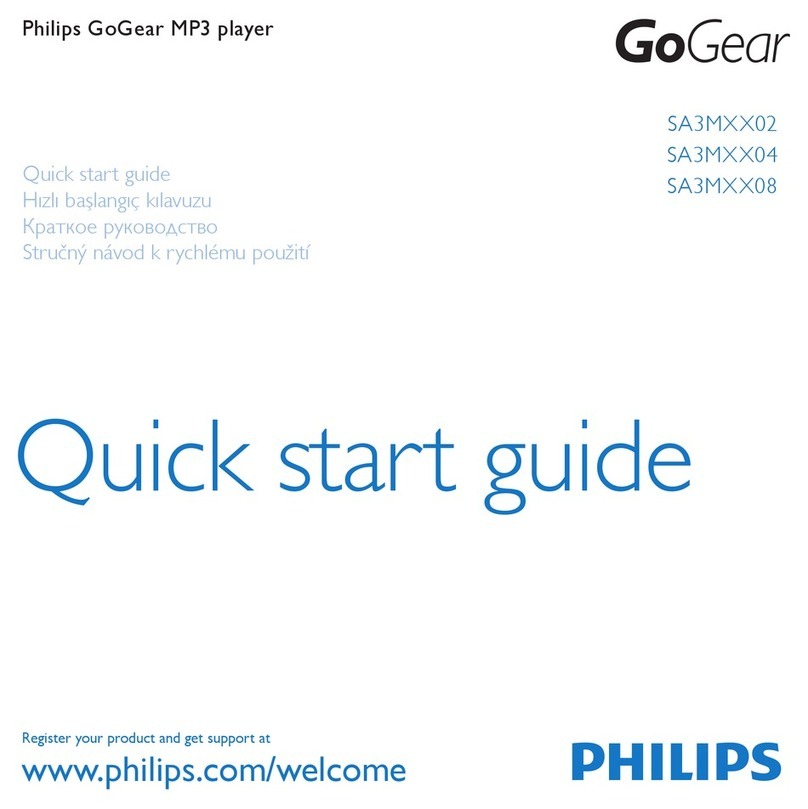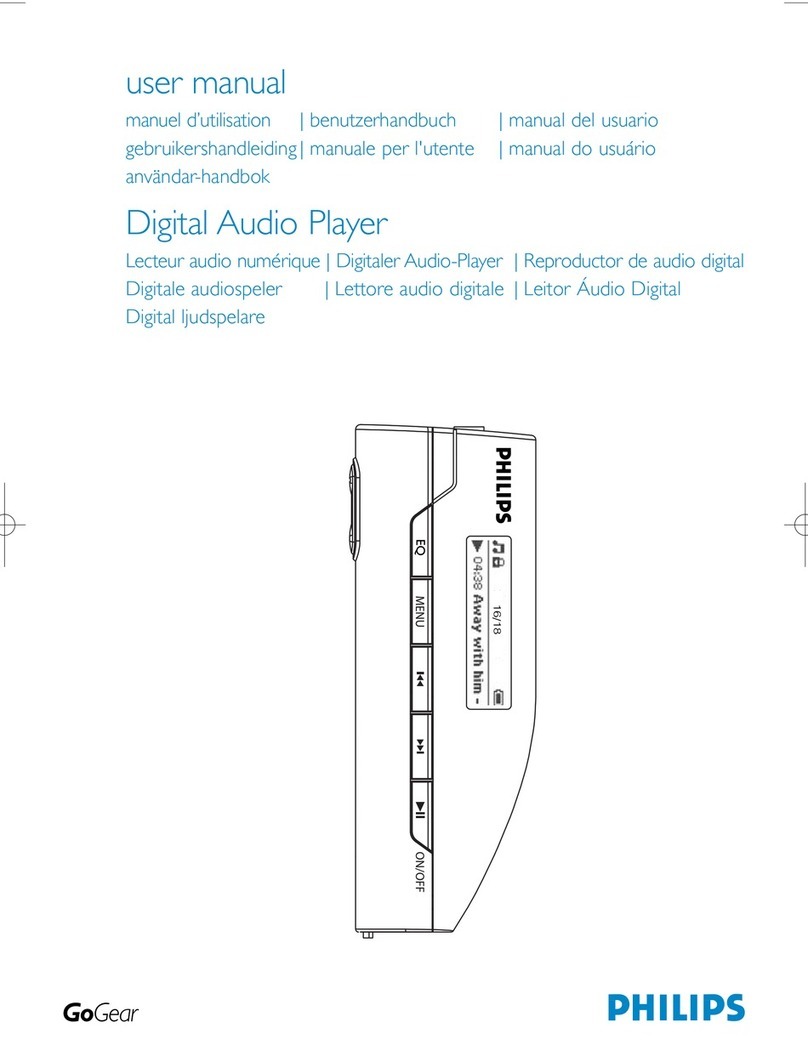Entryx EM850 User manual

GB
Hotline: +49 (0)511 – 12 383 505
Mail: support@baros-gmbh.de
MP3-Mediaplayer 2GB

Cautions
Do not subject the device to severe impact or drop it from high position.
Do not use the player in extreme hot or cold, dusty or damp field. Do not expose it to direct
sunshine.
Back up the data frequently in case of accident data loss.
Avoid using the player in strong magnetic field.
Keep the device away from water or other liquids. In the event that water or other liquids
enter the device, power off the product immediately, and clean the device.
Do not use chemical solution to clean the device in order to avoid corrosion. Clean it with a
dry cloth.
We are not responsible for the damages or lost data caused by malfunction, misusing,
repairing the device or battery replacement.
Do not attempt to disassemble, repair or modify the product. This will invalidate guarantee.
The design of the player or actual display may be different from what is shown in this
manual. It should be subject to the actual display or design.
Important information before use
1. The player is delivered with its built-in battery uncharged.
2. To charge the player’s built-in battery, connect the player to the switched-on PC by means of the
USB cable provided.
3. When disconnecting the device, please follow the “Removing the player from the PC safely”
procedure in the user guide. Otherwise, data on the player and/or the player itself may be damaged.
If you wish to order an additional power supply for increased flexibility, you can order one from
www.entryx.de for EUR 8.99 + Carriage.
Please fill in the order form and transfer the money onto our account, quoting the reference number
provided. You will receive the power supply shortly thereafter.
Drivers can be downloaded from www.entryx.de or ordered via our hotline.

1 Key Features
MP3&WMA Player
AVI Video player
JPEG image viewer
Folder Navigation
Voice Recorder
Removable Storage Device
Built-in rechargeable lithium-ion battery
Customized settings
2 System Requirements
Hardware: IBM PC & Compatible PC, Notebook with USB interface
Operating System: Windows98/SE, Windows Me, Windows2000/XP
3 Package Content
Please check the package for the following items. If any one of them is missing, please contact
the vendor:
Main Unit
Stereo earphones
USB cable
User Manual
Driver CD
4 Before Using
4.1 Connect to a PC and download audio files
This player is plug & play for WIN2000/XP/ME OS. But for Windows98/SE, you are required to
install a driver before connection (See “Driver Installation” section for details). To connect it
with PC for transferring files,

(1) Plug the larger end of the USB cable to the USB port of the PC, and plug the smaller end to
the USB port of the player.
(2) When the “ ” icon appear at the right bottom of the PC screen, double click “My
Computer” on the desktop, you see a removable disk which indicates the player. Just use
the removable disk as a regular local disk, copying files from or to it.
4.2 Removing the player from the PC safely
For Windows2000/XP:
(1) Left click the icon at the right hand corner of the taskbar.
(2) Click the pop-up mini-window with message of “Stop the USB Mass Storage Device –
Drive (X)”.
(3) When you are prompted to remove the device, pull out the player.
For Win98, please make sure the data transfer is completed before unplugging the MP3 player.
4.3 Charge the battery
The device has a built-in lithium-icon rechargeable battery. It is charged via USB connection. You
are required to charge it when you use it for the first time. It takes about 3 hours to fully charge the
battery.
To charge the battery, connect the larger end of the USB cable to the USB interface of PC, and
connect the other smaller end of the USB cable to the USB interface of this player. The device is
connected to PC and being charged. If you want to know the charge progress, disconnect the device
safely by clicking the “ ” icon. You see an animating battery icon indicating charge progress.
When the icon becomes green, the battery is fully charge.
Notice:
a. The device is not available during charging.
b. For maximum performance, lithium-ion batteries need to be used often. If you don’t use the
device often, be sure to recharge the battery at least once per month.

5 Keys Description
6 Power On/Off
To power on,
(1) Switch on the POWER button.
(2) Press and hold the key until the Player powers on
(3) Press and hold the key until the Player shuts down
(4) Switch off the POWER button.
A. LCD Display
B. MENU - Hold for a few seconds to display the main menu.
C. PREVIOUS - Move to the previous file or item.
D. NEXT - Move to the next file or item.
E. PLAY/PAUSE - Hold for a few seconds to turn on/off the
device
Short press to confirm function
F. VOL - Increase or decrease the volume.
G. USB port - Connect to a PC.
H. POWER SWITCH - Switch on/off the power.
I. Earphone Jack
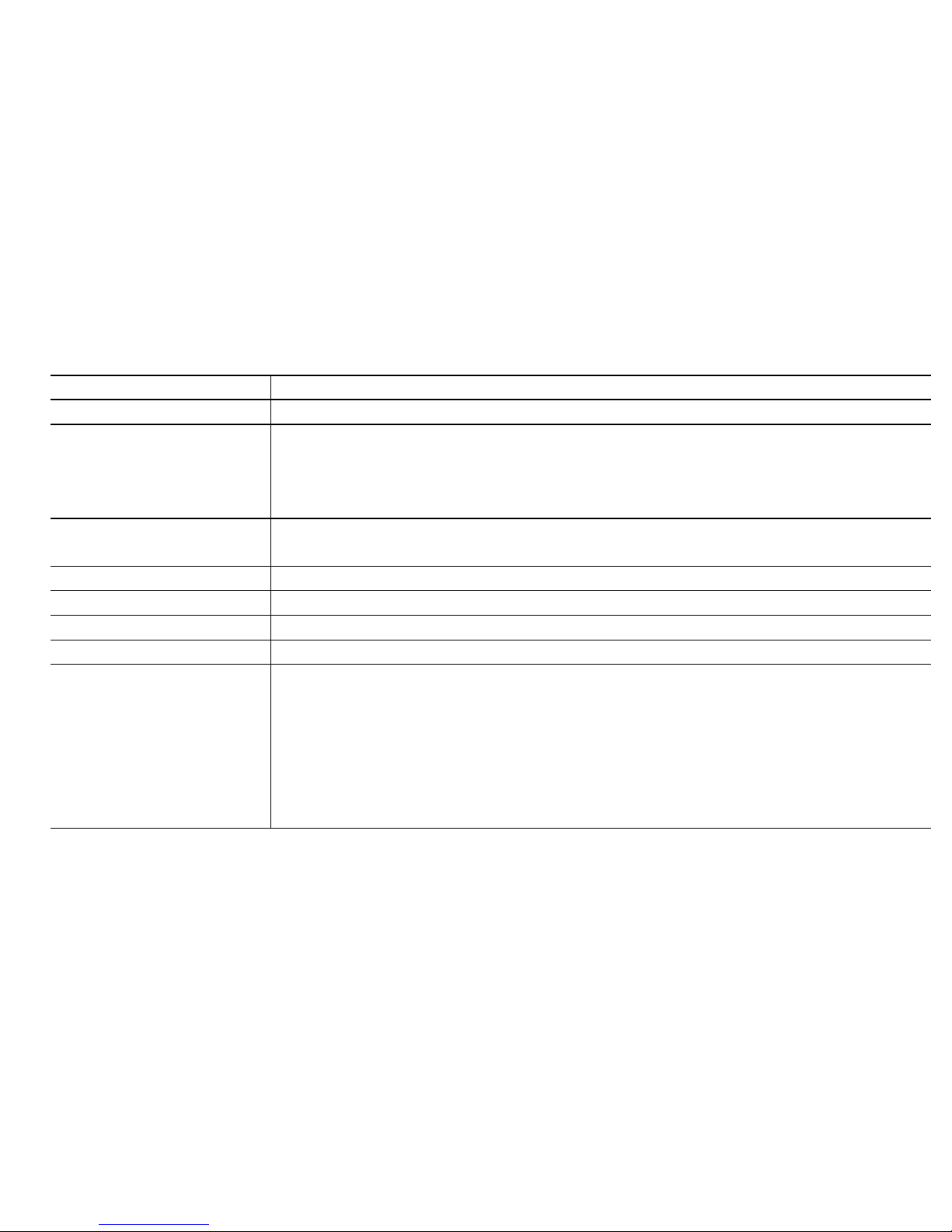
Note: This player has a power-saving feature which enables the device to power off
automatically if it is idle for about 3 minutes.
7 Basic operation
Function
Operation
Play/Pause
Press the PLAY/PAUSE button to play or pause.
Adjust Volume
(1) Shortly press the VOL button to see a volume adjustment icon
animating.
(2) Press the PREVIOUS/NEXT button to decrease or increase volume.
(3) Press the VOL button to confirm.
Move to the previous
file
Shortly press the PREVIOUS button.
Move to the next file
Shortly press the NEXT button.
Fast Forward
Press and hold the NEXT button.
Rewind
Press and hold the PREVIOUS button.
Lock/unlock buttons
Hold down the Play/Pause and VOL button simultaneously.
A-B Repeat
To repeat a specified section of a track,
(1) During playing, shortly press the VOL button to enter A-B repeat
mode.
(2) Press the MENU button again to select the start point.
(3) Press the MENU button again to select the end point.
To stop A-B repeat, press the MENU button, and press the VOL button to
exit.
8 Playing music
8.1 Enter the music mode
Press and hold the MENU button to display the main menu. Use the PREVIOUS/NEXT button to select
“Music” menu, and press the Play button to confirm selection. Now you are in the MUSIC mode, refer
music playing to the basic operations.
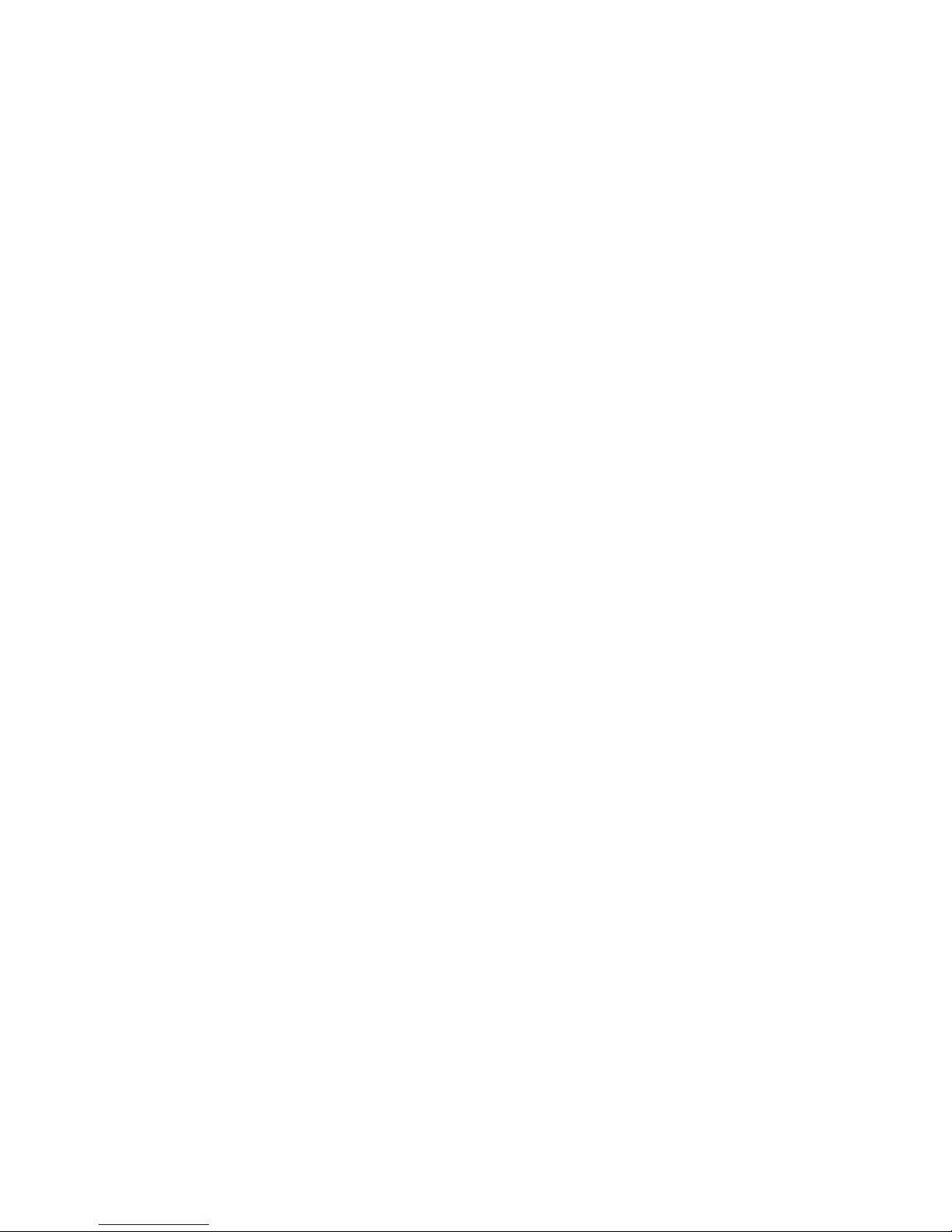
8.2 Folder navigation
To navigate through folders:
(1) In the MUSIC mode, shortly press the MENU button to enter folder navigation mode.
(2) Press the PREVIOUS/NEXT button to select a folder or track, and press the Play button to
confirm selection.
9 Playing videos
(1) Press and hold the MENU button to display the main menu.
(2) Use the PREVIOUS/NEXT button to select “Video” menu, and press the Play button to enter the
video player mode.
(3) Press the PREVIOUS/NEXT button to search a video file that you want to play, and press the
PLAY/PAUSE button to play. For detail information about playing, see the “Basic Operation”
section.(Note: During playing, you can shortly press the MENU button to enter folder navigation
mode.)
Note: This player can only play AVI videos. For other formats, you need to use the converting tool
included on the driver CD to convert them. For detail information about the converter, see AVI
Converter Quick User Guide on the CD.
10 Viewing photos
To view photos,
(1) Press and hold the MENU button to display the main menu.
(2) Select “Photo” and press the Play button to confirm.
(3) Press the PREVIOUS/NEXT button to select a folder or image, and press the Play to confirm
(4) Select the photo that you want to display and press the MENU button to enlarge it to full screen.
(5) In the full screen mode, you can press the PREVIOUS/NEXT button to display the previous or
the next photo, press the PLAY/PAUSE to start auto slide show, or press the MENU button to
enter folder navigation mode.
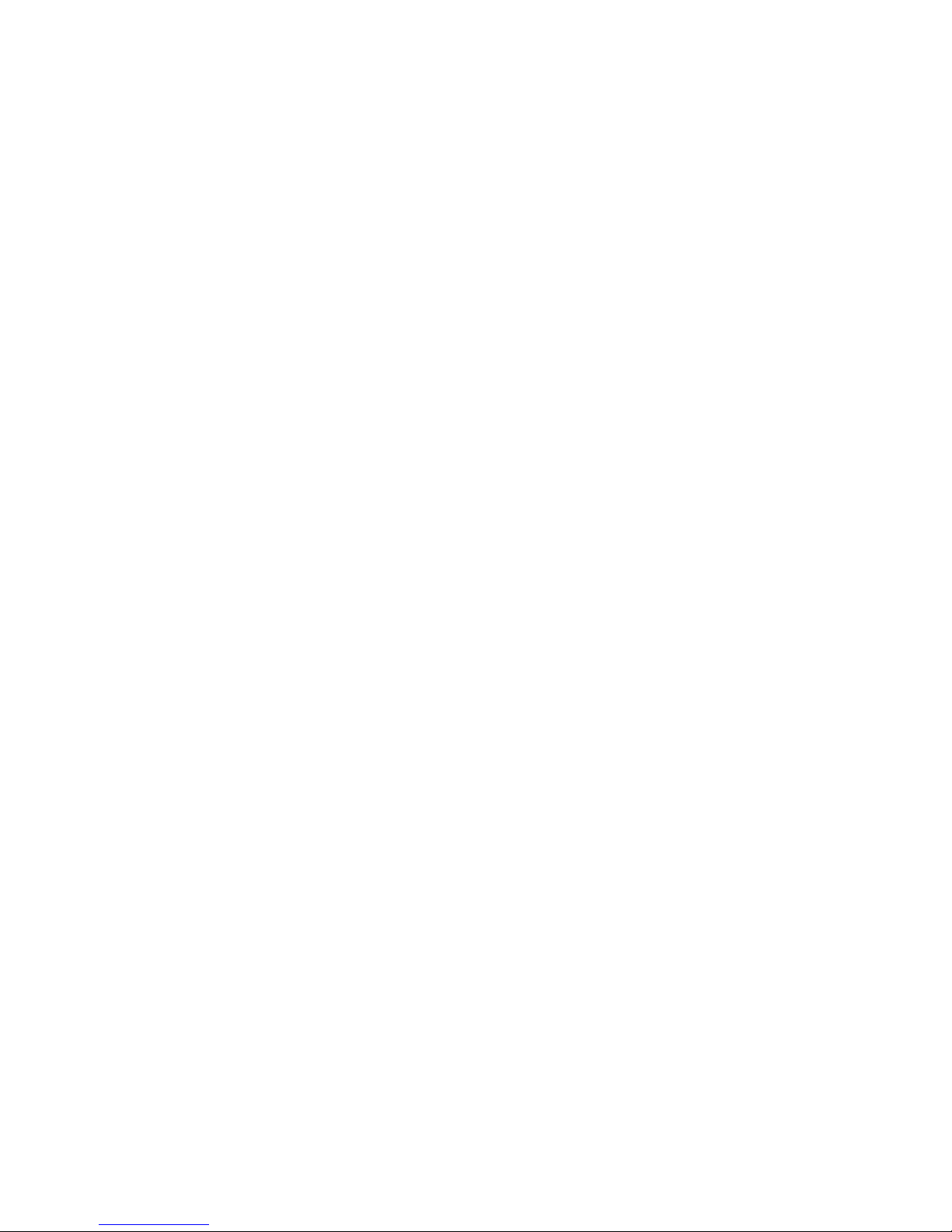
Note: Some images may not be displayed. Try to use an image viewer (ACDSee for example) to convert
them. See “Appendix – Convert image file” for details.
11 Reading E-book
11.1 Reading
(1) Press and hold the MENU button to display the main menu.
(2) Select “E-book” and press the Play button to confirm.
(3) Press the PREVIOUS/NEXT button to select a .txt file, and press the Play button to open the
selected file.
(4) Press the PREVIOUS/NEXT button to page up/down, or press the PLAY/PAUSE button to page
up/down automatically (by setting the time interval between 1 and 5 in Settings/Auto Slide
show/Text).
(5) During reading, you can use the bookmark to mark the page for resuming reading later. For
information about bookmark, see “Using bookmark” section.
11.2 Using bookmark
(1) Go to the page that you want to mark.
(2) Press and hold the VOL button to show up a “Save Bookmark” window for saving
bookmark.
(3) Press the PREVIOUS/NEXT button to select one line on the menu and press the Play
button to confirm. The bookmark is saved. It starts from the first line of current page.
(4) To read the page that you marked, shortly press the VOL button to show up the “Load
Bookmark” window. Select the bookmark and press the Play button to confirm. You will
be guided to that page.
Note: Some TXT file may not be read. This may because its format is not supported. Skip it or
reload another file.
12 Browsing all files
To browse all files stored in the player,
(1) Press and hold the MENU button to display the main menu.
(2) Select“Explorer”,and press the Play button to enter the browser mode.
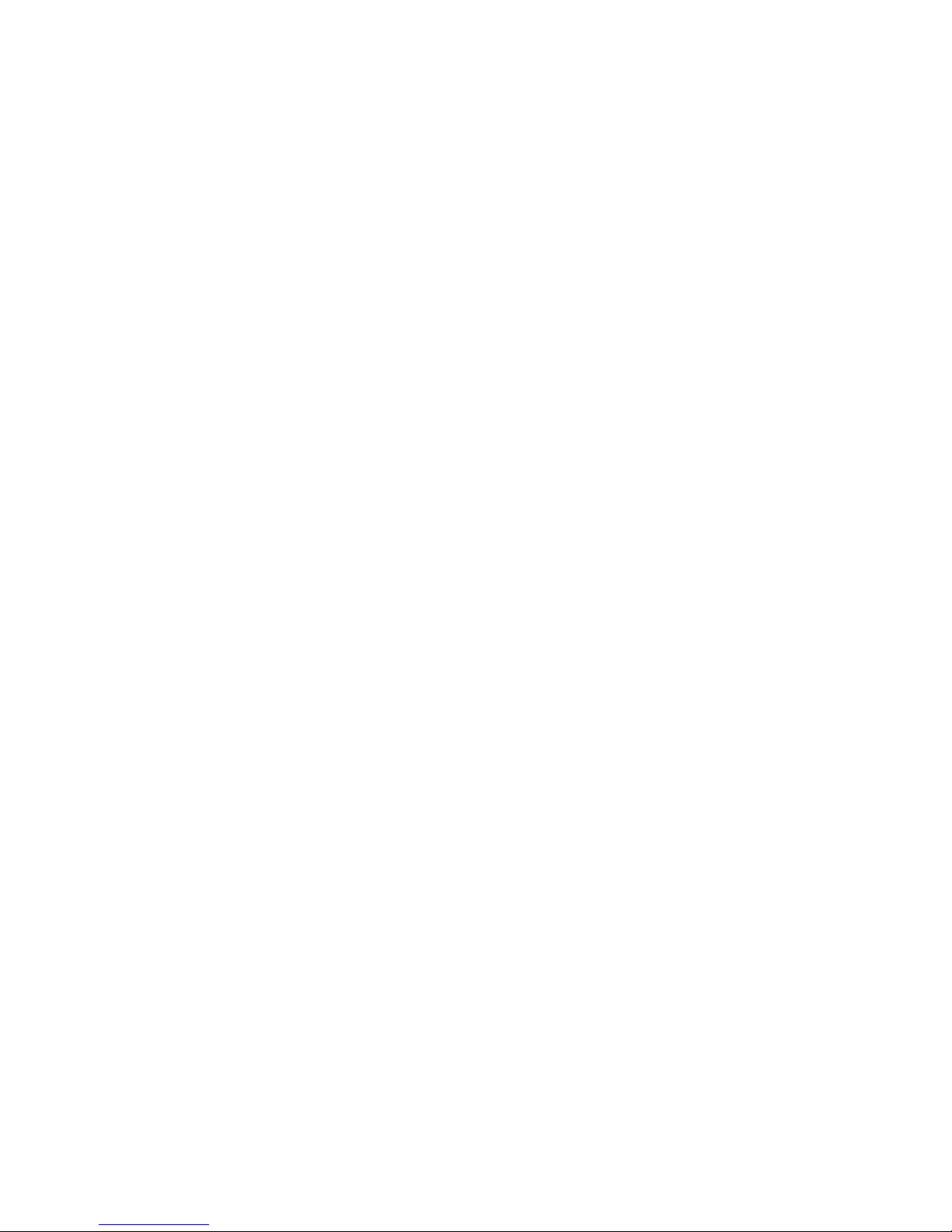
(3) Press PREVIOUS/NEXT button to select a file that you want to view, and press the Play
button to play or display it.
13 Voice Recording
Record
(1) Press and hold the MENU button to display the main menu.
(2) Select“Record”,and press the Play button to enter the recorder mode.
(3) Shortly press the PLAY/PAUSE button to start recording. During recording, you can press
the PLAY/PAUSE button to pause/resume recording.
(4) Shortly press the MENU button to stop and save recording.
Play recordings
To play the recording, switch to the MUSIC mode, enter folder navigate mode, search and play
the recording file.
14 Deleting file
To delete a file,
(1) In the folder navigation mode, select the file that you want to delete.
(2) Press and hold the VOL button until a dialogue box shows up.
(3) Use the PREVIOUS/NEXT button to select “YES” and press the Play button to confirm.
15 Customizing Settings
To customize the player settings:
(1) On the main menu, select the “Settings” item and press the Play button to enter the system
settings mode.
(2) Press the PREVIOUS/NEXT button to select setting item and press the Play button to
confirm or press the VOL button to cancel/return.

Once(Play current track once and then stop)
Repeat One (Repeat current track)
Folder
(Play all audio files in the current folder and stop after
playing)
Folder Rep.(Repeat all audio files in the current
folder)
Normal(Play all audio files stored in the player and
stop after playing all)
Repeat All(Repeat all audio files stored in the
player)
Repeat mode
Intro(Play the first 10 seconds of every audio file)
Order(Play audio files in order)
Play mode
Shuffle(Play audio files randomly)
Preset EQ
Normal, 3D, Rock, Pop, Classical, Bass, Jazz, User EQ
Music
User EQ
(User-defined
equalizer
setting)
(1) Press the VOL button to switch EQ column.
(2) Press the PREVIOUS/NEXT button to adjust
value.
(3) Repeat pressing the VOL button until the cursor
is on the YES button, and then press the Play
button to confirm.
(4) Go to the EQ Select menu, and select User EQ to
enable the equalizer setting.
REC Quality
High Quality, General Quality
Record
REC Volume
+1、+2、+3、+4、+5
TEXT (Set interval between the previous and the next page when the
device is in auto page up/down mode.)
Auto slide show
Photo (Set interval between the previous and the next slide in auto slide

show mode.)
Backlight
5 seconds, 10 seconds, 15 seconds, 20 seconds,
30 seconds, Always On.
Brightness (Set the brightness of the screen)
Display
Backlight mode
Normal
Power Save (Turn off the screen when there is no
activity within a certain time)
About - Information about the product
System
Load Default - Restore the player to default setting
Sleep Timer (Set the
continuous playing time
before the player is
turned off
automatically.)
Off, 10 minutes, 15minutes, 30 minutes, 60 minutes, 120 minutes
Language (Select
language in which the
on-screen text is
displayed)
German, English, Polish, Hungarian, Czech, Romanian, Greek,
Portuguese, Spanish
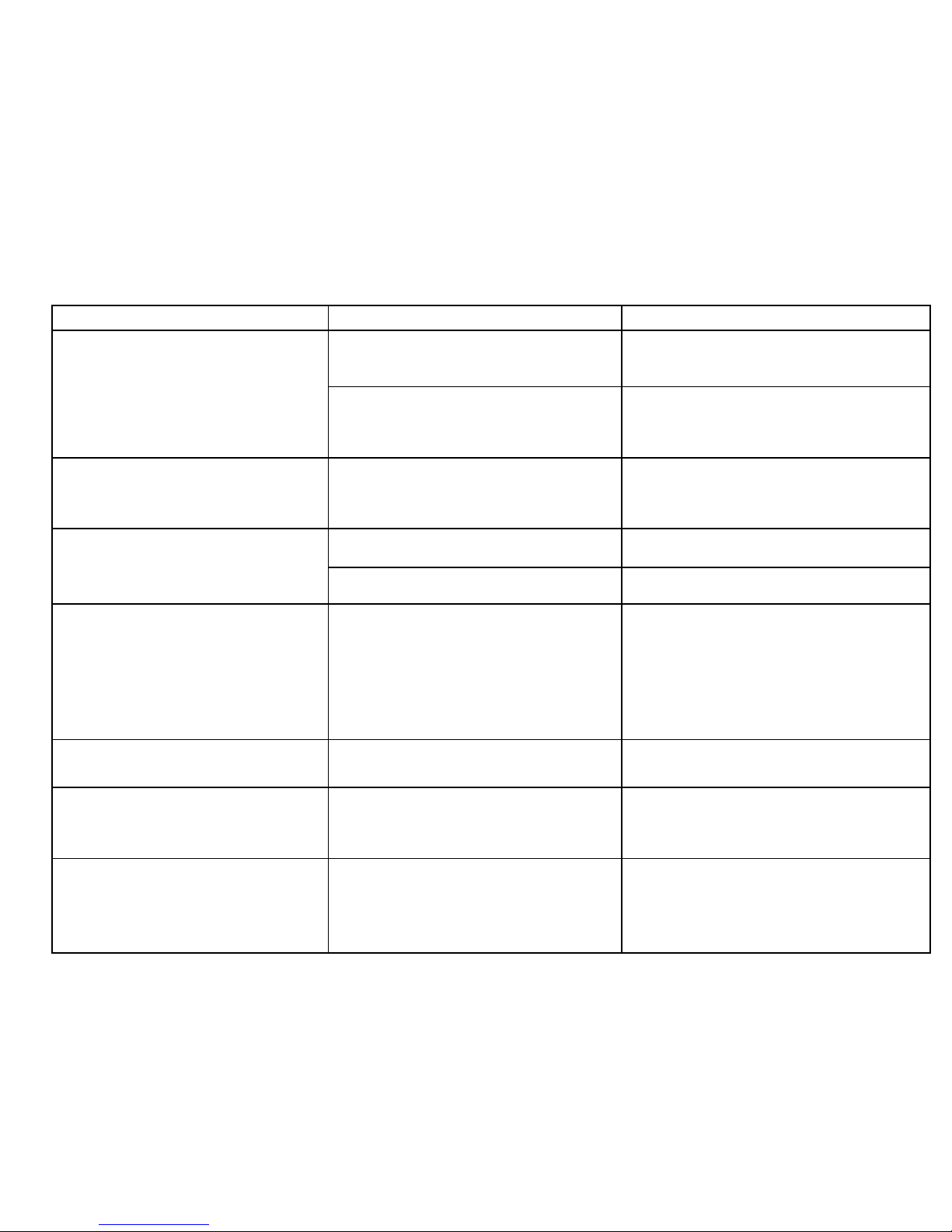
16 Troubleshooting
Problem
Possible Cause
Solution
Battery is too low.
Charge the battery.
The LCD displays nothing
when the device is started.
The keys are locked.
Unlock the Hold switch by
holding down the PLAY/PAUSE
and VOL button.
The player has no response
when the Play button is
pressed to play an audio.
The keys are locked by Hold
switch
Unlock the Hold switch by
holding down the PLAY/PAUSE
and VOL button.
The volume is too low.
Adjust the volume.
No sound when playing an
audio file.
Bad audio file.
Delete or skip the file.
The player cannot be
connected to the PC.
The USB interface is not
supported by PC’s
motherboard.
Update or replace the PC’s
motherboard.
The displayed time is
changing constantly.
The bit rate of the MP3 file is
changing during playback.
Try to use fixed bit rate to
compress the MP3 file.
The PC has error when you
plug and unplug the player.
The player is disconnected
from the PC abruptly while
transferring files.
Do not disconnect the player
from the PC when transferring
files.
Total memory displayed on
the player is not in
accordance with the marked
amount.
Part of memory is used to store
programs and display
characters.
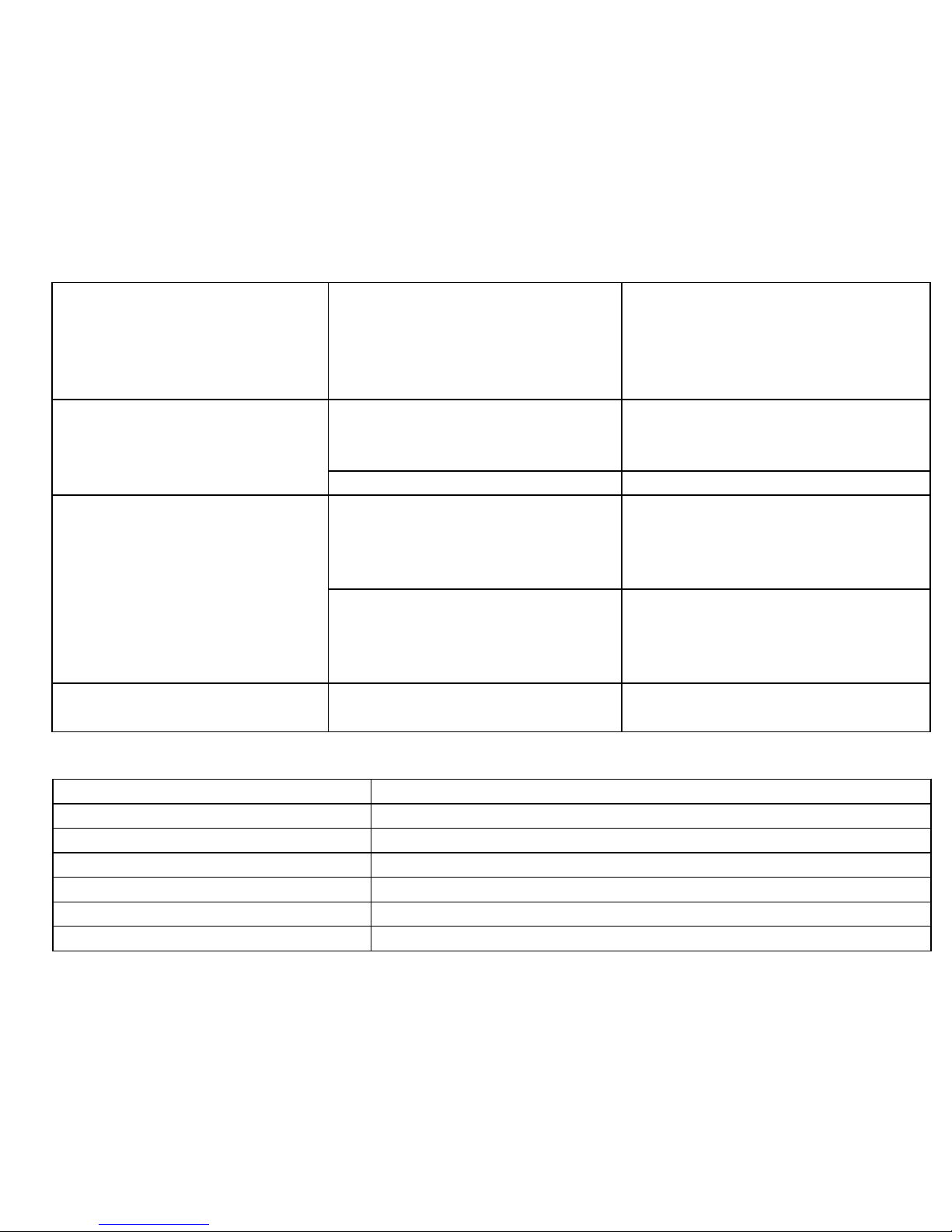
Some of MP3 files cannot be
played properly.
The MP3 file is compressed by
a standard, such as MPEG I
Layer 1 or Layer 2 that the
player does not support.
1. Delete the unsupported MP3
files.
2. Use MPEG I Layer 3 standard
to compress the unsupported
MP3 files.
The file format is not
supported.
Make sure the video is in AVI
format. If not, use the provided
converting tool to convert it.
The video cannot be played.
The video data is corrupted
Skip it or reload another file
The file format is not supported
Try to use an image editor
(ACDSee for example) to convert
it. See “Appendix – Converting
image file” for details.
The photo cannot be
displayed
The image resolution is beyond
limitation of the device.
The device supports a maximum
resolution of 3520 X 2816. Make
sure resolution of the image does
not excess this limitation.
The TXT file cannot be read
The file format is not
supported.
Skip it or reload another file.
17 Technical Specifications
Item
Specification
Capacity
2Gbyte
Battery Type
Rechargeable Lithium Battery
Battery Life
Approx. 7 Hours
LCD Display
2.0-inch TFT screen
Earphone Power
5mW+5Mw
Video Format
AVI (XviD)
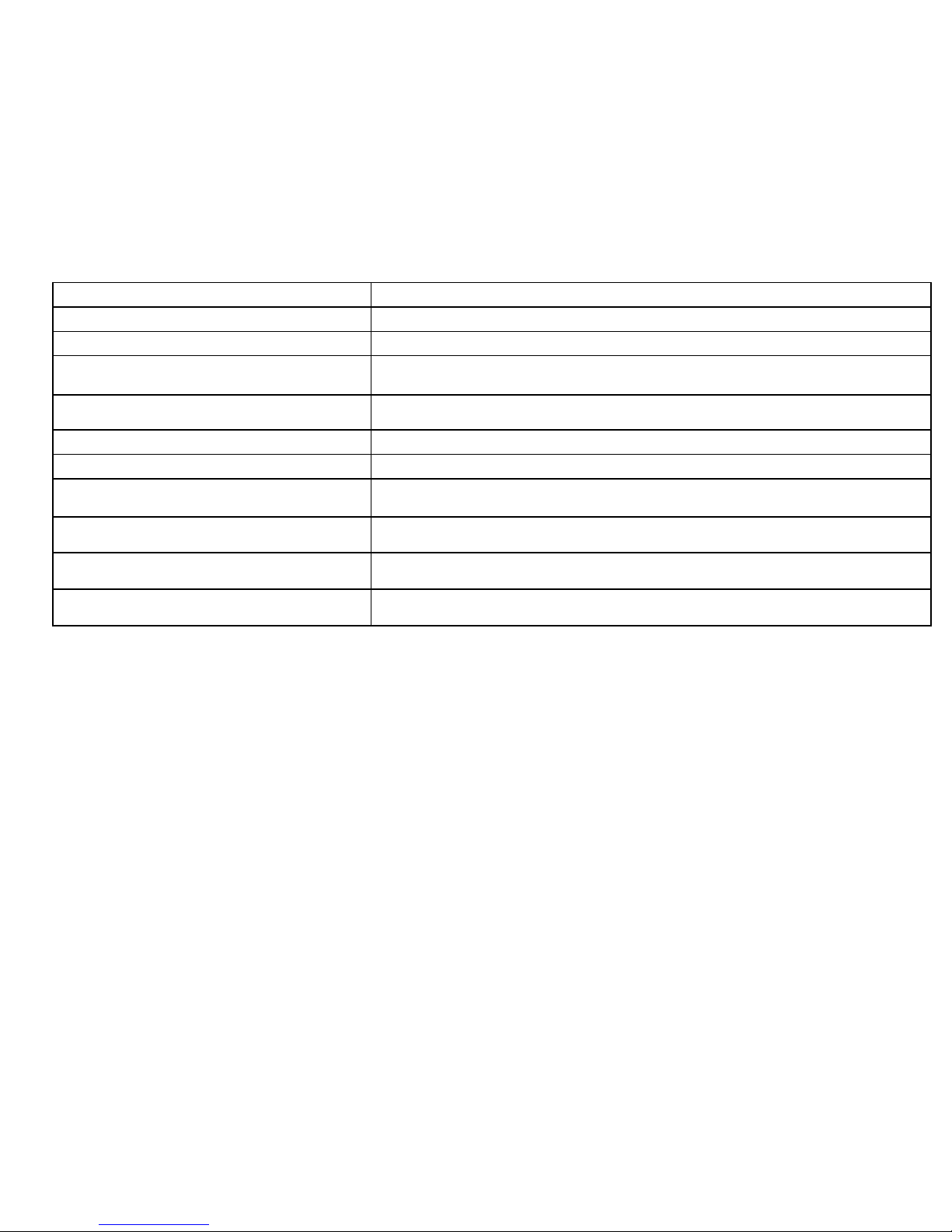
Audio Format
MP3, WMA, DRM-WMA
Photo Format
JPEG
Image Resolution
3520 X 2816 (Max.)
Record Format
WAV (High: 16kbps/16KHz; General: 16kbps/8KHz)
Bit Rate
MP3: 8-448kbps; WMA: 32-384kbps
SNR
>90dB
USB Port
USB2.0
Operational Temperature
0℃~ +55℃
Storage Temperature
-20℃~ +55℃
Operational Relative Humidity *
20% ~ 90% (40℃)
Storage Relative Humidity *
20% ~ 93% (40℃)
18 Notice
Make sure all keys are enabled before operation. If they are locked, hold down the PLAY/PAUSE
and VOL button to unlock them.
Please charge the battery immediately when the display indicates low battery, or the device will
be powered off automatically.
Please disconnect the player from PC properly to avoid data loss.
The transfer rate displayed on the PC may be different depending on the operating system. Exact
transfer rate should be subject to the player's indication.
When the recorded voice file is too large, the response of the device may be slow.

Appendix – Converting image file
Converting steps:
①Run the ACDSee program, select the image that you want to convert, and click “Tool” →”Convert”.
②Select “JPG JPEG JFIF Format” and then click “Options”.
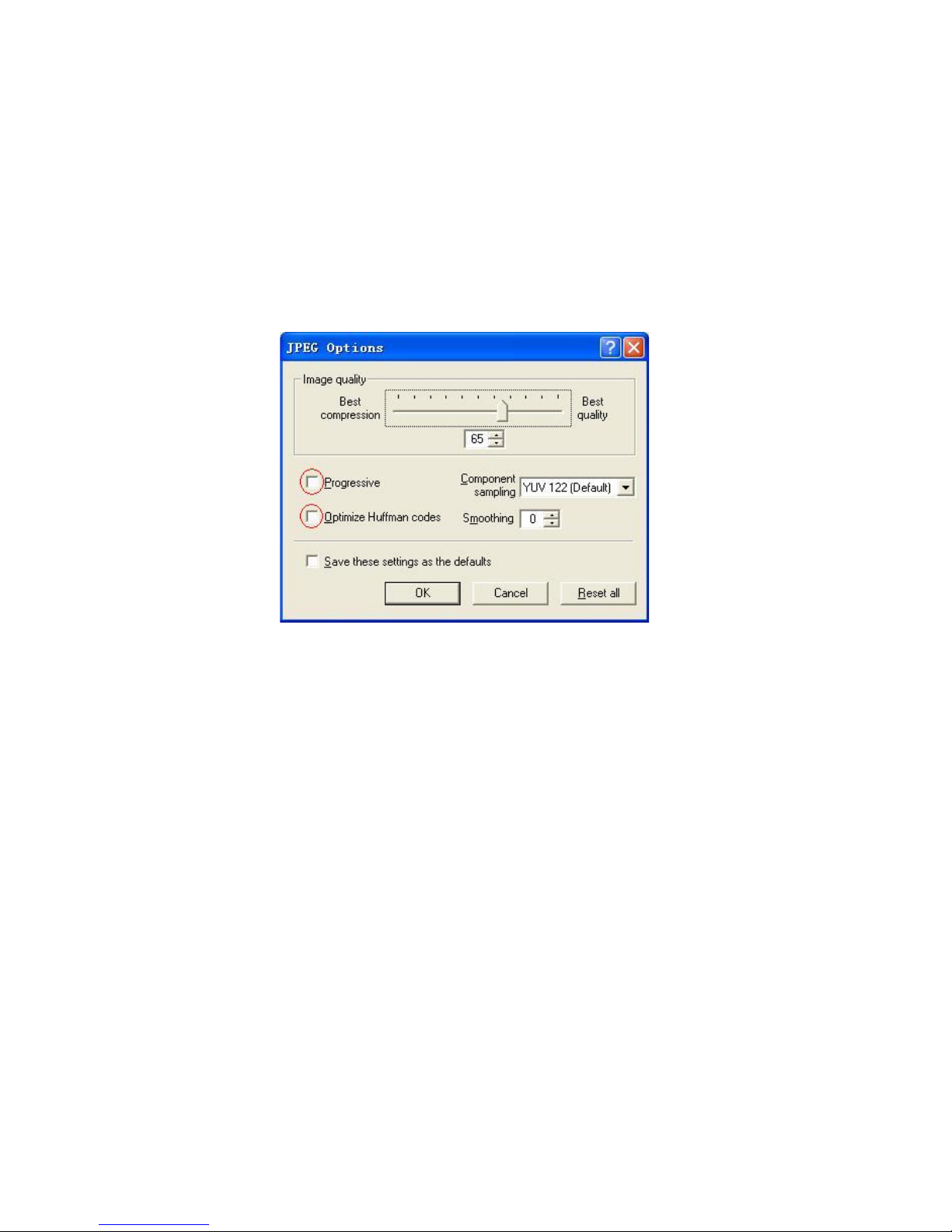
③Deselect the options circled in red and then press “OK” button to confirm.
Table of contents