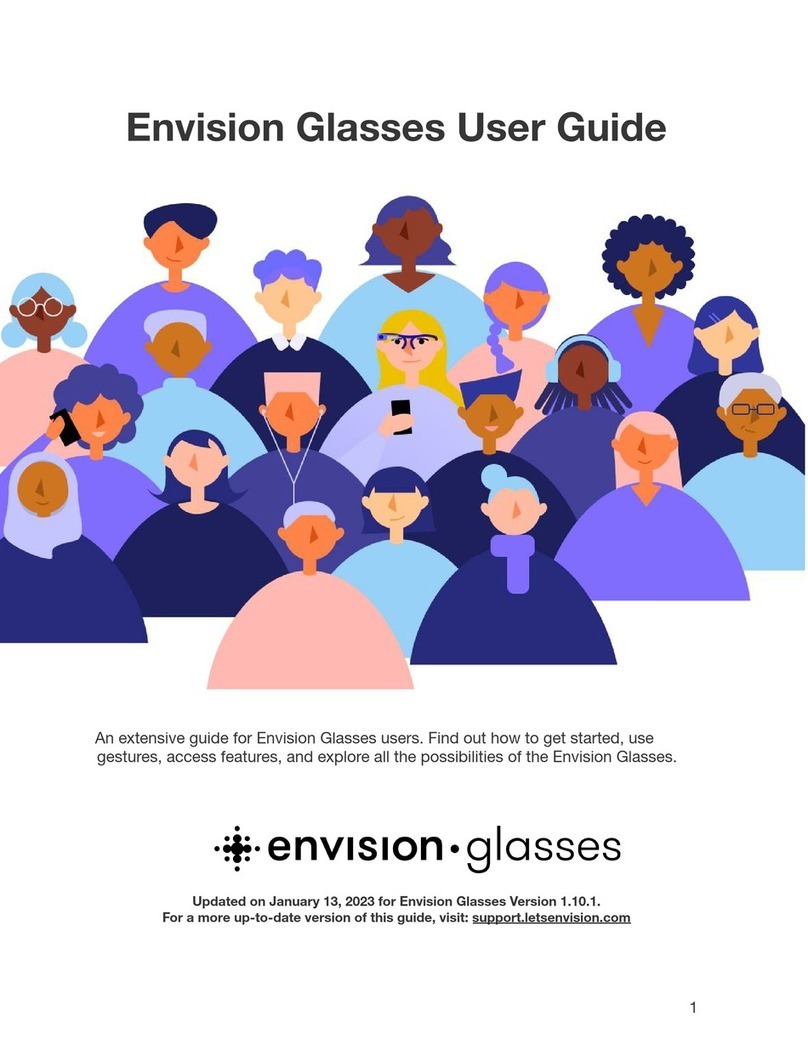Envision Glasses User manual

Envision Glasses
Envisioner’s Guide
An extensive guide for Envision Glasses users: Envisioners.
Find out how to get started, use gestures, access features, and explore
all the possibilities of the Envision Glasses.
Updated on July 22, 2021 for Envision Glasses Version 1.1.18

ENVISION GLASSES ENVISIONER’S GUIDE 1
Envision Technologies B.V.
Wilhelmina van Pruisenweg 35
2595 AN, The Hague
The Netherlands

ENVISION GLASSES ENVISIONER’S GUIDE 2

ENVISION GLASSES ENVISIONER’S GUIDE 3
Table of Contents
Table of Contents 3
1. Congratulations on becoming an Envisioner! 7
2. What’s in the box? 8
2.1 Envision Glasses 8
2.2 Protective carrying case 9
2.3 Power Cable 9
2.4 ‘Quick Start Guide’ card 9
2.5 Envision Lifetime Subscription 10
2.5.1 When you already have a subscription 10
3. Getting started 11
3.1 Install the Envision app on your phone 11
3.1.1 Use the QR code 11
3.1.2 Manually 12
3.2 Log in to the Envision app 13
3.3 Envision Glasses Assembly 14
3.3.1 Detaching the frame 15
3.3.2 Attaching the frame 15
3.4 Turn on your Envision Glasses 16
3.5 Pair Envision Glasses with the app 17
3.5.1 Finding the ‘Pair’ button on the Envision app. 18
3.6 Welcome to the Envision Glasses! 19
4. Interacting with the Envision Glasses 21
4.1 Power Button 21
4.2 Interface Overview 22
4.2.1 Interface 22
4.2.2 First level: Home and categories 23
4.2.3 Second level: Features 23
4.2.4 Third level: Activate 23
4.2.5 Further options: Context Menu 23
4.3 Gestures 24
4.3.1 One-finger double tap 25

ENVISION GLASSES ENVISIONER’S GUIDE 4
4.3.2 One-finger single tap 25
4.3.3 One-finger tap-and-hold 25
4.3.4 One-finger swipe forward 25
4.3.5 One-finger swipe back 25
4.3.6 One-finger swipe down 26
4.3.7 Two-finger single tap 26
4.3.8 Two-finger swipe down 26
4.3.9 Two-finger swipe up 26
5. Staying connected 28
5.1 Network 28
5.1.1 Connect to the internet by scanning a QR Code using the Envision Glasses 28
5.1.2 Creating a Wi-Fi QR Code 29
5.1.3 Connect to the internet using your Envision Glasses and the Envision app 29
5.1.4 Connect to the internet by using the Envision app 29
5.1.5 Features that do not require an internet connection 30
5.1.6 Hotspot 30
5.1.7 When the hotspot is not detected by Envision Glasses 31
5.2 Bluetooth 31
5.2.1 Connecting to Bluetooth headphones, earbuds, or speakers 32
5.2.2 Connecting to AirPods 32
5.3 USB-C 33
5.3.1 Using a 3.5mm audio jack 33
6. Caring for your Envision Glasses 34
6.1 Charging 34
6.2 Powering on and off 34
6.3 Sleep or awake 34
6.3.1 Folding the glasses 35
6.3.2 Using the power button 35
6.3.3 Inside Device Settings 35
6.4 Cleaning 35
7. Features: Reading 36
7.1 Scan Text 36
7.1.1 Using Scan Text (with Word Detection) 36
7.1.2 Using Scan Text (without Word Detection) 37

ENVISION GLASSES ENVISIONER’S GUIDE 5
7.1.3. Language Detection 37
7.1.4 Toggling Word Detection and Language Detection 38
7.1.5 Handwritten Text 38
7.1.6 Reader 38
7.2 Instant Text 38
7.2.1 Controlling instant text 39
7.2.2 Switching between online and offline instant text 39
7.2.3 Setting a recognition language on Instant Text 40
7.3 Batch Scan 40
8. Features: Calling 41
8.1 Call an Ally 41
8.2 Adding an Ally 42
8.2.1 Adding an Ally as an Envisioner 42
8.2.2 Being added by an Ally 42
9. Features: Identifying 44
9.1 Describe Scene 44
9.1.1 Taught faces in Describe Scene 44
9.2 Detect Light 44
9.1.1 Using frequency of beeps or pitch of tone 45
9.3 Recognise cash 45
9.3.1 Changing the currency selection 45
9.4 Detect colors 46
9.4.1 Accuracy of detecting colors 46
10. Features: Finding 47
10.1 Find objects 47
10.2 Find people 47
10.2.1 Teaching a face to look for a specific person 48
10.3 Explore 48
11. Settings 49
11.1 Audio 49
11.1.1 Change volume 49
11.1.2 Volume shortcut 49
11.1.3 Change speed 49
11.2 Wi-Fi 50

ENVISION GLASSES ENVISIONER’S GUIDE 6
11.3 Bluetooth 50
11.4 Language 50
11.5 Display 50
11.6 Software 51
11.7 Time Format 51
11.8 Power 51
11.9 Sleep 52
11.10 Battery 52
12. Feature Preferences 53
12.1 Instant Text Preferences 53
12.2 Scan Text preferences 53
12.3 Teach Faces Preferences 54
12.4 Ally Preferences 54
13. Help 55
13.1 Playground 55
13.2 Gestures Training 55
13.3 Tutorials 55
13.4 About 56
14. Frequently asked questions 57
14.1 What to do if I already have an Envision app subscription? 57
14.2 How do I create a Wi-Fi QR code? 57
14.2 Why is my hotspot not detected by the Envision Glasses? 57
14.3 Are the Envision Glasses waterproof? 57
14.4 How do I clean the glasses? 58
15. Glossary 59
16. Contact us! 61

ENVISION GLASSES ENVISIONER’S GUIDE 7
1. Congratulations on becoming an Envisioner!
Welcome to your Envision Glasses. We hope you will enjoy the Envision experience
and that our products can be of assistance to you in your everyday life.
The Envision Glasses are AI-powered smart glasses designed to facilitate the
independence of visually impaired and blind people by turning text, images, and
more into speech. Envision partnered with Google Glass Enterprise Edition 2 to
bring the best of Envision AI to a pair of wearable smart glasses. Using a
combination of tap and swipe gestures, we have designed the experience to be
fluid and intuitive. In addition to being a robust and comprehensive software
platform, the Google Glass has a sleek and lightweight design that is discreet and
comfortable to wear.
This document is a detailed guide to help you get started on taking full advantage
of all the features available on the Envision Glasses. If for any reason your Envision
Glasses are not working as expected, we have also included a list of
troubleshooting steps. Additionally, our customer care team is always happy to
assist you with any issues.
The future of wearable cameras that we have all been dreaming of is finally here.

ENVISION GLASSES ENVISIONER’S GUIDE 8
2. What’s in the box?
Your Envision Glasses will be shipped in a custom purple box. Inside you should
find:
- Envision Glasses, which consists of the:
- Envision Glasses body
- Envision Glasses titanium frame
- Protective carrying case
- Power cable
- ‘Quick Start Guide’ card
- Lifetime Subscription of the Envision app
2.1 Envision Glasses
Envision Glasses Body and Envision Glasses Frame
Upon unboxing, within the protective carrying case, you will find the Envision
Glasses already assembled and ready to use. Each pair of glasses consists of two
components: the Envision Glasses Body and the frame.

ENVISION GLASSES ENVISIONER’S GUIDE 9
By default, the glasses come with the titanium frame; however, you also have the
option to order additional black frames by Smith Optics, which have lenses that you
can interchange like a standard pair of glasses. Should you choose to order the
additional Smith Optics frames, they will be shipped separately from the Envision
Glasses.
The Envision Glasses body is the central processing component and forms the right
arm of the glasses. It houses all of the machinery and weighs roughly 45 grams. At
the back end of the body, you will find the USB-C port, the power button, and the
speakers. On the right side, along the exterior of the glasses’ body and against your
temple, you will find the touchpad. The foldable front of the body which extends in
front of your right eye contains the camera and display.
The glasses frame makes up the bridge and left arm of the glasses and attaches to
the body to form a standard pair of glasses. Circular metal hinges on each
component allow them to attach and detach. See how to do this in chapter 3.3.
2.2 Protective carrying case
When first shipped, you will find the Envision Glasses inside the black protective
carrying case. This zipper-closure case also has a zippered inside pocket to carry
the glasses, charging cable, and any additional accessories. It protects the glasses
when they aren’t in use and is ideal for travel and storage.
2.3 Power Cable
Within the zippered pocket of the carrying case will be a USB to USB-C charging
cable for the Envision Glasses. Plug the cable into any USB adapter to start charging
your device. Keep in mind that this device supports fast charging: if you have a fast
charging adapter, take advantage of it!
2.4 ‘Quick Start Guide’ card
At the very top of the box, you should find a card. This contains instructions on how
to pair your Envision Glasses with a mobile phone and the Envision app. This will
lead you to the onboarding process which starts with the ‘Gestures Training’, a

ENVISION GLASSES ENVISIONER’S GUIDE 10
tutorial on how to interact with the glasses. Steps on how to pair your glasses can
also be found in ‘Chapter 3: Getting Started’ of this guide.
2.5 Envision Lifetime Subscription
Every pair of Envision Glasses comes with a lifetime subscription of the Envision AI
app for your smartphone. Although the subscription is not physically present in the
box, once you pair the Envision Glasses with your account, the lifetime subscription
will be automatically activated.
Note: Only the first account that you pair with your Envision Glasses will receive a
lifetime subscription.
2.5.1 When you already have a subscription
If you already have a monthly or annual subscription of the Envision AI app, you will
first need to cancel it manually through the Play Store (Android) or App Store (iOS)
after the lifetime subscription is added to your account. If you already have a
lifetime subscription, there is nothing additional you need to do.

ENVISION GLASSES ENVISIONER’S GUIDE 11
3. Getting started
This chapter contains information on installing the Envision app, attaching the
frame, charging your device and starting the Envision Glasses onboarding process.
3.1 Install the Envision app on your phone
If you already have the Envision app, skip this step and continue to chapter 3.2. You
can install the Envision app on iOS and Android devices by using the QR code below
or by finding the Envision app in the App Store or Google Play Store.
3.1.1 Use the QR code
Find the Envision app by scanning the QR code above using the following steps:
1. Open the camera app on your smartphone.
2. Point the camera to the QR code located on this page.
3. Once the QR code is recognized, a notification will appear on your phone.
4. One-finger tap on the notification to find the Envision app on the App Store if
you use iOS or on the Play Store if you use an Android phone.
Note: Some Android phones may require you to enable Scan QR Codes with the
camera app or use a separate QR Code Scanner app.

ENVISION GLASSES ENVISIONER’S GUIDE 12
3.1.2 Manually
For iPhones
Option 1: Manually
1. Navigate to the App Store icon on your phone.
2. One-finger double tap on App Store.
3. One-finger double tap on the search tab, located on the bottom right corner of
the screen.
4. Type Envision AI into the search box and one-finger tap the enter key.
Option 2: Using Siri
1. Hold down the home or side button on your device to activate
Siri. (Note: If you have an iPhone 8 or older, Siri will be activated with
the home button. If you have an iPhone X (10), Siri will be activated with
the side button.)
2. Say “Search for Envision AI on the App Store.” Siri recognises
Envision AI as “Envision Aye Eye”.
3. Allow it to open the App Store.
After you search for Envision manually or with Siri, you will be presented with a list
of apps that match what you searched for. Look for Envision AI from Envision
Technologies B.V. Click “Install” to download the app for free. You may need to click
‘Download’ again.
You will then have to wait for a moment while the application downloads and
installs. To open the application, click on the open button, navigate to the app on
your home screen or use Siri to open the app for you.
For Android phones
Option 1: Manually
1. Navigate to the PlayStore icon on your phone.
2. One-finger double tap on PlayStore.
3. One-finger double tap on the search tab located at the top of your screen.
4. Type Envision AI into the search box and one-finger tap to enter.

ENVISION GLASSES ENVISIONER’S GUIDE 13
Using Google Assistant: Option 2
1. Activate Google Assistant on your phone using the assigned shortcut.
2. Say “Search for Envision AI on the PlayStore.” Your phone recognises
Envision AI as “Envision Aye Eye”.
3. Allow it to open the Play Store.
After you search for Envision manually or with Google Assistant, you will be
presented with a list of apps that match what you searched for. Look for Envision AI
from Envision Technologies B.V. Click ‘Install’ to download the app for free. You may
need to click ‘Download’ again.
3.2 Log in to the Envision app
To get started with the Envision Glasses, log in to the Envision app. If you don’t have
an account yet, you can create one by signing up using your email or one of the
other methods listed on the screen. As stated in chapter 2.5, the first account that
you pair your Envision Glasses with will have a lifetime subscription added to it.
Once you are logged in, you can start the pairing process with the Envision Glasses
by navigating to the Glasses tab and tapping on the ‘Start pairing process’ button.
From this point on, you can follow the instructions via the app or continue reading.

ENVISION GLASSES ENVISIONER’S GUIDE 14
How to pair your Envision Glasses to the Envision app
3.3 Envision Glasses Assembly
The Envision Glasses consist of the body and the lightweight titanium frame. When
you receive the Envision Glasses, they will already come attached. This chapter
explains how to detach and reattach the frame when needed. For example, if you
ordered the additional Smith Optics frame and you need to first detach the
titanium frame.

ENVISION GLASSES ENVISIONER’S GUIDE 15
How to assemble the Envision Glasses
3.3.1 Detaching the frame
1. Take your Envision Glasses off and make sure they stay unfolded. This means
that the area containing the camera and display is perpendicular to the body.
2. Hold the frame with your left hand and the body with your right hand.
3. While holding the body in your right hand, make sure your thumb is on the
top part of the body, in the area before it curves to the front. Make sure your
index finger is behind the part where the camera and glass plate are located.
4. There is a button on the body around the area where your thumb and index
are located. Press this button with your thumb.
5. Now, with your left hand, rotate the frame counter-clockwise.
6. Push down with your thumb on the connected piece of the frame and body,
then push away with your index finger.
3.3.2 Attaching the frame
1. Make sure the frame is unfolded.
2. Make sure that the body has also been unfolded so that the area containing
the camera and display are extended perpendicular to the arm.
3. Hold the frame in your left hand and the body in your right. When holding

ENVISION GLASSES ENVISIONER’S GUIDE 16
the body, make sure to hold onto the camera area to prevent the body
from folding in.
4. While holding the body, use your right thumb, locate the circular metallic
hinge button on the top of the body.
5. While holding the frame, use your fingers to find a similar circular shape at the
end of the frame. This circular piece will fit on the hinge button of the body.
6. Place the circular piece of the frame on top of the metallic hinge on the
body. You can do this by keeping your left thumb on the circular piece.
7. Once the circular piece is on top of the hinge, lock the frame by turning it
clockwise while pressing on the circular piece with your right thumb. This will
allow you to rotate the frame to its position.
8. You will hear a soft metallic click when the frame is attached to the body.
These instructions also apply for the Smith Optics frame, provided the right arm will
have to first be detached in order for the Envision Glasses body to take its place.
3.4 Turn on your Envision Glasses
Now that your glasses are assembled, let’s power them on! You can do this by
pressing the power button for 6 seconds. The power button is located in the rear
end of the glasses body, on the inside surface next to the charging port.
Envision Glasses Power Button

ENVISION GLASSES ENVISIONER’S GUIDE 17
Once you have held the power button down for 6 seconds, it will take about a
minute for the device to boot up; there is no audio cue during this process. You will
know the Envision Glasses are on when they speak out the start screen, which says
“Go to EnvisionGlasses.com.”
If the Envision Glasses are not turning on, check to see if there is no battery left and
charge them if needed.
3.5 Pair Envision Glasses with the app
Your Envision Glasses are powered on and will speak out: “Go to
EnvisionGlasses.com.” This means the device is on, but not yet paired with a phone.
To start pairing your Envision Glasses with your Envision app, complete the
following steps:
1. Open the Envision app.
2. Navigate to the ‘Glasses’ tab.
3. Click on ‘Start Pairing’. A pop-up will appear.
4. Click on ‘Start Pairing Process’.
5. Complete the steps shown on the app, which include pairing and connecting
to a Wi-Fi network.
6. Once done, click on Finish setup.
7. Switch to your Envision Glasses, where the gestures training tutorial will
start.

ENVISION GLASSES ENVISIONER’S GUIDE 18
How to pair your Envision Glasses to the Envision app
3.5.1 Finding the ‘Pair’ button on the Envision app.
It might be that you recently paired your app with another pair of Envision Glasses.
When you go to the ‘Glasses’ tab in the Envision app, you will see the Envision
Glasses dashboard that shows the Envision Glasses and the status. If the Envision
Glasses dashboard is shown but you don’t have glasses that are connected to the
app, you would first need to unpair the app. To do this, follow the steps below:
1. Go to ‘Device Settings’.
2. Go to ‘Unpair Envision Glasses’.
3. Tap on ‘Unpair Envision Glasses’.

ENVISION GLASSES ENVISIONER’S GUIDE 19
How to unpair your Envision Glasses
That’s it! You will now see the Pairing dashboard again shown in the image above
and can click on ‘Start pairing process’ to start the pairing process with your glasses.
3.6 Welcome to the Envision Glasses!
At this point, you may go through the ‘Gestures Training’ on the Envision Glasses. In
this tutorial, you will learn where the touchpad is located and how to use the swipe
and tap gestures.
Note: if the Gestures Training did not start on the Envision Glasses, it means the
pairing was not completed. In that case turn off the Envision Glasses and turn them
on again.
Table of contents
Other Envision Smart Glasses manuals