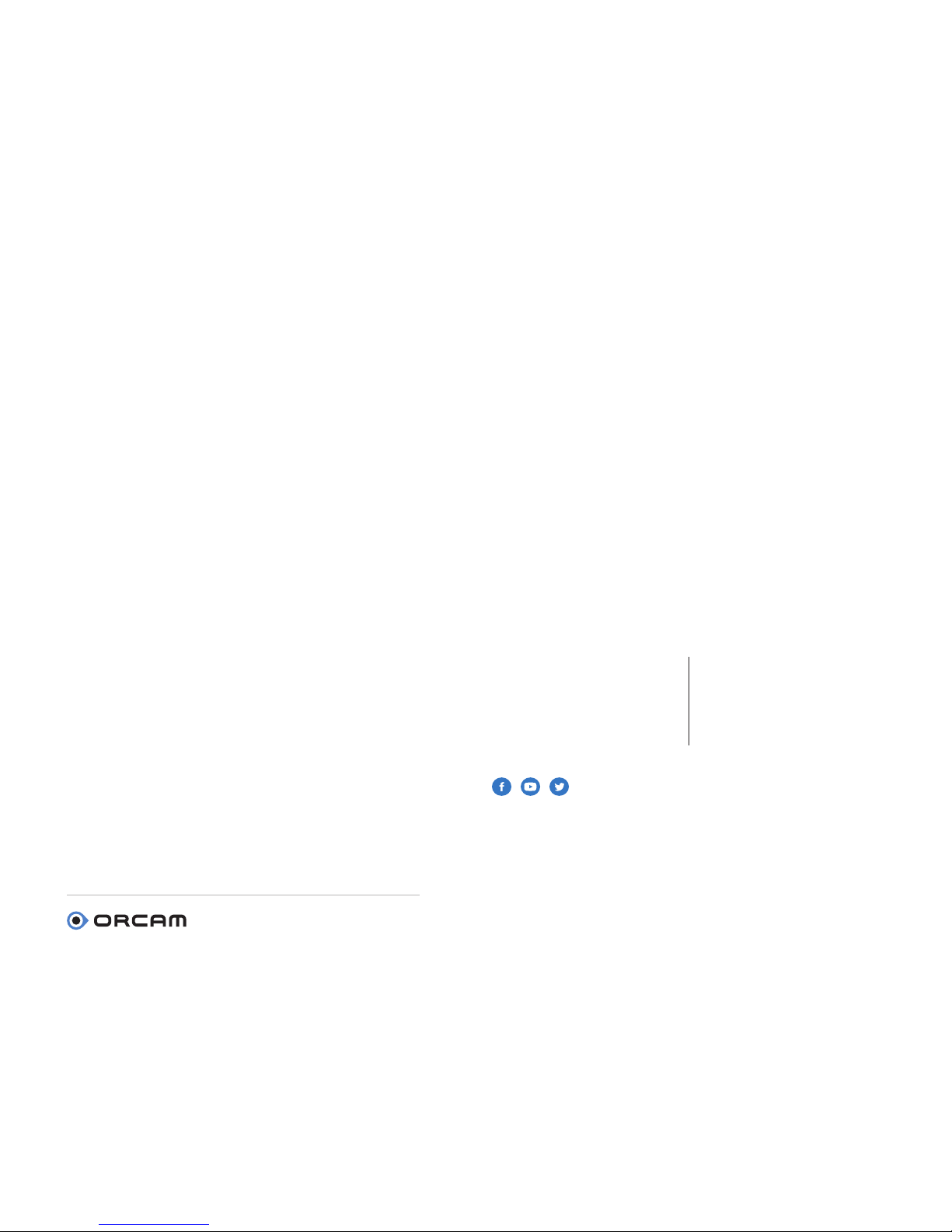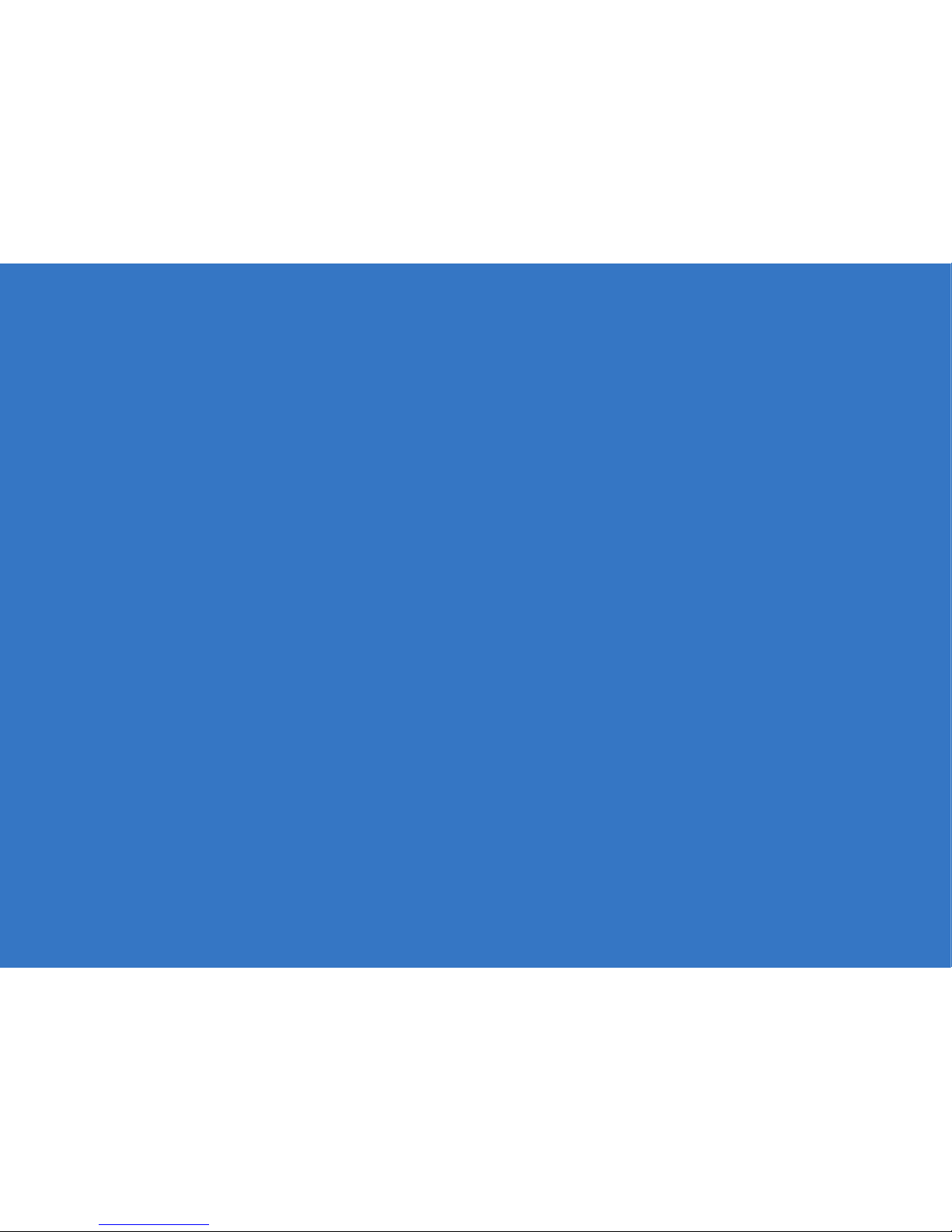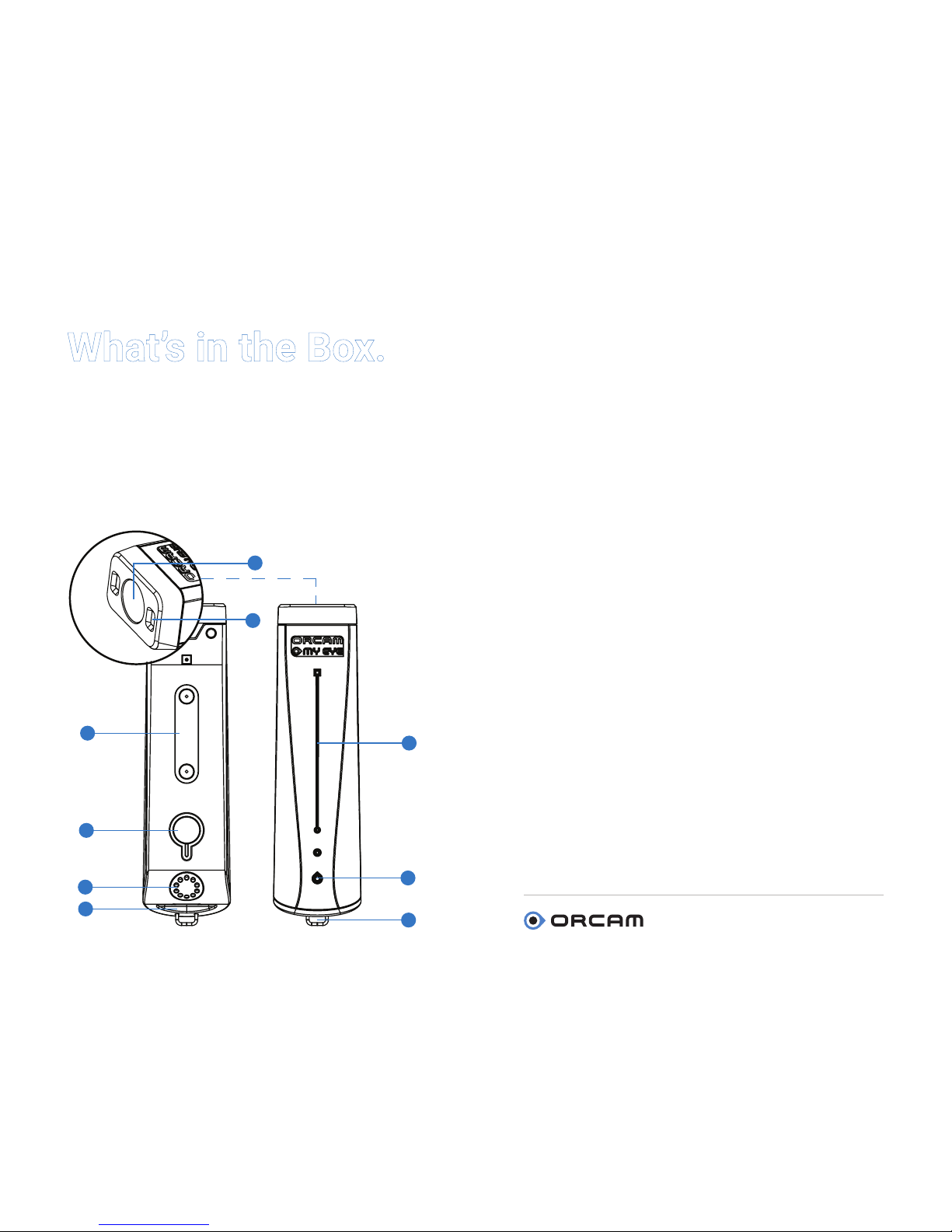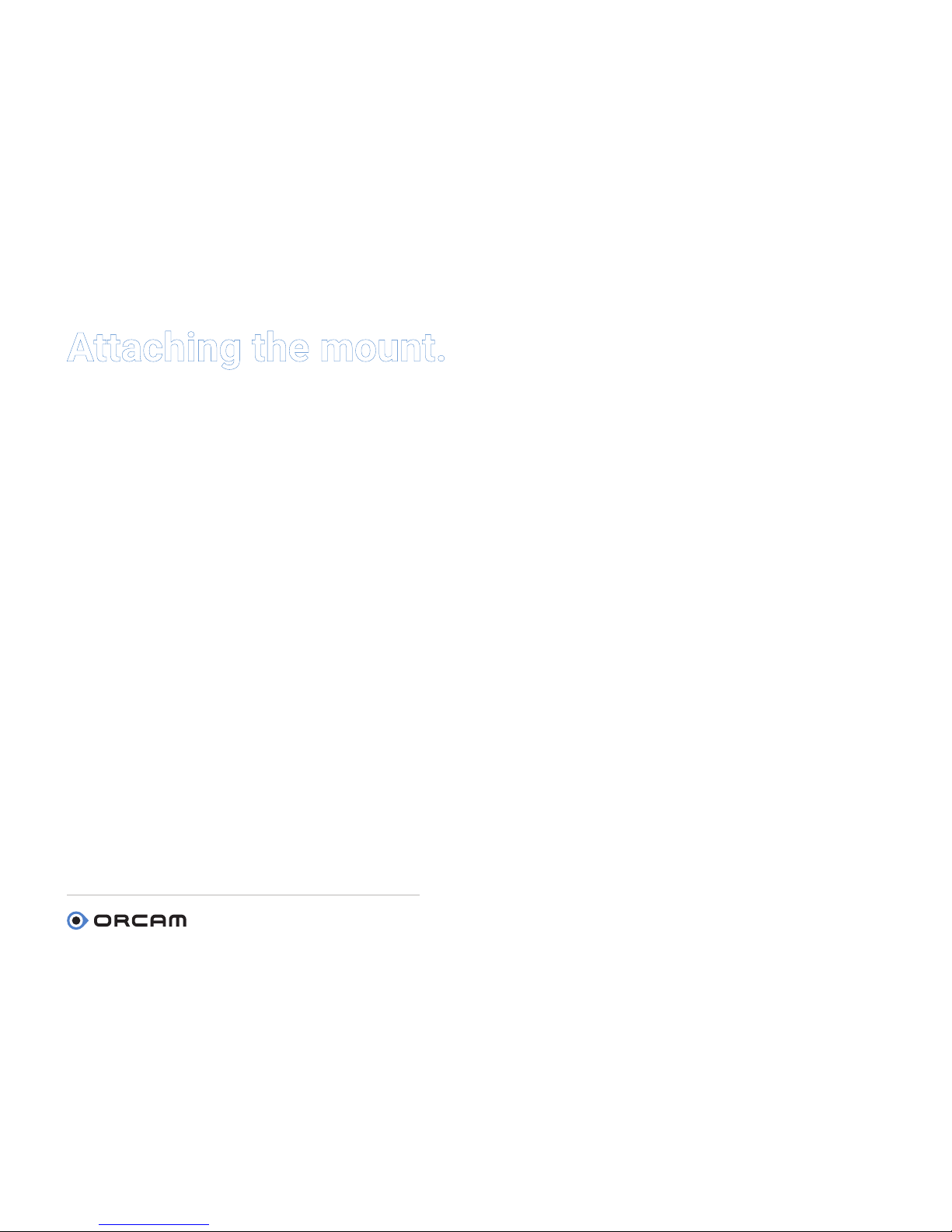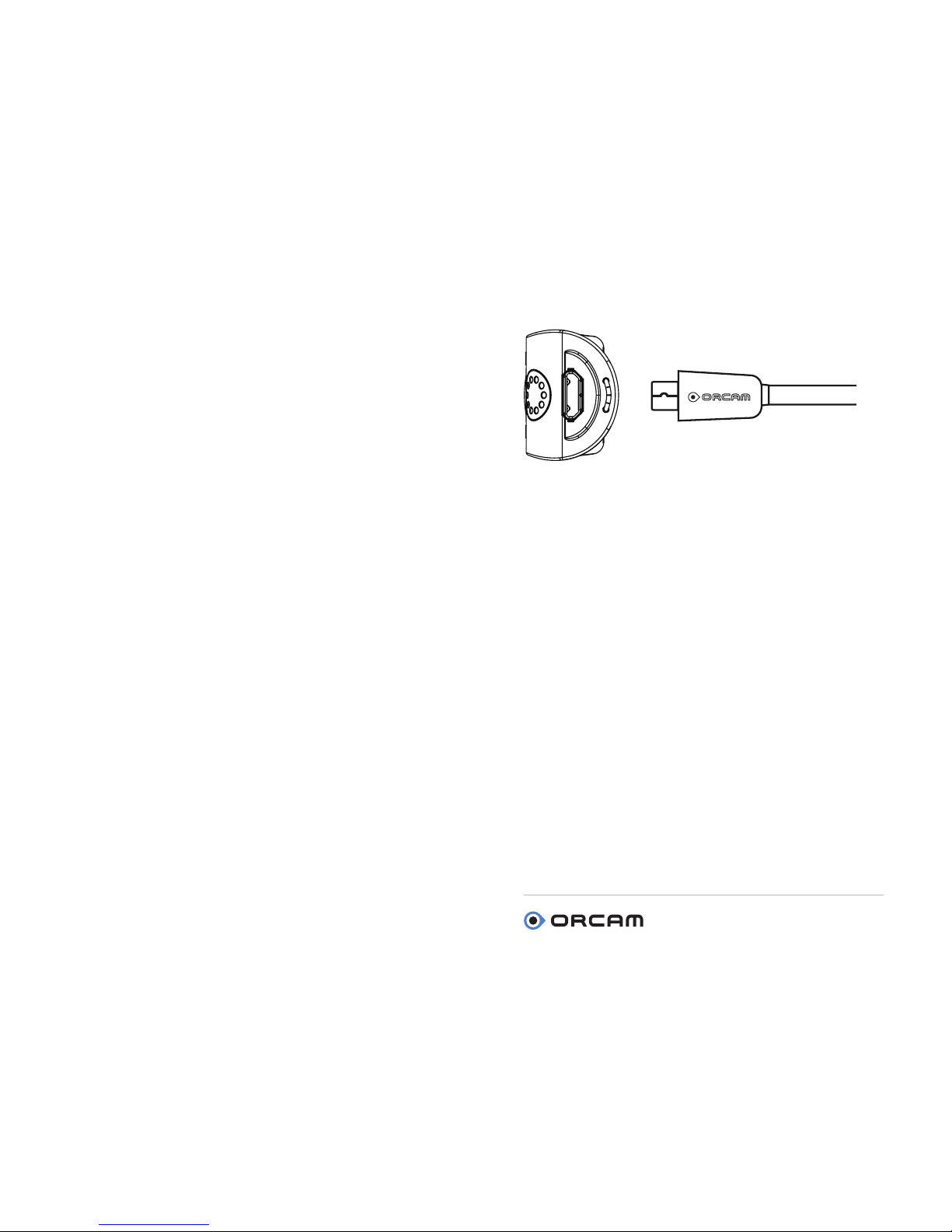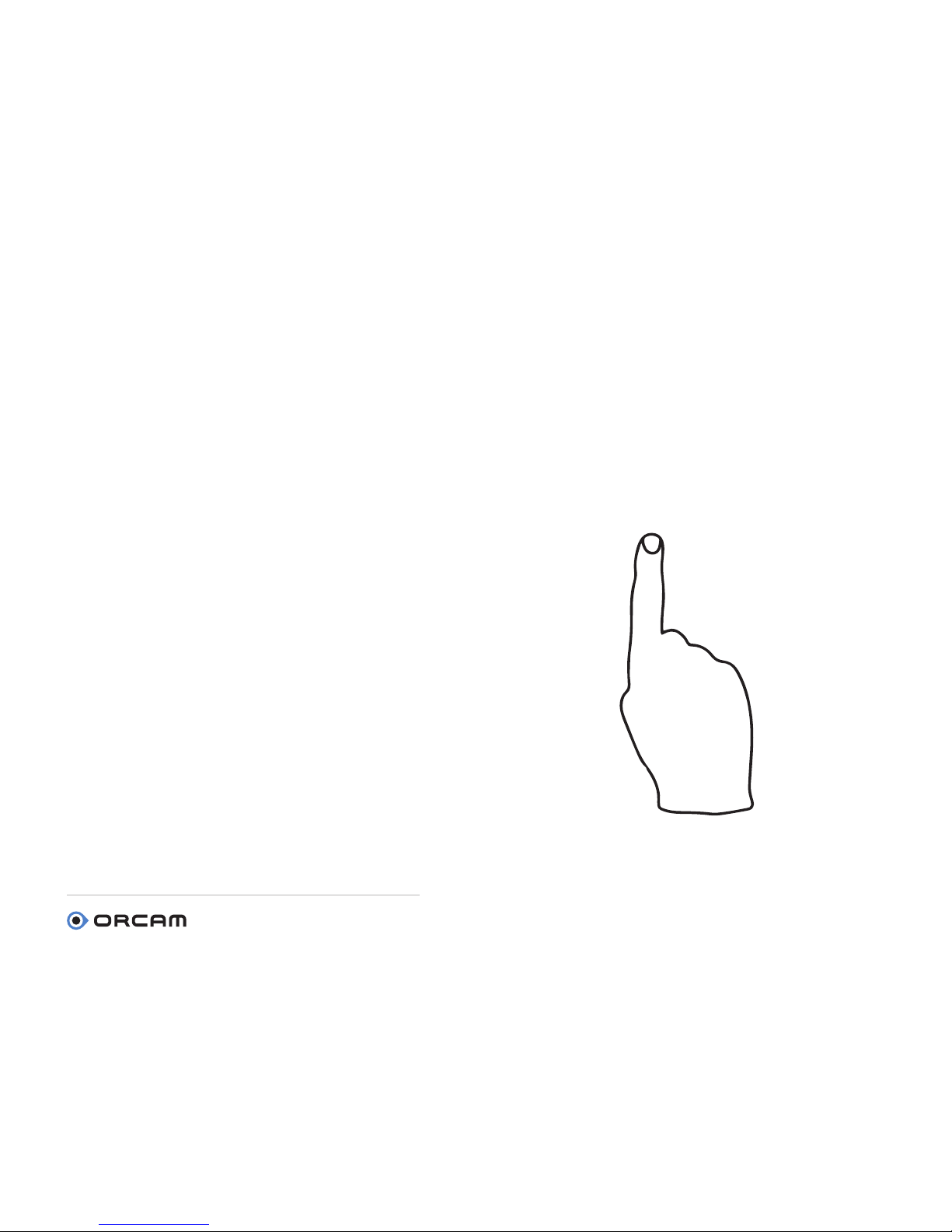User Guide | MyEye 2.0 | Page 2
© 2017 OrCam Technologies Ltd. All rights reserved.
OrCam® is the trademark and brand name of OrCam
Technologies Ltd. (“OrCam”) and OrCam is the sole
proprietor of all the rights and all the intellectual property
rights in this guide and/or any other document produced
by OrCam relating thereto. The documents are protected by
applicable intellectual property laws including and without
limitation copyrights, patents, trademarks, know how, trade
secrets, and international treaties. No license or rights are
hereby transferred to the user of this guide and said guide
shall remain the sole and exclusive property of OrCam.
No part of this guide shall be used, reproduced, translated,
converted, modied, adapted, displayed, stored in a retrieval
system, communicated, or transmitted by any means, for
any commercial purpose, including and without limitation,
sale, resale, distribution, reproduction, license, rental, or
lease without receiving written permission from OrCam.
OrCam makes no expressed or implied representation or
warranty as to the accuracy or completeness of the contents
of this guide, which is provided “as is”, and assumes no
responsibility or liability for any errors or inaccuracies that
may appear in this document or for any product that may be
provided in association with this document.
OrCam devices are intended to enhance the day-to-day
lives of individuals with visual impairments. They are not
substitutes for existing methods or forms of assistance
and should not be relied upon in circumstances which are
potentially life- or health-threatening or which could lead to
nancial loss. OrCam devices should especially never be
relied upon to drive vehicles or operate heavy machinery of
any kind.
United States and Canada
OrCam Inc.
1350 Broadway, Suite 1600
New York, NY 10018
1.800.713.3741
Corporate Headquarters
OrCam Technologies
5 Kiryat HaMada St.
Jerusalem 9777513
Israel
+972.2.591.7800
Print Date: OrCam MyEye 2.0, Software Version 8.1-EN, Dec 2017
DOC000056
United Kingdom
OrCam UK.
60 Gresham Street
London EC2V 7BB
0800.358.5323
| www.orcam.com | info@orcam.com