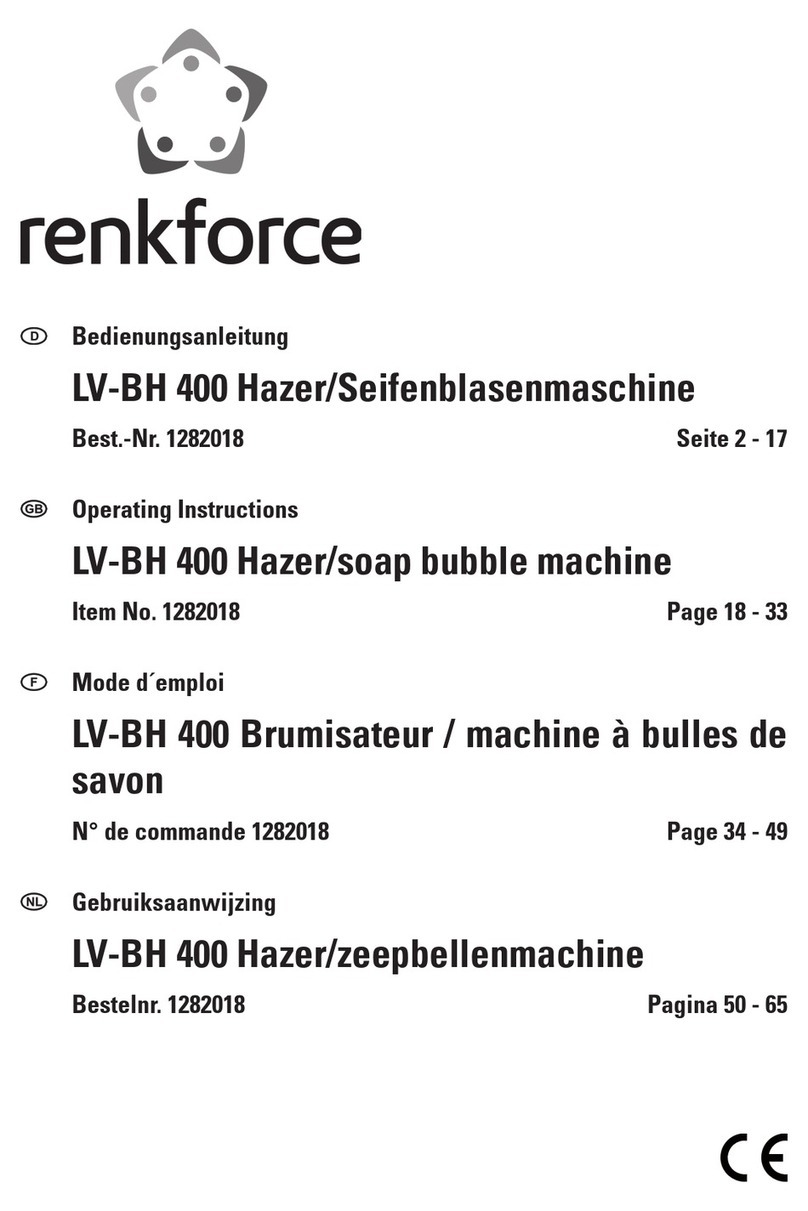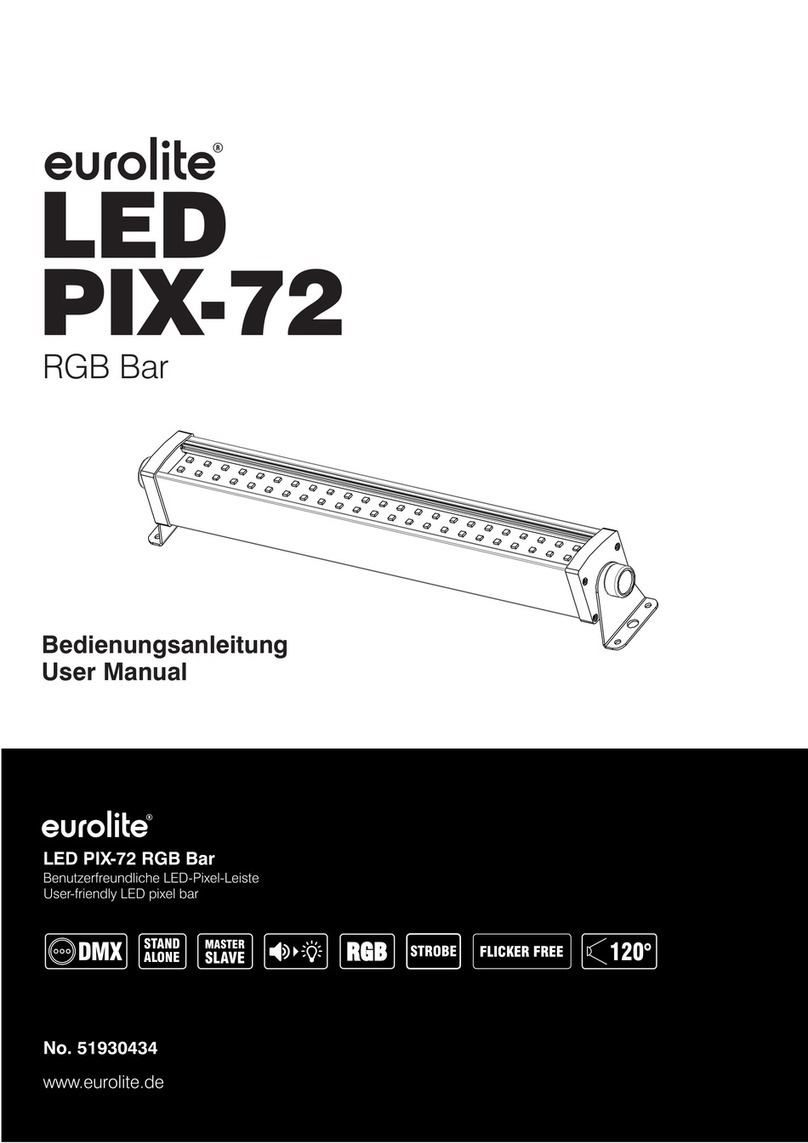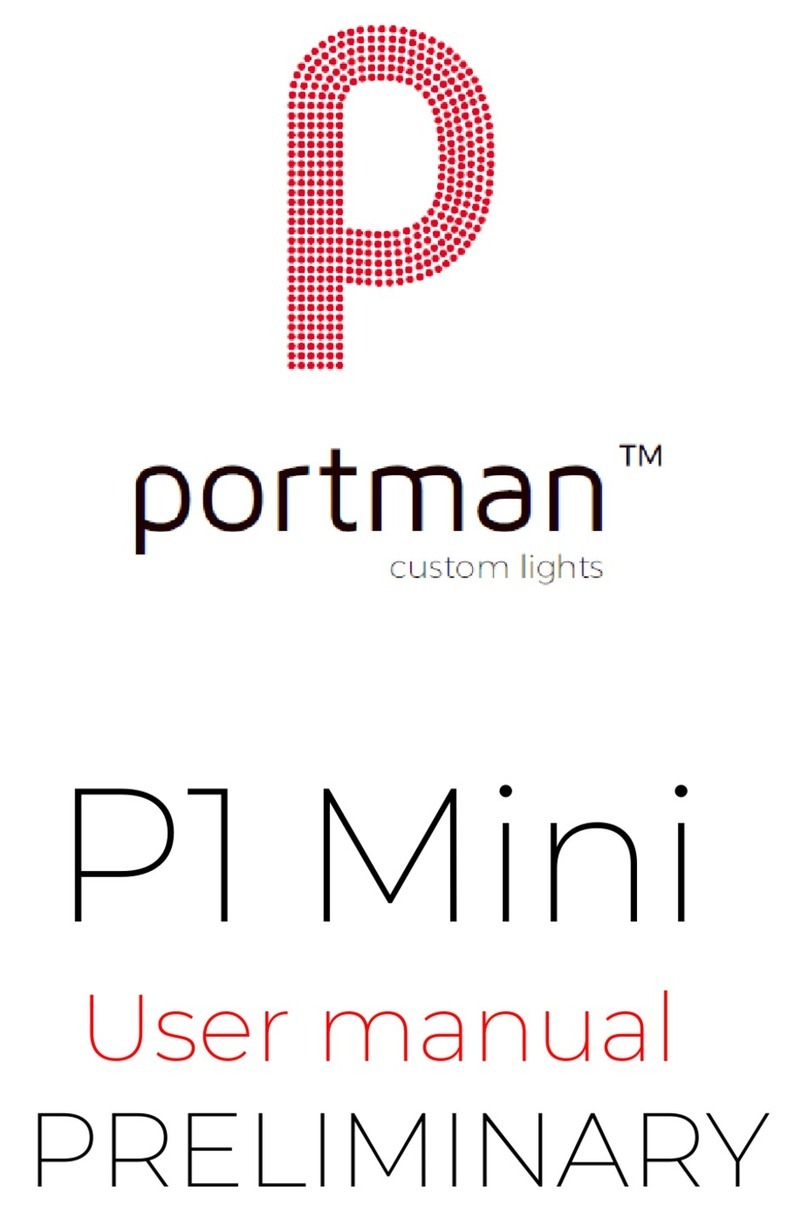envivo 57906 User manual

Manual
USB DJ Controller

Page 2

Page 3
Contents
Welcome.............................................................................. 4
Getting started .................................................................... 5
Top panel features.............................................................. 6
Disposal .............................................................................. 19
Warranty............................................................................. 20
Warranty Card................................................................... 21

Page 4
Welcome
You have made an excellent choice with the purchase of this
quality product supplied by Accession ApS.
By doing so you now have the assurance and peace of mind,
which comes from purchasing a product that has been
manufactured to the highest standards of performance and
safety, supported by the high quality standards of Accession ApS.
We want you to be completely satisfied with your purchase, so
this product is backed by a comprehensive manufacturer’s
3-year warranty and an out-standing after sales service through
our dedicated Helpline.
We hope you will enjoy using your purchase for many years to
come.

Page 5
Getting started
Installation
Make sure to remove all foam and plastic padding.
Connect all cables.
Always disconnect from computer so it is not getting any power
before cleaning.
Damages caused by non-observance are not subject to
warranty.

Page 6
Top panel features
BELOW IS A DESCRIPTION OF THE FUNCTIONS OF THE CONTROL.
1. PLAY/PAUSE Each time you press the PLAY/PAUSE button,
the operation changes from play to pause or from pause
to play.
2. CUE By pressing the CUE button you will return to the track
to the CUE point and pause it (if you have not set a CUE
point with the PAUSE button yet, the CUE point will be the
beginning of the track). When you are at the CUE point,

Page 7
press and hold the CUE button to start playback. When you
release the CUE button, the track will return to the CUE
point and the track will be paused. While you are holding
down the CUE button, you can press PLAY then release
both buttons to allow playback to continue normally.
3. PITCH ± Pressing one of these buttons will bend the pitch of
the track on that deck, slightly decreasing or increasing its
speed. By clicking on both buttons at the same time, the
track will return to its normal pitch (this is an important
feature when manually aligning the beats of two tracks).
4. JOG WHEEL Scratches or searches through the track on
that deck, depending on the JOG WHEELS’ current mode
(as set by the SCRATCH /SEARCH button): Scratch mode:
When the Scratch LED is lit, moving the JOG
WHEEL ”Scratches” on the track on that deck - an effect
similar to moving the platter on a turntable.

Page 8
Search mode: When the Scratch LED is unlit and the deck is
paused, moving the JOG WHEEL will search through the
track on that deck. If the deck is playing while in Search
mode, moving the JOG WHEEL will bend on the pitch of
the track on that deck, slightly decreasing or increasing its
speed. When you release the button, the track will return to
its normal pitch (this is an important feature when manually
aligning the beats of two tracks).
5. LOAD Press this button to load the selected track on that
deck.
6. BROWSE KNOB Turn this knob to scroll through and select
your music track in the software. Press the knob to enter a
folder or return to the next-highest folder in the software.
7. TREBLE Adjusts the high-end frequencies of the music on
that deck.
8. FOLDER OUT Allows you to navigate through folders similarly

Page 9
in either USB or CD mode.
9. BASS Adjusts the low-end frequencies of the music on that
deck.
10. VOLUME Adjusts the volume level of the music on that
deck.
11. MASTER VOLUME Adjusts the volume level of the entire mix
(the music from both decks heard together). To adjust the
volumes of each deck separately, use the VOLUME knobs.
12. SCRATCH/SEARCH Press this button to put the JOG WHEELS
in Scratch mode or Search mode. When this LED is lit, the
JOG WHEELS are in Scratch mode. When this LED is unlit,
the JOG WHEELS are in Search mode.
13. REV Push the reverse button to play your track in reverse,
push the reverse button again to cancel this feature.
14. SYNC Press this button to match the tempo and align the
beats of the track on that deck with the track on the

Page 10
opposite deck automatically.
15. CROSSFADER Slide the CROSSFADER towards a deck to
cause the deck’s track to be heard in the mix. This is an
important tool for blending the track together, moving
from one track to the next, and creating a good overall
mix.
16. POWER INPUT For connecting the included USB cable for
connection to a computer.

Page 11
Software Installation
1. When you insert the software CD, the below screen will pop
up.
Select the language you want, click OK.

Page 12
2. The below screen will pop up.
Click I agree.

Page 13
3. The screen shown below will pop up.
Click Next (you also can tick the Desk top shortcut).

Page 14
4. Now the file as shown below will pop up.
Click Next (you can click browse to select the destination folder).

Page 15
5. Then the below screen will pop up.
Click Install

Page 16
6.The screen shown below will pop up.
Click Finish, and the interface of the typed in serial no will appear.

Page 17
The below will be shown (serial no. sticker on the back of the unit).
Type in the serial no. Click Submit, and the following interface will
be shown. You are now able to operate the unit.

Page 18
For more information on how to operate the program, please visit
http://www.mixvibes.com/

Page 19
Disposal
Batteries, electrical and electronic
equipment (EEE) contains materials,
parts and substances, which can be
dangerous to the environment and
harmful to human health if waste of
electrical and electronic equipment (WEEE) is not
disposed of correctly.
Batteries, electrical and electronic equipment, which is
marked with the WEEE logo (as shown on the left), should
not be thrown away with your household waste. Contact
your Local Authority Waste Disposal Department, as they
will be able to provide details of the recycling options
available in your area.

Page 20
Warranty
We want you to be completely satisfied with your purchase so this
EnVivo product is backed by a comprehensive manufacturer’s 3
year warranty and an outstanding after sales service through our
dedicated Helpline.
If you require technical support or in the unlikely event that the
purchase you have made is faulty, please telephone our Helpline
for immediate assistance. Faulty product claims made within the
3 year warranty period will be repaired or replaced free of
charge provided that you have satisfactory proof of purchase
(keep your till receipt safe!). This does not affect your statutory
rights. However, be aware that the warranty will become null and
void if the product is found to have been deliberately
damaged, misused or disassembled.
Table of contents