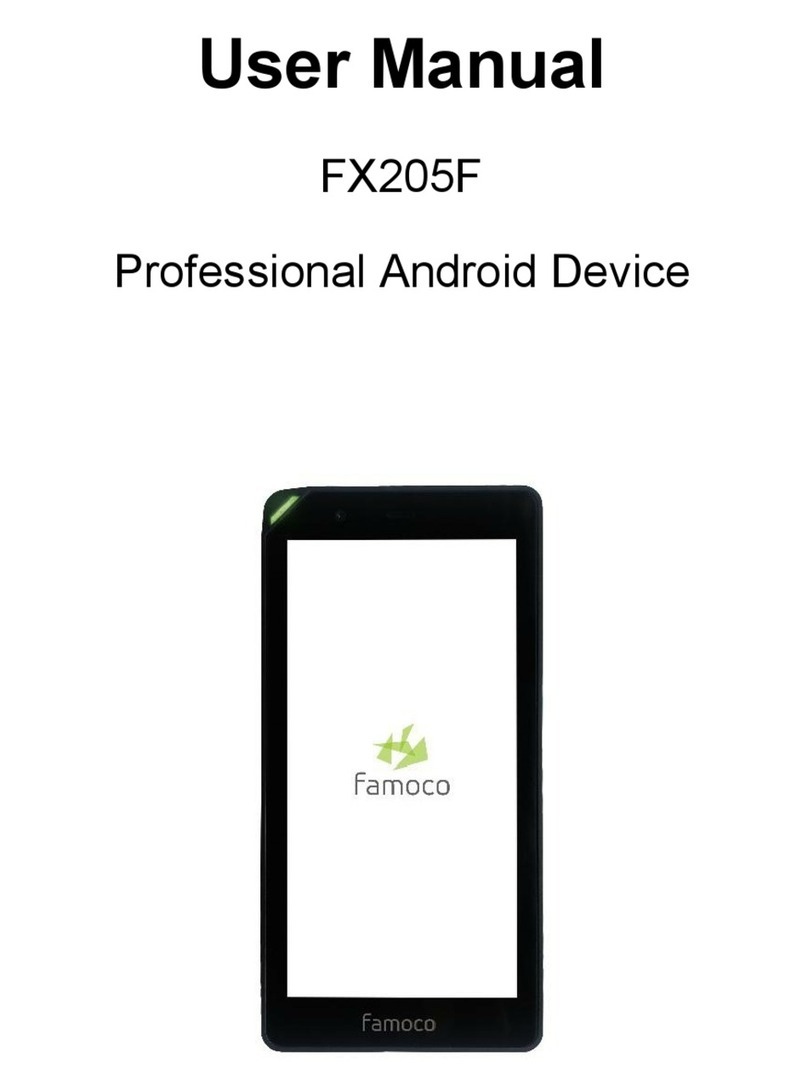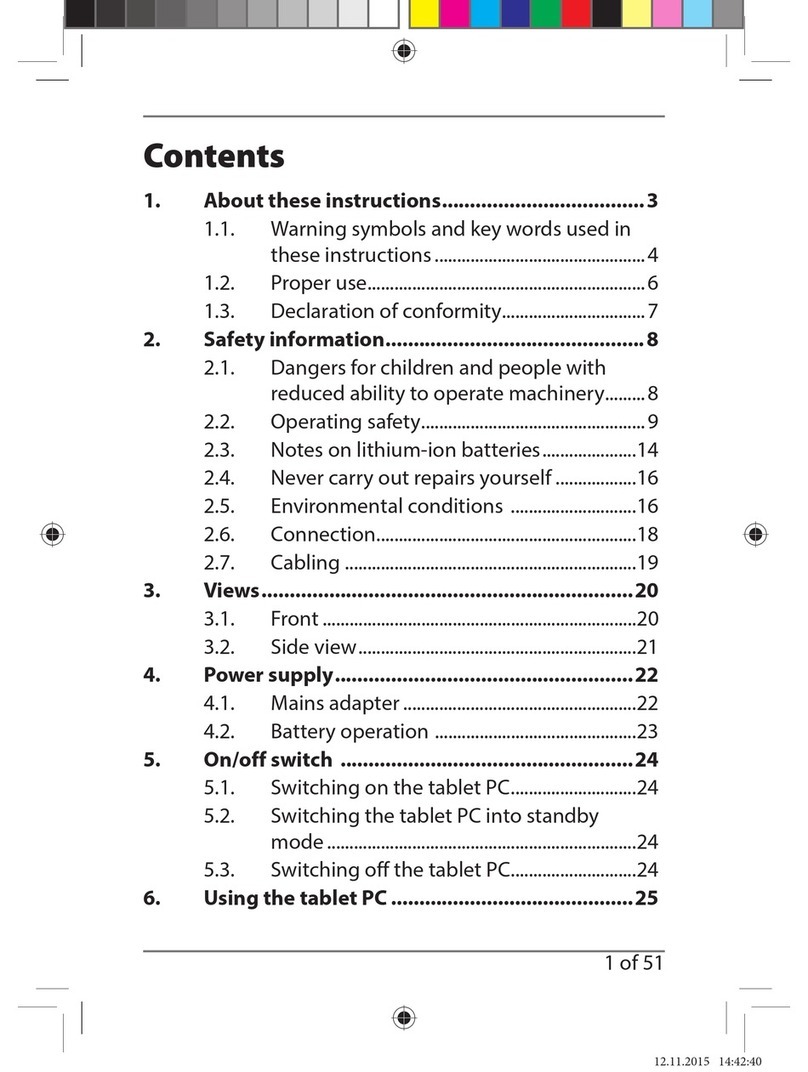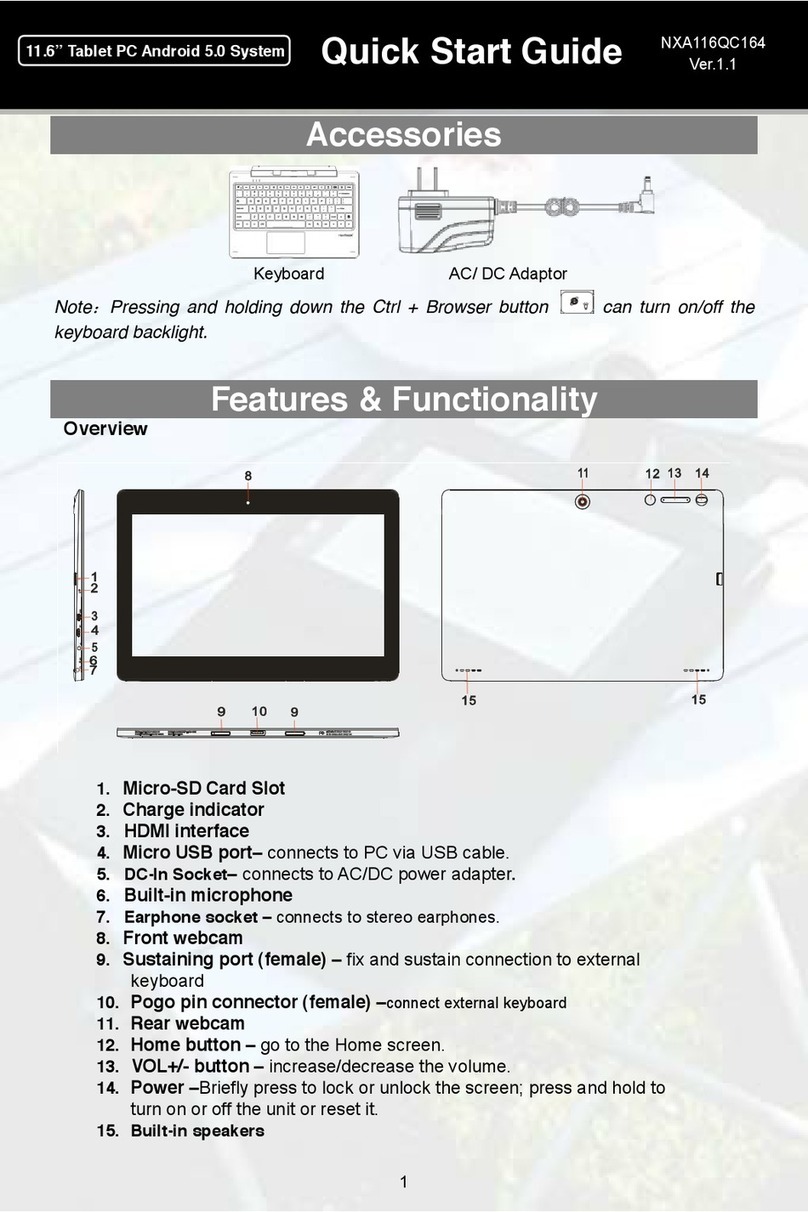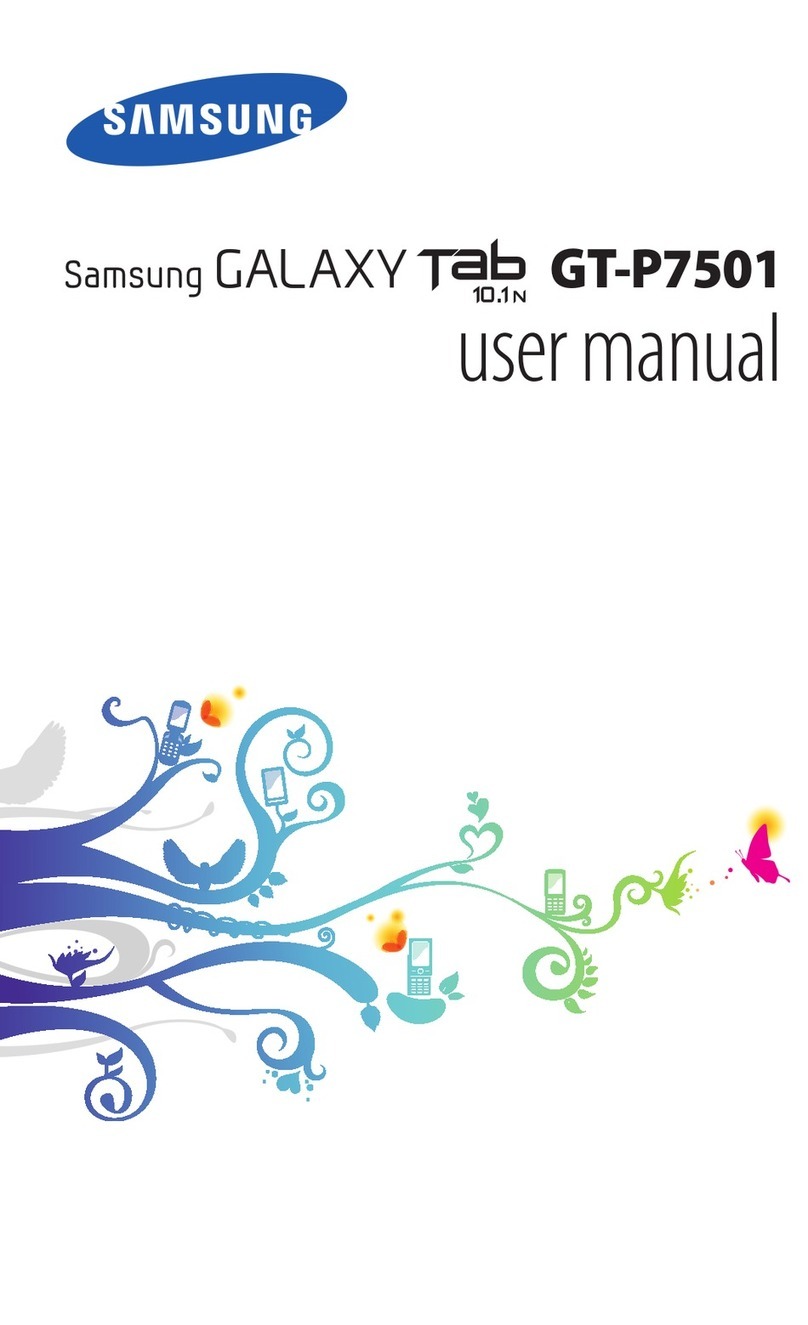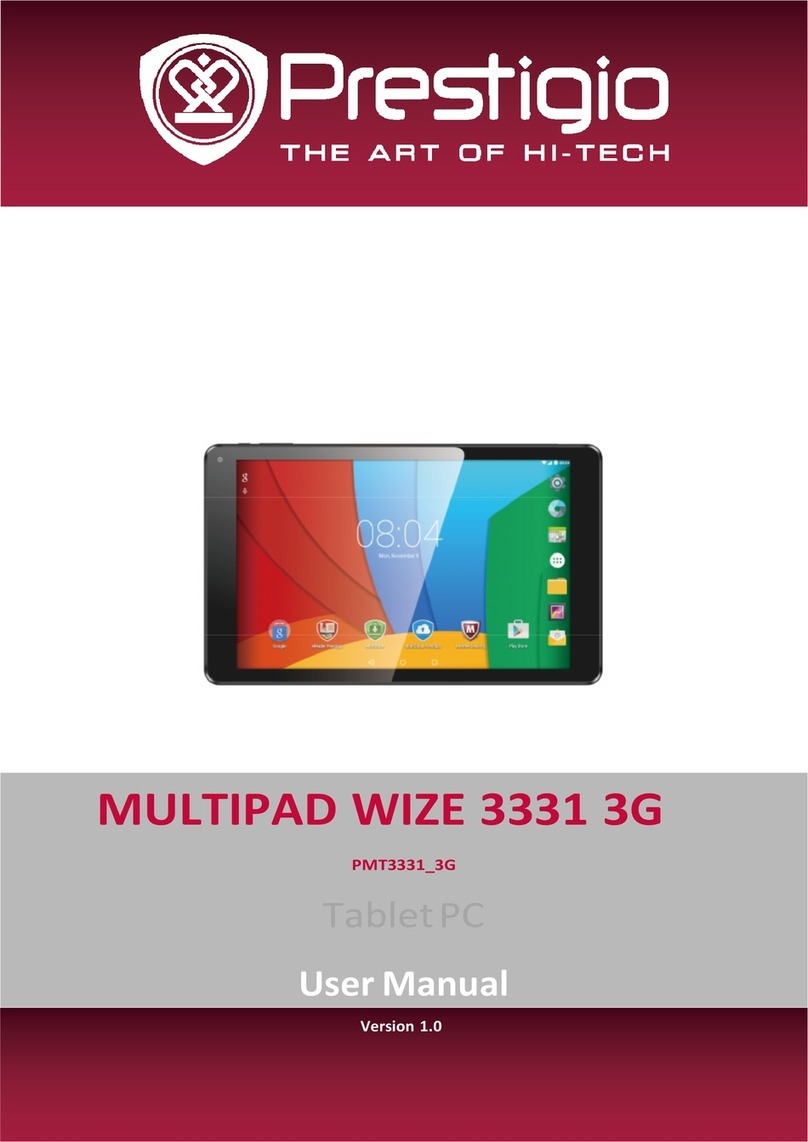EO a7400 User manual

User’s Guide
eo™a7400
7” Ultra-Mobile Tablet PC


Preface i
This manual will help you get the most out of your new
eo™Ultra-Mobile Tablet PC. If you are a new computer user, or
just new to Tablet PCs, read through this manual carefully
before first using your eo Ultra-Mobile Tablet PC. If after
reading this manual you still have questions, visit us
online at www.tabletkiosk.com for additional resources and
information on using your eo a7400 Ultra-Mobile Tablet PC.
Copyright
©2012 Sand Dune Ventures, Inc. All Rights Reserved. All product
information is subject to change without notice. eo, the eo logo,
TabletKiosk and the TabletKiosk logo are registered trademarks
or trademarks of Sand Dune Ventures, Inc. in the United States
and/or other countries. Microsoft Windows, Windows XP,
Windows Vista, and the Windows logo are either registered
trademarks or trademarks of Microsoft Corporation in the United
States and/or other countries. Intel, the Intel logo, Intel Atom,
and Atom inside are trademarks of Intel Corporation in the U.S.
and other countries. The Bluetooth® word mark and logos are
owned by the Bluetooth SIG, Inc. and any use of such marks by
TabletKiosk is under license. openSUSE and SUSE are trademarks
of Novell, Inc. in the United States and other countries. Linux is a
registered trademark of Linus Torvalds.
Preface
Preface

ii Preface
Disclaimer
The specications and information in this manual are subject
to change without prior notice in order to improve reliability,
design and/or function. In no way does this represent a com-
mitment on the part of the manufacturer. The manufacturer
assumes no responsibility for errors or omissions in this document.
In no event will the manufacturer be liable for direct, indirect,
special, incidental, or consequential damages arising from the
use, or inability to use, the Ultra-Mobile Tablet PC or this docu-
mentation, even if advised of the possibility of such damages.
This document contains proprietary information protected
by copyright laws. All rights are reserved. No part of this
manual may be reproduced by any mechanical, electronic, or
other means in any form without prior written permission of
TabletKiosk.
If you have any questions regarding the eo Ultra-Mobile Tablet
PC, or the information contained within this manual, please
contact TabletKiosk at info@tabletkiosk.com.
Important Safety Instructions
For your own safety and the safety of your equipment, please
follow these rules for the handling and care of your eo Ultra-
Mobile Tablet PC. Keep this User’s Manual for future reference by
you and other users.
Never use sprays, liquids or cleaning detergents to clean the eo
Ultra-Mobile Tablet PC. Use a micro ber cloth to clean the touch
screen. Avoid the use of tissue paper since tissue bers can easily
lodge between the touch screen and the top cover of the tablet.
Never pour liquids into any opening or directly on the eo Ultra-
Mobile Tablet PC. This could result in re or electrical shock.
Check that the voltage range of the power outlet is between
100V and 240V before connecting the eo Ultra-Mobile Tablet

Preface iii
PC. Exceeding the maximum rated voltage may cause damage
to the AC adapter or to the eo Ultra-Mobile Tablet PC. This could
result in re or electrical shock.
When the AC adapter is plugged into an electrical outlet, place
the power cord so it will not be stepped on or walked on. Do not
place objects over or on the power cord.
Use the eo Ultra-Mobile Tablet PC in a clean, dry, temperature
controlled environment. Do not use the eo Ultra-Mobile Tablet
PC in areas of high humidity, around water (for example: near a
bathtub, washbowl, kitchen sink or laundry tub, in a wet base-
ment or near a swimming pool) or outdoors while it is raining.
Never open or disassemble the eo Ultra-Mobile Tablet PC. For
safety reasons, and to prevent permanent damage, the equip-
ment should only be repaired by qualied service personnel.
Contact a qualied service center if any of the following issues
should arise:
1. AC adapter, power cord or plug is damaged;
2. Liquid has been spilled into the eo Ultra-Mobile Tablet PC;
3. The eo Ultra-Mobile Tablet PC has been exposed to exces-
sive moisture;
4. The eo Ultra-Mobile Tablet PC exhibits errors and/or does
not function according to specications;
5. The eo Ultra-Mobile Tablet PC has been dropped or other-
wise physically damaged.
Caution
Lithium-Ion batteries can be dangerous. There is a danger of
explosion if the battery is incorrectly replaced. Replace only with
the same or equivalent type recommended by the manufacturer.
Dispose of used batteries according to state or local hazardous
waste requirements.

iv Preface
Under no circumstances should the user attempt to disassemble
the power supply. The power supply has no user-replaceable
parts and its insides contain components that are electrically-
charged with hazardous voltage levels that can cause serious
personal injury. A defective power supply must be returned to
your dealer.
Safety Notices for the Power Cord
This equipment has a 2 or 3-wire power cord. Replace the power
cord if it becomes damaged. Contact your dealer for an exact
replacement.
In the U.S.A. and Canada, the power cord must be a UL-listed
detachable power cord (in Canada, CSA-certied).
2-wire cord SPT-2 18AWG
3-wire cord SVT or SJT, 18 AWG, 3-conductor
The cord should be provided with a molded-on cord connec-
tor body at the other end. The cord length must not exceed 3
meters (9.8 feet).
Outside the U.S.A. and Canada, the plug must be rated for
250 VAC, 2.5 amp minimum, and must display an international
agency approval marking. The cord must be suitable for use in
the end-user’s country. Consult your dealer or the local electrical
authorities if you are unsure of the type of power cord to use in
your country. Voltage changes occur automatically in the power
supply.
Notice of FCC Compliance
a. Federal Communications Commission (FCC) Requirements,
Part 15:
This device complies with Part 15 of the FCC rules.
Operation is subject to the following two conditions:

Preface v
1. this device may not cause harmful interference,and
2. this device must accept any interference
received,including interference that may cause undesired
operation.
This equipment has been tested and found to comply with
the limits for a Class B digital device, pursuant to Part 15 of the
FCC Rules. These limits are designed to provide reasonable
protection against harmful interference in a residential instal-
lation. This equipment generates, uses, and can radiate radio
frequency energy and if not installed and used in accordance
with the instruction manual may cause harmful interference
to radio communications. However, there is no guarantee
that interference will not occur in a particular installation. If
this equipment does cause harmful interference to radio or
television reception, which can be determined by turning the
equipment o and on, the user is encouraged to try to correct
the interference by one or more of the following measures:
Reorient or relocate the receiving antenna.
Increase the separation between the equipment and the
receiver.
Connect the equipment into an outlet on a circuit dierent
from that to which the receiver is connected.
Consult the dealer or an experienced technician for help.
Use only shielded I/O cables to connect I/O devices to this
equipment.
You are cautioned that any changes or modications not
expressly approved by TabletKiosk could void your authority
to use the equipment.
b. Regulatory information / Disclaimers
This device must be installed and used in strict accordance
with the instructions included in the user documentation
provided with the product. Any changes or modications
(including the antennas) made to this device that are not

vi Preface
expressly approved by the manufacturer may void the user’s
authority to operate the equipment. The manufacturer is not
responsible for any radio or television interference caused by
unauthorized modication of this device, or the substitution
of the connecting cables and equipment other than the ones
specied by manufacturer. It is the responsibility of the user to
correct any interference caused by such unauthorized modi-
cation, substitution or attachment. The manufacturer and its
authorized resellers or distributors will assume no liability for
any damage or violation of government regulations arising
from the failure to comply with these guidelines.
c. For portable devices without a co-location condition (eg.
notebook pc)
FCC RF Radiation Exposure Statement:
1. This Transmitter must not be co-located or operating in
conjunction with any other antenna or transmitter.
2. This equipment complies with FCC RF radiation exposure
limits set forth for an uncontrolled environment. This
device was tested for typical lap-held operations with the
device contacted directly to the human body to the back
side of the Tablet PC. To maintain compliance with FCC RF
exposure compliance requirements, please follow opera-
tion instruction as documented in this manual.
The availability of some specic channels and/or operational
frequency bands are country dependent and are rmware
programmed at the factory to match the intended destination.
The rmware setting is not accessible by the end user.
d.SAR Exposure
This device has been tested for compliance with FCC RF
Exposure (SAR) limits in typical at congurations.
In order to comply with SAR limits established in the ANSI
C95.1 standards, it is recommended that the integrated
antenna is positioned more than 0 cm from your body or from

Preface vii
nearby persons during extended periods of operation. If the
antenna is positioned less than 1.5 cm (0.6 inches) from the
user, it is recommended that the user limit the exposure time.
Note-TNV Safety Caution:
To reduce the risk of re, use only No. 26 AWG or larger UL
Listed or CSA Certied Telecommunication line cord. Avoid
using a telephone (other than a cordless type) during an
electrical storm. There may be a remote risk of electric shock
from lightning. Do not use the telephone to report a gas leak
in the vicinity of the leak.
Canadian EMI Compliance Statement
This Class B digital apparatus meets all requirements of the
Canadian Interference - Causing Equipment Regulations.
IC Warning statement:
a. WLAN
“To prevent radio interference to the licensed service, this
device is intended to be operated indoors and away from
windows to provide maximum shielding. Equipment (or
its transmit antenna) that is installed outdoors is subject to
licensing.”
b.For LPD
This device complies with Industry Canada licence-exempt RSS
standard(s). Operation is subject to the following two condi-
tions: (1) this device may not cause interference, and (2) this
device must accept any interference, including interference
that may cause undesired operation of the device.
Le présent appareil est conforme aux CNR d’Industrie Canada ap-
plicables auxappareils radio exempts de licence.L’exploitation est
autorisée aux deux conditions suivantes:(1) l’appareil ne doit pas
produire de brouillage, et (2) l’utilisateur de l’appareil doit accepter

viii Preface
tout brouillage adioélectrique subi, même si le brouillage est
susceptible d’en compromettre le fonctionnement.
European Union CE Marking Declaration
This product has been tested and found to comply with the EMC
requirement subject to the EU directive for CE marking.
Caution: To Prevent Hearing Damage
To prevent possible hearing damage, do not listen at
high volumes for long periods.

Preface ix
This Page Left Blank Intentionally


Table of Contents xi
Table of Contents
Preface i
Copyright i
Disclaimer ii
Important Safety Instructions ii
Caution iii
Safety Notices for the Power Cord iv
Notice of FCC Compliance iv
European Union CE Marking Declaration viii
Getting Started 1
What’s in the Box 1
Setting Up Your eo Ultra-Mobile Tablet PC 2
Step 1: Inserting the Battery Pack 2
To Remove the Battery Pack 3
Step 2: Connecting the Ultra-Mobile Tablet PC to an
External Power Source 3
Step 3: Connecting Applicable Peripherals and Networking Cables 4
Step 4: Powering on the eo Ultra-Mobile Tablet PC 4
Step 5: Completing the Operating System Installation 4
Interacting with the Active Digitizer and/or Touch Screen 5
Touch Screen 5
Active Digitizer mode (a7400D only) 6
Touring Your eo Ultra-Mobile Tablet PC 9
Front View 10
Top View 12
Left Side View 14
Right Side View 16
Bottom View 17
Back View 18

xii Table of Contents
Battery Usage and Care 21
Using the Batteries for the First Time 22
Calibrating the batteries 22
Charging the Batteries Under Typical Conditions 24
Problems Charging the Battery 24
Battery Status 24
Low Battery Warnings 25
About Battery Usage 25
Real Time Clock Battery 25
Storing a Battery 26
Using Your eo Ultra-Mobile Tablet PC with Microsoft® Windows® 7 29
Navigating in Windows® 7 on a Tablet PC 29
Selecting Multiple Items 31
Touch Screen Calibration 31
Enabling, Disabling and Adjusting Touch Screen Features 33
Enabling and Disabling Touch Input 33
Touch Action: Double Tap Settings 33
Using the Touch Pointer 34
Panning Gesture Settings 35
Disable Single Finger Panning 35
Inertia 35
Conguring and Calibrating the Digitizer 36
Calibrating the Digitizer 37
Pen Actions 38
Double-tap 39
Press and Hold 39
Start Tablet PC Input Panel 40
Pen Conguration 40
Pen Pop-up Menu 41
Adding a command to the menu 41
Adding a Program Short-Cut to the menu 42
Entering Text with the Tablet PC Input Panel 43
Writing Pad 44
Tools Menu 45
Character-by-Character Mode 46
Help with Editing Handwritten Text 46
On-Screen Keyboard 46
Tools Menu 47
Input Panel Options 47
Opening 47
Handwriting 48
Ink to text conversion 48

Table of Contents xiii
Insertion 49
Text Completion 49
Advanced 49
Improving Handwriting Recognition 50
Automatic Learning 51
Handedness 52
Using Gestures to Improve Productivity 52
Pen Gestures 52
Navigational Flicks 53
Editing Flicks 54
Customizing Pen Flicks 54
Touch Gestures 56
Enabling and Disabling Multi-Touch Gestures 56
Panning with (or without) Inertia 56
Selecting / Dragging 57
Zooming 57
Rotating 57
Two Finger Tap 57
Flicking 57
Connecting to the Internet 57
Using a Wired LAN 58
Using Both DHCP and a Static IP Address 60
Using a Wireless LAN 61
Bluetooth® Wireless Connectivity 62
Intel® Graphics and Media Control Panel 65
Setting Up Your Display(s) 66
Changing Display Properties 66
Enabling Multiple Monitor Support 66
Enhancing the Display 67
Custom Resolutions (Advance Mode only) 68
3D Performance 68
Media 68
Power 69
Hot Keys 69
System and Display Information 70
Control Panel Preferences 70
Getting More Help 70
Realtek HD Audio Manager 70
Adjusting Audio Playback 71
Volume Level 71
Set Default Playback Device 71
Speaker Conguration 72

xiv Table of Contents
Sound Eects 72
Default Audio Format 73
Adjusting Audio Recording 74
Recording Volume Level 74
Microphone Eects 74
Default Format 75
Windows Mobility Center 75
Troubleshooting 77
Recovering Your System 83
Launching System Restore from Within Windows 83
Launching System Restore at System Start up 84
What To Do After a Successful System Reinstall 86
BIOS Set-up 89
Entering the BIOS 89
Navigating in the BIOS 90
Main Menu 91
System Time 91
System Date 91
Advanced Menu 92
PXE LAN Boot 92
G-Sensor Enabled 92
WebCam1 92
WebCam2 92
AC-In Auto Boot 92
Boot-Up Num-Lock 93
Congure SATA as 93
Hardware Monitor 93
Security Menu 94
Supervisor Password 94
User Password 94
Change Supervisor Password 94
Change User Password 94
TPM Support 94
Boot Menu 95
Boot Priority Order 95
Exit Menu 96
Exit Saving Changes 96
Exit Discarding Changes 96
Load Setup Defaults 96
Save Changes 96

Table of Contents xv
Specications 99
Processor 99
Chipset 99
Power Management 100
Memory 100
Batteries 100
Solid State Flash Drive 100
Video 101
Input Panels 101
Display 101
Audio 102
WiFi Wireless 102
Bluetooth® Wireless 103
Gigabit Ethernet Embedded LAN Controller 103
TPM Security 104
I/O Ports 104
Weight 104
Measurements 104
Case Color 105
LED Indicators 105
Function Buttons (Right Side) 105
Control Switches (Top) 105
AC Adapter 105
Operating Environment 106
Storage Environment 106


Chapter 01: Getting Started 1
Chapter 01
Getting Started
Your eo a7400 Ultra-Mobile Tablet PC was designed to allow
you to be up and running as quickly as possible. Because the eo
a7400 ships to various countries around the world, set-up may
vary slightly depending on where you are located.
If you have any questions after reading this manual, please visit
our website at www.tabletkiosk.com for more information or to
submit a support request.
What’s in the Box
Your eo a74001should come securely packaged in its shipping
carton along with the items listed below2. Please contact your
dealer immediately if anything is missing or damaged.
1. Power Cord and AC Adapter
2. Microber Cleaning Cloth
3. Neoprene Slip Case
4. Quick Start Guide
1There are two models of the eo a7400 Ultra-Mobile Tablet PC: the a7400D (Dual
Digitizer+Touch screen) and a7400T (Touch screen only). Please check to make
sure that you have received the correct model.
2Contents of the packaging may change without prior notice. Please check our
website at www.tabletkiosk.com, or check with your dealer or sales associate
for the most up-to-date list if your package contents vary.

2 Chapter 01: Getting Started
5. Operating System Getting Started Guide1
6. Standard a7400 Battery Pack2
7. Stylus Pen3
Setting Up Your eo Ultra-Mobile Tablet PC
Please read the following steps to begin using your new Ultra-
Mobile Tablet PC as quickly and easily as possible.
1. Inserting the Battery Pack if your Ultra-Mobile Tablet PC
shipped from the dealer without a pre-inserted battery.
2. Connecting the eo Ultra-Mobile Tablet PC to an external
power source.
3. Connecting applicable peripherals and networking cables.
4. Powering on the eo Ultra-Mobile Tablet PC
5. Completing the Operating System Installation
Step 1: Inserting the Battery Pack
Turn the eo Ultra-Mobile Tablet PC over and place it (optionally),
screen down on a solid, clean, at surface. You can also insert the
batteries while holding the system if you prefer.
CAUTION: When turning over the eo a7400, be careful not to place it
on a surface that could scratch or damage the screen. You can place
the included slip case on the surface before carefully setting the
computer down to protect the screen.
Align the battery into the battery compartment and then slide
it into the computer until it clicks securely into place. You may
1 Please be sure to check that the Getting Started Guide matches the Operating
System (OS) preloaded on your eo a7400. There will not be a Getting Started
Guide included if you ordered your Tablet PC with a Linux Distro.
2 The eo a7400D comes standard with a Lithium-Ion removable battery pack.
Starter congurations of the eo a7400T may not include a removable battery.
3 The eo a7400D comes standard with a Wacom stylus pen for use in digitizer
mode only. The pen does not work with the touch screen, and therefore is not
included with the eo a7400T.
Table of contents
Other EO Tablet manuals