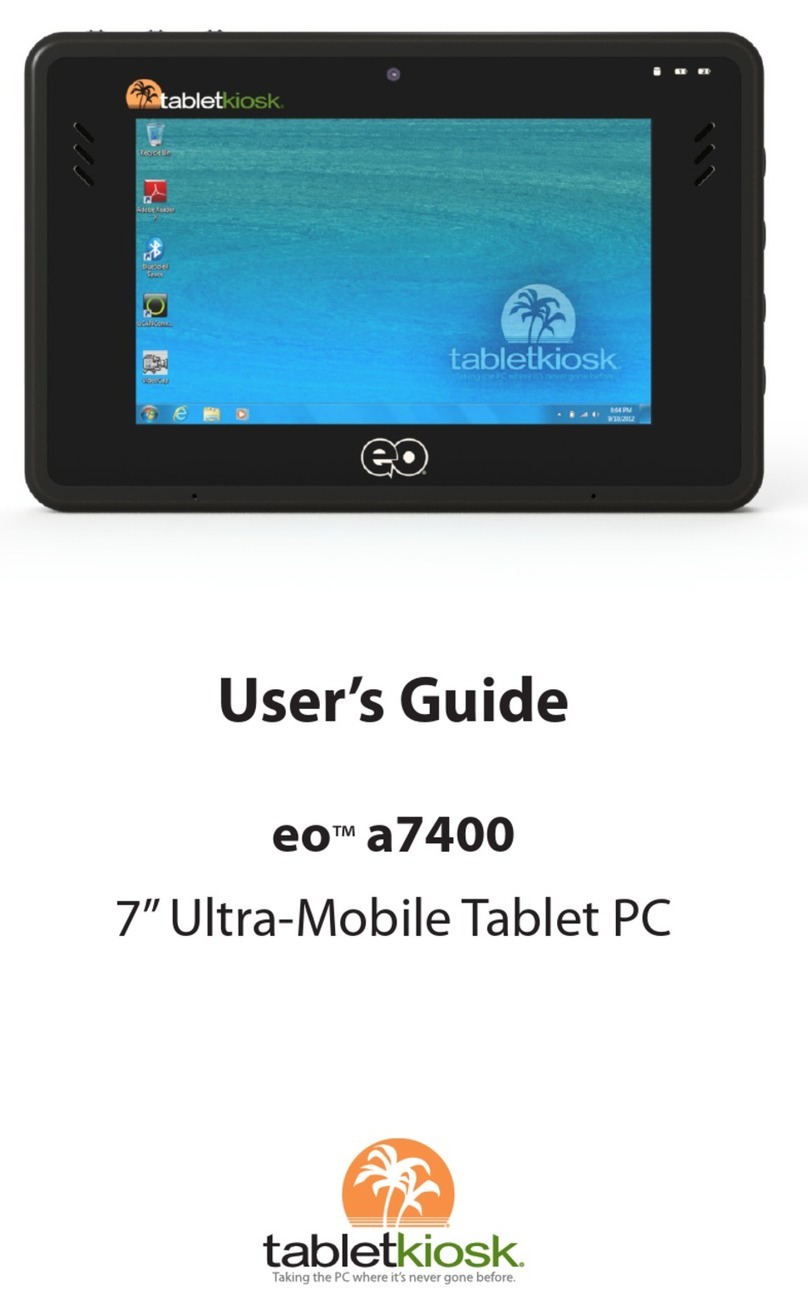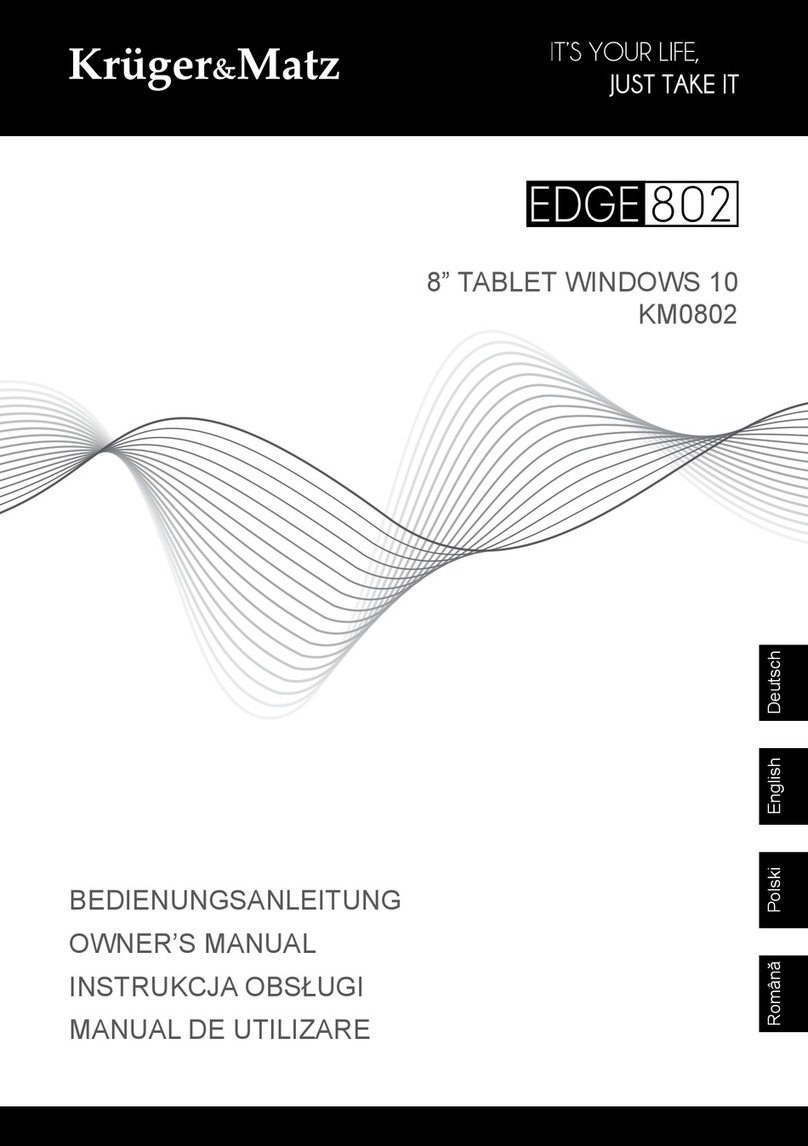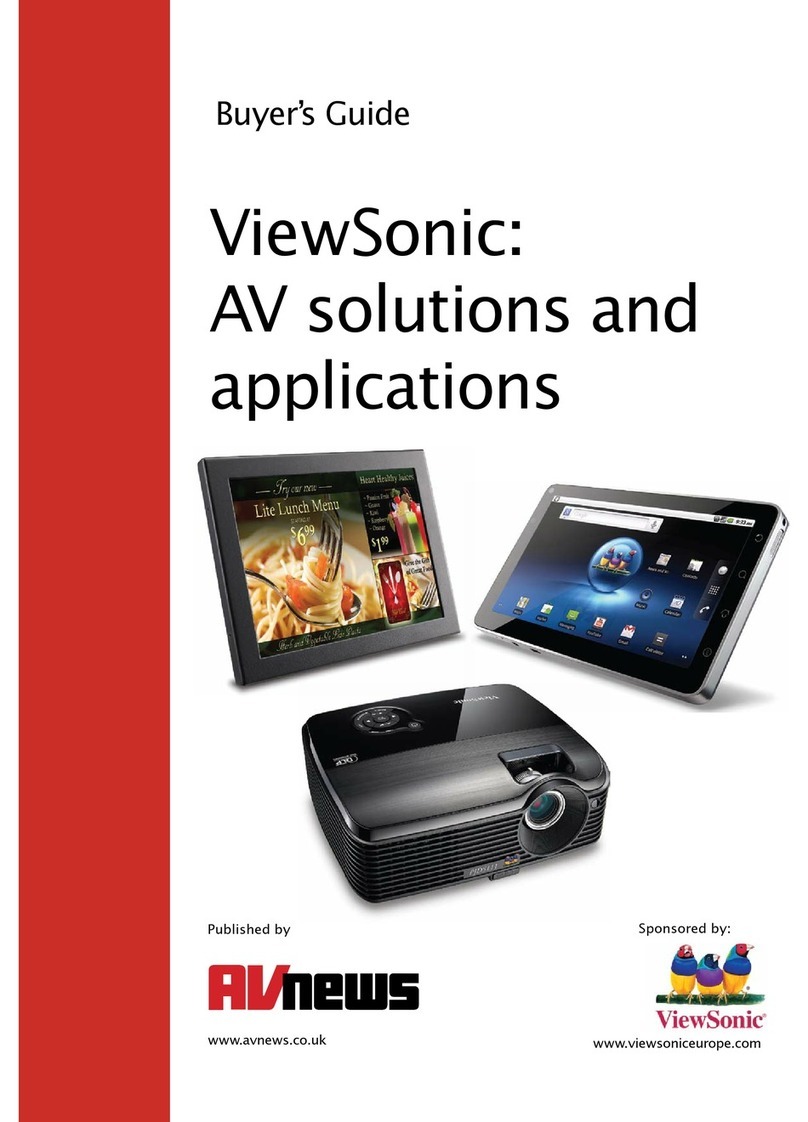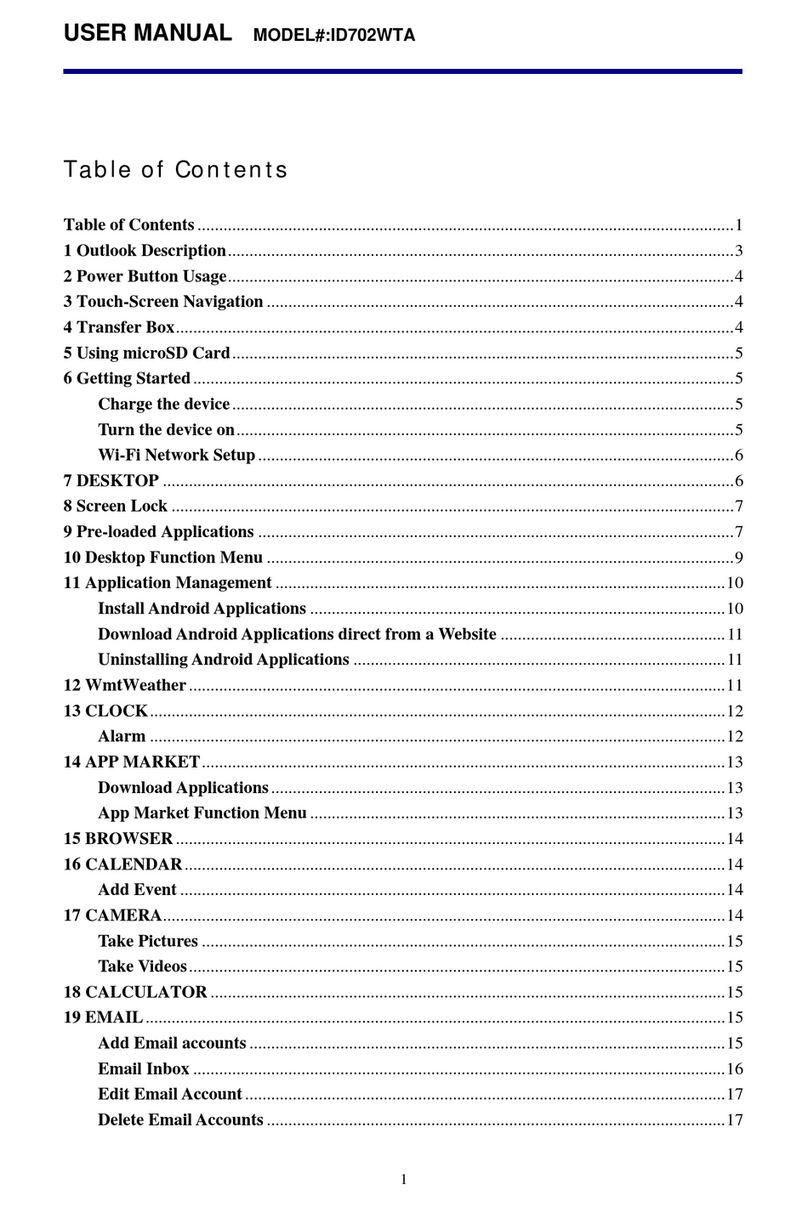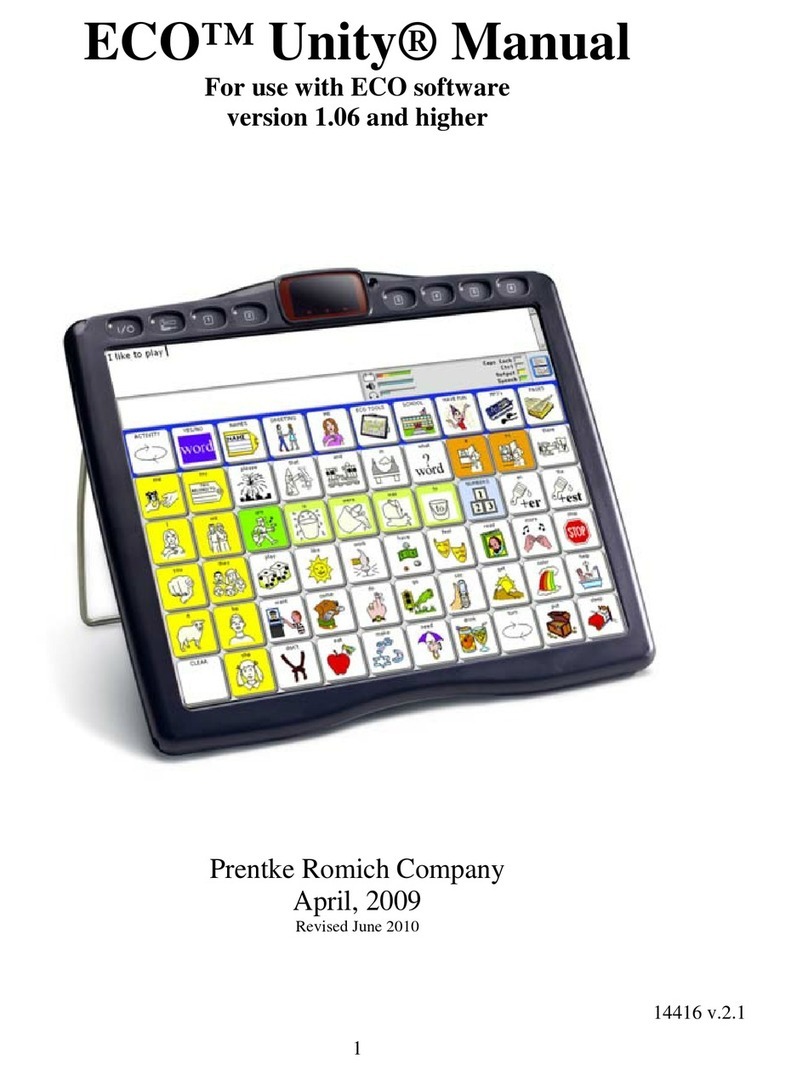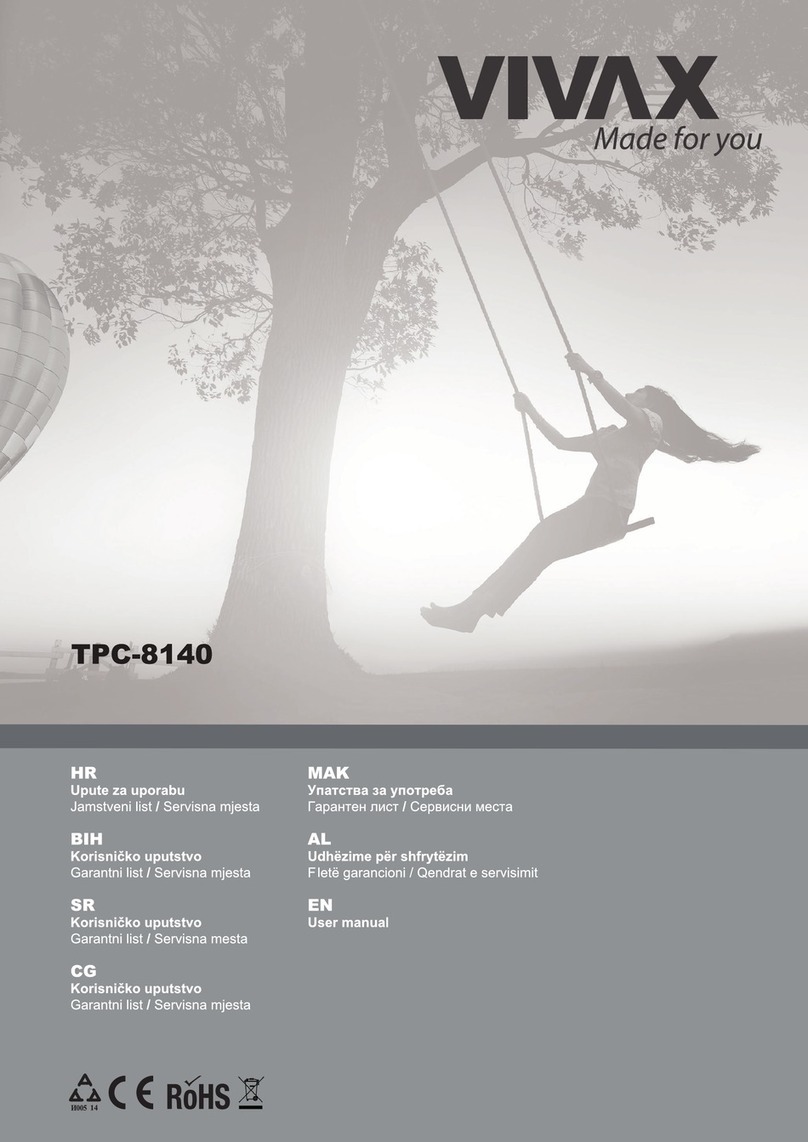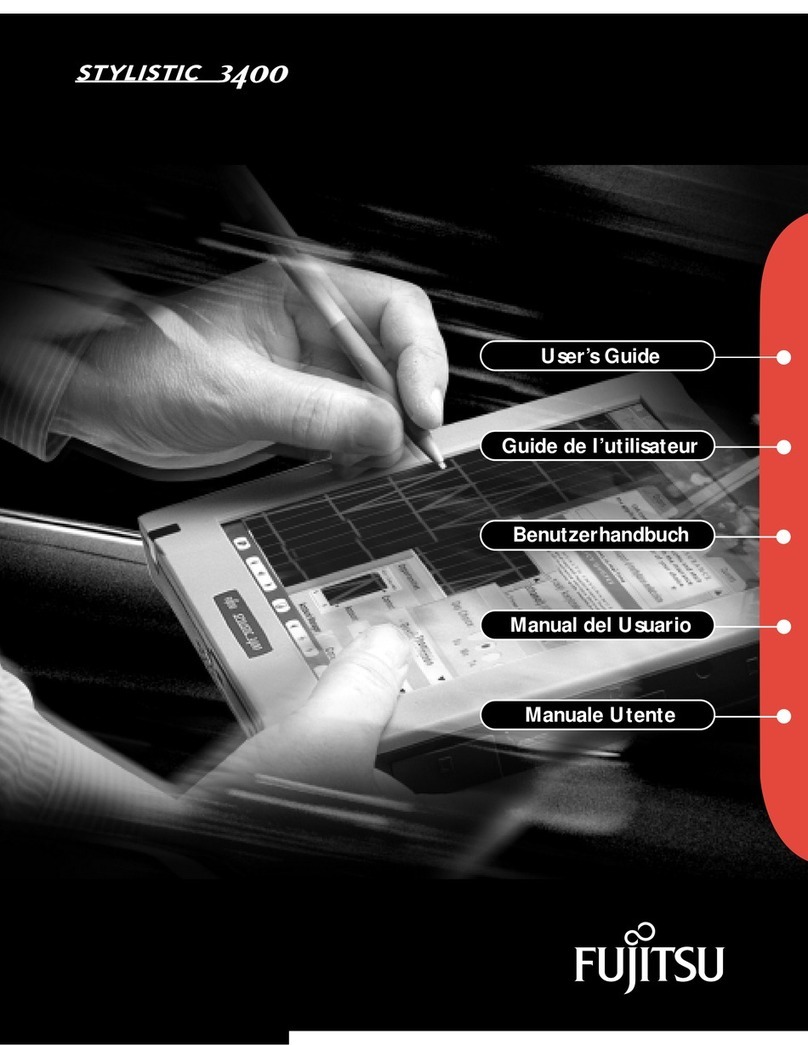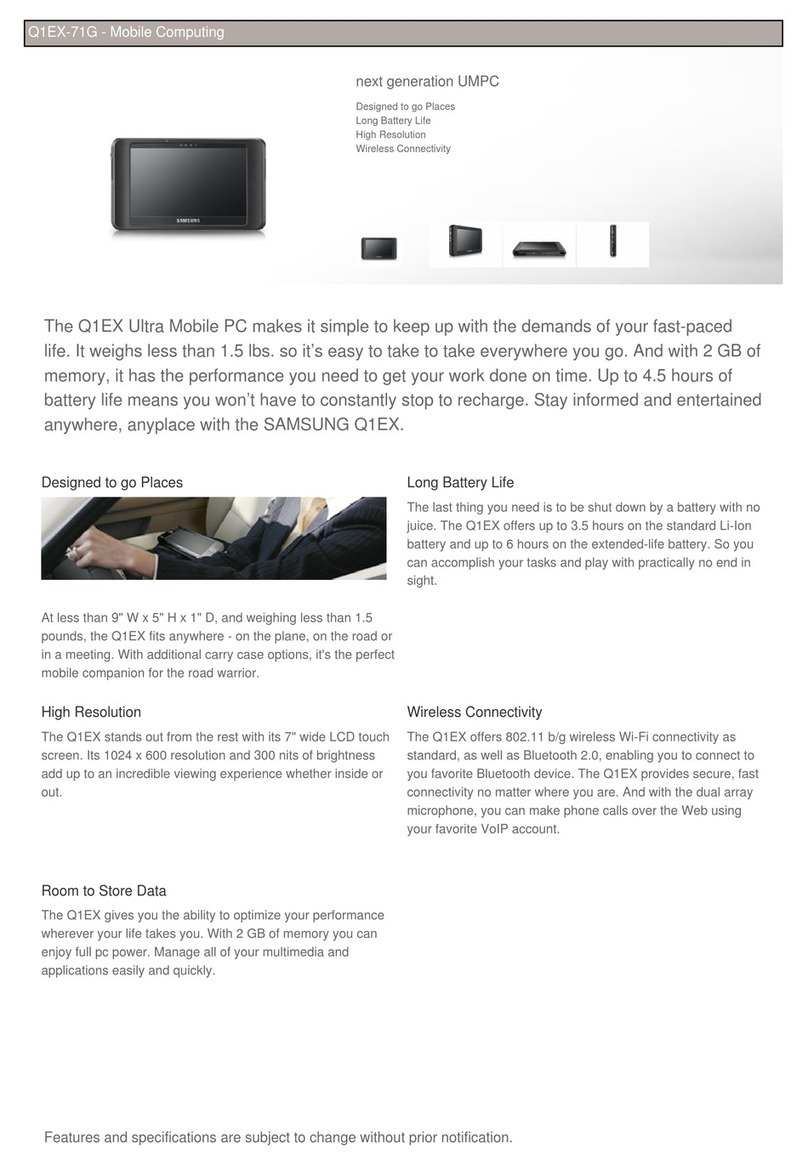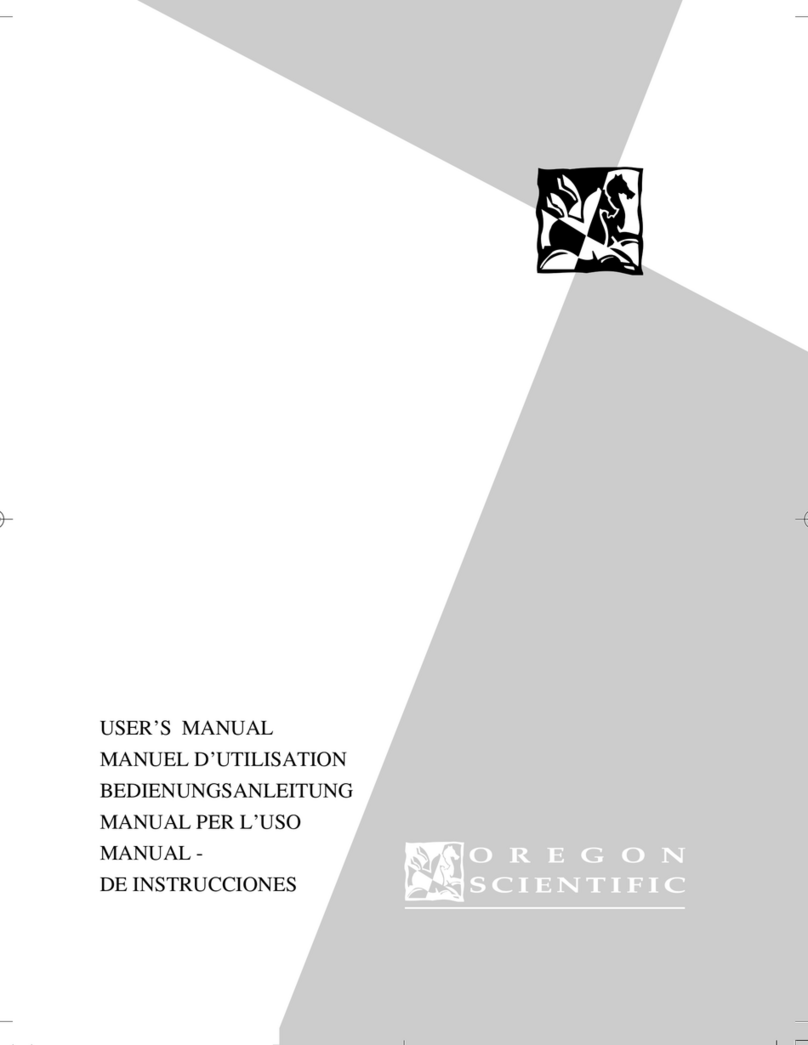EO a7330 User manual

User’s Guide
eo™a7330
7 inch Ultra-Mobile PC

Preface i
This manual will help you get the most out of your new
eo™Ultra-Mobile PC. If you are a new computer user, or just new
to Tablet PCs, read through this manual carefully before first
using your eo Ultra-Mobile PC. If after reading this manual you
still have questions, visit us online at www.tabletkiosk.com for
additional resources and information on using your eo a7330
Ultra-Mobile PC.
Copyright
©2009 Sand Dune Ventures, Inc. All Rights Reserved. All product
information is subject to change without notice. eo, the eo logo,
TabletKiosk and the TabletKiosk logo are registered trademarks
or trademarks of Sand Dune Ventures, Inc. in the United States
and/or other countries. Microsoft Windows, Windows XP,
Windows Vista, and the Windows logo are either registered
trademarks or trademarks of Microsoft Corporation in the United
States and/or other countries. Intel, the Intel logo, Intel Atom,
and Atom inside are trademarks of Intel Corporation in the U.S.
and other countries. The Bluetooth® word mark and logos are
owned by the Bluetooth SIG, Inc. and any use of such marks by
TabletKiosk is under license. openSUSE and SUSE are trademarks
of Novell, Inc. in the United States and other countries. Linux is a
registered trademark of Linus Torvalds.
Preface
Preface

ii Preface
Disclaimer
The specifications and information in this manual are subject
to change without prior notice in order to improve reliability,
design and/or function. In no way does this represent a com-
mitment on the part of the manufacturer. The manufacturer
assumes no responsibility for errors or omissions in this document.
In no event will the manufacturer be liable for direct, indirect,
special, incidental, or consequential damages arising from the
use, or inability to use, the Ultra-Mobile PC or this documenta-
tion, even if advised of the possibility of such damages.
This document contains proprietary information protected
by copyright laws. All rights are reserved. No part of this
manual may be reproduced by any mechanical, electronic, or
other means in any form without prior written permission of
TabletKiosk.
If you have any questions regarding the eo Ultra-Mobile PC, or
the information contained within this manual, please contact
TabletKiosk at info@tabletkiosk.com.
Important Safety Instructions
For your own safety and the safety of your equipment, please
follow these rules for the handling and care of your eo Ultra-
Mobile PC. Keep this User’s Manual for future reference by you
and other users.
Never use sprays, liquids or cleaning detergents to clean the
eo Ultra-Mobile PC. Use a micro fiber cloth to clean the touch
screen. Avoid the use of tissue paper since tissue fibers can easily
lodge between the touch screen and the top cover of the tablet.
Never pour liquids into any opening or directly on the eo Ultra-
Mobile PC. This could result in fire or electrical shock.
Check that the voltage range of the power outlet is between
100V and 240V before connecting the eo Ultra-Mobile PC.

Preface iii
Exceeding the maximum rated voltage may cause damage to
the AC adapter or to the eo Ultra-Mobile PC. This could result in
fire or electrical shock.
When the AC adapter is plugged into an electrical outlet, place
the power cord so it will not be stepped on or walked on. Do not
place objects over or on the power cord.
Use the eo Ultra-Mobile PC in a clean, dry, temperature con-
trolled environment. Do not use the eo Ultra-Mobile PC in areas
of high humidity, around water (for example: near a bathtub,
washbowl, kitchen sink or laundry tub, in a wet basement or near
a swimming pool) or outdoors while it is raining.
Never open or disassemble the eo Ultra-Mobile PC. For safety
reasons, and to prevent permanent damage, the equipment
should only be repaired by qualified service personnel.
Contact a qualified service center if any of the following issues
should arise:
1. AC adapter, power cord or plug is damaged;
2. Liquid has been spilled into the eo Ultra-Mobile PC;
3. The eo Ultra-Mobile PC has been exposed to excessive
moisture;
4. The eo Ultra-Mobile PC exhibits errors and/or does not
function according to specifications;
5. The eo Ultra-Mobile PC has been dropped or otherwise
physically damaged.
Caution
Lithium-Ion batteries can be dangerous. There is a danger of
explosion if the battery is incorrectly replaced. Replace only with
the same or equivalent type recommended by the manufacturer.
Dispose of used batteries according to state or local hazardous
waste requirements.

iv Preface
Under no circumstances should the user attempt to disassemble
the power supply. The power supply has no user-replaceable
parts and its insides contain components that are electrically-
charged with hazardous voltage levels that can cause serious
personal injury. A defective power supply must be returned to
your dealer.
Safety Notices for the Power Cord
This equipment has a 2 or 3-wire power cord. Replace the power
cord if it becomes damaged. Contact your dealer for an exact
replacement.
In the U.S.A. and Canada, the power cord must be a UL-listed
detachable power cord (in Canada, CSA-certified).
2-wire cord SPT-2 18AWG
3-wire cord SVT or SJT, 18 AWG, 3-conductor
The cord should be provided with a molded-on cord connec-
tor body at the other end. The cord length must not exceed 3
meters (9.8 feet).
Outside the U.S.A. and Canada, the plug must be rated for
250 VAC, 2.5 amp minimum, and must display an international
agency approval marking. The cord must be suitable for use in
the end-user’s country. Consult your dealer or the local electrical
authorities if you are unsure of the type of power cord to use in
your country. Voltage changes occur automatically in the power
supply.
Notice of FCC Compliance
a. Federal Communications Commission (FCC) Requirements,
Part 15:
This device complies with Part 15 of the FCC rules.
Operation is subject to the following two conditions:

Preface v
1. this device may not cause harmful interference,and
2. this device must accept any interference
received,including interference that may cause undesired
operation.
This equipment has been tested and found to comply with
the limits for a Class B digital device, pursuant to Part 15 of the
FCC Rules. These limits are designed to provide reasonable
protection against harmful interference in a residential instal-
lation. This equipment generates, uses, and can radiate radio
frequency energy and if not installed and used in accordance
with the instruction manual may cause harmful interference
to radio communications. However, there is no guarantee
that interference will not occur in a particular installation. If
this equipment does cause harmful interference to radio or
television reception, which can be determined by turning the
equipment off and on, the user is encouraged to try to correct
the interference by one or more of the following measures:
Reorient or relocate the receiving antenna.
Increase the separation between the equipment and the
receiver.
Connect the equipment into an outlet on a circuit different
from that to which the receiver is connected.
Consult the dealer or an experienced technician for help.
Use only shielded I/O cables to connect I/O devices to this
equipment.
You are cautioned that any changes or modifications not
expressly approved by TabletKiosk could void your authority
to use the equipment.
b. Regulatory information / Disclaimers
This device must be installed and used in strict accordance
with the instructions included in the user documentation
provided with the product. Any changes or modifications
(including the antennas) made to this device that are not

vi Preface
expressly approved by the manufacturer may void the user’s
authority to operate the equipment. The manufacturer is not
responsible for any radio or television interference caused by
unauthorized modification of this device, or the substitution
of the connecting cables and equipment other than the ones
specified by manufacturer. It is the responsibility of the user to
correct any interference caused by such unauthorized modifi-
cation, substitution or attachment. The manufacturer and its
authorized resellers or distributors will assume no liability for
any damage or violation of government regulations arising
from the failure to comply with these guidelines.
c. For portable devices without a co-location condition (eg.
notebook pc)
FCC RF Radiation Exposure Statement:
1. This Transmitter must not be co-located or operating in
conjunction with any other antenna or transmitter.
2. This equipment complies with FCC RF radiation exposure
limits set forth for an uncontrolled environment. This
device was tested for typical lap-held operations with the
device contacted directly to the human body to the back
side of the Tablet PC. To maintain compliance with FCC RF
exposure compliance requirements, please follow opera-
tion instruction as documented in this manual.
The availability of some specific channels and/or operational
frequency bands are country dependent and are firmware
programmed at the factory to match the intended destination.
The firmware setting is not accessible by the end user.
d.SAR Exposure
This device has been tested for compliance with FCC RF
Exposure (SAR) limits in typical flat configurations.
In order to comply with SAR limits established in the ANSI
C95.1 standards, it is recommended that the integrated
antenna is positioned more than 1.5cm from your body or

Preface vii
from nearby persons during extended periods of operation. If
the antenna is positioned less than 1.5 cm (0.6 inches) from the
user, it is recommended that the user limit the exposure time.
Note-TNV Safety Caution:
To reduce the risk of fire, use only No. 26 AWG or larger UL
Listed or CSA Certified Telecommunication line cord. Avoid
using a telephone (other than a cordless type) during an
electrical storm. There may be a remote risk of electric shock
from lightning. Do not use the telephone to report a gas leak
in the vicinity of the leak.
Canadian EMI Compliance Statement
This Class B digital apparatus meets all requirements of the
Canadian Interference - Causing Equipment Regulations.
IC Warning statement:
a. WLAN
“To prevent radio interference to the licensed service, this
device is intended to be operated indoors and away from
windows to provide maximum shielding. Equipment (or
its transmit antenna) that is installed outdoors is subject to
licensing.”
b.For LPD
“Operation is subject to the following two conditions: (1) this
device may not cause interference, and (2) this device must
accept any interference, including interference that may cause
undesired operation of the device.”
This Class B digital apparatus complies with Canada RSS-210.
The abbreviation, IC, before the registration number signifies
that registration was performed based on a Declaration of
Conformity (DoC) indicating that Industry Canada technical

viii Preface
specifications were met. It does not imply that Industry Canada
approved the equipment.
European Union CE Marking Declaration
This product has been tested and found to comply with the EMC
requirement subject to the EU directive for CE marking.

Preface ix
This Page Left Blank Intentionally


Table of Contents xi
Preface i
Copyright i
Disclaimer ii
Important Safety Instructions ii
Notice of Regulatory Compliance iv
Getting Started 1
What’s in the Box 1
Setting Up Your eo Ultra-Mobile PC 2
Step 1: Inserting the Battery Pack(s) 2
Inserting the Main Lithium-Ion Battery Pack 2
To Remove the Main Lithium-Ion Battery Pack 3
Inserting the Secondary Lithium-Polymer Battery Pack 3
To Remove the Secondary Lithium-Polymer Battery Pack 4
Step 2: Connecting the Ultra-Mobile PC to an External Power Source 4
Step 3: Connecting Applicable Peripherals and Networking Cables 5
Step 4: Powering on the eo Ultra-Mobile PC 5
Step 5: Completing the Operating System Installation 6
Interacting with the Active Digitizer and/or Touch Screen 6
Touch Screen mode 6
Active Digitizer mode (a7330D only) 7
Touring Your eo Ultra-Mobile PC 9
Front View 10
Top View 12
Left Side View 14
Right Side View 15
Back View 16
Bottom View 17
Battery Usage and Care 19
Using the Battery for the First Time 19
Charging the Battery Under Typical Conditions 20
Problems Charging the Battery 21
Battery Status 21
Low Battery Warnings 22
About Battery Pack Usage 22
Real Time Clock Battery 23
Storing a Battery 23
Table of Contents

xii Table of Contents
Using Your eo a7330 with Windows 27
Navigating with the Stylus Pen 27
Touch Screen Settings and Calibration 28
Right-Click Emulation 28
Touch Screen Behavior 29
Enable Touch 29
Hide Cursor 29
Touch Sound 29
Calibrating the Touch Screen 30
Digitizer Settings and Calibration (a7330D only) 30
Pen Tab 31
Pen Button Action 31
Pen Tip Options 31
Enable Eraser 31
Click Sound 32
Advanced Settings 32
Pop-Up Menu Tab 32
Calibrate Tab 33
Windows Tablet and Pen Settings Control Panel 34
Programming the Function Buttons 35
Opening an Application, Document or Web Page 36
Assigning a Pre-Defined Function 36
Setting the Screen Brightness 37
Changing Screen Resolution, Color and Rotation 37
Display Settings 37
Display Expansion 37
Color Correction 38
Entering Text with the Input Panels 39
Writing Pad 39
Character Pad 40
On-Screen Keyboard 40
Entering Text with the Eyesboard™ Virtual Keyboard 41
Installing the Eyesboard Keyboard (Tablet PC Edition only) 41
Accessing the Eyesboard Keyboard 41
Connecting to the Internet 42
Using a Wireless LAN 42
Using a Wired LAN 44
Using Both DHCP and a Static IP Address 45
Bluetooth® Wireless Connectivity 46
Bluetooth Device Registration and Pairing 46

Table of Contents xiii
Securing Your eo a7330 51
BIOS Settings 51
Creating a Windows Login Password 52
Creating the Password In Windows XP 53
Creating the Password In Windows Vista 53
Setting Ownership of the TPM 54
Windows XP Professional 55
Windows Vista 55
Troubleshooting 59
Recovering Your System Using the System Restore DVD 65
What you will need before you begin: 65
Recovering with the Windows Vista® Business System Restore Disc 65
Recovering with the Windows® XP System Restore Disc 67
What to do After You Have Restored Your System 68
Specifications 71
Processor 71
Chipset 71
Power Management 72
Memory 72
Battery 72
Hard Drive 72
Video 73
Display 73
Audio 73
WiFi Wireless 74
Bluetooth® Wireless 75
GPS Module 75
Gigabit Ethernet Embedded LAN Controller 75
TPM Security 76
I/O Ports 76
Weight 77
Measurements 77
Case Color 77
LED Indicators 77
Function Buttons (Right Side) 77
Control Switches (Top) 77
AC Adapter 78
Operating Environment 78
Storage Environment 78


Chapter 01: Getting Started 1
Chapter 01
Getting Started
Your eo a7330 Ultra-Mobile PC was designed to allow you to
be up and running as quickly as possible. Because the eo a7330
ships to various countries around the world, set-up may vary
slightly depending on where you are located.
If you have any questions after reading this manual, please visit
our website at www.tabletkiosk.com for more information or to
submit a support request.
What’s in the Box
Your eo a73301should come securely packaged in its shipping
carton along with the items listed below2. Please contact your
dealer immediately if anything is missing or damaged.
1. Power Cord and AC Adapter
2. Microfiber Cleaning Cloth
3. Neoprene Slip Case
4. Quick Start Guide
5. Operating System Getting Started Guide3
1There are two models of the eo a7330 Ultra-Mobile PC: the a7330D and a7330T.
Please check to make sure that you have received the correct model.
2Contents of the packaging may change without prior notice. Please check our
website at www.tabletkiosk.com,or check with your dealer or sales associate
for the most up-to-date list if your package contents vary.
3 Please be sure to check that the Getting Started Guide matches the Operating
System (OS) preloaded on your eo a7330. There will not be a Getting Started
Guide included if you ordered your Tablet PC with openSUSE Linux.

2 Chapter 01: Getting Started
6. System Restore Disc1
7. Standard a7330 Battery Pack(s)2
8. Stylus Pen
Setting Up Your eo Ultra-Mobile PC
Please read the following steps to begin using your new Ultra-
Mobile PC as quickly and easily as possible.
1. Inserting the Battery Pack(s) if your Ultra-Mobile PC shipped
from the dealer without pre-inserted batteries.
2. Connecting the eo Ultra-Mobile PC to an external power
source.
3. Connecting applicable peripherals and networking cables.
4. Powering on the eo Ultra-Mobile PC
5. Completing the Operating System Installation
Step 1: Inserting the Battery Pack(s)
Turn the eo Ultra-Mobile PC over and place it, screen down on a
solid, clean, flat surface.
CAUTION: When turning over the eo Ultra-Mobile PC, be careful not to
place it on a surface that could scratch or damage the screen. You can
place the included slip case on the surface before carefully setting the
computer down to protect the screen.
Inserting the Main Lithium-Ion Battery Pack
Align the battery so that the power output port on the bottom
of the battery matches up with the power input pins on the back
of the a7330. Angle the battery slightly down and place it in the
battery slot so that the battery’s small retaining tabs fit into the
1 Please be sure to check that the System Restore Disc matches the Operating
System (OS) installed on your eo a7330. There will not be a System Restore
Disc included if you ordered your Ultra-Mobile PC without an OS option. Some
units may include a restore image on the internal hard drive in addition to, or
in lieu of, a restore disc.
2 The eo a7330D comes standard with a Lithium-Ion main battery pack and
Lithium-Polymer secondary battery pack. The eo a7330T comes standard with
only the Lithium-Ion main battery pack.

Chapter 01: Getting Started 3
matching grooves on the eo just beside the power input
pins. Then lay down the
opposite side of the battery
into the slot until it “clicks”
into place.
To Remove the Main Lithium-Ion
Battery Pack
Turn over the tablet and place
it on a solid, clean flat surface.
Slide the battery release latch
away from the battery and hold it there. Use your other hand
to carefully lift up the side of the battery near the latch. Once
clear of the latch, you can release it and use both hands to lift
the battery up and away from the opposite side that holds the
retaining tabs into place.
Inserting the Secondary Lithium-Polymer Battery Pack
Align the battery so that the power output port on the bottom
of the battery matches up with the power input pins on the back
of the a7330. Angle the battery slightly down and place it in the
battery slot so that the battery’s small retaining tabs fit into the
matching grooves on the eo just above the power input pins.
Then lay down the opposite side of the battery into the slot until
it “clicks” into place.
!
@

4 Chapter 01: Getting Started
To Remove the Secondary Lithium-Polymer Battery Pack
Turn over the tablet and place it on a solid, clean flat surface.
Slide the battery release latch away from the battery and hold
it there. Use your other hand to carefully lift up the side of the
battery near the latch. Once clear of the latch, you can release
it and use both hands to lift the battery up and away from the
opposite side that holds the retaining tabs into place.
Step 2: Connecting the Ultra-Mobile PC to an External Power
Source
Locate the AC adapter and the power cord. Plug the power cord
securely into the AC adapter. Plug the AC adapter’s connection
cable into the “DC Power In” port on the top of the tablet. Once
!
@

Chapter 01: Getting Started 5
the adapter plug is securely in place, plug the power cord into an
external power socket.
NOTE: When you first connect the tablet into an external power
source, the battery charge indicator will begin to glow amber. When
the battery is fully charged the indicator will turn green. See the
section entitled Battery Care for tips on maximizing battery life and
performance.
Step 3: Connecting Applicable Peripherals and Networking Cables
If you would like to use any external peripheral with the tablet
(i.e. USB mouse, USB keyboard, etc.) or are planning to connect
to the Internet and/or a corporate LAN using a wired connection
(RJ45) as opposed to wirelessly, connect the external peripheral
now. See the chapter entitled Touring Your eo Ultra-Mobile PC, to
identify which ports to use.
IMPORTANT: When you power on the a7330T for the first time, you
will need to have an external USB keyboard connected in order to
complete the Windows XP Professional installation routine. The
a7330D can use the on-screen keyboard in Active Digitizer mode.
Step 4: Powering on the eo Ultra-Mobile PC
Locate the three power switches on the top on the tablet. The
switch is the computer’s main power toggle. Slide it to the
right and hold it there until it emits a blue glow (about 1-2
seconds) and then release it. The eo Ultra-Mobile PC will now
boot up.
Other manuals for a7330
1
Table of contents
Other EO Tablet manuals