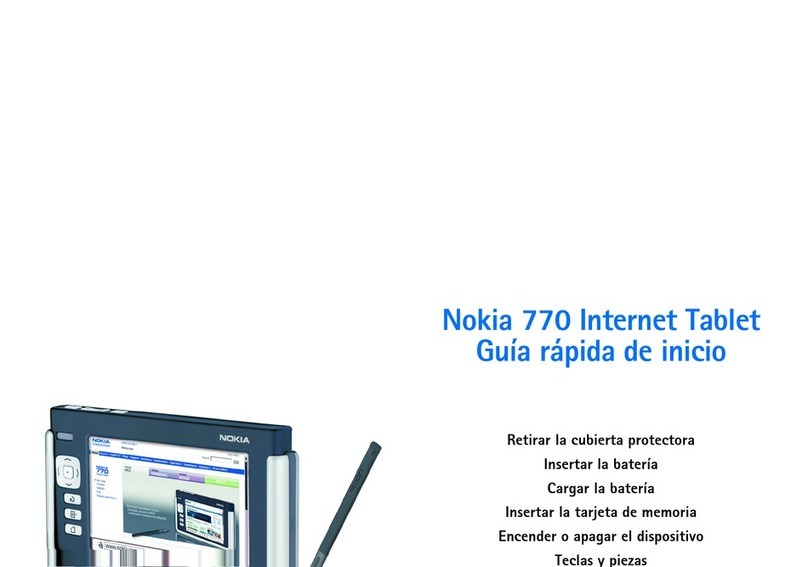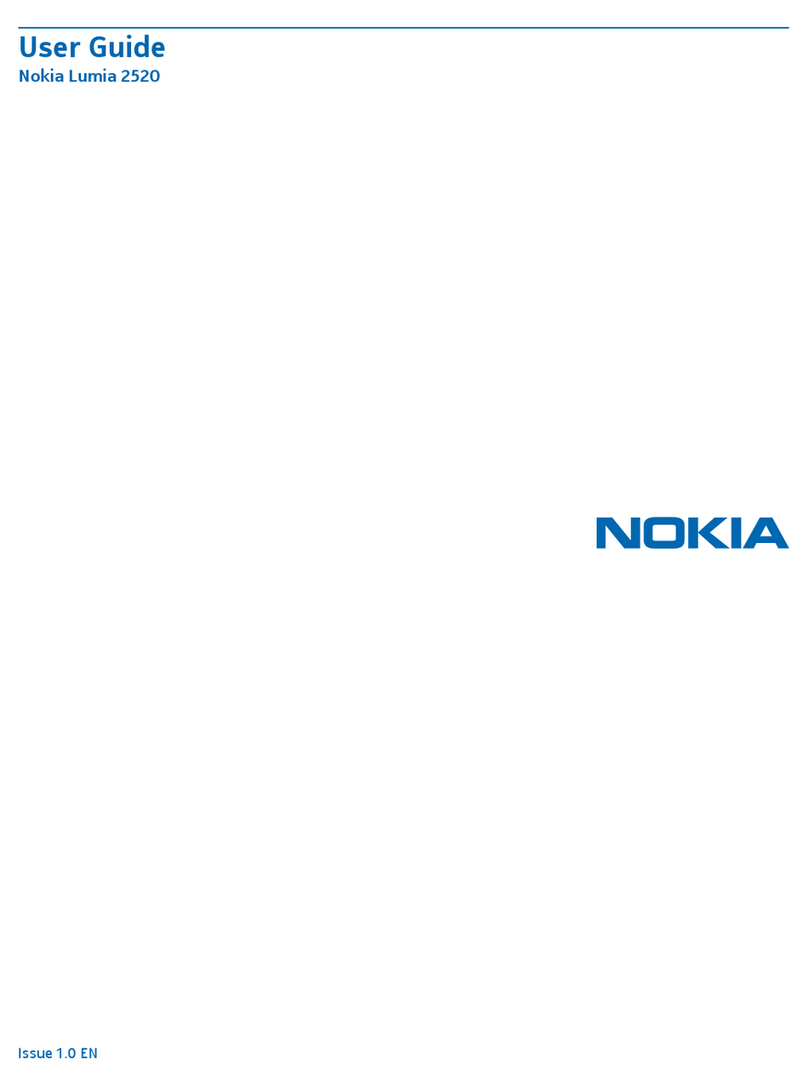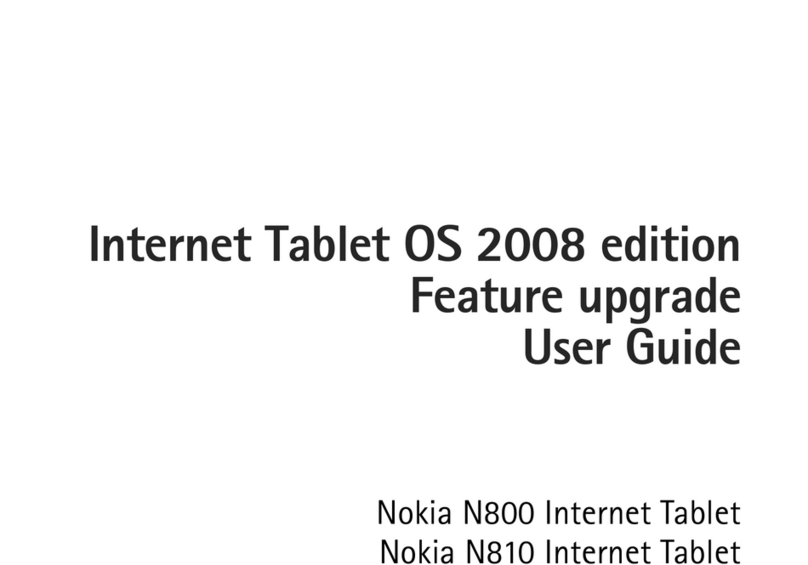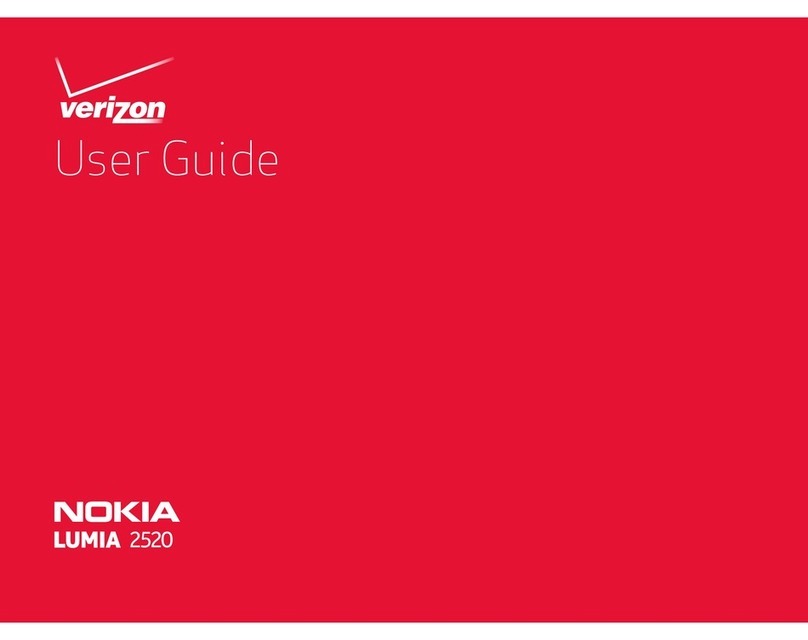Contents
3
Contents
For your safety......................... 5
1. Overview ............................ 8
Nokia support on the Web......... 8
2. Get started......................... 9
Remove the protective cover..... 9
Insert the battery.......................... 9
Charge the battery ..................... 10
Insert the memory card............. 10
Switch the device on or off ..... 12
3. Your device ...................... 13
Front and top side ...................... 13
Base and right side..................... 14
Touch screen ................................ 15
Task navigator .......................... 15
Application title area ............. 16
Status indicator area.............. 16
Minimize and
close buttons ............................ 17
Application area ...................... 17
Toolbar........................................ 17
Calibrate the
touch screen ............................. 17
Home view.................................... 18
Device control.............................. 18
Stylus .......................................... 18
Hardware keys.......................... 19
Text input methods .................... 20
On-screen keyboard................ 21
Handwriting recognition....... 22
Volume control............................ 22
Device lock.................................... 22
Touch screen
and key guard........................... 23
Memory management ............... 24
Help................................................. 24
Search for information.............. 25
4. Access the Internet.......... 26
Create a new
WLAN connection....................... 26
Edit an existing
WLAN connection....................... 27
Create a new cellular
connection.................................... 27
Bluetooth wireless
technology................................. 28
Pair a phone with
your device................................ 28
Set up a cellular
connection ................................ 29
Connectivity settings................. 31
Disable connections................ 32
5. Web browser .................... 33
Browse the Web.......................... 33
Manage bookmarks.................... 34
6. E-mail............................... 35
Basic e-mail settings ................. 35
Retrieve and read e-mail.......... 36
Create and send e-mail............. 37
E-mail scheduling....................... 37
Inbox folder.................................. 37
Outbox folder............................... 38
Sent folder.................................... 38
Drafts folder ................................. 38
Own folders .................................. 38
7. Media players
and viewers ...................... 39
Audio player ................................. 39
Internet radio............................... 39
Video player.................................. 40
Images............................................ 40
News reader ................................. 40
PDF reader..................................... 41
770_ENv3_US_UG_9240895.fm Page 3 Thursday, September 8, 2005 11:59 AM