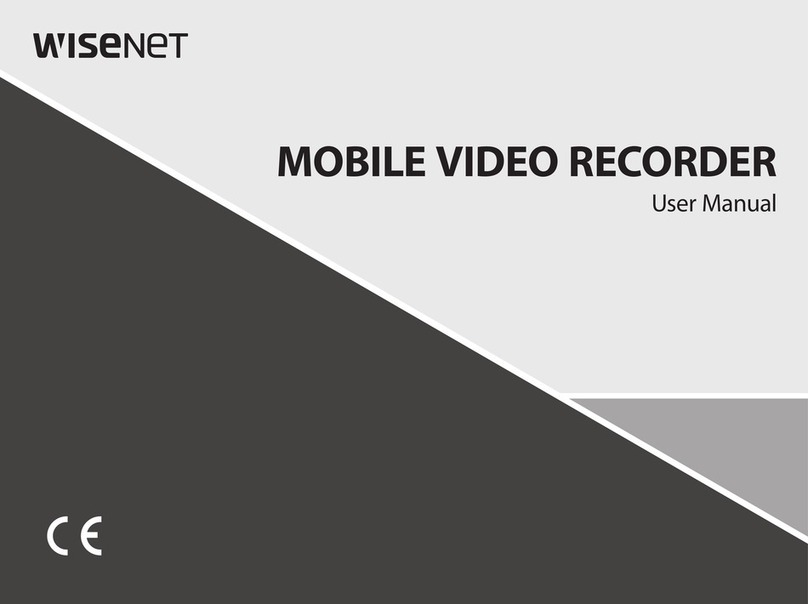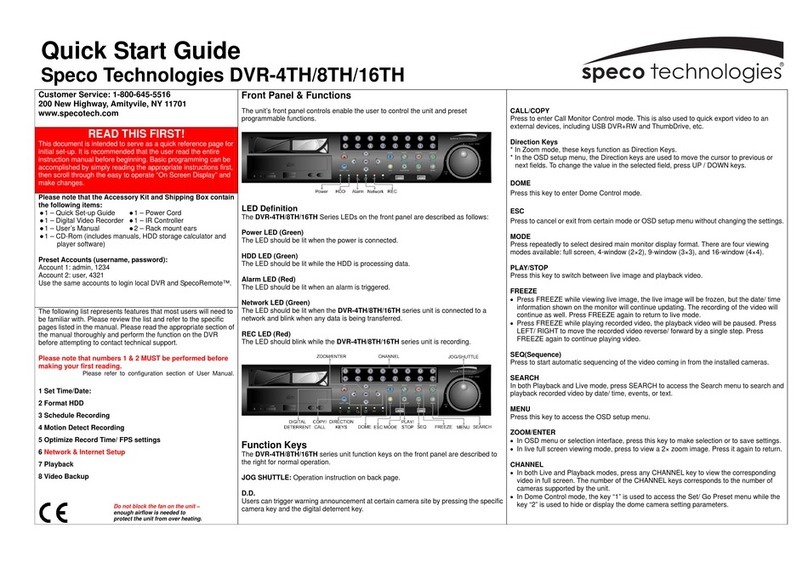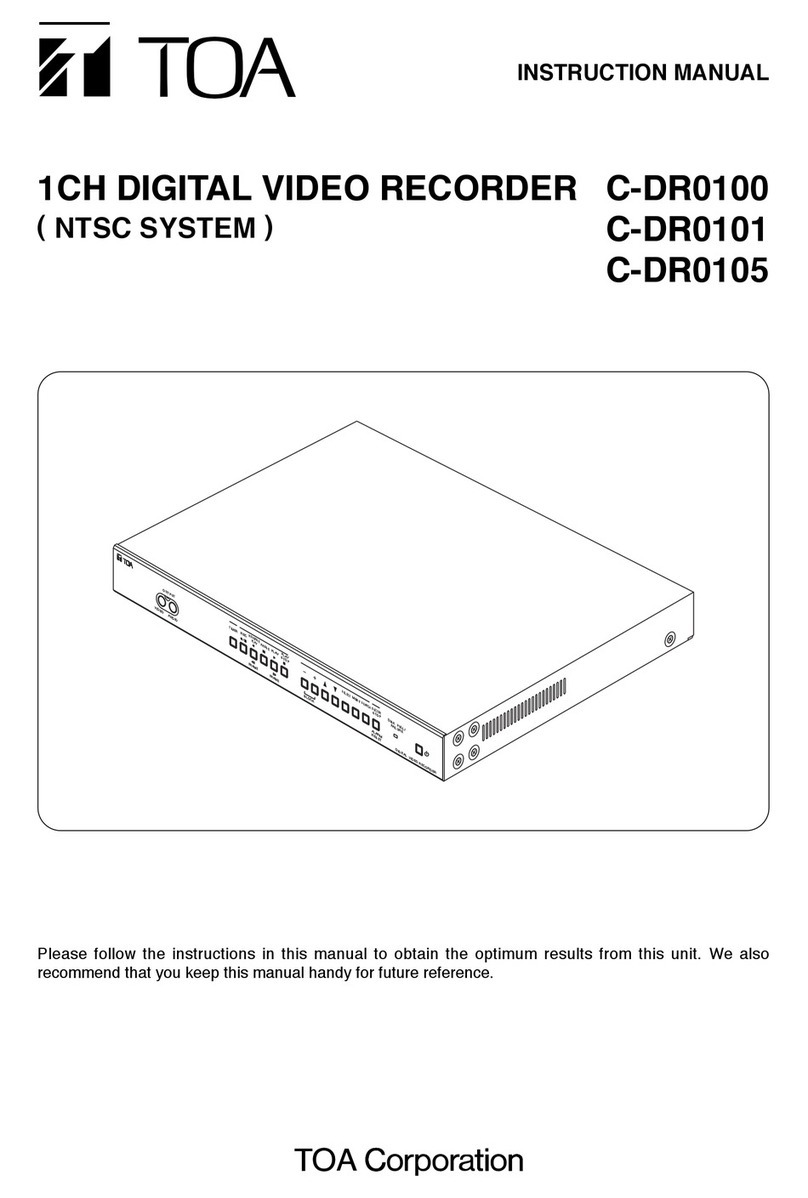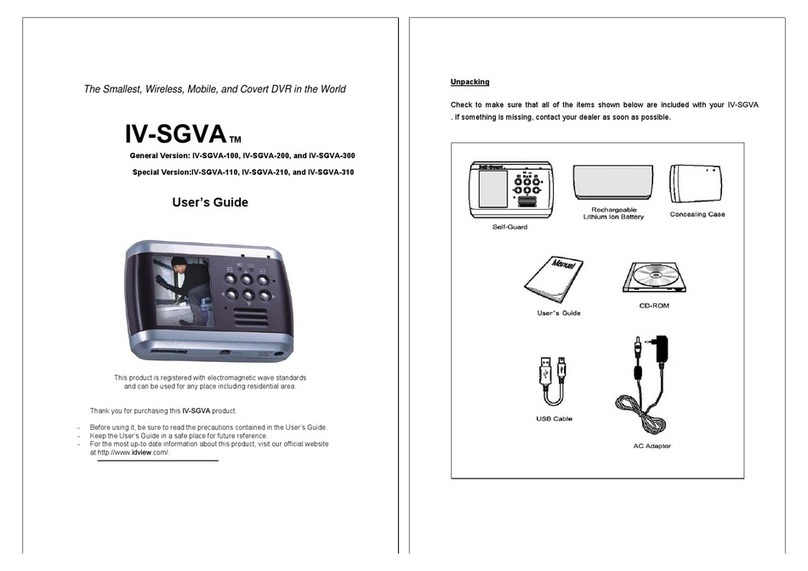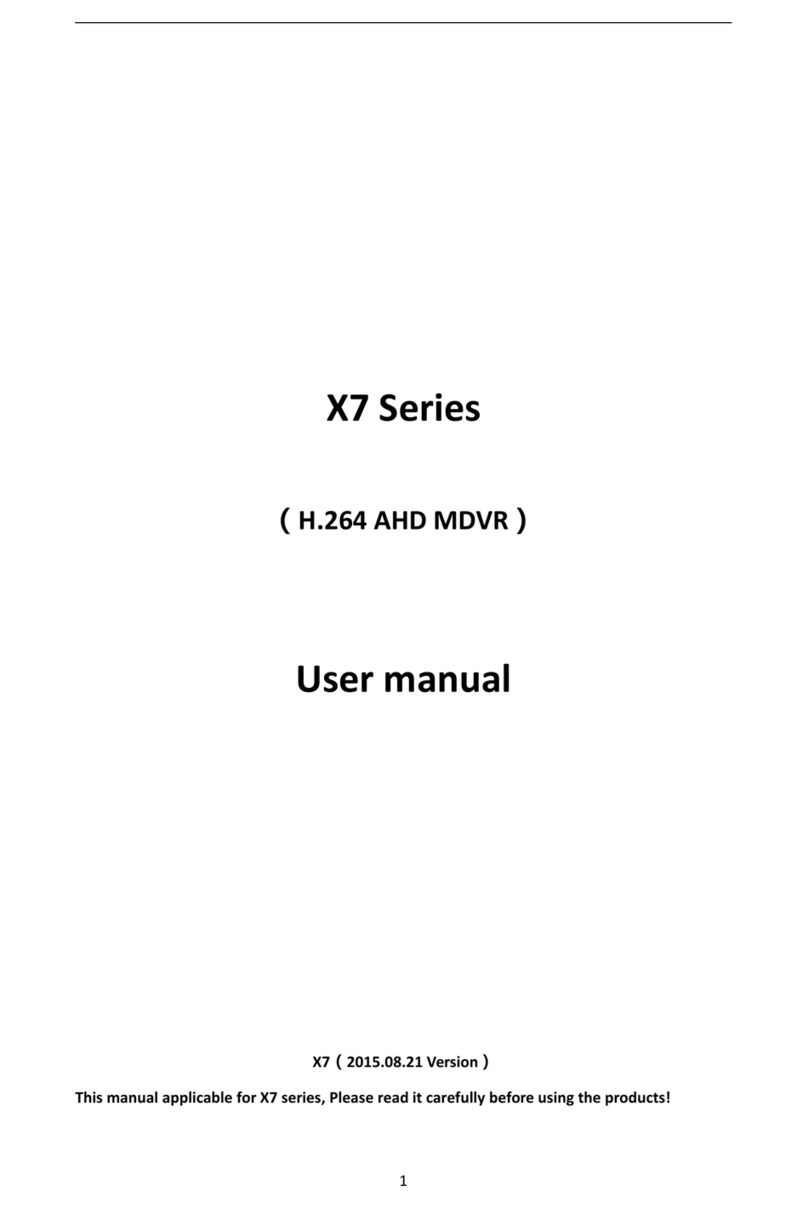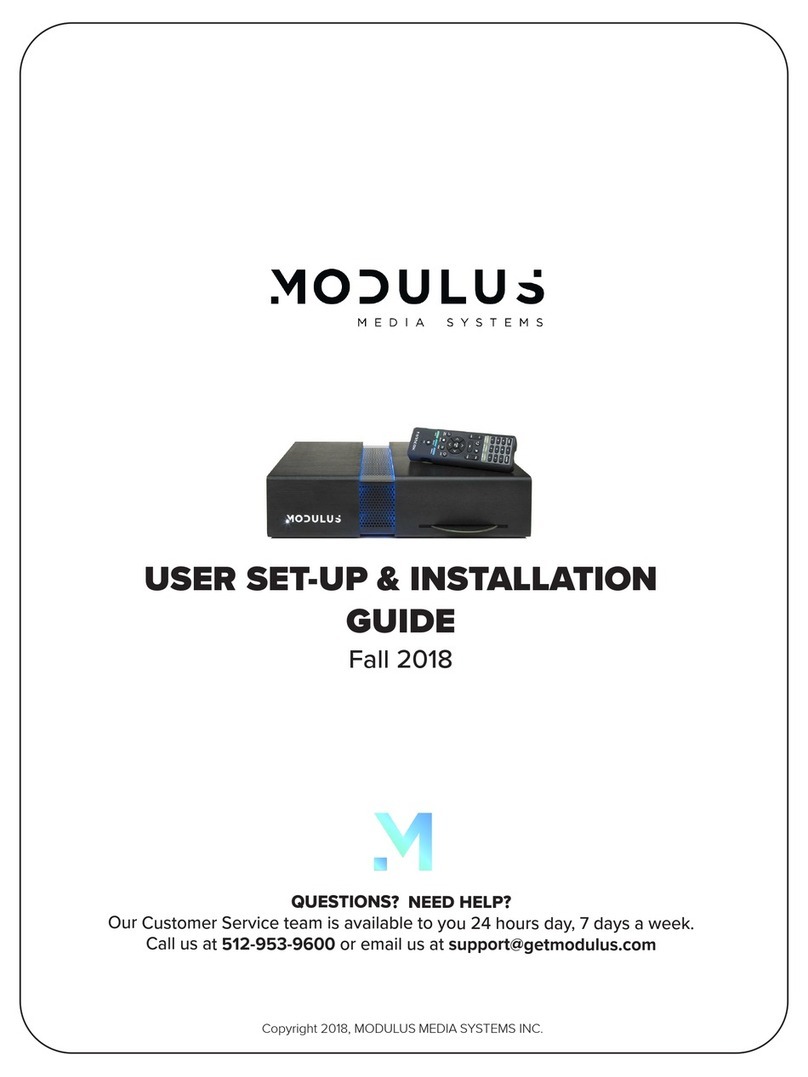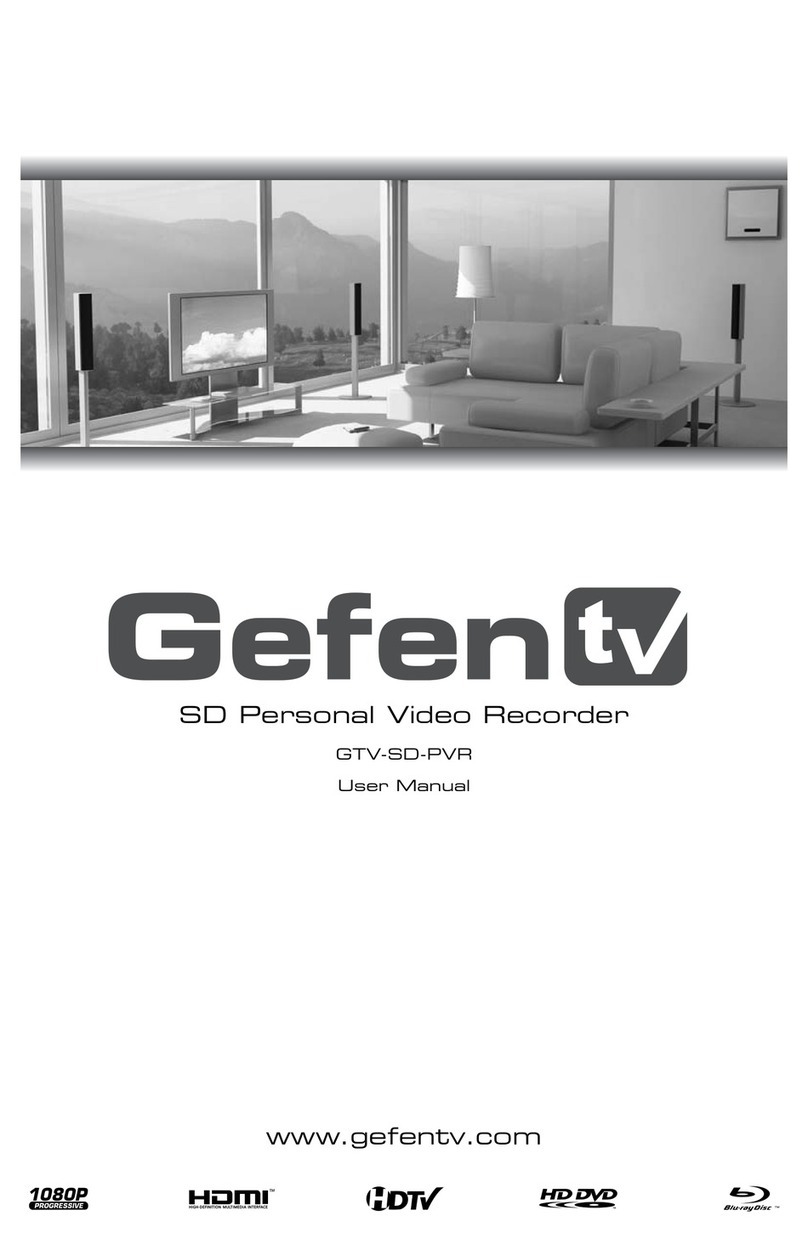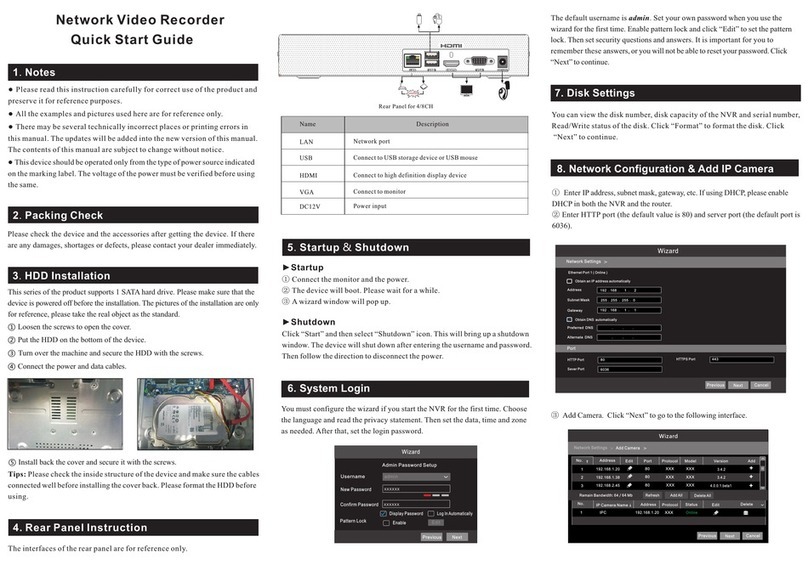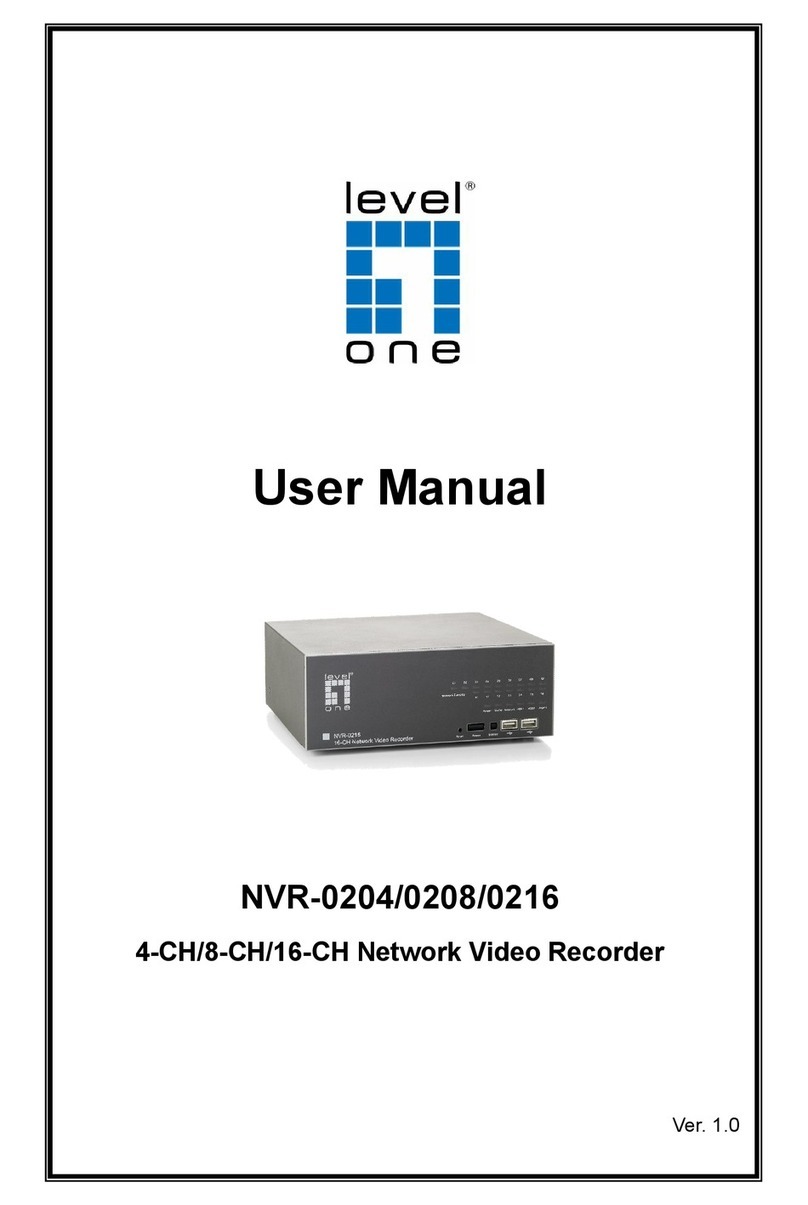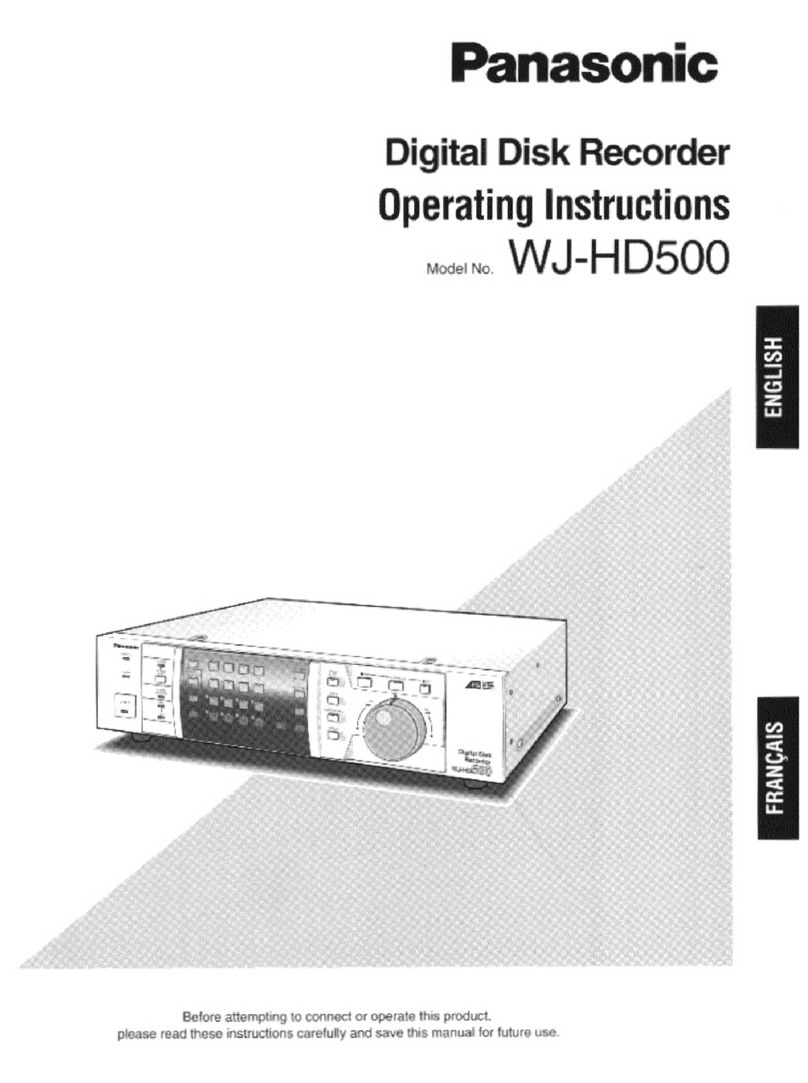Eobon EB-6216V User manual


16 Channel Embedded Digital Video Recorder User Manual
1
CONTENTS
CONTENTS
CONTENTS
CONTENTS
Notes ........................................................................................................................................................................................... 2
Packaging and Accessories
...................................................................................................................................................
2
Chapter
Chapter
Chapter
Chapter 1
1
1
1DVR Instruction .............................................................................................................................................................. 3
Chapter
Chapter
Chapter
Chapter 2
2
2
2DVR Introduction ........................................................................................................................................................... 4
2.1 Front Panel (only for reference) ..................................................................................................................................... 4
2.2 Rear Panel (only for reference) .................................................................................................................................. 5
2.3 Remote controller (only for reference) ......................................................................................................................... 6
Chapter
Chapter
Chapter
Chapter 3
3
3
3Installation
.......................................................................................................................................................................
7
3.1 HDD Installation ................................................................................................................................................................ 7
3.2 Connecting Cameras and Monitor ................................................................................................................................ 7
3.3 Connecting power ............................................................................................................................................................. 7
Chapter
Chapter
Chapter
Chapter 4
4
4
4Basic Operations ........................................................................................................................................................... 7
4.1 System Initialization .......................................................................................................................................................... 7
4.2 Main interface
....................................................................................................................................................................
7
4.3 Right-click Menu ................................................................................................................................................................ 8
4.4 User Login .......................................................................................................................................................................... 8
4.5 Record file Playback and Backup ................................................................................................................................. 9
4.5.1 Playback .......................................................................................................................................................................... 9
4.5.2 Backup ...........................................................................................................................................................................
11
4.6 Overview of main menu
................................................................................................................................................
13
4.7 Main Menu ........................................................................................................................................................................ 14
4.7.1 Record .................................................................................................................................................................. 14
4.7.2 Alarm Setup ........................................................................................................................................................ 16
4.7.3 Channel Setup ................................................................................................................................................... 21
4.7.4 Network setup .................................................................................................................................................... 22
4.7.5 User Management
.............................................................................................................................................
25
4.7.6 System Setup ..................................................................................................................................................... 26
4.7.7 Display Setup ..................................................................................................................................................... 29
4.7.8 Log Search .......................................................................................................................................................... 30
4.7.9 PTZ Control ......................................................................................................................................................... 31
4.7.10 System Information ......................................................................................................................................... 31
Chapter
Chapter
Chapter
Chapter 5
5
5
5IE and Client Software Login
....................................................................................................................................
32
5.1 IE Plug-in download and installation .......................................................................................................................... 32
5.2 IE Login ............................................................................................................................................................................. 32
5.3 IE interface ....................................................................................................................................................................... 34
5.3.1 Menu Bar ............................................................................................................................................................. 34
5.3.2PTZ Control .......................................................................................................................................................... 41
5.3.3 Video Switch
.......................................................................................................................................................
41
5.3.4 Playback .............................................................................................................................................................. 41
5.3.5 Snapshot ............................................................................................................................................................. 41
5.4 Client software login ....................................................................................................................................................... 42
Chapter
Chapter
Chapter
Chapter 6
6
6
6Troubleshooting ........................................................................................................................................................... 42
Appendix 1 Domain name application .............................................................................................................................. 44
Appendix 2 Player
.................................................................................................................................................................
48
Appendix 3 System connection diagram .......................................................................................................................... 49

16 Channel Embedded Digital Video Recorder User Manual2
Notes
Notes
Notes
Notes
◎The power supply of this DVR is provided through DC12V adapter, please check the power outlet before
installation and ensure it can meet the requirements of adaptor ;
◎Do not place the DVR at a place subject to rain or moisture ;
◎Do not install the DVR at a place subject to violent vibration ;
◎Do not install the DVR at a place subject to direct sunlight , and be far away from heat and high
temperature environment;
◎The DVR 's back panel shall be 15cm or more away from other objects or wall , to facilitate fan cooling;
◎The DVR shall work under temperature, humidity and voltage according to its technical specifications;
◎The space where DVR installed shall not be stored with corrosive chemicals that may produce volatile
gases , to avoid to affect the DVR ' s life;
◎ The DVR shall be installed in a space without much dust, and the environment should be kept clean and
tidy;
◎P roper grounding shall be installed during operation;
◎DVR should be installed to ensure the proper connectivity with other devices .
P
P
P
P lease
lease
lease
lease buy
buy
buy
buy harddisk
harddisk
harddisk
harddisk from
from
from
from official
official
official
official channel
channel
channel
channel to
to
to
to meet
meet
meet
meet DV
DV
DV
DV R'
R'
R'
R' s
s
s
s long
long
long
long time
time
time
time and
and
and
and much
much
much
much data
data
data
data
reading
reading
reading
reading and
and
and
and writing
writing
writing
writing requirements.
requirements.
requirements.
requirements.
Packaging
Packaging
Packaging
Packaging and
and
and
and A
A
A
A ccessories
ccessories
ccessories
ccessories
F
F
F
F ollowing
ollowing
ollowing
ollowing parts
parts
parts
parts are
are
are
are included
included
included
included in
in
in
in the
the
the
the package:
package:
package:
package:
◎One IR remote contro ller
◎
A
pair of remote control ler batteries
◎One piece of p roduct certificat e
◎One piece of p roduct w arranty card
◎One piece of p roduct i nstruction
◎Several
SATA
harddisk data cable s
◎One DC 12 V 5
A
power adapter
◎HDD support (already installed) and a set of mounting screw s .
◎One piece of CD .

16 Channel Embedded Digital Video Recorder User Manual
3
Chapter
Chapter
Chapter
Chapter 1
1
1
1 DVR
DVR
DVR
DVR Instruction
Instruction
Instruction
Instruction
Real-time
Monitoring
Analog output, realize monitor functions through monitor.
Record
Storage
Support HDD to save real-time record.
Backup Support USB flash drive, removable drive, network backup to HDD.
Playback Enable single CH and multiple CH to search playback via DVR or Network.
Network
Operation
Support remote access by authorized users to increase expansibility and security of
system.
Alarm Setting Support HDD & Video input alarm Management and external alarm signal inputs.
Mouse
Operation
Support Mouse operation for flexible system setup.
PTZ Control Support PTZ camera operations via RS-485.
Table 1-1
T
T
T
T
echnical
echnical
echnical
echnical Specifications
Specifications
Specifications
Specifications
◎H.264 compression format, but currently16 CH only supports CIF resolution H.264 ;
◎Linux operation system, graphical interface, supports mouse, front panel and IR remote control operation;
◎S upport IE browse, real-time network monitor and DVR parameter setting, audio network transmission;
◎S upport 4 CH audio recording inputs, audio channel bonding, recording, playback, network transmission and
real-time record.
◎M ultiple recording modes : m anual recording, timing recording, alarm recording(motion or sensor input),
timing & alarm recording( low frame rate recording before alarm, if in motion or sensor input alarm, frame rate
is increased) .
◎S upports playback of event categories and accurate time; RS-485 port to support PTZ control;
◎S upport video signal loss alarm; automatic password protection for the sake of illegal operation;
◎S upport USB flash drive and HDD backup;
◎S upport 2 SATA HDD, capacity of single one is to 2T;
◎S upport auto recovery when power off or reset.
Video compression
format
Main profile H.264
Video output
NTSC/PAL : 16 channel BNC input 2 channel BNC out put (1 channel
CVBS, 1 channel SPOT)

16 Channel Embedded Digital Video Recorder User Manual4
Audio 4 channel input/1 channel output / one channel intercom
Display resolution 800*600 60HZ 、1024*768 60HZ 、1280*1024 60HZ
Record frame rate PAL: 5 / 6 / 12 / 25 fps NTSC: 5 / 6 / 1 5 / 30 fps
Record resolution CIF/Half-D1/D1 are optional
OSD output VGA/CVBS
Image Quality Lowest, Low, Normal, High, Highest
HDD Support
SATA
port
Video standard PAL/NTSC
Alarm input/output 1 6 channel input/ 4 channel output
Chapter
Chapter
Chapter
Chapter 2
2
2
2 DVR
DVR
DVR
DVR Introduction
Introduction
Introduction
Introduction
2.1
2.1
2.1
2.1 Front
Front
Front
Front Panel
Panel
Panel
Panel (
(
(
( only
only
only
only for
for
for
for reference
reference
reference
reference )
)
)
)
F unctions of front panel shown as followed:
Item Key title/ Indicator Marks Function
1 Power switch O n/ Off
2 Power indicator POWER The "Green" indicator is on as normal power supply
3 HDD indicator HDD T he " Red " indicator means that at least one HDD is
mounted successful to be normally used
4 Alarm indicator ALARM " Alarm " indicator is on when event trigger s the
alarm
5 Network indicator NET Network is connected, " network " indicator is on;
network is disconnected, " network " indicator is off
6 Recording Indicator REC REC will flash when start recording
7 IR receiver Receives IR signal from Remote Control
8 N umeric key 1 F or 16 channel, press numeric key 1 to switch to
channel 1 when in the menu
9 Numeric key 2 For 16 channel, press numeric key 2 to switch to
channel 2 when in the menu
10 Numeric key 3 For 16 channel, press numeric key 3 to switch to
channel 3 when in the menu
11 Numeric key 4 For 16 channel, press numeric key 4 to switch to
channel 4 when in the menu
12 Numeric key 5 For 16 channel, press numeric key 5 to switch to

16 Channel Embedded Digital Video Recorder User Manual
5
channel 5 when in the menu
13 Numeric key 6 For 16 channel, press numeric key 6 to switch to
channel 6 when in the menu
14 Numeric key 7 For 16 channel, press numeric key 7 to switch to
channel 7 when in the menu
15 Numeric key 8 For 16 channel, press numeric key 8 to switch to
channel 8 when in the menu
16 Numeric key 9 For 16 channel, press numeric key 9 to switch to
channel 9 when in the menu
17 Numeric key 0 For 16 channel, press the combination of numeric
key 10+ and 0 to switch to channel 10 when in the
menu
18 Numeric key 10+ For 16 channel, press the combination of numeric
key 10+ and 0-6 to switch to channel 10 -16 when in
the menu
19 PLAY_B F ast reverse
20 STEP_B O ne Frame back forward play
21 SEARCH/STOP Enter record search interface/ Stop playback
22 STEP_F One Frame fast forward play
23 PLAY_F Normal play/F ast forward
24 DISPLAY Display switch / Menu's options switch
25 REC Start /Stop manual record
26 MENU/ESC Enter right click menu/ ESC
27 UP
For the focus transfer of plug-ins in the menu's
interface; move up
28 DOWN For the focus transfer of plug-ins in the menu ' s
interface; move down
29 LEFT For the focus transfer of plug-ins in the menu ' s
interface; move leftwards
30 RIGHT For the focus transfer of plug-ins in the menu ' s
interface; move rightwards
31 PTZ Enter PTZ control interface
2.2
2.2
2.2
2.2 Rear
Rear
Rear
Rear Panel
Panel
Panel
Panel (
(
(
( only
only
only
only for
for
for
for reference
reference
reference
reference )
)
)
)
1 CH1-16 video input 6 RS-485
2 Audio output 7 Power port
3 Intercom input 8 Alarm module (sensor input/alarm output
port) and keyboard port
4 Audio input 9 VGA output
5 LAN: Network port 10 CVBS output /SPOT output

16 Channel Embedded Digital Video Recorder User Manual6
2.3
2.3
2.3
2.3 Remote
Remote
Remote
Remote controller
controller
controller
controller (
(
(
( only
only
only
only for
for
for
for reference
reference
reference
reference )
)
)
)
System OFF
Mute
1-9 Channel selection: 1 -9
0 Combination of 0 and 10 switch to channel 10
10+ Combination of 0-6 and 10+ switch to 1 0-16 respectively
Display switch
For the focus transfer of plug-ins in the menu's interface;
move up
For the focus transfer of plug-ins in the menu ' s interface;
move down
PTZ Enter PTZ interface/Enter
For the focus transfer of plug-ins in the menu ' s interface;
move left wards
For the focus transfer of plug-ins in the menu ' s interface;
move rightwards
SYSINFO View basic information of system
MENU/ESC P op up right click menu
●
M anual record
■
Stop
Fast forward
Fast reverse
One frame fast forward
One frame back forward
LOG E nter log search interface
F1 Spare key
SPOT SPOT output

16 Channel Embedded Digital Video Recorder User Manual
7
Chapter
Chapter
Chapter
Chapter 3
3
3
3 Installation
Installation
Installation
Installation
3.1
3.1
3.1
3.1 HDD
HDD
HDD
HDD Installation
Installation
Installation
Installation
Notice: D on't take out the HDD while the DVR in operation.
HDD
HDD
HDD
HDD Setup
Setup
Setup
Setup :
(1) Open the upper cover of DVR.
(2) Connecting HDD wire and power wire to the mainboard.
(3) Put the upper cover back.
3.2
3.2
3.2
3.2 Connecting
Connecting
Connecting
Connecting Cameras
Cameras
Cameras
Cameras and
and
and
and Monitor
Monitor
Monitor
Monitor
C onnect camera cable to video input of DVR, and attach the video output cable from DVR to monitor via
BNC connector (refer to section 2.2-Rear Panel ) . I
f
the camera is PTZ dome, connect RS485 A & B to the port
of DVR respectively.
3.3
3.3
3.3
3.3 Connecting
Connecting
Connecting
Connecting power
power
power
power
P lease use the supplied power adapter to connect DVR.
Chapter
Chapter
Chapter
Chapter 4
4
4
4 Basic
Basic
Basic
Basic Operations
Operations
Operations
Operations
4.1
4.1
4.1
4.1 System
System
System
System Initialization
Initialization
Initialization
Initialization
A fter connecting the power adapter and pressing the power button, the system will be turned on.
4.2
4.2
4.2
4.2 Main
Main
Main
Main interface
interface
interface
interface
A fter turning on the system will enter main interface. P icture 4-1 is the main interface defaulted by
system. O nce there are video inputs , the interface will display live images from the channel; if not video
input, interface is defaulted blue. I n the main interface, double-click any channel, the image will be
maximized to full screen, by double-click again, image will come back to multiple display mode; clicking
the right button of mouse then will enter Pop-up Menu, move the cursor to select menu, then click the left
button to enter the selected menu or carry out the functions.

16 Channel Embedded Digital Video Recorder User Manual8
Picture 4- 1
4.3
4.3
4.3
4.3 Right-click
Right-click
Right-click
Right-click Menu
Menu
Menu
Menu
A fter start-up of the system, click right button of mouse in the main interface, through pop-up main menu,
user could perform parameter setting and operate on the main menu, e.g., main menu, video search, PTZ control,
manual record, switch of single channel and multi- channel , shown as picture 4- 2 .
Picture 4- 2 Picture 4- 3
4.4
4.4
4.4
4.4 User
User
User
User Login
Login
Login
Login
Click the Menu Key to pop up the information of the User Login,as shown in Image4-2
the defaulted user name:admin;Password:00000000
If any users to be added or passwords to be modified,pls refer to the 'User Management'in Chapter 4.5.5
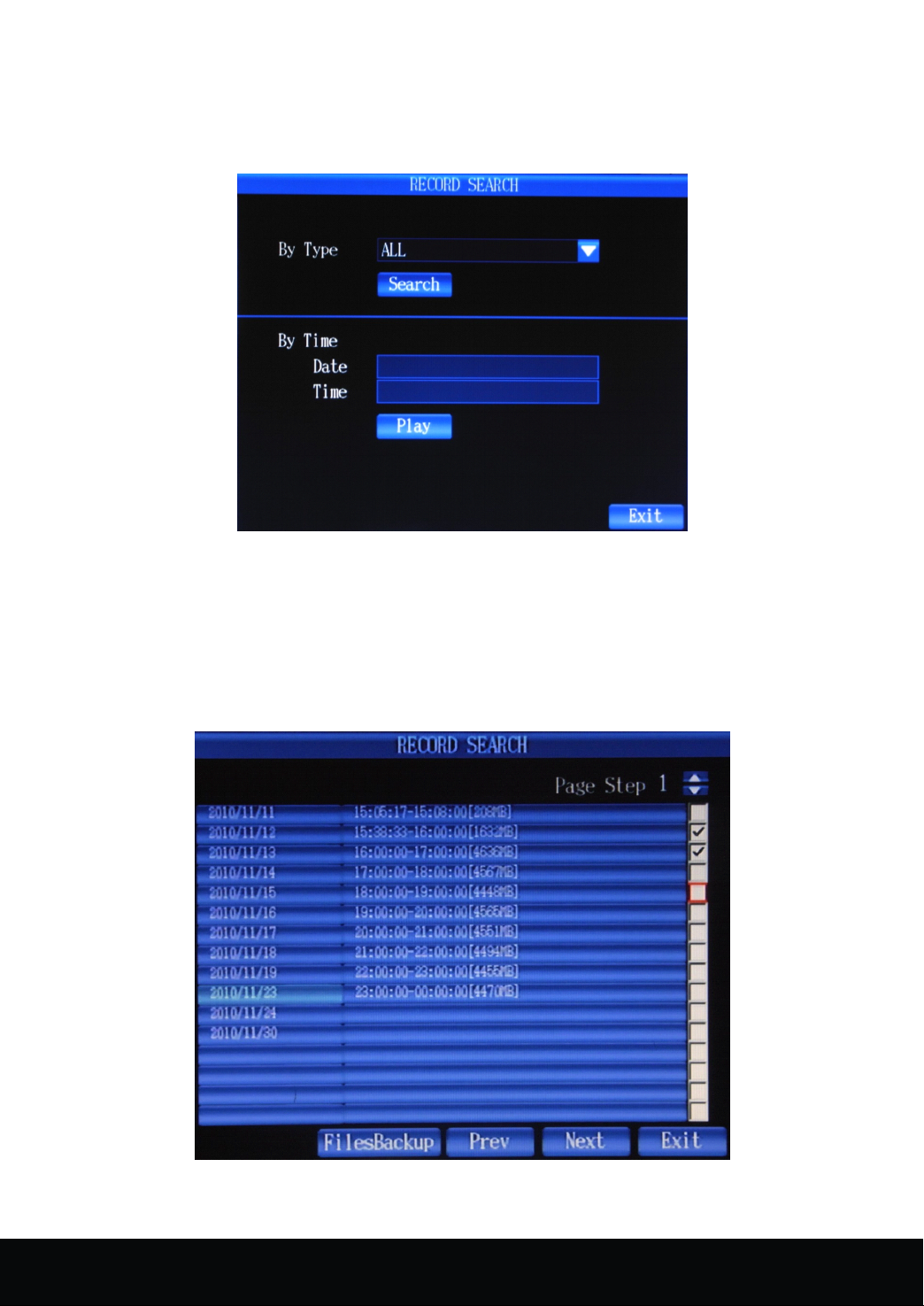
16 Channel Embedded Digital Video Recorder User Manual
9
4.5
4.5
4.5
4.5 Record
Record
Record
Record file
file
file
file Playback
Playback
Playback
Playback and
and
and
and Backup
Backup
Backup
Backup
4.5.1
4.5.1
4.5.1
4.5.1 Playback
Playback
Playback
Playback
Pls click 'Record Search' in the quick menu(reference to 4.3) to enter the following interface
Picture 4- 4
Two
way for Play back:
1)Search by time, enter the date&time in the 'By Time' Column,then click 'play' button to play the record
file of this time.If no record file in this period,there will be a system note 'File open error'
2)Search By type,enter the record types in the 'By Type' Column,there are five options of the
types:ALL/Manual/Schedule/Alarm/Schedule&Event,then click 'search' button to display the file list as
shown as the following image
Picture 4- 5

16 Channel Embedded Digital Video Recorder User Manual10
Select one of the files in the list,coming the ollowing note:
Picture 4- 6
Click PlayBack to enter the play format as shown in the following image:
Picture 4- 7
This DVR supports the 16 channel playback simultaneously,or you can also double-click one channel to
operate the single-channel play. Among the function icons of the PLAY Control Bar under the PLAY
window, there is ‘fast backward,step backward,Stop,step forward,fast forward,16 channel split,9 channel
split,four channel split,single channel display,mute,half-closed,when the archor of the mouse is static for 10
seconds,the PLAY Bar will hide automatically
。
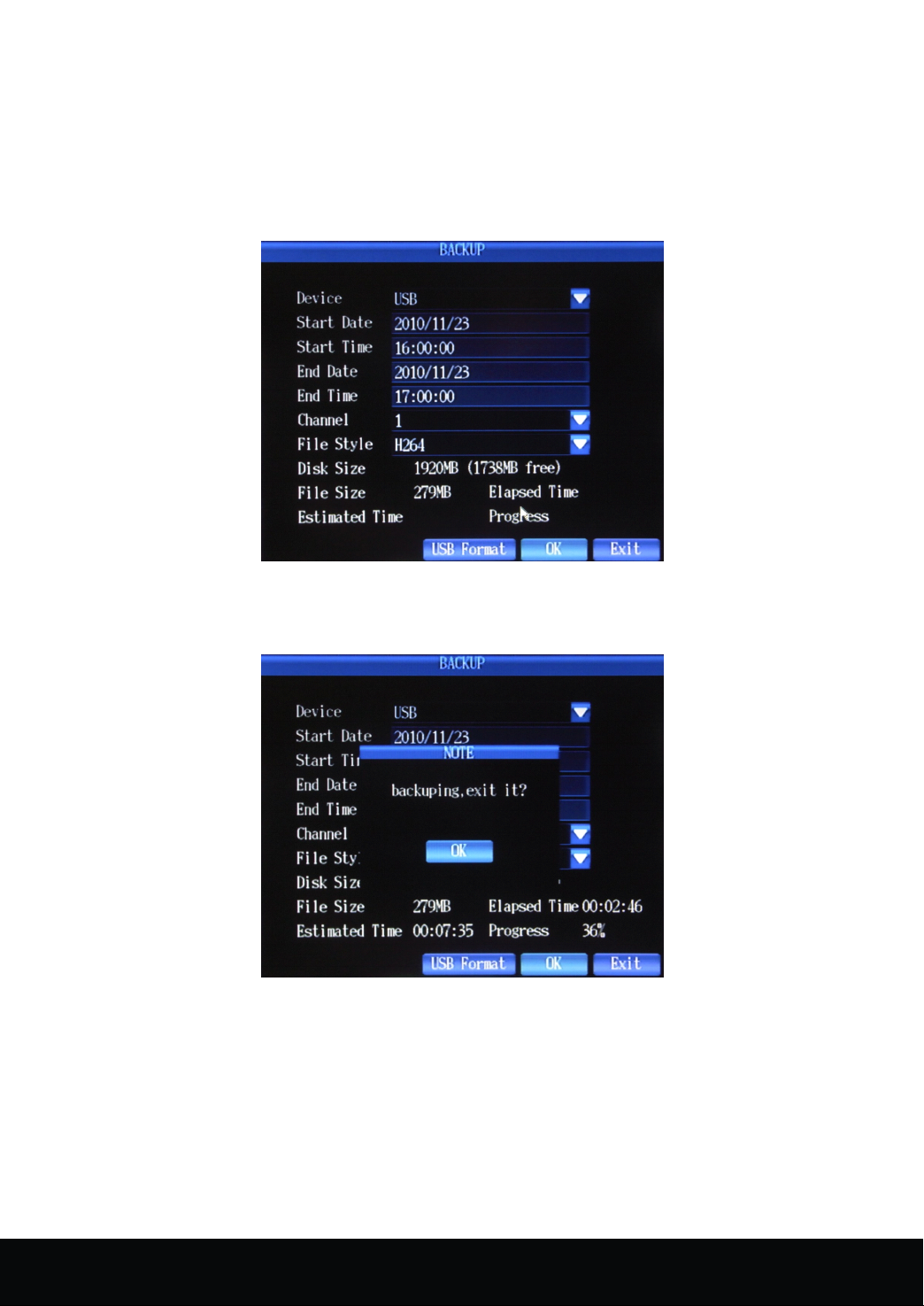
16 Channel Embedded Digital Video Recorder User Manual
11
4.5.2
4.5.2
4.5.2
4.5.2 Backup
Backup
Backup
Backup
Enter the Record file list interface as shown in Image4-5
File Backup by single file and multiple file:Tick √in the small column on the right side of the
interface,then click the 'File Backup' at the bottom of the interface.If the 'Single File Backup' is selected,pls
click one of the files in the list as shown in image4-6,then clock 'File Back'to enter the interface as shown
in image4-8
Picture 4- 8
Backuping :
Picture 4- 9
Backup successfully :
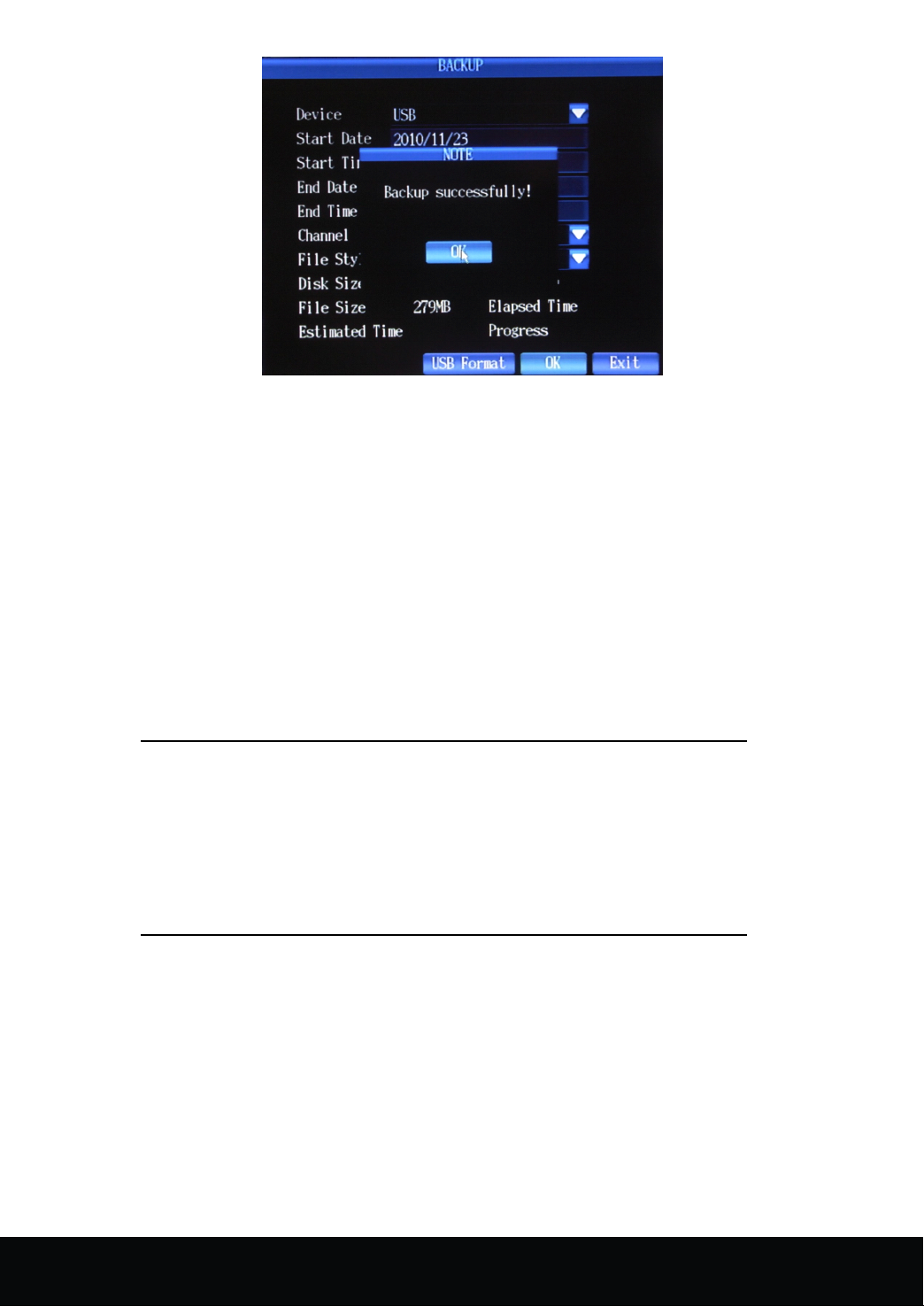
16 Channel Embedded Digital Video Recorder User Manual12
Picture 4- 10
Setting
Setting
Setting
Setting Method:
Method:
Method:
Method:
(1) Set the backup device, file size, channel and some other functions in the recording backup interface
Backup device: Display of the backup device information start
Date and time of the file: setup of start date and time of the backup file
End date and time of the file: setup of end date and time of the backup file
(2) F ormat selection of the back-up files: press the arrow keys to select format of the back-up file. The H264
files is supported. Then press the arrow keys to click the "OK" button, then backup starts. ( T he H264 -format file
could only be opened and played with our client software)
(3) The capacity of external device (and remaining capacity) could be automatically detected and displayed at
the bottom of the window. Meanwhile, the file size and back-up time could be evaluated automatically. The
usage time and backup speed could also been on display.
Notice
1. The evaluated remaining time(estimated time) may be a bit
different from the actual time.
2 . To identify U disk or USB disk, the back-up device should
be formatted by FAT32 format.

16 Channel Embedded Digital Video Recorder User Manual
13
4.
4.
4.
4. 6
6
6
6 Overview
Overview
Overview
Overview of
of
of
of main
main
main
main menu
menu
menu
menu
`
Record
Alarm
Network
Channel
Basic
Advanced
Plan
Alarm In
Motion
HDD
Password
Video loss
Main MENU
Next screen
Start record
Record Search
PTZ Control
Intercom
Digital Zoom
Multi-channel
Single channel
Log
Display
System
User
System
Event
Basic
Advanced
HDD
Maintain
MENU
Basic
Advanced
System Inform
PIP
System Reset

16 Channel Embedded Digital Video Recorder User Manual14
4.
4.
4.
4. 7
7
7
7 Main
Main
Main
Main Menu
Menu
Menu
Menu
I n the main interface, right-click to pop up the menu, click "main menu" (shown as picture 4-3), where
could set the following items: Record, Alarm, Channel, Network, User Management , System, Record Backup
and Log Search setting.
Picture 4- 11
4.
4.
4.
4. 7
7
7
7 .1
.1
.1
.1 Record
Record
Record
Record
1
1
1
1)Basic
Basic
Basic
Basic setting
setting
setting
setting
C lick [ Main menu] → [ Record ] to enter [record] menu (Shown as picture4 - 12 )
T here are options of Resolution, Image Quality, Frame Rate, Audio, Pre- record available in the interface.
Note: [Exit] menu means exit the current interface for returning to
previous menu or main interface.
J ust now the resolution of 16 CH only supports CIF. T here are five grades of IMAGE QUALITY: lowest,
low, normal, high, highest, the comparative result shown as the following table:
Image Quality Resolution Maximum rate C apacity to HDD per hour
lowest CIF 64K 900M
L ow CIF 256K 1.76G
Normal CIF 512K 3.51G
High CIF 768K 7.03G
Highest CIF 1024K 10.55G
a. F rame rate is the number of frame per second, if less than 25 fps, image is not successive, but could save
minor stream and decrease data size. T here are four standards, PAL: 5/6/12/25 frame and NTSC: 5/6/15/30
frame.
b. R ecording is the audio channel relative to video record. I
f
without input audio source, it doesn't need to set
up this item. T hrough left-click or front panel button to enter the interface of record, pop-up the menu, select
the audio channel with the four options of 1-4 audio channels . I
f
choose [Close], stop recording.
c. Pre-record: when one channel in timing alarm, the number of fps between the beginning of the channel is
triggered by alarm and end of event alarm, two options: 5 frame, 6 frame.

16 Channel Embedded Digital Video Recorder User Manual
15
d. C opy to channel: after the setting of parameter of one channel, parameters of other channels are accordance
with the first one channel, and then could use this item to copy the parameters of first one channel to other
channels.
Picture 4- 12
2
2
2
2)Advanced
Advanced
Advanced
Advanced setting
setting
setting
setting
T
o get to the ADVANCED SETUP, left click to the interface or via DISPLAY of front panel to other tags.
T here are two options: Override & Time and Date override
S
S
S
S etting
etting
etting
etting method:
method:
method:
method:
Note:
Note:
Note:
Note: Please
Please
Please
Please note
note
note
note that
that
that
that PTZ
PTZ
PTZ
PTZ also
also
also
also functioned
functioned
functioned
functioned as
as
as
as Enter.
Enter.
Enter.
Enter.
(1)Overwrite: Press the arrow key to select [ Overwrite] , popup dropdown menu with PTZ, and then press
the arrow key to choose YES/NO. If select YES, this will make the new record file will overwrite the
former record file when the capacity of HDD is full. I
f
select NO, the new record file won't be stored in
HDD when the capacity of HDD is full.
(2)Time and Date Overwrite: Press the arrow key to select [Time and Date Overwrite] , popup dropdown
menu with PTZ, and then press the arrow key to choose YES/NO. If select YES, this will display time
and date in the video playback, if select NO, the time and date won't be displayed in the video playback.
Picture 4- 13
3
3
3
3)Record
Record
Record
Record Plan
Plan
Plan
Plan

16 Channel Embedded Digital Video Recorder User Manual16
" Record Plan " includes setup of Off, Schedule Record, Alarm Record, and Schedule & Alarm Record.
Record Plan has seven days: Monday, Tuesday, Wednesday, Thursday, Friday, Saturday and Sunday. There are
24 time periods and one hour per time period.
Setting
Setting
Setting
Setting method:
method:
method:
method:
(1)Press the arrow key to "Channel" and enter PTZ to popup the interface.
(2)Move cursor to any options: such as Off, Schedule Record, Alarm Record, and Schedule & Alarm
Record, press PTZ to tick " √ " .
(3)Move cursor to any time options; press the combination of right & left keys and PTZ to select time
area.
(4)I
f
apply all settings to other channels , just move cursor to "Copy to"and press PTZ to copy the settings
to one channel or all channels.
(5)Move cursor to "Enter"and PTZ to save above settings.
Picture 4- 14
4.
4.
4.
4. 7.
7.
7.
7. 2
2
2
2 Alarm
Alarm
Alarm
Alarm Setup
Setup
Setup
Setup
1
1
1
1)Alarm
Alarm
Alarm
Alarm Input
Input
Input
Input
Setting
Setting
Setting
Setting method
method
method
method :
(1)Designated Event Channel: Press the arrow key to select channel , popup dropdown menu with click of PTZ,
and then press the right and left keys to choose channel . Channel 1-16 and all channels are available, while the
default channel is channel 1. A fter selecting channel , enter PTZ to apply the selected channel .
(2)Set the sensor type: Press the arrow key to enter [Sensor Type], popup dropdown menu with click of PTZ, and
then choose "Normal on" or "Normal off", finally, press PTZ to apply the selected options. Normal off refers to
that the external alarm circuit is closed at ordinary times, and open when there is an alarm. Normal on refers to
that the external alarm circuit is open at ordinary times, and closed when there is an alarm.
(3)Alarm record channel setup: Move the cursor to [Record], press PTZ to enter the setting interface, using the
PTZ to choose alarm record channel or choose all channels.
(4) Alarm output setup: The device for the alarm output while set event trigger. T he default is No. In this
interface, press the arrow key to choose action port and PTZ to enter, and press OK to exit.
(5)Buzzer setup:
To
check DVR whether enable beep when set event trigger. Select "Buzzer", press PTZ to open

16 Channel Embedded Digital Video Recorder User Manual
17
dropdown menu and arrow key to choose ON/OFF. If select ON, the buzzer is activated; if select OFF, the
buzzer is invalid. W hen the event is finished, the buzzer is off automatically.
(6)PTZ Action Setup: When the event is triggered, the preset position will be linkaged. Event is triggered that
PTZ will be moved to front preset position, and move PTZ to back preset position after event is ended.
(a)Enter PTZ interface, press the arrow key to [Channel], and popup dropdown menu with click of PTZ,
moving arrow key to select channel, finally enter PTZ to apply the selected channels.
(b)Move cursor to [front preset position], press PTZ to popup menu and arrow key to choose preset
position number and press Enter. Move cursor to [back preset position], press PTZ to popup menu and
arrow key to choose preset position number and press Enter. A t last, press Enter to save parameters.
(7) T he display screen pop-up has two types: Main display switch channel and SPOT switch channel. M ain
display switch channel setup is the channel displays that popup automatically in the display screen of event
trigger setup.
(a)Enter display screen interface, press arrow key to select main display switch channel, popup the menu
with click of PTZ, and select channel number( options of 1 to 16 channel are available , the default is
OFF. S etting OFF, event trigger won't linkage alarm screen displayed in main display screen
automatically. E nter PTZ to apply the selected channels . W hen event work time is ended, main display
screen will automatically restore pre-split screen of main display screen.
SPOT switch channel setup is the automatic popup channel screen when the setting event is triggered.
(b)Enter display screen interface, press arrow key to select SPOT switch channel, popup the menu with
click of PTZ, and select channel number( options of 1 to 16 channel are available , the default is OFF.
S etting OFF, event trigger won't linkage alarm screen displayed in SPOT display screen automatically.
E nter PTZ to apply the selected channels .
(8)Event duration means the duration of alarm when the start of event setup.
(a)Press the arrow key to select [Event Duration], popup dropdown menu with PTZ, and then press the
arrow key to choose working time. T here are following options:
(3/5/10/20/30/60/120/180/300/600/900/1200 S ), while the default is 10 seconds.
(b)F inally, press ON/OFF to apply selected time with PTZ.
Picture 4- 15
2
2
2
2)Motion
Motion
Motion
Motion Detection
Detection
Detection
Detection

16 Channel Embedded Digital Video Recorder User Manual18
In motion detection, except the setup of sensitivity and MD area, settings of other functions as same as alarm
input, users could follow the former sections. N ext mainly introduce the setting of sensitivity and MD area.
Sensitivity refers to corresponding sensitivity in motion detection when the event record mode is motion
detection or alarm record.
Setting
Setting
Setting
Setting method:
method:
method:
method:
(1) Press the arrow key to select [Sensitivity], popup dropdown menu with PTZ, and then press the arrow
key to choose [Sensitivity].
(2) Enter PTZ to apply the selected sensitivity.
Picture 4- 16
MD
MD
MD
MD Area
Area
Area
Area Setup
Setup
Setup
Setup
MD Area refers to corresponding MD area in motion detection when the event record mode is motion
detection or alarm record.
(1) Press the arrow key to select [MD Area], popup dropdown menu with PTZ, and then press the arrow to
choose some part, and enter the interface with the click of PTZ. (Shown as picture 4-17)
(2) Press the arrow key to select the starting point of motion detection and PTZ to apply the choice, and
move the cursor to choose desired motion area, then enter "ESC"to exit the interface, at last, press
"Enter" to save above settings.
Picture 4- 17

16 Channel Embedded Digital Video Recorder User Manual
19
3
3
3
3)HDD
HDD
HDD
HDD Error
Error
Error
Error
Click DISPLAY to "HDD Error", shown as picture 4- 18.
HDD mistake is that when there is mistake of HDD, DVR will alarm to remind the user.
Setting
Setting
Setting
Setting method:
method:
method:
method:
(1)Press the arrow key to select [Alarm Output], enter PTZ to choose action port, and press "Enter" to
exit.
(2)Buzzer setup:
To
check DVR whether enable beep when set event trigger. Select "Buzzer", press PTZ
to open dropdown menu and arrow key to choose ON/OFF. If select ON, the buzzer is activated; if
select OFF, the buzzer is invalid. W hen the event is finished, the buzzer is off automatically.
(3)Event duration means the duration of alarm when the start of event setup. Press the arrow key to select
[Event Duration], popup dropdown menu with PTZ, and then press the arrow to choose working time.
T here are following options: (3/5/10/20/30/60/120/180/300/600/900/1200 S ), while the system
default is 10 seconds. F inally, press ON/OFF to apply selected time with PTZ.
(4)S etting the above parameters, press the arrow key to Enter and PTZ to save the parameters.
Picture 4- 18
4
4
4
4)Password
Password
Password
Password Error
Error
Error
Error
Click DISPLAY to "Password Error ", shown as picture 4- 19.
Password Error means that the current user or other users input wrong password, DVR will alarm to remind
the user.
Table of contents