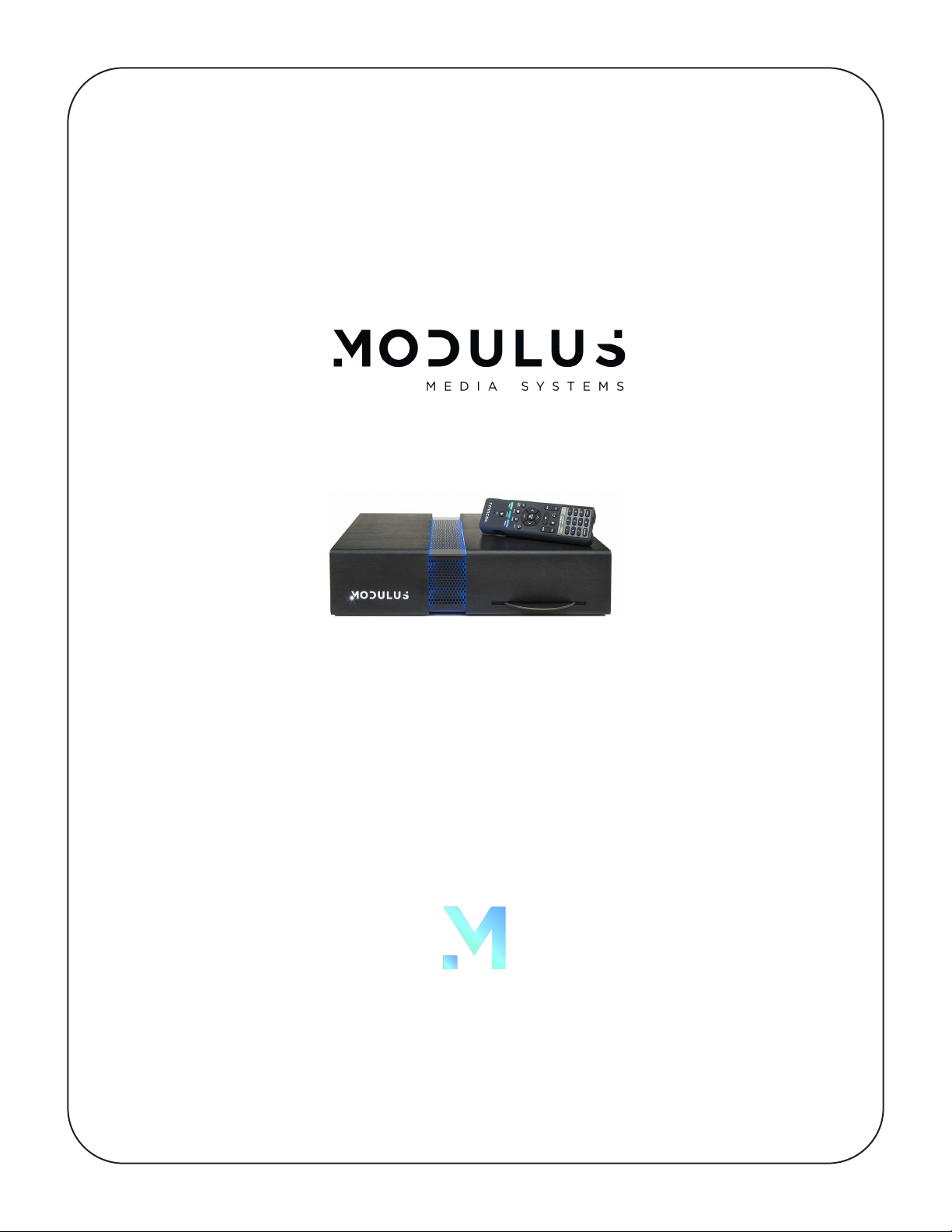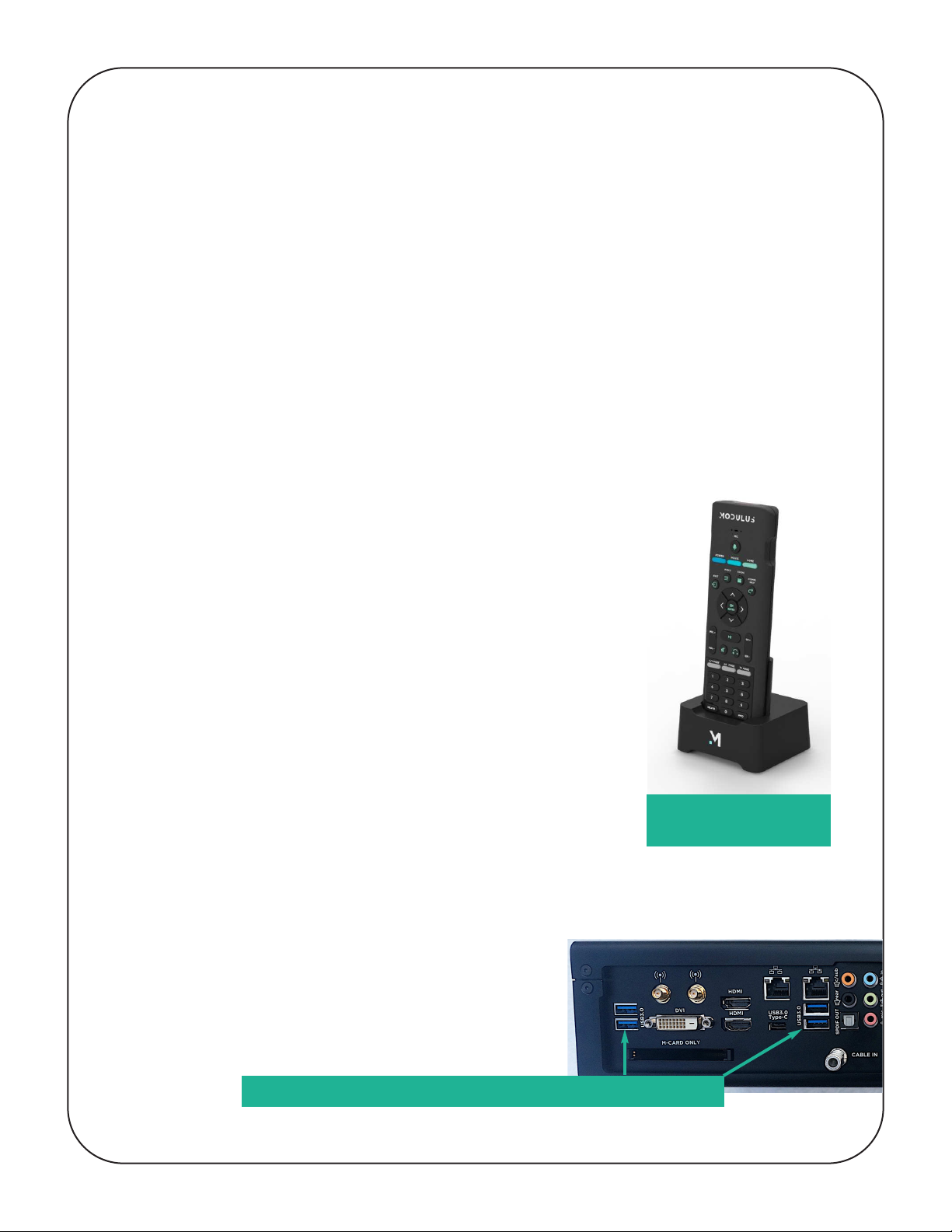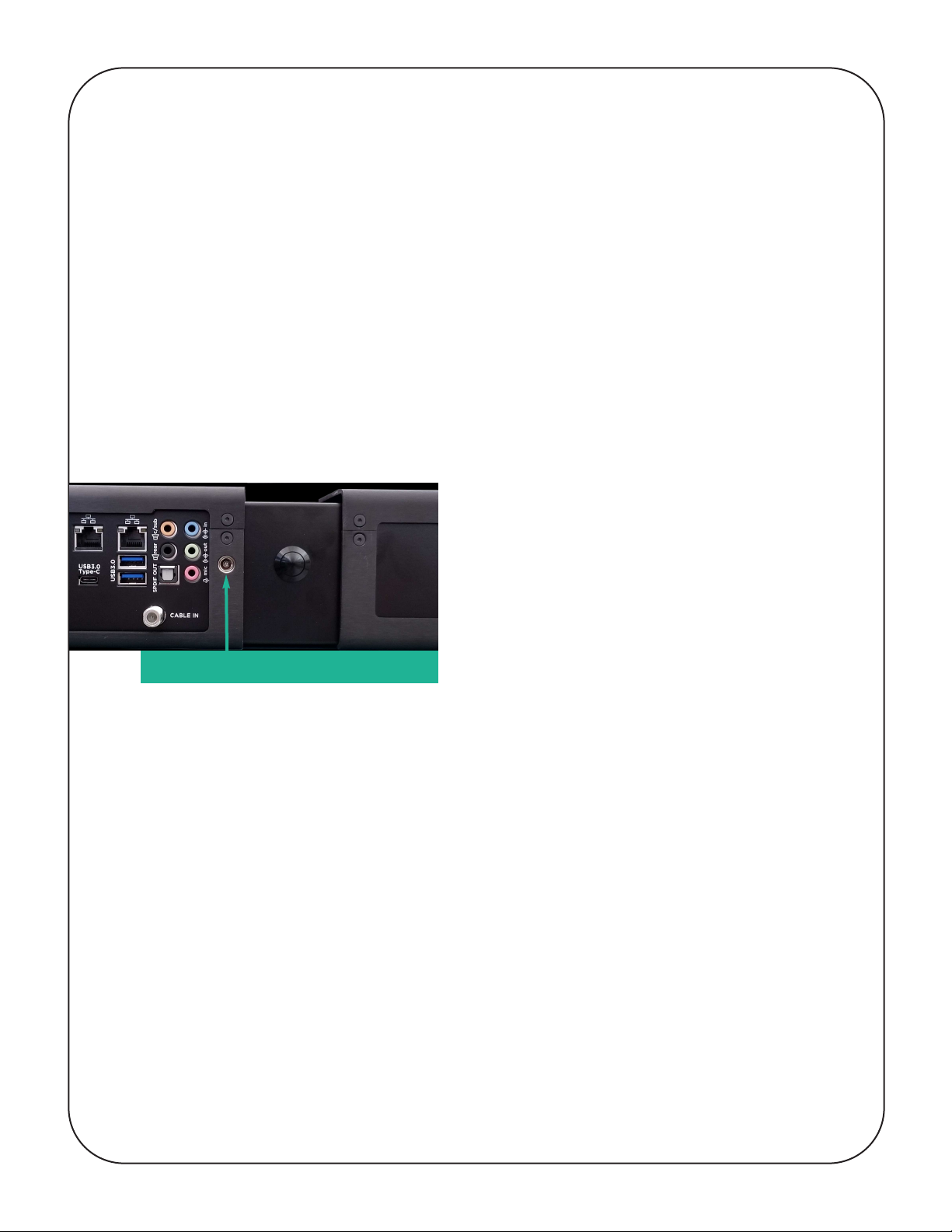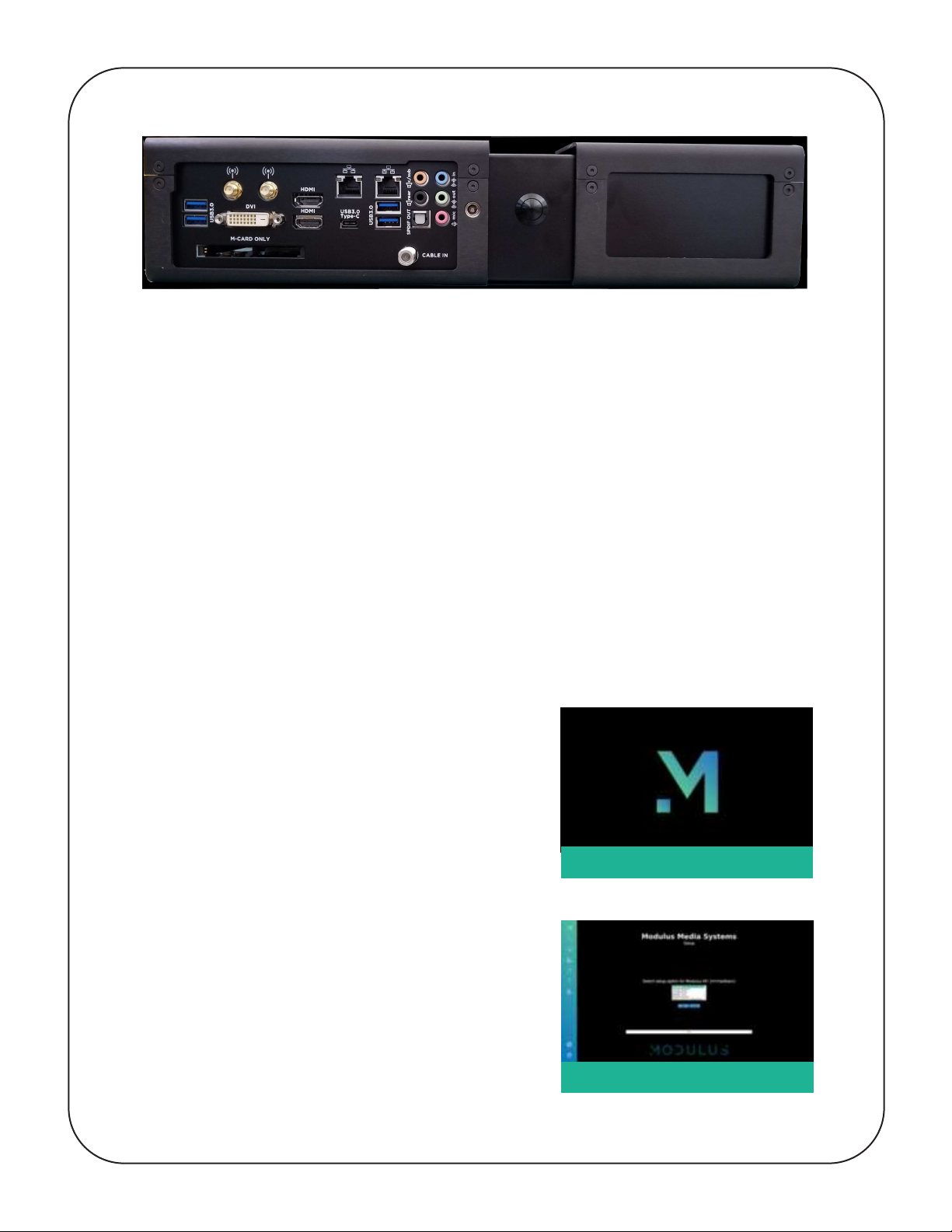PLEASE NOTE: If the M1 is being rack mounted, an extension cable will need to
be attached to the USB Dongle to ensure it is located outside the metal rack
mount enclosure so it can properly receive the RF signals from the M1 remote.
STEP 3: Un-pack and remove the M1 main unit, rack-mount kit (if ordered) and the
power supply from the packaging. DO NOT connect the power supply until all
other connections have been made. Insure that the electrical outlet used for the
power supply is fully grounded and properly wired BEFORE plugging in the M1
supply unit.
The power supply plugs into a small jack on the rear panel shown in Fig 3. Use
only an M1 Modulus supply; general power supplies may not work and could
damage the unit and invalidate the warranty.
STEP 4: If applicable, install the M1 to the Modulus Rack Mount using only the
provided screws found in a small plastic bag with rack mount unit. If no rack mount
is being used, proceed to install the four supplied rubber feet to the bottom of unit
with the provided screws. [This will require a small Allen wrench.]
STEP 5: Locate and position the M1 unit as close to its final actual use location as
feasible before attaching any other connections to ensure all cable have sufficient
length and can be properly connected.
After physical placement / installation, you will need to verify that all additional
connection cables are of sufficient length to allow proper mounting and
installation. These include:
o All HDMI connection cables
o All Over The Air (OTA) Antenna and Cable TV Connections
o All USB Cables
o All Data/Network (RJ45/Cat 5/6) Ethernet Cables
o All other Audio & Video Signal Cables specific to your installation
FIG 3: Connect power s pply here
2