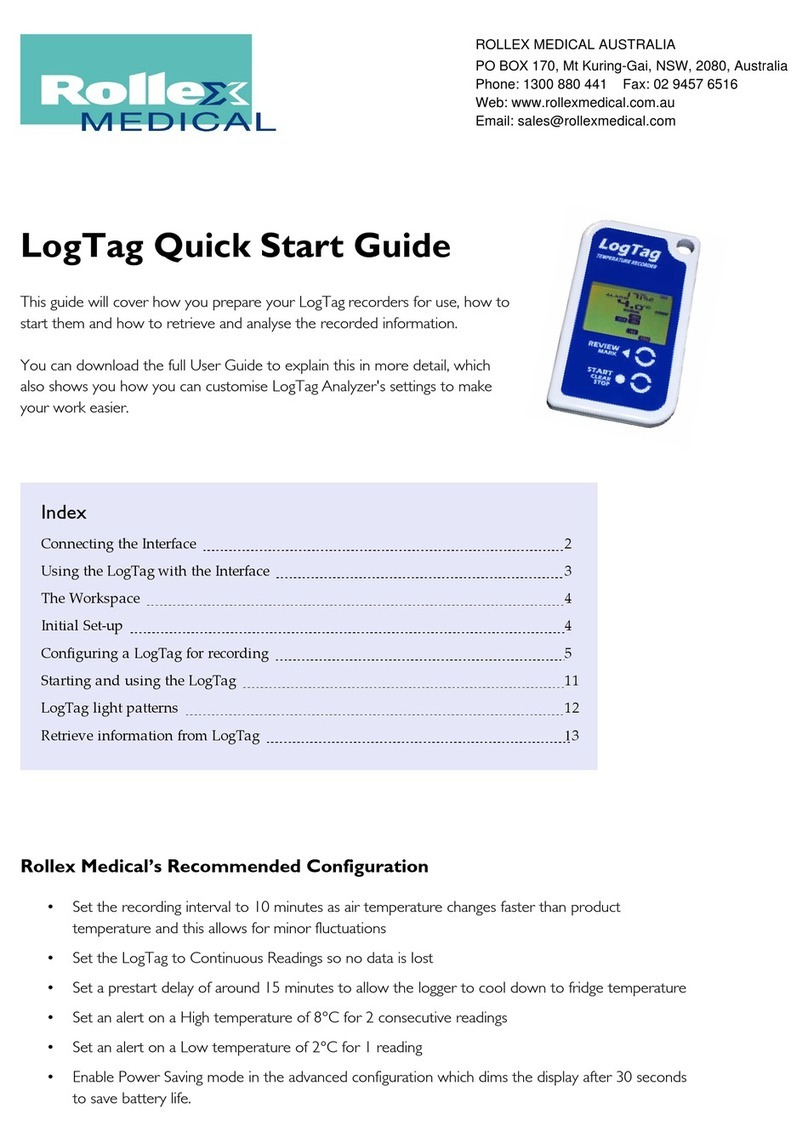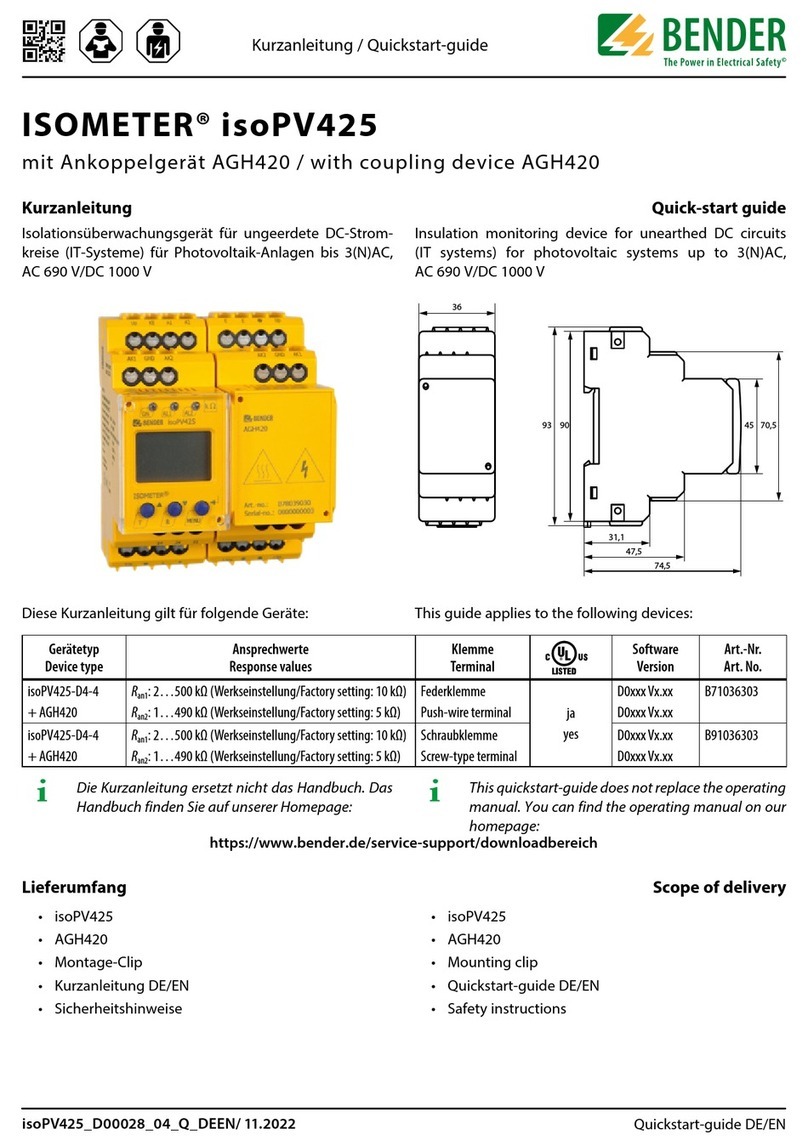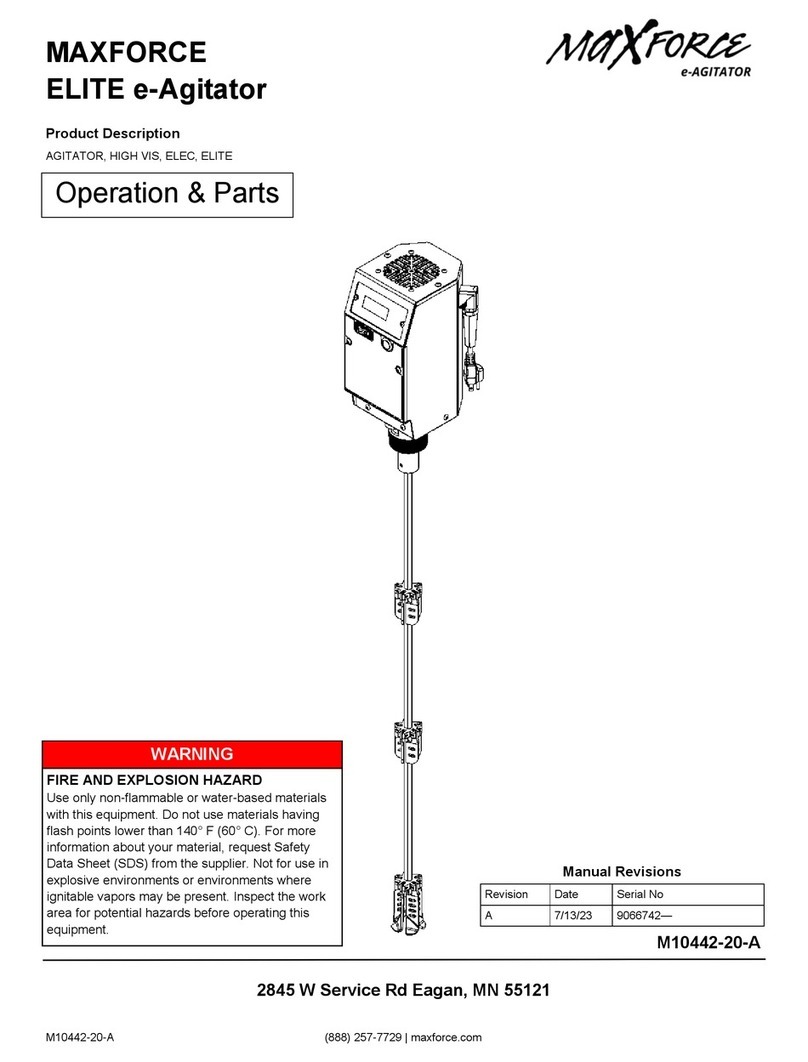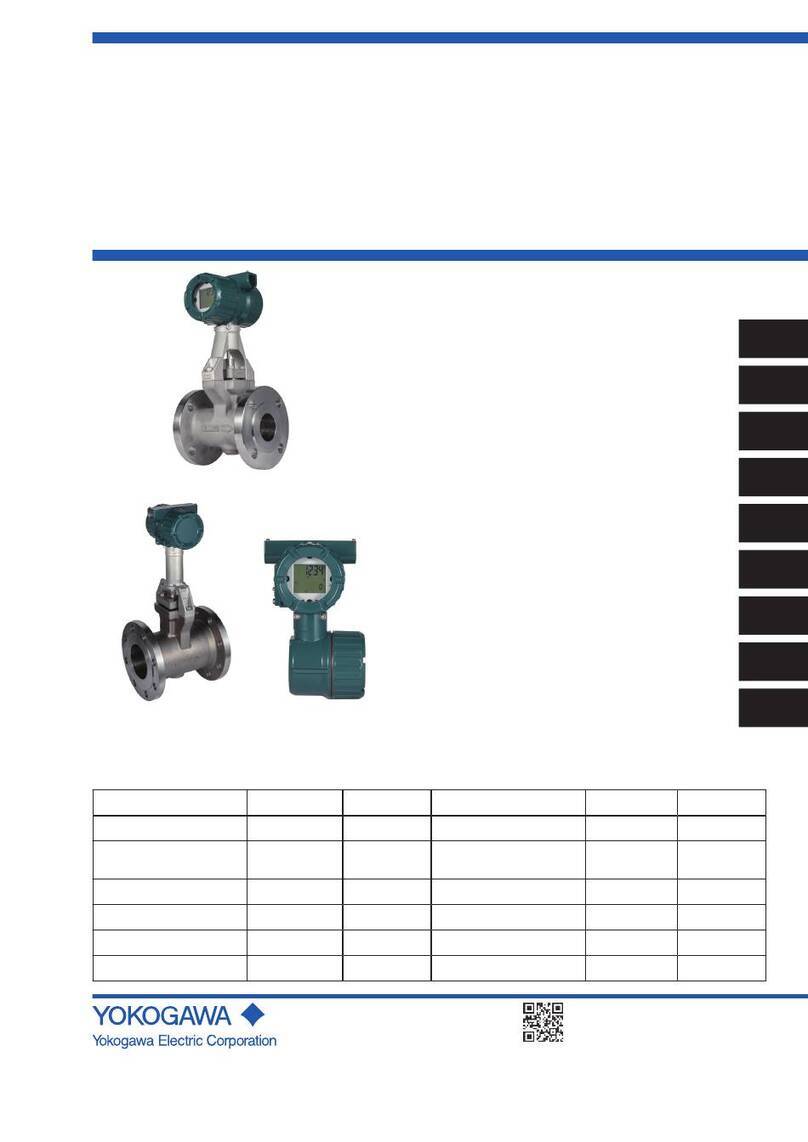Eoptis CLM-194 User manual

CLM-194
Digital handheld colorimeter
User Guide
Rev. 1.05 - 06/2014

Disclaimer
Information in this document is provided solely in connection with Eoptis products and believed to be accurate and
reliable. Eoptis reserves the right to make changes, corrections, modifications or improvements to this document, the
products and services described herein at any time, without notice.
Contacting Eoptis
Headquarters EOPTIS SRL
Via Alto Adige, 152 38121 Trento (TN) ITALY
Tel.: +39 0461 260 552
Fax: +39 0461 260 617
Downloads Access the latest technical documentation, software and drivers from www.eoptis.com
Life support policy
Eoptis' products are not designed for use in life support appliances, devices, or systems where malfunction of these
products can reasonably be expected to result in personal injury. Eoptis customers using or selling these products for
use in such applications do so at their own risk and agree to fully indemnify Eoptis for any damages resulting from
such improper use or sale.
Copyright
All the materials in this document are protected by copyright and other laws for intellectual property. They are not
allowed to be copied, reproduced or modified for any use without the written permission of Eoptis.
Trademarks
EOPTIS and the EOPTIS logo are trademarks of EOPTIS SRL. The company names and other product names in this
document may be the trademarks and trade names of their respective owner and are hereby acknowledged.
WEEE
This product may not be treated as household waste. Please ensure this product is properly disposed as inappropriate
waste handling may cause potential hazards to the environment and human health.
Copyright © 2013-2014 EOPTIS SRL - All rights reserved

CLM-194
User Guide
EOPTIS SRL
Via Alto Adige, 152 38121 Trento (TN) ITALY
Tel.: +39 0461 260 552 Fax: +39 0461 260 617
Page 3 of 29
CLM-194
Rev. 1.05 - 06/2014
Copyright © 2013-2014 EOPTIS SRL
Table of Contents
1Overview......................................................................................................................................................................4
1.1 Packing list.............................................................................................................................................................4
2System at a Glance....................................................................................................................................................... 5
3Colorimetry Background ..............................................................................................................................................7
3.1 Measurement Geometry.......................................................................................................................................7
3.2 Sample Preparation...............................................................................................................................................7
4System Setup on First Use............................................................................................................................................9
4.1 Recommended system configuration ................................................................................................................... 9
4.2 Drivers and Software Installation..........................................................................................................................9
5Software Operations..................................................................................................................................................11
5.1 Main Controls......................................................................................................................................................11
5.2 Measure and Reference Acquisition ...................................................................................................................13
5.3 Colour Difference Check...................................................................................................................................... 14
5.3.1 How to Perform a Colour Difference Check Analysis ................................................................................... 15
5.3.2 Using the Interface ....................................................................................................................................... 15
5.4 Colour Matching..................................................................................................................................................17
5.4.1 How to Perform a Colour Matching Analysis................................................................................................17
5.4.2 Using the Interface ....................................................................................................................................... 18
5.5 Colour Classification............................................................................................................................................19
5.5.1 How to Perform a Colour Classification Analysis..........................................................................................19
5.5.2 Using the Interface ....................................................................................................................................... 20
5.6 L*a*b* Chart ....................................................................................................................................................... 21
5.7 Report Generation ..............................................................................................................................................22
5.8 User Calibration................................................................................................................................................... 22
5.9 Advanced Features..............................................................................................................................................22
5.9.1 Database Management ................................................................................................................................ 22
5.9.2 Project Management....................................................................................................................................23
5.9.3 Multiple Acquisition .....................................................................................................................................23
5.9.4 Illuminant-Observer Pair Selection............................................................................................................... 24
6Technical Specifications .............................................................................................................................................25
7Appendices.................................................................................................................................................................27
7.1 Precautions and System Maintenance................................................................................................................27
7.2 Troubleshooting .................................................................................................................................................. 27
7.3 Standards ............................................................................................................................................................ 28
7.4 Warranty and Repair........................................................................................................................................... 28
7.5 Revision History...................................................................................................................................................29

CLM-194
User Guide
EOPTIS SRL
Via Alto Adige, 152 38121 Trento (TN) ITALY
Tel.: +39 0461 260 552 Fax: +39 0461 260 617
Page 4 of 29
CLM-194
Rev. 1.05 - 06/2014
Copyright © 2013-2014 EOPTIS SRL
1OVERVIEW
Thank you for purchasing the Eoptis' CLM-194, a handheld digital tristimulus colorimeter. The CLM-194 is a handheld
compact device for colorimetric detection with a reliability higher than human eye and at a competitive price. Colour
measurements can be performed on the surface of a wide range of matte and glossy materials, thanks to a (45°c:0°)
measurement geometry and the very uniform illumination provided by integrated LEDs. Long-term stability reduces
the need of calibration by the user. The device is powered and interfaced through a USB port using a standard PC or
laptop with a Microsoft Windows operating system.
After having performed the measurement of the sample of interest, the application software allows you to:
evaluate the colour difference from a reference patch, to determine whether a sample is within a user-defined
acceptance limit
classify samples among a set of selected colours, in order to group them in classes with homogeneous colour
and improve uniformity
find the best match of the sample, looking up a colour database to reproduce the measured colour.
The colour database is encoded in software, avoiding the use of bulky physical sample libraries. Colour sets such as
RAL are included as standard and a custom or application-specific colour database can be added by the user or with
Eoptis's support on request.
1.1 PACKING LIST
The package contents:
1 CLM-194 colorimeter
1 White reference standard
1 Software CD
1User Guide
1 Certificate of traceable calibration (depending on order options)

CLM-194
User Guide
EOPTIS SRL
Via Alto Adige, 152 38121 Trento (TN) ITALY
Tel.: +39 0461 260 552 Fax: +39 0461 260 617
Page 5 of 29
CLM-194
Rev. 1.05 - 06/2014
Copyright © 2013-2014 EOPTIS SRL
2SYSTEM AT A GLANCE
System parts
Item
Description
1
Measurement aperture with sealed glass window
2
Handle
3
Handle end with stand pad
4
Instrument label with serial number
5
Display panel
6
USB cable for power and data interface
7
Acquire button
8
Function button
9
Eoptis logo indicator
10
ACQ indicator
11
Mindicator
12
Rindicator
13
White reference standard
14
White reference label with instrument serial number
13
14
1
2
3
6
5
4
8
12
11
7
10
9

CLM-194
User Guide
EOPTIS SRL
Via Alto Adige, 152 38121 Trento (TN) ITALY
Tel.: +39 0461 260 552 Fax: +39 0461 260 617
Page 6 of 29
CLM-194
Rev. 1.05 - 06/2014
Copyright © 2013-2014 EOPTIS SRL
Indicator status description
Indicator
Status
Description
Eoptis
OFF
system not powered or not recognised by host PC
Red steady ON
system powered and correctly recognised by host PC
M
Green steady ON
system in Measure mode (alternative to Reference mode)
R
Green steady ON
system in Reference mode (alternative to Measure mode)
ACQ
Red steady ON
colour acquisition in progress
OFF
ready for a new acquisition
Red Dimmed
waiting for next acquisition during Multiple Acquisition mode
Button operations
Button
Action
Description
Acquire (left)
Single click
triggers a new acquisition to start
Double click
enable/disable Multiple Acquisition mode
Function (right)
Single click
toggles between Reference and Measure mode
Double click
undo last operation

CLM-194
User Guide
EOPTIS SRL
Via Alto Adige, 152 38121 Trento (TN) ITALY
Tel.: +39 0461 260 552 Fax: +39 0461 260 617
Page 7 of 29
CLM-194
Rev. 1.05 - 06/2014
Copyright © 2013-2014 EOPTIS SRL
3COLORIMETRY BACKGROUND
This section provides you with useful information about colorimetry and how to get the best results from the system
in real world applications.
3.1 MEASUREMENT GEOMETRY
The CLM-194 colorimeter is designed to measure the samples the way the human eye does in the real world. It
implements a (45°c:0°) geometry, that uses 45° circumferential illumination by means of multiple directional sources
and 0° viewing perpendicular to the sample plane, according to ASTM E 1164. The circumferential illumination is
essential to achieve repeatable measurements on directional and structured surfaces.
The (45°c:0°) instrument is capable of specular excluded (SPEX) readings, that exclude the specular or gloss
component from measurement. The (45°c:0°) geometry simulates the normal condition used for colour evaluation,
where a difference in gloss and texture o a sample with same pigmentation results in a difference in colour. A gloss
sample is indeed visually judged darker by the eye when compared to a matte or structured sample.
Several applications require agreement between measurement and visual assessment, therefore implicitly assuming
the (45°c:0°) measurement geometry:
batch to batch comparison in production and quality acceptance
assembly of multi-component products using different materials
printed materials and the graphic arts industry, where a (45°c:0°) is the conventional measurement geometry
reproduction of the colour of a sample taking into account texture and gloss
and many others.
If only the pigmentation difference is to be detected or different textures of the same material are to be compared, a
specular included geometry (SPIN) that includes the gloss components in readings is recommended. This is usually
achieved with (d:8°) sphere geometries.
Note that only measurements taken under the same conditions can be compared. Measurements taken with (45°c:0°)
and other geometries match only under a very limited set of conditions and often exhibit differences of several E
units.
Relevant conditions affecting measurements are:
measurement geometry
illuminant / observer pair
colour system
sample preparation and orientation.
3.2 SAMPLE PREPARATION
An ideal sample to achieve repeatable and accurate colour measurements with a reflectance colorimeter like the CLM-
194 has the following characteristics (see also ASTM E1164):
a flat surface
completely opaque with no translucency
clean and dry
uniform across the area being measured
large enough to cover the instrument's sample port
its colour is not affected by light (photochromic), moisture (hygrochromic) or heat (thermochromic)
it adequately represents the material or parts under evaluation.
If any of these qualities is not present, the sample must be made as ideal as possible for a correct measurement.

CLM-194
User Guide
EOPTIS SRL
Via Alto Adige, 152 38121 Trento (TN) ITALY
Tel.: +39 0461 260 552 Fax: +39 0461 260 617
Page 8 of 29
CLM-194
Rev. 1.05 - 06/2014
Copyright © 2013-2014 EOPTIS SRL
Translucency by a non-opaque sample is often the main source of error. Part of the light incident on a translucent
sample penetrates the surface and undergoes internal scattering and lateral diffusion, which reduces the intensity of
reflected light. Ambient light might also penetrate the instrument port and affect the measurement in an uncontrolled
way. A translucent sample must be made as opaque as possible either by increasing the thickness and/or by backing it
with an stable and durable opaque material (usually black or white). The chosen thickness and baking material should
be logged in measurement report to ensure repeatability.
To select a sample which adequately represents the part under evaluation, examine a sufficient number of random
samples from the lot, and average the readings.
In case of an uneven surface, the instrument optically averages the colour on the area corresponding to the
measurement spot. For longer range non-uniformities, it is recommended to average several measurements taken at
different positions on the sample to find the closest match (see the Multiple Acquisition feature in §5.9.3).
Textured surfaces can be presented to the instrument at any orientation. The circumferential illumination allows
reading which is unaffected by sample orientation. In very limited cases where the surfaces are highly textured, it is
recommended to turn the sample and check differences on multiple readings.
Several published standards address sample selection for various industries (fibers, yarn, liquids, powders, coatings,
paints, papers, leather, etc...). Contact Eoptis for additional information and support in identifying the best technique
to exploits the full performance of the colorimeter.
Repeatable and accurate measurements may be difficult or impossible to obtain if some samples have any of the
following characteristics:
a surface which contains fluorescent pigments or appears unusually bright
an appearance which changes based on the point of view (may contain metallic, flake, or pearlescent
colorants)
a very curved, highly uneven or corrugated surface.

CLM-194
User Guide
EOPTIS SRL
Via Alto Adige, 152 38121 Trento (TN) ITALY
Tel.: +39 0461 260 552 Fax: +39 0461 260 617
Page 9 of 29
CLM-194
Rev. 1.05 - 06/2014
Copyright © 2013-2014 EOPTIS SRL
4SYSTEM SETUP ON FIRST USE
4.1 RECOMMENDED SYSTEM CONFIGURATION
Windows XP/Vista/Seven 32(x86) or 64(x64) bits
Intel Pentium 4 2.0 GHz or compatible processor
Graphics card and monitor capable of displaying 1280x1024 resolution at 32-bit colour depth
100 MB of free hard disk space
USB2.0 port, with a supply current of 500mA
4.2 DRIVERS AND SOFTWARE INSTALLATION
1) Insert the software CD-ROM
Software, drivers and third-party packages required by the system are installed
by means of the Installer executable, provided on the CD. Automatic detection
of the operating system and of any missing packages is supported.
Launch the CLM194Setup.exeby double-clicking on it and follow the
instructions. The file is not signed by Microsoft and the Operating System might
prompt for approval to proceed. It is necessary to grant the approval in order
to successfully complete the installation.
The installation sequence is:
-CLM194 application software
-Microsoft .NET Framework (*)
-Micosoft Visual C++ redistributable packages
-Device drivers
(*) installed only if not already present.
2) Plug the USB cable into the host
machine’s USB 2.0 port and
confirm successful installation
At the end of the software and driver setup, plug the USB cable into a free USB
port of the PC. The red EOPTIS logo indicator on the colorimeter will illuminate.
If not, check the Troubleshooting section.
3) Launch the Application Software
A shortcut of the application software is created on the desktop and in the
Start menu, unless otherwise specified during setup.
Launch the software by double-clicking on the desktop icon.
The green M indicator on the colorimeter will illuminate and the serial number
of the device will be shown in the bottom-left corner
.
Congratulations, the system is ready for use!

CLM-194
User Guide
EOPTIS SRL
Via Alto Adige, 152 38121 Trento (TN) ITALY
Tel.: +39 0461 260 552 Fax: +39 0461 260 617
Page 10 of 29
CLM-194
Rev. 1.05 - 06/2014
Copyright © 2013-2014 EOPTIS SRL

CLM-194
User Guide
EOPTIS SRL
Via Alto Adige, 152 38121 Trento (TN) ITALY
Tel.: +39 0461 260 552 Fax: +39 0461 260 617
Page 11 of 29
CLM-194
Rev. 1.05 - 06/2014
Copyright © 2013-2014 EOPTIS SRL
5SOFTWARE OPERATIONS
This section explains the software features. The buttons, checkboxes or active items in the user interface include a
pop-up help function which appears when the mouse is held over the item for few seconds.
5.1 MAIN CONTROLS
This section describes the main controls of the user interface.
Main controls
Item
Description
Item
Description
Main menu with toolbar
Measure/Reference control panel
Measure Acquisition button
Measure/Reference active indicator
Reference Acquisition button
Colour space selector
Undo button
Colour coordinates
Operating Mode selector
Colour Groups
Save Report button
List of Measures/References
Output control panel
Database control buttons
Advanced control panel
Illuminant/Observer selection
Multiple Acquisition control
6
1
4
2
3
7
10
1
5
8
9
10
6
7
5
8
9
11
12
2
4
3
5
13

CLM-194
User Guide
EOPTIS SRL
Via Alto Adige, 152 38121 Trento (TN) ITALY
Tel.: +39 0461 260 552 Fax: +39 0461 260 617
Page 12 of 29
CLM-194
Rev. 1.05 - 06/2014
Copyright © 2013-2014 EOPTIS SRL
The main menu on the top of the interface allows you to:
handle Projects see §5.9.2
generate Reports see §0
perform user calibration see §5.8
get system information - HelpAbout
The main toolbar features three pushbuttons that allow you to:
Acquire Measure data
Acquire Reference data
Undo the last operation
These buttons feature the same functions of the Function (right) and Acquire (left) button of the colorimeter, as
described in §2.
The four central icons switch between the various operating modes featuring the following functions:
Colour Difference Check see §5.3
Colour Matching see §5.4
Colour Classification see §5.5
L*a*b* Chart see §5.6.
The central Output control panel changes according to the selected operating mode function and shows specific
controls and outputs, as described in the relevant sections.
The Measure and Reference control panels include all the controls needed to perform and manage the colour
data acquisition. Each acquisition can be either addressed as a Measure or a Reference depending on its expected
usage. Measure and Reference data are indeed handled in different ways depending on the selected operating mode
function, as described in §5.3 to §5.6. It is possible to exchange previously acquired Measures and References, as
described in 5.9.1.
The Measure and Reference Modes can be selected by a a click on the Function (right) button on the colorimeter. The
active mode is highlighted on the panel and once a colour is acquired, the data is added to the list of the
highlighted section. In both cases, each acquired colour will be added to the Default Group of the Colour List .
The last acquired colour will become the current colour, used as input by the operating mode functions, and its
coordinates will be displayed in units according to the selected colour space . The user can select a previously
acquired colour by double clicking on it in the list or by dragging it to the corresponding Display Area in the Output
control panel.
The Measure and Reference Lists can be managed by means of the Database Control buttons , as described in
§5.9.1.
The you to save a report of the current measures and analysis results in .pdf and Excel-
readable .xml formats. See § 5.7 for details.
The Advanced Control panel includes:
Multiple Acquisition control, to average a sample see §5.9.3
Illuminant and Observer controls see §5.9.4.

CLM-194
User Guide
EOPTIS SRL
Via Alto Adige, 152 38121 Trento (TN) ITALY
Tel.: +39 0461 260 552 Fax: +39 0461 260 617
Page 13 of 29
CLM-194
Rev. 1.05 - 06/2014
Copyright © 2013-2014 EOPTIS SRL
5.2 MEASURE AND REFERENCE ACQUISITION
The acquisition of Measure and Reference colour data is performed through these steps:
1. Connect the device
2. Launch the software
3. Ensure that the sample to be acquired has the characteristics listed in the Sample Preparation section, §3.2
4. Ensure that thfollow the instructions in §7.1.
5. Place the colorimetermeasurement aperture in perfect contact with the sample surface
6. Trigger the acquisition
Hardware-triggered acquisition
Software-triggered acquisition
Select the Measure or Reference mode using
the Function (right) button. Hit the Acquire
(left) button to trigger the acquisition.
Click the Measure acquisition button or the
Reference acquisition button.
7. Wait until the ACQ indicator switches off, and the acquisition will be complete
8. Select the desired Operating Mode function and configure its options to analyse the acquired data.
If required, the system allows you to average multiple acquisitions. This feature is useful in the case of samples with
uneven or structured surfaces. See §5.9.3 for details.

CLM-194
User Guide
EOPTIS SRL
Via Alto Adige, 152 38121 Trento (TN) ITALY
Tel.: +39 0461 260 552 Fax: +39 0461 260 617
Page 14 of 29
CLM-194
Rev. 1.05 - 06/2014
Copyright © 2013-2014 EOPTIS SRL
5.3 COLOUR DIFFERENCE CHECK
The Colour Difference Check function performs a fast check of the colour difference between the
Measure and the Reference colours, a group of Reference colours or the entire Reference database,
providing a quantification of the CIE 1976 a,b colour difference (CIELAB) E*ab. Measure is ranked
according to three threshold levels set by user, allowing to definition of acceptance or rejection
criteria based on objective elements. The result can be used for the quality control of a product, to
evaluate the colour aging of an object and for many other applications.
Colour Difference Check interface
Item
Description
Colour Difference Check mode selector
Measure colour display area
Reference colour display area
Reference Mode selector
CIELAB E*ab colour difference between Measure and Reference
CIELAB L* lightness difference, CIELAB C*ab chroma difference, a* and b* components difference
between Measure and Reference
Acceptance Thresholds values for E*ab colour difference
Visual representation of the E*ab colour difference compared to the Acceptance Thresholds
Acceptance threshold validation result
Acceptance class (rank) of the current Measure
Plot of the current Measure in the L*a*b* colour space with Reference set at the origin of axes.
7
8
9
2
11
5
6
4
3
1
10

CLM-194
User Guide
EOPTIS SRL
Via Alto Adige, 152 38121 Trento (TN) ITALY
Tel.: +39 0461 260 552 Fax: +39 0461 260 617
Page 15 of 29
CLM-194
Rev. 1.05 - 06/2014
Copyright © 2013-2014 EOPTIS SRL
5.3.1 HOW TO PERFORM A COLOUR DIFFERENCE CHECK ANALYSIS
1. Select the Colour Difference Check function from the Operating Mode selector
2. Set the Acceptance Thresholds
3. Acquire a desired Reference sample. Either select an existing sample from the References list or let the
software detect the closest to Measure, belonging to the selected group of the Reference list.
4. Acquire the data of the Measure sample under evaluation. If acquisition has already been performed, any
colour in the Measure list can be selected by double-clicking on it.
5. The software performs the colour difference calculation and shows the results of acceptance threshold
validation and plots the (L*; a*; b*) Measure coordinates against the Reference ones.
5.3.2 USING THE INTERFACE
The acquired colour is displayed on the monitor as a guide only. It is very likely that it will appear
to be different from the actual colour of the sample. This is due to several factors (such as the
ambient light, monitor calibration, gamma settings) which must be controlled and fine tuned in
order to for the colours to match.
The Reference can be selected in two different ways, using the Reference Mode selector .
Manual mode. Manual mode is enabled by selecting the MANUAL option in the Reference Mode selector
In Manual mode, the user selects a colour from the Reference List by double-clicking on it, by dragging it to the
Reference colour display area , or by acquiring a new Reference colour. Manual mode allows the colour
difference of the current Measure (either that just acquired or selected from the Measure list) to be evaluated
with respect to a Reference which is fixed and does not change during operations.
Automatic mode In automatic mode the software automatically chooses the Reference colour selecting the
most similar (lower E*ab) to the current Measure. If the ALL option is selected in the Reference Mode selector
, the colour will be chosen among all colors in the Reference list. If the corresponding group name is
selected, a colour group will be chosen. Automatic mode allows the user to highly speed up the Colour
Difference Check when a large set of samples comprised of a subset of various colours is to be checked. The
user does not need to select the right Reference when a new sample is being acquired since the software
automatically detects it. The automatic selection process is effective even on very similar colors if a group of
Reference colours to be selected is specifically built and the E*ab difference between these colors is larger
than the highest Acceptance Threshold.
The software displays the colour difference between Measure and Reference in terms of CIE 1976 a,b (CIELAB) E*ab
colour difference . The CIELAB lightness difference L*, CIELAB chroma difference C*ab , a* and b* difference
are also provided .
; ;
being (L*1; a*1; b*1) the Measure coordinates and (L*0; a*0; b*0) the Reference coordinates.
The colour difference E*ab is then compared to the user-defined Acceptance Thresholds and if the corresponding
threshold is not exceeded, the Measure is ranked to one of the three acceptance classes (1, 2, 3). If the largest
threshold is exceeded, the Measure is ranked to the "void" (x) class.

CLM-194
User Guide
EOPTIS SRL
Via Alto Adige, 152 38121 Trento (TN) ITALY
Tel.: +39 0461 260 552 Fax: +39 0461 260 617
Page 16 of 29
CLM-194
Rev. 1.05 - 06/2014
Copyright © 2013-2014 EOPTIS SRL
The Chroma and Lightness plots he Measure coordinates, plotted against the Reference coordinates set at
the origin of axes. Also the three Acceptance Thresholds are displayed as boundaries in these plots. The graphs and
the coloured ticks (Red/Green for a*, Yellow/Blue for b*, Black/White for L*) help the user to understand which
component is the prevalent source of colour difference between Measure and Reference.

CLM-194
User Guide
EOPTIS SRL
Via Alto Adige, 152 38121 Trento (TN) ITALY
Tel.: +39 0461 260 552 Fax: +39 0461 260 617
Page 17 of 29
CLM-194
Rev. 1.05 - 06/2014
Copyright © 2013-2014 EOPTIS SRL
5.4 COLOUR MATCHING
Given a current Measure, the Colour Matching function displays the 5 most similar colours, looking
up the References list or a subset of it. A proprietary or standard database (RAL classic and RAL
design) can be used as the Reference list. The closest matching colors are ranked by increasing
CIELAB colour difference with respect to the current Measure. This information can be used to
select the colour that resembles the measured sample by simply checking a best-candidate colour
palette instead of looking up a large set of physical samples.
Colour Matching interface
Item
Description
Colour Matching mode selector
Measure colour display area
Reference colour display area (up to 5)
Reference rank
Colour ID
CIELAB colour distance between Measure and Reference
Reference group selector for best match look-up
5.4.1 HOW TO PERFORM A COLOUR MATCHING ANALYSIS
1. Select the Colour Matching function from the Operating Mode selector
2. Select a group from the Reference group selector.
3. Acquire the data of the Measure sample to match. If acquisition has already been performed, any colour in
the Measure list can be used by double-clicking on it.
4. The best matching candidates will be shown.
2
4
3
1
6
7
5

CLM-194
User Guide
EOPTIS SRL
Via Alto Adige, 152 38121 Trento (TN) ITALY
Tel.: +39 0461 260 552 Fax: +39 0461 260 617
Page 18 of 29
CLM-194
Rev. 1.05 - 06/2014
Copyright © 2013-2014 EOPTIS SRL
5.4.2 USING THE INTERFACE
The acquired colour is displayed on monitor the as a guide only. It is very likely that it will appear
to be different from the actual colour of the sample. This is due to several factors (such as the
ambient light, monitor calibration, gamma settings) which must be controlled and fine tuned in
order for the colours to match.
The Colour Matching function shows the References ranked according to the CIELAB difference of each Reference with
respect to the current Measure. The search will be performed among colours belonging to the group selected by the
Reference group selector . To search all colors from the Reference list, select the ALL option. More info about the
management of colour groups can be found in §5.9.1.

CLM-194
User Guide
EOPTIS SRL
Via Alto Adige, 152 38121 Trento (TN) ITALY
Tel.: +39 0461 260 552 Fax: +39 0461 260 617
Page 19 of 29
CLM-194
Rev. 1.05 - 06/2014
Copyright © 2013-2014 EOPTIS SRL
5.5 COLOUR CLASSIFICATION
The Colour Classification allows the user to select up to 5 colours and check which is the most
similar to a measured sample. This is useful when sorting products with similar but slightly different
colours or when assigning an object to a batch of homogenous colours, using the colour as
classification parameter. Samples can be grouped into sets with a colour shift towards the same
direction (lighter, darker, greenish, bluish, reddish) and therefore improve colour homogeinity by
reducing the colour difference among samples of the same set. With this feature, sorting and
classification processes become much more reliable and accurate than visual inspection.
Colour Classification interface
Item
Description
Colour Classification Mode selector
Measure colour display area
Reference colour display area
E*ab colour difference between Measure and Reference
Colour Remove button
Classification Result indicator
Maximum Threshold
5.5.1 HOW TO PERFORM A COLOUR CLASSIFICATION ANALYSIS
1. Select the Colour Classification function from the Operating Mode selector
2. Select up to 5 colors to be used as class identifiers from the References list by dragging them in the Reference
colour display area
3. Set a Maximum Threshold value. This prevents a Measure which exceeds a specified colour difference.
4. Acquire the data of the Measure sample under evaluation. If acquisition has already been performed, any
colour in the Measure list can be used by double-clicking on it.
2
5
3
1
4
6
7

CLM-194
User Guide
EOPTIS SRL
Via Alto Adige, 152 38121 Trento (TN) ITALY
Tel.: +39 0461 260 552 Fax: +39 0461 260 617
Page 20 of 29
CLM-194
Rev. 1.05 - 06/2014
Copyright © 2013-2014 EOPTIS SRL
5. Verify which class the sample has been assigned to.
5.5.2 USING THE INTERFACE
The acquired colour is displayed on the monitor as a guide only. It is very likely that it will appear
to be different from the actual colour of the sample. This is due to several factors (such as the
ambient light, monitor calibration, gamma settings) which must be controlled and fine tuned
for the colours to match.
In the Colour Classification interface, the user can select up to 5 colours from the References list. The selection can be
made by dragging the colours from the References list to one of the five sections in the Reference colour display area
. These colours will set the classes to which the measured sample may belong. The colours can be removed by
clicking on the remove button .
Once a Measure is available (either just acquired or selected by double-clicking in the Measure list), the Colour
Classification engine will identify the class to which the Measure belongs and place the Classification Result indicator
next to the corresponding Reference colour. The E*ab difference between the Measure and each Reference is also
shown .
If the difference between the Measure and all the classes exceeds the set maximum threshold , the Measure is not
assigned to any class. In this case the classification result indicator is removed xt to
the Maximum Threshold selector .
Table of contents
Popular Measuring Instrument manuals by other brands
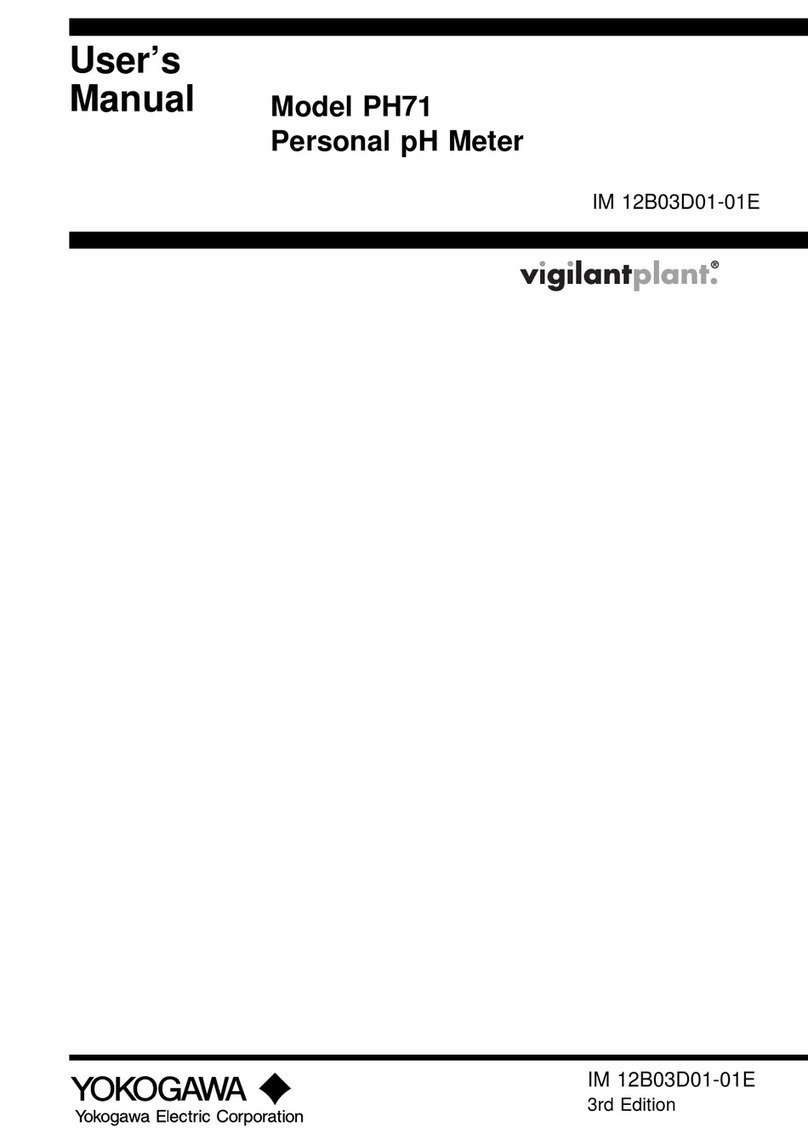
YOKOGAWA
YOKOGAWA PH71 user manual

Endress+Hauser
Endress+Hauser Proline Promag 50 operating instructions

PCE Health and Fitness
PCE Health and Fitness ND10 user manual
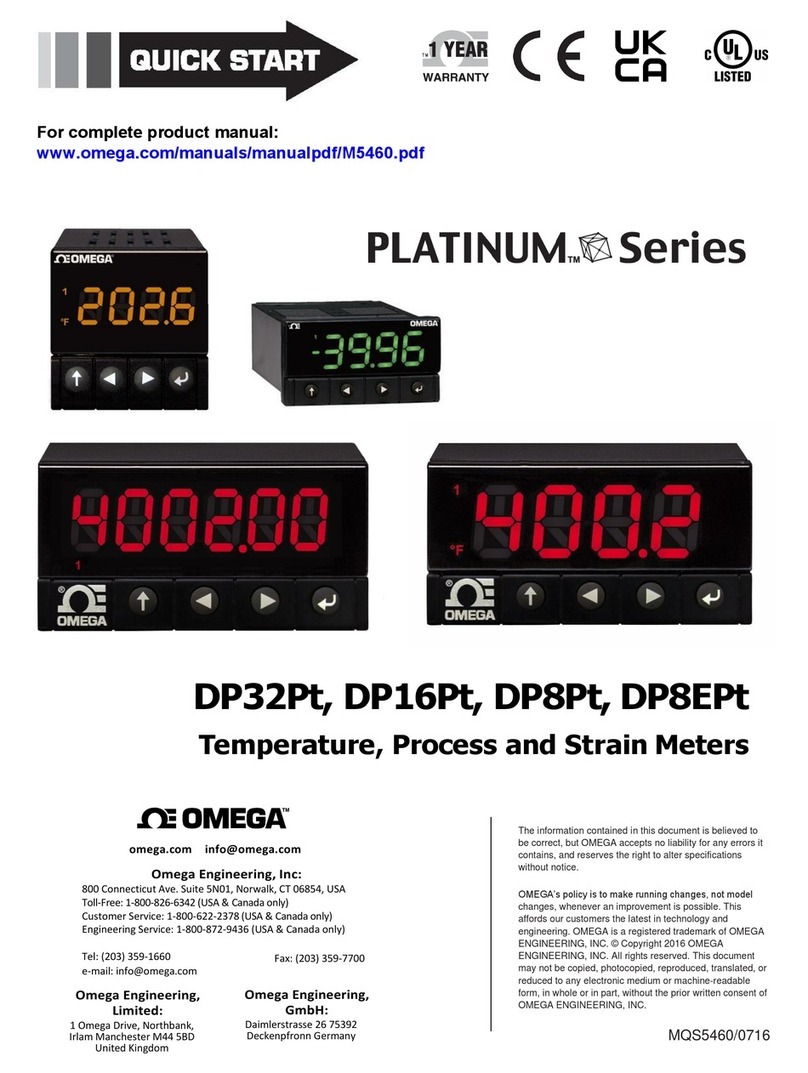
Omega
Omega PLATINUM DP32PT quick start

Zehntner
Zehntner ZGR 2020 instruction manual

Endress+Hauser
Endress+Hauser RID14 operating instructions