EPIGY QX1000 User manual

QX1000 Manual III: Extension User's Guide
Edition 1, October 2013
SW Release 5.3.30 and higher

QX1000 Manual III: Extension User's Guide
QX1000 (SW Version 5.3.x) 2
Table of Contents
Manual I: see Installation Guide
This guide describes step-by-step instruction to install and configure QX1000.
Manual II: see Administrator's Guide
This guide describes detailed the menus available for administrators only and includes further all system default values at a
glance.
Manual III: Extension User's Guide
About this Extension User's Guide ............................................................................................................ 4
Extension Users Welcome Page................................................................................................................ 5
QX1000’s Feature Codes......................................................................................................................... 6
Establishing a call ....................................................................................................................................................... 6
Using QX1000’s PBX Services....................................................................................................................................... 6
Outgoing Call Blocking ............................................................................................................................................. 8
Forwarding Management .......................................................................................................................................... 8
No Answer Call Forwarding Management .................................................................................................................... 9
Voice Mail Services...................................................................................................................................................... 9
Voice Mailbox ............................................................................................................................................................. 9
Personal Settings....................................................................................................................................................10
Change Password ...................................................................................................................................................11
Services for Incoming Calls......................................................................................................................................11
Recording Box ...........................................................................................................................................................12
Conference Services...................................................................................................................................................12
QX1000’s Auto Attendant Services............................................................................................................... 14
Call Codes Available in Auto Attendant................................................................................................................................17
QX1000’s Graphical Interface ................................................................................................................ 18
Extension User’s Main Page ............................................................................................................................................18
Recurrent Buttons.........................................................................................................................................................19
Recurrent Functional Buttons.......................................................................................................................................19
Entering SIP Addresses Correctly .................................................................................................................................19
Extension User's Menus........................................................................................................................... 20
Voice Mail Menu...........................................................................................................................................................20
Voice Mailbox...........................................................................................................................................................20
Voice Mail Settings ....................................................................................................................................................22
Group List...............................................................................................................................................................24
Your Extension Menu.....................................................................................................................................................26
Call Statistics ...........................................................................................................................................................26
PBX Information........................................................................................................................................................27
Speed Calling...........................................................................................................................................................27
Account Settings .......................................................................................................................................................28
Supplementary Services Menu .........................................................................................................................................30
Caller ID Based Services .............................................................................................................................................30
Hiding Caller Information..........................................................................................................................................32
Incoming Call Blocking ............................................................................................................................................32
Outgoing Call Blocking ............................................................................................................................................33
Distinctive Ringing..................................................................................................................................................34
Call Hunting .........................................................................................................................................................34
Many Extensions Ringing .........................................................................................................................................35
Call Forwarding.....................................................................................................................................................35

QX1000 Manual III: Extension User's Guide
QX1000 (SW Version 5.3.x) 3
Find Me / Follow Me ...............................................................................................................................................39
Intercom..............................................................................................................................................................40
Emergency Interrupt ...............................................................................................................................................42
Voicemail Profile .................................................................................................................................................43
Basic Services..........................................................................................................................................................43
General Settings....................................................................................................................................................43
Hold Music...........................................................................................................................................................44
Do Not Disturb ......................................................................................................................................................44
Logout ......................................................................................................................................................................45
Appendix: Glossary.............................................................................................................................. 46

QX1000 Manual III: Extension User's Guide About this Extension User’s Guide
QX1000 (SW Version 5.3.x) 4
About this Extension User's Guide
The QX1000 Manual is divided into three parts:
Manual-I: Installation Guide
gives step-by-step instructions to provision the QX1000 and configure the phone extensions with the Epygi SIP Server. After successfully
configuring the QX1000 a user will be able to make SIP phone calls to remote QX1000 devices, make local calls from extension to extension and
access the Internet fromdevices connected to the WAN.
Manual-II: Administrator's Guide that explains all QX1000 management menus available for administrators only. It includes a list of all System
Default Values.
Manual-III: Extension User's Guide explains all QX1000 management menus available for extension users. A list of all call codes can be found
here in Extension User’s Guide.
This guide contains many example screen illustrations. Since QX1000 offer a wide variety of features and functionality, the example screens shown
may not appear exactly the same for your particular QX1000 as they appear in this manual. The example screens are for illustrative and explanatory
purposes, and should not be construed to represent your own unique environment.
QX1000’s Feature Codes explains all call codes available for extension users.
QX1000’s Auto Attendant Services explains the operating mode of QX1000's auto attendant and lists the call codes that may be used to enter
the auto attendant.
QX1000’s Graphical Interface explains describes the QX1000's graphical user interface and explains all recurrent buttons.
Extension User’s Main Page explains the input options available for extension users and administrators. The input options may be selected from
the extension user's main page Extension Settings.
Appendix: Glossary explains various technical terms.

QX1000 Manual III: Extension User's Guide Extension Users Welcome Page
QX1000 (SW Version 5.3.x) 5
Extension Users Welcome Page
Your System Administrator may have sent you such a welcome page where you can find all needed individual information to use with QX1000 as an
extension user. If not, we suggest that you print this page and enter the needed information manually to use it as a memory aid.
Welcome
You are using a QX1000 IP PBX
made by Epygi Technologies, Ltd. This product
incorporates SIP
Voice™ Digital Signal Processing technology to send crystal clear voice
around the globe without associated fees for long distance. But, you will soon learn, it does
much more. Your QX1000 IP PBX, The Global Phone Network in a Box
, operates in
much the same way as systems with which you are already familiar: a telephone, a PBX,
voice mail, a phone book, etc. Beyond that, the QX1000 IP PBX provides capabilities you
never believed were accessible in a customer premise telephony product. Soon you will
experience the freedom and power of the QX1000 IP PBX
, The Global Phone Network
in a Box.
To get started the following information is helpful.
PHONES
Your extension number is <extension number> and your password is <password> (optional).
Remember to type the Auto Attendant number when you pick up your phone receiver to find THE WELCOME
SPOT. *0 will take you directly to voice mail for your extension. *4 will confirm your extension number.
IP
To reach your QX1000 IP PBX from a network connection inside your office, home or place of utilization, connect a
Web browser to IP address: <IP address> (192.168.0.200 is the default IP address).
The email address of your QX1000 System Administrator is <email address>
The phone number of your QX1000 System Administrator is <phone numbers>
SIP
Your SIP number (an Internet phone number) is <SIP number>@sip.epygi.com.
This is a number you can give others in order for them to reach you.
The SIP number to reach the Auto Attendant of your local QX1000 is <SIP number>@sip.epygi.com.
Your SIP group link which provides you a phone directory of numbers to call is:
http://www.epygi.com/sip/grp_view.php?viewgrp=<groupname> <groupname>
The email address of your SIP System Administrator is <email address>
The phone number of your SIP System Administrator is <phone numbers>

QX1000 Manual III: Extension User's Guide QX1000’s Feature Codes
QX1000 (SW Version 5.3.x) 6
QX1000’s Feature Codes
This chapter describes how QX1000’s feature codes allow the user to navigate through QX1000’s services with the help of a phone handset. These
services are Establishing a Call, PBX Services and Voice Mail Services.
Establishing a call
To make a call, dial the Routing Number.
Routing Numbers and available routes to, from and through QX1000 are listed in the Call Routing Table. The Call Routing Table is configured
and managed by QX1000’s Administrator. To receive information about dialing rules, please contact the administrator.
Please Note: You may accelerate establishing a connection by entering a pound (#) sign dialed at the end of the routing number.
Using QX1000’s PBX Services
PBX Services accessible at the dial tone, characterized by beginning with the key :
Entering the Voice Mail Services
(see further key codes below)
Redialing automatically
If you hang up afterwards, your phone will start ringing as soon as the last called destination is reached.
If you keep the handset lifted, the connection will be established as soon as the called party answers.
A specific beep sound will be heard during the entire auto-redialing period (specified on the Basic Services page). Anothe
r beep
sound will be heard if no auto redialing is possible. To stop the auto redialing process, simply lift the handset and hung up again.
Please Note: This service is functional for SIP and PBX calls only. For PSTN calls, this feature works as a single redial (with no
multiple attempts to reach the called destination).
Calling back the last caller
If calling back is not possible, you will hear the message “The dialed number doesn’t exist”.
Forwarding Management is configured according to the Unconditional Call Forwarding settings for Any Address or Other
Addresses entries in the Caller ID Based Services table. If no unconditional forwarding is configured for All Address/Other
Addresses entries, the system will not activate the forwarding service and a voice message will ask to configure the forwarding
settings first. (See further key codes below.)
Alternative Call Park
The service acts as an alternative Call Park dedicated mainly to IP line users. To park the call using the Alternative Call Park
feature, the call should be held first using the appropriate Hold button on the IP Phones (for IP line users). When the call is held,
should be dialed to park the call.
Further actions are the same as for the Call Park service shown below.
Alternative Directed Call Park
The service acts as an alternative Directed Call Park dedicated mainly to IP line users, but can also be used by local FXS users.
To park the call using the Alternative Directed Call Park feature, the call should be held first using the appropriate Hold button on
the IP Phones (for IP line users). When the call is held, the Call Park extension number should be dialed within the five second
timeout.
Attention: If the five second timeout is exceeded, then the QX1000 will consider it as an attempt for retrieving the parked call.
Further actions are the same as for the Call Park service shown below.
Hold+ Call Park
Extension
Number+
Enabling/disabling the Do Not Disturb service turns off/on your phone bell for the time period indicated on the QX1000
management page Do Not Disturb Settings. Incoming calls will be routed to voice mail.
Blocking the last caller
The last caller party will be blocked and added to the table on the management page Incoming Call Blocking
, where you may
unblock it later. This service is available for 10 seconds after the call has been terminated.
Attention: Blocking the caller with anonymous caller ID (for example, anonymous@anonymous or similar) will lead to blocking all
callers with an unknown caller address.
Getting the line information
You will hear your line, extension and SIP number.
Speed Calling is used to add a new entry to the Speed Calling table. A two digit speed calling code is required followed by the
destination number. In the Speed Calling table, the registered destination will have an Auto call type.
Hot Desking used to login/logout to the public phone with the virtual extension. To login, the extension and the password of the
preconfigured virtual extension are required. After login, the phone becomes a full featured QX1000 phone with all supplementary
PBX features available. When logged out, the public phone becomes available for other users to login and the extension which has
been last used on that phone becomes again virtual.

QX1000 Manual III: Extension User's Guide QX1000’s Feature Codes
QX1000 (SW Version 5.3.x) 7
Outgoing Call Blocking used to enable/disable the outgoing call forwarding for certain called number. Any status changes will be
reflected in the Outgoing Call Blocking table for the corresponding extension. If you enable the outgoing call blocking service for the
called number that does not exist in the Outgoing Call Blocking table, the corresponding entry will be automatically created.
However, the entry will not be deleted when you disable it. (See further key codes below.)
Mark the Last Call as Bad
This will mark the last call in the system logs in the specific way and is used for diagnostics purposes only.
Logs Collecting
This will generate a special user's failure log with the details of the last call for administrator's revision. Use this code in the cases
your administrator has advised you. You will get the dialtone after this feature code is dialed.
Easy Login/Logout
Used by ACD agent to easy login or logout to all groups where it is subscribed to.
No Answer Call Forwarding Management is configured according to the No Answer Call Forwarding settings for Any Address
entries in the Caller ID Based Services table. If no No Answer Call Forwarding is configured for Any Address entries, the system
will not activate the forwarding service and a voice message will ask to configure the forwarding settings first. (See further key
codes below.)
Access to the Shared Mailboxes used to access other extension’s mailboxes on the QX1000. If the mailbox is configured as
shared, no password will be prompted to enter it. Otherwise, the corresponding extension’s password will be prompted to enter its
mailbox. The mailbox can be configured as shared either by administrator from Extension’s Management –Voice Mailbox
Settings page or by the extension’s user from Many Extensions Ringing page. Once entered the other extension's mailbox, you will
get all the same menu options and functionality as you have in your own mailbox.
Listen in to the third party’s call. You will not be able to speak in the call.
+
Extension
Number +
Whisper to the third party’s call. You will be able to listen to the call and speak only to extension you have dialed.
+ Extension
Number +
Barge in to the third party’s call. You will be able to listen to the call and speak to all participants.
+ Extension
Number+
If you have problems using , ,and feature codes, turn to your system administrator for the corresponding configuration.
This feature code is only available when the extension you dial is in the call.
Intercept allows you to pick up a ringing call on another specified extension after this feature code is dialed.
+ Extension
Number+
PBX services accessible during the call (for phones connected to the FXS lines), characterized by starting with the key :
Keeping a call on hold
is used to hold the active connection, in order to place or receive a second call. When holding the first call, the user is
able to place a call to a third party, in particular cases for conferencing (3 way calling) or call transferring purposes. To be able to
receive a second call while currently being on a call, the call waiting service should be enabled on the management page Basic
Services. When a second call comes in, the beep sound indication is heard in the active call.
Transferring a call without consultation
Press to hold a call partner and to get a dial tone (within approximately 1 second). Enter the phone number of the
destination phone where the call should be transferred to. Hang up on the ring tones. The call on hold will be transferred to the
specified destination.
Transferring a call with consultation
Press to hold a call and to get the dial tone (within approximately 1 second). Enter the phone number of the destination
phone
where the call should be transferred to. Talk to the called party and then hang up. The call partner on hold will be connected
to the called party.
Joining active lines to start a conference call
Hold the first call ( ), make the second call (or receive a new one) and press to join both active lines together for
the conference call. To terminate the conference call with the first or second party, use correspondingly or
key
combinations.
Attention: Pressing and waiting for 5 seconds will initiate a call switch and will connect you back to the held party instead of
initiating the a conference call.

QX1000 Manual III: Extension User's Guide QX1000’s Feature Codes
QX1000 (SW Version 5.3.x) 8
To terminate the call
Call Park
Dial to park a call (system will play the SIP username of the first available extension configured for the call parking). Go
to the remote location and call the extension that initiated the call park to pick up the parked call. If
enabled, the system will ask for
the password authentication. If successfully entered, the parked call will be resumed.
To use the Call Park feature, at least one Call Park extension should be created on the QX1000.
Attention: The Call Parking is valid within the timeout defined by QX1000’s administrator, during which hold music (if configured)
will be played to the parked party. Contact your system administrator if you need the call parking timeout to be modified. When the
Call Park timeout expires, a short ring notification will be sent to the phone initiating the call parking, and if no one picks up the
parked call or if the phone is off the hook, the parked call will be automatically disconnected.
Directed Call Park
Hold the current call () and dial the call park extension number within the five second timeout.
Attention: If the five second timeout is exceeded, then the QX1000 will consider it as an attempt for retrieving the parked call.
Go to the remote location and call the call park extension that initiated the call park to pick up the parked call. If enable
d, the
system will ask for the password authentication. If successfully entered, the parked call will be resumed.
To use the Call Park feature, at least one Call Park extension should be created on the QX1000.
Attention: The Call Parking is valid within the timeout defined by QX1000’s administrator, during which hold music (if configured)
will be played to the parked party. Contact your system administrator if you need the call parking timeout to be modified. When the
Call Park timeout expires, a short ring notification will be sent to the phone initiating the call parking, and if no one picks up the
parked call or if the phone is off the hook, the parked call will be automatically disconnected.
+ Call
Park Extension
Number+
For PBX services on IP phones accessible during the call, refer to the “QX1000 Features on Epygi Supported IP phones” and “QX1000
Features on Epygi Tested IP phones” documents on the Epygi’s Web portal.
Outgoing Call Blocking
Outgoing Call Blocking
(available on the dial tone)
Insert the extension’s password and press
Enable Outgoing Call Blocking
Disable Outgoing Call Blocking
Dial a Called Number
to be blocked and press Dial a Called Number
to be unblocked and press
Forwarding Management
Forwarding Management
(when this menu is accessed, the Unconditional Call Forwarding service
is already getting toggled)
Toggle (enable or disable) the Unconditional
Forwarding service again*
Change the Forwarding Number
Dial a new Forwarding Number
and press
Confirm the new Forwarding Number with
or press to dial a new Forwarding Number.
Please Note: Using the Change the Forwarding Number option will change the first entry in the Unconditional Call Forwarding table with Auto
call type to the inserted Forwarding Number. Any other entries with Auto call type, as well as with other call types will not be modified.
* Besides Any Address/Other Addresses entry of the Unconditional Call Forwarding table this toggling also affects all those entries that have Toggle
from Handset option selected. The states of those entries will be set equal to the state of Any Address/Other Addresses entry after toggling.

QX1000 Manual III: Extension User's Guide QX1000’s Feature Codes
QX1000 (SW Version 5.3.x) 9
No Answer Call Forwarding Management
No Answer Call Forwarding Management
(when this menu is accessed, the No Answer Call Forwarding service
is already getting toggled)
Toggle (enable or disable) the No Answer Call
Forwarding service again*
Change the Forwarding Number
Dial a new Forwarding Number
and press
Confirm the new Forwarding Number with
or press to dial a new Forwarding Number.
Please Note: Using the Change the Forwarding Number option will change the first entry in the No Answer Call Forwarding table with Auto call
type to the inserted Forwarding Number. Any other entries with Auto call type, as well as with other call types will not bemodified.
Voice Mail Services
The Voice Mail Services are divided into three parts: Voice
Mailbox, Personal Settings and Password Change. Each of
these parts has a hierarchy that is described below.
Enter Voice Mail Services
*
Voice Mailbox
Personal Settings
Change Password
* After the first boot-up of the QX1000 or if the Voice Mail Configuration Wizard is
manually enabled by QX1000’s administrator, entering the Voice Mail Services for
the first time will activate the Voice Mail Configuration Wizard which will prompt the
essential user’s personal settings. Below are instructions on how to proceed with
the Voice Mail Configuration Wizard from the handset.
Enter Voice Mail Services
for the first time after QX1000’s first boot-up,
reset factory default or Voice Mail Configuration Wizard activation
Dial the extension user’s new Password and press
Confirm the extension user’s new Password and press
Record a Voice Mail Greeting and press
Apply recorded Voice Mail Greeting
and move forward to the next step
Record Voice Mail Greeting again
Record a User’s name and press
Apply recorded User’s name and exit
Record User’s name again
The following key combinations are available to navigate
through Voice Mail Services menus.
Enter Voice Mail Services
Exit
Voice Mail Services
Go to the top of the
Voice Mail Services Tree
Go one level up in the
Voice Mail Services Tree
Voice Mailbox
After entering the voice mail services (using the keys )
press the key to enter the Voice Mailbox menu. The
following key combinations are available to navigate within the
new messages.
* During the message playback and
keys change their
Enter Voice Mail Services
Voice Mailbox Menu
Send a Message or
Leave a Reminder
Play First Message
Get Date/Time Info
Play Previous Message*
Play Current Message
Play Next Message*

QX1000 Manual III: Extension User's Guide QX1000’s Feature Codes
QX1000 (SW Version 5.3.x) 10
functionality and serve to rewind and forward the message for
the timeout (by default 3 seconds) configured by the extension
user from Voice Mail Settings.
Print the attached FAX
(and press START button
on the FAX machine)
Play Last Message
Delete Current Message
Reply or Forward a
Message
The Voice Mailbox menu has the following sub-hierarchy in the Reply or Forward a Message and the Send a Message or Leave a Reminder
menus:
Reply or Forward a Message
Call Back
immediately
Reply by Voice Mail
Forward a Message
(any FAX attached to the message will be also forwarded)
Dial
to mark the message
as Urgent, or press pound to
assign the Normal priority.
Dial
Destination Number
Record a Message
Record a Message
Dial additional
Destination Number
Record a Message
Dial
to mark the message as Urgent, or press pound
to assign the Normal priority.
Send a Message or Leave a Reminder
Dial
Destination Number
Leave a reminder
Record a Message
Dial additional Destination Number Dial
to mark the message as
Urgent, or press pound to assign
the Normal priority.
Record a Message
Dial to mark the message as Urgent, or press pound to assign the
Normal priority.
Please Note: This service is restricted regarding sending a message to PSTN destinations. A message will be successfully received by the
destination if all of the following criteria are met:
- The connection to the destination is successful;
- The voice mail service is enabled on the destination;
- There is enough space in the voice mailbox of the destination;
- The duration of the forwarded/replied message is less than the maximum voice mail duration set up at the destination.
Personal Settings
Use the digit to enter the area where the personal system messages can be modified. A voice notification will play the list of available system
messages that may be modified so the user can select the desired system message by the corresponding buttons:

QX1000 Manual III: Extension User's Guide QX1000’s Feature Codes
QX1000 (SW Version 5.3.x) 11
Change Password
Use the digit to enter the area where the extension’s user may change its password. This password is used to access personal configuration
settings (also voice mailbox) through the QX1000 Web Management and the voice mailbox through the handset.
Change Password
Dial Old Password and press pound
Dial New Password and press pound
Confirm New Password and press pound
Services for Incoming Calls
Calling to the extension Calling to the extension’s Voice Mailbox
In call queue
Skip the greeting message
and enter the called
extension’s Voice Mailbox
(authentication required)
(during the greeting message)
Calling to the Zero Out
destination
Skip the greeting message
and record a Voice Mail
Leave the call queue and
record a Voice Mail
Enter Voice Mail Services
Review System Messages
Greeting
Message
Incoming
Blocking
Message
Outgoing
Blocking
Message
Your Name
Out of Office
Message
Find
Me/Follow Me
(FMFM)
Message
Listen to Current
Greeting
Message
Listen to Current
Incoming
Blocking
Message
Listen to
Current
Outgoing
Blocking
Message
Listen to
Current
Name
recorded
Listen to
Current
Out of Office
Message
Listen to
Current FMFM
Message
Record a New
Greeting
Message
Record a New
Incoming
Blocking
Message
Record a New
Outgoing
Blocking
Message
Record a New
Name
Record a New
Out of Office
Message
Record a New
FMFM
Message
Restore Default
Greeting
Message
Restore Default
Incoming
Blocking
Message
Restore Default
Outgoing
Blocking
Message
Restore
Default
Name
Restore
Default
Out of Office
Message
Restore
Default
FMFM
Message
Stop Recording
or Playback
Greeting
Message
Stop Recording
or Playback
Incoming
Blocking
Message
Stop Recording
or Playback
Outgoing
Blocking
Message
Stop
Recording or
Playback
Name
Message
Stop
Recording or
Playback
Out of Office
Message
Stop
Recording or
Playback
FMFM
Message

QX1000 Manual III: Extension User's Guide QX1000’s Feature Codes
QX1000 (SW Version 5.3.x) 12
Recording Box
To reach the extension’s Recording Box from the phone
handset, you should simply call that extension by dialing its
PBX number, SIP address or calling from PSTN.
* During the recording playback and keys change their
functionality and serve to rewind and forward the recording for
the certain timeout (by default 3 seconds).
Call the extension to enter its Recording Box
Recording Box extension password may be required
if security is configured
Play First Recording
Get Date/Time Info
Play Previous Recording*
Play Current Recording
Play Next Recording*
Play Last Recording
Delete Current Recording
Conference Services
The following feature codes can be used by conference participants during a conference call. (Applicable if the Conference Server and Video
Conferencing feature is activated on the system.)
Invite Participant
To invite a participant, dial *1 + Routing Number). Service is available for Moderators only.
Get the number of participants in the conference
Plays information about the total number of participants in the conference at the certain moment.
Get the state of recording
Plays the state of conference recording (started, stopped or paused).
Lock the conference
Locks the conference. When conference is locked, nobody can dial in any more. Service is available for Moderators
only.
Unlock the conference
Unlocks the conference. Now participants are allowed to dial in to the conference. Service is available for Moderators
only.
Dial out to all users with dial out settings enabled
Initiates the dial-out to all participants currently inactive in the conference but configured to be dialed out (also those
added manually from the handset by moderator). Service is available for Moderators only.
Dial out to all users participant to the conference
Initiates the dial-out to all participants currently inactive in the conference. Service is available for Moderators only.
Next Phone with Video Capability
Shows the next phone with video capability. Also switches from automatic mode to manual one.
Previous Phone with Video Capability
Shows the previous phone with video capability. Also switches from automatic mode to manual one.
Automatic Video Switching Mode
With this key combination, the loudest speaking participant is displayed on all video-capable phones. If that
participant has no video capability, a black screen will be displayed.
Start or Resume Conference Recording
Service is available for Moderators only.
Pause Conference Recording
Service is available for Moderators only.
Stop Conference Recording
Service is available for Moderators only.

QX1000 Manual III: Extension User's Guide QX1000’s Feature Codes
QX1000 (SW Version 5.3.x) 13
Request to Speak
With this key combination, listener requests to speak and a notification hand-up icon is displayed in the Conference
Progress table. The moderator can then switch the particular listener either to speaker or lecture mode. With a
speaker permission granted, listener can speak to the conference along with other participants. With a lecturer
permission granted, listener can speak to the conference having all other participants muted in the conference. This
service is available for listener participants only.
Cancel the Request to Speak
With this key combination, listener cancels his request to speak and a notification hand-up icon disappears from the
Conference Progress table. This service is available for listener participants only.
Mute/Unmute
With this key combination, any participants in the conference may mute and unmute themselves during the
conference.
To access a conference from Auto Attendant, dial the Conference ID when in the Connection Menu.

QX1000 Manual III: Extension User's Guide QX1000’s Auto Attendant Services
QX1000 (SW Version 5.3.x) 14
QX1000’s Auto Attendant Services
QX1000’s Auto Attendant provides remote access to the QX1000 voice connectivity services. Specifically, it supports remote connection to
QX1000 extensions along with their mailboxes and making pass-through calls to other destinations. Remote access to the QX1000 auto attendant is
possible through IP and PSTN calls.
QX1000’s Auto Attendant can be accessed locally, remotely from the IP network (by dialing Auto Attendant’s SIP address) and from the PSTN
network (by dialing QX1000’s PSTN number) if the calls addressed to the QX1000’s PSTN number are routed to the Auto Attendant.
Attention: If the Auto Attendant authentication attempts fail consecutively five times, QX1000’s Auto Attendant will become unavailable for the next 5
minutes.
The Auto Attendant services are divided several feature groups, but only Connection Service and Extensions Directory are supported by the
voice messages which helps the caller to navigate within the area using the telephone handset buttons. Other services are available using the
appropriate call code, but are not supported by voice messages. Thus, they are hidden for external callers.
Connection Service provides access to all extensions of the QX1000
device without restrictions. All QX1000 extensions may call each other
dialing the extension number. All external callers (using PSTN or IP calling)
can reach each QX1000 extension dialing QX1000’s phone number and
using the Auto Attendant’s voice menu to be connected to the desired
extension by entering the extension number.
Remote Enquiry allows access to the mailboxes of QX1000’s extensions
(both, active or inactive) in order for example to check the voice messages
left for an absent user. The mailbox may be protected by a user password
(optional, set by the system administrator or user).
You may remotely access your mailbox dialing QX1000’s phone number
and using the Auto Attendant’s voice menu (key for Voice Mail) and
enterin
g your password (if any). To navigate within your voice mails use the
Voice Mailbox service call codes (for example dial 8 to hear the last
message in your mailbox).
Call Relay
The QX1000 Auto Attendant is registered at Epygi’s SIP server by default.
It may be used similar to a private switching center if the Auto Attendant is
routed to a particular ISDN trunk a “default user”. It then allows, for
example, establishing cost-saving long-distance calls via PSTN to the
QX1000 Auto Attendant at the United States headquarters, via IP to the
remote QX1000 Auto Attendant in the Office Asia or via PSTN to the other
desired destinations (see QX1000’s Feature Codes).
Access to Call Relay needs authorization.
Remote Configuration Menu
This menu allows extension owners to remotely enable/disable the Unconditional Call Forwarding service for Any Address or Other Addresses
entries of the Caller ID Based Services table on the corresponding extension, as well as to change the certain forwarding number in the
Unconditional Call Forwarding table. This menu requires extension authorization. For more details about the access key combinations, see
Forwarding Management.
Call Back
With the QX1000's Call Back service callers can save the call charge
when calling to/through the QX1000 to the third party SIP or PSTN
destinations. The QX1000 allows you to configure a list of trusted callers
that are allowed to make free of charge calls. Two types of Call Back
configurations are available on the QX1000: Pre-configured Call Back
and Remote Call Back Configuration.

QX1000 Manual III: Extension User's Guide QX1000’s Auto Attendant Services
QX1000 (SW Version 5.3.x) 15
Pre-configured Call Back
For Pre-configured Call Back, a list of trusted callers must be configured in the QX1000's Authorized Phones Database using Web Management.
The Call Back service should be enabled and a valid callback destination should be specified for each caller.
To use Pre-configured Call Back, the caller registered in the Authorized Phones Database should simply call to the QX1000’s Auto Attendant through
SIP or PSTN, let the call to ring twice and then hang up. Call Back will be instantly activated, and QX1000 will call back to the defined Call Back
destination. By answering the incoming call caller will be connected to the Auto Attendant menu.
Remote Call Back Configuration
The Remote Call Back Configuration service is used by authorized callers to configure or reconfigure existing call back configuration on the
QX1000. Remote Call Back Configuration is divided into two modes accessible from the QX1000's Auto Attendant:
•Permanent Call Back
•Non-Permanent (Instant) Call Back
Please Note: Remote Call Back Configuration services are only available when the Automatically Enter Call Relay Menu checkbox is disabled in
the Call Back settings for the trusted user.
Permanent Call Back
Permanent Call Back service allows callers registered in the Authorized Phones Database to create a new trusted caller with Call Back enabled.
They can also modify the Call Back destination of existing callers in the Authorized Phones Database. By calling QX1000's Auto Attendant and
entering the Auto Attendant menu, the caller can use the code (see QX1000’s Feature Codes) to create a new trusted caller as well as to
modify the Call Back destination for the already registered callers in the Authorized Phones Database.
By entering Permanent Call Back reconfiguration menu, system asks caller to login by dialing the number and an appropriate password for the
QX1000's extension that is used as login extension in the Call Back settings. After passing the login, callers should follow the voice instructions for
configuring a new entry or reconfiguring existing entries in Authorized Phone database.
When system accepts the inserted settings, the corresponding entry will be logged to the Authorized Phones Database. The caller will then be
disconnected from the QX1000's Auto Attendant and the defined Call Back destination will receive a call from the QX1000 within the next 45
seconds. Answering the incoming call, the caller will be reconnected to the QX1000's Auto Attendant.
Please Note: The detected caller number must correspond to the one applied by the caller. In case of PSTN call back at least one PSTN line must
be available on the QX1000. There must be network connectivity and the destination must be reachable.
Non-Permanent Call Back
Non-Permanent Call Back configuration service allows trusted caller to organize one-time Call Back to the defined destination. In this situation, no
entry will be logged to the Authorized Phones Database. By calling QX1000's Auto Attendant and entering the Auto Attendant menu, the caller can
use menu (see QX1000’s Feature Codes) to modify the Call Back destination for already registered callers in the Authorized Phones
Database.
The system will ask to login by dialing the number and an appropriate password for the QX1000's extension that is used as login extension in the
Call Back settings. After login, caller should follow the voice instructions for reconfiguring the existing entry in Authorized Phone database. The caller
will then be disconnected from the QX1000's Auto Attendant and the defined Call Back destination will receive a call from the QX1000 within the next
45 seconds. Answering the incoming call, the caller will be reconnected to the QX1000's Auto Attendant.
Please Note: For both Permanent Call Back and Non-Permanent Call Back, the detected caller number must correspond to the one configured for
trusted caller. In case of PSTN call back at least one PSTN line must be available on the QX1000. There must be network connectivity and the
destination must be reachable.
Call Routing Management Menu
This menu is used to manage the routing entries in the Call Routing
table, i.e. to enable/disable certain dialing rules by dialing key
combinations pre-configured on each routing entry.
Dialing at the Auto Attendant welcome message, will ask
for an enabler/disabler key used to enable or disable the routing
rule(s) correspondingly. Since multiple routing rules may have the
same enabler/disabler key combinations (the same key may be used
as enabler for one routing rule, and as disabler for another one),
dialing the certain key will affect all pre-configured routing rules.
If the routing record has an authorization enabled on the
enabler/disabler key, administrator’s password will be required to be
inserted after the key. Once the administrator’s password is dialed,
system plays a confirmation about the accepted configuration and the
state of the certain routing rule(s) is getting modified.
If administrator’s password has been inserted incorrectly for 3 times,
no status changes will be applied to any of the routing record(s), even
to those which have no authorization enabled.

QX1000 Manual III: Extension User's Guide QX1000’s Auto Attendant Services
QX1000 (SW Version 5.3.x) 16
Mainly targeting external users, QX1000 AA also provides voice
services for local users. It will be helpful if the desired extension
number is unknown.
The Extensions Directory is used to access QX1000’s extensions
by spelling names (assigned to the extensions and configured by
administrator) using the keypad of the phone. More than one name
may be assigned to an extension, reaching the extension by spelling
one of the names attached to it. If the spelled name matches to some
record in the extensions directory table, a wave file with the
extension user name (or any other information characterizing the
extension’s user) will be played to the caller. Every extension’s user
may configure these wave files individually.

QX1000 Manual III: Extension User's Guide Call Codes Available in Auto Attendant
QX1000 (SW Version 5.3.x) 17
Call Codes Available in Auto Attendant
The following key combinations are available to access and manipulate within Auto Attendant services for external calls addressed to the Auto
Attendant, incoming calls from the mainline routed to the Auto Attendant or local calls made by dialing the 2-digit attendant extension:
Incoming call to Auto Attendant Services or dial locally
(press on the Auto Attendant welcome message to dial the ZeroOut destination)
Keys
Extensions Menu - establishing a connection to an extension on the called QX1000 -
(already in)
Remote Enquiry - establishing a connection to the mailbox of an extension on the called QX1000
Call Relay Menu - mainly for external calls (IP/PSTN) but local calls are also allowed.
This service avoids having to hang up and redo the entire dialing process if QX1000
detects an error in the dialed
number or the user decides to cancel the call and dial a new number. By entering the combination
the call will be
interrupted and the user will get an invitation to dial a new one. This is applicable during dialing, after the ring tone has
started, and after the call has been established.
“”
digit combination is
applicable:
•During the dialing,
•After ring tones start,
•After call establishment.
Under the following restrictions:
•This feature can only be used when accessing from PSTN to the external SIP
destination through QX1000’s AA or vice versa.
•This feature is not available on the second QX1000 Auto Attendant (calling from
one Auto Attendant to another).
Remote Configuration Menu – allows remote enabling/disabling of the Unconditional Call Forwarding service for Any
Address or Other Addresses entries in the Caller ID Based Services table on the extension and to modify the certain
forwarding destination.
Non-Permanent Call Back – allows PSTN callers registered in the Authorized Phones Database to change the
callback destination for a one-time callback. After the caller hangs up, QX1000
will call back to the newly specified
number. This change will not be logged into Authorized Phones Database.
Permanent Call Back – allows PSTN callers registered in the Authorized Phones Database to reconfigure Authorized
Phones Database entries by modifying the caller’s and/or callback numbers. The caller will then be able to initiate a
callback only by calling from the newly specified caller number.
Administrator Login
Allows to modify Auto Attendant greeting and menu messages, as well as to manage universal extension messages.
Call Routing Management Menu – allows managing the routing entries in the Call Routing table, i.e. to enable/disable
certain routing rules by dialing key combinations pre-configured on each routing entry.
Extensions Directory -accesses QX1000 extensions by spelling the extension’s user name using the keypad on the
phone.
Quits the Auto Attendant and starts a dial tone.

QX1000 Manual III: Extension User's Guide QX1000’s Graphical Interface
QX1000 (SW Version 5.3.x) 18
QX1000’s Graphical Interface
QX1000 configuration management may be accessed on two different levels: for users (extensions) and administrators. If you are an extension user,
log in with the extension number and the password (if any) you received from your system administrator.
The QX1000 management offers two themes changing the pages
look-and-feel that may be selected on this login page: Plain or
Dynamo. Plain is a very simple theme that shows the menus in a
hierarchic structure. Dynamo is the default theme and was created
for a fast and easy user interface.
Fig. III-1: QX1000 Extension User’s page
Extension User’s Main Page
As a result of logging in as an extension user the page Extension Settings page is displayed with the Voice Mailbox as a startup and allows you to
manage the voice mails directly after the login. Extension Settings also allow you to access the following settings to operate and perform actions
that are private for each user:
Voice Mail
•Voice Mailbox
•Voice Mail Settings
•Group List
Your Extension
•Call Statistics
•PBX Information
•Speed Calling
•Account Settings
Supplementary Services
•Caller ID Based Services
•Hiding Caller Information
•Incoming Call Blocking
•Outgoing Call Blocking
•Distinctive Ringing
•Call Hunting
•Many Extensions Ringing
•Unconditional Call Forwarding
•Busy Call Forwarding
•No Answer Call Forwarding
•Unregistered/Inaccessible Call Forwarding
•Find Me / Follow Me
•Intercom
•Emergency Interrupt
•Voicemail Profile
•Basic Services
•General Settings
•Hold Music
•Do Not Disturb

QX1000 Manual III: Extension User's Guide Recurrent Buttons
QX1000 (SW Version 5.3.x) 19
Recurrent Buttons
Throughout this guide, you will see a variety of recurrent buttons. Below is a description of these buttons.
Button Description Button Description
This button leads back to the previous
page of a fixed sequence of pages (used
mainly in wizards).
This button returns you to the page you were
previously on.
This button leads forward to the next page
of a fixed sequence of pages (used mainly
in wizards).
This button confirms an operation you started
before.
This button discards the latest not yet
confirmed entries.
This button confirms an operation you chose
before.
This is the last button of a fixed sequence
of pages that completes and saves the
entries of an entire sequence.
This button discards an operation you chose
before.
This button opens the help page
belonging to the currently active QX1000
management page. This button saves the settings modified on the
currently active management page.
This button opens a window where the last
inserted IP addresses are listed. It allows
the user to make a quick selection of an IP
address that has been previously used.
This will avoid the use
r needing type it
again. The clipboard can hold up to 10 IP
addresses and a new IP address will
replace the oldest one from the list.
This button opens a window where the last
inserted SIP addresses are listed. It allows the
user to make a quick selection of an IP address
that has been previously used. This will avoid
the user needing type it again. The clipboard
can hold up to 10 SIP addresses and a new
SIP address will replace the oldest one fromthe
list.
Recurrent Functional Buttons
In connection with the tables, the following are the few buttons you will see:
Functional Button Description
Add Allows adding a new record to the displayed table. A new page will be displayed to enter any new settings.
Edit Allows modifying the settings of the record selected by a checkbox. Normally only one (1) record may be selected. A new
page will be displayed to enter the modified settings.
Delete Deletes the selected entry(s) of a table. A warning message will ask for confirmation before deleting an existing entry.
Select All Selects all table entry(s) for example for further deletion.
Inverse Selection Inverses (opposites) an existing selection of table entry(s). If no entries are selected, clicking the button will select all
records.
Refresh in... May be shown in the upper right corner of a page. It displays the number of seconds remaining until the next refresh of the
page will occur. It may be used to reload the page manually.
Most of the tables offer the option to sort the entries in ascending or descending order by clicking the headings of the columns. A small arrow next to
the column heading indicates the direction of sorting - upward or downward. The entries of the table can be selected by using the corresponding
checkboxes in order to edit or delete them.
Entering SIP Addresses Correctly
Calls over IP are implemented based on Session Initiating Protocol (SIP) on the QX1000. When making a call to a destination that is somewhere on
the Internet, a SIP address must be provided.
SIP addresses needs to be specified in one of the following formats:
“display name” <username@ipaddress:port>
“display name” <username@ipaddress>
username@ipaddress:port
username@ipaddress
username
The display name and the port number are optional parameters in the
SIP address. If a port is not specified, 5060 will be set up as the default
one. The range of valid ports is between 1024 and 65536.
A flexible structure of wildcards is allowed. In comparison with a
wildcard, the “?” character stands for only one unknown digit and the “*”
character stands for any number of any digits.
For your convenience, the following combinations can be used:
•*@ipaddress - any user from the specified SIP server
•username@* - a specified user from any SIP server
•*@* - any user from any SIP server
Please Note: Wildcards are available for caller addresses only. No
wildcard characters are allowed for called party addresses. Exceptions
are addresses in the Supplementary Addresses table that are used by
Outgoing Call Blocking and Hiding Caller Information Settings
services. To use “*” and “?” alone (as non wildcard characters), use “\*”
and “\?” correspondingly.

QX1000 Manual III: Extension User's Guide Extension User’s Menus
QX1000 (SW Version 5.3.x) 20
Extension User's Menus
Voice Mail Menu
Fig. III-1 Voice Mail menu in Dynamo Theme
Fig. III-2 Voice Mail menu in Plain Theme
The Voice Mail Service provides a possibility to leave brief voice messages on the mailbox of an unavailable or busy QX1000 extension. The caller
hears a greeting message (configurable by the extension user) and a signal initiating the Voice Mail recording. The extension user may configure the
maximum duration of the voice message, as well as the Voice Mail system activation timeout (see chapter Voice Mail Settings).
Received voice messages are stored in the Voice Mailbox. They can be accessed by the key combination from the phone handset and via
QX1000 management. Voice messages can to be played, marked (from GUI only), deleted, replied to (from handset only) or forwarded by the user.
Messages with a facsimile (FAX) attached will be displayed in a special way in the Voice Mailbox on web management access and will be indicated
by a special voice signal when accessing the message from the handset. The Incoming FAX message can be viewed and downloaded to the PC
from the Voice Mailbox at Web management access as a *.tif picture file.
QX1000’s Voice Mail service also allows reviewing system messages used for telephony services functionality. The voice mail greeting, incoming
and outgoing blocking messages, user’s name and out of office greeting can be played, recorded and restored. Greeting messages are played to the
caller announcing that the called extension is unavailable and asking to leave a voice mail. Blocking messages are played when receiving or making
incoming/outgoing calls from/to the restricted destination. User’s name is played when surfing the Extensions Directory. The personal out of office
greeting is played instead of the main greeting message, when out of office option is selected on the extension.
Voice Mailbox
QX1000 provides caller the possibility of leaving voice messages when called extension is busy or unavailable. A voice mail greeting message, and
a voice signal indicating voice mail recording initiation, are played back to the caller.
All voice mail functionality settings, such as enabling the greeting message, adjusting the maximal voice mail duration, voice mail system activation
timeout, etc, are configurable by the user through the extension’s Voice Mail Settings.
Received voice mails are stored and are accessible in the extension’s Voice Mailbox. QX1000 supports two ways of accessing the extension’s Voice
Mailbox: through the phone handset and through QX1000 Web Management. With both options, the user is free to manipulate with voice mails
located in the Voice Mailbox, such as playing, deleting, forwarding, etc.
When accessing the Voice Mailbox through the phone handset, additional settings to manipulate the user defined system messages are provided.
The user can define their own Voice Mail Greeting, Incoming and Outgoing Blocking messages as well as the User’s recorded name. Each of these
system messages can be played, recorded and restored. Voice Mail Greeting messages are played back to the caller announcing that the called
extension is unavailable and asking to leave a voice mail. Blocking messages are played back to the caller when receiving or making
incoming/outgoing calls from/to the restricted destination. User’s recorded Name is used in the Extensions Directory when the spelled name matches
the entry in the directory table.
Instructions on accessing and navigating within the voice messages and Voice Mailbox Services via the phone handset are described in the Feature
Codes.
Please Note: When playing newly received voice mails (via a phone handset or with the use of the Play button in this page) will deprive the “New”
state of the voice mail.
Table of contents
Popular PBX manuals by other brands

Grandstream Networks
Grandstream Networks UCM63 Series Configuration guide
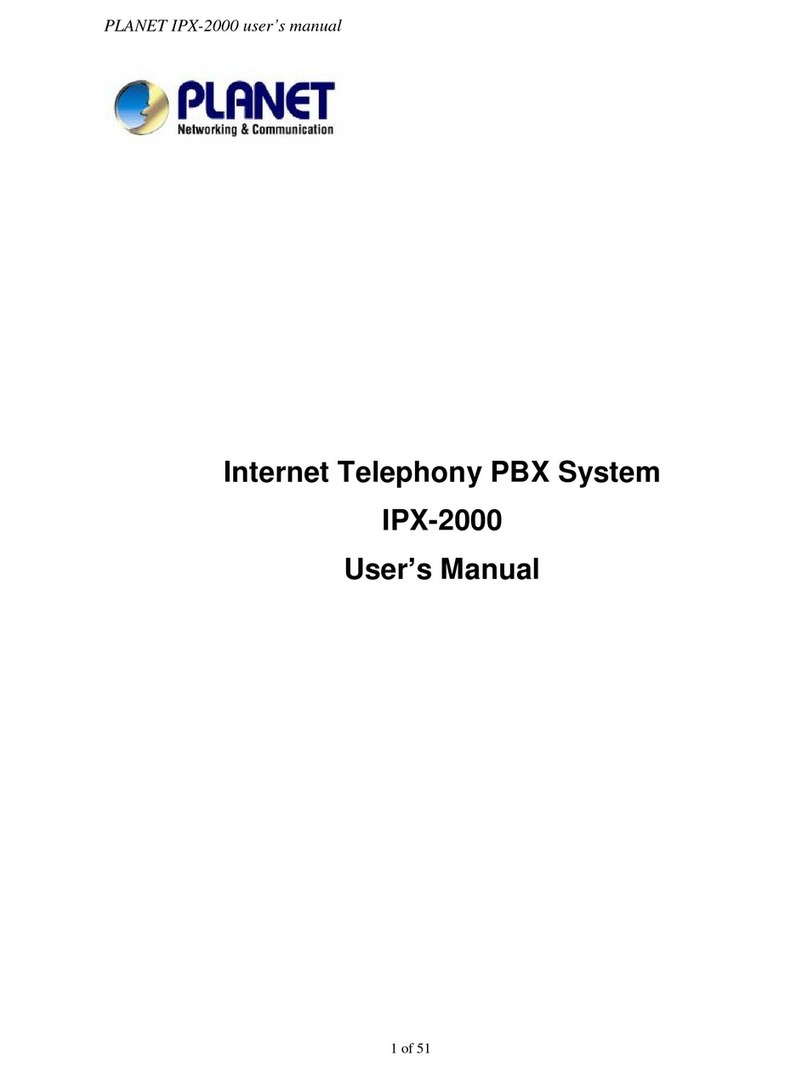
Planet Networking & Communication
Planet Networking & Communication IPX-2000 user manual
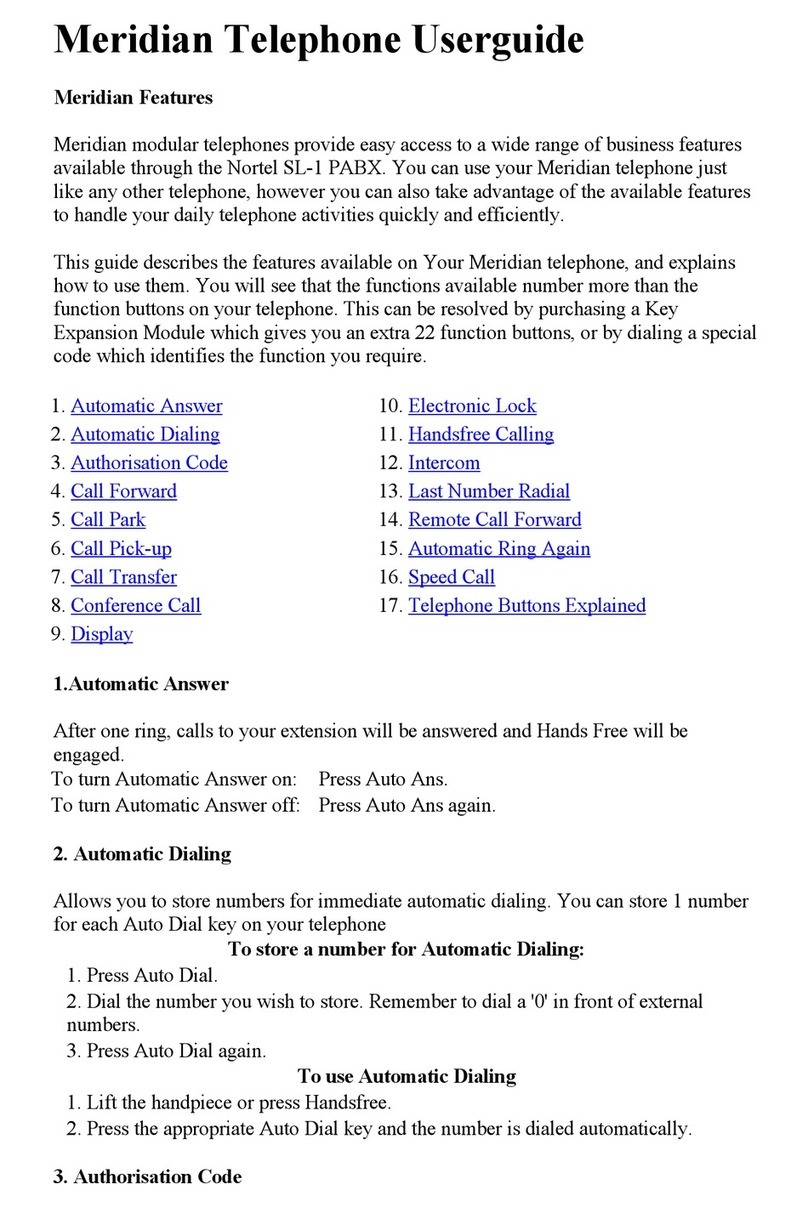
Nortel
Nortel Meridian SL-1 user guide
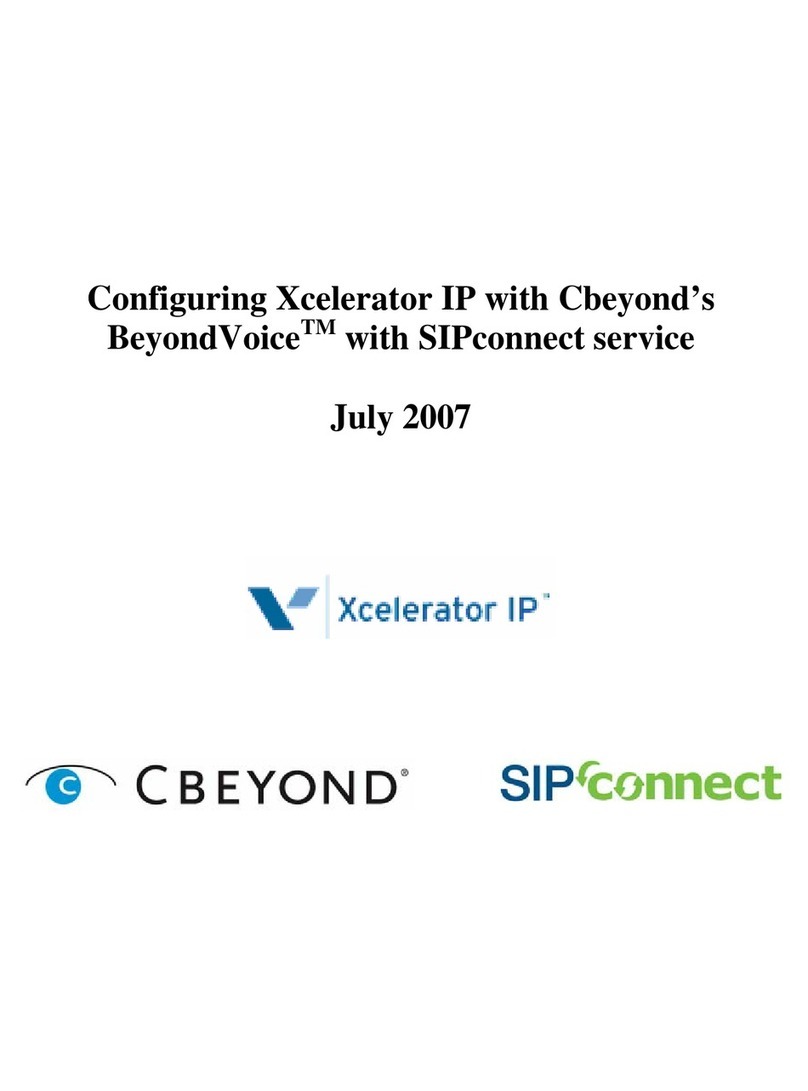
Vertical
Vertical Xcelerator IP Guide

NEC
NEC ASPILA EX Hardware manual

Panasonic
Panasonic KX-TDA600 - Hybrid IP PBX Control Unit Max. 1008... installation manual

Grandstream Networks
Grandstream Networks UCM P800 Quick installation guide
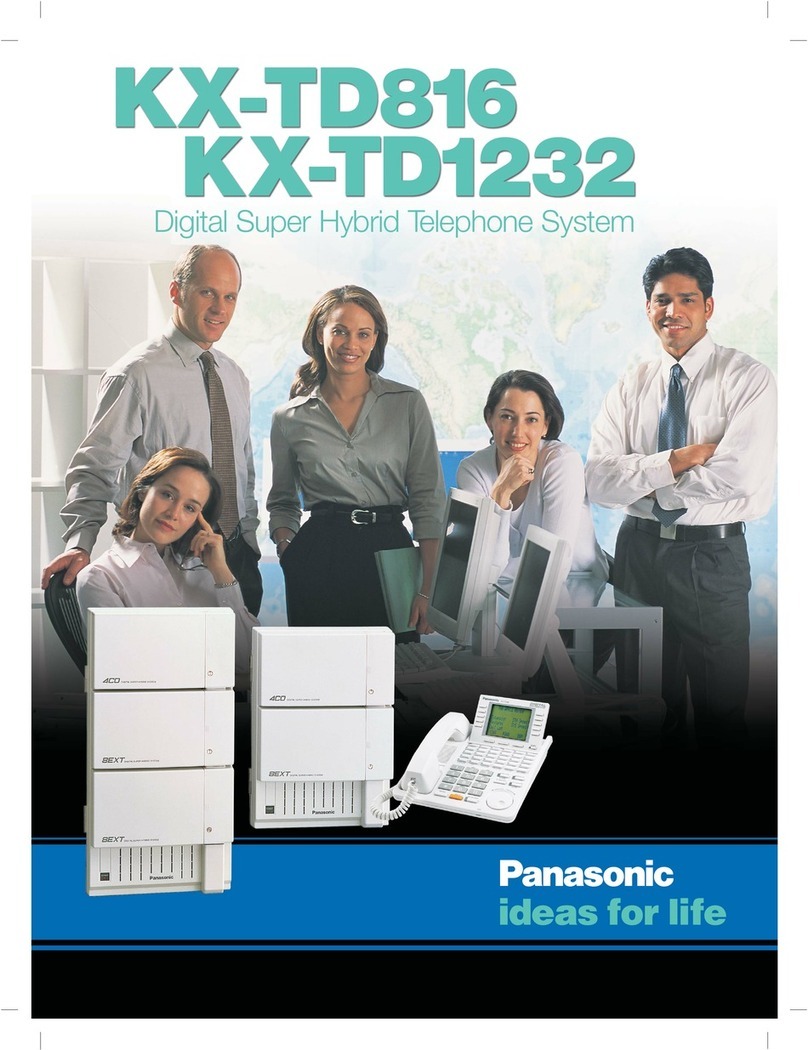
Panasonic
Panasonic KX-TD816 Specifications
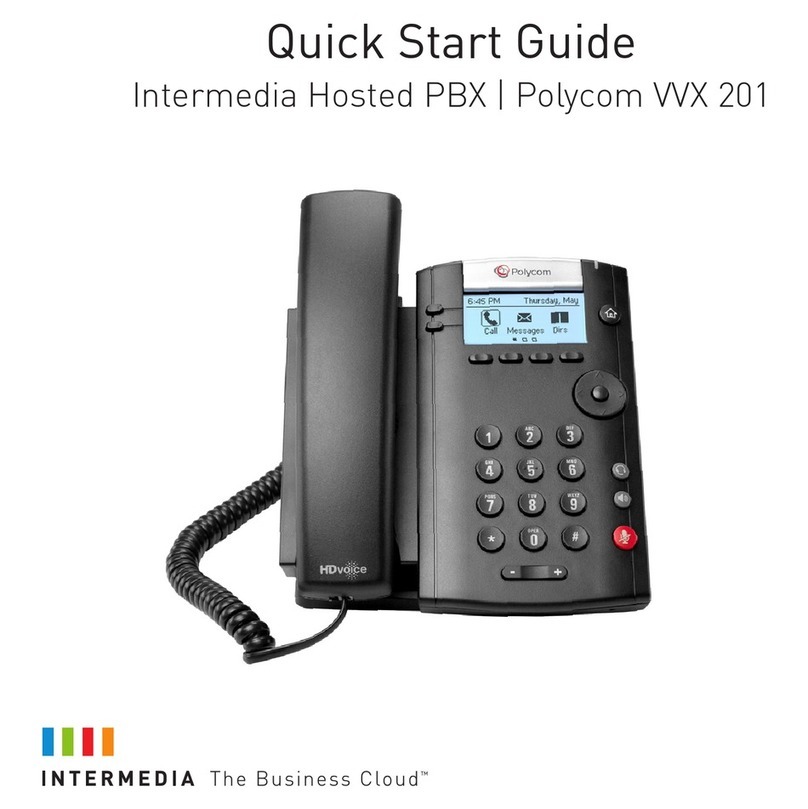
Intermedia
Intermedia Polycom VVX 201 quick start guide
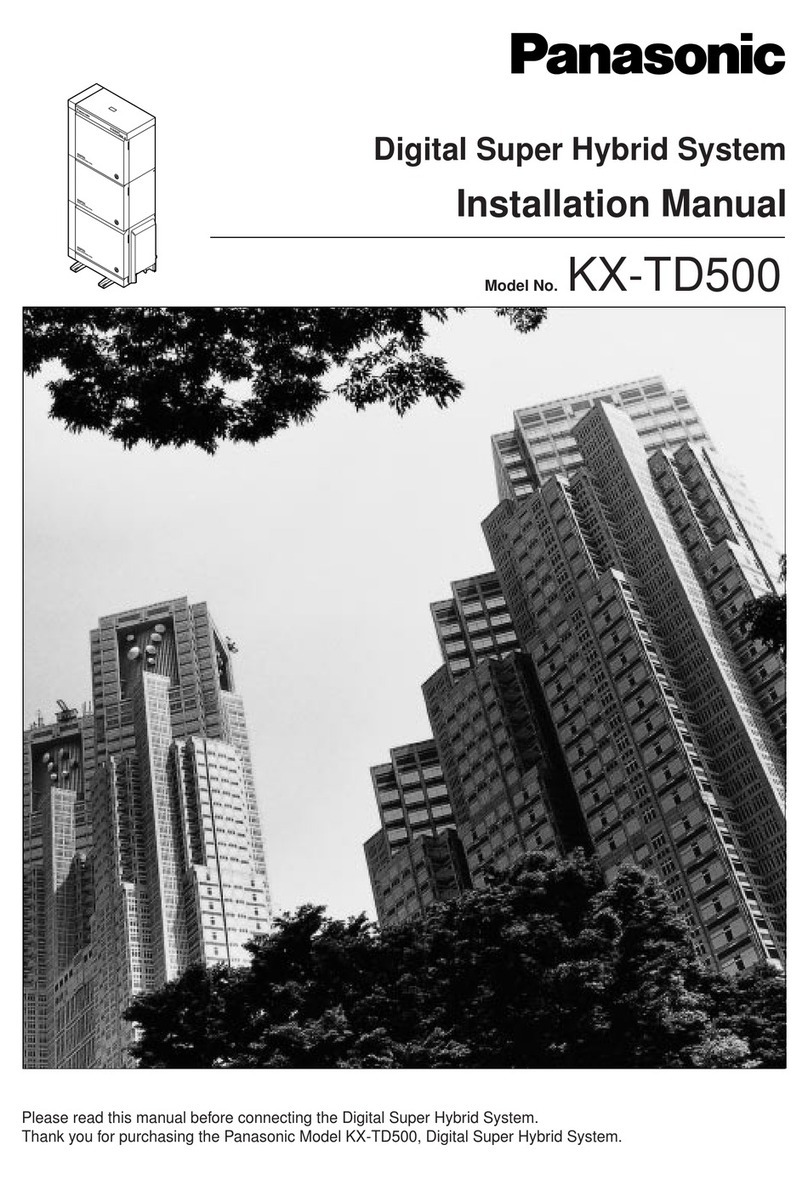
Panasonic
Panasonic KX-TD500 installation manual
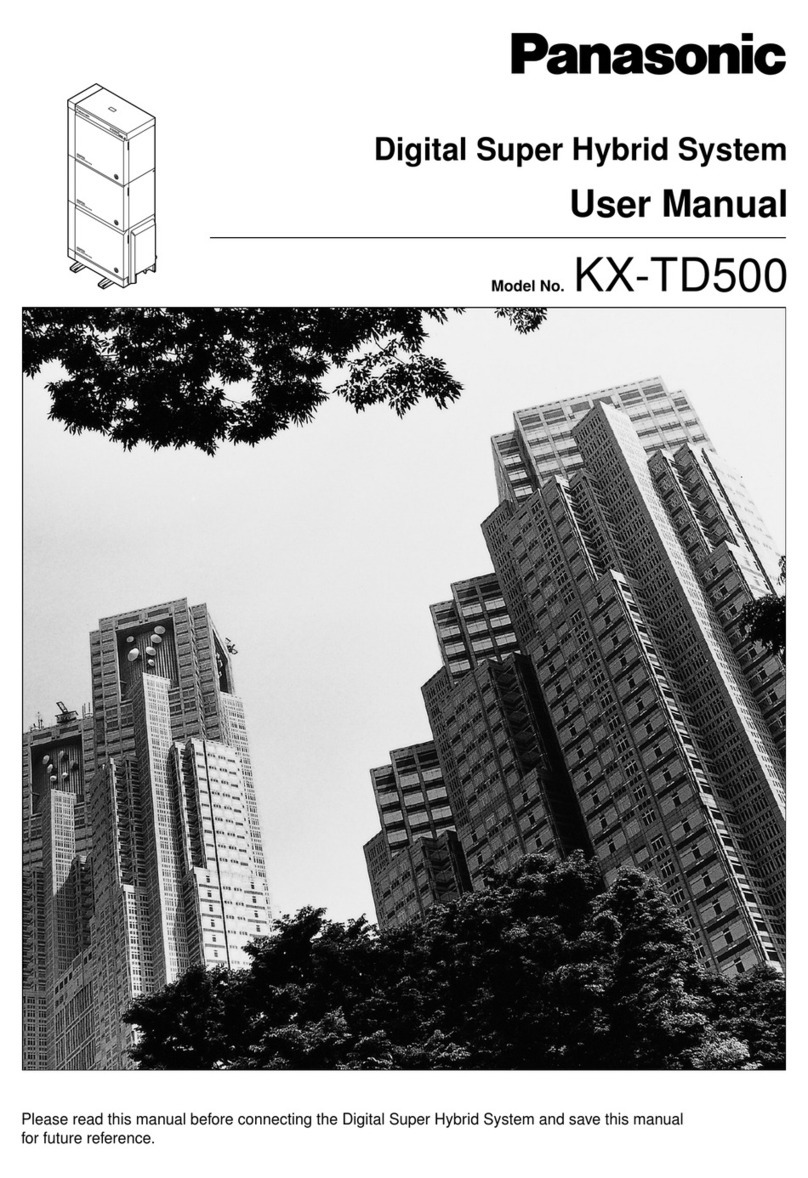
Panasonic
Panasonic KX-T7565 user manual

Planet
Planet ISDN Internet Telephony PBX System IPX-1800N user manual





