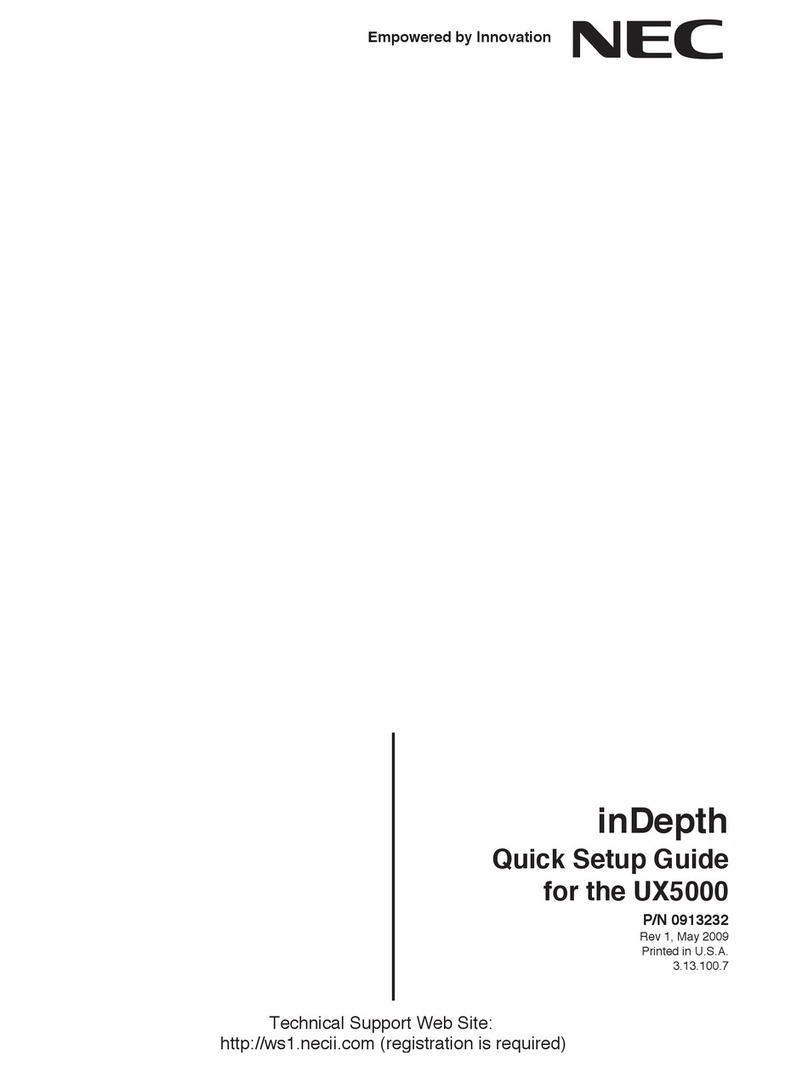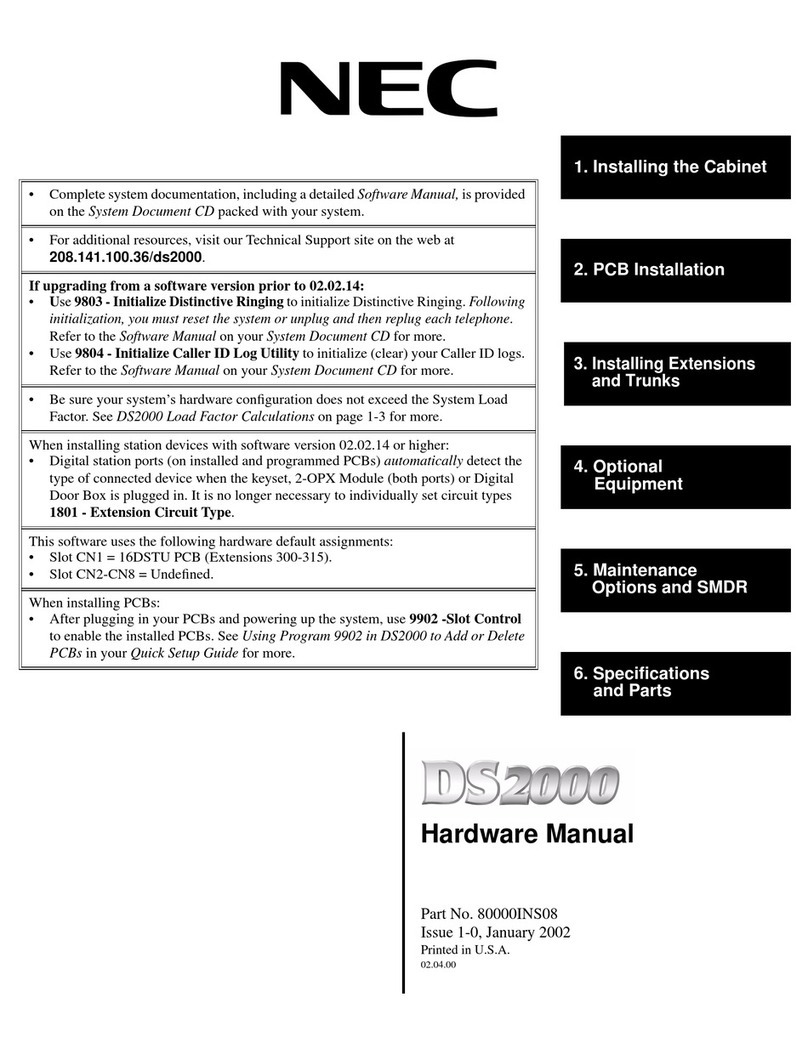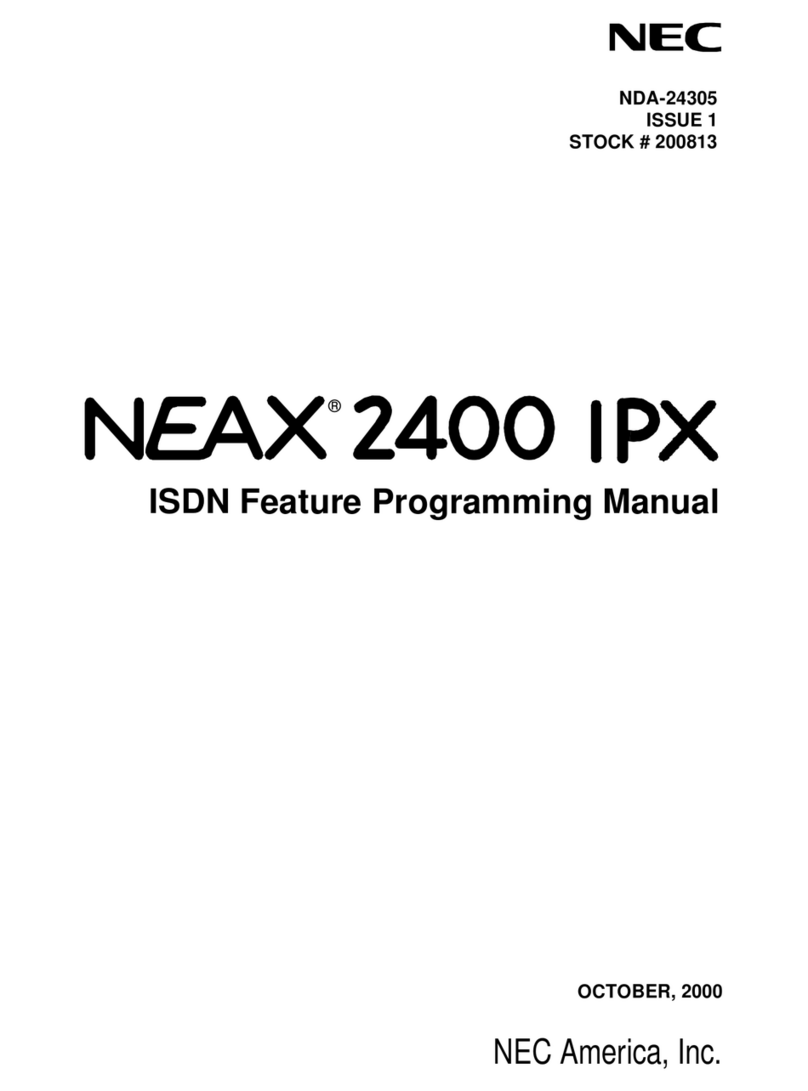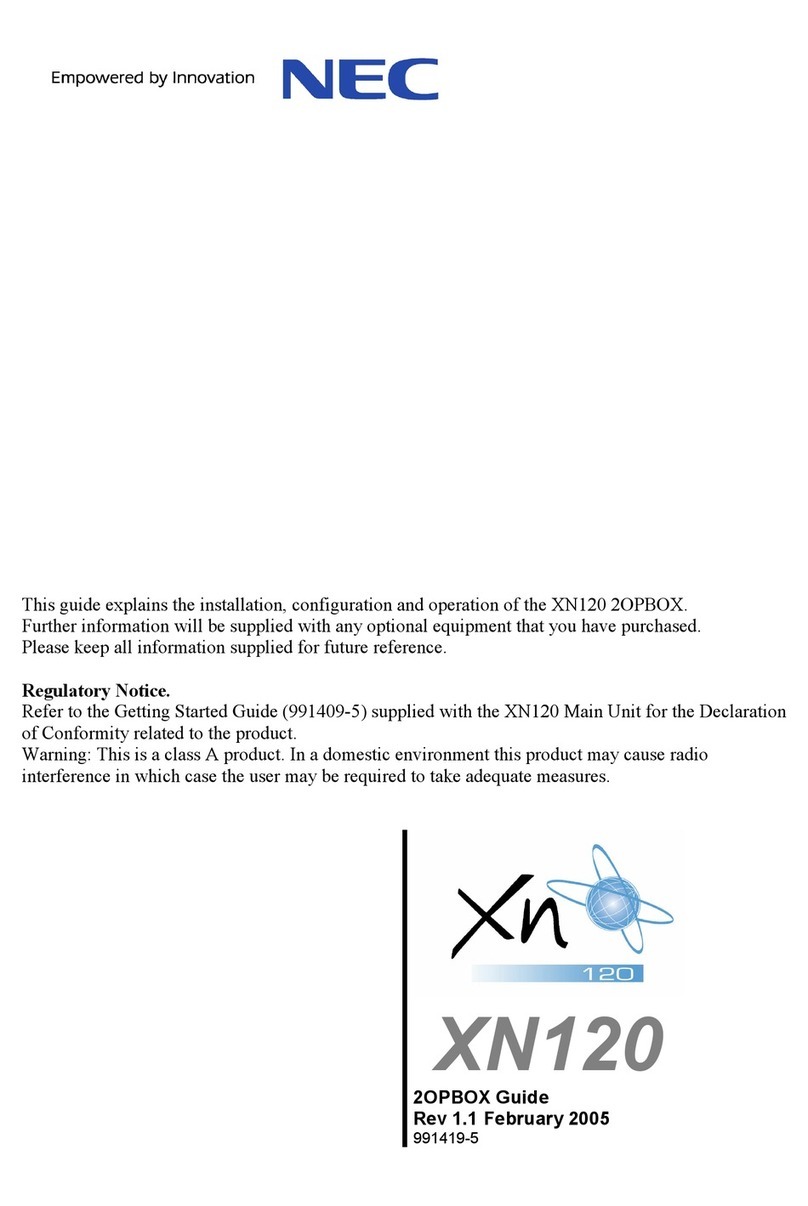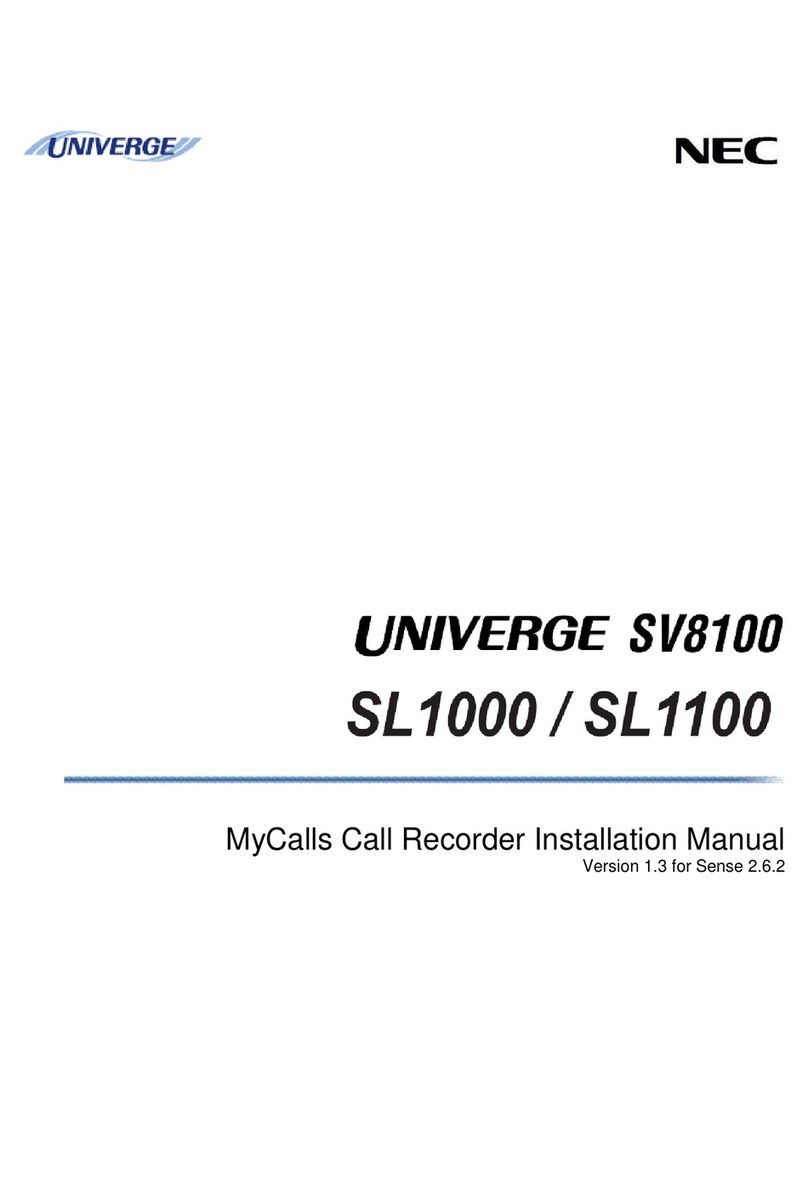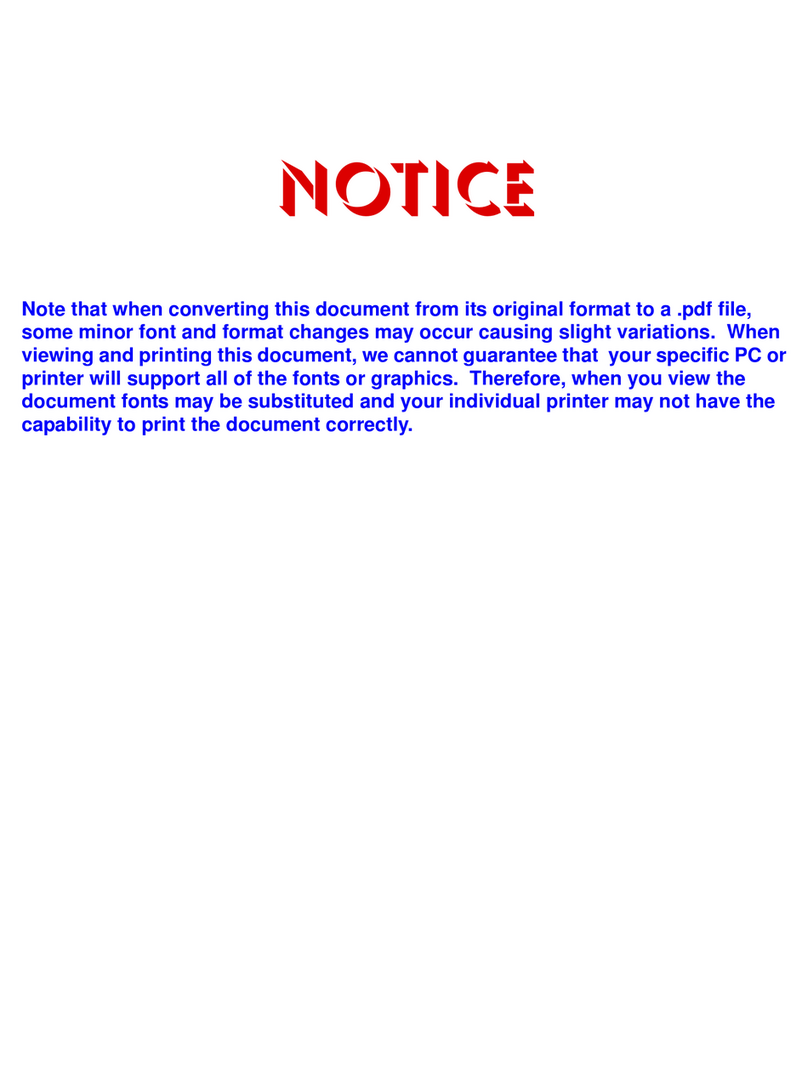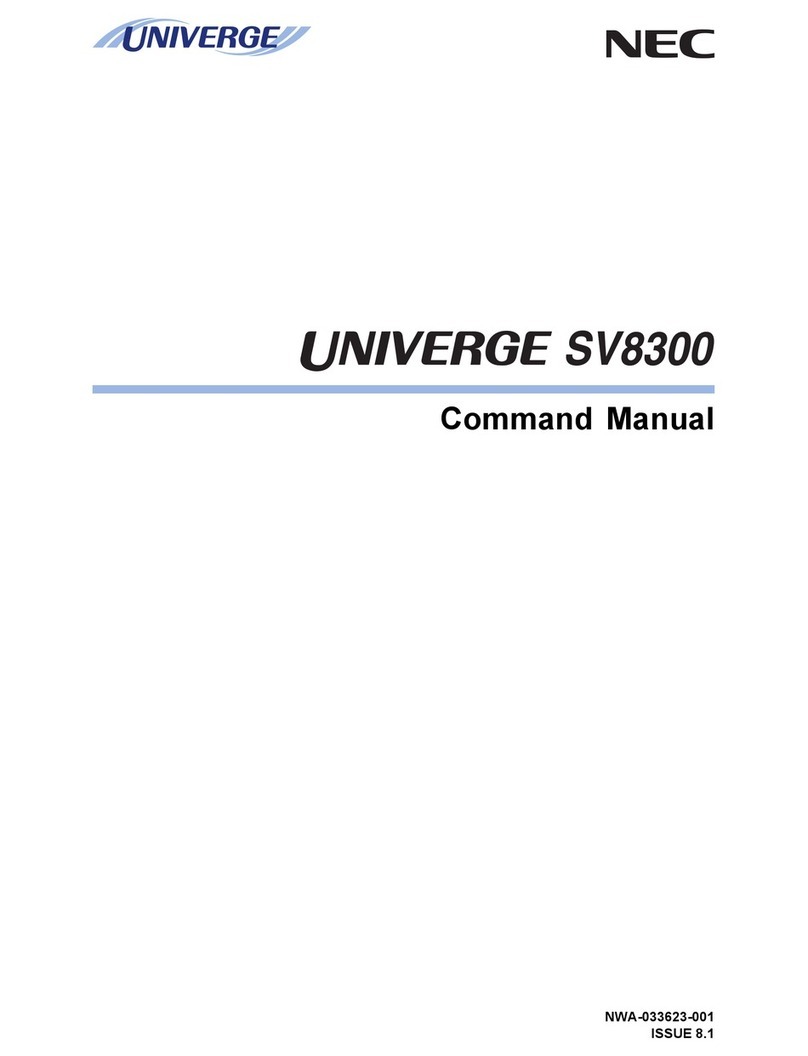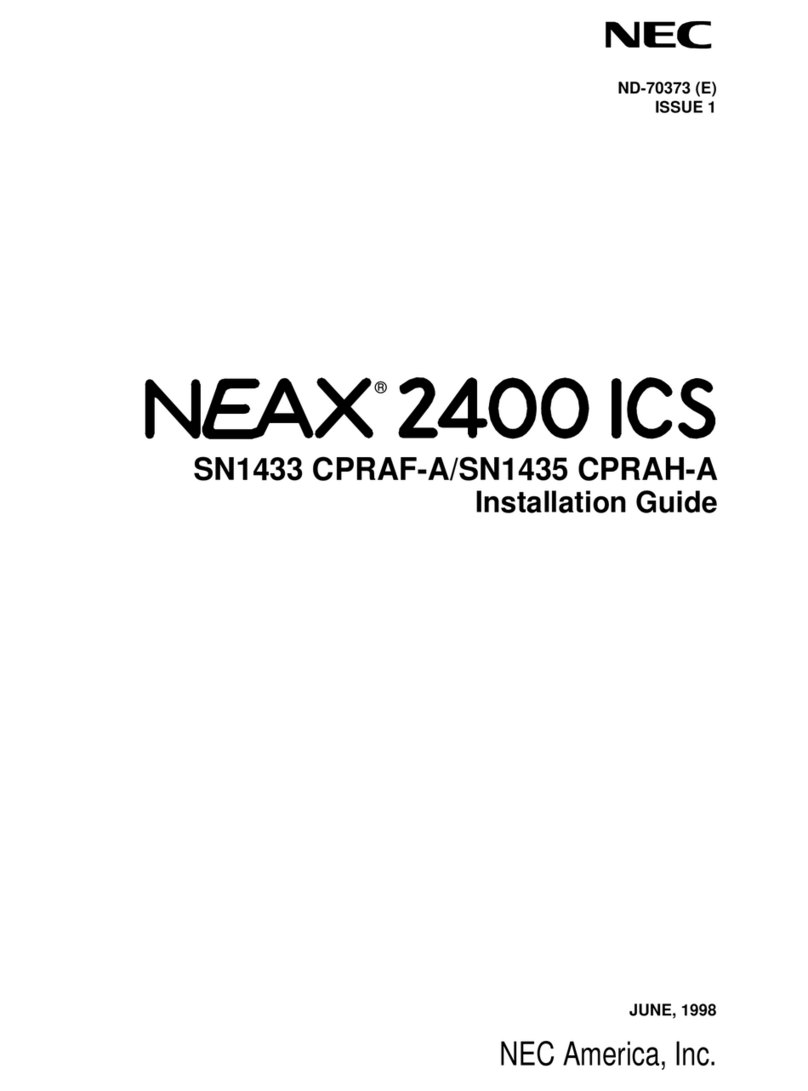Section 1: Installing the Cabinets
Aspila EX Hardware Manual Section 1: Installing the Cabinets 1-3
1
INSTALLING THE MAIN CABINET
Unpacking
Unpack the equipment and check it against your equipment lists. Inspect for physical damage. If you
are not sure about a component’s function, review the information for the component within this man-
ual. Contact your Sales Representative if you have additional questions.
Make sure you have appropriate tools for the job, including: a test set, a punch down tool, and a digital
voltmeter.
Before Installing
Make sure you have a building plan showing common equipment, extensions, the telecom demarca-
tion, and earth ground location. The installation site must meet the Enviromental Requirements.
Site Requirements
The system can be floor-mounted, wall mounted, or rack mounted. Each cabinet is supplied with a
bracket which can be used to secure the cabinet in floor or wall mounting, for rack mounting the
bracket supplied can be used only if there are rear mounting strips within the rack cabinet, if not a sep-
erate bracket can be used. Ensure that enough space is available to allow the installation of an expan-
sion cabinet above the Main Cabinet.
The system requires a three-prong dedicated 200-240 VAC 50 Hz circuit located within 2.0 metres of
the AC receptacle.
The cabinet is shipped fully assembled. The following is enclosed with the cabinet:
•1 power cord with IEC 320/CEE 22 Angled socket (packed outside the cabinet)
•1 mounting bracket for floor or wall mounting (can be used for rack mounting where possible see
Securing the Main Cabinet to a Rack (Figure 1-13 - Figure 1-17) packed outside the cabinet
Environmental Requirements
Meeting and maintaining established environmental standards maximizes the life of the system. Be
sure that the site selected for the cabinet is not:
1. In direct sunlight or in hot, cold, or humid places.
2. In dusty areas or in areas where sulfuric gases are produced.
3. In places where shocks or vibrations are frequent or strong.
4. In places where water or oil comes in contact with the unit.
5. In areas near high-frequency machines or electric welders.
6. Near computers, telexes, microwaves, air conditioners, etc.
7. Near radio antennas (including shortwave).