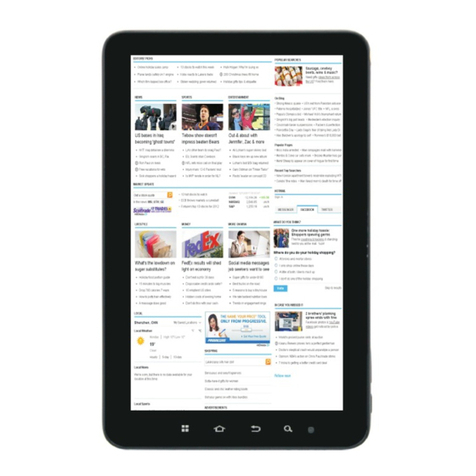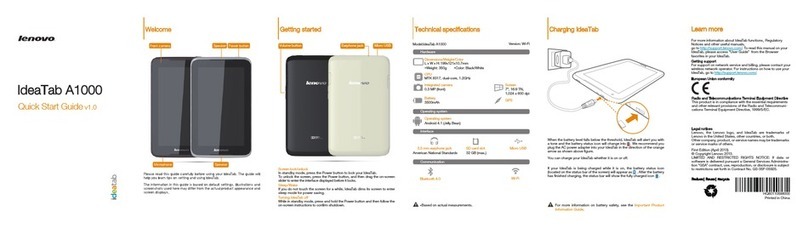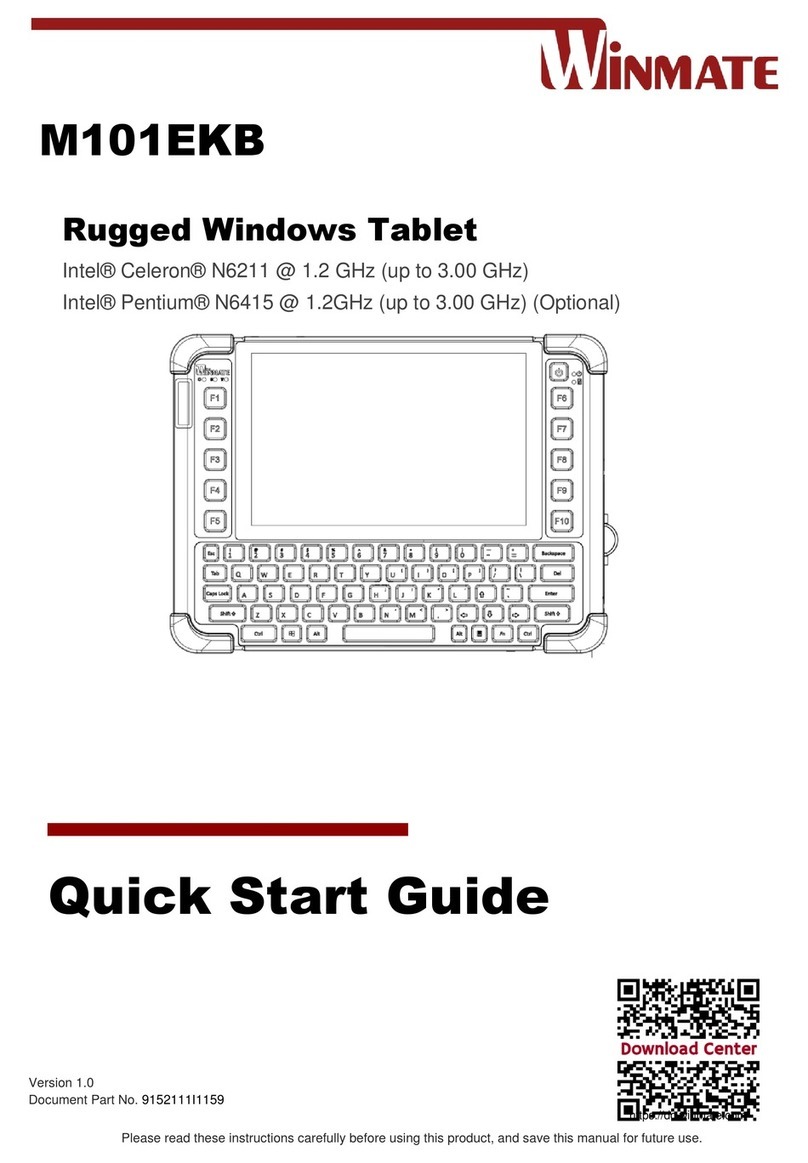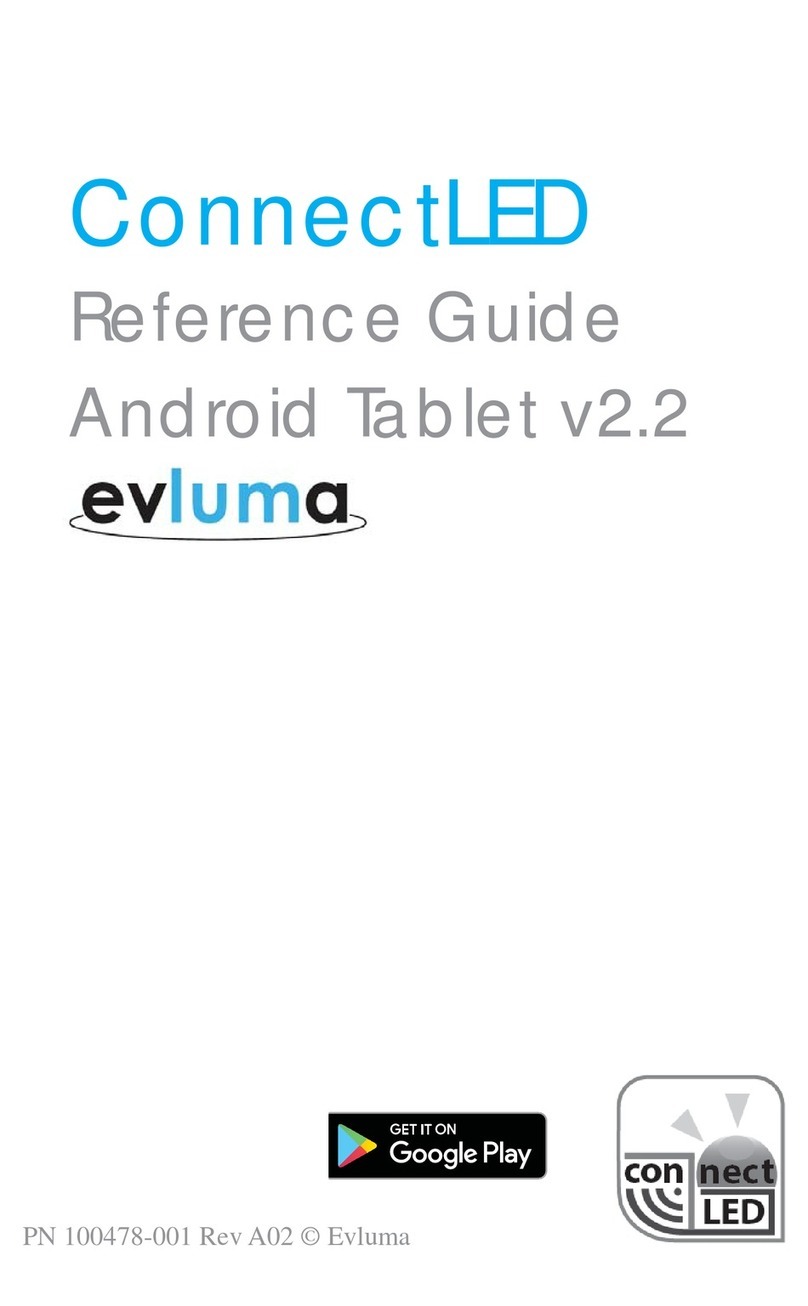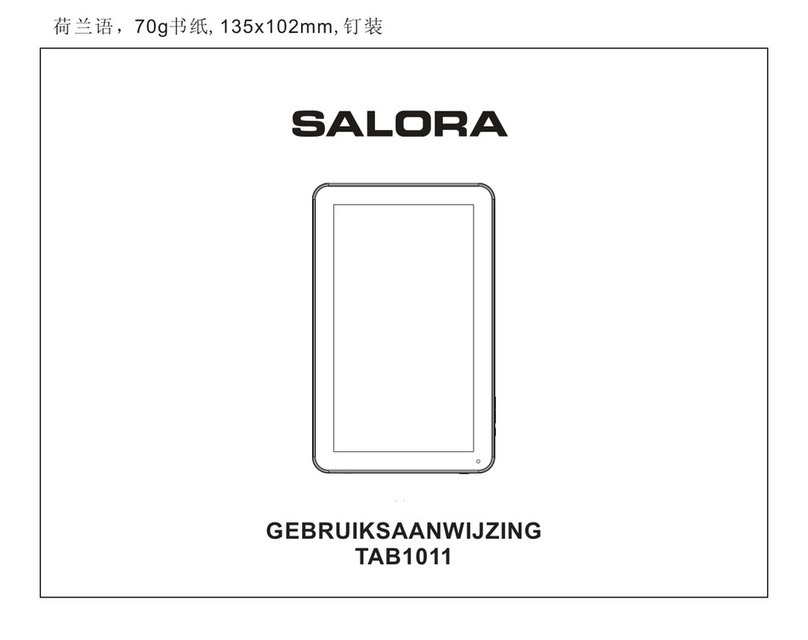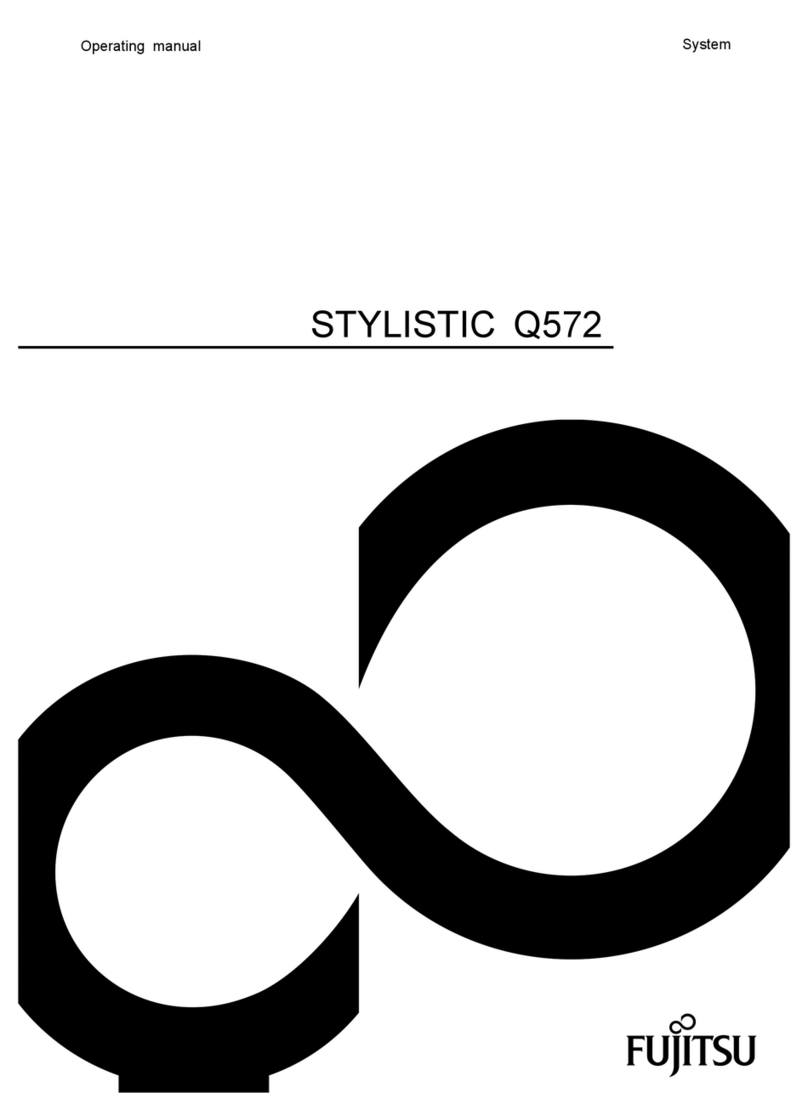Epik Learning HighQ ELT0801H User manual

User Guide
Models: ELT0801H and ELT0703H
Designed by
the EPIK Learning Company
California, USA

2
Thank you for purchasing your new HIGHQ™ Learning Tab. This
User Guide will provide step-by-step instrucons to help you learn
to use your new device. Aer opening the box, make sure the
package contents are available for you.
Package contents:
• HIGHQ™ Learning Tab.
• Quick Start Guide
• AC Charger
• USB Cable
• Matching Gel Case
Welcome!

3
Index
Safety Warnings 4
Technical Specificaons 5
Hardware Overview 6
Micro SD Card Slot 7
Charging 7
Inial setup 8
Basic Android setup 8
HIGHQ™ Learning Tab One-Time Setup 8
Soware Overview 10
Power on/off 10
Unlock and Lock 11
Navigaon bar 11
Home screen 12
Turn Wi-Fi on/off and choosing a network 12
Camera 13
Browsing the Internet 14
Downloading Content from the Google Play Store 14
Change or Retrieve Grown-Up PIN 14
Backup with Google 14
Return Tablet to Factory Sengs 15
Managing Kid’s Place 15
Entering Kid’s Place 15
Add/Remove Apps in Kid’s Place 15
Enable/Disable Internet Access for Apps 16
Looney Tunes Phonics™ Inial Setup 17
Legal Terms 18

4
Safety Warnings
Do not disassemble the product or accessories.
Do not use alcohol, thinner, or benzene to clean the surface of the
device.
The device should be charged for about 6 hours during the first
three charge cycles.
Do not store the device in places with high temperature, humidity,
or dust. Avoid dropping or strong impact.
Use an appropriate volume seng. High volume may cause
hearing damage when using headphones.
To charge the device, use the included USB cable and AC adapter.
When transferring data to/from a computer, do not suddenly
disconnect the cable; this may cause the device to malfuncon.
Use a “Safely Remove Hardware” or “Eject” funcon on the
computer.
Obey all local laws and regulaons when using the device, such as
when driving or aboard an aircra.
The device and included accessories are not water resistant or
waterproof, except fot 8” tablet.

5
Technical Specificaons
CPU (Processor) Operang
System
Browser
Internal Storage
Memory (RAM)
Expansion Slot
Screen
Camera
Screen Resoluon
Input Method
Built-in speakers Earphone
Jack
USB cable
Baery
Size
Weight
Voltage
Operang Temperature
Network-Access
Quad Core Intel Z373SG. 1.8GHz
Android 5.0 (Lollipop)
Google Browser
16GB
1GB DDR3
Micro SD Card Slot, Support up to 32GB flash
8" TFT Touch Panel
Front 0.3 megapixel, Rear 2.0 megapixel
800*1280
Touch Screen
1W 8ohm built in speaker
3.5 mm
Micro USB
3.7V/4000mAH(500 Times in life)
with Lithium-ion Polymer Baery
190mm x 115mm x 9.5 mm
0.279kg
AC 110-240V 50/60Hz DC 5V/2A
-10 C/14 F - 40 C/104 F
Wi-Fi (802.11 b/g/n)
CPU (Processor) Operang
System
Browser
Internal Storage
Memory (RAM)
Expansion Slot
Screen
Camera
Screen Resoluon
Input Method
Built-in speakers Earphone
Jack
USB cable
Baery
Size
Weight
Voltage
Operang Temperature
Network-Access
Quad Core Intel Z3735G , 1.8GHz.
Android 5.0 (Lollipop)
Google Browser
16GB NAND Flash.
1GB DDR3
Micro SD Card Slot, Support up to 32GB flash
7” TFT Touch Panel
Front 0.3 megapixel, Rear 2.0 megapixel
1280 x 800 pixels
Touch screen
1W 8ohm built-in speaker
3.5 mm
Micro USB
3.7V/4000mAH with Lithium-ion Polymer Baery.
210mm x 143mm x 9.5 mm
0.300kg
AC 110~240V 50/60Hz; DC 5V/2A
-10ºC/14ºF– 40ºC/104ºF
Wi-Fi (802.11 b/g/n)
8” Tablet
7” Tablet

6
Hardware Overview
Buons and Ports
1. touch screen
2. front camera
3. power buon
4. headphone jack
5. micro USB port
6. volume up
7. volume down
8. micro SD slot
9. rear camera
10. speaker
11. mic (under tablet cover)
Designed by
the EPIK Learning Company
California, USA

7
Micro SD Card Slot / Charging
Micro SD Card Slot
Your tablet is equipped with a micro SD memory card slot. You can use a micro SD
memory card (sold separately) for addional storage of music, photos, files, etc.
When inserng a micro SD memory card, insert as illustrated. Be careful not to
insert it at an angle as doing so may cause damage to the tablet or memory card.
To remove the card, press firmly and the card will pop out. It is recommended to
eject the micro SD card only when the tablet is powered off.
Charging
Use the included USB cable and AC adapter to charge the tablet. Other
chargers may cause damage. Do not use the charger in a humid environment.
Do not allow the charger to come in contact with liquid or moisture.
Plug the AC Adapter into the outlet. Then connect the micro USB connector
to the tablet.

8
Inial Setup
To get started with your new HIGHQ™ Learning Tab. ensure that your tablet has
been fully charged before the first use. Press and hold the power buon for 5
seconds unl you see the Highq Learning Tab™ logo on screen. Allow 1 minute
for the tablet to power on. You will be prompted to start the inial setup
process.
Basic Android setup
1. Language selecon: scroll through the list of languages to choose your
preferred language then tap Start.
2. Wi-Fi setup: A list of Wi-Fi networks will appear. Tap your network name. If
your Wi-Fi network is password protected, you will be prompted to enter
the password. Tap Connect.
Sign in with an Exisng Google Account
If you have a Google account and would like to use it on your HIGHQ™ Learning
Tab, tap Yes. If you do not have a Google account, follow the steps in the next
secon. If you do not want to connect your Google account at this me, tap No
and you will be able to connect it at a later me in Android Sengs.
Aer tapping Yes:
1. Type your Google account email address and password
2. Tap > to connue
3. You must agree to Terms of Service and Privacy policy to connue
Creang a Google Account
If you do not have a Google account and would like to create one
HIGHQ™ Learning Tab One-Time setup
Set up your Highq Learning Tab™ with a parent account. This will help in
recovering a forgoen PIN.
1. Enter your First name, Last name, email address, and Zip Code.
Tap Done on the keyboard then the green buon to connue.
2. Enter a 4-digit PIN. Tap Next on keyboard and enter the same PIN in the box.
3. Tap Next. You may enter a PIN hint in the appropriate field.

9
Inial Setup (Cont’d.)
Tap Done on the keyboard then tap the green Connue buon.
4. Set up security quesons: Choose a security queson from the drop-down
menu beside Queson
1. Enter your answer in the box Answer Here.
Repeat this step for Queson
2. Tap Done on the keyboard then tap the green Connue buon.
Kids Place One-Time setup
When kids are ready to use the tablet, they will have their own personalized
content. A parent will need to complete the inial setup first.
1. To access the Kids Pace, tap the Kids buon on the right.
2. Review the Kids Place license agreement. Tap Accept to accept license terms.
3. Tap Start Kids Place
The tablet is now ready to be used by kids. The will now have access to
Looney Tunes Phonics, the Smart Runner series, and other preloaded kids
apps and books.

10
Soware Overview
Your HIGHQ™ Learning Tab features the Android™ operang system, version 5.0
(Lollipop). The included Google Play™ store app gives you access to a catalog of
over one million apps. †† In addion, your tablet comes packed with over 30 apps
such as the mul-award winning Looney Tunes™ Phonics and Smart Runner series
of games.
Power On/Off
To power on your tablet, press and hold the power buon for 5 seconds.
To put your tablet in sleep mode, press and release the power buon. This mode
is best if you will use the device again soon.
To power off your tablet, press and hold the power buon for 2 seconds, then tap
Power off. This is best when the tablet will not be used for a longer period (more
than a few days).

11
Unlock and Lock
To unlock the tablet, drag the padlock upwards.
To lock, simply press the power buon to lock the tablet (sleep mode).
Navigaon bar
The navigaon bar along the boom of the screen allows you to switch between
apps. In some apps, the navigaon bar becomes hidden. To reveal it, swipe up
from the boom edge of the screen. The le buon, back, takes you back one
screen. The center buon, home, takes you to the home screen. The right
buon, recent apps, brings up thumbnails of recently used apps; tap one to
switch to it.
back home recent

12
Home Screen
This is the default home screen in Grown-up mode. To learn about using Kid’s
Place, refer to the chapter, “Managing Kid’s Place.”
Turn Wi-Fi on/off and choosing a network
If the tablet is in Kid’s Place, tap the home buon and enter your Grown-up PIN.
1. Tap Home at the boom of the screen.
2. Tap Sengs.
3. Tap Wi-Fi.
4. Tap the switch at the top of the screen to turn Wi-Fi on or off.
To choose a Wi-Fi network, make sure Wi-Fi is switched ON.
1. Tap the name of the network that you would like to connect to
2. If a password is required, enter it in the box.
Tap Done on the keyboard. Tap Connect. Once a connecon is established,
“connected” will appear under the network name.
Looney Tunes
Phonics
Google Drive
All Apps
McAfee
Protecon
Downloads
Kid’s Place
Sengs

13
Camera
The camera app can be accessed from both Kid’s Place and Grown-ups.
Note: photos taken from the camera are accessible to Grown-ups and Kid’s Place.
To launch the camera from Grown-ups,
tap Camera from the home screen or
from all applicaons.
To launch the camera from Kid’s Place,
tap Camera.
mode
take photo
opons
To view photos you have taken, swipe from right to le.
To switch between the front and rear camera, tap opons then flip.
Swipe Right to switch between camera and video
Swipe Le to view recent pictures

14
Change or Retrieve Grown-Up PIN
This is where I will explain the process of changing the PIN or retrieving it in the case of
forgeng it.
Browsing the Internet
Your tablet comes preloaded with the Chrome web browser. Locate
and tap the icon in your apps. Chrome works just like a web browser
on other devices and computers.
Back
Forward
Search and
Address Bar
Downloading Content from the Google Play store
Google Play offers an expansive catalog of apps, music, movies, etc.
Backup with Google
When you create a Google account on your HIGH™ Learning Tab, you are given the opon
to automacally back up app data, Wi-Fi passwords, and other sengs to Google's servers.
If you wish to change this seng aer creang or using your exisng Google Account:
1. From Grown-Up mode, tap Sengs
2. Scroll down and tap Backup & Reset
3. Check, or uncheck Back up my data to enable or disable automac backup of your data
to Google’s servers
Return Tablet to Factory Sengs
To perform a factory data reset, you must use the Grown-up login and PIN.
WARNING: A factory data reset will delete all user seng and data such as apps that you
have downloaded, music, videos, photos, etc. All preloaded applicaons will automacally be
reinstalled. Aer the factory data reset, you need to complete the inial setup process.
1. Tap Home at the boom of the screen.
2. Tap Sengs.
3. Scroll down and tap Backup & Reset.
4. Tap Factory data reset.
5. Tap Reset tablet.

15
Managing Kid’s Place
This chapter will guide you through steps to customize how Kid’s Place works.
Entering Kid’s Place
If you are using the tablet in Grown-up mode, locate and tap the Kid’s Place icon on the
home screen to enter Kid’s Place. Remember that your Grown-up PIN will be required to
exit Kid’s Place.
Kid’s Place
Add/Remove Apps in Kid’s Place
You may choose to allow or disallow certain apps from being used in Kid’s Place.
2. Choose a category
1. Enter Kid’s Place
3. Tap Sengs

16
Managing Kid’s Place (Cont’d.)
Enable/Disable Internet Access for Apps
Kid’s Place allows you to select which apps may connect to the internet. This opon is
useful, for example, to allow apps to receive updates, or to disallow apps that may
display various adversements.
Follow the steps 1-4 for “Add/Remove Apps in Kid’s Place.”
At the “Select Apps” screen, locate the internet icon next to each app icon.
4. Tap “Sengs Opon”
Enter your 4 digit pin,
Select "Manage apps”
A green = internet is allowed. A blue = internet is disabled. Tap to change
Settings
Refresh
Help
Select "Manage apps”
5. Each green indicates
that the app is in Kid’s Place.
Tap to remove.
5. Each green indicates

17
Looney Tunes Phonics™ Inial Setup
1. Tap the Looney Tunes Phonics app icon to open the applicaon.
2. Tap the white box labeled Student name, enter the student’s name and tap
Done on the keyboard.
3. To select a character icon, tap the pencil and paper icon on the top le.
Keep tapping to scroll through the characters.
4. To adjust the starng lesson, use the and buons by the student name.
5. To change the length of Looney Tunes episodes, use the buons by
Episode Content.
6. For more opons, tap Advanced Sengs.
7. Tap Run Lesson to start playing.
5. Each green indicates
that the app is in Kid’s Place.
Tap to remove.

18
Disclaimer
• Requires an internet connecon.
• Google Play requires an internet connecon. A Google account may be required
to download apps.
• Many apps are available to download for free.
• Many apps are available for purchase.
Android is a trademark of Google Inc. The Android robot is reproduced or modified
from work created and shared by Google and used according to terms described in
the Creave Commons 3.0 Aribuon License. Google Play is a trademark of
Google Inc.

EPIK Learning Company
California - USA
Model: ELT0703H / ELT0801H
This manual suits for next models
1
Table of contents
Other Epik Learning Tablet manuals