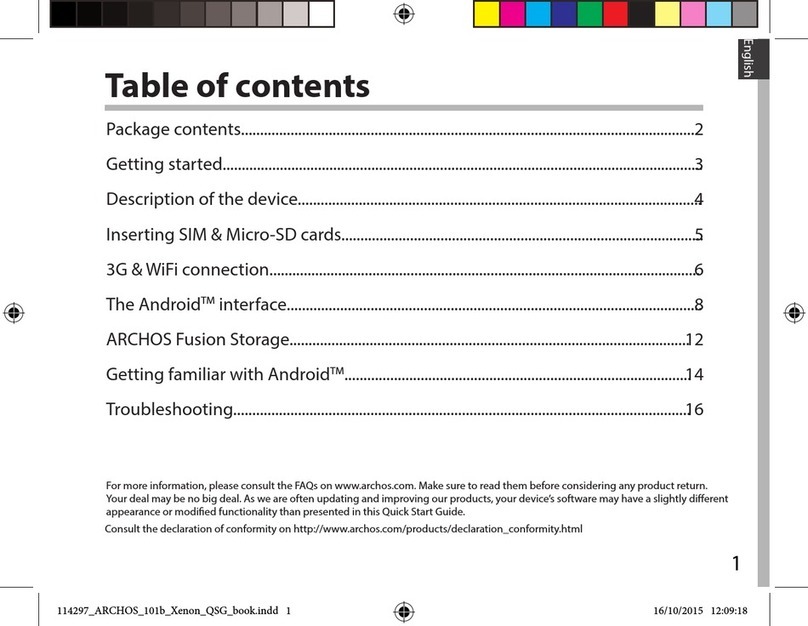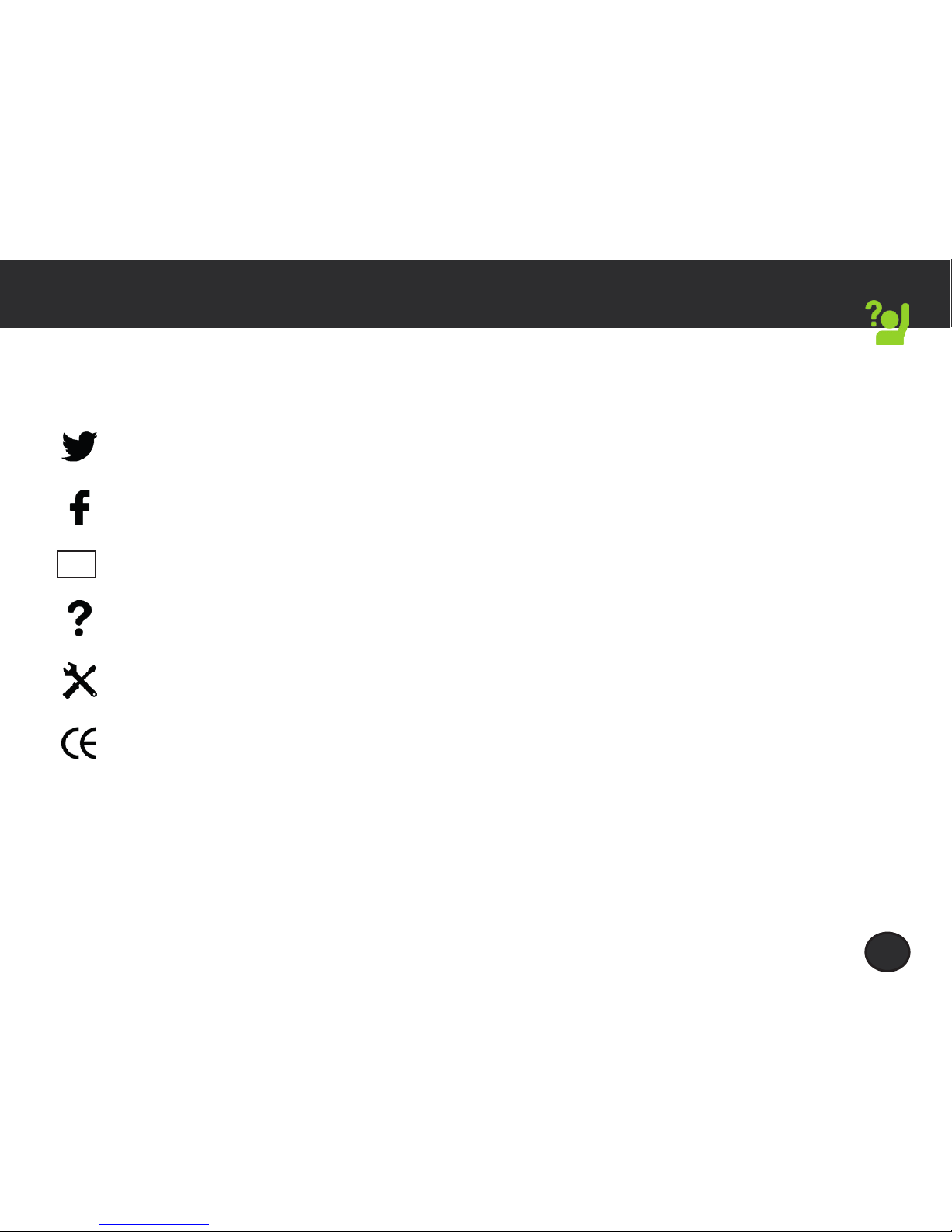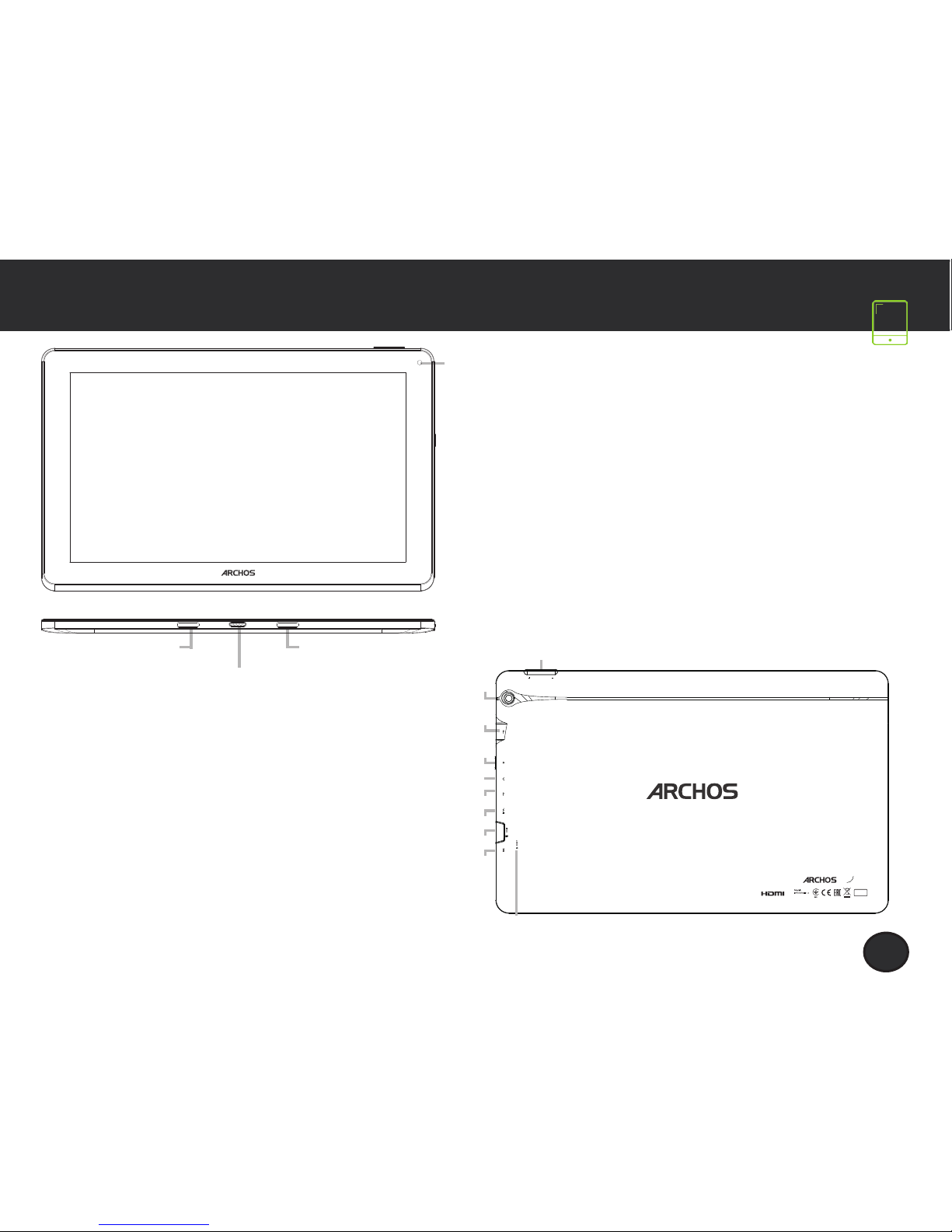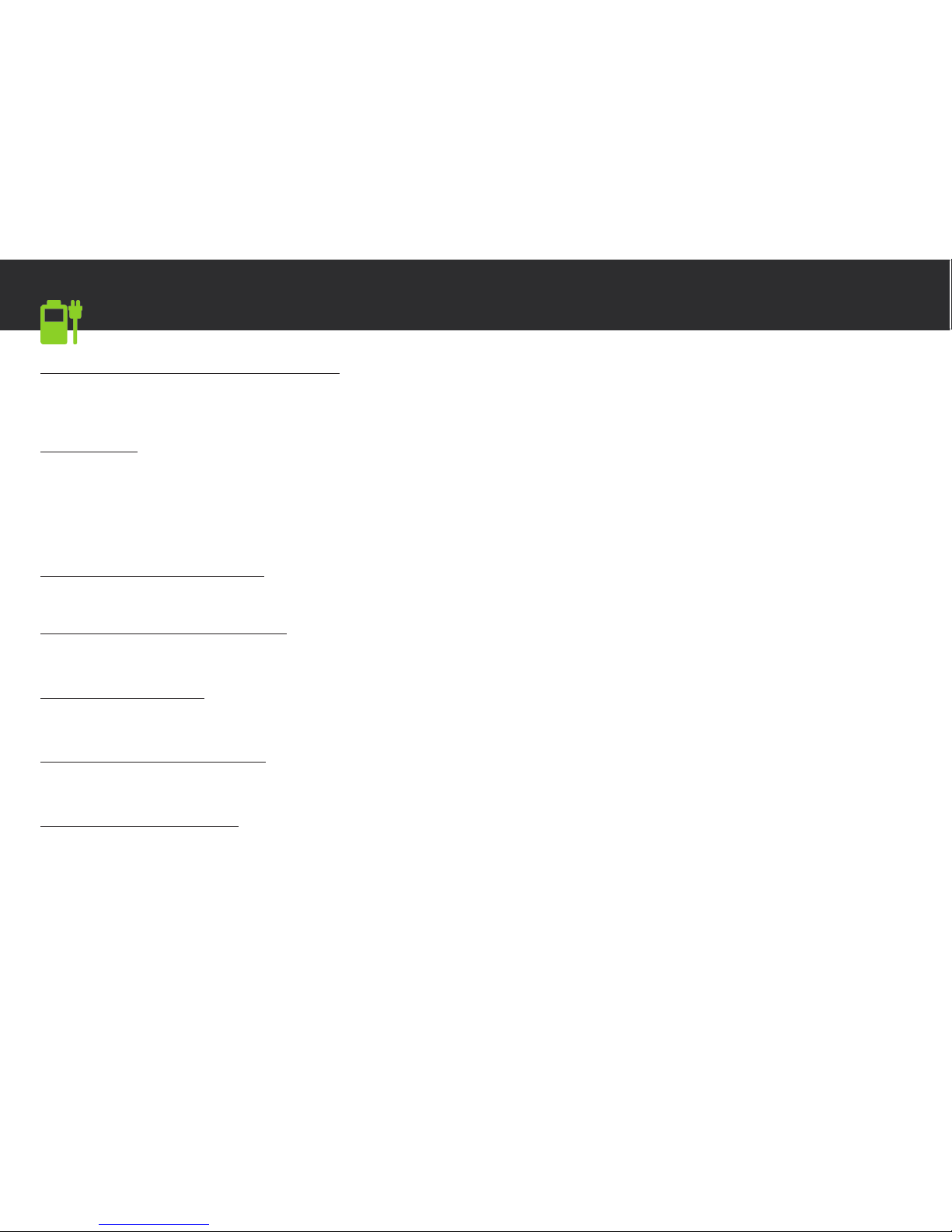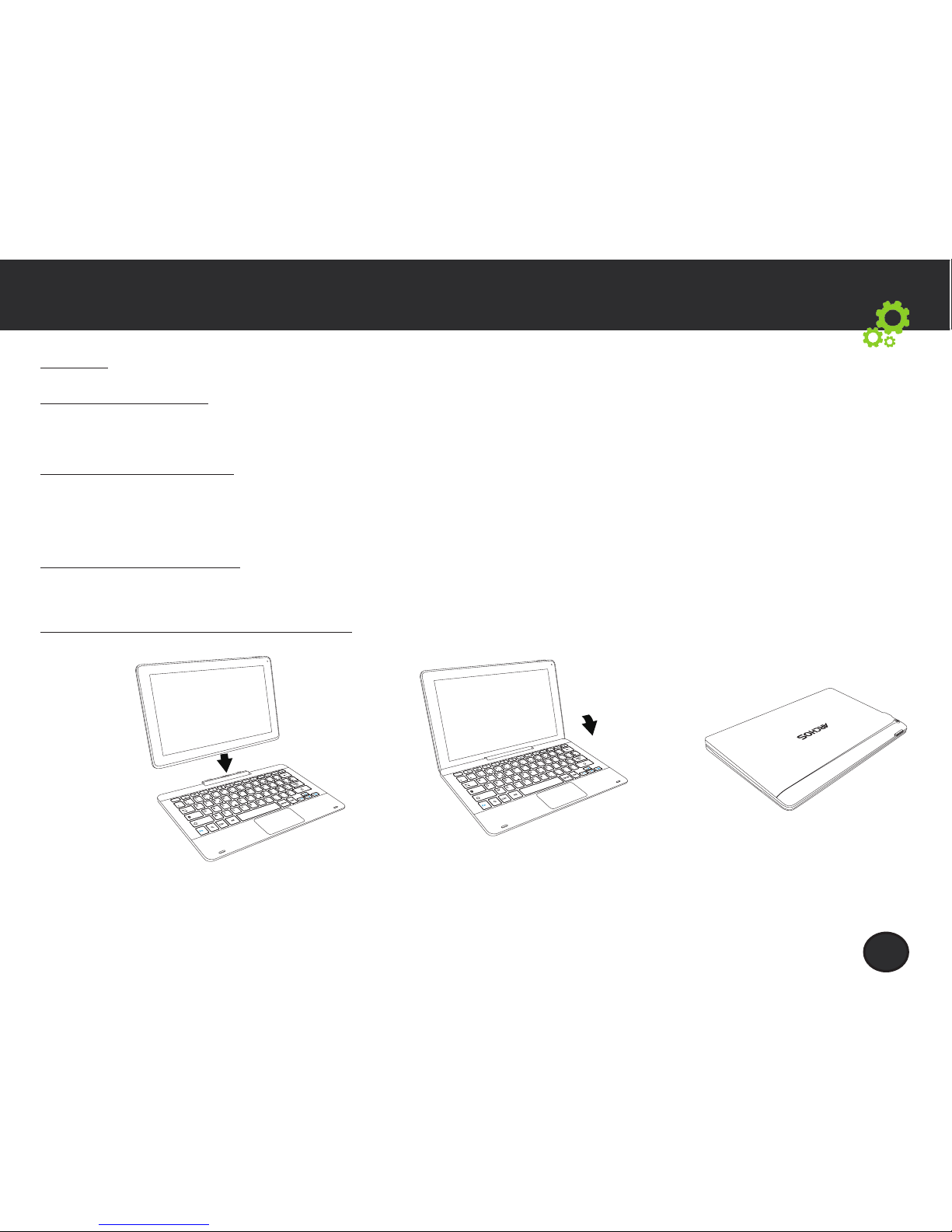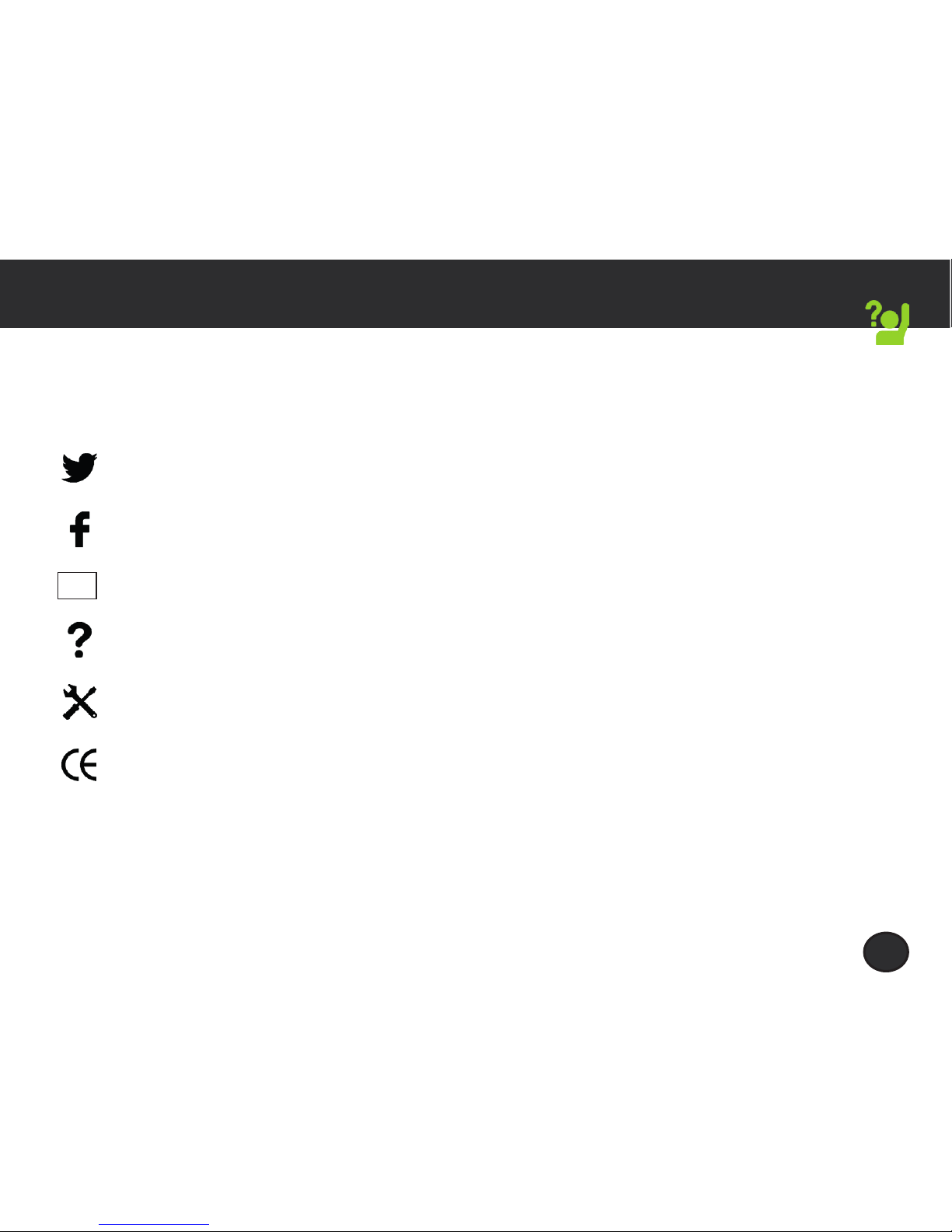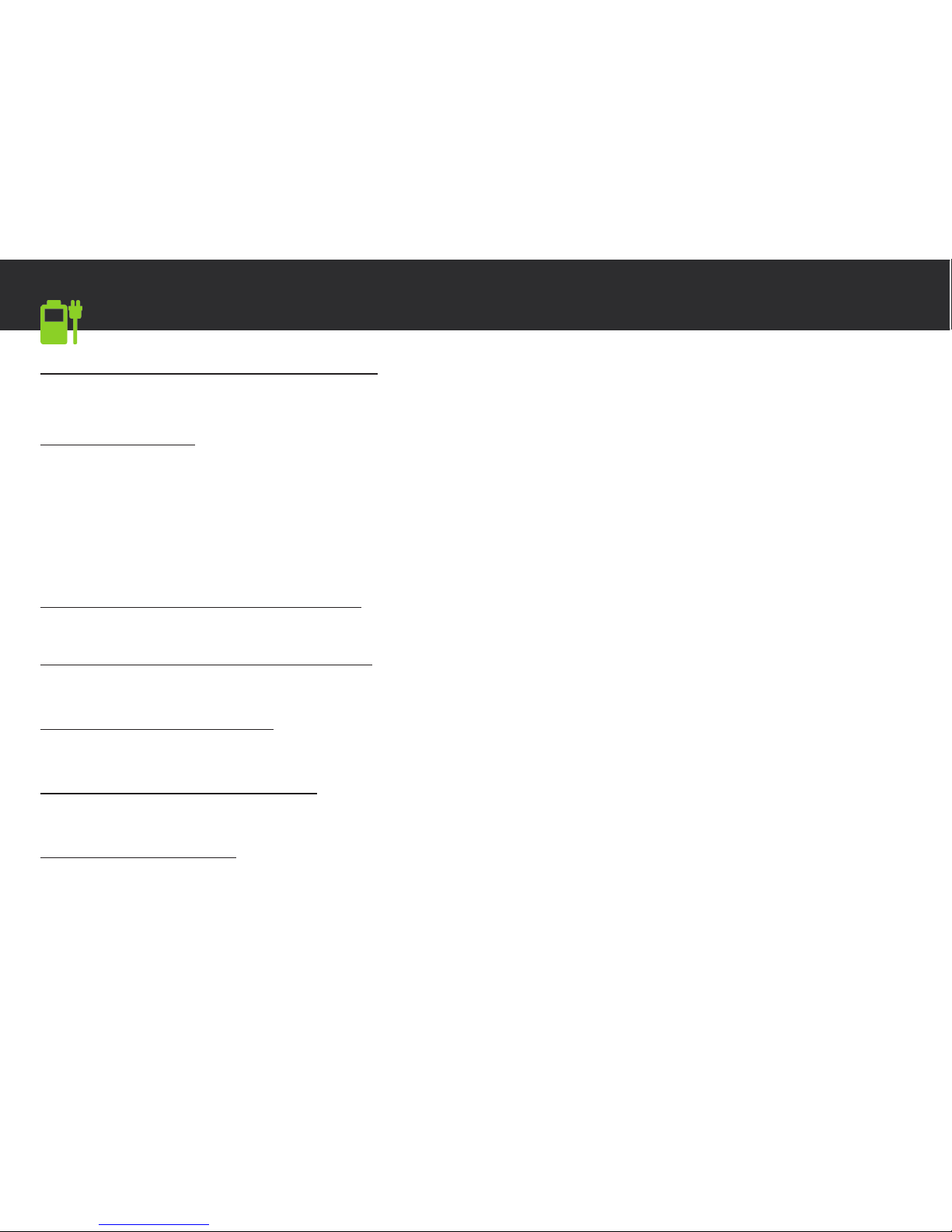Archos 116 Neon User manual
Other Archos Tablet manuals
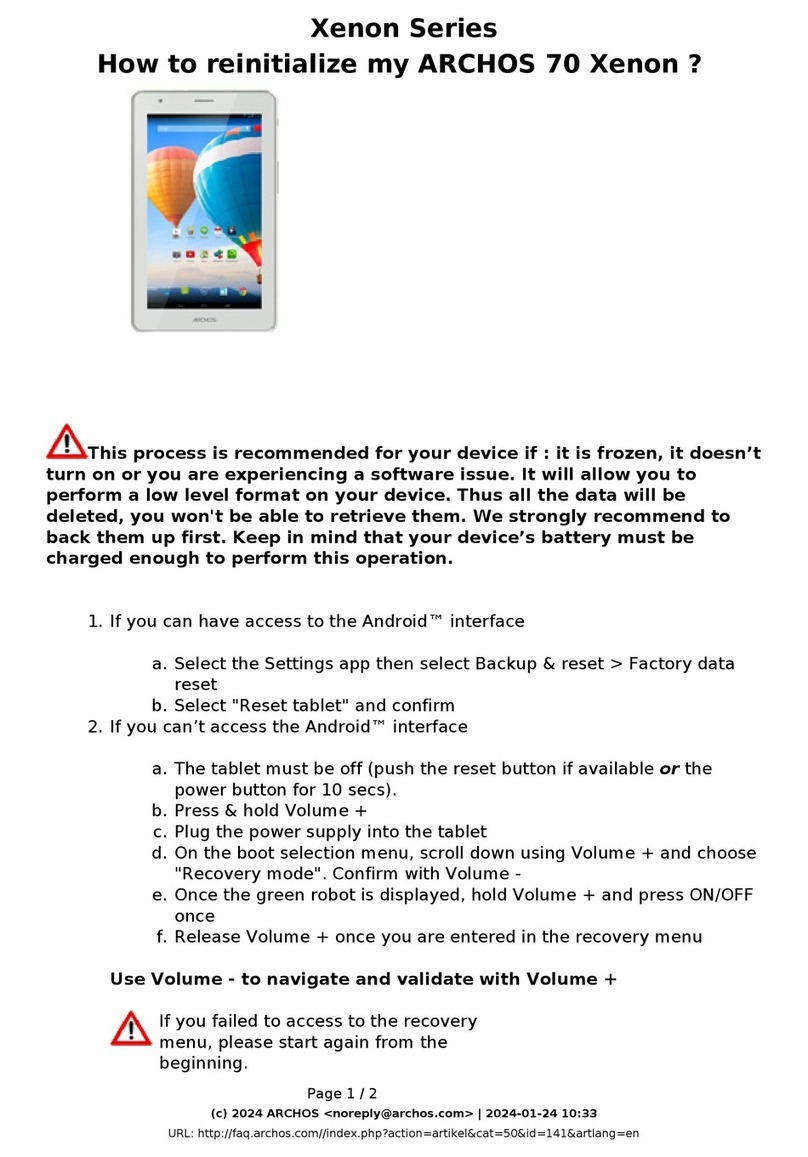
Archos
Archos 70 Xenon User manual

Archos
Archos 90b Neon User manual

Archos
Archos AC80CP User manual

Archos
Archos 101 helium series User manual
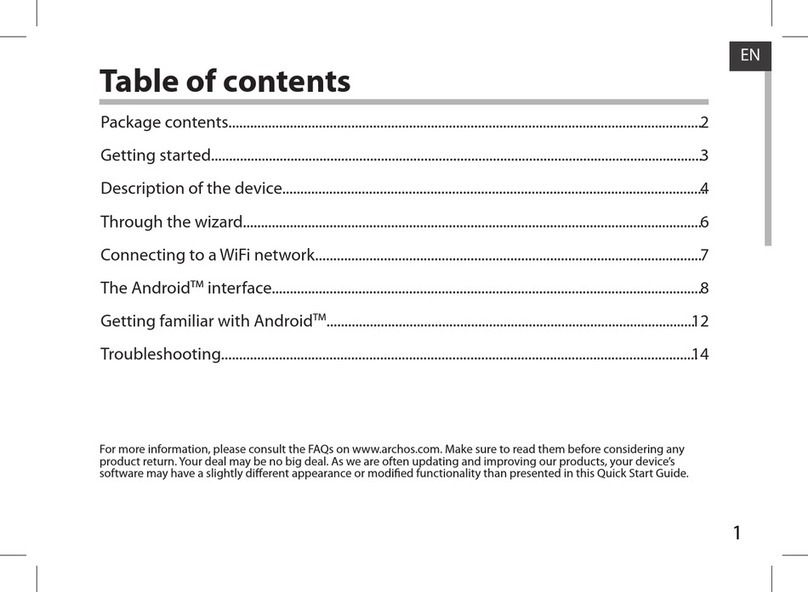
Archos
Archos 101 TITANIUM User manual

Archos
Archos Arnova 9 G2 User manual

Archos
Archos 101 G9 User manual
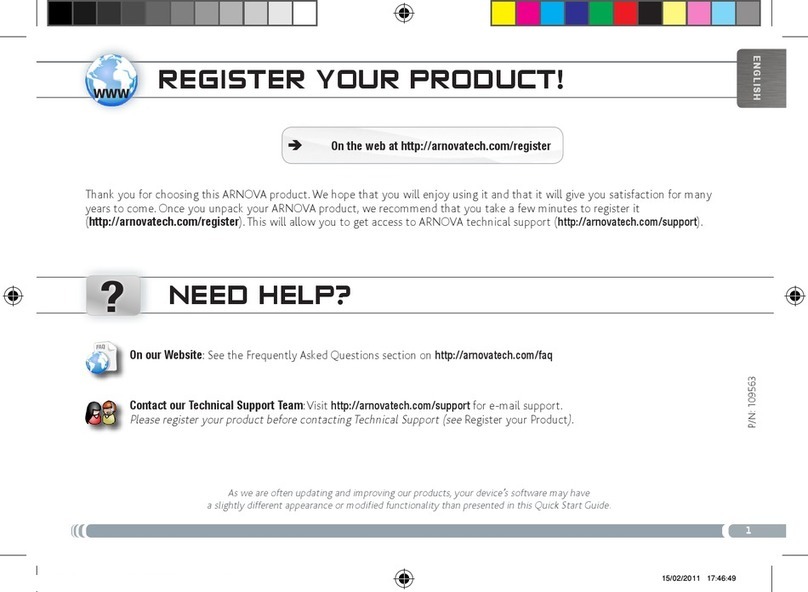
Archos
Archos Arnova 10 4GB User manual
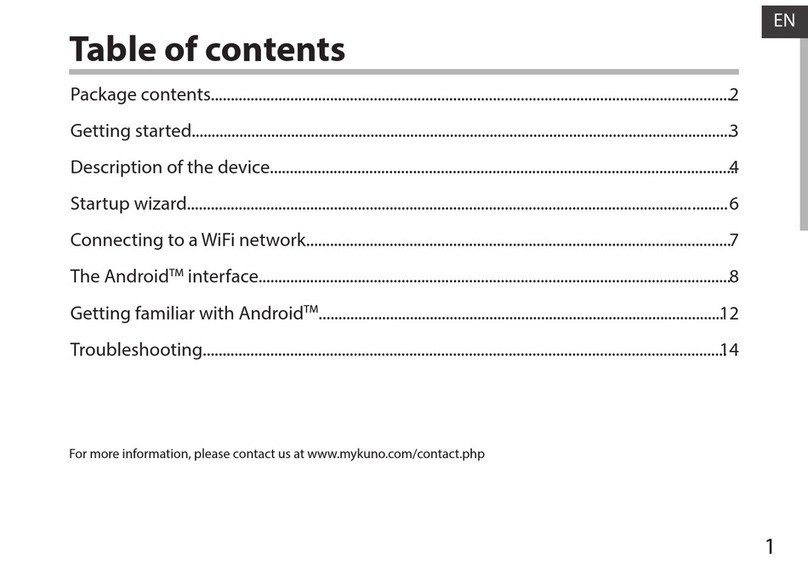
Archos
Archos kuno 4 User manual
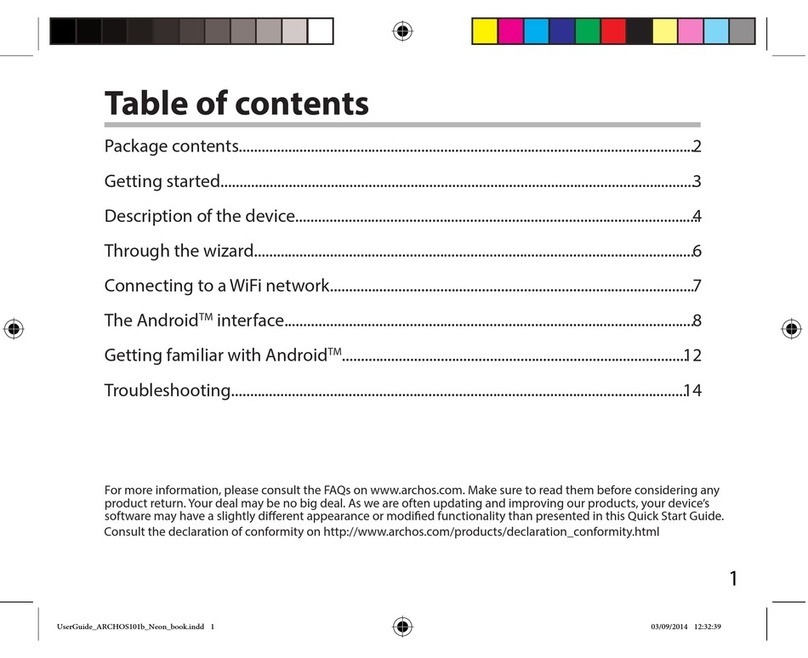
Archos
Archos 101b Neon User manual

Archos
Archos 5 User manual
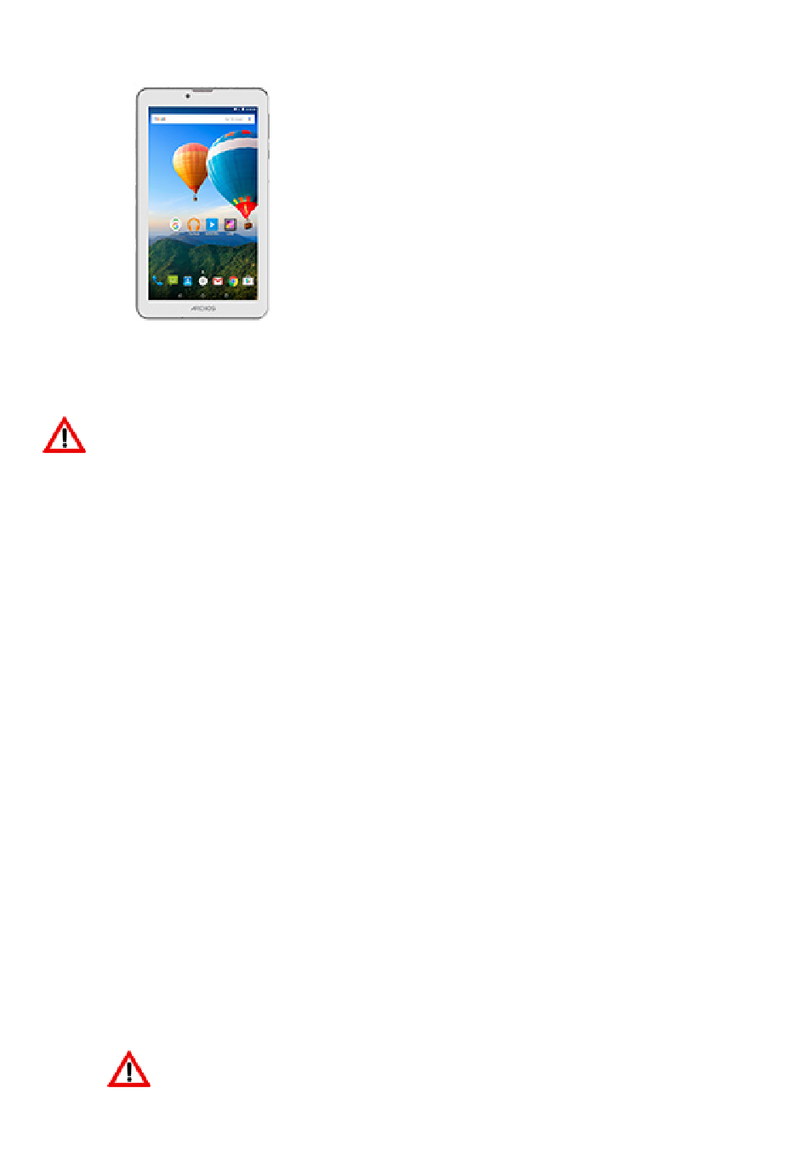
Archos
Archos 70 Xenon User manual
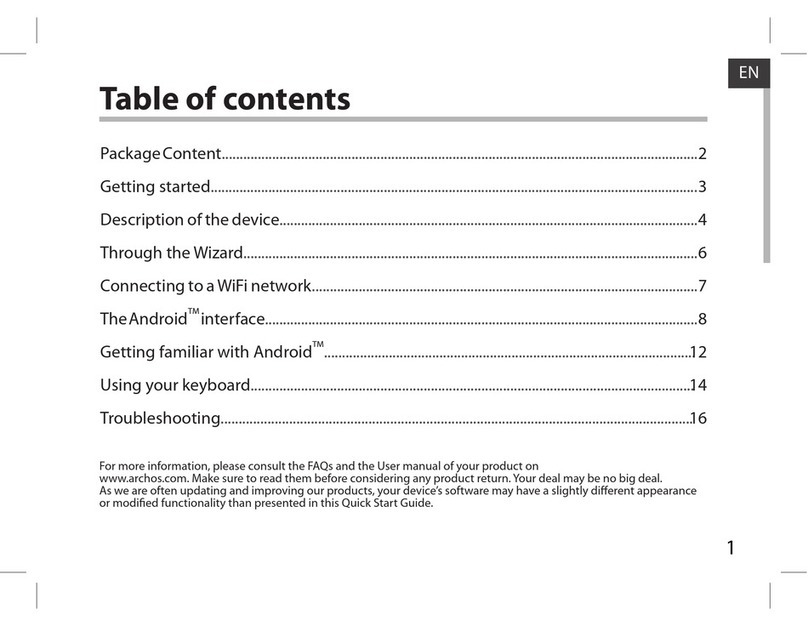
Archos
Archos ARCHOS 97XS User manual

Archos
Archos Arnova 7c G2 User manual

Archos
Archos 48 Internet Tablet User manual
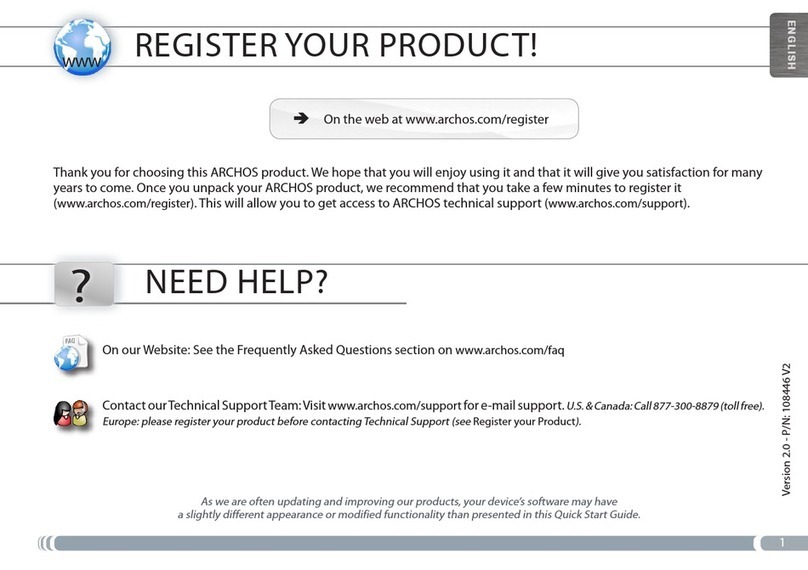
Archos
Archos 501160 - 7 Internet Media Tablet User manual

Archos
Archos 5 160GB User manual

Archos
Archos 70 User manual
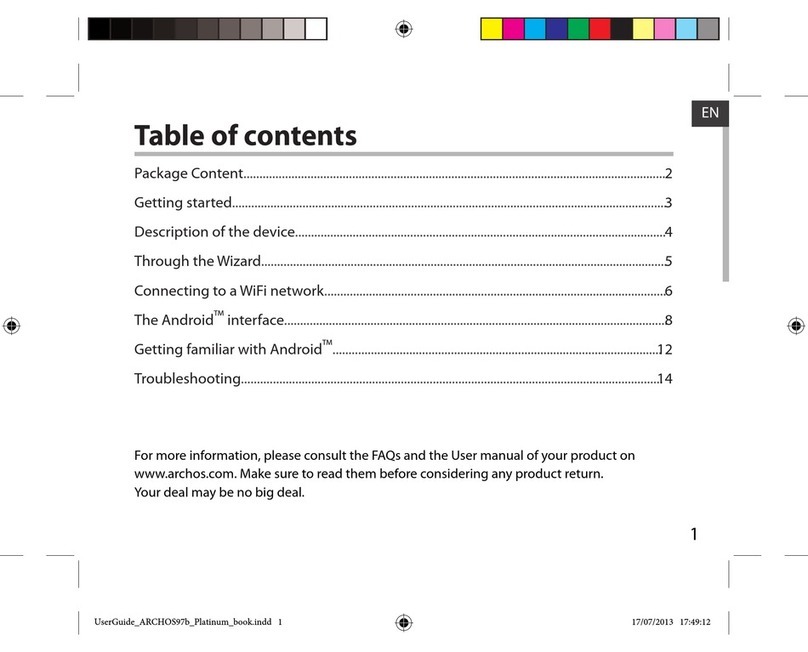
Archos
Archos 97b Platinum User manual

Archos
Archos 501211 - 7 160 GB Internet Media Tablet User manual