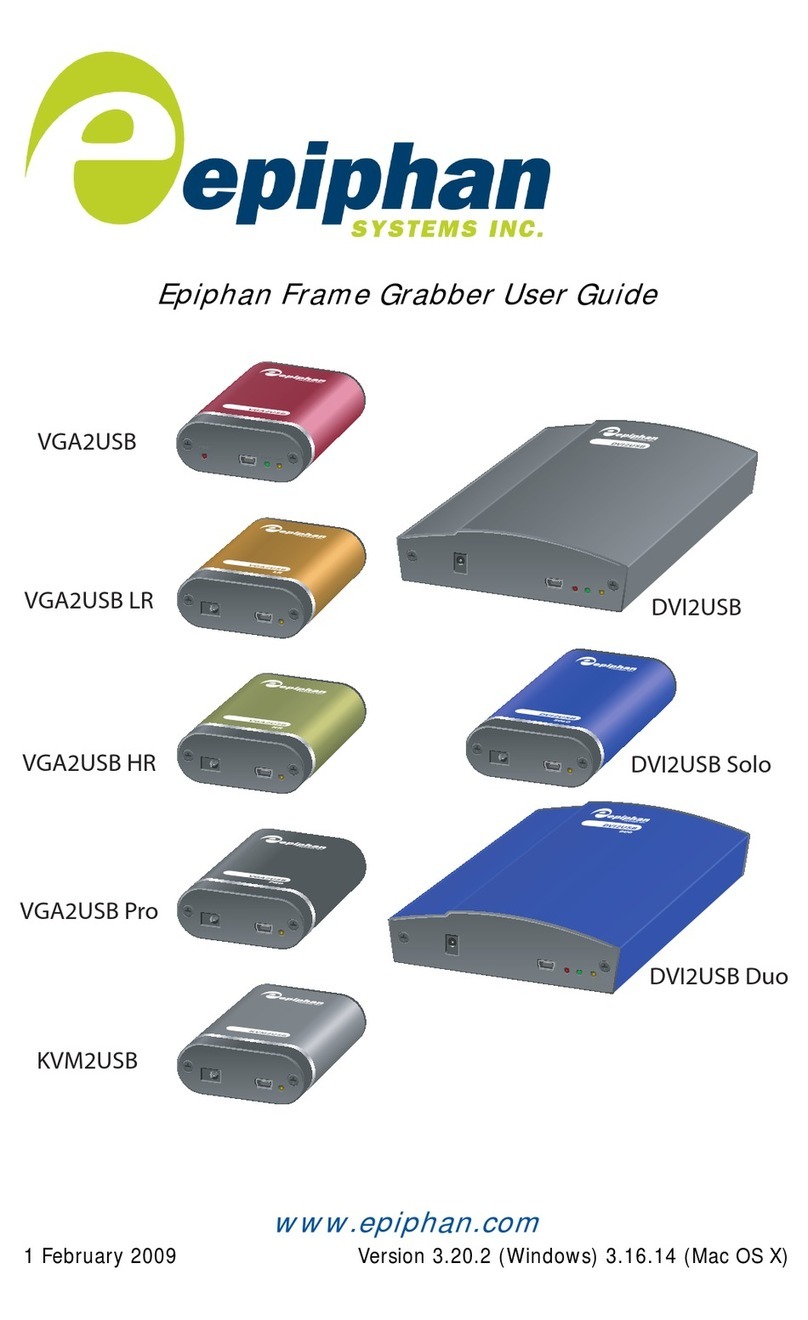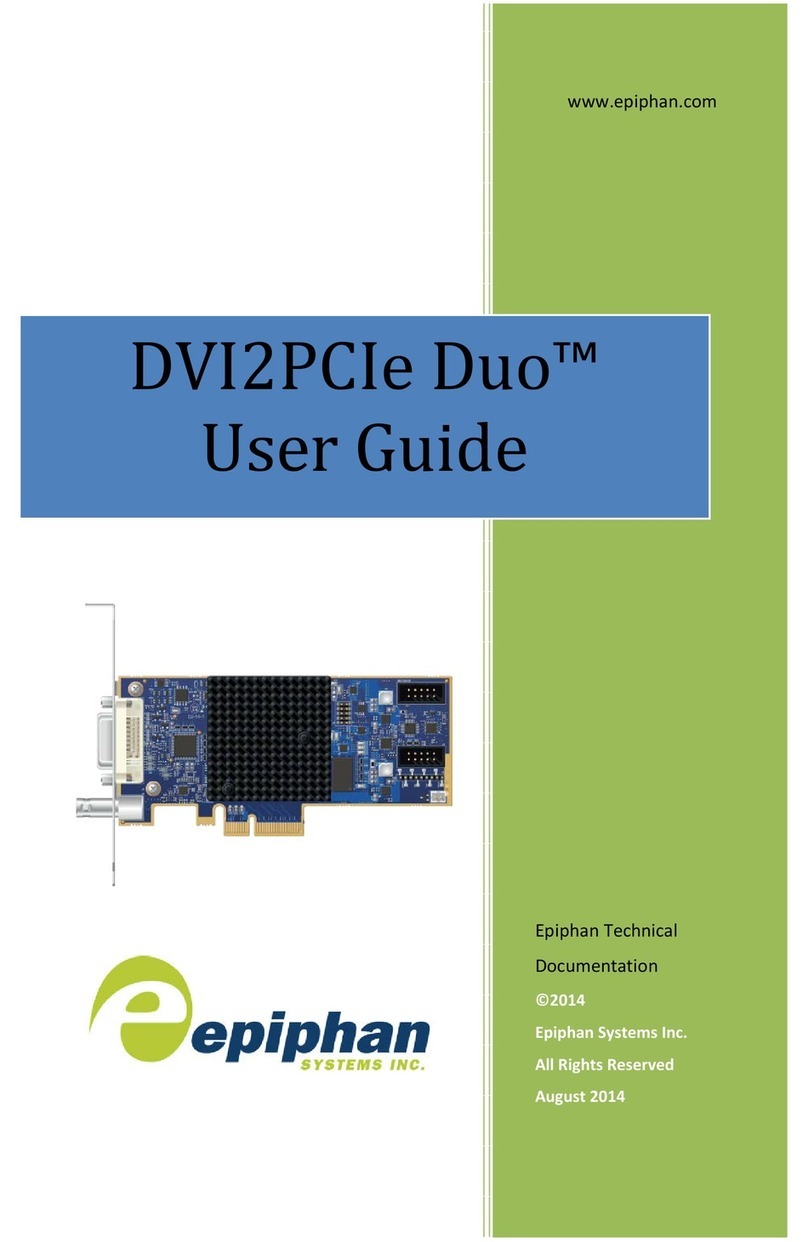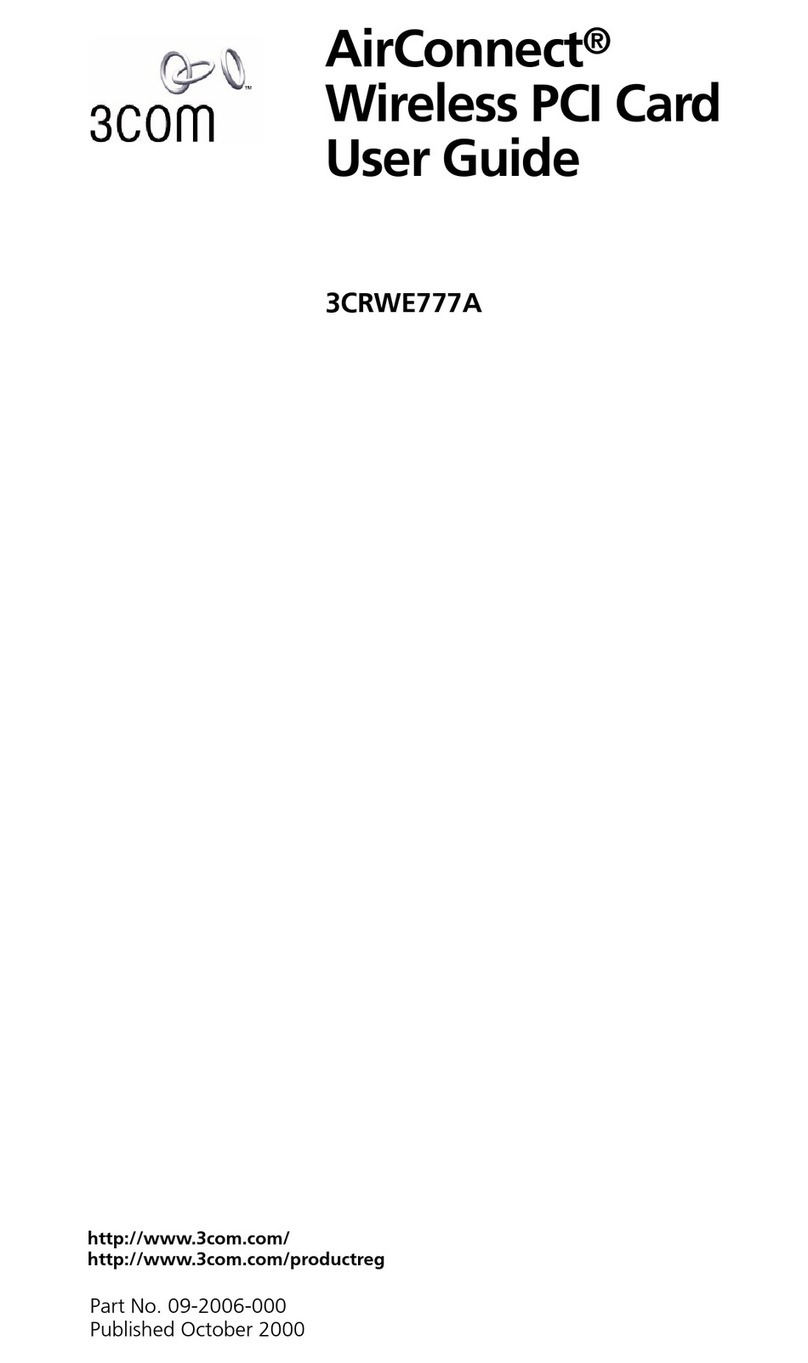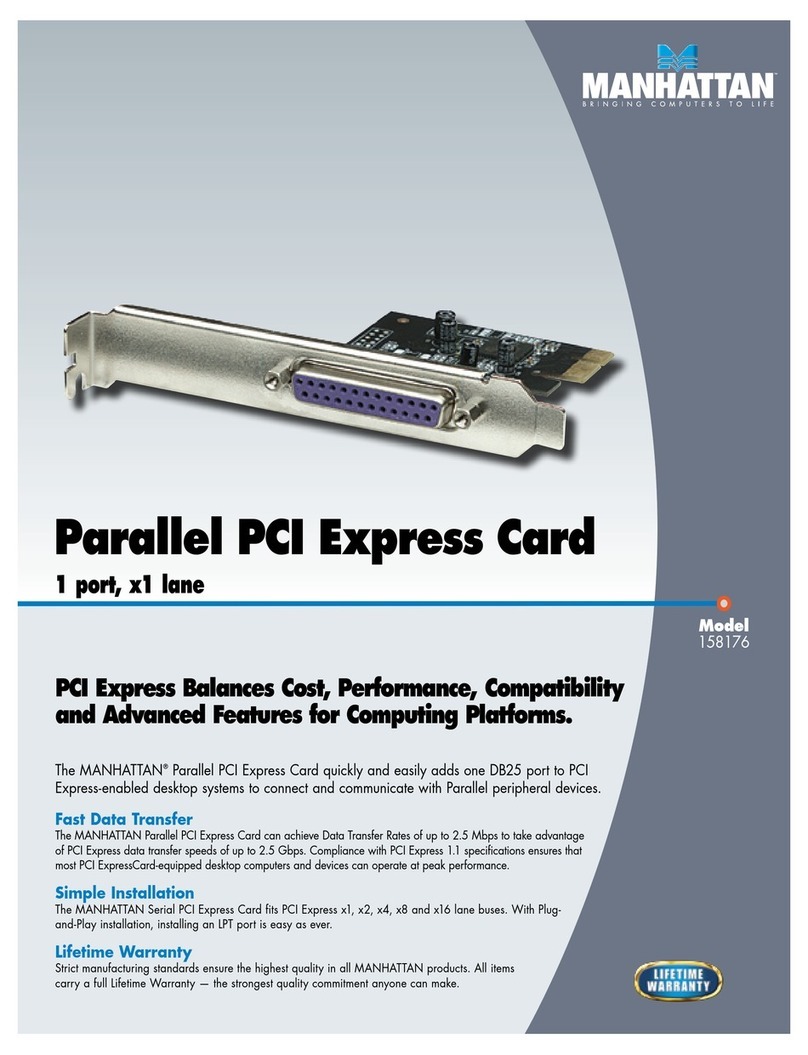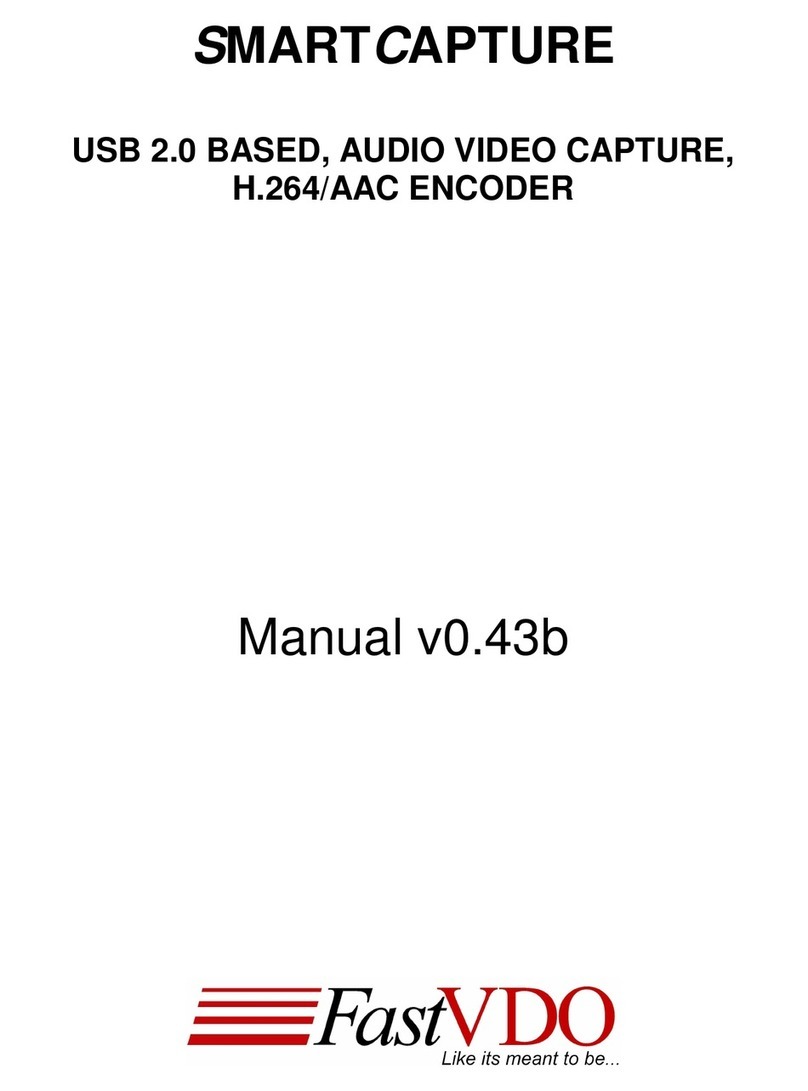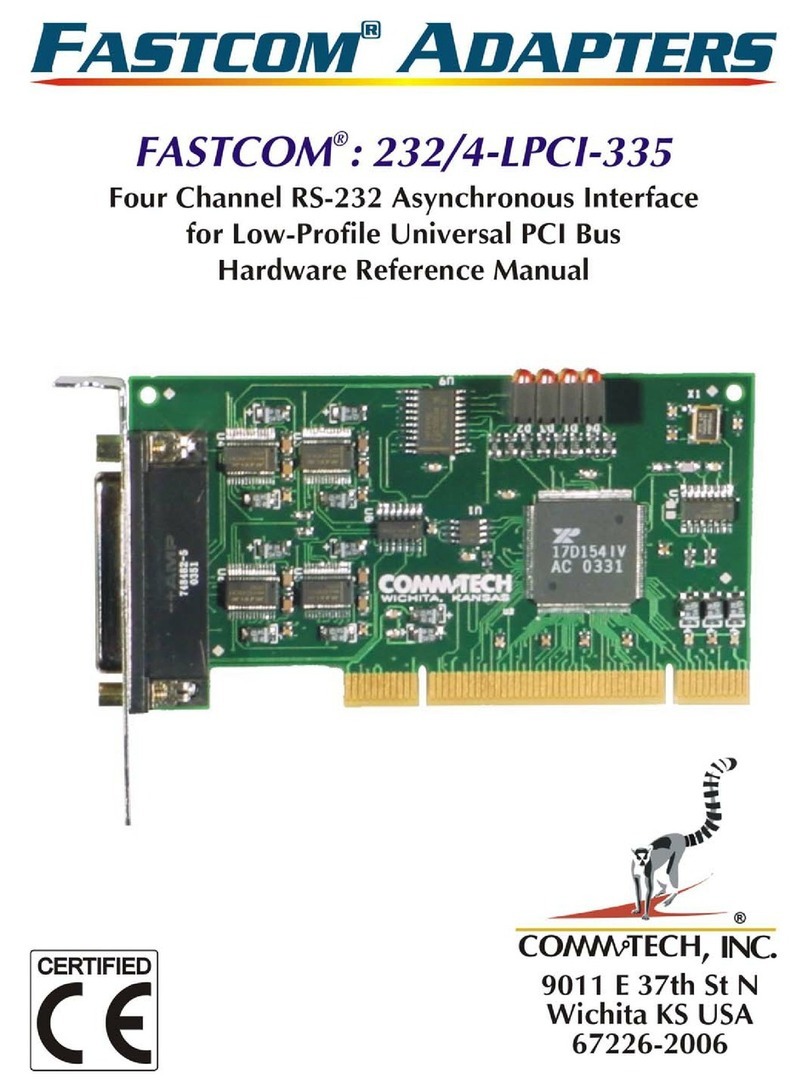epiphan AV.io 4K User manual

Epiphan AV.io 4K
User Guide
September 26,2016
Release 3.1.0
UG113-02

Terms and conditions
Thisdocument,theEpiphan web site,and theinformation contained therein,includingbut not limited to the
text,videosand imagesaswell asEpiphan System Inc.’strademarks,tradenamesand logosare theproperty
of Epiphan SystemsInc. and itsaffiliatesand licensors,and areprotected from unauthorized copying and
dissemination by Canadian copyright law,United Statescopyright law,trademark law,international
conventionsand other intellectual property laws.
Epiphan,Epiphan Video,Epiphan Systems,Epiphan SystemsInc.,and Epiphan logosaretrademarksor
registered trademarksof Epiphan SystemsInc.,in certain countries. All Epiphan product namesand logosare
trademarksor registered trademarksof Epiphan. All other company and product namesand logosmay be
trademarksor registered trademarksof their respectiveownersin certain countries.
Copyright © 2016 Epiphan SystemsInc. All RightsReserved.
THESOFTWARELICENSEAND LIMITED WARRANTYFORTHEACCOMPANYINGPRODUCTARESETFORTH IN
THEINFORMATION PACKETORPRODUCTINSTALLATION SOFTWAREPACKAGETHATSHIPPED WITH THE
PRODUCTAND AREINCORPORATED HEREIN BYREFERENCE. IFYOU AREUNABLETO LOCATETHESOFTWARE
LICENSESORLIMITED WARRANTY,CONTACTYOUREPIPHAN REPRESENTATIVEFORACOPY.
PRODUCTDESCRIPTIONSAND SPECIFICATIONSREGARDINGTHEPRODUCTSIN THISMANUALARESUBJECT
TO CHANGEWITHOUTNOTICE. EPIPHAN PERIODICALLYADDSORUPDATESTHEINFORMATION AND
DOCUMENTSON ITSWEB SITEWITHOUTNOTICE. ALLSTATEMENTS,INFORMATION AND
RECOMMENDATIONSAREBELIEVED TOBEACCURATEATTIMEOFWRITINGBUTAREPRESENTED WITHOUT
WARRANTYOFANYKIND,EXPRESSORIMPLIED. USERSMUSTTAKEFULLRESPONSIBILITYFORTHEIR
APPLICATION OFANYPRODUCTS.
LIMITATION OFLIABILITY
UNDERNOCIRCUMSTANCESSHALLEPIPHAN BELIABLEFORANYINCIDENTAL,SPECIAL,CONSEQUENTIAL,
EXEMPLARYOROTHERINDIRECTDAMAGESTHATRESULTFROM THEUSEOF,ORTHEINABILITYTO USE,
THISPRODUCTORTHEINFORMATION CONTAINED IN THISDOCUMENTORPROVIDED ON EPIPHAN’SWEB
SITE,EVEN IFEPIPHAN HASBEEN ADVISED OFTHEPOSSIBILITYOFSUCH DAMAGES. IN NOEVENTSHALL
EPIPHAN’STOTALLIABILITYTO YOU FORALLDAMAGES,LOSSES,AND CAUSESOFACTION RESULTINGFROM
YOURUSEOFTHISPRODUCT,WHETHERIN CONTRACT,TORT(INCLUDING,BUTNOTLIMITED TO,
NEGLIGENCE)OROTHERWISE,EXCEED THEAMOUNTSYOU PAID TOEPIPHAN DURINGTHEMOSTRECENT
THREE-MONTH PERIOD IN CONNECTION WITH AMOUNTSWHICH YOU PAID FORUSING THISPRODUCT.
INFORMATION AND DOCUMENTS,INCLUDINGPRODUCTSPECIFICATIONS,PROVIDED IN THISDOCUMENT
ORTHEEPIPHAN WEB SITEAREPROVIDED “ASIS”. SPECIFICALLY,BUTNOTWITHOUTLIMITATION,EPIPHAN
DOESNOTWARRANTTHAT: (i)THEINFORMATION ISCORRECT,ACCURATE,RELIABLEORCOMPLETE; (ii)THE
FUNCTIONSCONTAINED ON THEEPIPHAN WEB SITEWILLBEUNINTERRUPTED ORERROR-FREE; (iii)DEFECTS
WILLBECORRECTED,OR(iv)THISWEB SITEORTHESERVER(S)THATMAKESITAVAILABLEAREFREEOF
VIRUSESOROTHERHARMFULCOMPONENTS. EPIPHAN SPECIFICALLYDISCLAIMSALLREPRESENTATIONS,
WARRANTIES,AND CONDITIONS,EITHEREXPRESS,IMPLIED,STATUTORY,BYUSAGEOFTRADEOR
OTHERWISEINCLUDINGBUTNOTLIMITED TOANYIMPLIED WARRANTIESOFMERCHANTABILITY,NON-
INFRINGEMENT,TITLE,SATISFACTORYQUALITYORFITNESSFORAPARTICULARPURPOSE.
For additional termsand conditions,please refer to additional sectionsin thisdocument.

Thank you for choosing Epiphan Video!
At Epiphan Video,product function and quality areour top priority. Wemakeevery effort to makesurethat
our productsexceed your expectations.
Product feedback
Your feedback isimportant! Weregularly contact our customersto ensureour productsmeet your
performanceand reliability requirements. We striveto continually enhanceour productsto accommodate
your needs. Pleaselet usknow how you think wecan improveour productsby emailingyour suggestionsto
info@epiphan.com.
Specifications
Go to theUSB Video Grabberspageof the Epiphan Video website to get themost recent product
specificationsand additional information about AV.io 4K.
Warranty
All Epiphan Video productsareprovided with a100%return to depot warranty for oneyear from thedateof
purchase.
Technical support
Epiphan’sproductsarebacked by our professional support team. If you are havingissueswith your product,
pleasegather detailsabout your system and contact our team by:
lE-mailingsupport@epiphan.com
lLivechat viathe link on our support site
lPhonetoll freeat 1-877-599-6581 or call +1 613-599-6581
Besureto include asmuch information about your problem aspossible,including:
lProblem description
lDetailsof the video or audio source(type,resolution,refresh rate,etc.)
lProduct serial number
lYour operatingsystem and version number
Copyright © 2016 Epiphan SystemsInc. All RightsReserved

Firmware 3.1.0 release notes
Firmware3.1.0 updatesAV.io 4Kwith two new color spaces,and bringsall Epiphan Video capturecardsin line
with thelatest behind-the-scenesefficiency,fixesto limitationsand known issuesand new changesto the
AV.io ConfigTool. With thislatest version of thefirmware,each grabber will providethesameeffortless,high-
quality video captureexperience.
Overview
AV.io 4Kisthe easiest 4Kcapturecard you’ll ever use. It doesn’t need any special driversinstalled on your
computer – plugit in to your USB port and start usingit right away. It’sassimpleasusingawebcam!
Windows,Macand Linux operatingsystemsautomatically detect AV.io 4K,ensuringcompatibility with your
favorite software,includingSkype,Wirecast and QuickTime.
What's new
Thissection providesdetail on the main featuresincluded in firmware release3.1.0.
I420 Color space
TheI420 and YV12 color spacesgiveincreased functionality at 4Kresolutions,ensuringthat AV.io 4Kis
compatiblewith agreater number of third-party softwares. Read moredetailsin theResolutions,capture
ratesand aspect ratiosand Technical specificationssections.
New default resolutions
Several new default output resolutionswereadded,namely 1920×1200,2048×1024,2560×1440,
2560×1600 and 3200×1800. Read moredetailsin theResolutions,captureratesand aspect ratiosand
Technical specificationssections.
Use input signal resolution
Previousversionsof AV.io Config software have allowed for you to passthrough theresolution of your input
sourceastheresolution of theoutput source,but 3.1.0 hassomeupdateson how thisworks. See
Configuration optionsfor more details.
Custom resolution creation
You can now createalist of up to threecustom resolutionsthat can beused asoutput formats. You can add
thesein theUser modestab of the AV.io Config software.

Significant changesto limitations,known issues and
troubleshooting
Many changeshavebeen madesincethe last firmwarerelease for AV.io 4K. Therehavebeen lotsof
improvementsto theefficiency and functionality. SeeLimitationsand known issuesand Troubleshooting for
more details.

About AV.io 4K
AV.io 4Kisthelatest addition to Epiphan Video'sindustry-leadingvideo grabbersproduct line,adding4K
resolution support whilemaintainingsupport for HD and SD resolutions. To useAV.io 4K,there'sno software
to install; simply connect thecablesand go. It workson Windows,Macand Linux and integratesseamlessly
with your favoritethird-party applicationssuch asSkype,AdobeFMLE,Wirecast,VLCmedia player and
Quicktime.
AV.io 4Kcapturesresolutionsup to and including 4096×2160,makingit the simplest way available to capture
DCI 4Kand 4KUHD digital signals.
For thosecuriousasto thedifferencebetween DCI 4Kand 4KUHD,these arejust different definitionsof a 4K
resolution. 4KUHD (3840×2160)isthestandard 4Kresolution availableon televisionsand other common
display screens. The4Kresolution of 4096×2160 isreferred to asDigital Cinema Initiatives(DCI)4K,and isthe
resolution used almost exclusively for cinema-scalefilm production. It israreto find thisresolution outsideof
acinematiccontext. AV.io 4Kiscapable of supporting input and output at either.

Registering your AV.io 4K
Why should I register my AV.io 4K?
It will allow you to activateyour product warranty,giveyou notificationsof firmwareand softwareupdates
and get you our freepersonalized customer support.
How to register
1. Go to epiphan.com/register
2. Providetherequired information. Your six digit serialnumber isfound on your device. Avalid e-mail
addressisrequired for product registration.

ix
Table of contents
Thank you for choosing Epiphan Video! iv
Firmware 3.1.0 release notes v
What'snew v
I420 Color space v
New default resolutions v
Use input signal resolution v
Custom resolution creation v
Significant changesto limitations,known issuesand troubleshooting vi
About AV.io 4K vii
Registering your AV.io 4K viii
Table of contents ix
Quickstart 1
Getting started 2
What'sin thebox? 2
System requirements 3
Technical specifications 3
Hardware 6
Hardware diagrams 6
Top cap view: 6
Bottom cap view: 6
Indicator LED details 7
Capture 8
How AV.io 4Kworks 9
Set up your AV.io 4Kfor capture 10
Resolutions,captureratesand aspect ratios 11
Automaticimagescaling& audio resampling 13
Third-party applications 13
Configuration options 14
Input signal resolution (disabled by default) 14

x
Preserveaspect ratio (enabled by default) 15
Performancemode(enabled by default) 15
User modes 16
Install the AV.io Config tool 19
Windows 19
Mac 20
Linux 21
ConfiguresettingsusingAV.io Config tool 23
Identifying the input resolution on your AV.io 4K 25
Updatefirmwareusing theAV.io Configtool 26
Limitations and known issues 29
Affectingall operating systems 29
AffectingWindows 29
AffectingUbuntu 29
AffectingMac 29
Troubleshooting 30
Affectingall operating systems 30
AffectingWindows 30
AffectingMac 31
AffectingUbuntu 31
AffectingChromebook 31
Software and documentation license 32

AV.io 4KUser Guide Quickstart
Quickstart
Settingup your AV.io 4Kdevice to capturelivevideo and audio content couldn’t beeasier!
Beforeyou begin the connection process,you will require:
lAn HDMITM (or DVI-D)video source(with or without audio)
lYour AV.io 4Kdevice
lAcapturedesktop computer,laptop or notebook
lAUSB 3.0 cable(included with purchase)to connect to your AV.io 4Kto your capturecomputer
lAn HDMI cable(included with purchase)to connect your video sourceto your AV.io 4K
Onceyou havethesethingsready to go,you can now begin the simple processof hooking up your AV.io 4Kso
you can start capturing!
To connect your AV.io 4Kfor capture:
1. Connect your AV.io 4Kdeviceto your video source
2. Connect your AV.io 4Kdeviceto your computer
3. Open your favoritethird-party application,select AV.io 4Kfrom the list of availablecamerasand start
capturing!
And that’sit! No driversto installand no extensiveset-up! Just connect thecablesand you’re ready to go!
1

AV.io 4KUser Guide Getting started
Getting started
Welcomeand thank you for buyingEpiphan Video’sAV.io 4K!
Thisguidecontainsalltheinformation necessary to successfully use AV.io 4Kto quickly and easily capturelive
video content without any configuration – simply connect thecablesand you’reready to go!
Thisguidestartsoff by jumping right into it by showingyou how to start capturing video,then we’ll takeyou
through how AV.io 4Kworks,followed with sometechnical referencematerial,and we’ll concludewith a
walkthrough of some optional video captureconfiguration.
Let’sget started!
What's in the box?
Your AV.io 4Kproduct containseverythingyou need to easily capturelivevideo content with minimal setup.
Your purchaseincludesthefollowing:
Table1 Description of included purchase contents(for identification only, color and appearance of individual
cables/adaptersmay vary).
AV.io 4Kvideo grabber Your video capture device!
HDMI connector cable
(1 m / 3 ft) ConnectsaHDMI sourceto your
AV.io 4K’snativeHDMI port.
USB 3.0 cable(1 m / 3
ft)
TheUSB 3.0 cable connectsyour
AV.io 4Kvideo grabber with your
computer’sUSB 3.0 or 2.0 port.
2

AV.io 4KUser Guide System requirements
System requirements
System requirementsare the barebonestechnical essentialsyour computer needsto work with AV.io 4K.
System requirementsto useAV.io 4Kinclude:
Video source Any VESA-compatibleHDMI (or DVI-D)source.
Video capture
workstation
Any computer (laptop/desktop/other format)with:
lacompatibleUSB 3.0 host controller for SuperSpeed operation
and 4Kfunctionality (for maximum performance,an Intel USB
3.0 host controller isneeded); or,
laUSB 2.0 host controller (will limit maximum framerate and
resolution support)
Video capture
workstation
operating system
Windows8.1,Windows10
MacOSX10.10 and up
Linux distribution with kernel 3.5.0 or higher
Processor
frequency Minimum recommended value: 2.4 GHz
RAM Minimum recommended value: 4 GB
Technical specifications
Technical specificationsfor AV.io 4Kareincluded in the tablebelow.
Operating
System support Windows8.1,Windows10,MacOSX10.10 and up,Linux distribution with
kernel 3.5.0 or higher
Drivers NativeUVCand UACdeviceauto-detected by OS
Input connector HDMI
Input resolution Standard and non-standard resolution from 640×360 up to 4096×2160
(4KDCI)
Output
connector USB 3.0 B-Typeconnector with USB 2.0 backward compatibility
Output scaling Choosefrom: no scaling(1:1),preserveaspect ratio scalingor aspect ratio
conversion scaling
3

AV.io 4KUser Guide Technical specifications
Supported
output
resolutions
Color spaceYUY2
(4:2:2) Color spacesNV12,
YV12 and I420 (4:2:0)
640×360
15,23.97,24,25,
29.97,30,50,59.94
or 60 fps
15,23.97,24,25,
29.97,30,50,59.94
or 60 fps
640×480
960×540
1024×768
1280×720
1280×1024
1600×1200
1920×1080
1920×1200
2048×1024
5,10,15,20 fps
15,23.97,24,25,
29.97,30 fps
2560×1440
2560×1600
3200×1800
3840×2160 (4KUHD)
4096×2160 (DCI 4K)* 5,10,15,20 fps
USB host
controllers
When capturing4Kresolutionswerecommend usingacomputer with an
Intel USB host controller (thisisthemost common type)to achieve the
best results. With other USB host controllerssuch asASM,AMD,VIA,
Renesas,Eltron,Fresco and TI,capturewill be at 79%to 96%of the
expected framerate.
HDMI audio
input Up to 96 kHzsamplingrates
Audio output 16-bit 48 kHzstereo samplingrates
Capture latency Near-zero. However,third-party applicationsmay contribute capturedelay
HDCP High-bandwidth digital content protection (HDCP) protected content
4

AV.io 4KUser Guide Technical specifications
cannot becaptured
LED LED indicatesthestatusof AV.io 4K
Dimensions 3.54″× 2.36″× 0.91″(90 mm × 60 mm × 23 mm)
* Note: For DCI 4K,theactual framerateislimited to 24 fpsfor NV12/I420 and 15 fpsfor YUY2.
5

AV.io 4KUser Guide Hardware
Hardware
Thissection describesthephysical featuresof your AV.io 4K,includingdiagramsand hardwarefeature
descriptions.
Topicscovered include:
lHardware diagrams; and,
lIndicator LED details
Hardware diagrams
Your AV.io 4Kdeviceincludesan input,an output and an indicator light.
Input/output portsand indicator lightsareidentified and explained in the top and bottom cap view AV.io 4K
imagesbelow. Indicator light detailsareexplained in theproceeding section.
Top cap view:
Bottom cap view:
6

AV.io 4KUser Guide Indicator LED details
Indicator LED details
Thecolor and action of the indicator LED dependson whether you areconnected by USB 3.0 or USB 2.0. For
maximum performance,alwaysuseaUSB 3.0 port and the included USB 3.0 cable. Notethat framecapture
ratewill be reduced when connected via USB 2.0,and it islikely that any attempt to use 4Kresolutionswith
USB 2.0 will be unstable.
From the operatingsystem'sUVCdrivers,the application will receivethe AV.io 4Ksupported color space,
resolution and framerates. If you’renot sureif your controller isUSB 3.0 or USB 2.0,plug AV.io 4Kinto the
capture computer and look at theindicator LED. After initial boot up (red LED),blueisused for USB 3.0 and
green isused for USB 2.0:
Blue LED meansUSB 3.0 Green LED meansUSB 2.0
Connection type/LED color USB 3.0 connection USB 2.0 connection
Solid red Firmwareupdatein progress
AV.io 4Kinitializing
Firmwareupdatein progress
AV.io 4Kinitializing
Solid green N/A USB 2.0 connection active
Blinkinggreen N/A Video and/or audio
transferring successfully
Solid blue USB 3.0 connection active N/A
Blinkingblue Video and/or audio
transferring successfully N/A
7

AV.io 4KUser Guide Capture
Capture
Settingup your AV.io 4Kdevice to capturelivevideo content couldn’t beeasier!
Beforeyou begin the connection process,you will require:
lAn HDMI (or DVI-D)video source
lYour AV.io 4Kdevice
lAcapturecomputer,laptop or notebook
lAUSB 3.0 cable(included with purchase)to connect to your AV.io 4Kto your capturecomputer
lAn HDMI cable(included with purchase)to connect your video sourceto your AV.io 4K
Onceyou havethesethingsready to go,you can now begin the simple processof hooking up your AV.io 4Kso
you can start capturing!
8

AV.io 4KUser Guide How AV.io 4Kworks
How AV.io 4Kworks
Onceyou’reready to start capturing,you’ll need either a built-in or third-party application to capturevideo
and audio content with AV.io 4K.
Theapplication communicateswith AV.io 4Kand negotiatesa color format (therangeof availablecolors),
frame rate (frequency at which framesin a video sequence aredisplayed) and frame resolution (size of a
singlevideo frame in pixels). Higher frameratemeanssmoother video capture whileresolution determines
the aspect ratio of thevideo output aswell asitsresolution and degreeof definition.
With the help of AV.io 4K,thecontent from your video sourceisautomatically configured and captured on
your computer through your selected application. If theapplication requestsaframe sizethat issmaller or
larger than your video source,AV.io 4Kautomatically scalesthevideo for you. For consistent and widely
compatibleoutput,audio isautomatically resampled to 16-bit 48 kHzstereo audio.
No configuration required!
9

AV.io 4KUser Guide Set up your AV.io 4Kfor capture
Set up your AV.io 4Kfor capture
Connectingyour AV.io 4Kto your capturecomputer issimpleand isaccomplished in threeeasy steps.
To connect your AV.io 4Kfor capture:
1. Connect your AV.io 4Kdeviceto your video source
2. Connect your AV.io 4Kdeviceto your desktop computer,laptop or notebook
3. Open your favoritethird-party application,select AV.io 4Kfrom the list of availableinput sourcesand
start capturing!
And that’sit! No driversto installand no extensiveset-up! Just connect thecablesand you’re ready to go!
10

AV.io 4KUser Guide Resolutions,captureratesand aspect ratios
Resolutions,capture ratesand aspect ratios
The resolution (also known asframe sizeor display mode)of a video signal,digital image,TVscreen,
computer monitor or other display deviceisacount of thenumber of pixelsdisplayed horizontally and
vertically. For examplethe resolution 1920×1080 (which is1080p)createsan imagethat is1920 pixelswide
and 1080 pixelstall.
The aspect ratio of an imagedescribestheproportional relationship between itspixel width and height. The
resolution 1920×1080 (1080p)isquiteabit wider than it istall. The ratio of itswidth to height is16 to 9,
represented asan aspect ratio 16:9.
AV.io 4Koutputsresolutionsin commonly supported aspectsratios. The tablebelow isacolor-coded legend
for interpreting the two tablesof product resolutionsbelow it:
Aspect Ratio Common Use
4:3 Standard TV(NTSC/PAL)display and non-widescreen computer displays
16:9 Widescreen (HD) TVdisplays(1080p,1080i,720p etc),and 4K-capable displays
16:10 (8:5) Widescreen computer displays,and 4K-capabledisplays
5:4 Sometimesused in larger format computer monitors
1.90:1 Digital Cinema Initiativesstandard resolution for 4Kor 2Kvideo projection
AV.io 4Kacceptsthefollowing inputsby default:
640×480 1024×768 1280×720 1280×800
1280×1024 1440×900 1600×1200 1920×1080
1920×1200 2048×1080 3840×2160 4096×2160
If you're using an input resolution that isnot on thislist,it might still bepossible to capture. However,the
video might bestretched,or scaled to adifferent sizeand surrounded by black letter-boxing,based on the
softwareand your configuration settings. Read ConfiguresettingsusingAV.io Config tool for moredetail.
AV.io 4Kgeneratesa list of the followingpossibleresolutionsfor your captureapplication to select for output
display:
640×360 640×480 960×540 1024×768
11
Table of contents
Other epiphan PCI Card manuals
Popular PCI Card manuals by other brands

Exsys
Exsys EX-1062 quick start guide

National Datacomm
National Datacomm InstantWave NWH610 user guide

StarTech.com
StarTech.com PCI2USB installation manual
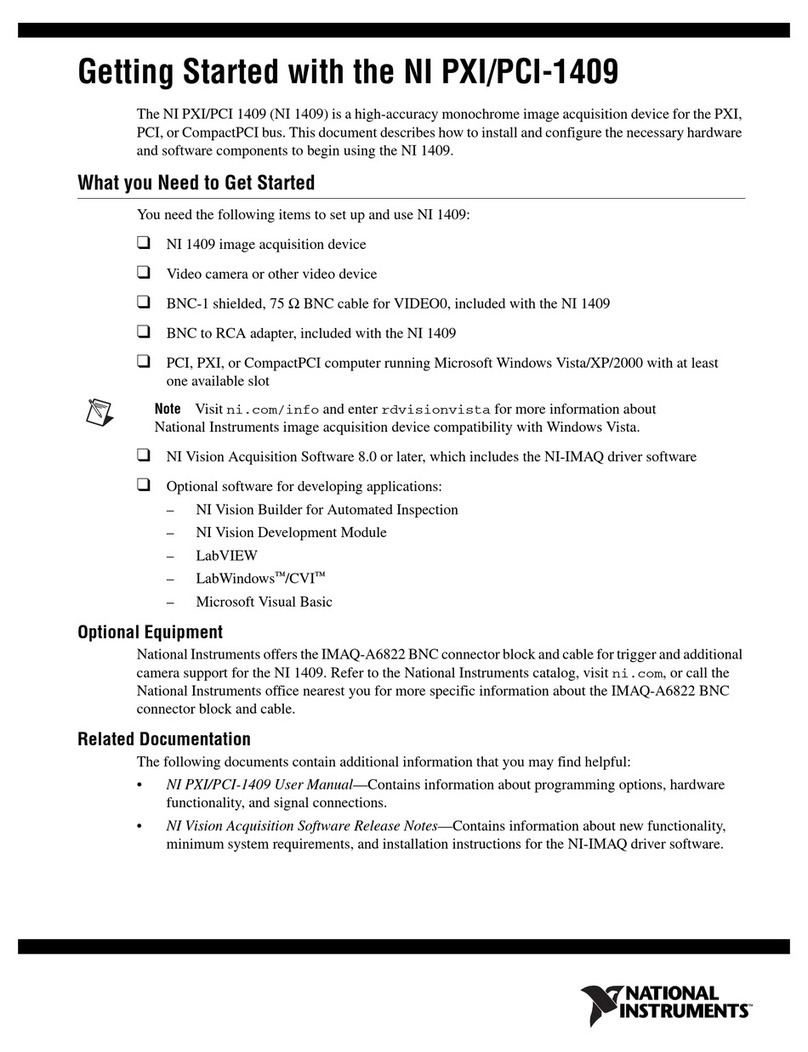
National Instruments
National Instruments IMAQ PXI-1409 Getting started

Belkin
Belkin USB 2.0 AND FIREWIRE 6-PORT PCI CARD user manual
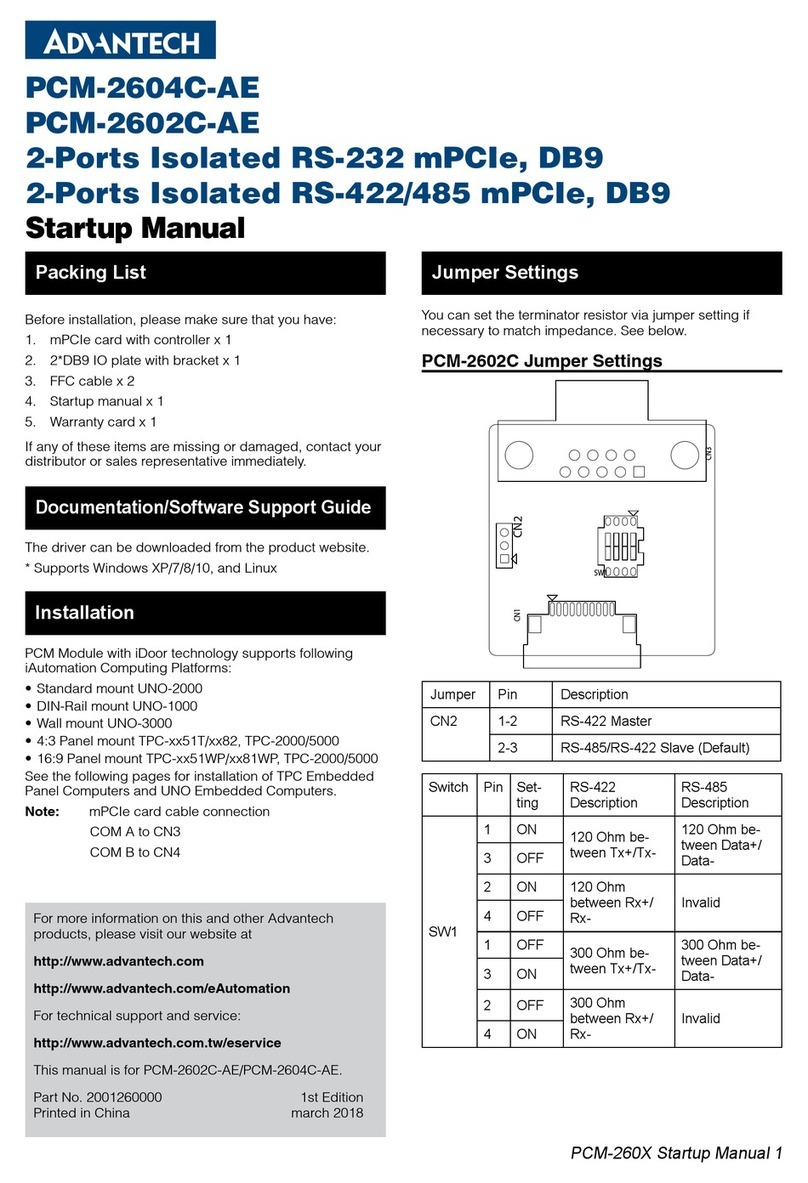
Advantech
Advantech PCM-2604C-AE Startup manual