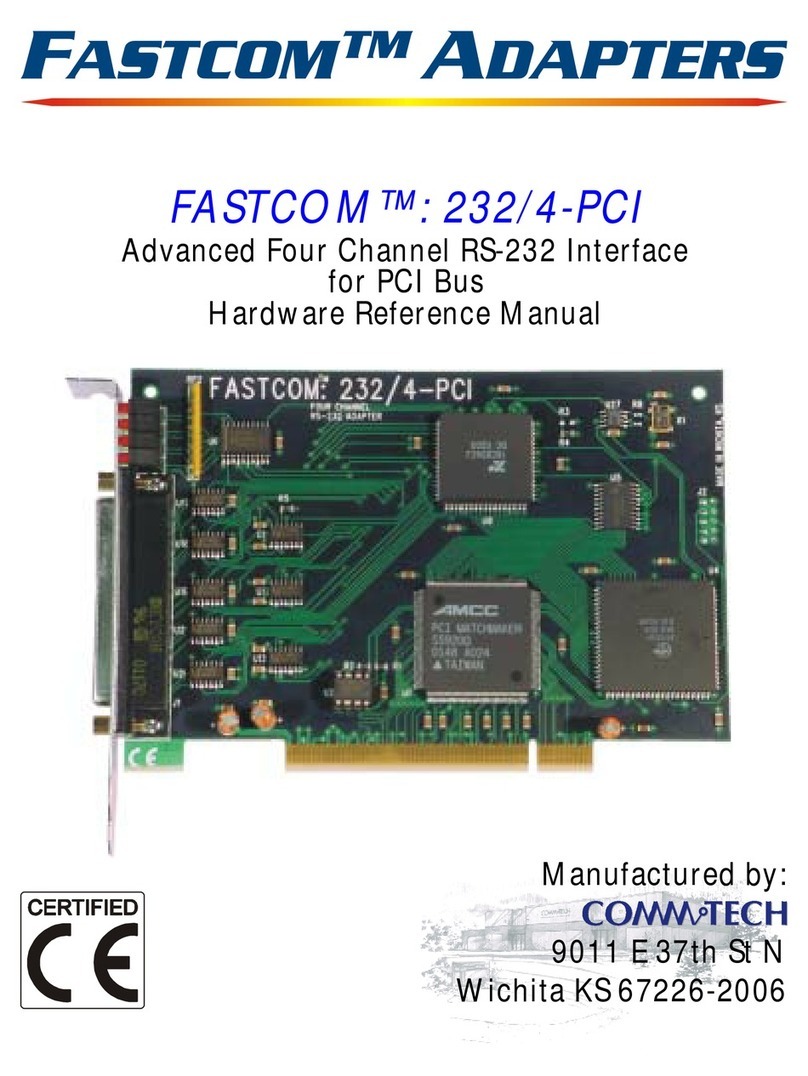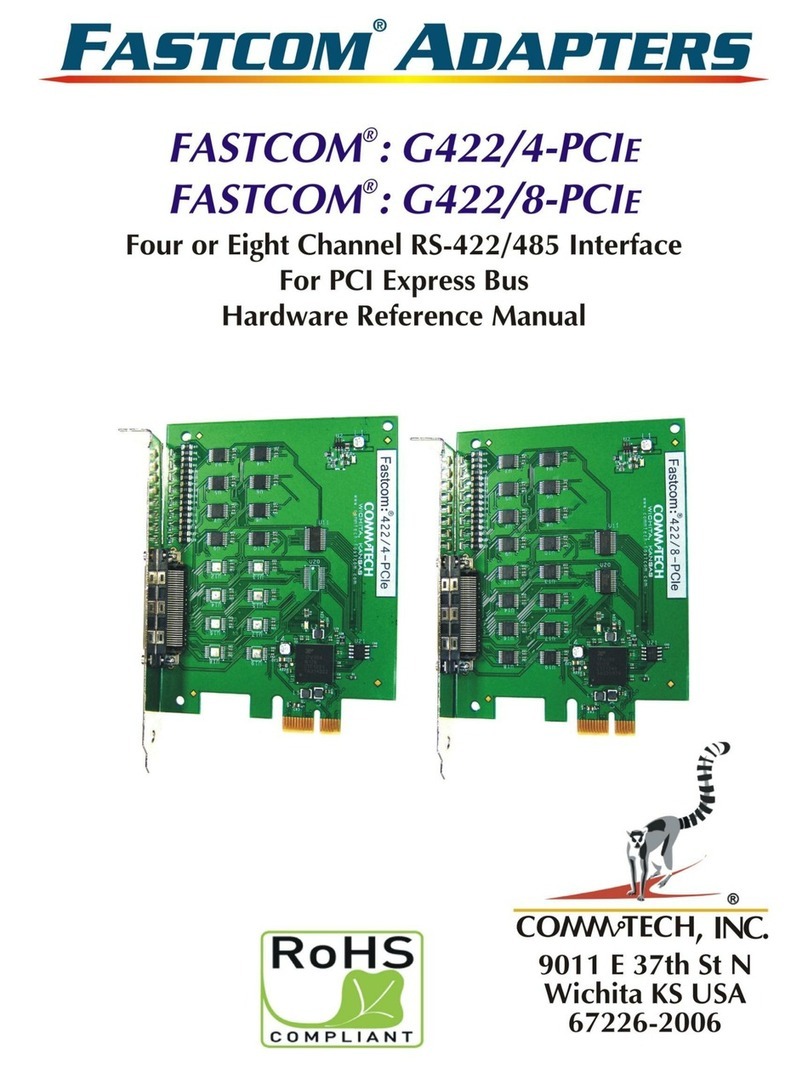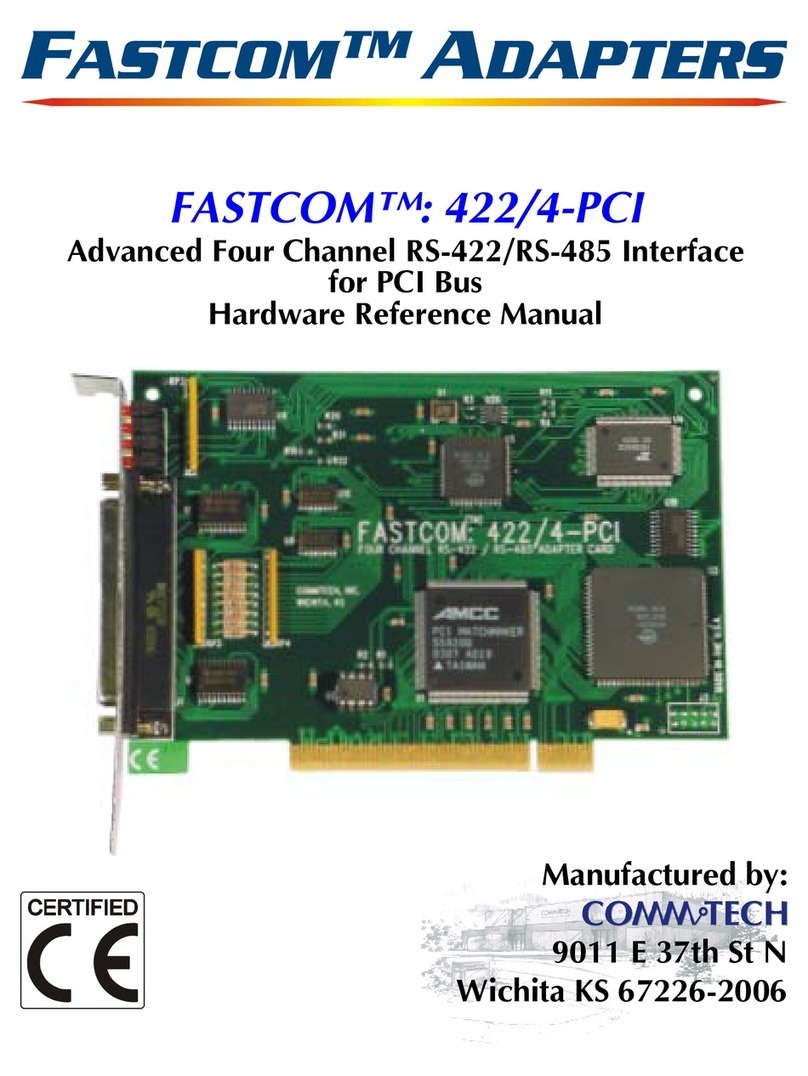2
INTRODUCTION
The new Fastcom Low Profile, Universal PCI Bus, Asynchronous RS232 adapter utilizes the latest technology to
live up to today’s requirements for high bandwidth in communication systems. The new Fastcom: 232/4-LPCI-
335 is capable of operating at virtually any baud rate up to and above 1 Mbps (See Maximum Data Rate section).
There is no fine print or asterisks pointing to notes; this card is capable of running at the maximum data rate,
without any jumpers or hardware changes, right out of the box.
Designed to comply with the latest PCI specifications, the Universal PCI adapter will operate in both 5V and 3.3V
PCI slots. This means the card will work in the high speed PCI-X slots that commonly found in most new servers
as well as the standard PCI slots in desktop PCs. It also conforms to the Low Profile PCI specification so that it
can fit into a 2U chassis, without the use of cumbersome PCI riser cards. This flexibility allows for a single serial
interface board to be used across a wide range of different types of computers including both current and future
computing systems.
The Fastcom: 232/4-LPCI-335 adapter utilizes an advanced quad Universal Asynchronous Receiver and
Transmitter (UART). Each channel of the 17D154 UART is independently controlled and has its own 16C550
compatible register set. Each UART contains its own receive and transmit FIFOs of 64 bytes with programmable
trigger levels.
Each board utilizes a programmable clock generator to create the UARTs input frequency. The clock generator is
capable of generating frequencies from 6 to 50 MHz. Utilizing this feature, it is possible to configure the board to
operate at virtually any serial data rate that the user desires (1 Mbits/second and faster).
Additionally, this board is equipped with two general-purpose digital input and output pins. These software-
controlled digital I/O pins can be used to send or receive a TTL level digital signal to or from any other TTL level
source. For voltage and current tolerance information, please refer to the TTL information for any standard
74LS00.
With the supplied software driver, the ports on the Fastcom: 232/4-LPCI-335 will be seen as standard COM ports
and can utilize all the same functions as a standard serial device. With the addition of a few simple I/O
commands to control the unique features of the board, the standard software interface to a serial port can be used
to simplify program design. Example C programs are provided to demonstrate how to effectively use the serial
interface as well as control the board specific features.
Overall, the new Fastcom: 232/4-LPCI-335 Universal PCI Bus RS-232 adapters are the ideal board for
commercial and industrial applications demanding high data rates, reliability and ease of use.
Software drivers for Windows 2000/XP are supplied; Linux drivers are pending. Multiple Fastcom: 232/4-LPCI-
335 adapters can be installed in all operating systems.