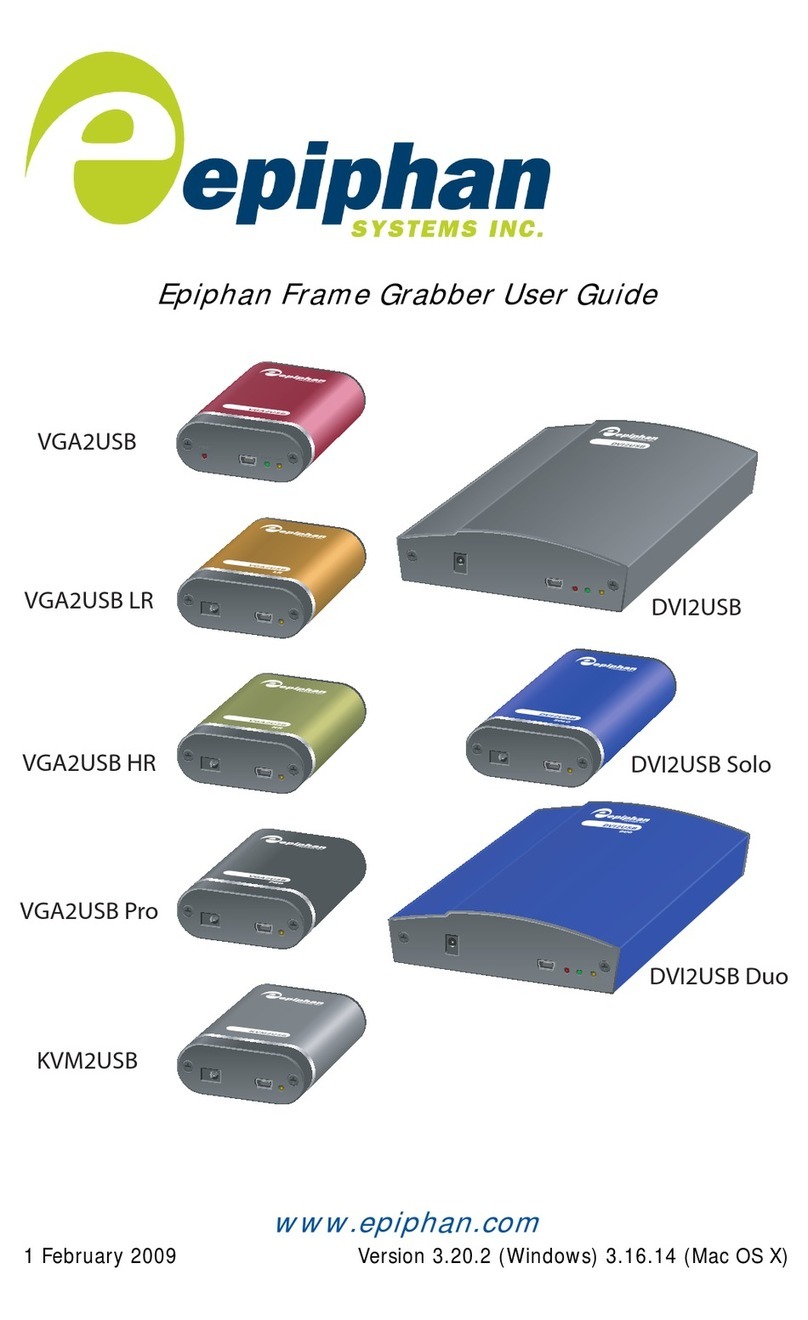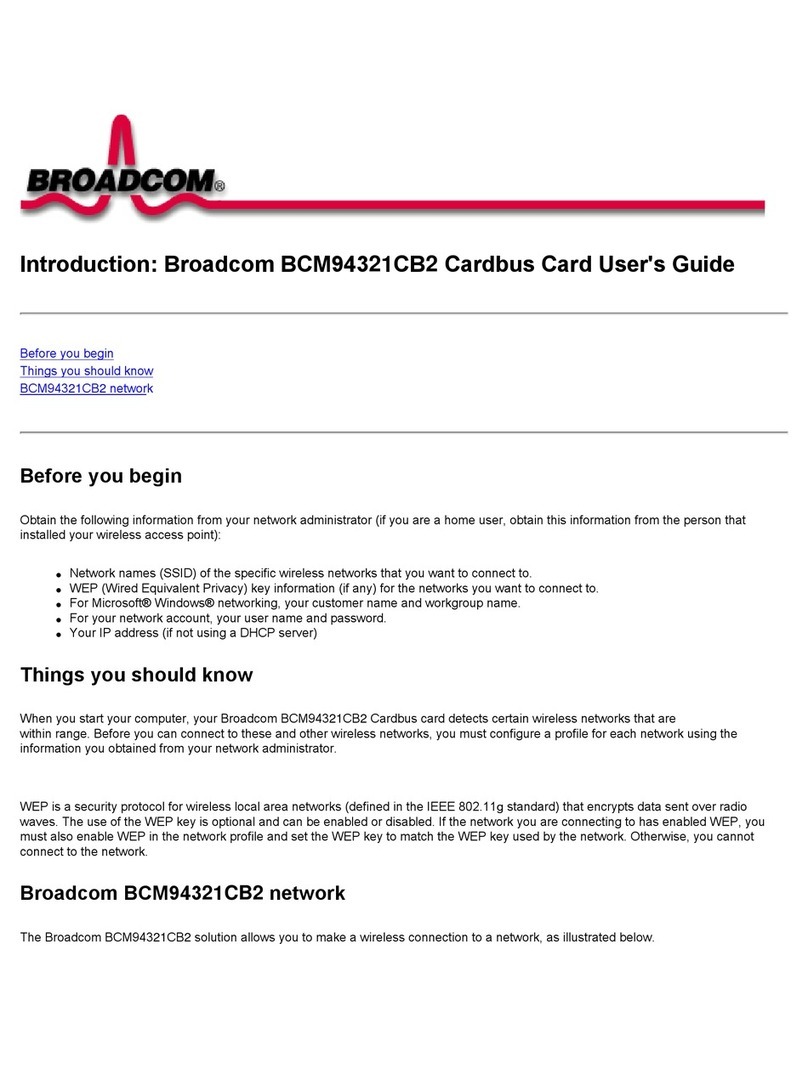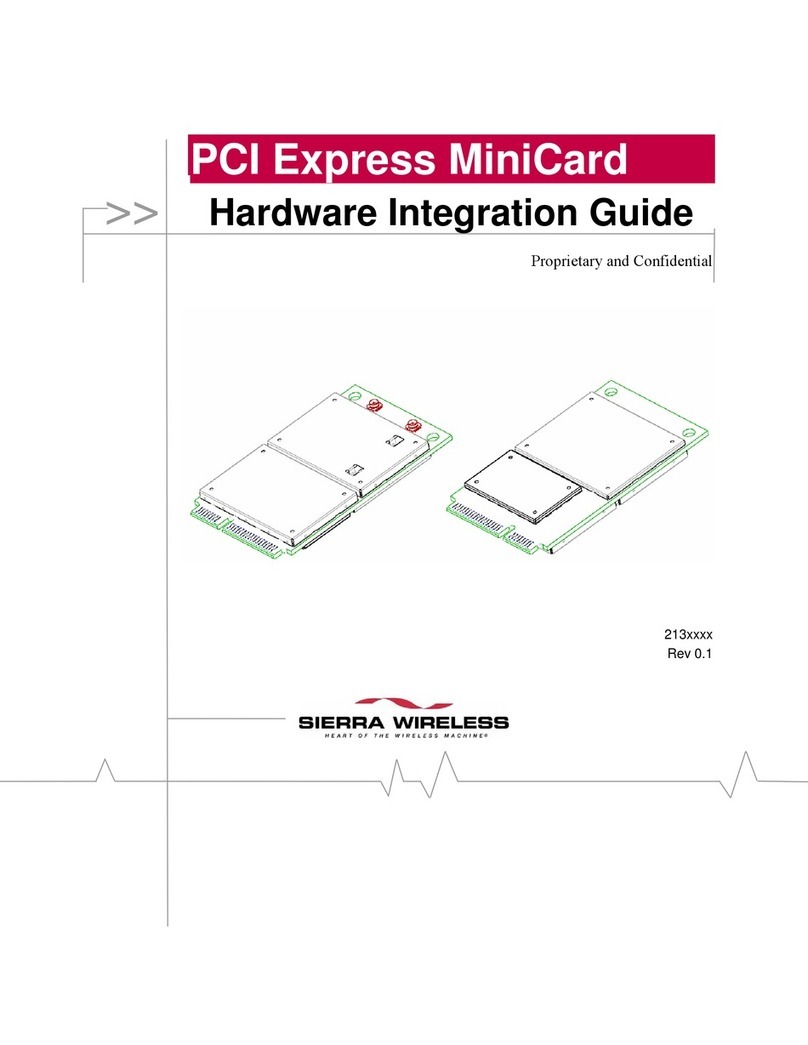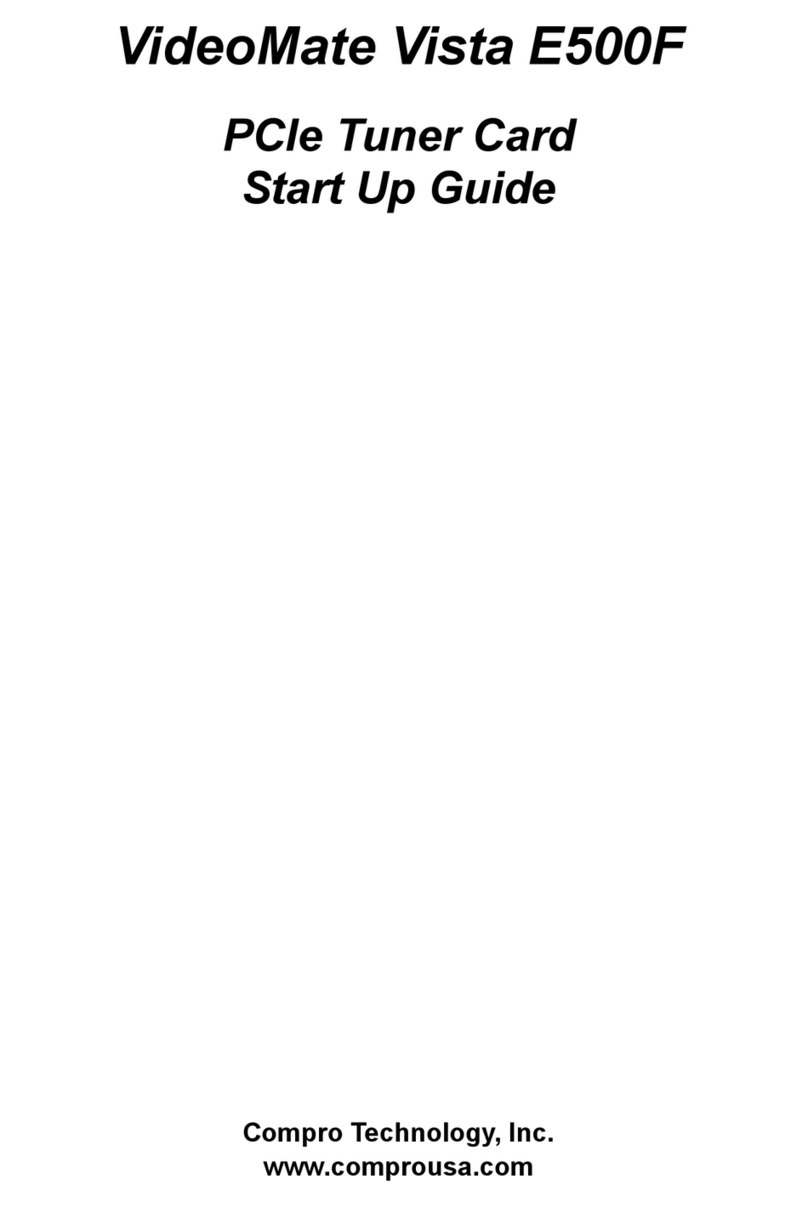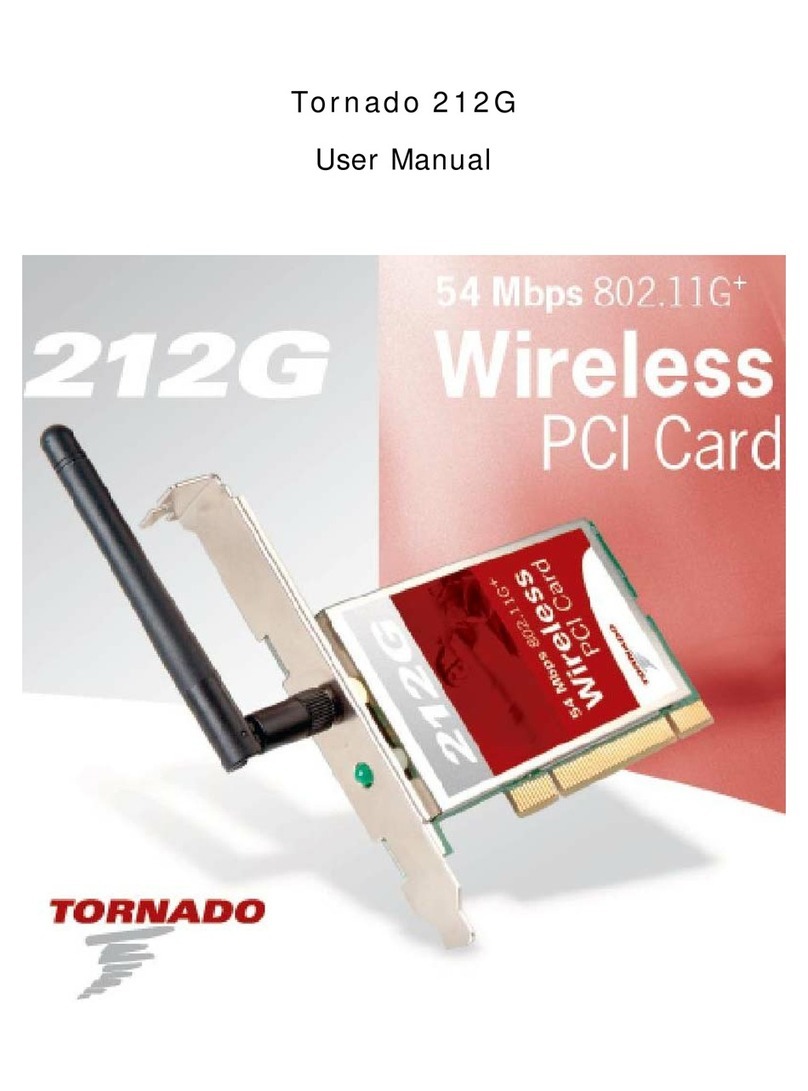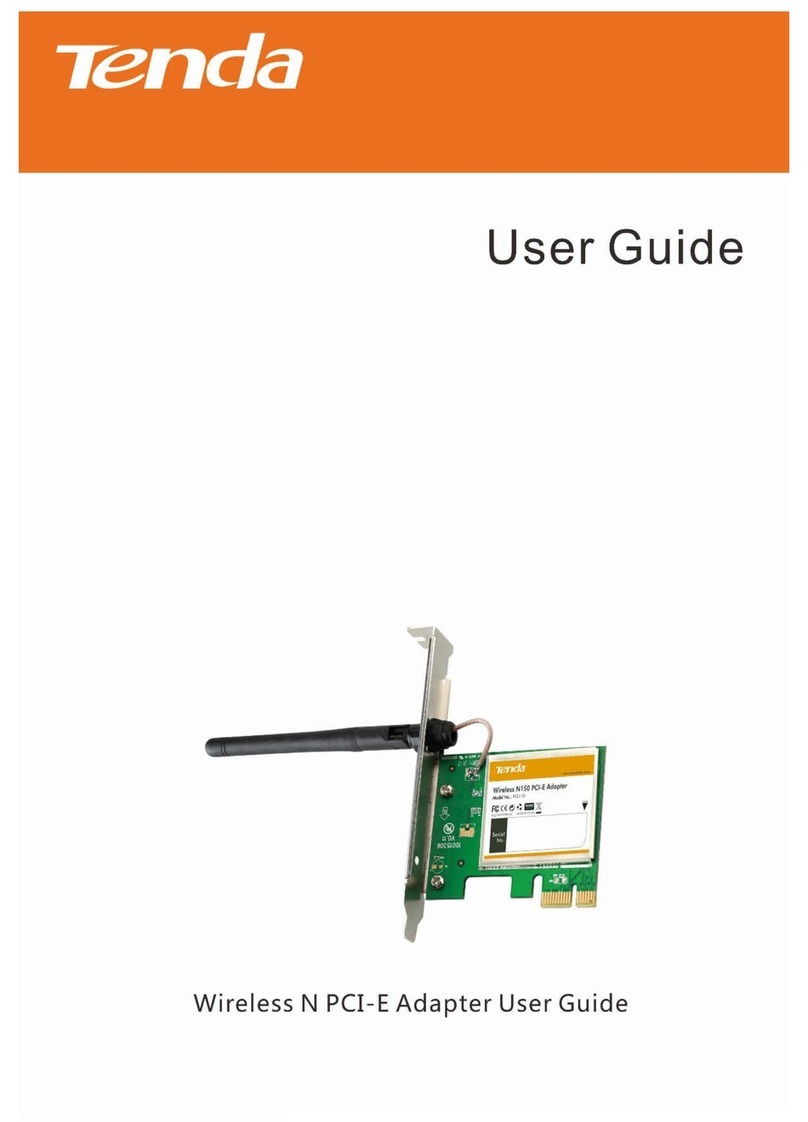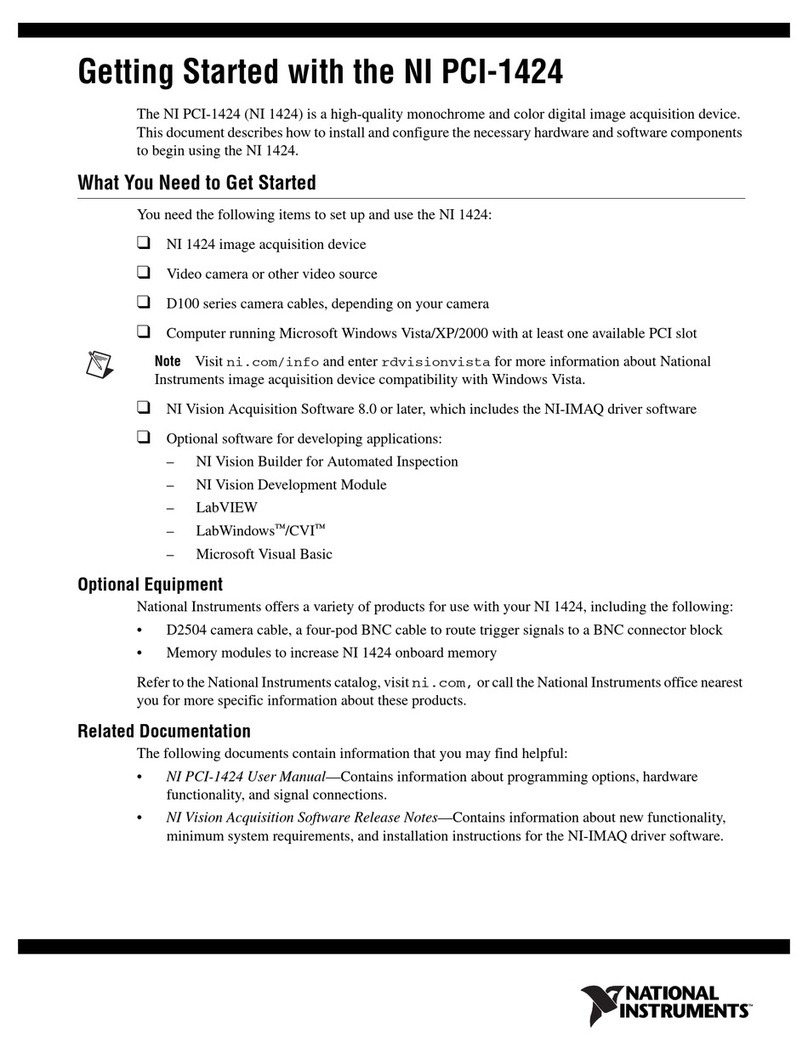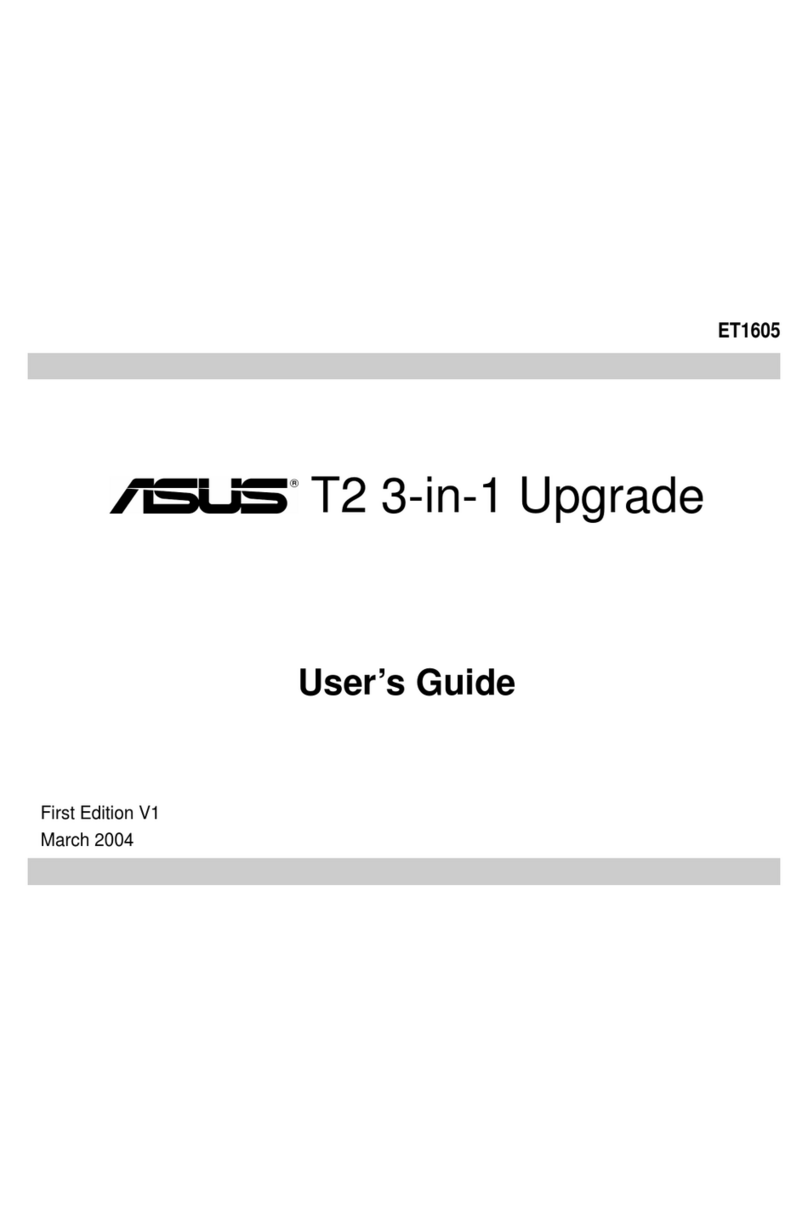epiphan DVI2PCIE DUO User manual

Epiphan Technical
Documentation
©2014
Epiphan Systems Inc.
All Rights Reserved
August 2014
DVI2PCIe Duo™
User Guide
www.epiphan.com

Thank you for choosing Epiphan!
At Epiphan Systems Inc. (“Epiphan”), product function and quality are our top
priority. We make every effort to make sure that our products exceed our
customers’ expectations.
Product Feedback
We regularly contact our customers to ensure product performance and
reliability. We strive to continually enhance our products to accommodate your
needs. We welcome your feedback and suggestions for product improvements.
You can email your comments to info@epiphan.com.
Specifications
Go to the Frame Grabbers page of the Epiphan website for more information
about DVI2PCIe Duo.
Warranty
All Epiphan Systems products are provided with a 100% return to depot warranty
for one year from the date of purchase.
Technical Support
Epiphan is staffed by a professional support team. If, after checking the FAQs
for your product on the Epiphan website and re-installing the Epiphan driver
software (where applicable), you continue to have outstanding issues, email a
problem report to support@epiphan.com. To help us solve the problem
efficiently, include the following info:
•Your DVI2PCIe Duo serial number.
•Technical description of the signal source including resolution, refresh
rate, synchronization, type of hardware.
•Complete description of the problem you are experiencing.
Copyright © 2014 Epiphan Systems Inc. All Rights Reserved.

Table of Contents
Terms and Conditions
This document, the Epiphan web site, and the information contained therein,
including but not limited to the text and images as well as Epiphan Systems
Inc's trademarks, trade names and logos are the property of Epiphan and its
affiliates and licensors, and are protected from unauthorized copying and
dissemination by Canadian copyright law, United States copyright law,
trademark law, international conventions and other intellectual property laws.
Epiphan, Epiphan Systems, Epiphan Systems Inc., and Epiphan logos are
trademarks or registered trademarks of Epiphan Systems Inc., in certain
countries. All Epiphan product names and logos are trademarks or registered
trademarks of Epiphan. All other company and product names and logos may
be trademarks or registered trademarks of their respective owners in certain
countries.
Copyright © 2014 Epiphan Systems Inc. All Rights Reserved.
THE SOFTWARE LICENSE AND LIMITED WARRANTY FOR THE
ACCOMPANYING PRODUCT ARE SET FORTH IN THE INFORMATION
PACKET OR PRODUCT INSTALLATION SOFTWARE PACKAGE THAT
SHIPPED WITH THE PRODUCT AND ARE INCORPORATED HEREIN BY
REFERENCE. IF YOU ARE UNABLE TO LOCATE THE SOFTWARE LICENSE
OR LIMITED WARRANTY, CONTACT YOUR EPIPHAN REPRESENTATIVE
FOR A COPY.
PRODUCT DESCRIPTIONS AND SPECIFICATIONS REGARDING THE
PRODUCTS IN THIS MANUAL ARE SUBJECT TO CHANGE WITHOUT
NOTICE. EPIPHAN PERIODICALLY ADDS OR UPDATES THE INFORMATION
AND DOCUMENTS ON ITS WEB SITE WITHOUT NOTICE. ALL
STATEMENTS, INFORMATION AND RECOMMENDATIONS ARE BELIEVED
TO BE ACCURATE AT TIME OF WRITING BUT ARE PRESENTED WITHOUT
WARRANTY OF ANY KIND, EXPRESS OR IMPLIED. USERS MUST TAKE
FULL RESPONSIBILITY FOR THEIR APPLICATION OF ANY PRODUCTS.
LIMITATION OF LIABILITY
UNDER NO CIRCUMSTANCES SHALL EPIPHAN BE LIABLE FOR ANY
INCIDENTAL, SPECIAL, CONSEQUENTIAL, EXEMPLARY OR OTHER
INDIRECT DAMAGES THAT RESULT FROM THE USE OF, OR THE INABILITY
TO USE, THIS PRODUCT OR THE INFORMATION CONTAINED ON THIS
DOCUMENT OR PROVIDED ON EPIPHAN’S WEB SITE, EVEN IF EPIPHAN
HAS BEEN ADVISED OF THE POSSIBILITY OF SUCH DAMAGES. IN NO
EVENT SHALL EPIPHAN'S TOTAL LIABILITY TO YOU FOR ALL DAMAGES,
LOSSES, AND CAUSES OF ACTION RESULTING FROM YOUR USE OF THIS
PRODUCT, WHETHER IN CONTRACT, TORT (INCLUDING, BUT NOT
ii DVI2PCIe Duo User Guide

Table of Contents
LIMITED TO, NEGLIGENCE) OR OTHERWISE, EXCEED THE AMOUNTS YOU
PAID TO EPIPHAN DURING THE MOST RECENT THREE-MONTH PERIOD IN
CONNECTION WITH AMOUNTS WHICH YOU PAID FOR USING THIS
PRODUCT.
INFORMATION AND DOCUMENTS, INCLUDING PRODUCT
SPECIFICATIONS, PROVIDED IN THIS DOCUMENT OR THE EPIPHAN WEB
SITE ARE PROVIDED "AS IS." SPECIFICALLY, BUT WITHOUT LIMITATION,
EPIPHAN DOES NOT WARRANT THAT: (i) THE INFORMATION IS CORRECT,
ACCURATE, RELIABLE OR COMPLETE; (ii) THE FUNCTIONS CONTAINED
ON THE EPIPHAN WEB SITE WILL BE UNINTERRUPTED OR ERROR-FREE;
(iii) DEFECTS WILL BE CORRECTED, OR (iv) THIS WEB SITE OR THE
SERVER(S) THAT MAKES IT AVAILABLE ARE FREE OF VIRUSES OR
OTHER HARMFUL COMPNENTS. EPIPHAN SPECIFICALLY DISCLAIMS ALL
REPRESENTATIONS, WARRANTIES AND CONDITIONS, EITHER EXPRESS,
IMPLIED, STATUTORY, BY USAGE OF TRADE OR OTHERWISE INCLUDING
BUT NOT LIMITED TO ANY IMPLIED WARRANTIES OF MERCHANTABILITY,
NON-INFRINGEMENT, TITLE, SATISFACTORY QUALITY OR FITNESS FOR A
PARTICULAR PURPOSE.
For additional terms and conditions, please refer to additional sections in this
document.
iii DVI2PCIe Duo User Guide

1Table of Contents
1Table of Contents ........................................................................................1
1. DVI2PCIe Duo Introduction..........................................................................4
1.1 What’s in the box ................................................................................... 4
2Physical Attributes ......................................................................................6
2.1 System Hardware Features .................................................................... 6
2.2 Cables, Connectors and Adapters .......................................................... 8
2.2.1 VGA to DVI Cable ................................................................................... 8
2.2.2 DVI to DVI Cable..................................................................................... 9
2.2.3 SDI to SDI Cable...................................................................................... 9
2.2.4 HDMI to DVI Adapter ............................................................................. 9
2.2.5 DisplayPort Cable ................................................................................. 10
2.2.6 Mini DisplayPort Cable......................................................................... 10
2.2.7 Thunderbolt Port Cable........................................................................ 11
3System Requirements................................................................................11
4Installing DVI2PCIe Duo .............................................................................12
4.1.1 To install a DVI2PCIe Duo Frame Grabber: .......................................... 12
5Installation Steps for the Windows Video Capture Workstation................14
5.1 Install the Windows Drivers and Epiphan Capture Tool....................... 14
5.2 Upgrading to the Latest Windows Software Version ........................... 18
Finding Software Updates ............................................................................ 19
5.2.1 ................................................................................................................... 19
5.2.2 Firmware Upgrade ............................................................................... 19
5.3 Troubleshooting a Windows Installation ............................................. 22
6Mac OS X Video Capture Workstation Installation.....................................22
6.1 To Install the Mac Drivers and Epiphan Capture Tool.......................... 22
6.2 To Start the Mac OS Capture Application............................................. 23
6.3 Upgrading to the Latest Mac OS X Software Version........................... 23
6.4 Finding Software Updates .................................................................... 24
7Linux Video Capture Workstation Software...............................................24
7.1 The Epiphan USB Device Driver............................................................ 25
7.2 Video4Linux.......................................................................................... 25
7.3 The Epiphan Capture API...................................................................... 25
7.4 V4L Custom Video Capture Applications.............................................. 26
8Connecting DVI2PCIe Duo to a Video Source .............................................26
9Windows Video Capture Application .........................................................27
9.1 Start the Windows Video Capture Application .................................... 27
9.2 Pausing, Copying, Saving, and Printing Images .................................... 29
9.2.1 To pause and resume image capture:.................................................. 29
9.2.2 To copy a snapshot of the current image: ........................................... 29
9.2.3 To save a snapshot of the current image as an image file:.................. 29
9.2.4 To print a snapshot of the current image: ........................................... 30
9.2.5 To invert or reverse the colors of the image: ...................................... 30
9.3 Recording Captured Images ................................................................. 31
9.3.1 To record captured images as a series of image files .......................... 31
9.3.2 To record captured images as a video file: .......................................... 31

Table of Contents
9.4 Menus................................................................................................... 32
9.4.1 File Menu ............................................................................................. 33
9.4.2 Edit Menu............................................................................................. 34
9.4.3 View Menu ........................................................................................... 34
9.4.4 Capture Menu ...................................................................................... 35
9.4.5 Configure Device .................................................................................. 37
9.4.6 Tools Menu .......................................................................................... 45
9.4.7 Help Menu ........................................................................................... 46
9.5 Toolbar ................................................................................................. 47
9.6 Status Bar ............................................................................................. 48
9.7 Capture, Recording, and Display Options............................................. 48
9.7.1 Configuring Recording Options ............................................................ 49
9.7.2 Configuring Display Options................................................................. 53
9.7.3 Configuring Capture Options ............................................................... 56
9.7.4 Setting On-Screen Text Parameters ..................................................... 58
9.7.5 Configure Startup................................................................................. 59
9.7.6 Sharing ................................................................................................. 60
10 Configuring DVI2PCIe Duo from the Windows Control Panel.....................61
11 Mac OS X Video Capture Application.........................................................62
11.1 Starting the Mac OS X Video Capture Application ............................... 62
11.2 Menus................................................................................................... 64
11.2.1 File Menu ......................................................................................... 64
11.2.2 Edit Menu ........................................................................................ 65
11.2.3 View Menu....................................................................................... 65
11.2.4 Tools Menu...................................................................................... 65
11.2.5 Window Menu ................................................................................. 66
11.2.6 Help Menu ....................................................................................... 66
11.3 Toolbar ................................................................................................. 66
11.3.1 Save ................................................................................................. 67
11.3.2 Copy................................................................................................. 67
11.3.3 Print ................................................................................................. 67
11.3.4 Record.............................................................................................. 67
11.3.5 Adjust............................................................................................... 67
11.3.6 Info................................................................................................... 67
11.3.7 Devices............................................................................................. 68
12 Setting Apple QuickTime Options for Recording Videos ............................68
12.1 To add or remove a network device .................................................... 68
13 Web Broadcasting .....................................................................................71
13.1 To set the display format for web streaming ....................................... 72
13.2 To start a web streaming session ......................................................... 72
13.3 Viewing a web broadcasting session.................................................... 73
13.4 Changing web streaming compression and performance.................... 74
2 DVI2PCIe Duo User Guide

Table of Contents
13.5 Troubleshooting web streaming performance .................................... 74
14 Advanced Topics........................................................................................75
14.1 EDID...................................................................................................... 75
14.1.1 About EDID ...................................................................................... 75
14.1.2 Changing the EDID on your Frame Grabber .................................... 76
14.1.3 An EDID example ............................................................................. 77
14.2 Windows command line options.......................................................... 77
14.2.1 Creating a Windows Shortcut that Uses Command Line Options ... 78
15 Table of Figures .........................................................................................79
16 Software and Documentation License .......................................................81
3 DVI2PCIe Duo User Guide

DVI2PCIe Duo Introduction
1. DVI2PCIe Duo Introduction
DVI2PCIe Duo™ is Epiphan's newest internal frame grabber with a DVI-I dual link and
an SDI input . It is installed in a video capture workstation’s PCI Express (PCIe) slot
and transmits captured data to the video capture workstation over the PCIe bus.
DVI2PCIe Duo captures video from any dual or single link DVI, unencrypted HDMI,
VGA, or 3G-SDI, HD-SDI and SD-SDI source. An optional A/V kit can be installed to
capture S-Video/composite, analog audio and balanced or unbalanced TRS audio.
DVI2PCIe Duo captures full HD at 60 frames per second and captures and streams
audio and HD video sources with resolutions up to 2048×2048 when connected to a
DVI-I dual link connector. The DVI2PCIe Duo capture card driver is fully compatible
with DirectShow in Windows, Video4Linux in Linux, and QuickTime in Mac OS X, and
can be used with third party software.
In addition to capturing video from SDI, DVI/HDMI/VGA and S-Video/composite video
sources, DVI2PCIe Duo supports DisplayPort, Mini DisplayPort, and Thunderbolt
sources using a converter cable, sold separately.
DVI2PCIe Duo is part of Epiphan’s complete line of video signal capture products.
For more information about all of Epiphan’s video signal capture products, please
see the Frame Grabbers Overview on the Epiphan website.
1.1 What’s in the box
The DVI2PCIe Duo frame grabber package includes the following:
1. DVI2PCIe Duo board (with full height PCIe bracket attached)
2. One DVI cable
3. One SDI cable (3G compliant)
4 DVI2PCIe Duo User Guide

DVI2PCIe Duo Introduction
4. One DVI-VGA cable
5. One HDMI to DVI adapter
6. One Low-profile bracket
Figure 1: What’s in the box?
5 DVI2PCIe Duo User Guide

Physical Attributes
2Physical Attributes
2.1 System Hardware Features
The Epiphan DVI2PCIe Duo frame grabber is a PCIe x4 card that includes a DVI-I
type connector, SDI connector and three activity LEDs. The DVI2PCIe card can be
installed in a 4x, 8x or 16x PCIe slot on the motherboard of the video capture
workstation.
Note: To maintain high performance levels, the DVI2PCIe Duo card requires a
minimum of PCIe x4. Consult your motherboard manufacturer’s support to ensure
your motherboard supports PCIe x4.
Note: PCIe card performance is determined by the length of the card and slot, (x1, x4,
x8 or x16) and the generation of the PCIe card and the motherboard slot. The
DVI2PCIe Duo card is a generation 2 card and is fully backward compatible with first
generation slots; the card will perform at first generation speed. DVI2PCIe Duo card is
compatible with generation 3 slots; the card will perform at generation 2 speed.
Figure 2:DVI2PCIe Duo connectors and LEDs
6 DVI2PCIe Duo User Guide

Physical Attributes
Figure 4shows an example of different PCIe slots on a single PC motherboard.
DVI2PCIe can be installed on any of the following PCIe slots.
Figure 3: PCIe slots (from top to bottom: 4x, 16x, 1x and 16x), compared to a traditional 32-
bit PCI slot (bottom)
When installed, the DVI2PCIe Duo card adds a DVI IN and an SDI IN port and an LED
indicator. You can connect a DVI-I (single link/dual link) source directly to the DVI IN
port using a standard DVI cable. You can connect an SDI source (3G-SDI, HD-SDI
and SD-SDI) directly to the SDI IN port using an SDI cable with a BNC connector. To
connect a VGA source, use a VGA to DVI cable. To connect an HDMI source, use an
HDMI to DVI adapter.
Table 1 LED Descriptions
Interface
Description
LEDs
Red LED:
During operation the red LED blinks each time the
DVI2PCIe Duo captures an image. You can use the red LED
as an indicator that the DVI2PCIe Duo is capturing images.
Green and blue LEDs
: When the PC starts up the DVI2PCIe
Duo blue LED lights up. A few seconds later the green LED
7 DVI2PCIe Duo User Guide

Physical Attributes
lights up. After about another 20 seconds the blue LED turns
off, leaving the green LED on indicating that the device has
started up and can start capturing images. During operation
the blue LED blinks during the signal test operation and when
the system tunes the parameters.
DVI In Connect a DVI, VGA, or HDMI source to the DVI2PCIe Duo
card. See the
DVI2PCIe Duo Specifications
on the Epiphan
web site for information about the video inputs supported by
the DVI2PCIe Duo card.
2.2 Cables, Connectors and Adapters
The DVI2PCIe Duo can be connected to a number of different types of equipment
using a variety of cables, and adapters. This section describes a subset of connectors,
cables and adapters that are known to be compatible with the DVI2PCIe Duo.
2.2.1 VGA to DVI Cable
Connects a VGA source to the DVI2PCIe Duo DVI port. This cable is included with the
DVI2PCIe Duo.
Figure 4: VGA to DVI Cable
8 DVI2PCIe Duo User Guide

Physical Attributes
2.2.2 DVI to DVI Cable
Connects a DVI source to the DVI2PCIe Duo DVI port. This cable is included with the
DVI2PCIe Duo.
Figure 5: DVI to DVI Cable
2.2.3 SDI to SDI Cable
Connects an SDI (3G, HD or SD) source to the DVI2PCIe Duo SDI port. This cable is
included with the DVI2PCIe Duo.
Figure 6: SDI to SDI Cable
2.2.4 HDMI to DVI Adapter
9 DVI2PCIe Duo User Guide

Physical Attributes
Connects an HDMI source to the DVI2PCIe Duo DVI port. This adapter is included
with the DVI2PCIe Duo.
Figure 7: HDMI to DVI Adapter
2.2.5 DisplayPort Cable
Connects a source’s DisplayPort to the DVI2PCIe Duo DVI port (cable sold
separately).
Figure 8: DisplayPort Cable
2.2.6 Mini DisplayPort Cable
Connects a source’s Mini DisplayPort to the DVI2PCIe Duo DVI port (cable sold
separately).
Figure 9: Mini DisplayPort Cable
10 DVI2PCIe Duo User Guide

System Requirements
2.2.7 Thunderbolt Port Cable
Connects a source’s Thunderbolt
port to the DVI2PCIe Duo DVI port (cable sold
separately).
Figure 10: Thunderbolt Port Cable
3System Requirements
Epiphan’s DVI2PCIe Duo internal frame grabber has the following hardware and
software requirements:
Video source any VESA-compatible VGA, DVI, or HDMI
source
Video capture workstation 4x PCIe slot (4x, 8x or 16x are supported)
Processor frequency 2 GHz or faster 32-bit (x86) or 64-bit (x64)
processor
11 DVI2PCIe Duo User Guide

Installing DVI2PCIe Duo
RAM memory 2 GB RAM (32-bit and 64-bit)
Available hard disk space 16 GB available hard disk space (32-bit) or 20
GB (64-bit)
Video capture workstation OS Windows XP SP2 or newer;
Mac OS X 10.8 (Mountain Lion) or newer;
A list of precompiled drivers is available on the
Software Download page.
To download the latest versions of the DVI2PCIe Duo drivers and Epiphan Capture
Tool, browse to http://www.epiphan.com/products/dvi-frame-
grabbers/dvi2pcieduo/software-download/.
4Installing DVI2PCIe Duo
This section describes how to install the DVI2PCIe Duo and to connect a
DVI/VGA/HDMI or 3G-SDI/HD-SDI/SD-SDI source to it.
Note:
It is recommended that you download and install the latest drivers for the video
capture workstation motherboard from the motherboard manufacturer’s website after
installing the DVI2PCIe Duo internal frame grabber into the video capture workstation.
To connect the DVI2PCIe Duo card, in addition to the frame grabber itself you need:
•A video capture workstation with an available 4x, 8x or 16x PCIe
slot.
•A DVI/VGA/HDMI or a 3G-SDI/HD-SDI/SD-SDI video source.
•For VGA and HDMI video sources, the appropriate cable or adapter
to connect the video source input to the DVI IN port.
•An antistatic wrist strap to protect sensitive electronic components.
4.1.1 To install a DVI2PCIe Duo Frame Grabber:
12 DVI2PCIe Duo User Guide

Installing DVI2PCIe Duo
This procedure describes how to install the DVI2PCIe Duo in a video capture
workstation.
1. Shut down and power off the video capture workstation.
2. Disconnect all cables from the video capture workstation.
3. Open the system unit to expose the PCIe slots (usually located at the back of
the PC).
4. Attach the antistatic wrist strap to the metal casing of the PC power supply
and to your wrist according to the instructions supplied with the wrist strap.
5. Select a PCIe slot and remove the corresponding filler panel from the PC slot
opening.
6. Holding the DVI2PCIe Duo card by the edges, align the card edge connector
with the PCIe slot.
7. Slide the card mounting bracket into the small slot at the end of the PCIe
opening.
8. Applying even pressure at both corners of the card, push the card down until
it is firmly seated in the slot.
Caution:
Do not use excessive force when installing the card into the PCIe slot. You
may damage the card’s PCIe connector. If the card does not seat properly when you
apply even pressure, remove the card and carefully reinstall it.
9. Secure the card mounting bracket to the system unit using a screw at the top
of the mounting bracket.
10.
Detach the wrist strap and close the system unit.
11. Power on the video capture workstation.
12.
Install the DVI2PCIe duo drivers and Epiphan Capture Tool as described
below.
13 DVI2PCIe Duo User Guide

Installation Steps for the Windows Video Capture Workstation
5Installation Steps for the Windows Video
Capture Workstation
Follow the step-by step procedures provided in this section when you use a Windows
PC as the video capture workstation to view and record images captured by a
DVI2PCIe duo frame grabber.
Note: Install the drivers and Epiphan Capture Tool
after
installing the DVI2PCIe duo in
a PCIe slot on the Windows video capture workstation.
5.1 Install the Windows Drivers and Epiphan Capture
Tool
The drivers and application software includes the Epiphan device drivers and the
Epiphan Capture Tool.
1. Find the latest Windows drivers and Epiphan Capture software. Browse to
http://www.epiphan.com/products/frame-grabbers/dvi2pcieduo/downloads/.
2. Scroll to the Windows section of the download page.
3. Download the latest version of the drivers and capture tool that will run on the
video capture workstation.
Make sure you note the download destination folder.
4. Unzip the downloaded file.
5. Right-click on the .zip file and choose
Extract All
.
6. Select the Setup Utility (setup.exe) from the list of extracted files; the Setup
Wizard window opens.
14 DVI2PCIe Duo User Guide

Installation Steps for the Windows Video Capture Workstation
Figure 11: Setup Wizard
7. Click Next. The License Agreement window opens.
Figure 12: License Agreement window
8. Select I Agree.
9. Click Next; the Select Installation Folder window opens.
15 DVI2PCIe Duo User Guide

Installation Steps for the Windows Video Capture Workstation
Figure 13: Select Installation Folder
10. Enter a path or file name, or browse to a location to save the frame grabber
software.
11. Click Next; a Confirm Installation window opens.
12. Click Next; a progress bar appears. When the installation is complete, the
progress bar closes and a Windows Security window opens.
Figure 14: Windows Security window
13. Click Install. A Grabbers setup window opens. Indicating board detection is in
progress.
16 DVI2PCIe Duo User Guide
Table of contents
Other epiphan PCI Card manuals
Popular PCI Card manuals by other brands

ADLINK Technology
ADLINK Technology NuDAQ PCI-9810 user manual

SMC Networks
SMC Networks 10/100 Mbps user guide

Manhattan
Manhattan 160391 user manual

GoMax Electronics
GoMax Electronics CAP-50CI user manual
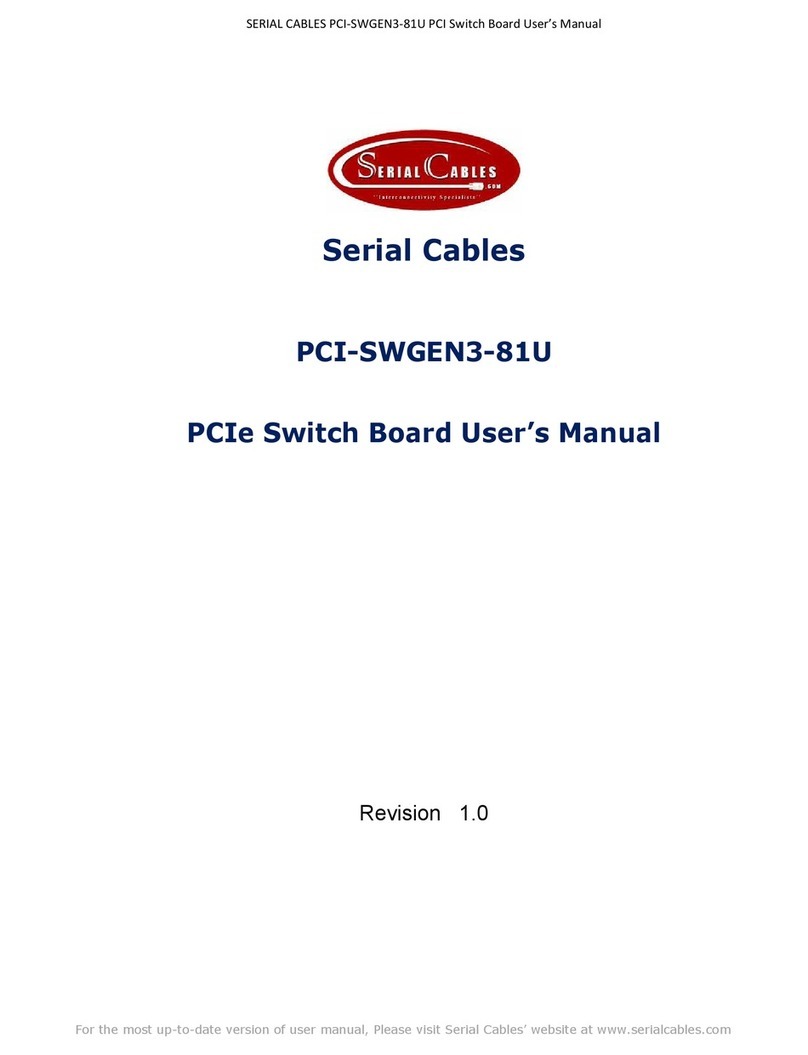
Serial Cables
Serial Cables PCI-SWGEN3-81U user manual
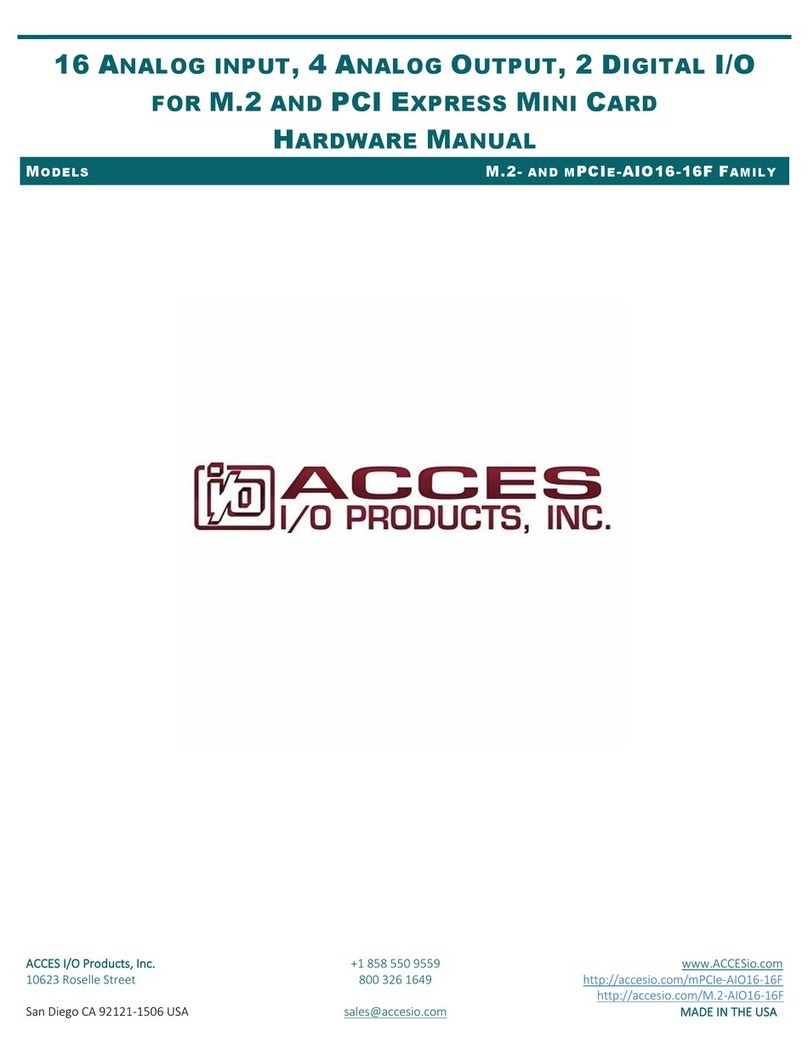
Acces I/O products
Acces I/O products M.2-/mPCIe-AIO16-16F Hardware manual