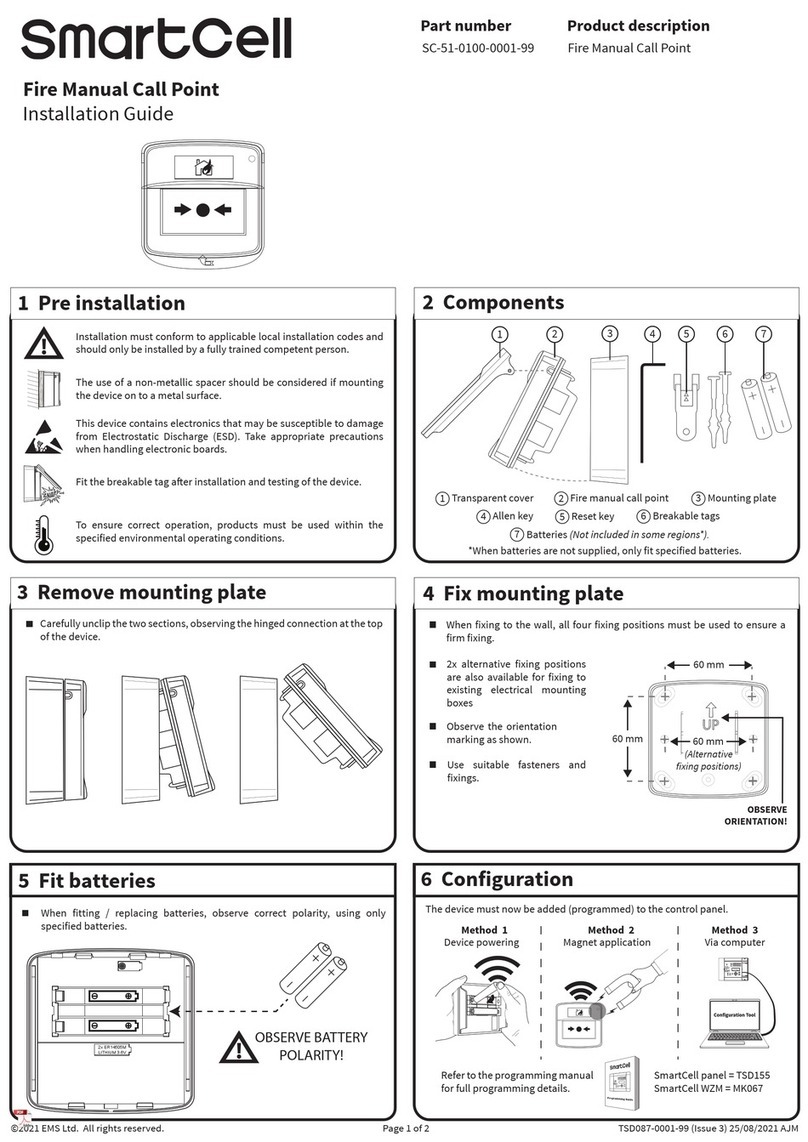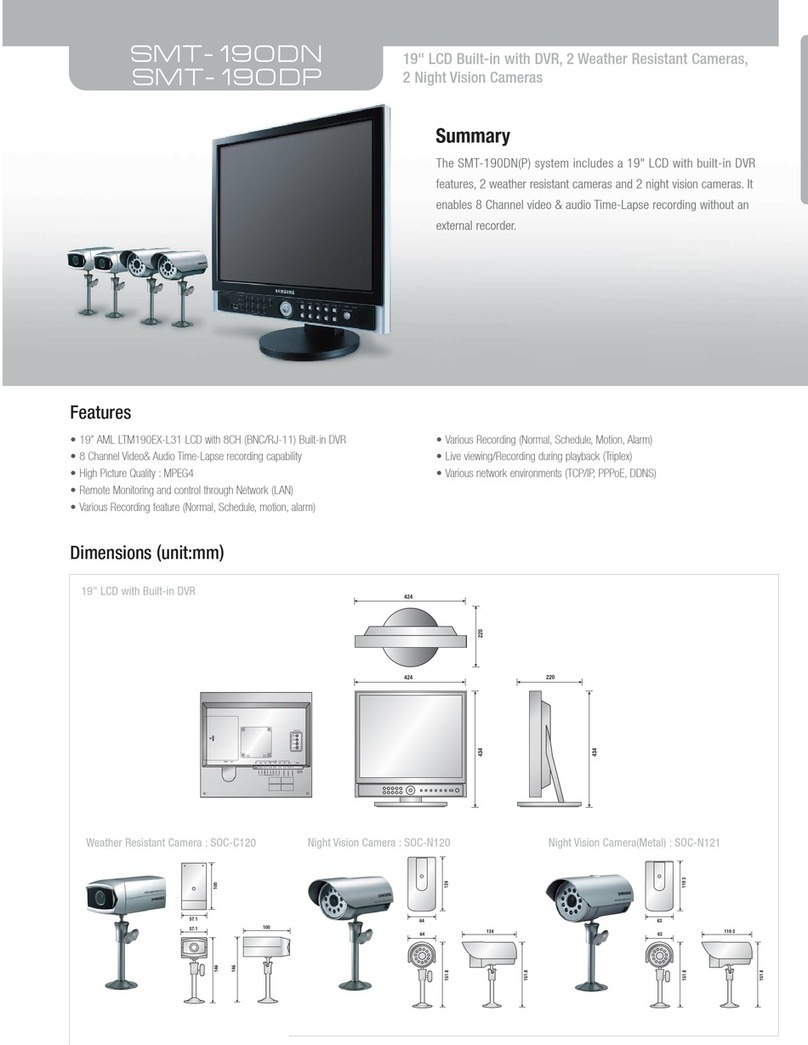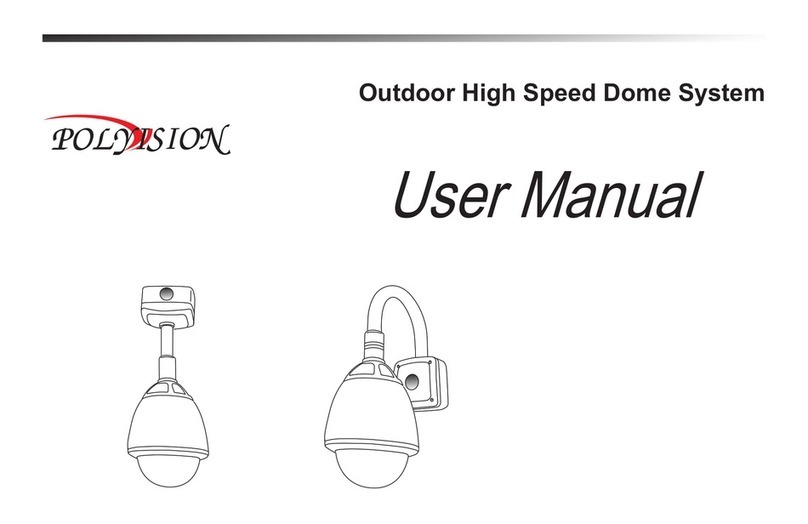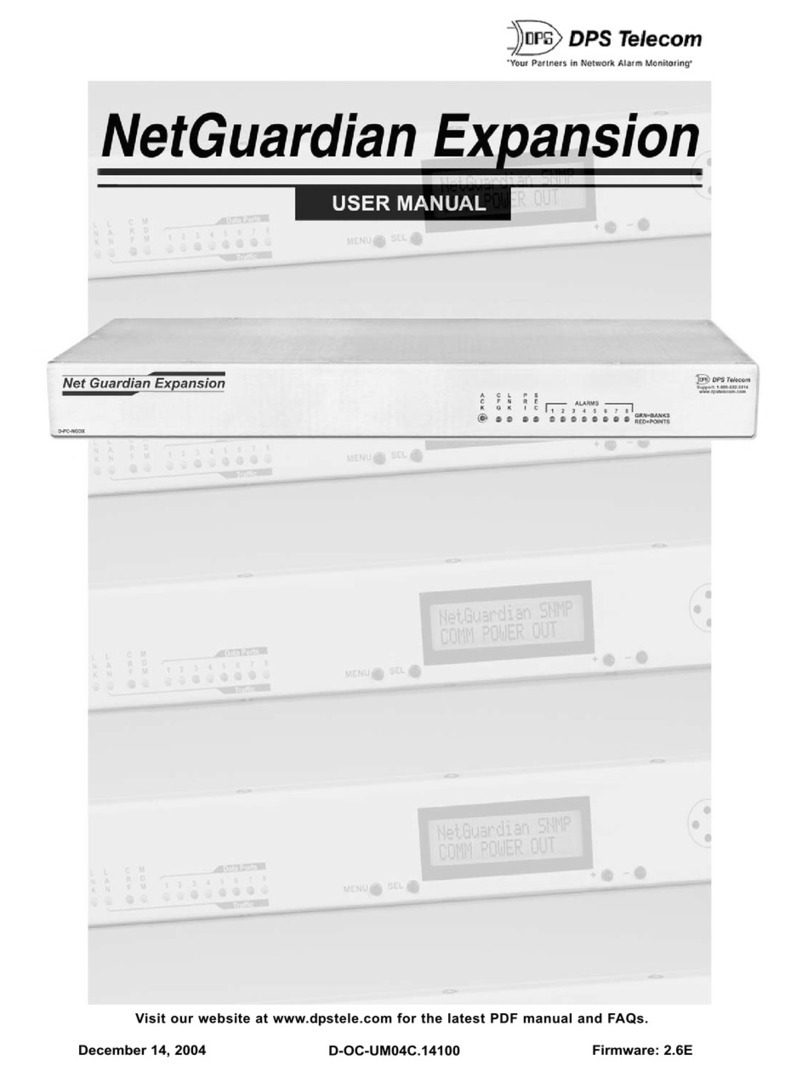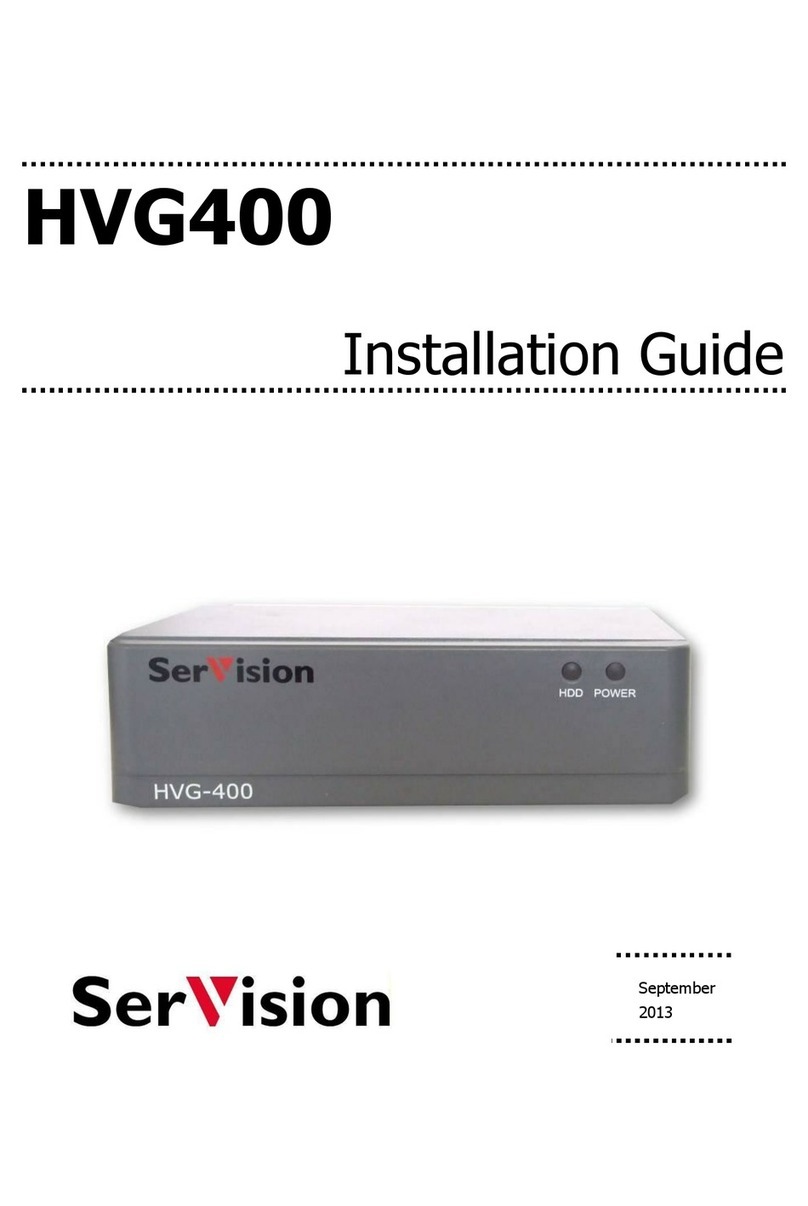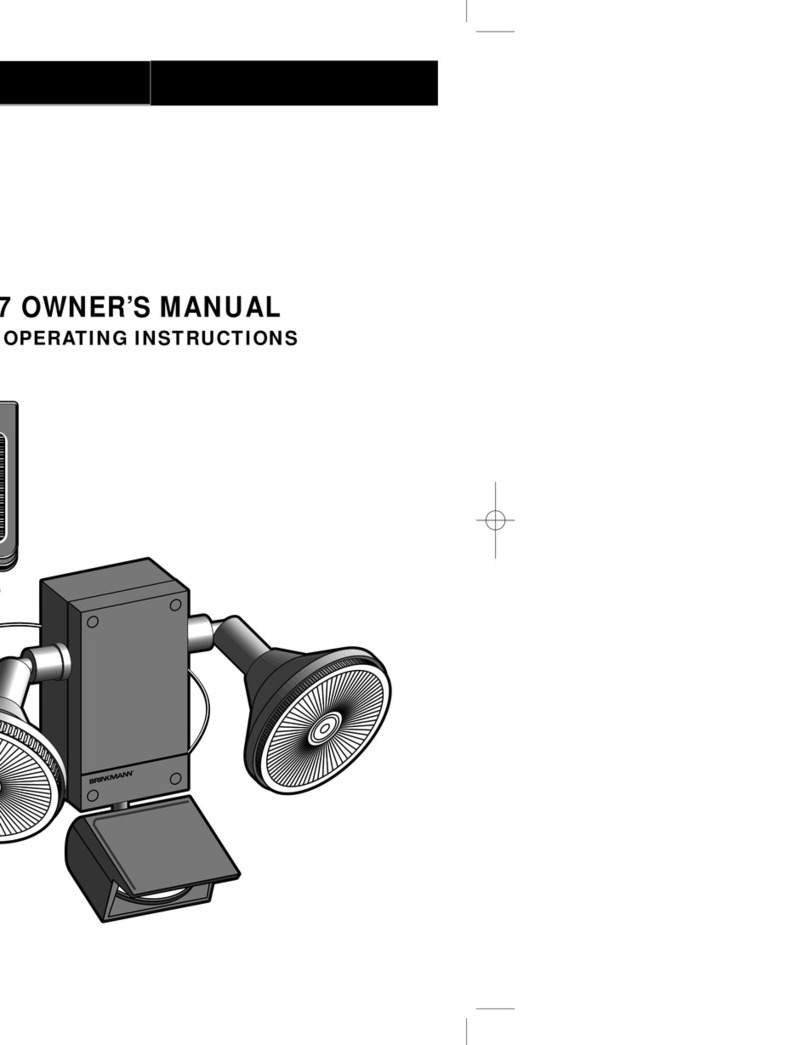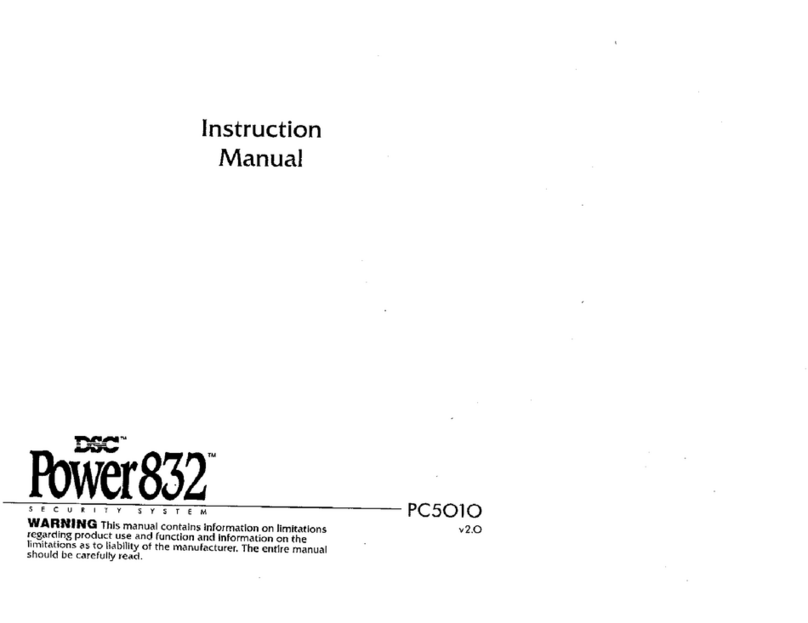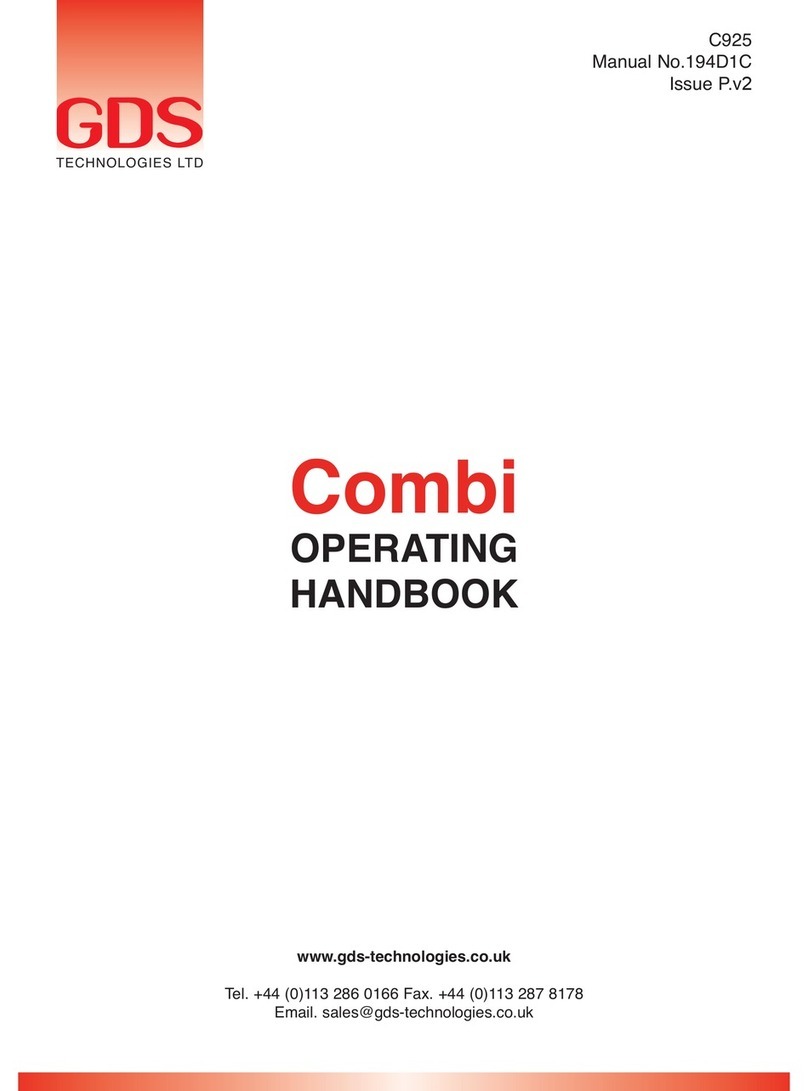Epordo ET007V Installation guide

1/9
AllRightsreservedbye‐focusIndustrialhttp://www.epordo.com
QuickManualof
ET007V

2/9
AllRightsreservedbye‐focusIndustrialhttp://www.epordo.com
Content
QuickShowofProduct...................................................................3
RegisterUser&PunchRecords.......................................................4
CommunicationwithPCtogetRecords........................................5

3/9
AllRightsreservedbye‐focusIndustrialhttp://www.epordo.com
QuickShowofProduct
1.1 DeviceShow
FingerprintScanner
ColorTFTDisplayer
PowerInputSlotLANPlugSlot USBcommunicationCableSlotUSBDiskSlot
Cancel&ExitKey
MenuOpenKey
PowerOff/OnKey
BatteryPowerSwitch(onlyforsomeModels)

4/9
AllRightsreservedbye‐focusIndustrialhttp://www.epordo.com
1.2 AccessoriesShow
RegisterUser&PunchRecords
2.1 StartMachine
PutthePowerAdapter’splugintoDevice’sPowerinputslot,thenpressPoweroff/onKeytolet
thedevicestart
(ifthedeviceiswithbuilt‐inBattery,pleasefirstletthebatteryswitchison)
2.2 RegisterUser
PressMenuKeytoopentheMenu
(toenterthenextmenu,youcanpressnumberkey;orusepressup/downkeytoselectthen
pressokkeytoconfirm)
FlowChart:TheFirstIcon(Register)‐>firstIcon(User)‐>FirstIcon(NewReg.)‐>FirstIcon
(Finger)‐>inputIDnumberbynumberkey‐>PresstheFingeronthefingerprintscannerthree
times
USBCommunicationCable PowerAdapter MachineHungScrewsSet
SelectRegisterTypeStarttoRegister

5/9
AllRightsreservedbye‐focusIndustrialhttp://www.epordo.com
2.3 PunchRecords
FlowChart:PresstheregisteredFingeronthefingerprintScannerthenyouwillgetatimerecord
CommunicationwithPCtogetRecords
3.1 SetMachinecommunicationParameters
FirstYoushouldsettheDeviceNo.,thisisanUniquetagfordifferentDevice
FlowChart:PressMenuKey‐>5.Advanced‐>1.Device‐>1.MachineID‐>PressOKtoconfirm‐>Press
ESCkeytoexit.
ThenSelecttheCommunicationwayyouwanttouse,hereingivethreetype
Whentheconnectiontypeisavailable,theiconontheScreenwillbeactivated
A. LANNetwork
FirstYoushouldfindRJ45Cable(wedon’tofferitinpackage),insertoneEndtothedeviceLAN
Slot,inserttheotherendintoHUBorRouter.MakesurethePCinstalledsoftwareisinthesame
Register RegisterSuccessfully
LANConnectionStatusAccessControlStatusUSBConnectionStatusUSBDiskStatus

6/9
AllRightsreservedbye‐focusIndustrialhttp://www.epordo.com
network(ifnot,youshouldmakeforwardingruleviaRouter,makesurePortNo.canconnectthe
device’sIPAddress,hereweonlytakeLANsameNetworkforExample)
FlowChart:PressMenuKey‐>3.SetCOMM‐>3.Ethernet‐>1.IPAddress‐>PressOkConfirm‐>Press
EscKeytostartnextitem‐>2.SubnetMask‐>PressOkConfirm‐>PressEscKeytostartnextitem
‐>3.DefaultGateway‐>PressOkConfirm‐>PressEscKeytostartnextitem‐>4.PortNo.‐>PressOk
Confirm‐>PressEscKeytoExit
IPAddressSetting:pleasecheckyourgateway,forexample,yourgatewayis192.168.1.1,then
thedeviceIPaddressonlycanbe192.168.1.0‐192.168.1.255
SubnetMask:generallysettledas255.255.255.0
DefaultGateway:ifyourgatewayis192.168.1.1thenyoushouldsetthegatewayas192.168.1.1
SoftwareSetting:
ThePasswordis123
FindtheDeviceRegistericononthemaininterfaceofsoftwarethenopenawindow
DevicetypeisM9

7/9
AllRightsreservedbye‐focusIndustrialhttp://www.epordo.com
Thenbacktomaininterfacefindthedatacollecticon,thenyougetawindowasfollowing:
ClickOkbutton,thenyouwillseeawindowtooperatethemachineincludingdownloaddata:

8/9
AllRightsreservedbye‐focusIndustrialhttp://www.epordo.com
B. USBDisk
InsertaUSBDiskintoUSBDiskSlot,whenyoupressthemenukeyitwillgiveaoperatingwindow
Asfollowing:
OrPressMenuKey‐>3.SetCOMM‐>3.U‐downtogettheoperatingWindow
UserLogRecordsDownloadAdminUserLogRecordsDownload

9/9
AllRightsreservedbye‐focusIndustrialhttp://www.epordo.com
YouwillgetaTXTtypefilewiththerecordsyoudownloadinUSBDisk
ImportthedataintoSoftware:
Findthedatacollectioniconfrommaininterfaceofsoftware
SelectUImportthenClickOkbutton
YoucanselectUImportorTxtImporttoimportData.
Other manuals for ET007V
1
Popular Security System manuals by other brands

ACR Electronics
ACR Electronics OLAS GUARDIAN Troubleshooting

Technaxx
Technaxx TX-28 user manual

urmet domus
urmet domus IPerTalk 1375/10 quick start guide

Clas Ohlson
Clas Ohlson Z-Wave ZM1601EU quick start guide

PHG
PHG VOXIO501 MOUNTING AND INSTALLATION INSTRUCTION
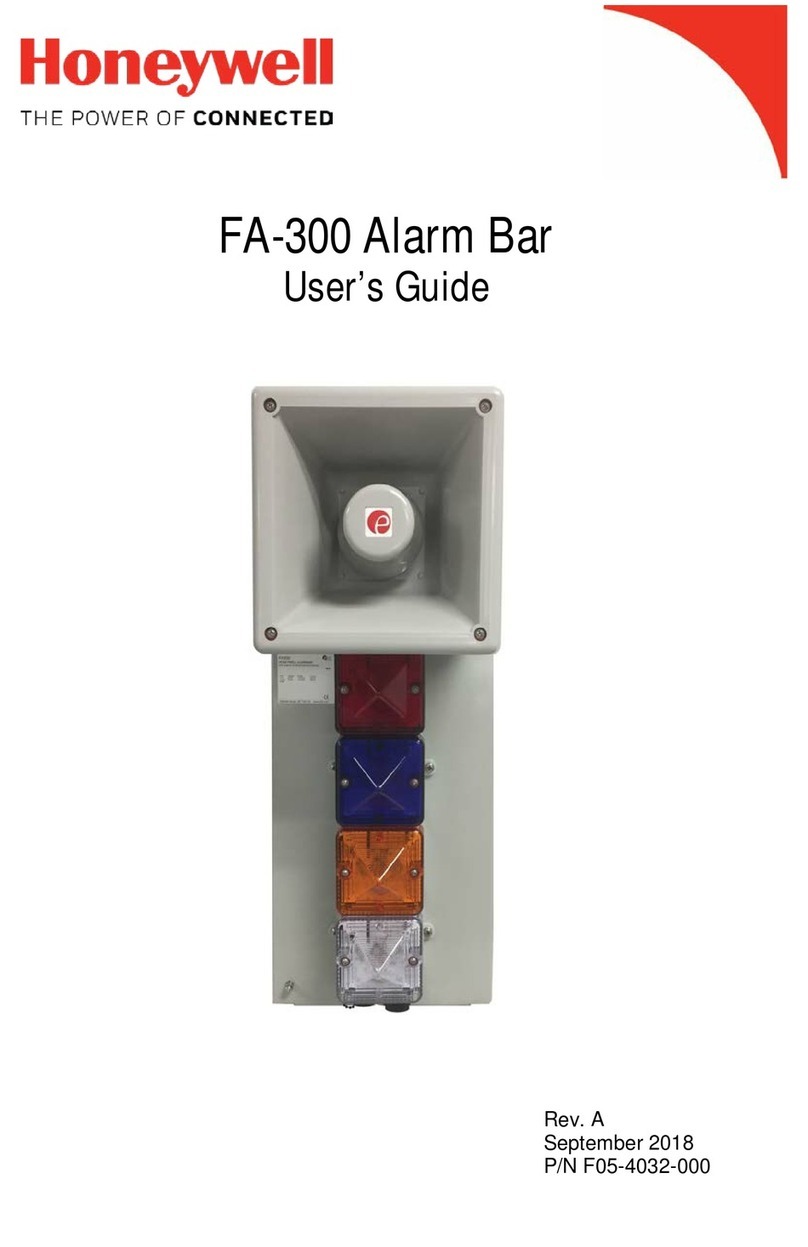
Honeywell
Honeywell FA-300 Alarm Bar user guide