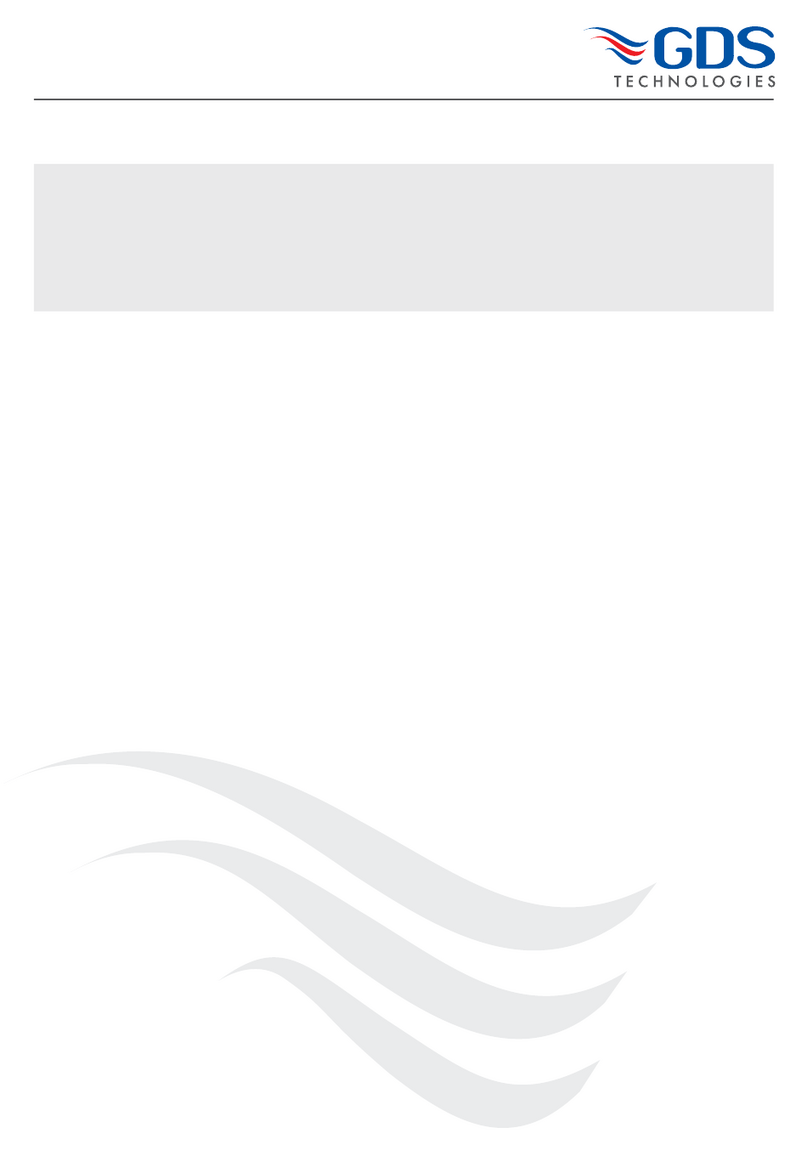1
N.B: (#) is the System menu option number
This document is non contractual and the equipment specification and detail may be modified at any time without prior notice.
Contents
Page
Contents ..........................................................................................................................................................................................1
System Overview ................................................................................................................................................................2
General Specification ..........................................................................................................................................................4
LED and LCD Indicators......................................................................................................................................................5
Buttons and Lockout............................................................................................................................................................7
Entering a password to get to User or Engineer mode ......................................................................................................8
• Default Passwords ........................................................................................................................................................8
• COMBI System Menu Index (see appendix #1 for brief description) ..........................................................................8
Direct and Addressable Line text ........................................................................................................................................9
Holding the Display..............................................................................................................................................................9
Testing the LEDs (7) and Relays (8) ................................................................................................................................10
Inhibiting a sensor (14)......................................................................................................................................................10
Changing the direct gas type (18) ....................................................................................................................................10
Gas Type Library ..............................................................................................................................................................11
Event to remote relay (23) ................................................................................................................................................12
Dimming the LEDs (11) ....................................................................................................................................................12
Mute the buzzer ................................................................................................................................................................12
Local and Remote relays ..................................................................................................................................................13
Modbus set up and indicators ..........................................................................................................................................13
Set Up Network ................................................................................................................................................................14
RS232 data log output ......................................................................................................................................................15
Event log (9) ......................................................................................................................................................................15
Data to and from a PC using Hyper-terminal ....................................................................................................................16
Real Time Clock ................................................................................................................................................................17
Refresh Rate ....................................................................................................................................................................17
Changing ‘Engineers’ Password........................................................................................................................................18
Calibrating Gas Sensors
• 16 direct 4-20mA gas sensors ....................................................................................................................................18
• 64 Addressable gas sensors ......................................................................................................................................18
• Cell replacement on Combi sensors - sensor calibration............................................................................................19
Setting the Time to Alarm ..................................................................................................................................................19
Setting Alarm Levels..........................................................................................................................................................19
Setting number of Decimal Places ....................................................................................................................................19
Setting the 4~20mA Deadband ........................................................................................................................................19
Alarm Relay off timers ......................................................................................................................................................20
Voting Relays ....................................................................................................................................................................20
Time Weighted Alarms ......................................................................................................................................................20
Defaulting Sections of the Panel ......................................................................................................................................21
Default the Whole Panel from Power Up ..........................................................................................................................21
Repeater (on CAN2 only) ..................................................................................................................................................21
Installation ........................................................................................................................................................................22
• Siting the Sensors
• Sensor Cable Routing ................................................................................................................................................24
• Equipment Installation Guides ....................................................................................................................................25
• Service – Routine Attention ........................................................................................................................................28
• Daily ............................................................................................................................................................................28
• Twice-yearly Maintenance Schedule ..........................................................................................................................28
• Action to be taken if the alarm activates ....................................................................................................................28
Appendix 1 (System Menu by number) ..........................................................................................................................29
Appendix 2 (Image of typical PC-Panel-PC text file) ......................................................................................................35
Appendix 3 (Modbus Register Specification for COMBI 16 channel + CAN system) ....................................................37
Appendix 4 (Event numbers) ..........................................................................................................................................37
Appendix 5 (Fuse Detials) ..............................................................................................................................................38
Fig. 1 (PC adapter (converts sensor data output to RS232 for PC System Configuration) ..........................................38
Fig. 2 (System Configuration & Mainboard to sensor wiring Diagram) ..........................................................................39
Fig. 3 (Combi Controller Network Configuration)……………………. ..............................................................................40
Fig. 4 (Combi Circuit Boards)..........................................................................................................................................41
Fig. 5 (System Wiring) ....................................................................................................................................................42
Fig. 6 (Enclosure Detail)..................................................................................................................................................42
Set up procedure for Flammable sensors (C893) .......................................................................................................….43
Set up procedure for Toxic sensors (C894) .................................................................................................................….45
Auxillary Equipment
Relay Switch Set-up C1179 ..............................................................................................................................................47
Channel 4~20mA C1147 ..................................................................................................................................................48
4~20mA Input C1180 ........................................................................................................................................................49
Combi Sensor - location / Gas type - Log ...................................................................................................................….50