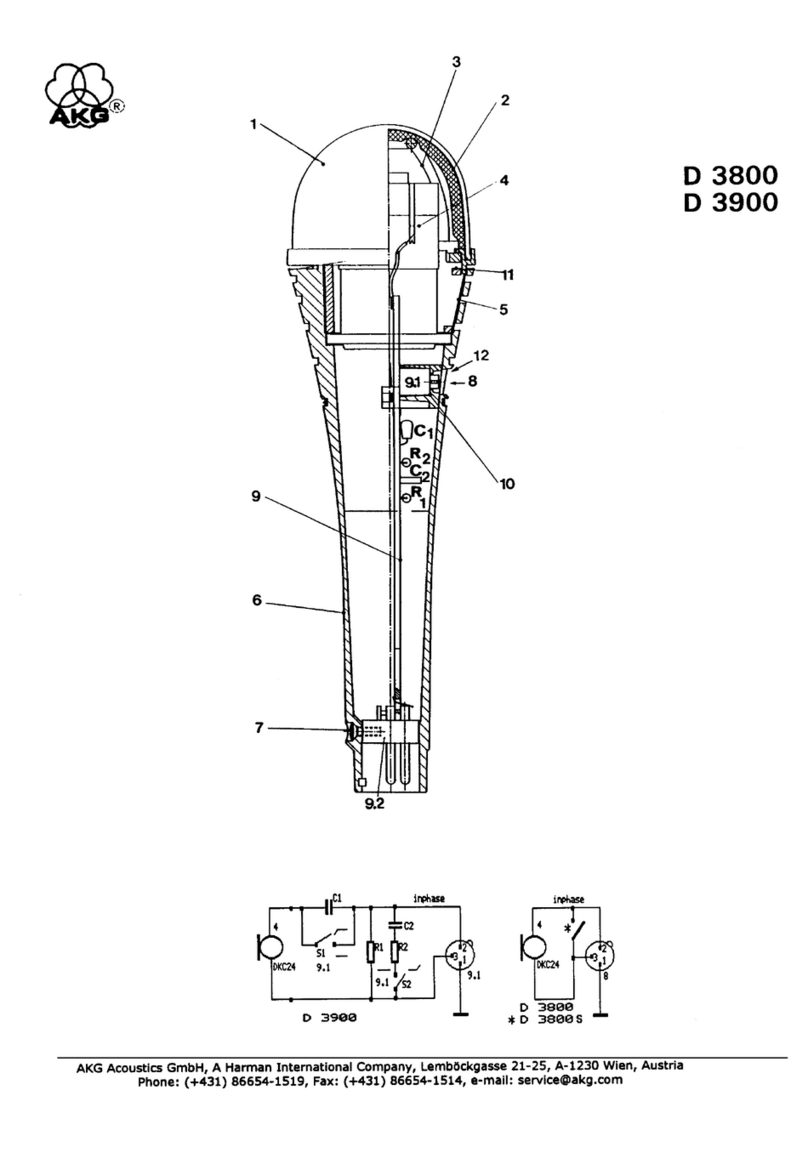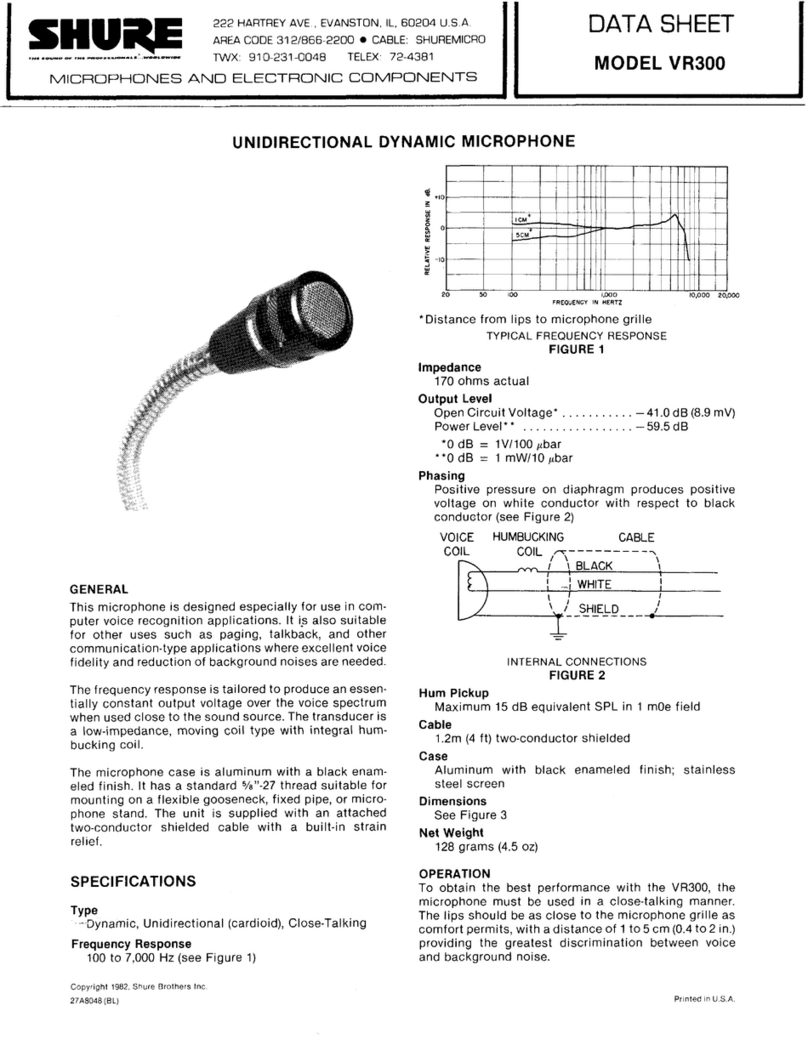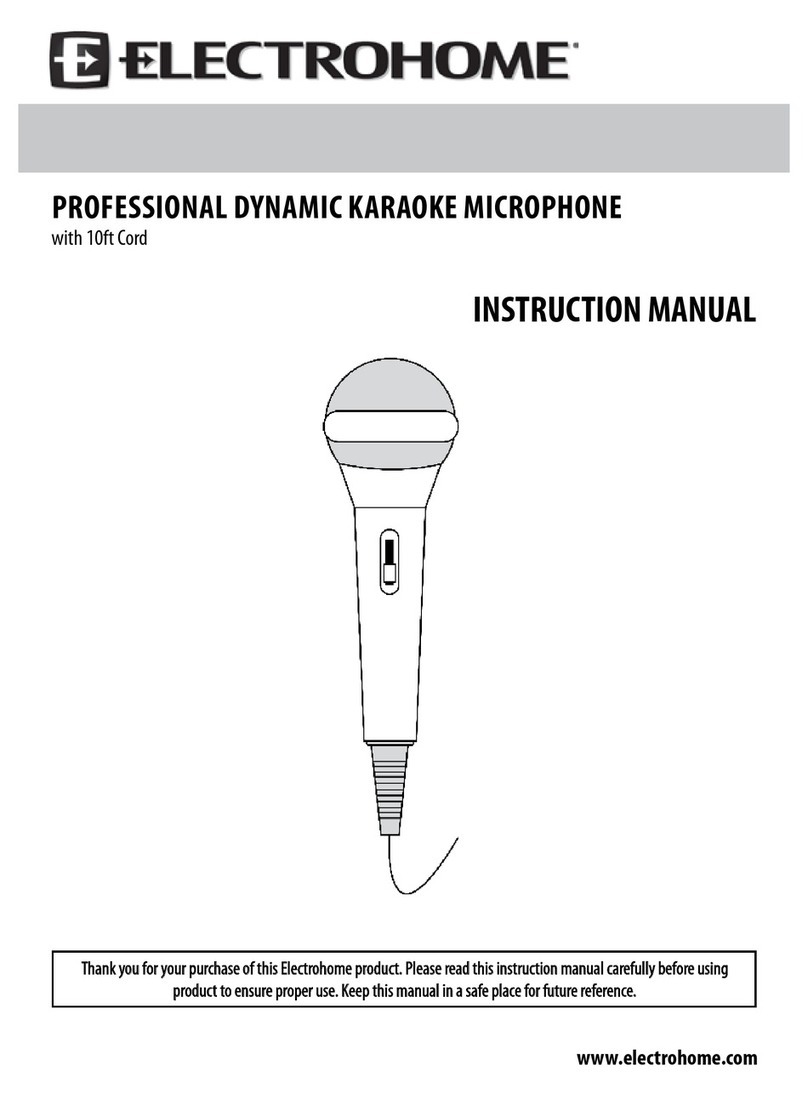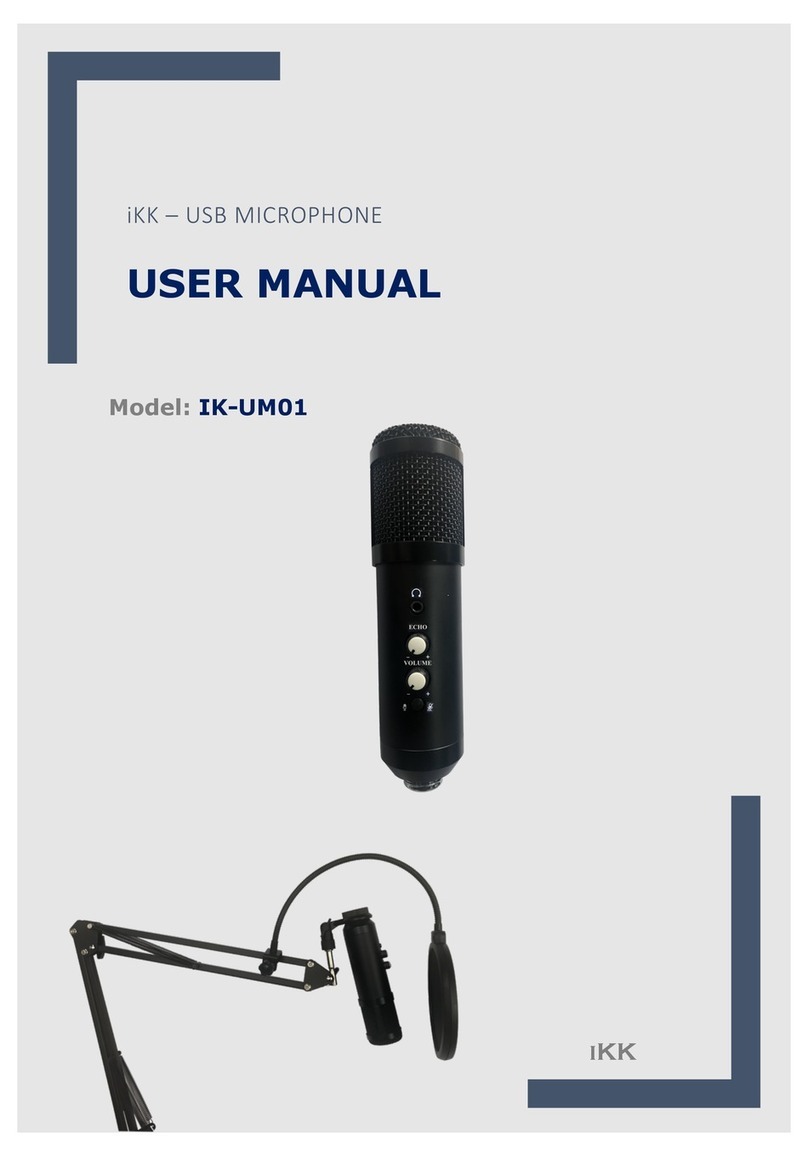EPOS B20 User manual

Besoin d’un conseil ? Une question sur ce produit ?
RDV sur la communauté SAV Darty : https://sav.darty.com
Déjà 1/2 million de solutions grâce à l’avis des utilisateurs.
EPOS
MICRO CASQUE
B20
MANUEL D’UTILISATION
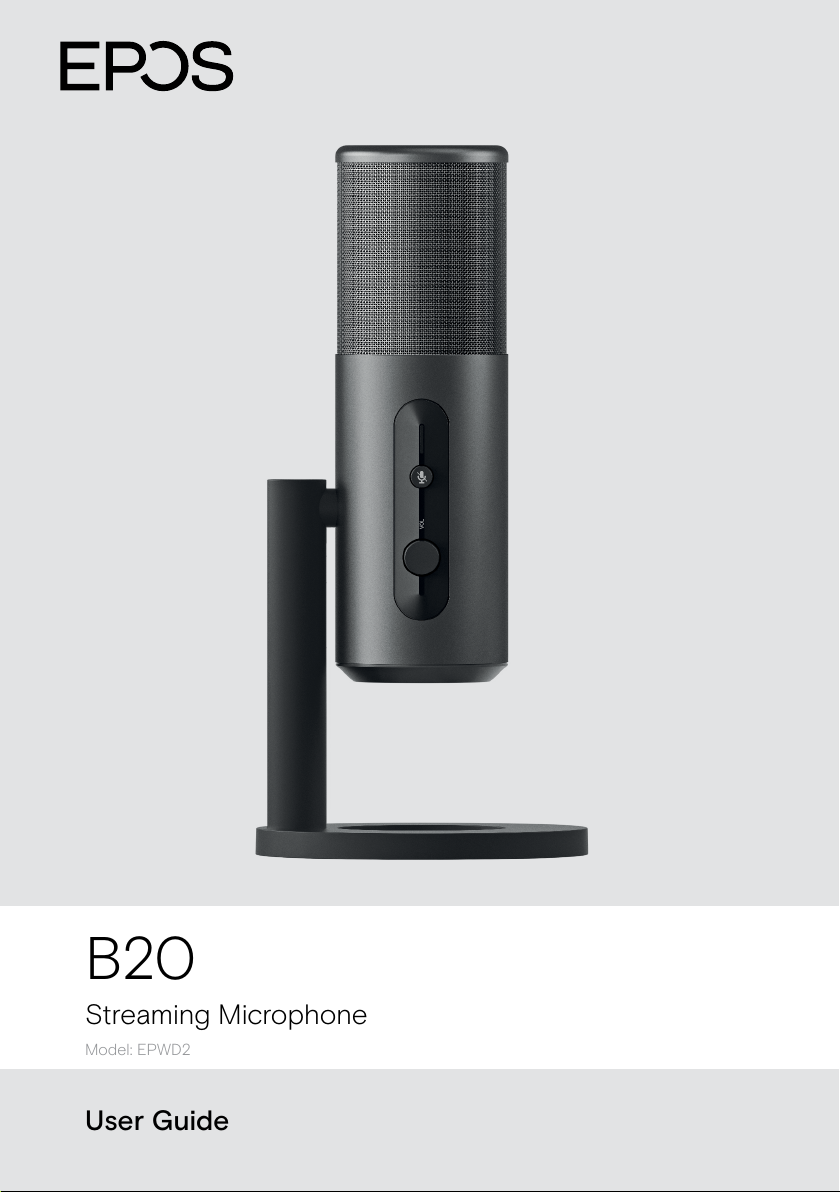
User Guide
B20
Streaming Microphone
Model: EPWD2

1
Contents
Welcome �����������������������������������������������������������������������������������������������������������������������������������2
Package contents �������������������������������������������������������������������������������������������������������������3
B20 microphone at a glance�����������������������������������������������������������������������������������4
Mounting the B20�������������������������������������������������������������������������������������������������������������5
Mounting the B20 on the desk stand��������������������������������������������������������������������������������������������������������� 5
Mounting the B20 on a microphone arm������������������������������������������������������������������������������������������������� 6
Connecting your devices��������������������������������������������������������������������������������������������7
Connecting to a computer������������������������������������������������������������������������������������������������������������������������������������7
Connecting to a PlayStation��������������������������������������������������������������������������������������������������������������������������������8
Connecting a headphone / headset����������������������������������������������������������������������������������������������������������� 9
Securing the cables �������������������������������������������������������������������������������������������������������������������������������������������������10
Setting up your computer�����������������������������������������������������������������������������������������11
Changing the audio settings ������������������������������������������������������������������������������������������������������������������������������11
Installing the EPOS Gaming Suite������������������������������������������������������������������������������������������������������������������11
Using the B20���������������������������������������������������������������������������������������������������������������������12
Getting to know the pick-up patterns �������������������������������������������������������������������������������������������������������12
Selecting a pick-up pattern��������������������������������������������������������������������������������������������������������������������������������13
Rotating and talking into the B20������������������������������������������������������������������������������������������������������������������14
Adjusting the recording volume ��������������������������������������������������������������������������������������������������������������������� 15
Adjusting the listening volume������������������������������������������������������������������������������������������������������������������������� 16
Muting the microphone����������������������������������������������������������������������������������������������������������������������������������������� 16
EPOS Gaming Suite: Additional settings�����������������������������������������������������17
Adjusting the noise cancellation���������������������������������������������������������������������������������������������������������������������17
Adjusting the sidetone��������������������������������������������������������������������������������������������������������������������������������������������18
Adjusting your voice��������������������������������������������������������������������������������������������������������������������������������������������������18
If a problem occurs ��� ���������������������������������������������������������������������������������������������������19
How to care for your B20 ���������������������������������������������������������������������������������������20
Cleaning the product���������������������������������������������������������������������������������������������������������������������������������������������20
Updating the rmware ���������������������������������������������������������������������������������������������������������������������������������������������21
Specications ������������������������������������������������������������������������������������������������������������������� 22
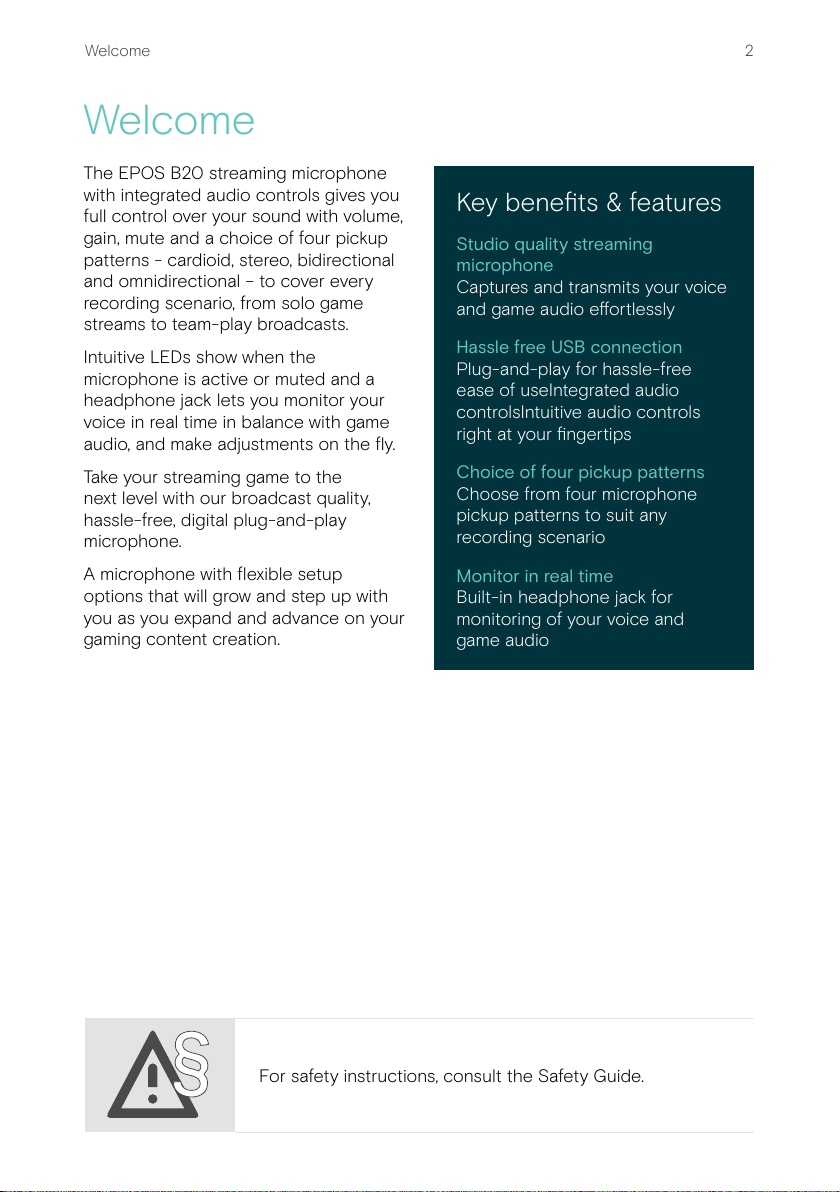
2Welcome
Welcome
The EPOS B20 streaming microphone
with integrated audio controls gives you
full control over your sound with volume,
gain, mute and a choice of four pickup
patterns - cardioid, stereo, bidirectional
and omnidirectional – to cover every
recording scenario, from solo game
streams to team-play broadcasts�
Intuitive LEDs show when the
microphone is active or muted and a
headphone jack lets you monitor your
voice in real time in balance with game
audio, and make adjustments on the y�
Take your streaming game to the
next level with our broadcast quality,
hassle-free, digital plug-and-play
microphone�
A microphone with exible setup
options that will grow and step up with
you as you expand and advance on your
gaming content creation�
Key benets & features
Studio quality streaming
microphone
Captures and transmits your voice
and game audio eortlessly
Hassle free USB connection
Plug-and-play for hassle-free
ease of useIntegrated audio
controlsIntuitive audio controls
right at your ngertips
Choice of four pickup patterns
Choose from four microphone
pickup patterns to suit any
recording scenario
Monitor in real time
Built-in headphone jack for
monitoring of your voice and
game audio
§
§
For safety instructions, consult the Safety Guide�

3Package contents
Package contents
B20 Streaming Microphone
Desk stand
Screw for desk stand
USB-A to USB-C®cable
with velcro strip for cable alignment
Quick Guide
Safety Guide
Compliance sheet

4B20 microphone at a glance
B20 microphone at a glance
USB
LED
Microphone
Gain control
Pick-up pattern
switch
Cable feed-through
Desk stand (detachable)
Volume
control
Mute button
USB-C socket Headphone / headset
socket
FRONT REAR
Microphone arm

5Mounting the B20
Mounting the B20
You can use the B20 with the delivered desk stand or mount it to a microphone arm�
A B
Mounting the B20 on the desk stand
>Align the microphone arm and screw hole of the desk stand�
>Hold them together and insert the screw to ax it�
>Place the B20 on your desk�
A
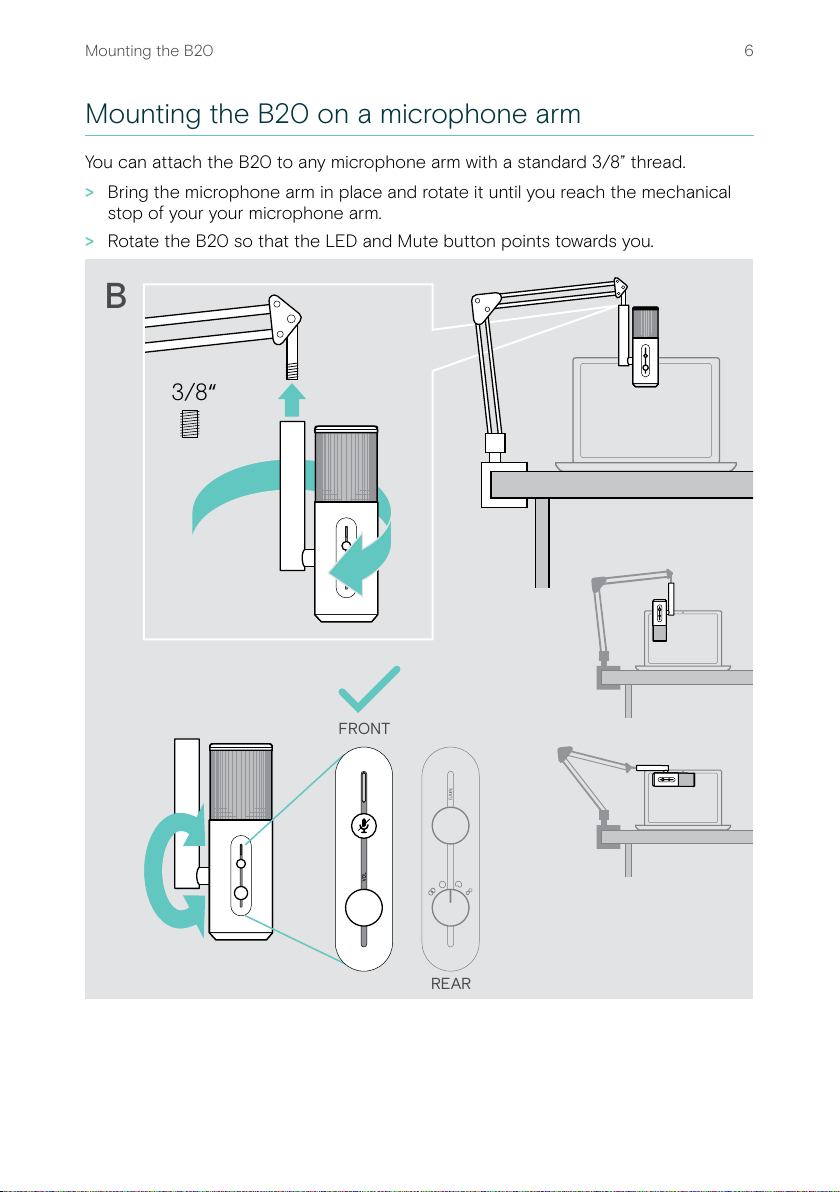
6Mounting the B20
Mounting the B20 on a microphone arm
You can attach the B20 to any microphone arm with a standard 3/8” thread�
>Bring the microphone arm in place and rotate it until you reach the mechanical
stop of your your microphone arm�
>Rotate the B20 so that the LED and Mute button points towards you�
3/8“
B
FRONT
REAR

7Connecting your devices
Connecting your devices
You can connect your B20 microphone either to your computer or your
PlayStation PS4™� With an additional headphone or headset you can monitor your
recording�
Connecting to a computer
1 Plug the small connector into the USB port of the B20�
If you use the desk stand: Use the cable feed-through to align the cable�
2 Plug the large connector into a USB-A port of your computer�
The microphone turns on automatically� The LED lights up white�
1
2
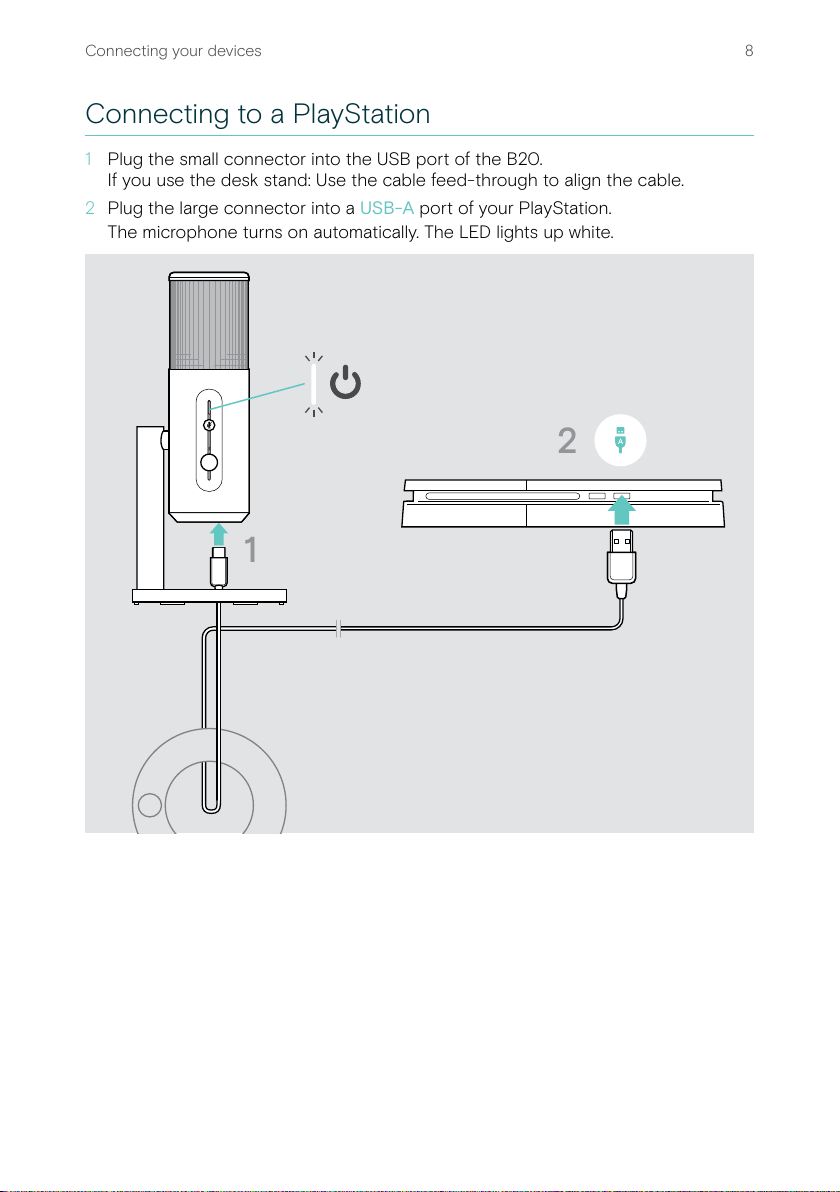
8Connecting your devices
Connecting to a PlayStation
1 Plug the small connector into the USB port of the B20�
If you use the desk stand: Use the cable feed-through to align the cable�
2 Plug the large connector into a USB-A port of your PlayStation�
The microphone turns on automatically� The LED lights up white�
2
1

9Connecting your devices
Connecting a headphone / headset
CAUTION
Risk of hearing damage!
Listening at high volume levels for long periods can lead to permanent
hearing defects�
>Set the volume to a low level before putting on the headset� Do not
continuously expose yourself to high volumes�
With a connected headphone or headset you can live monitor your recording with
zero-latency� Or you can listen to your recordings, any media, game sound or chat�
>Plug the 3�5 mm (1/8”) jack plug of your headphone or headset into the B20�
3.5 mm
iIf you use a headset with the B20, make sure that B20 is selected as
default playback device in Windows – see page 11�
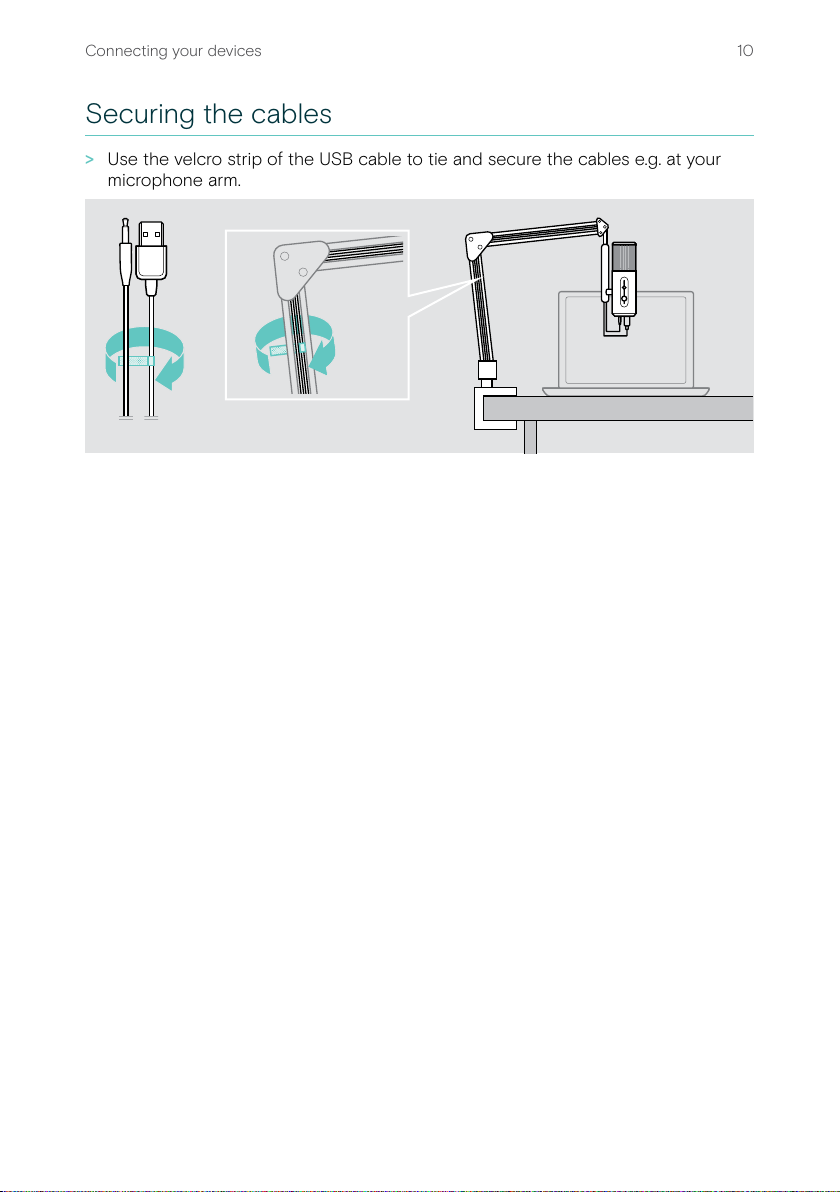
10Connecting your devices
Securing the cables
>Use the velcro strip of the USB cable to tie and secure the cables e�g� at your
microphone arm�

11Setting up your computer
Setting up your computer
Changing the audio settings
Your computer usually changes the Audio settings automatically if you connect new
devices�
If the recording does not work or if you hear no sound:
>Open the Audio settings�
>Select under input EPOS B20 as microphone (studio quality)�
>Select under output EPOS B20 as speaker�
EPOS B20
EPOS B20
Installing the EPOS Gaming Suite
The free software EPOS Gaming Suite allows you to add value to your B20�
1 Download the software from www�eposaudio�com/gaming/downloads�
2 Install the software�
x
EPOS Gaming Suite
www.eposaudio.com/gaming/downloads

12Using the B20
Using the B20
Getting to know the pick-up patterns
With the pick-up patterns the B20 can focus more on your voice instead of ambient
noise� It also oers dierent settings for joining friends or guest speakers�
You can choose between four dierent pick-up patterns:
Cardioid, Bidirectional, Stereo or Omnidirectional�
Cardioid is the best choice if you do recordings alone:
In this setting sound recording focuses on the front�
Sounds from the sides are quiter and from the rear
nearly not captured�
>Rotate the B20 so that the LED light is pointing
towards you�
Bidirectional is optimized for speech recordings with
one guest� Sounds in the front and rear of the B20 are
recorded whereas sounds from the sides are not picked
up or very reduced�
>Rotate the B20 so that the LED light is pointing
towards you� Place your guest on the opposite side
of the B20 with a similar distance�
Stereo works very similar to the human hearing and
sounds very natural� It focuses on the left and right side
and mixes sounds in front� If you move while talking it will
be picked up with the impression of movement�
>Make sure the B20 LED light is pointing towards the
primary user/users�
Omnidirectional is perfect if you have several guests
to join your recording� In this mode sounds are captured
from all sides with the same volume – without any focus�
>Place the B20 in the center of your participants�

13Using the B20
Selecting a pick-up pattern
>Rotate the pick-up pattern switch to select the appropriate pattern� The pattern
is shown in the EPOS Gaming Suite�
Cardioid Bidirectional
Stereo Omnidirectional

14Using the B20
Rotating and talking into the B20
>Rotate the microphone – if required�
>Talk into the B20 from the side and not from the top or bottom�
x
The direction of speech depends on the pick-up pattern setting – see former
chapter�
The distance between you and the B20 inuences the recording volume – see next
chapter�

15Using the B20
Adjusting the recording volume
You can change the recording volume by:
• Aincreasing or decreasing the distance between you and your B20,
• B talking louder or quieter and
• C adjusting the microphone gain as a ne-tuning�
If you sit far away from the microphone a higher gain is required� If the gain is very
high you hear ambient noises louder and might have an echo eect�
If you are too close you hear pop noises e�g� if you pronounce a hard letter like a P�
x
x
A B C
>Optimize the distance between you and the B20�
>Rotate the Gain control to increase or decrease the volume of your picked-up
voice� The level is shown in the EPOS Gaming Suite�
x
Gaming Suite x
EPOS Gaming Suite

16Using the B20
Adjusting the listening volume
You can adjust the volume via your connected device or the B20�
>Rotate the Volume control to increase or decrease the speaker volume of the
connected headset or headphone� Volume level for monitoring is shown in the
EPOS Gaming Suite and on your computer screen�
Muting the microphone
>Press the Mute button on the B20 or in the EPOS Gaming Suite to stop or start
the recording of your voice� The microphone is muted or unmuted� The LED lights
up red while muted� Mute is shown in the EPOS Gaming Suite�

17EPOS Gaming Suite: Additional settings
EPOS Gaming Suite:
Additional settings
The EPOS Gaming Suite includes a bunch of features that can improve the audio
experience of your B20 even more�
The following chapters explain some example features� Play around and try to create
settings that t your needs�
Adjusting the noise cancellation
Increasing noise cancellation will reduce background noise, but may also deteriorate
the recording quality� We recommend setting noise cancellation to 0 if there is no
background noise�
>Go to the microphone tab of the EPOS Gaming Suite to check and change the
Noise cancellation features�
x
EPOS Gaming Suite

18EPOS Gaming Suite: Additional settings
Adjusting the sidetone
Sidetone (monitor) allows you to hear what the microphone picks up� A sidetone
setting will remain in the device until you change it again�
>Go to the microphone tab of the EPOS Gaming Suite and adjust the Sidetone�
x
EPOS Gaming Suite
Adjusting your voice
>Go to the microphone tab of the EPOS Gaming Suite�
>Check the examples and test the dierent eects of the Microphone equalizer�
x
EPOS Gaming Suite
This manual suits for next models
1
Table of contents
Popular Microphone manuals by other brands
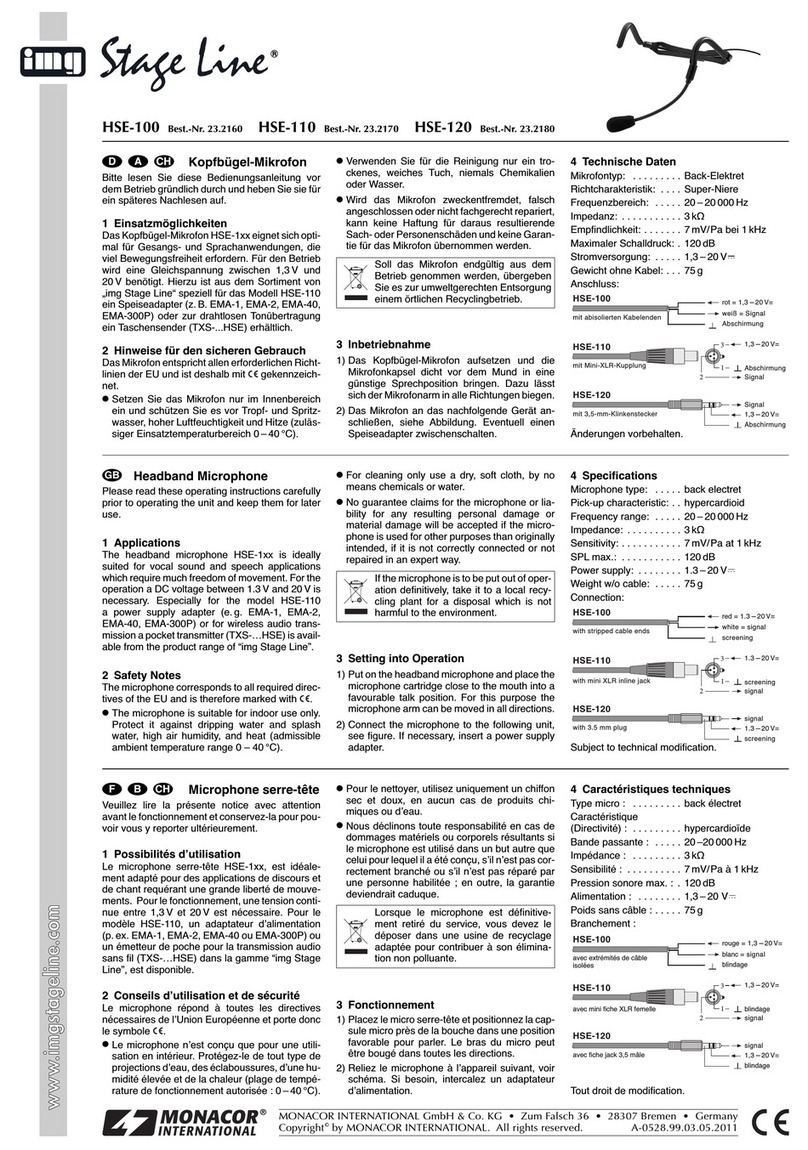
Monacor
Monacor IMG Stageline HSE-100 quick guide
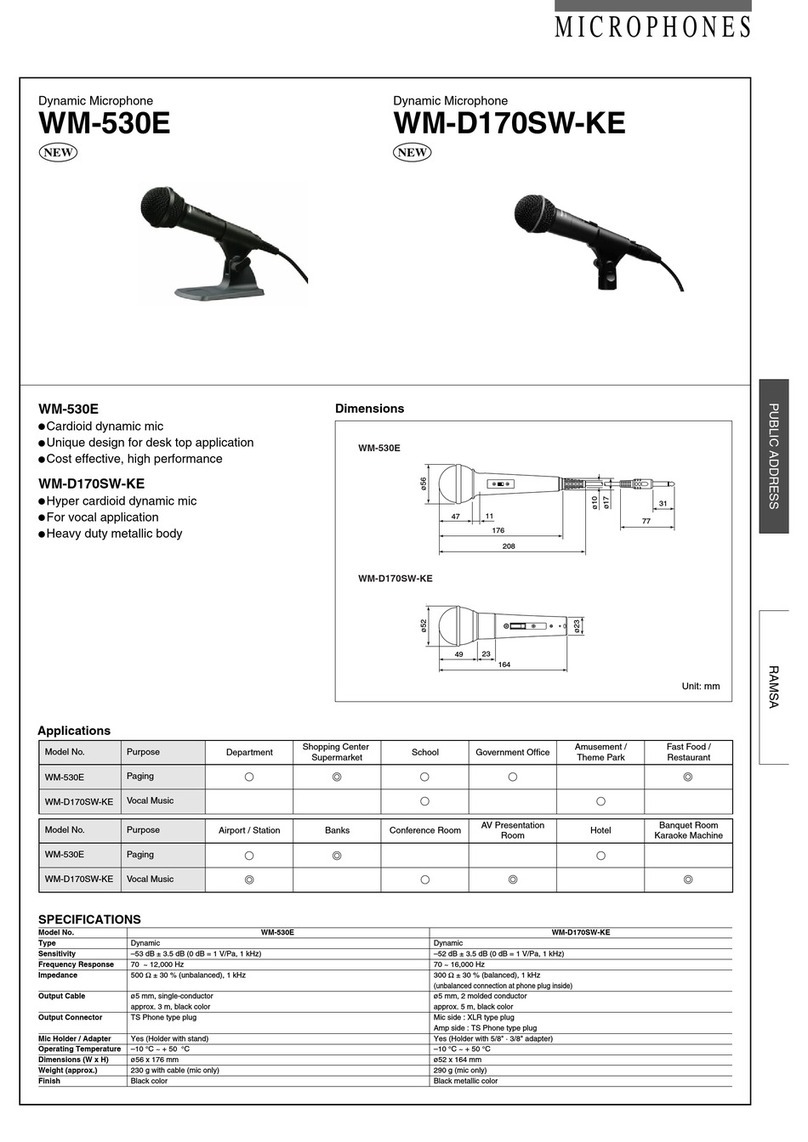
Panasonic
Panasonic WM-530E Specification sheet
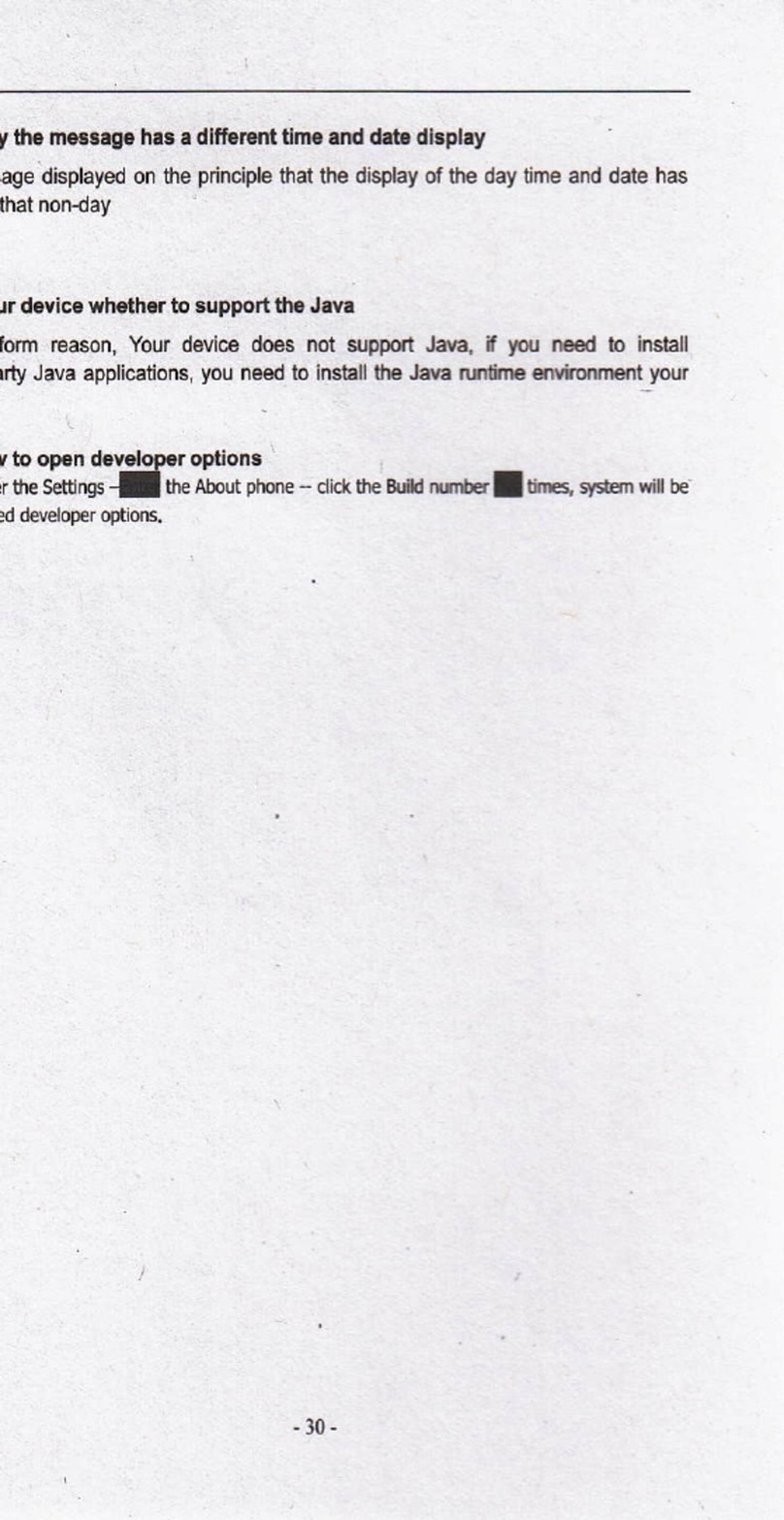
chinavasion
chinavasion CVSB-G524 instruction manual
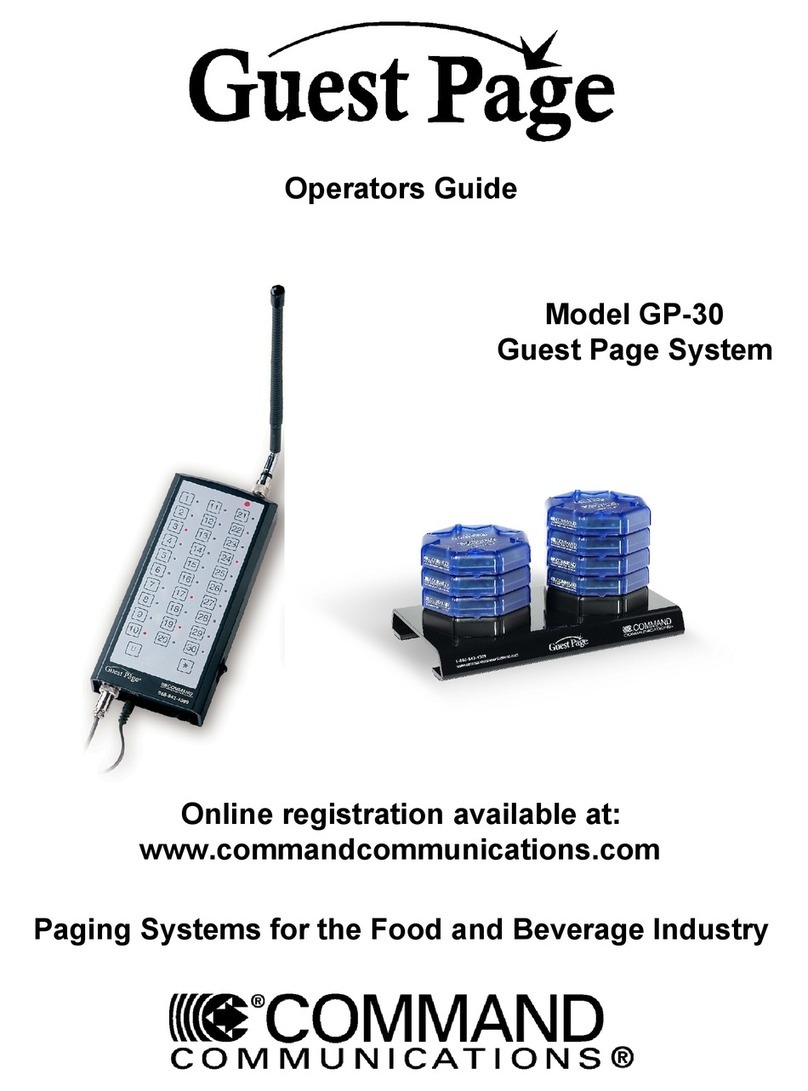
Command Communications
Command Communications Guest Page GP-30 Operator's guide

Sennheiser
Sennheiser COM 1420 manual

Baldwin Boxall
Baldwin Boxall BVRDTSM installation instructions