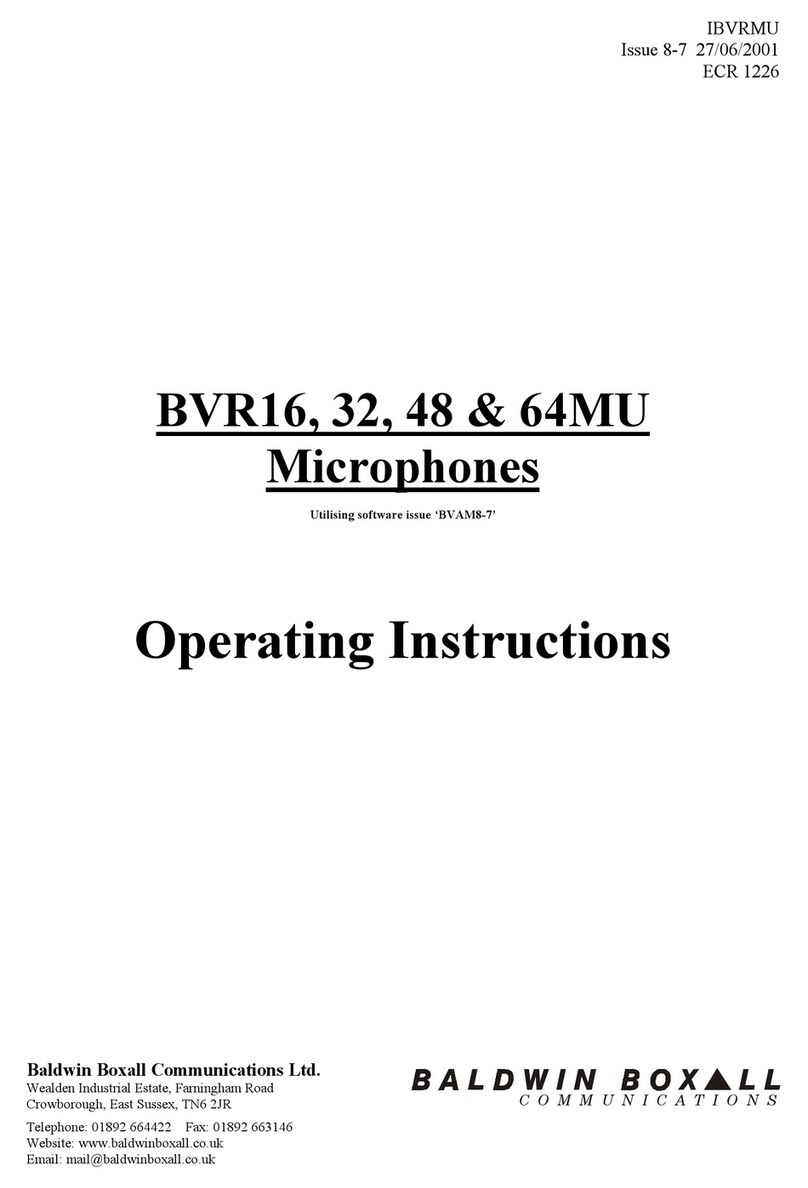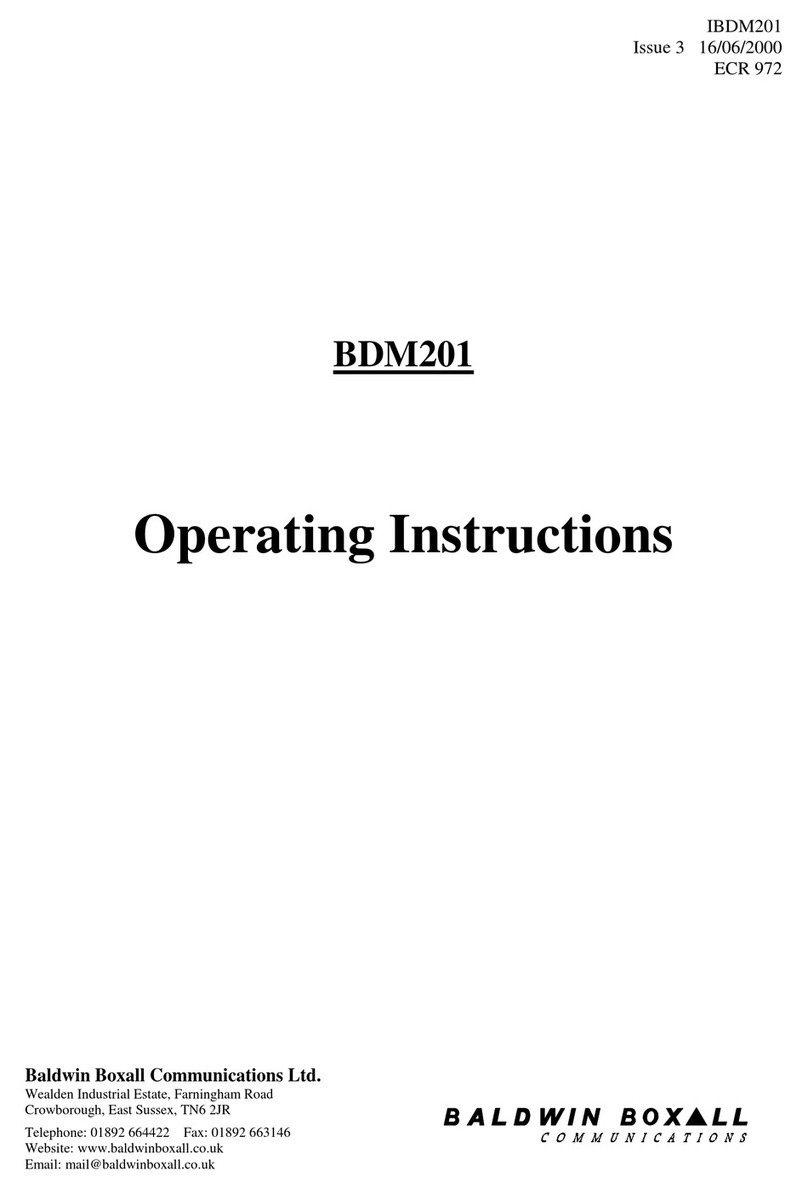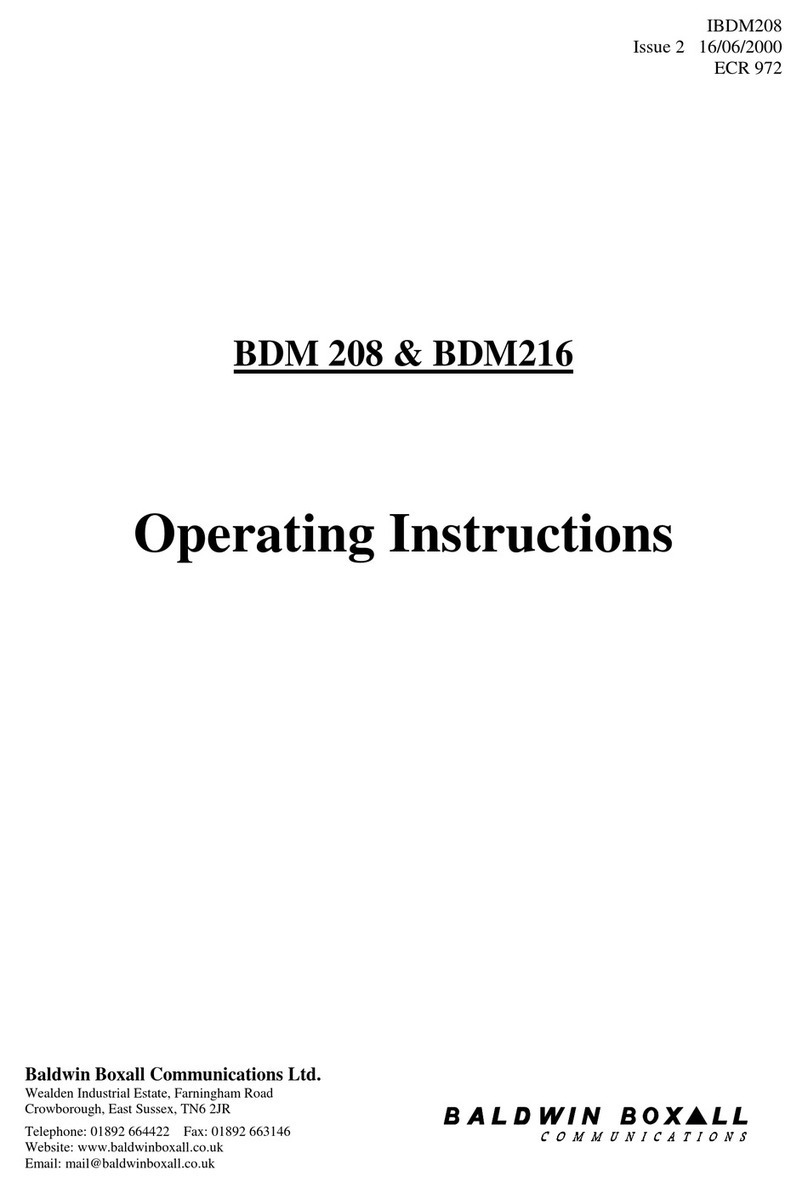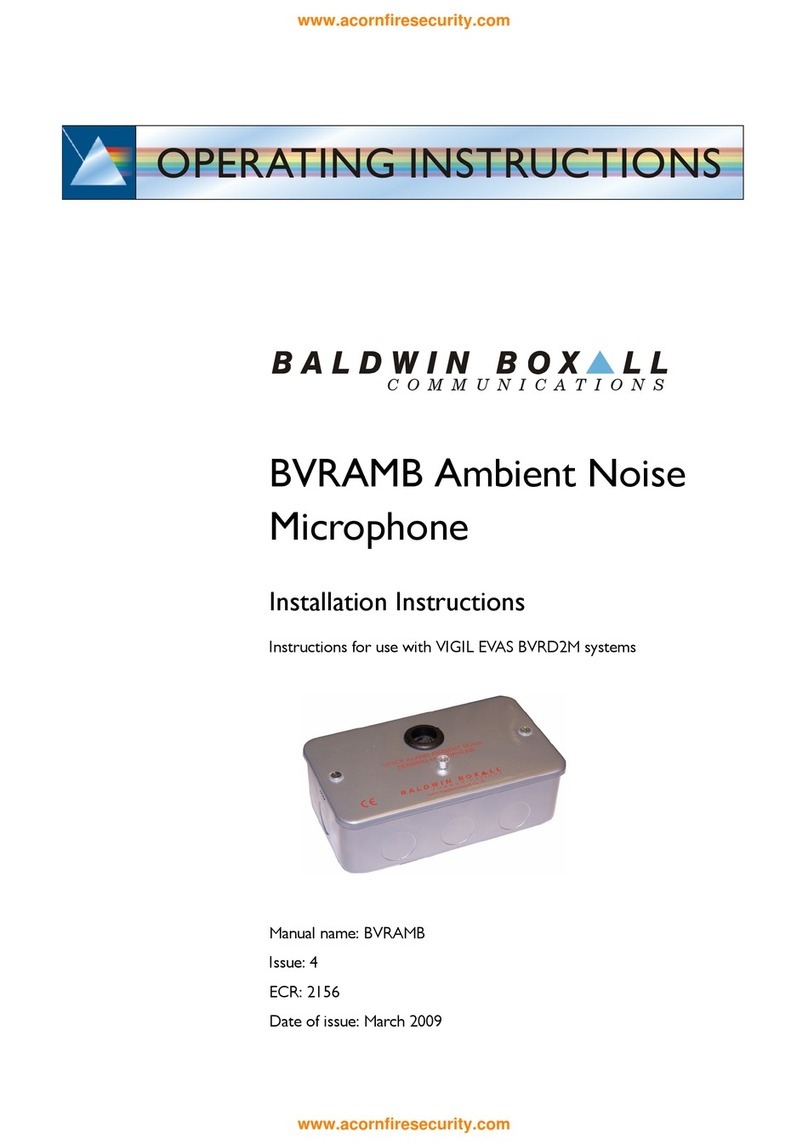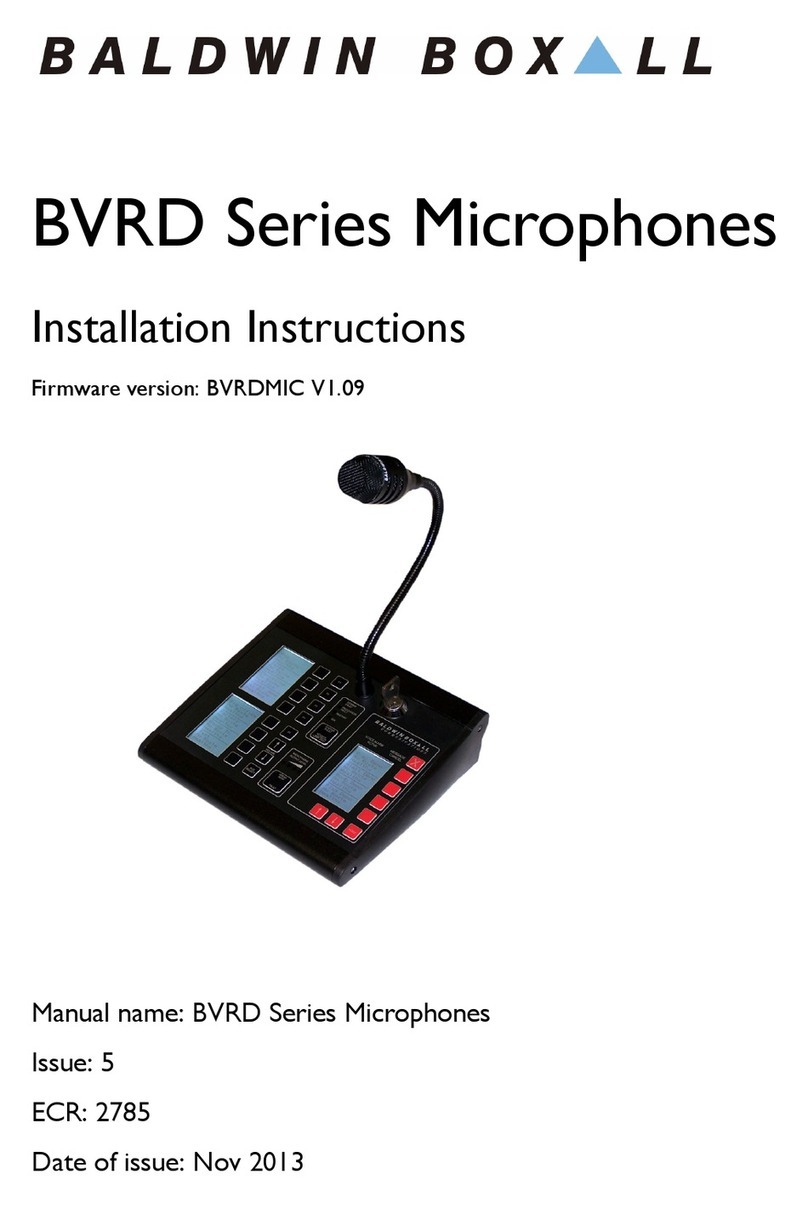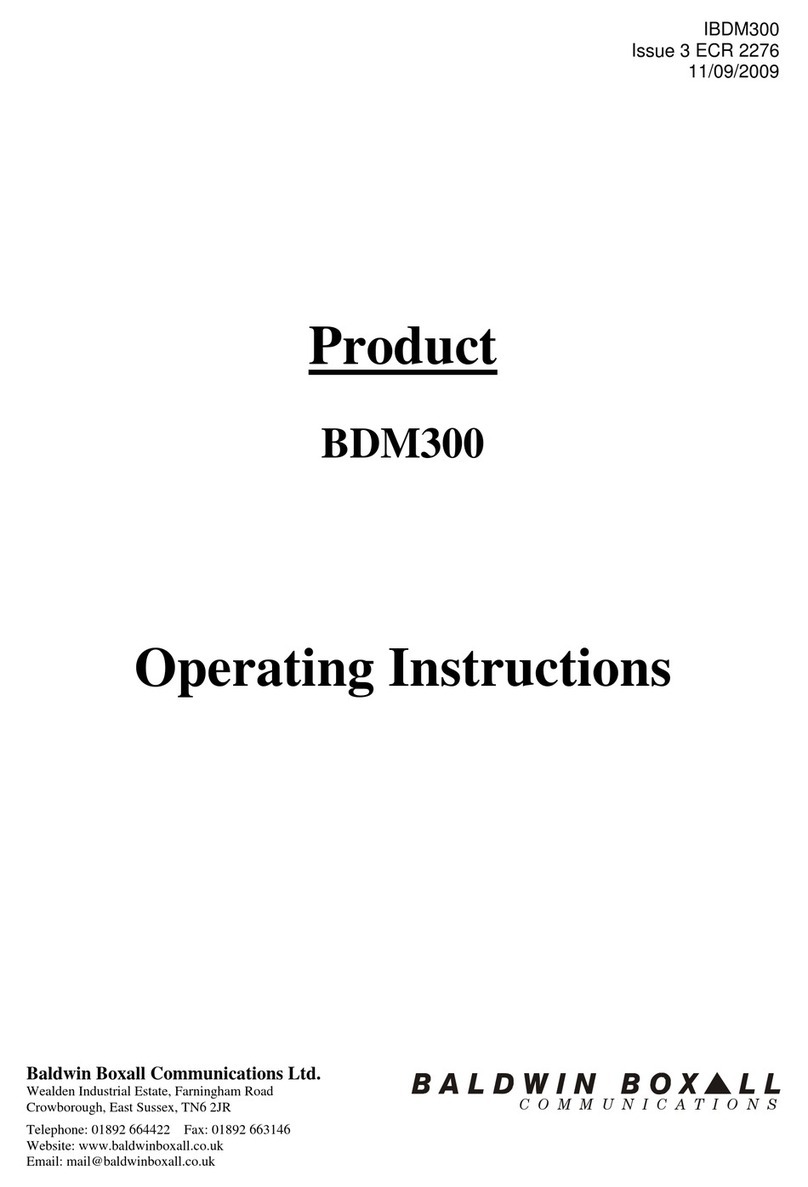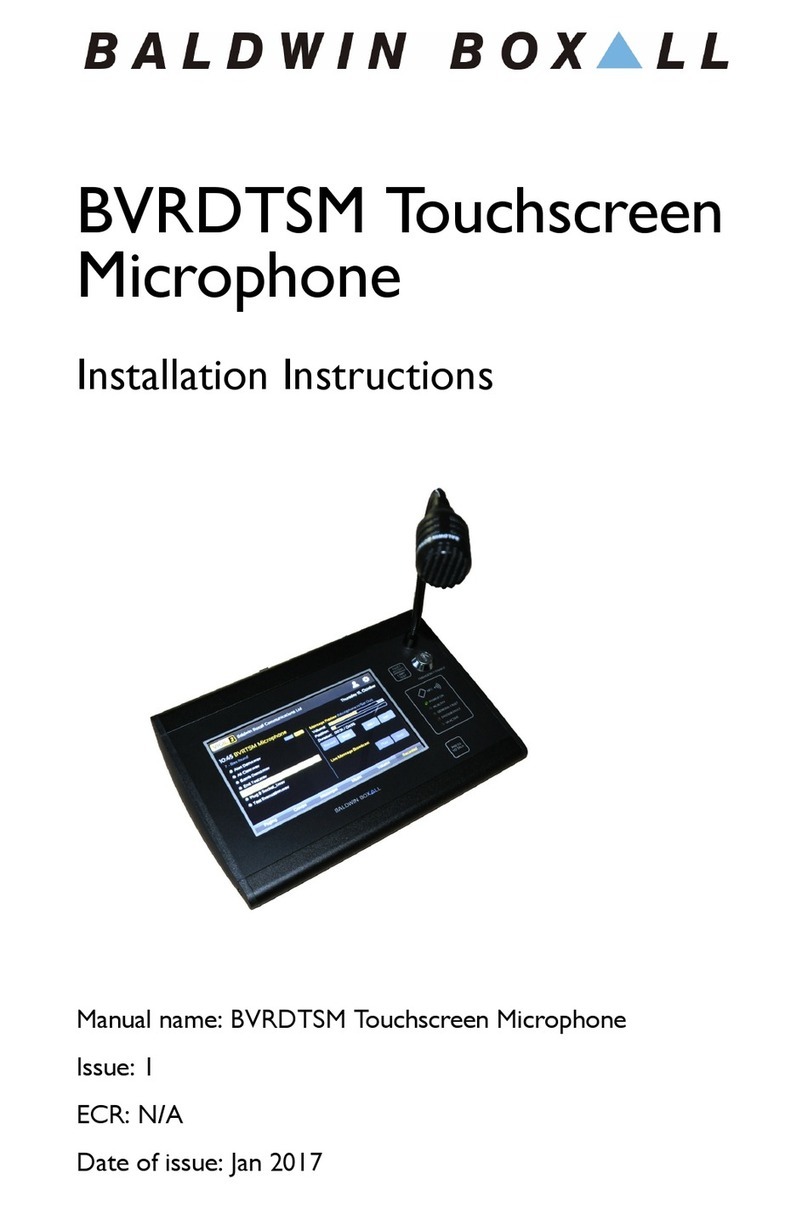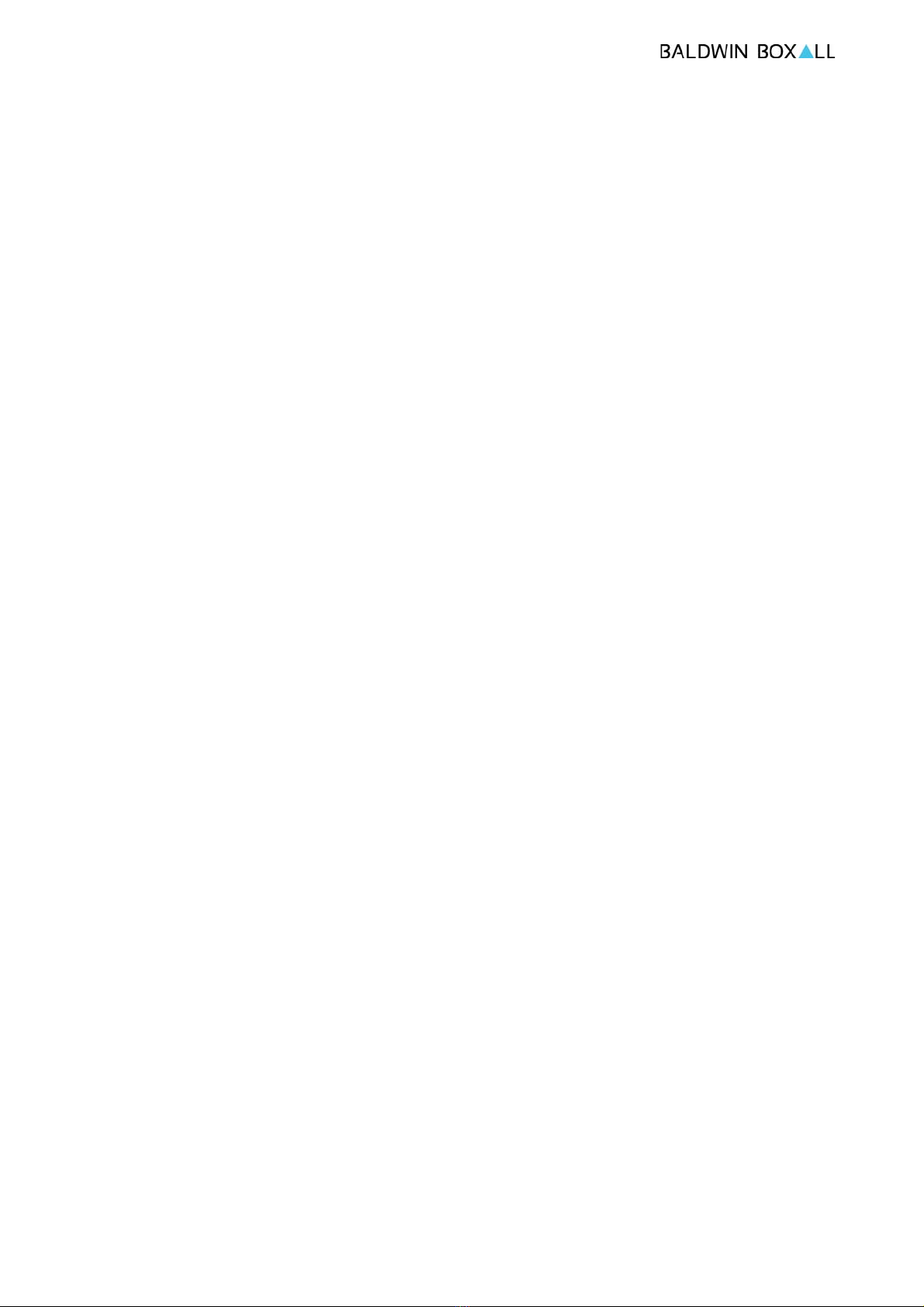BVRDTSM Touchscreen Microphone
Installation Instructions
iv BVRDTSM Touchscreen Microphone issue 6
General Tips - - - - - - - - - - - - - - - - - - - - - - - - - - - - 18
User Accounts- - - - - - - - - - - - - - - - - - - - - - - - - - - - 19
Zone Selection - - - - - - - - - - - - - - - - - - - - - - - - - - - 20
Groups - - - - - - - - - - - - - - - - - - - - - - - - - - - - - - - 20
Recording of User Messages - - - - - - - - - - - - - - - - - - - - - 20
Firmware Configuration
Introduction _______________________________________ 23
Entering Configuration Mode ___________________________ 23
Import / Export Configuration Settings ____________________ 24
Configuration Options________________________________ 25
User Accounts- - - - - - - - - - - - - - - - - - - - - - - - - - - - 25
Installation - - - - - - - - - - - - - - - - - - - - - - - - - - - - - 26
Communication - - - - - - - - - - - - - - - - - - - - - - - - - - - 26
Audio Channels - - - - - - - - - - - - - - - - - - - - - - - - - - - 26
User Interface - - - - - - - - - - - - - - - - - - - - - - - - - - - - 26
Zones - - - - - - - - - - - - - - - - - - - - - - - - - - - - - - - - - 27
Groups - - - - - - - - - - - - - - - - - - - - - - - - - - - - - - - - - 27
Messages - - - - - - - - - - - - - - - - - - - - - - - - - - - - - - - - 27
Music- - - - - - - - - - - - - - - - - - - - - - - - - - - - - - - - - - 28
Vols - - - - - - - - - - - - - - - - - - - - - - - - - - - - - - - - - - 28
DVA - - - - - - - - - - - - - - - - - - - - - - - - - - - - - - - - - - 28
Paging - - - - - - - - - - - - - - - - - - - - - - - - - - - - - - - - - 28
Logs - - - - - - - - - - - - - - - - - - - - - - - - - - - - - - - - - - 28
Monitoring - - - - - - - - - - - - - - - - - - - - - - - - - - - - - 28
General- - - - - - - - - - - - - - - - - - - - - - - - - - - - - - - - - 28
Line/Amp Inputs - - - - - - - - - - - - - - - - - - - - - - - - - - - - - 29
Display - - - - - - - - - - - - - - - - - - - - - - - - - - - - - - - 29
Default Names- - - - - - - - - - - - - - - - - - - - - - - - - - - - 29
VA Active - - - - - - - - - - - - - - - - - - - - - - - - - - - - - - 29
Time/Date - - - - - - - - - - - - - - - - - - - - - - - - - - - - - 29
Import/Export - - - - - - - - - - - - - - - - - - - - - - - - - - - - 30
Firmware - - - - - - - - - - - - - - - - - - - - - - - - - - - - - - 30