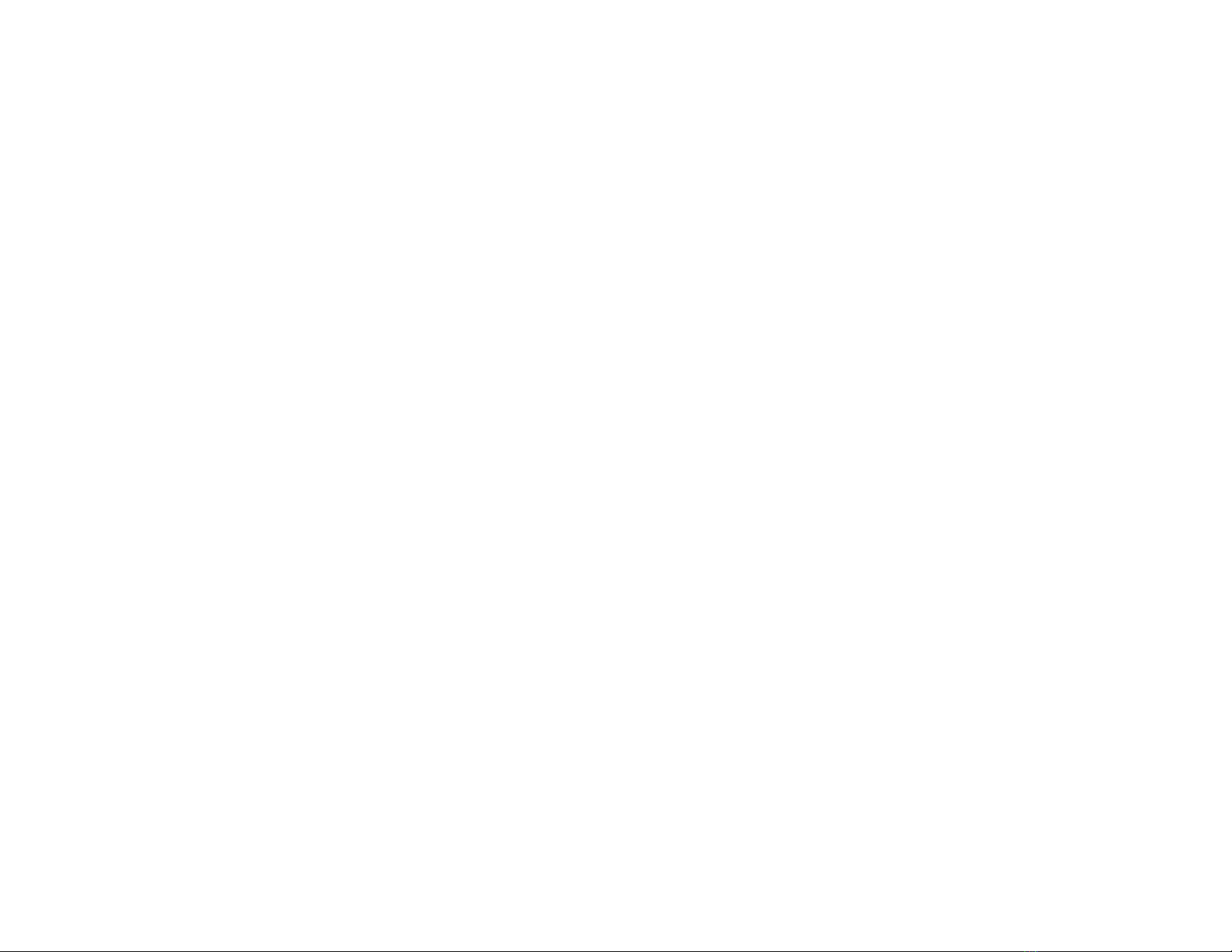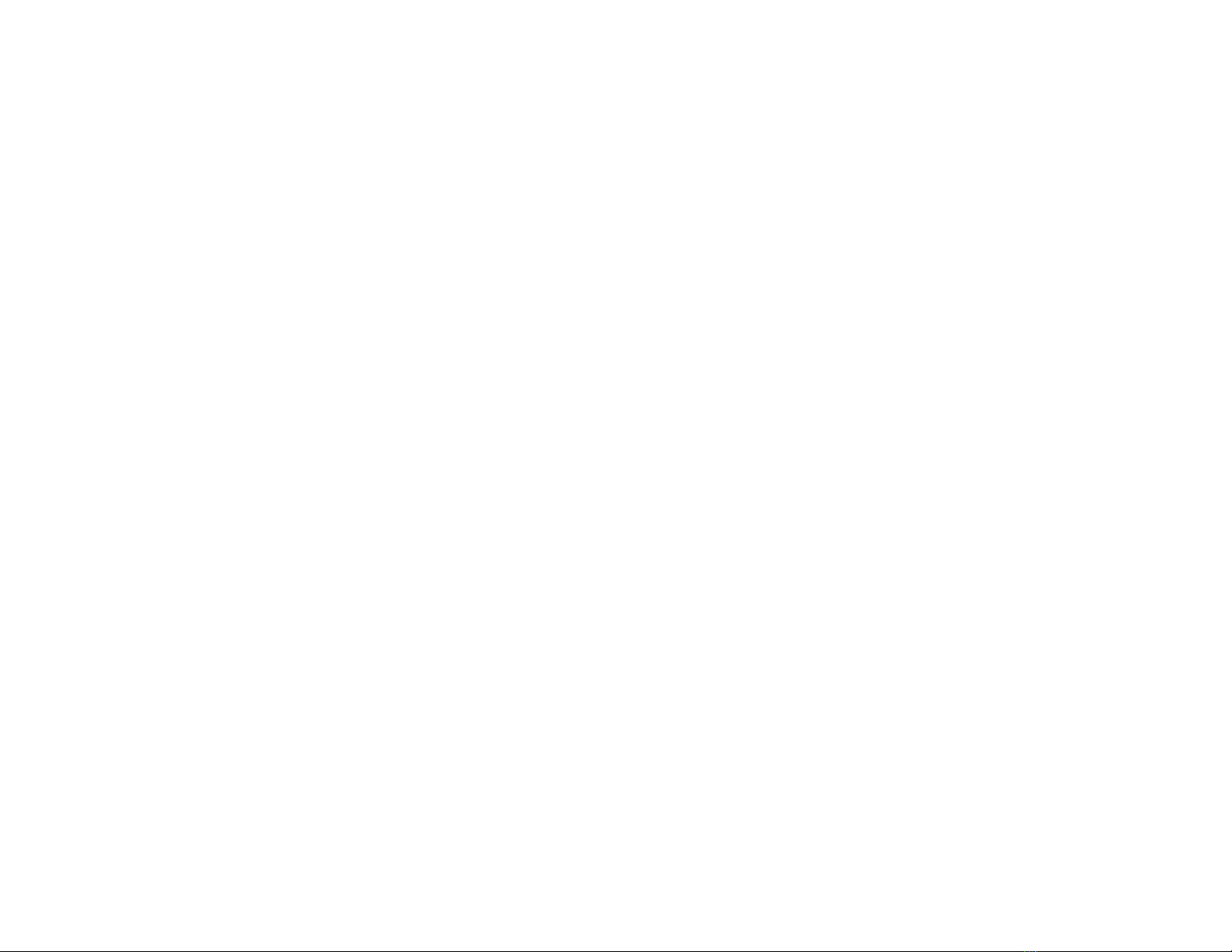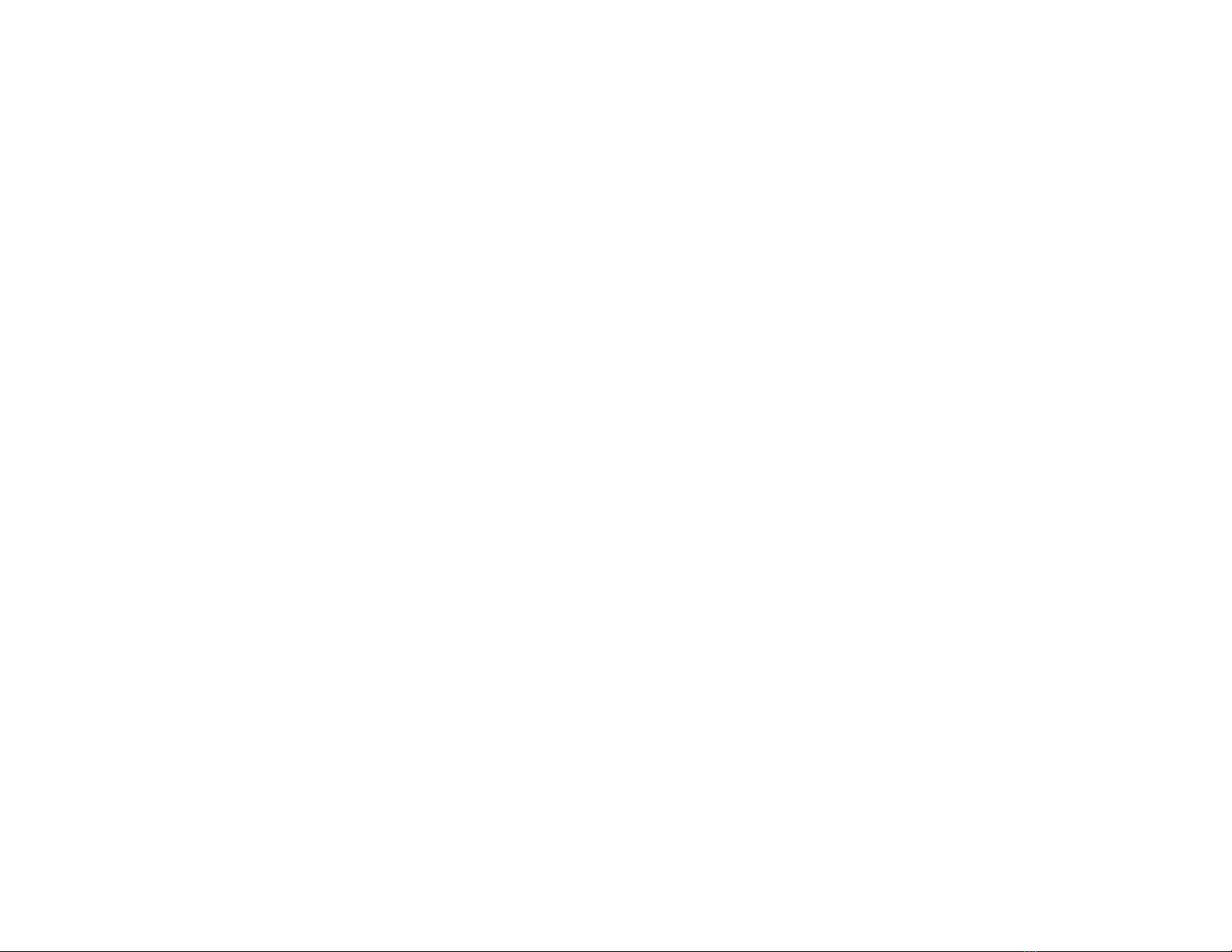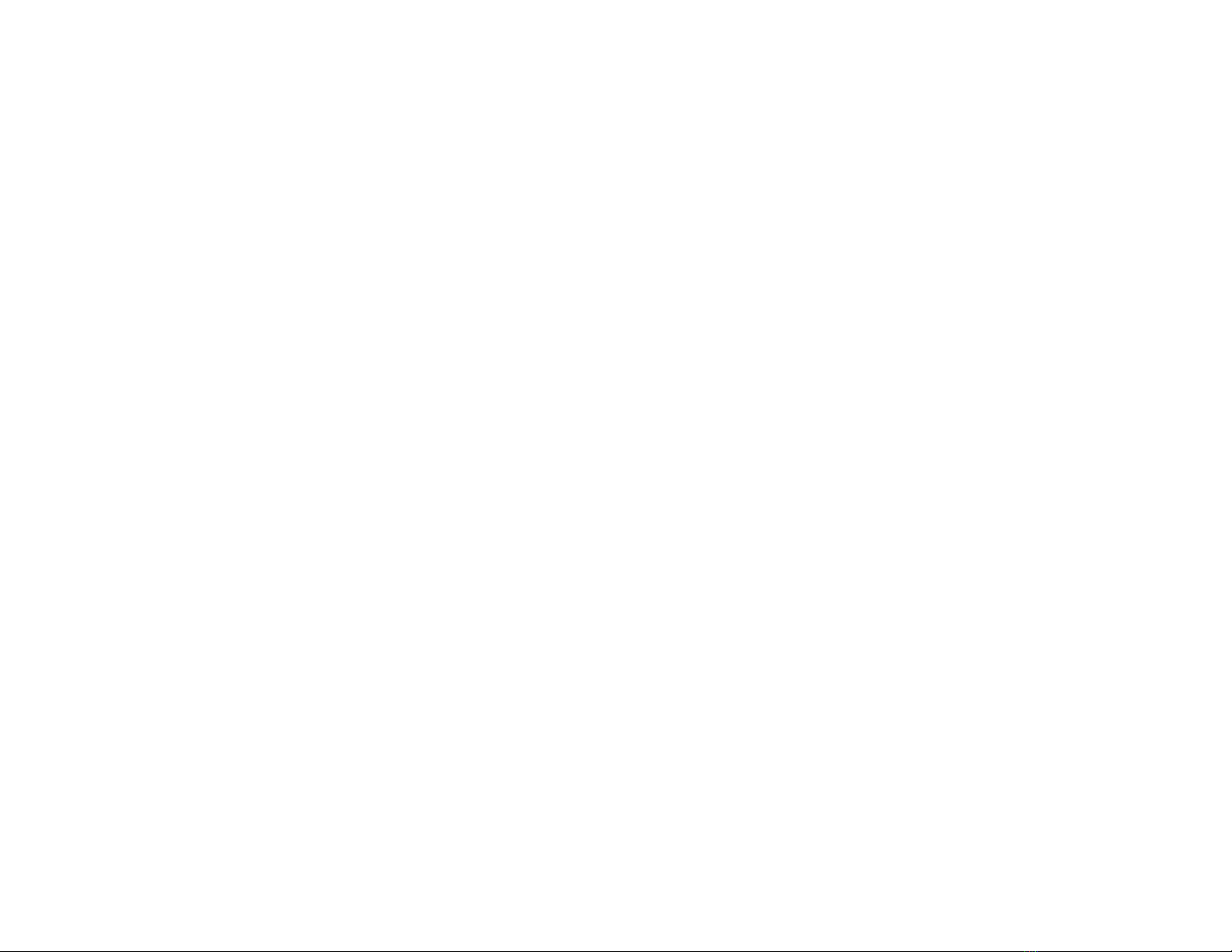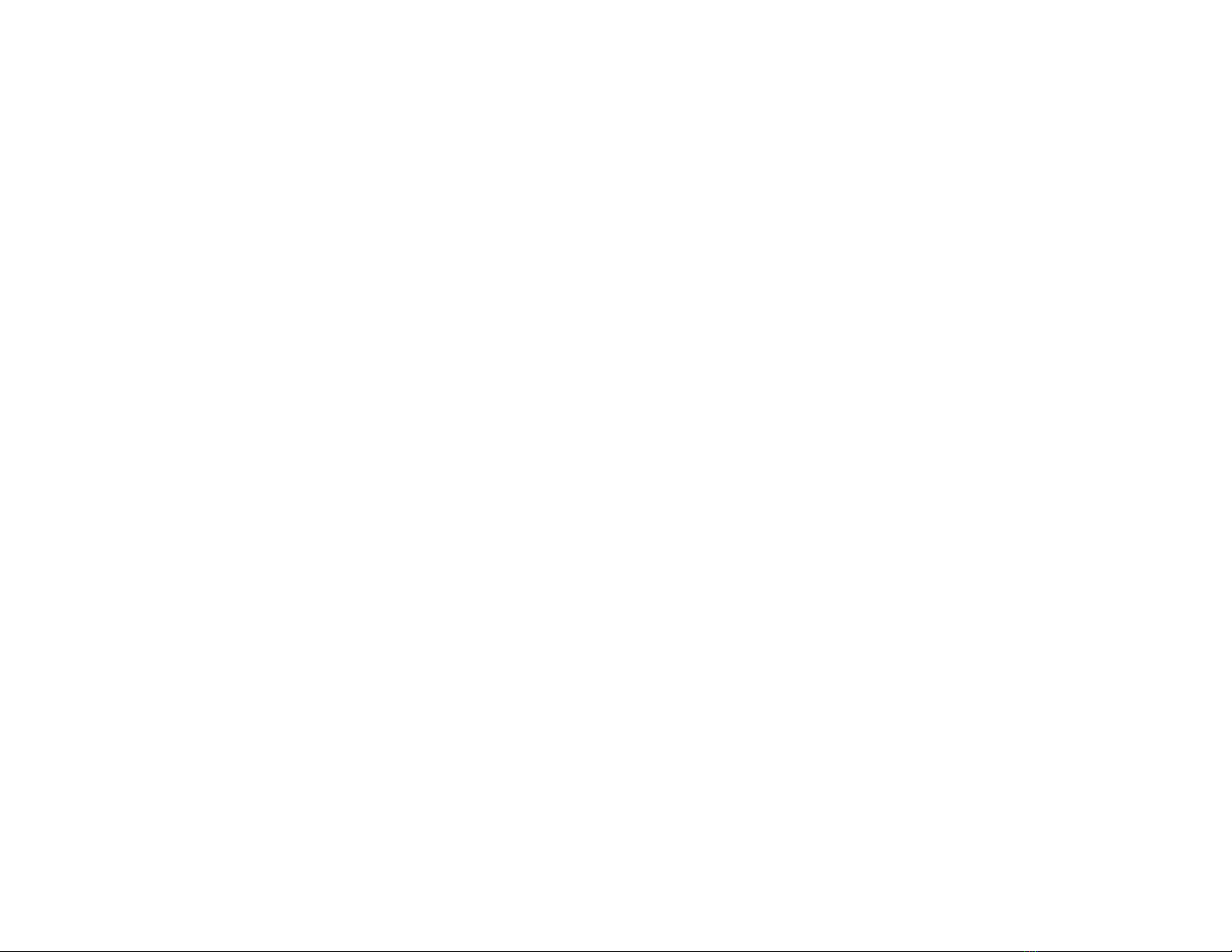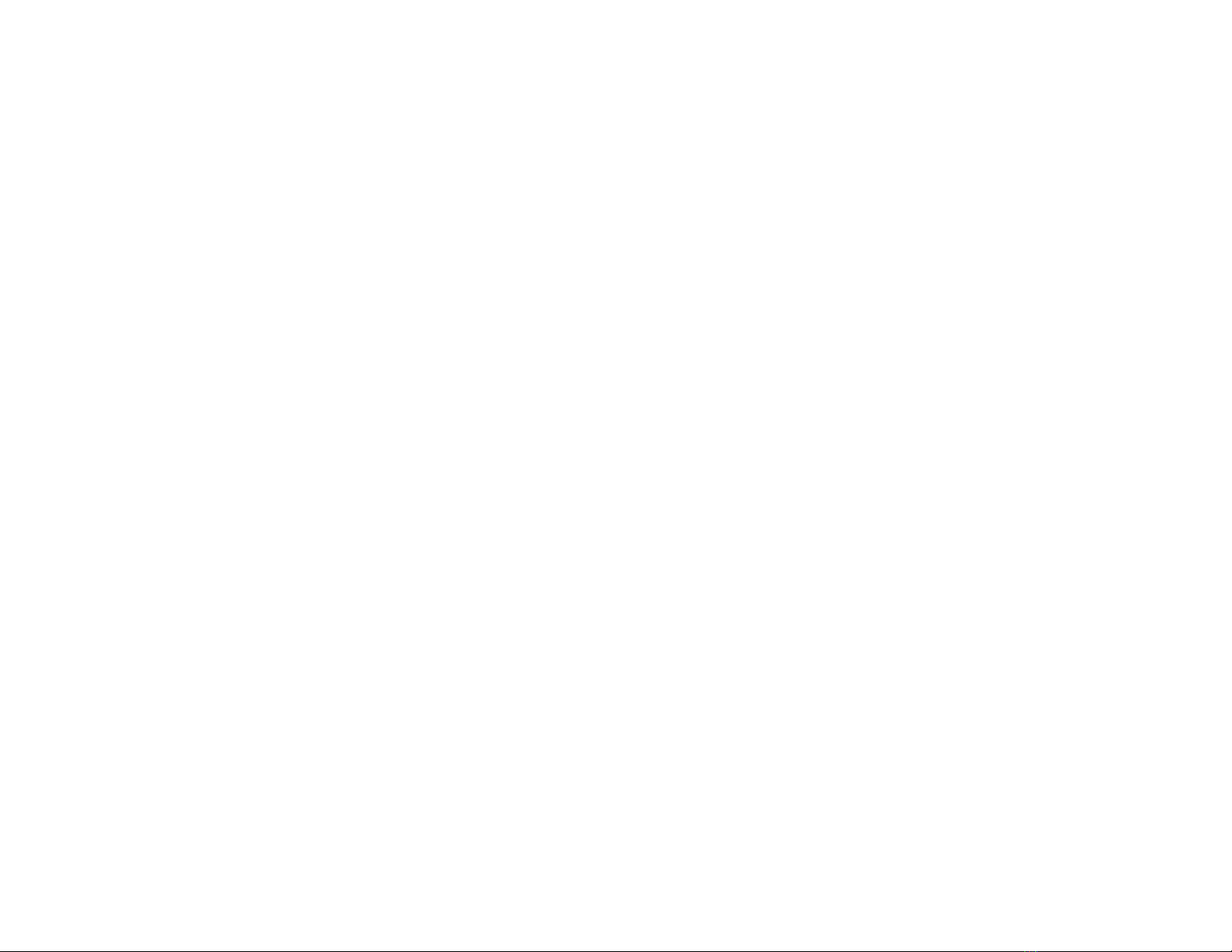Product Cannot Connect to a Wireless Router or Access Point .................................................. 222
Cannot Print Over a Network....................................................................................................... 223
Network Software Cannot Find Product on a Network................................................................. 224
Product Does Not Appear in OS X Printer Window...................................................................... 225
Cannot Print Over a Network....................................................................................................... 225
Cannot Scan Over a Network ...................................................................................................... 226
Solving Copying Problems ............................................................................................................... 227
Product Makes Noise, But Nothing Copies.................................................................................. 227
Product Makes Noise When It Sits for a While............................................................................. 227
Solving Paper Problems................................................................................................................... 227
Paper Feeding Problems............................................................................................................. 228
Paper Jam Problems ................................................................................................................... 228
Document Jams in the Automatic Document Feeder .................................................................. 230
Paper Ejection Problems ............................................................................................................. 233
Solving Problems Printing from a Computer..................................................................................... 234
Nothing Prints.............................................................................................................................. 234
Product Icon Does Not Appear in Windows Taskbar ................................................................... 235
Printing is Slow ............................................................................................................................ 236
Solving Page Layout and Content Problems.................................................................................... 237
Inverted Image............................................................................................................................. 237
Too Many Copies Print ................................................................................................................ 237
Blank Pages Print ........................................................................................................................ 238
Incorrect Margins on Printout....................................................................................................... 238
Incorrect Characters Print............................................................................................................ 239
Incorrect Image Size or Position.................................................................................................. 239
Slanted Printout........................................................................................................................... 240
Solving Print Quality Problems......................................................................................................... 240
White or Dark Lines in Printout .................................................................................................... 241
Blurry or Smeared Printout .......................................................................................................... 241
Faint Printout or Printout Has Gaps ............................................................................................. 243
Grainy Printout............................................................................................................................. 243
Incorrect Colors ........................................................................................................................... 244
Solving Scanning Problems ............................................................................................................. 245
9