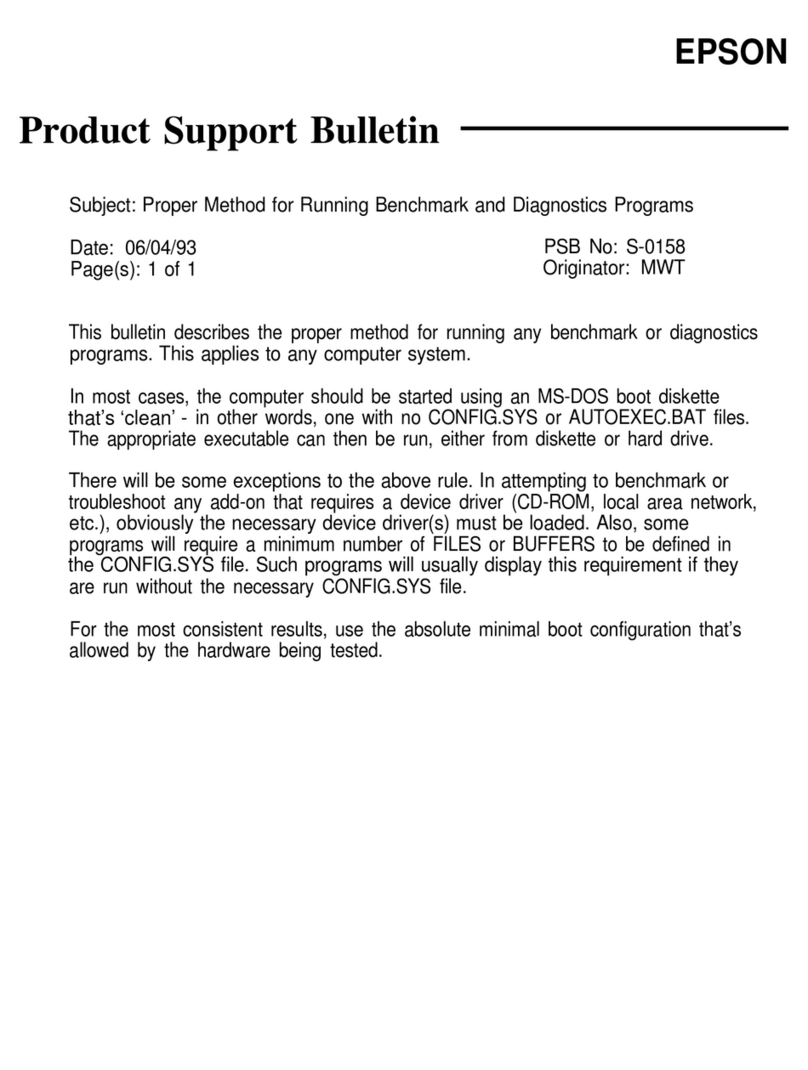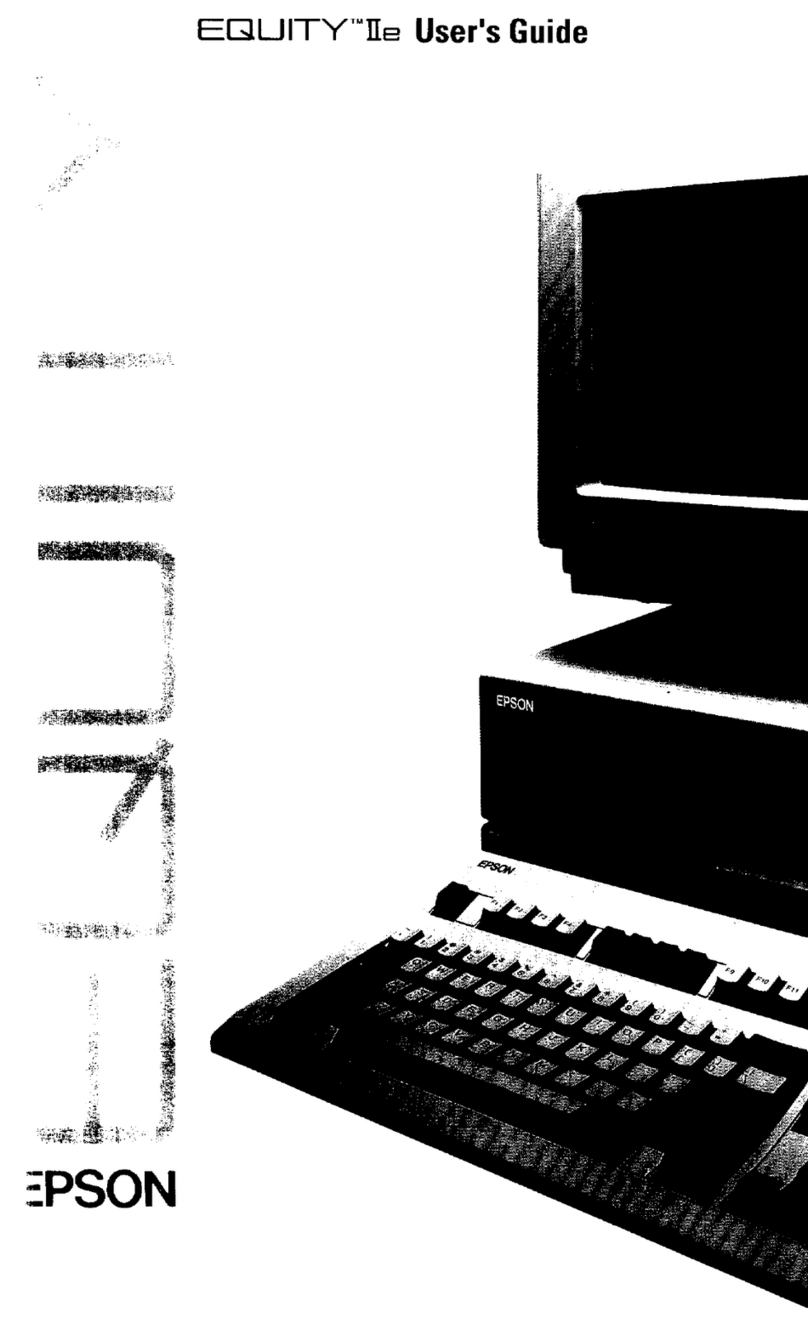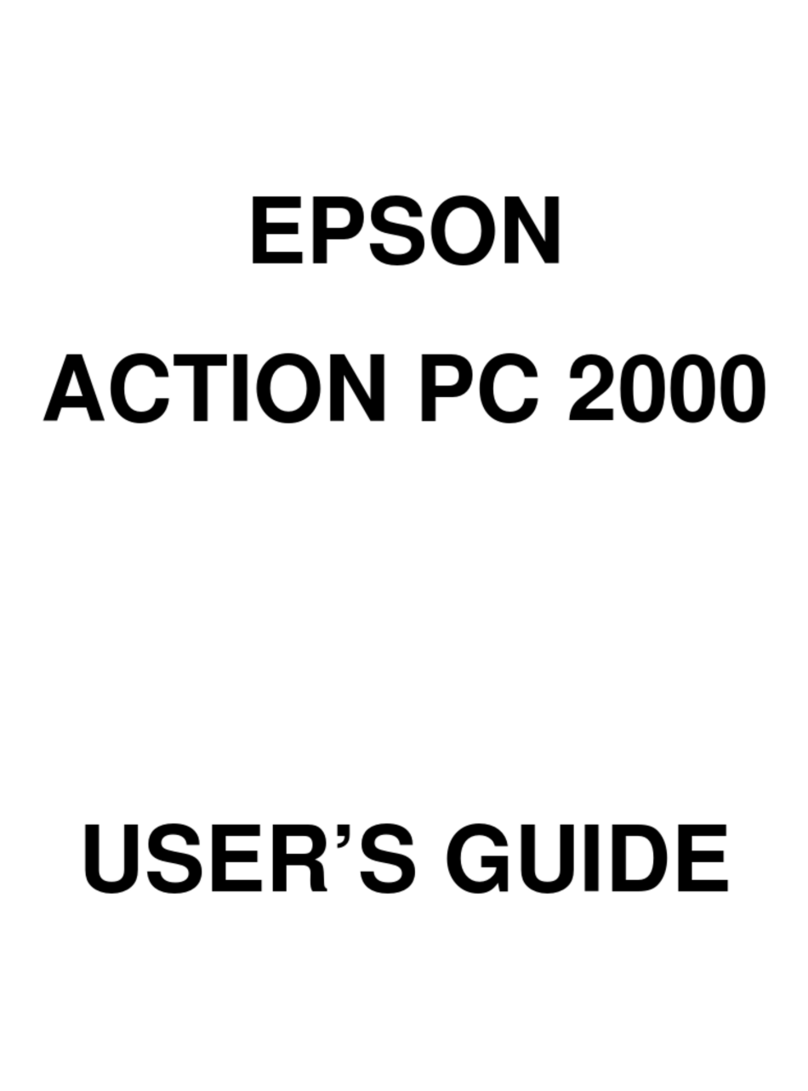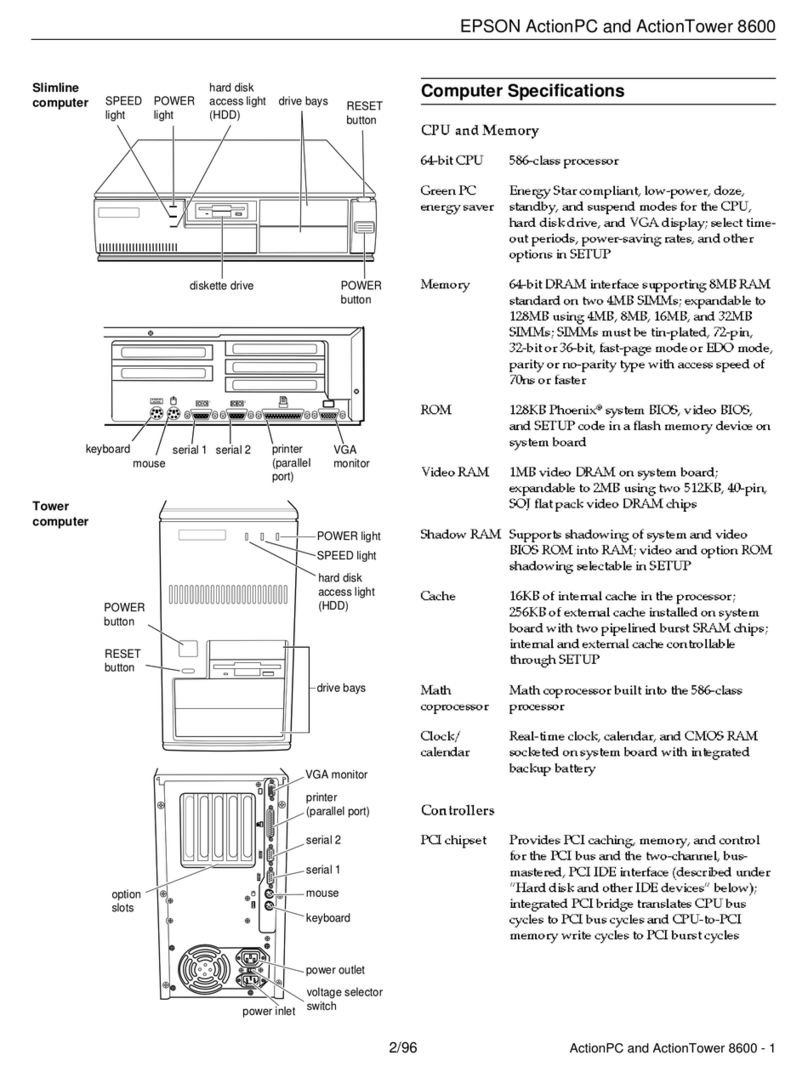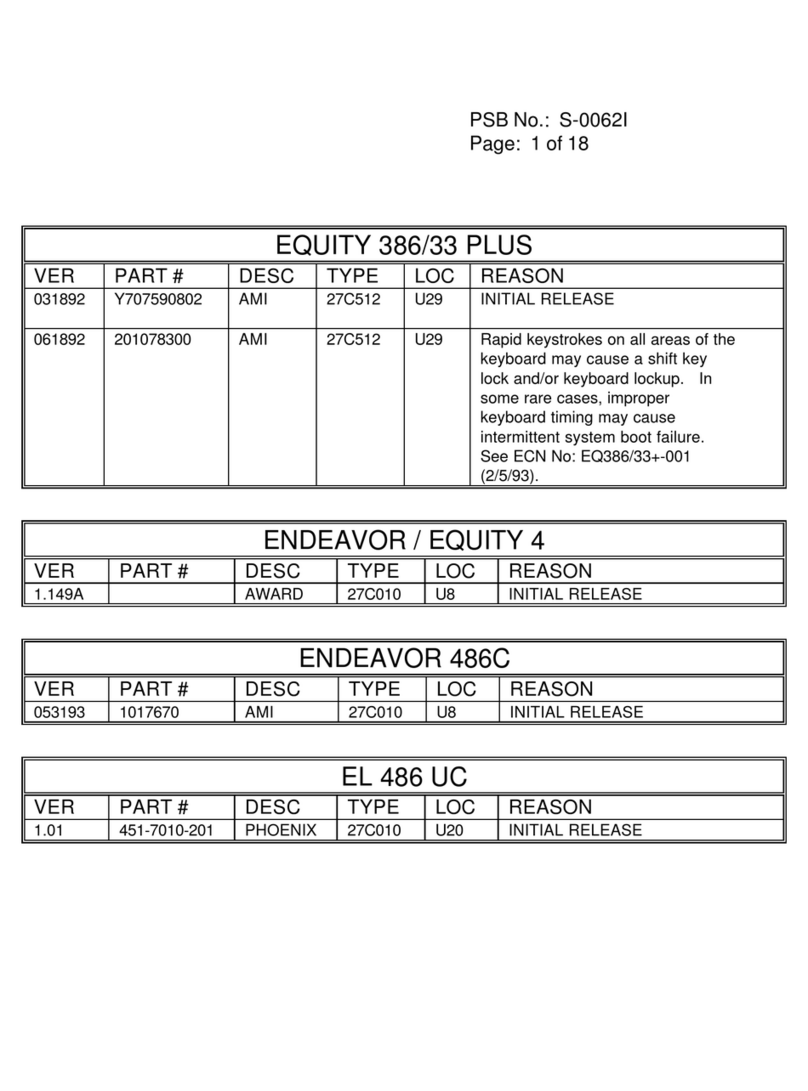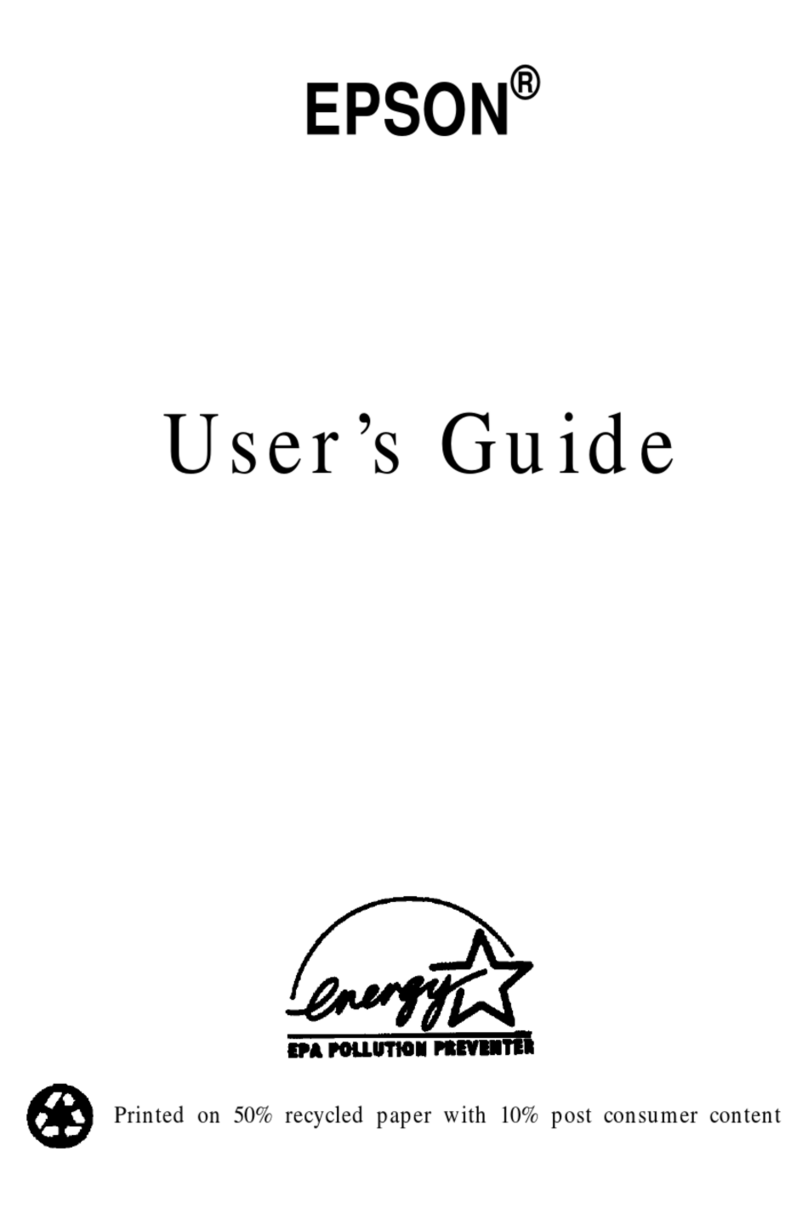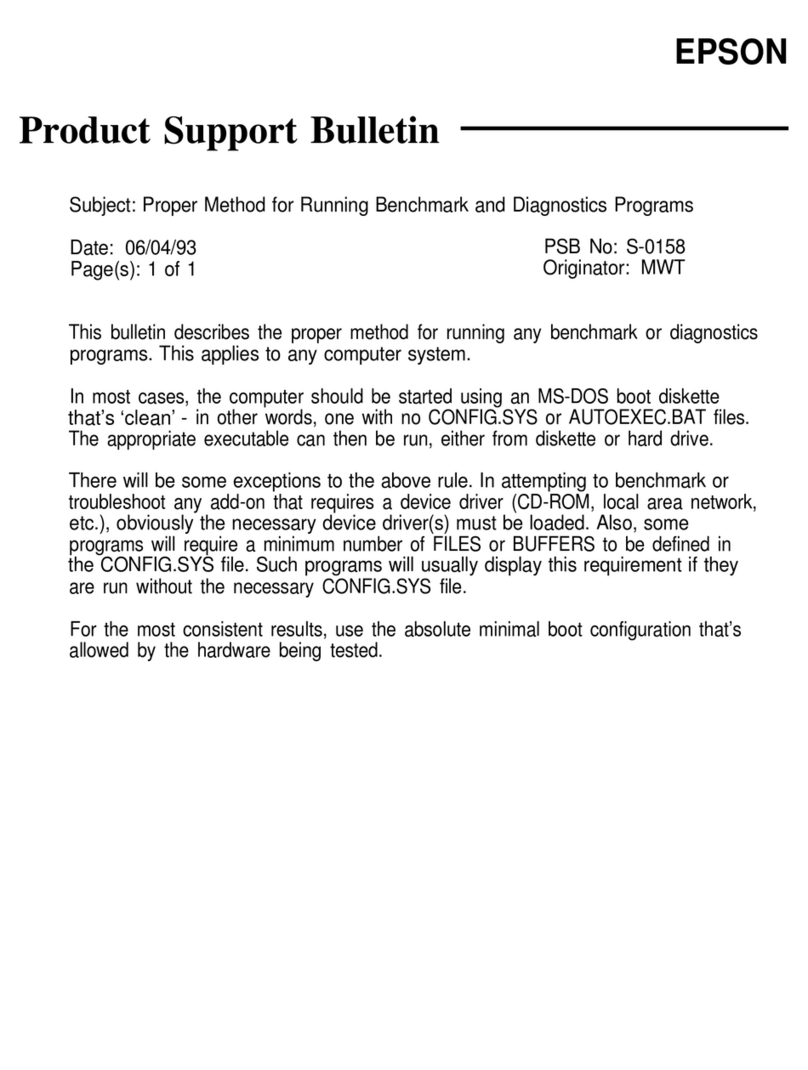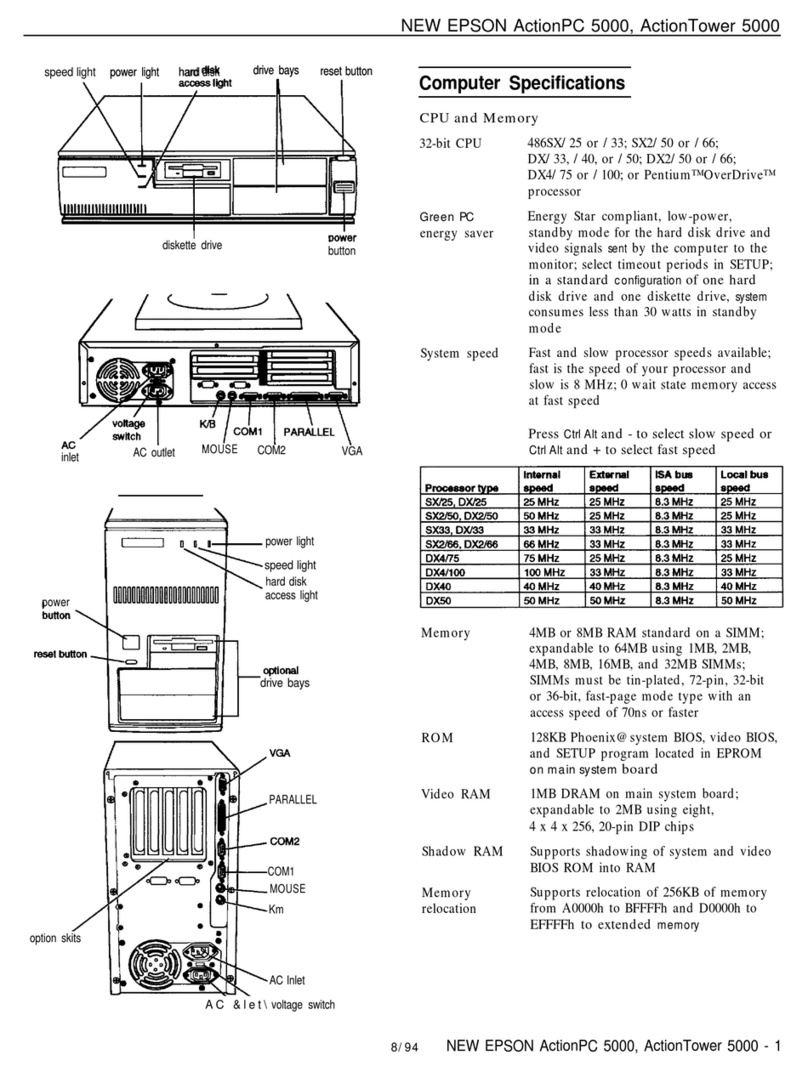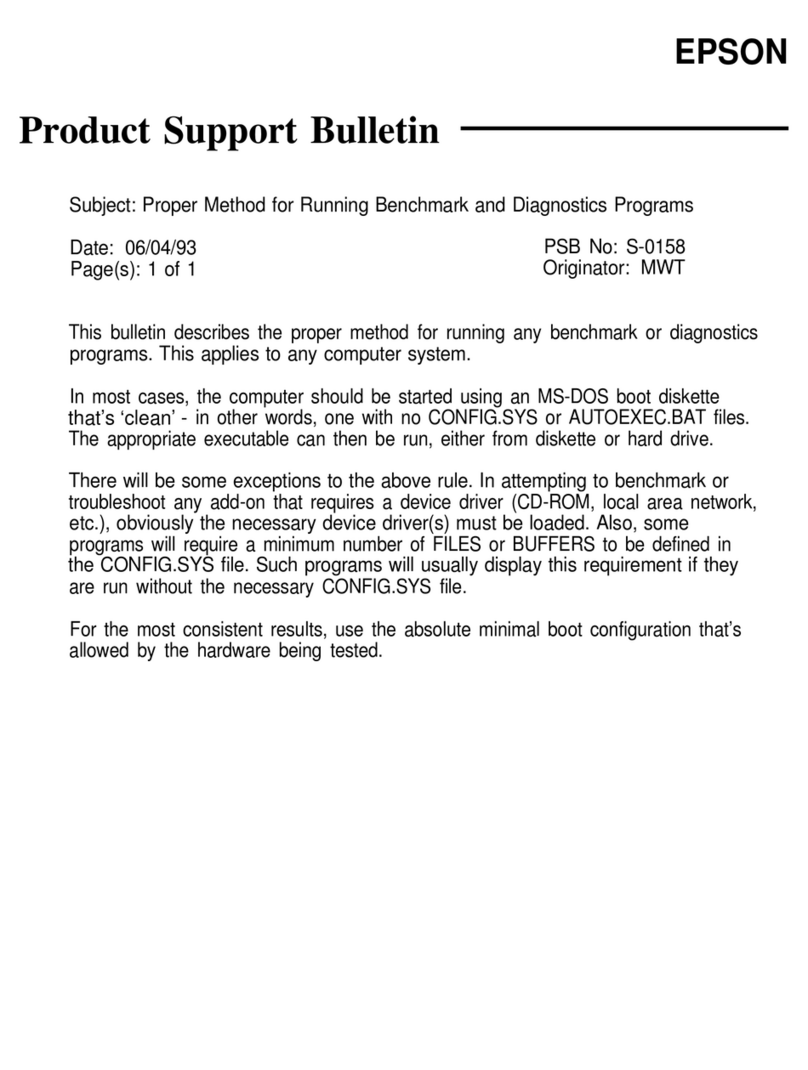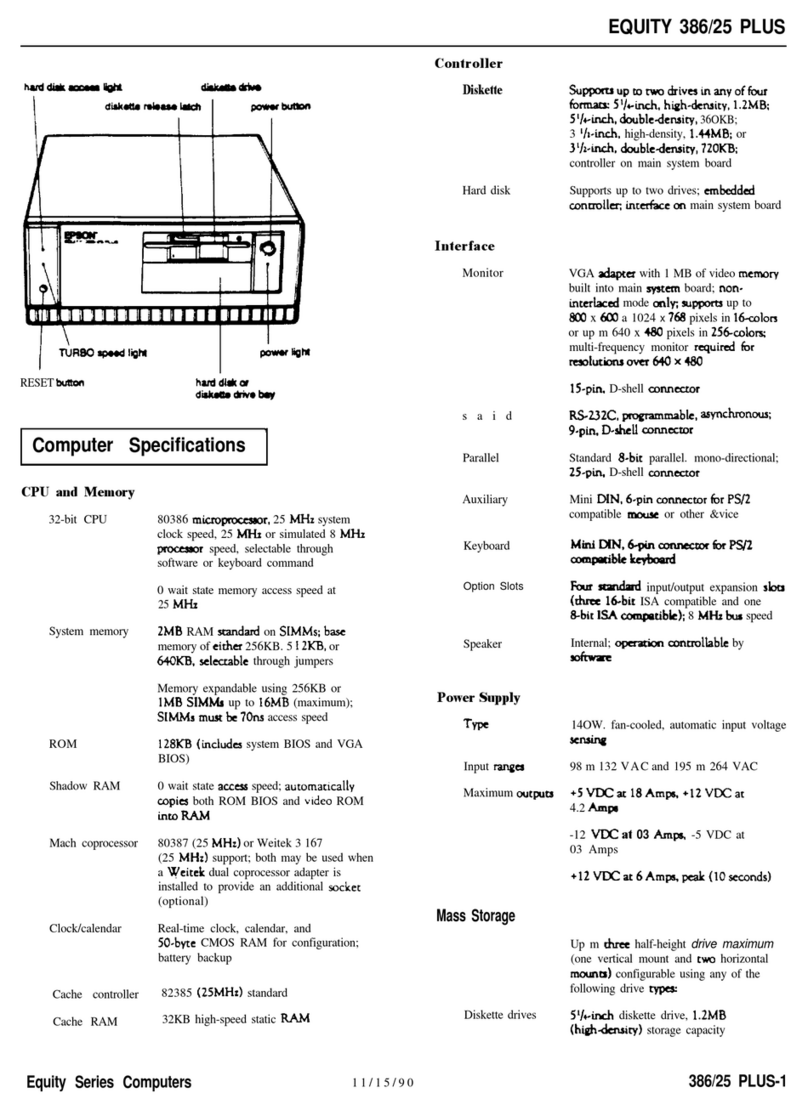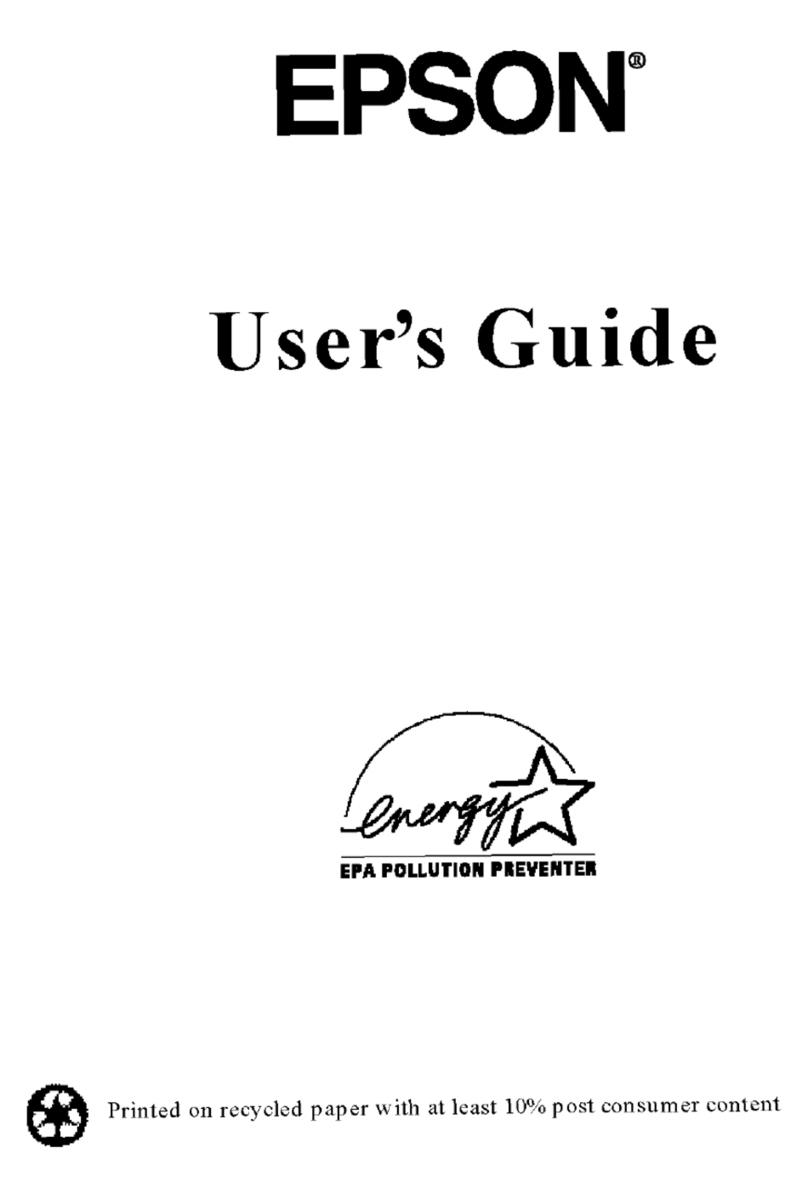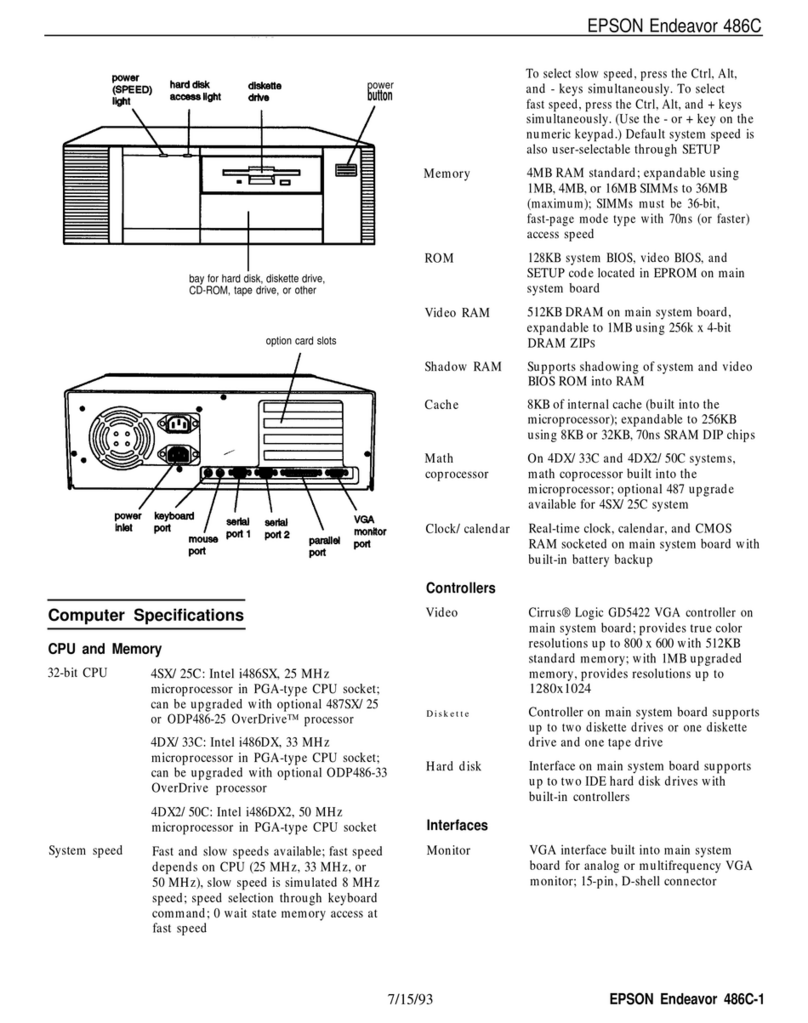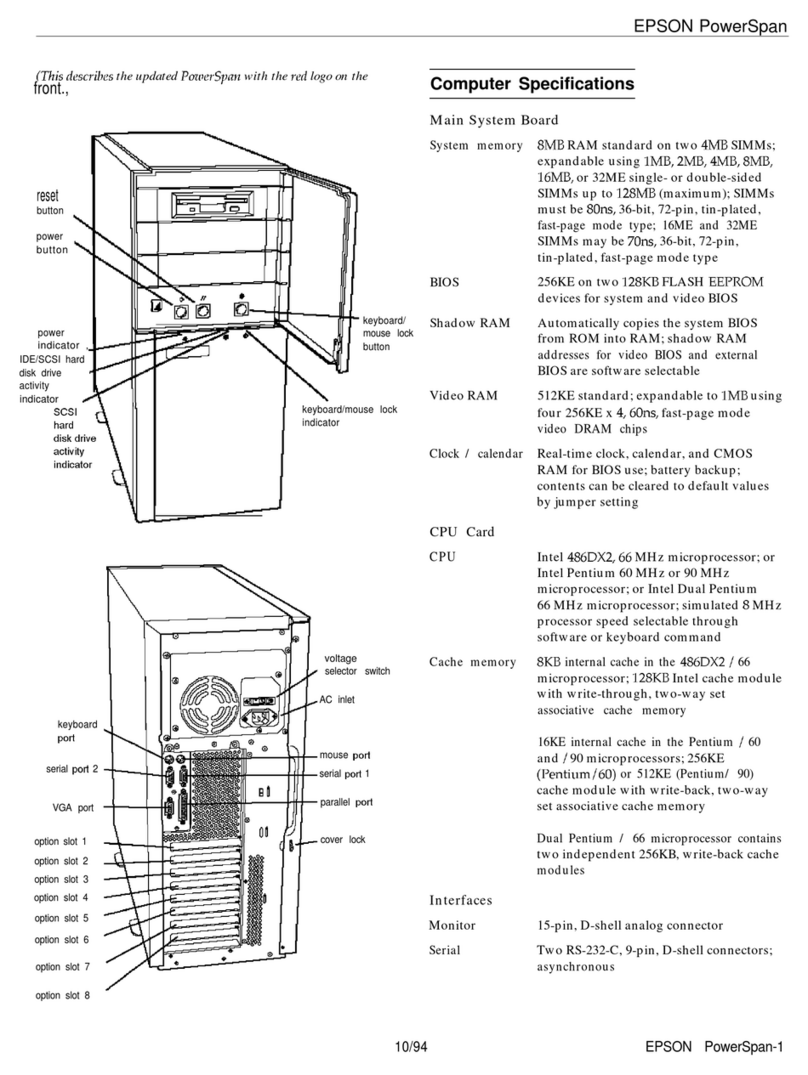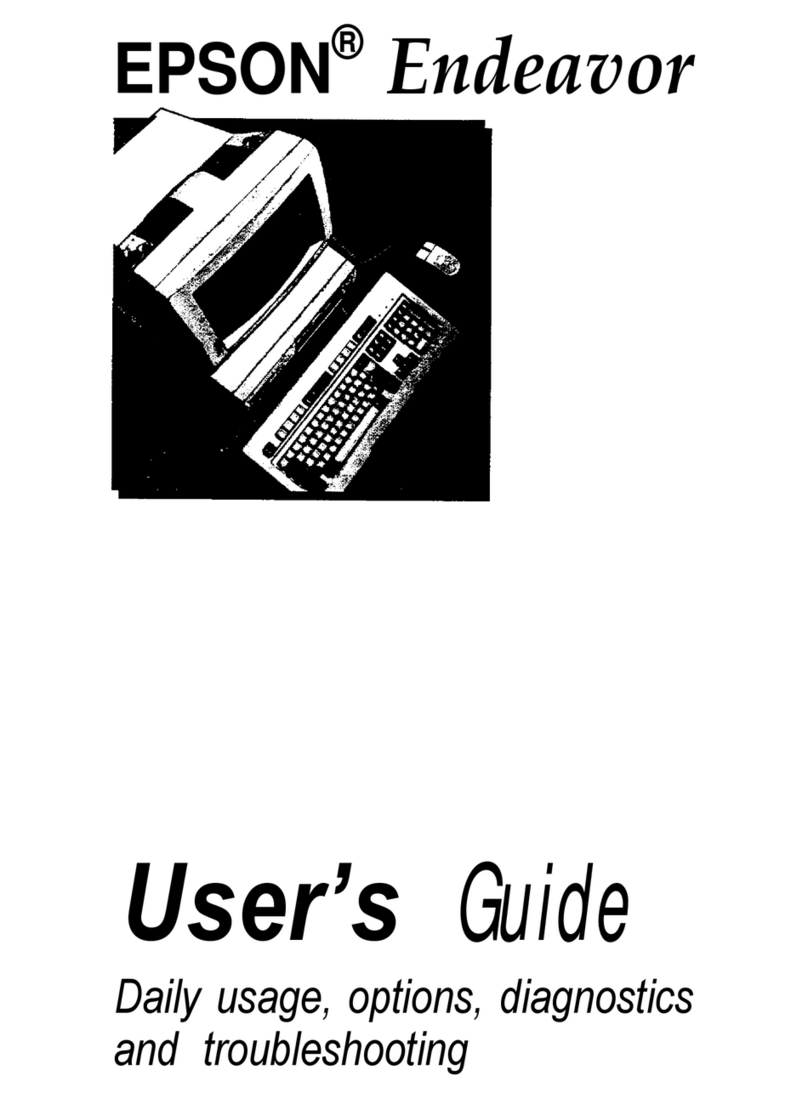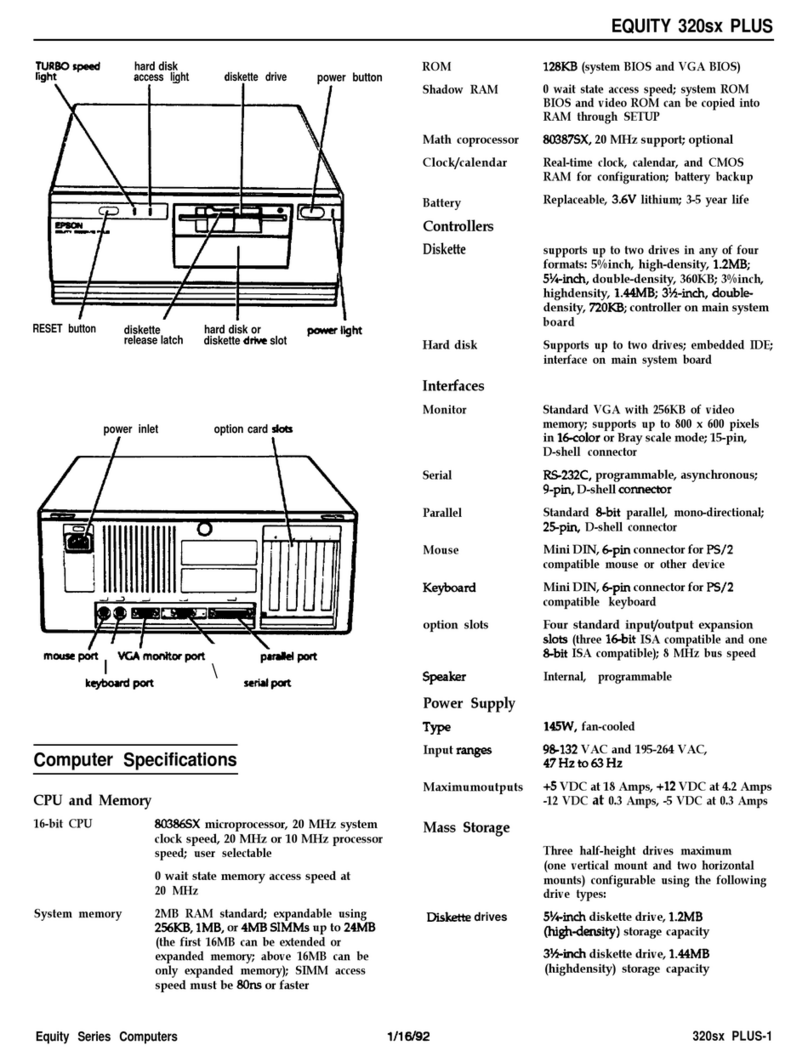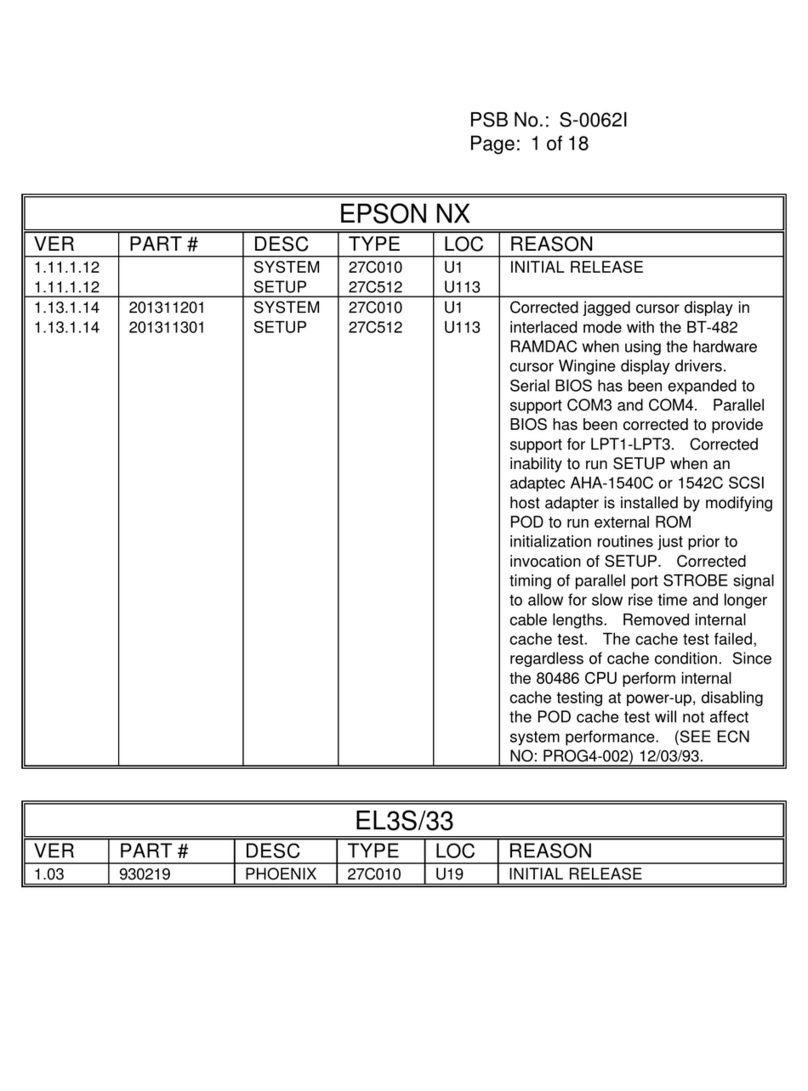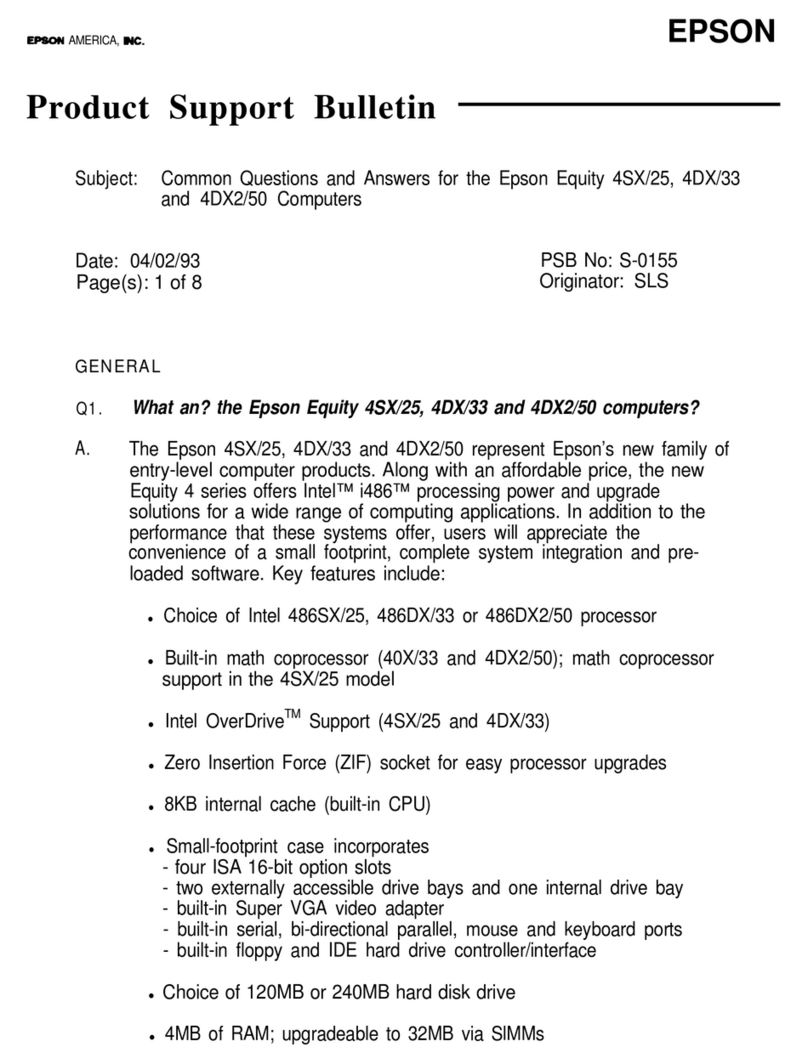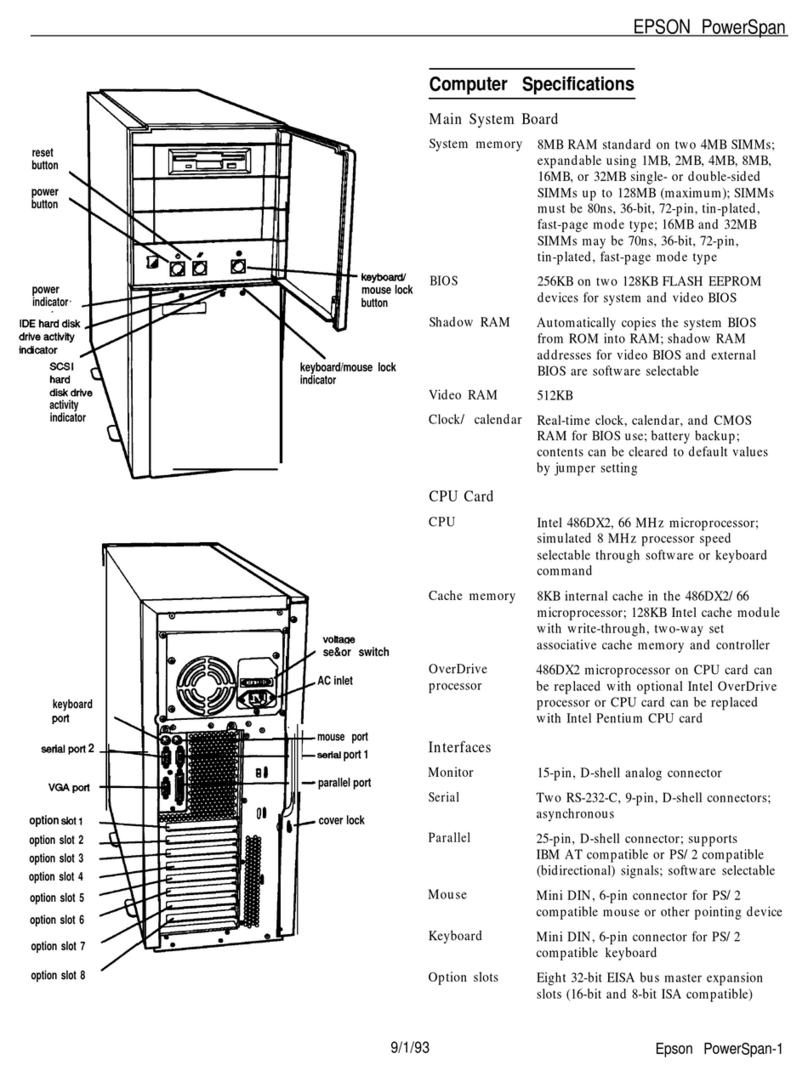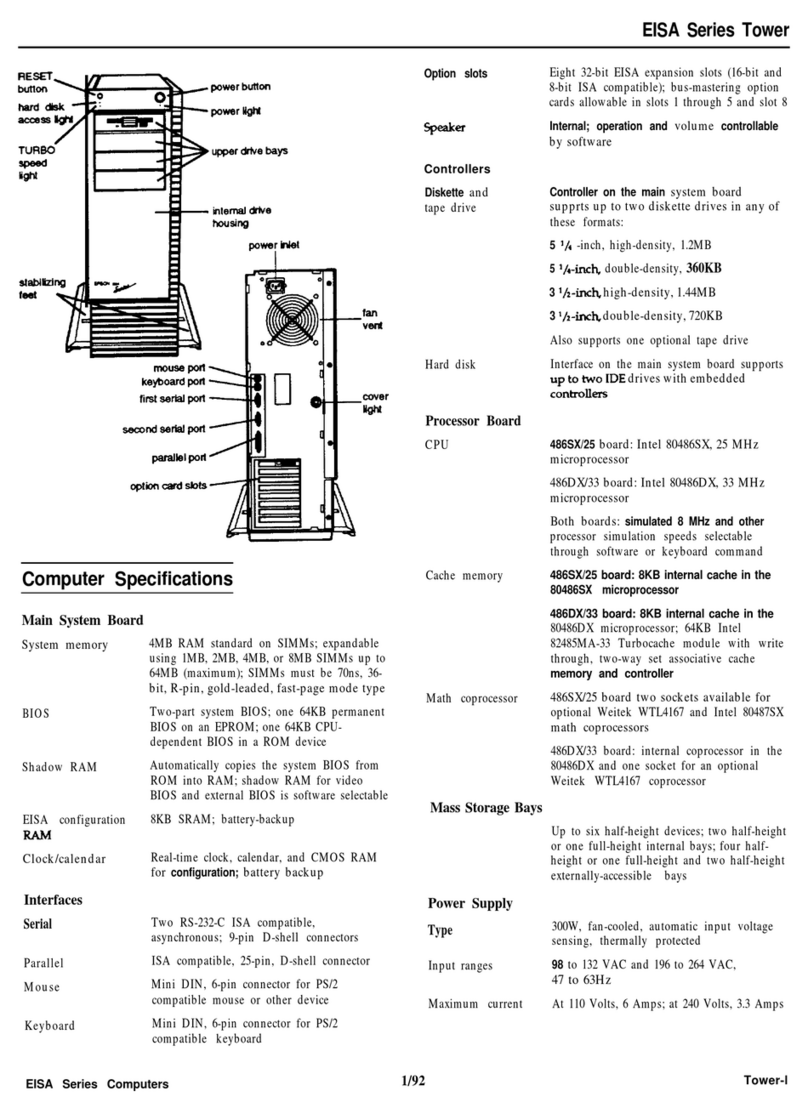PSB No: S-0160
Page: 3 of 7
Q4.
A.
Q5.
A.
Q6.
A.
Q7.
A.
Does Epson update these drivers? How does the user obtain an
updated version?
Yes. Epson is constantly working with application vendors and the VGA
manufacturer to provide customers with the most current device drivers
available.
Resellers have access to these device drivers through the
Epson Product Support BBS (310-782-4531). This electronic bulletin
board provides new information about Epson products 24 hours a day, 7
days a week.
Do the VGA drivers take advantage of the Wingine video graphics
acceleration architecture?
No. When using MS-DOS applications, the Epson Progression 4 operates
in standard VGA mode. The true advantage of the Wingine architecture is
realized within the Windows 3.0 and 3.1 environments. Drivers are
provided for both versions of Windows. In the future, Epson will make
Wingine drivers available for MS-DOS applications such as AutoCAD and
for operating systems like OS/2.
Does the Epson Progression 4 include hardware cursor support and
what are its benefits?
Yes. The SETUP program in Windows 3.1 lists several drivers marked
*Wingine Hardware Cursor. These options add hardware-based cursor
control which frees the CPU from handling mouse movements and
redraws. This speeds up overall system performance. In addition, the
cursor will not blink when it’s moved over areas on the screen that are not
being changed.
What is VirtualCache and why is it beneficial?
Epson’s VirtualCache memory architecture produces cache-like
performance without the cache subsystem. Here’s a summary of how it
works: the Progression 4 uses its standard, dynamic RAM to communicate
directly with the CPU. Using VirtualCache architecture, the system works
at the burst speed of the 486 processor (the fastest speed possible),
delivering the fastest performance possible without the need for a
secondary cache buffer. This makes the “Virtual” buffer as large as the
total system memory which is a minimum of 4MB.
In addition, the VirtualCache feature acts with the Wingine accelerator to
boost video performance by allowing large quantities of data to move from
memory to the screen at processor speed rather than at system I/O
speed.