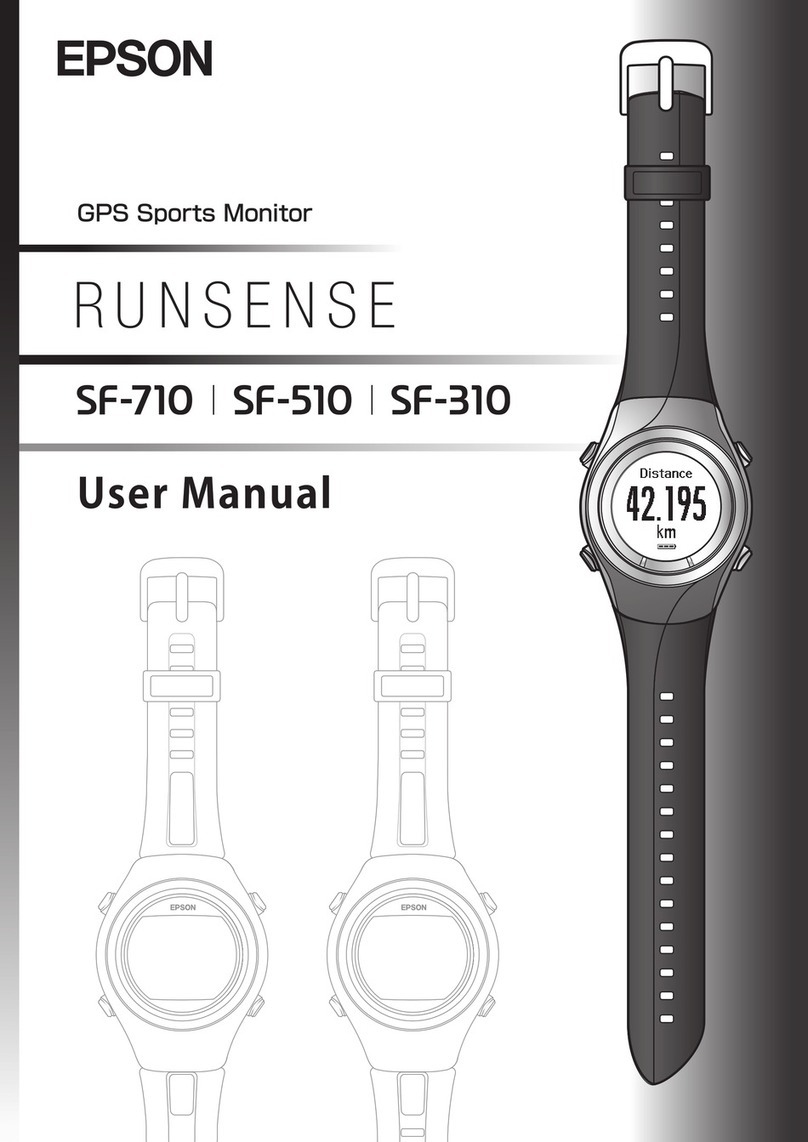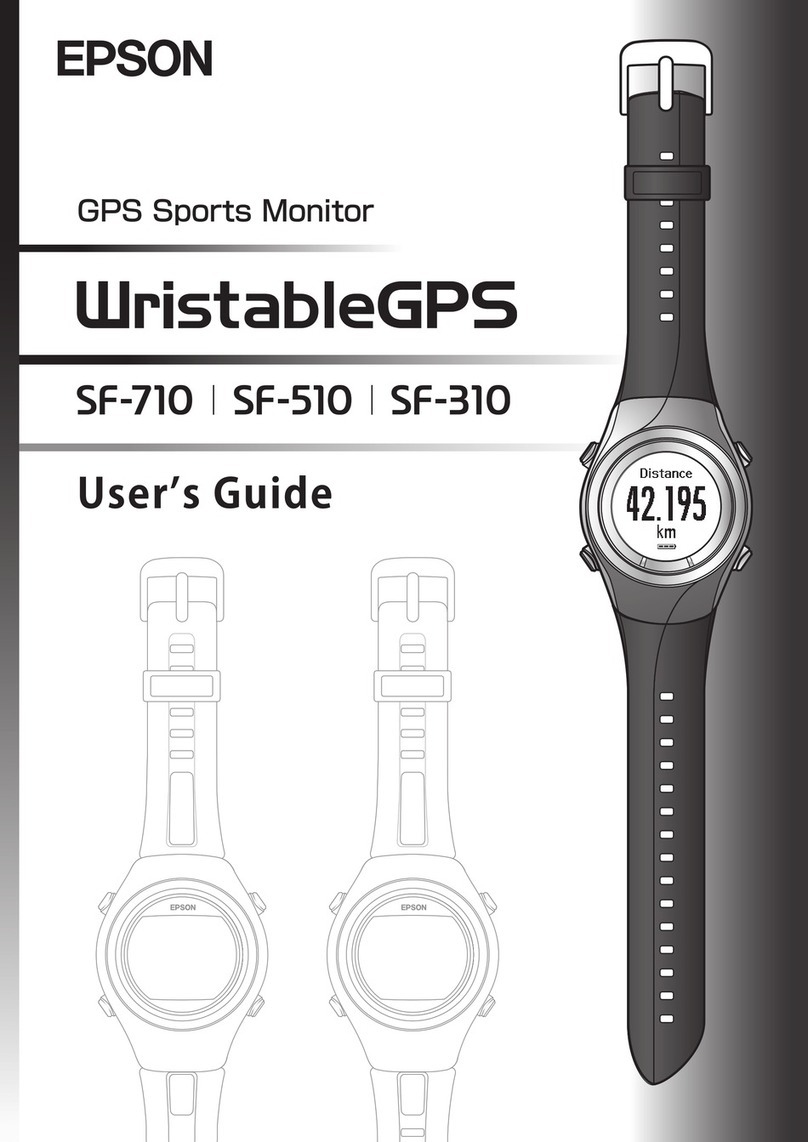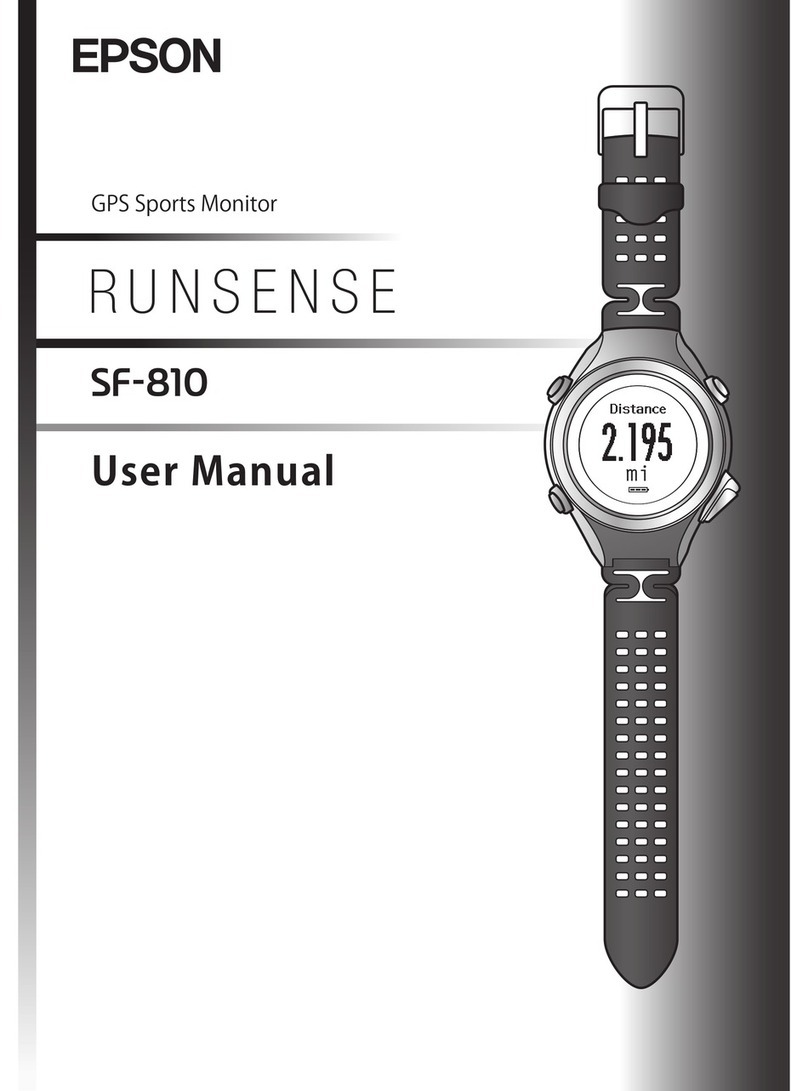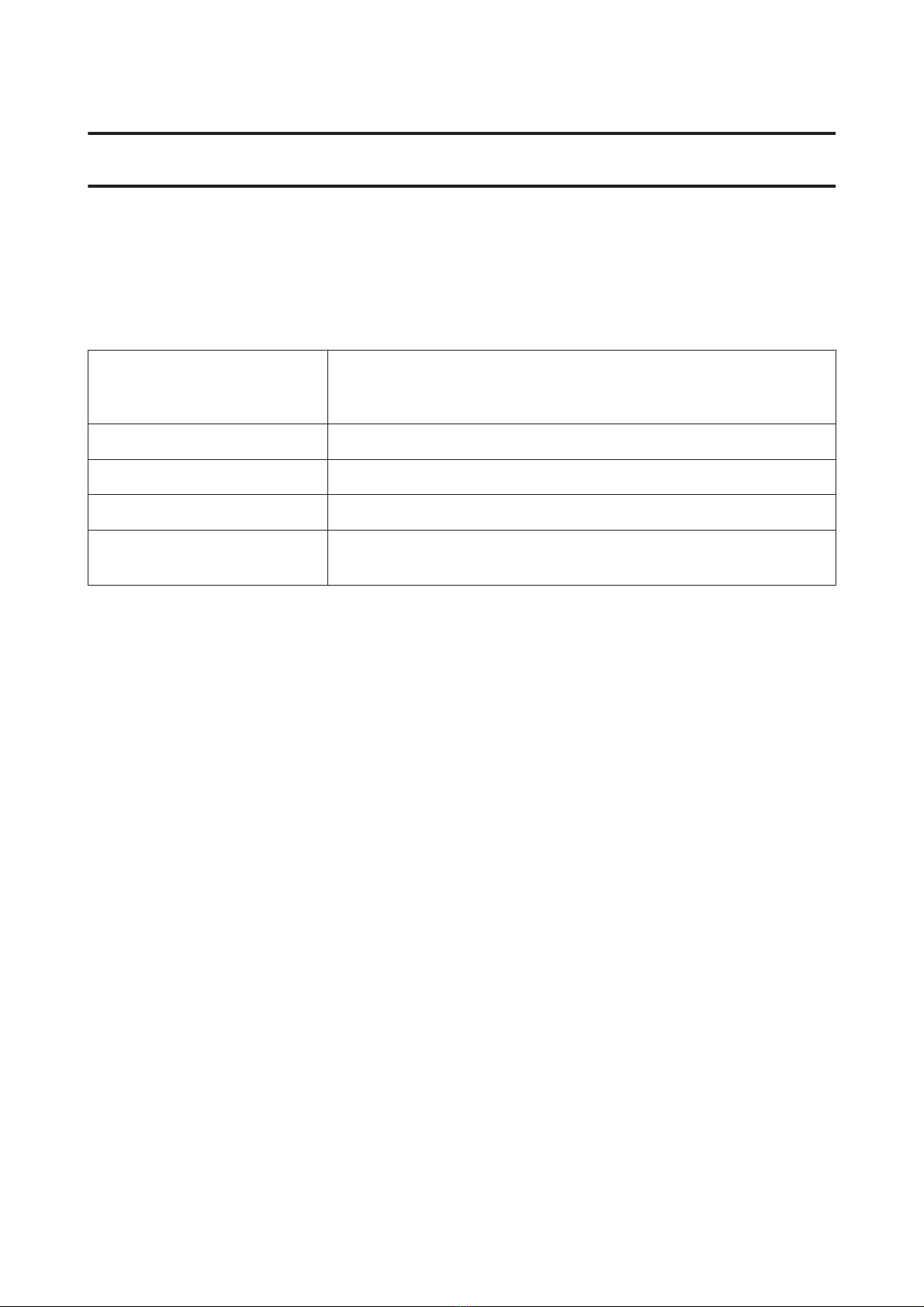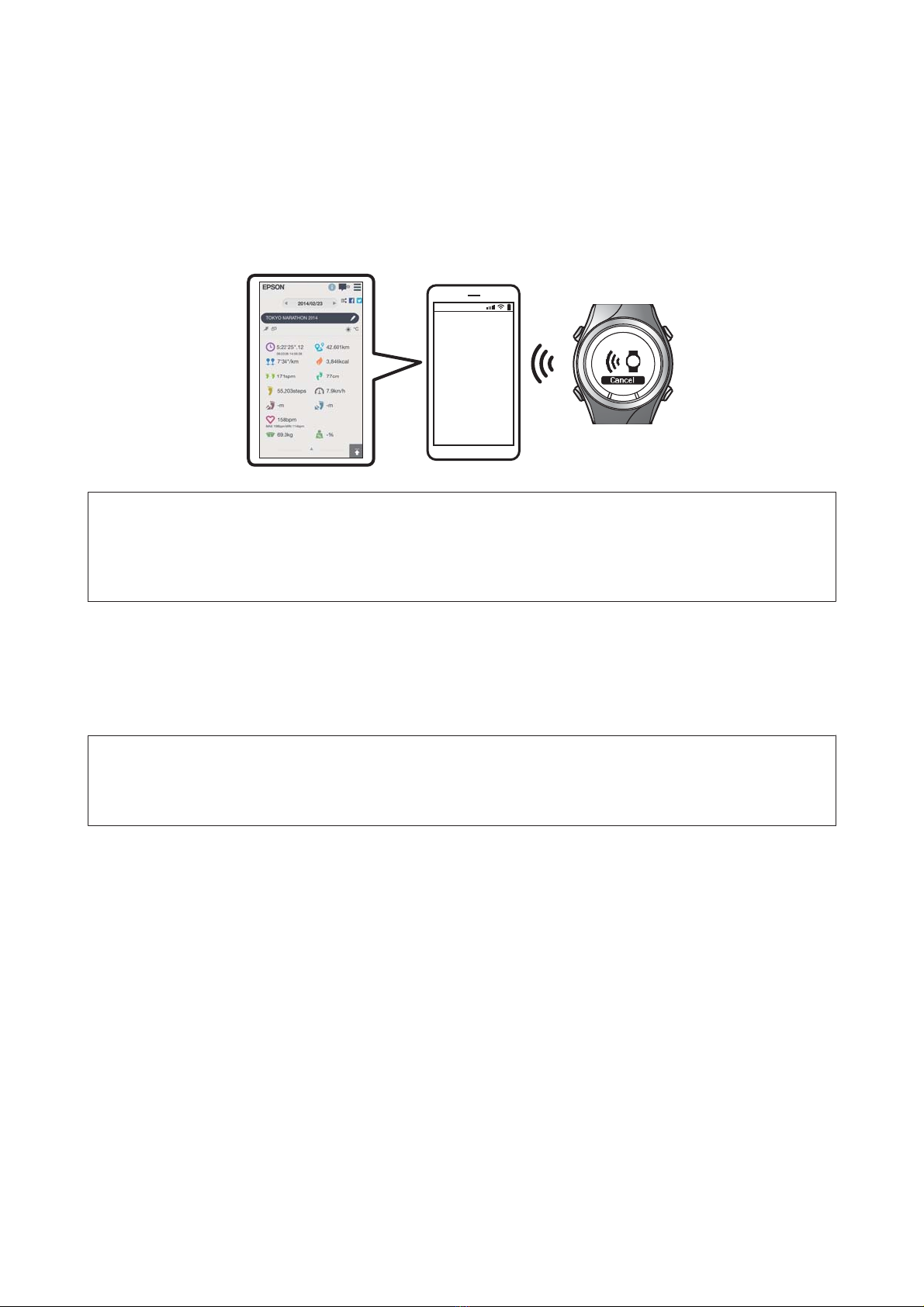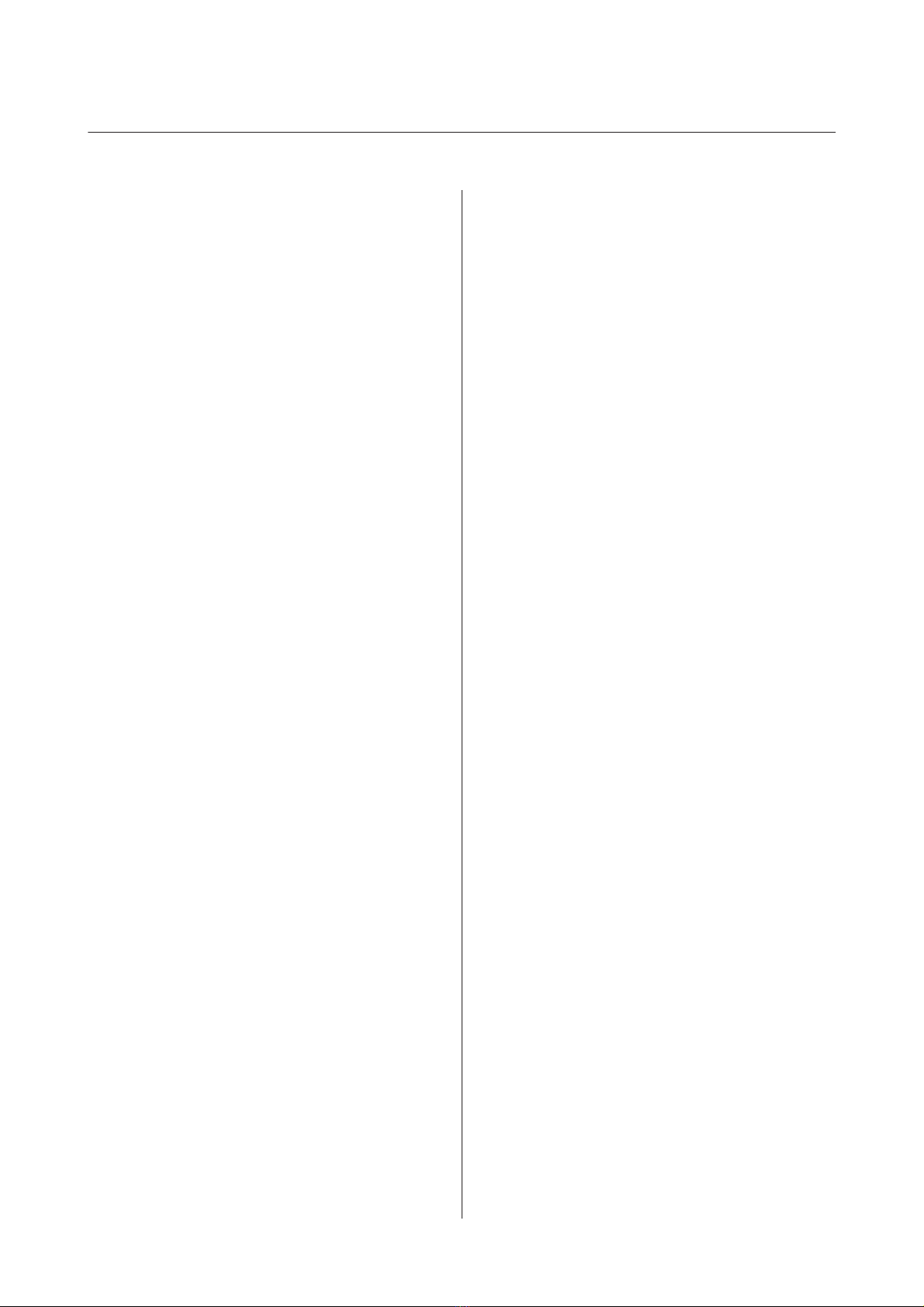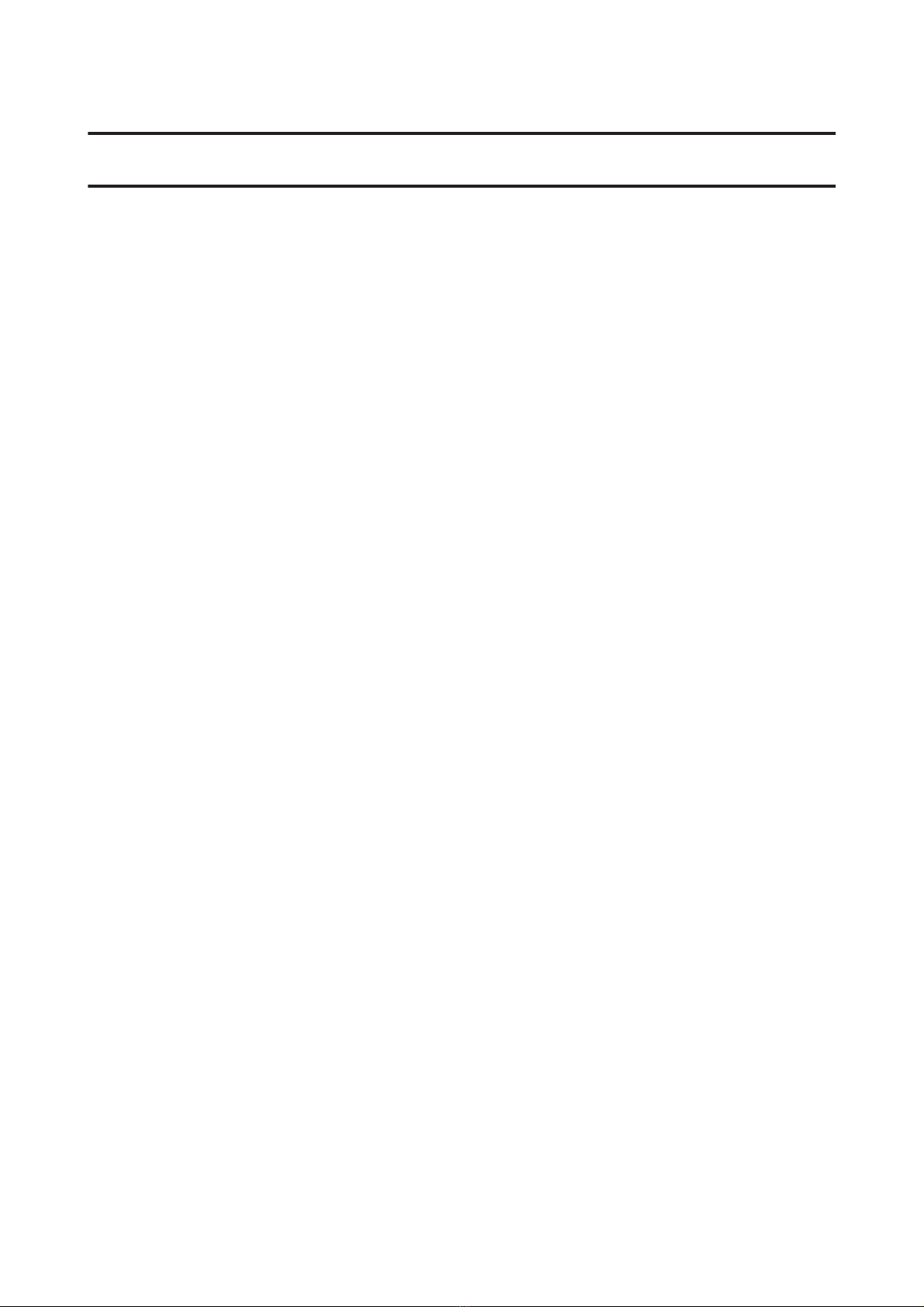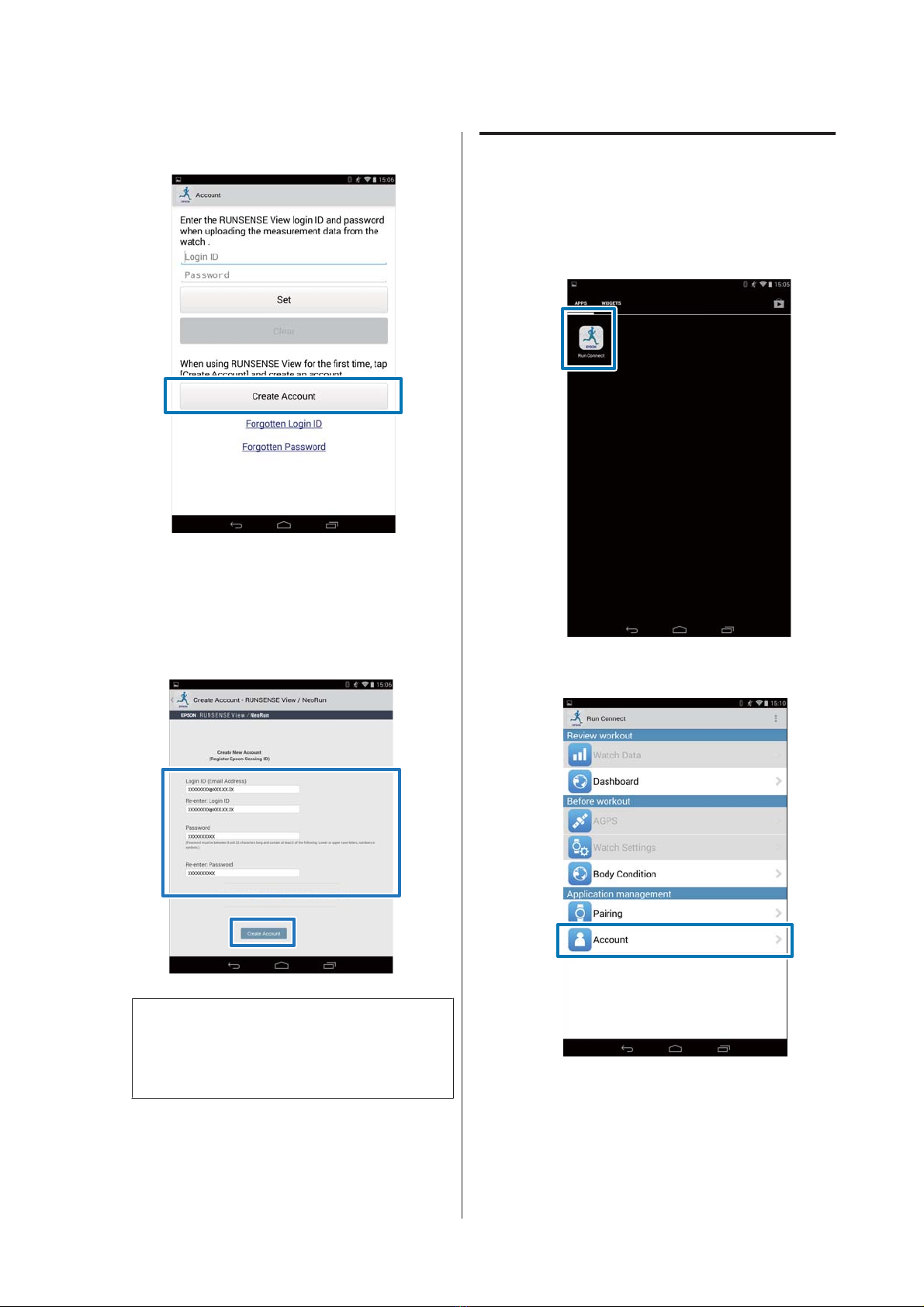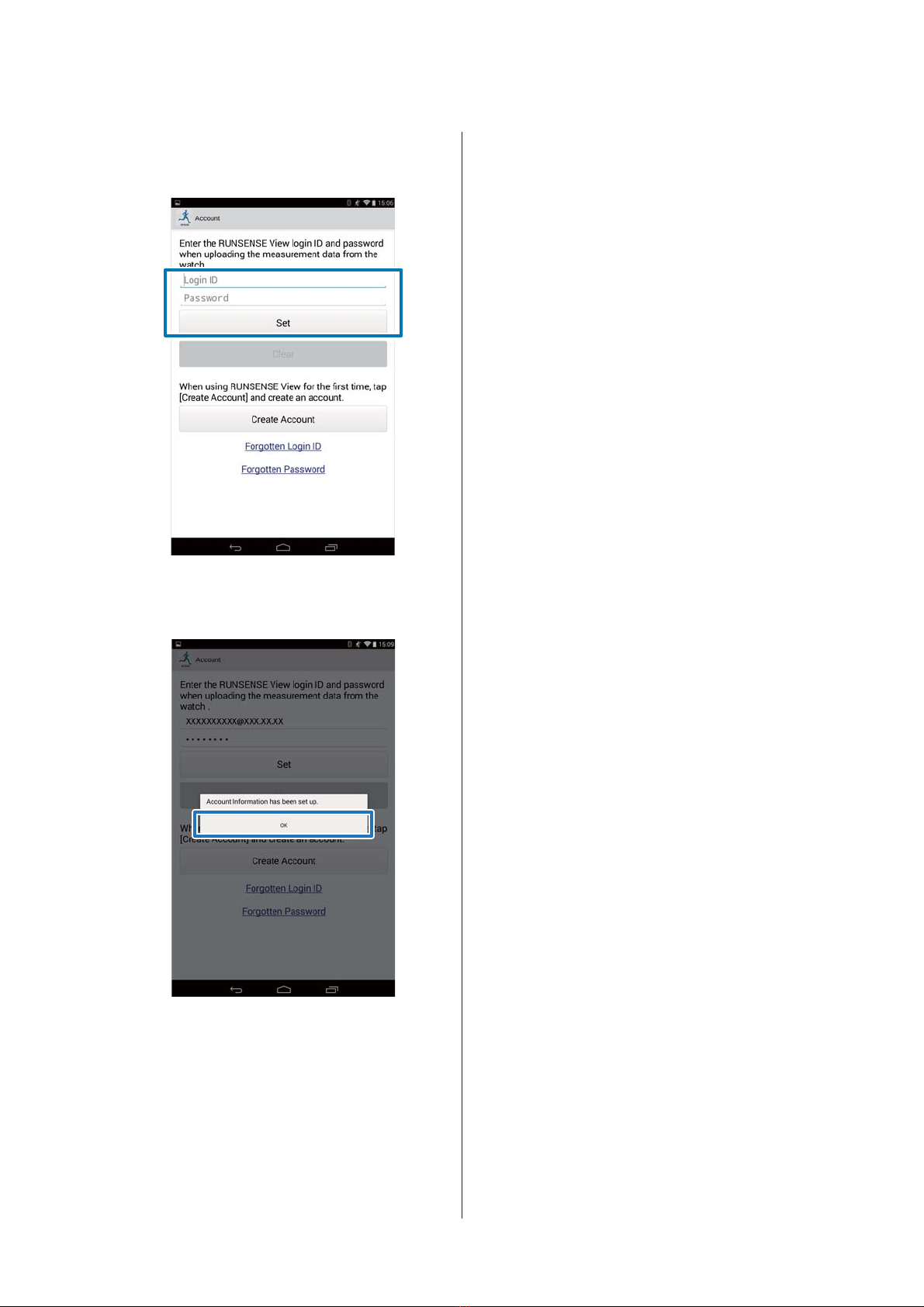Contents
Introduction
WhatyoucandowiththissmartphoneAPP......3
Preparation
Install the Run Connect app to your smartphone
.......................................7
Create and configure your RUNSENSE View
account.................................8
Creatinganaccount......................8
Configuringtheaccount...................9
EnablingBluetoothonyoursmartphone........11
Pair the RUNSENSE device with your
smartphone.............................12
Uploading and Checking
Measurement Data
UploadingMeasurementData................15
CheckingUploadedMeasurementData.........18
About Web Application (RUNSENSE View)
....................................19
EnteringWeightandBodyFat................20
Reducing the GPS Positioning Time
(AGPS)
Reducing the GPS Positioning Time (AGPS). . . . . 22
Changing the Settings
Checking/EditingWatchSettings..............25
HowtoConfigure.......................25
SettingtheIntervalFunction...............28
SettingtheATLapFunction...............30
SettingtheTargetPaceFunction............34
SettingtheWaypointFunction.............38
ListofSettings.........................42
RetrievingSavedWatchSettings..............47
CreatingNewSettings....................47
SelectingaSavedSettings.................48
Troubleshooting
ProblemSolving..........................52
UnpairingDevices........................54
Operationsonthesmartphone.............54
OperationsontheProduct................55
ContactingusAboutthisProduct.............57
Smartphone User's Guide
Contents
5