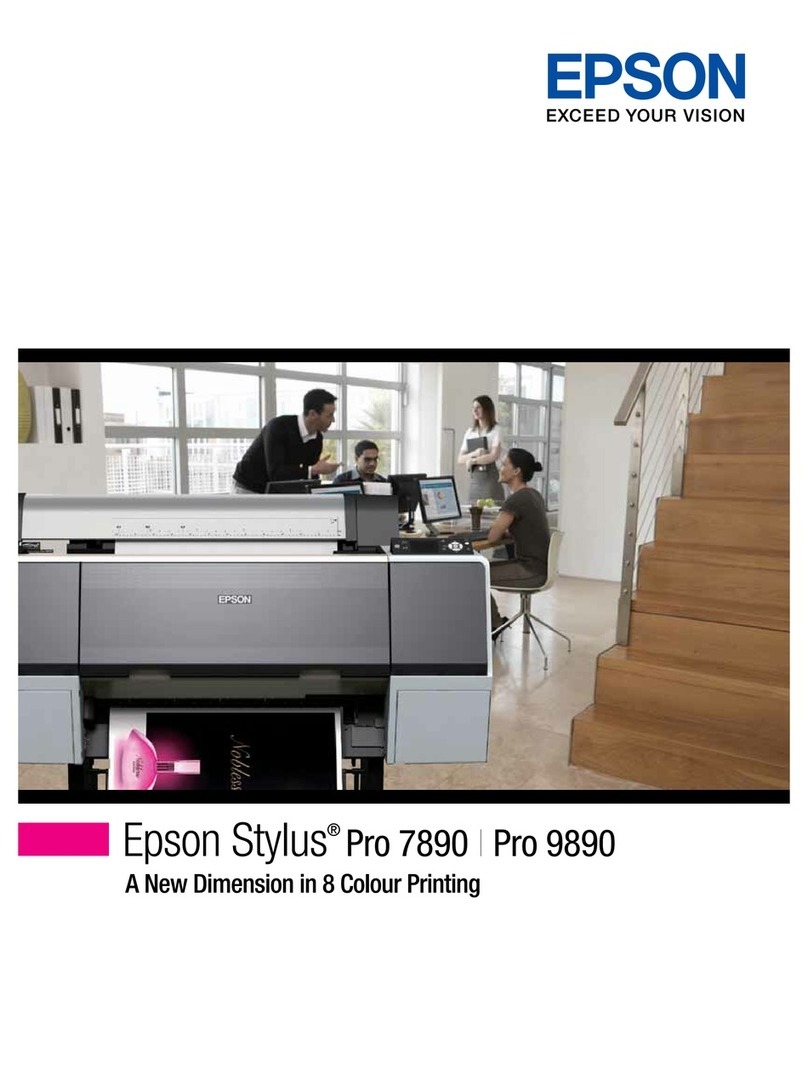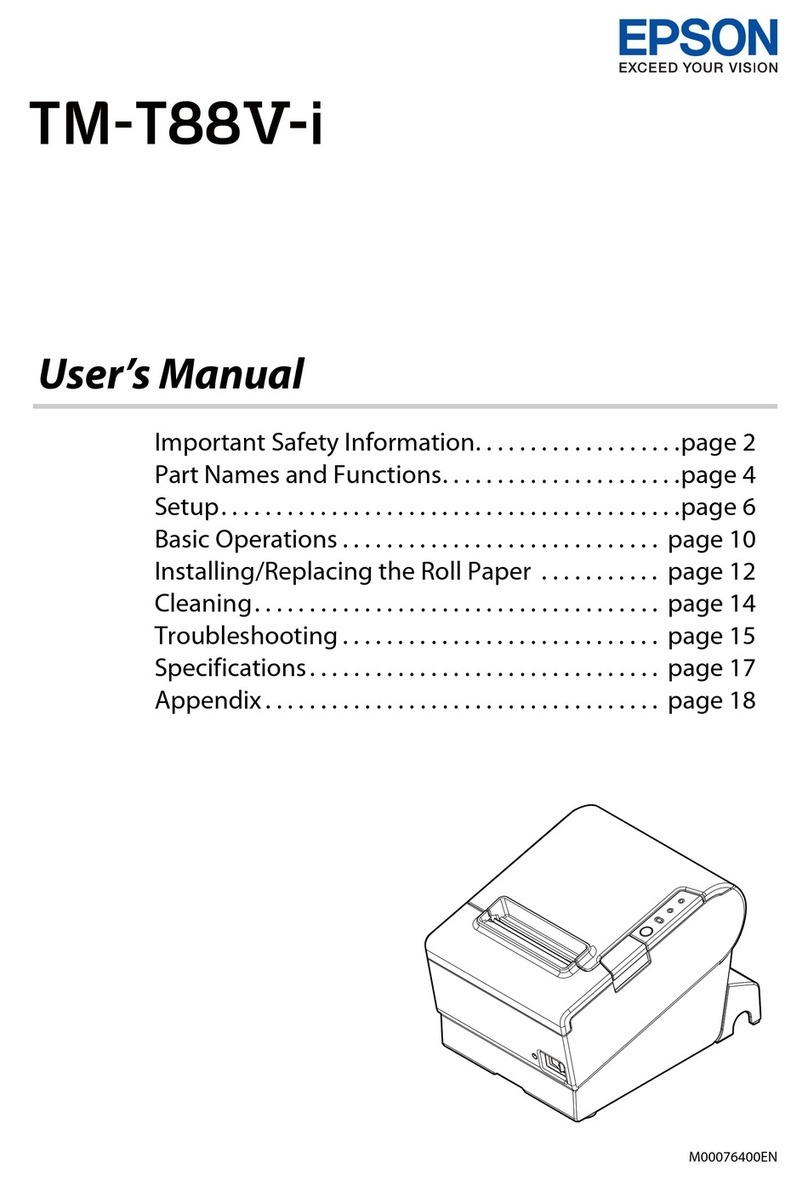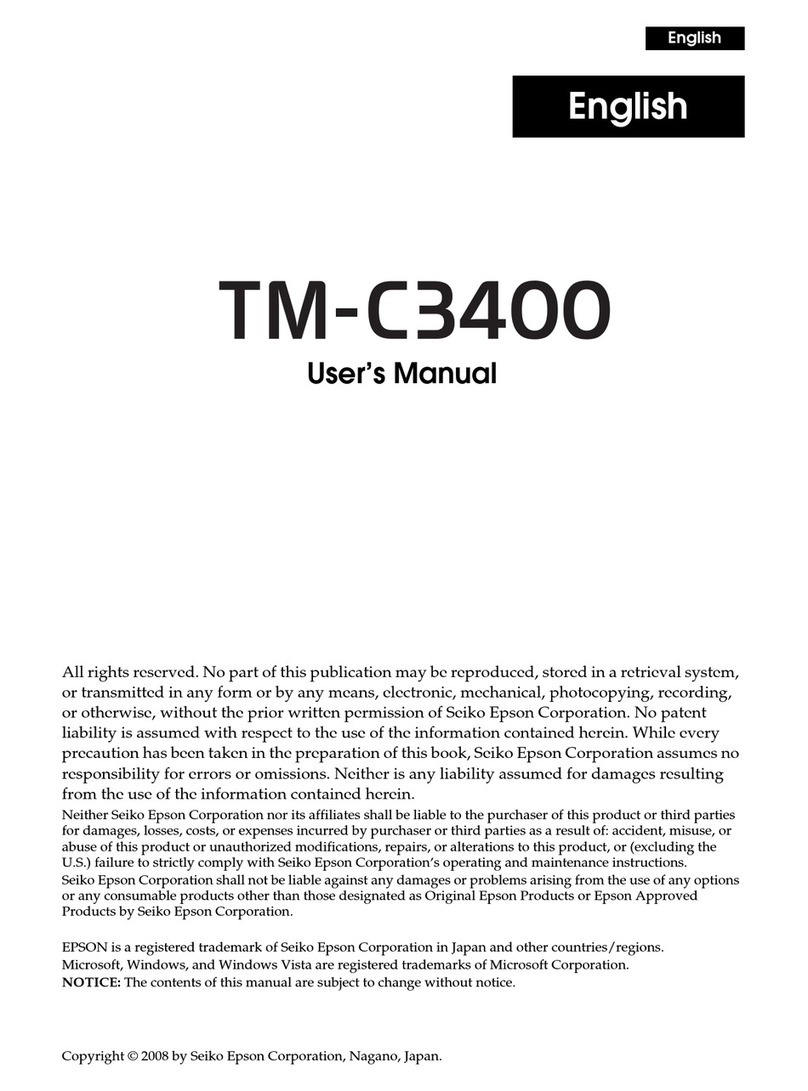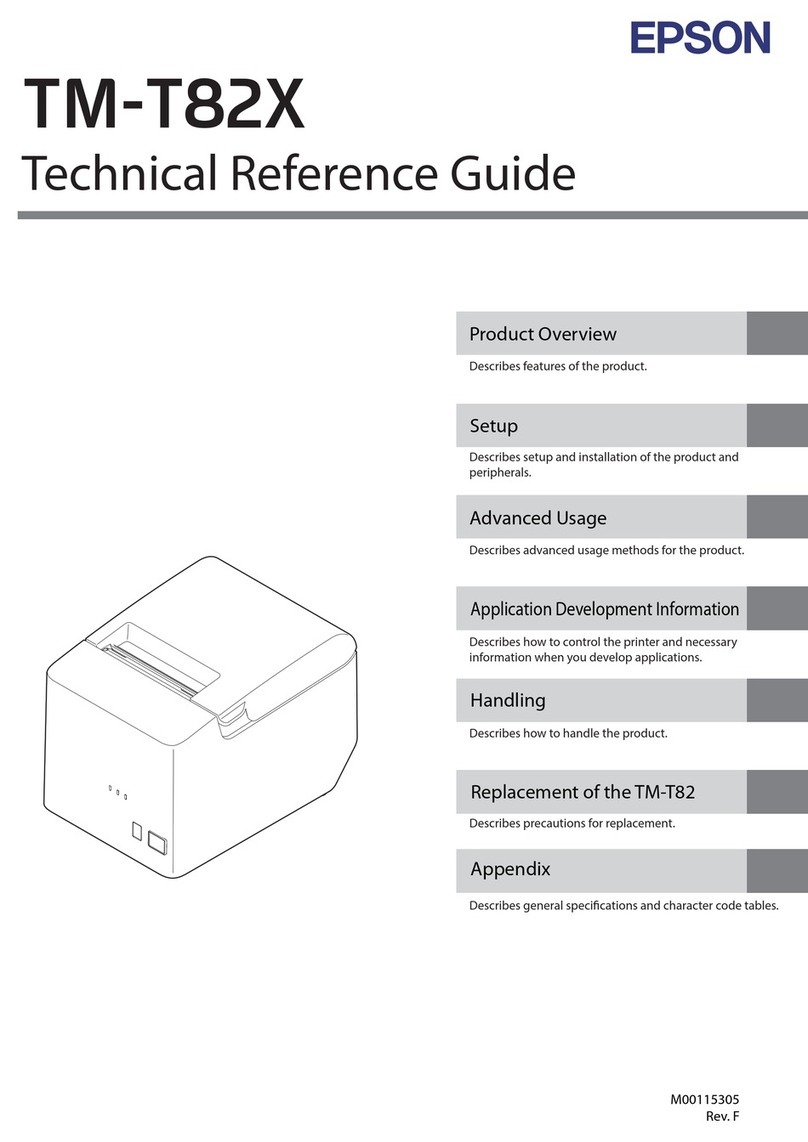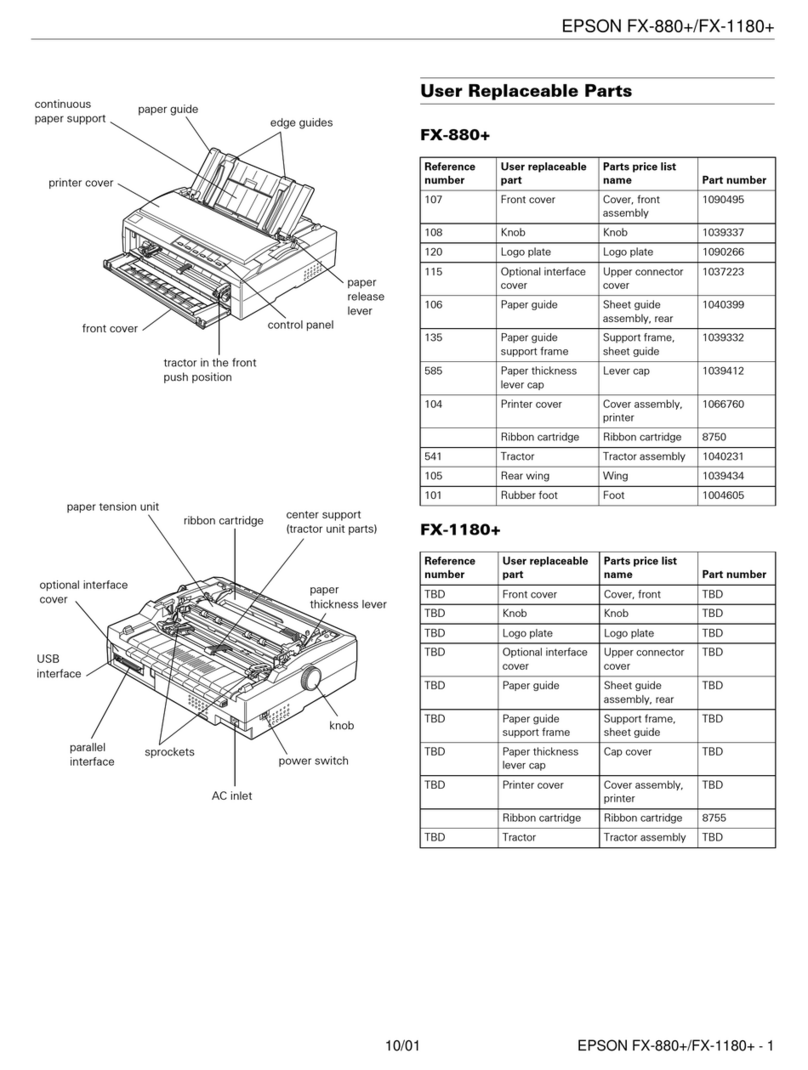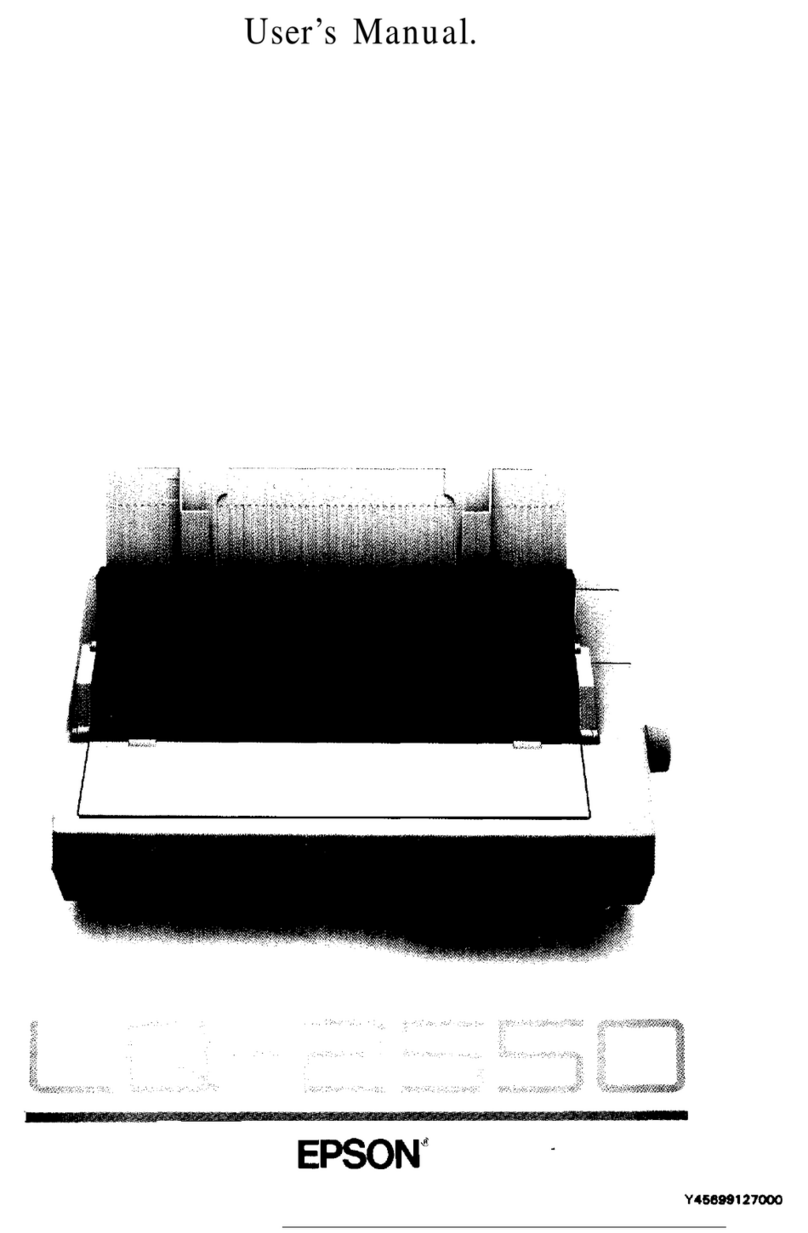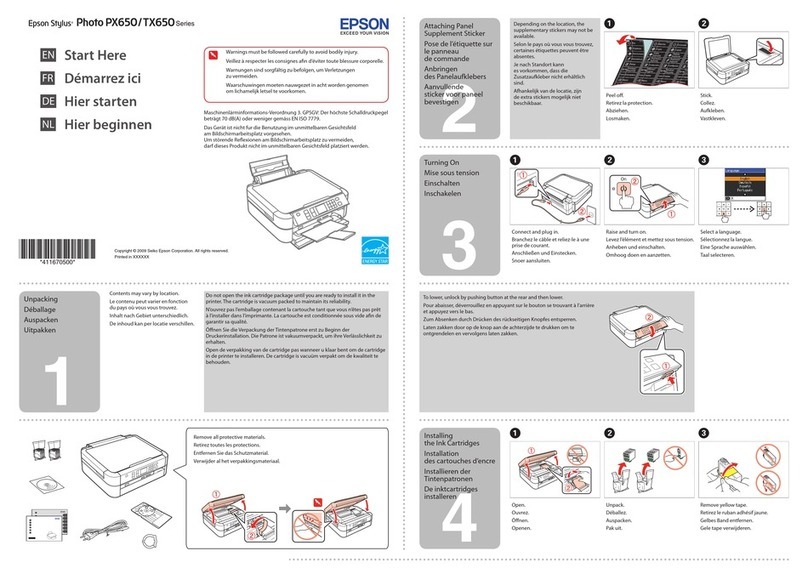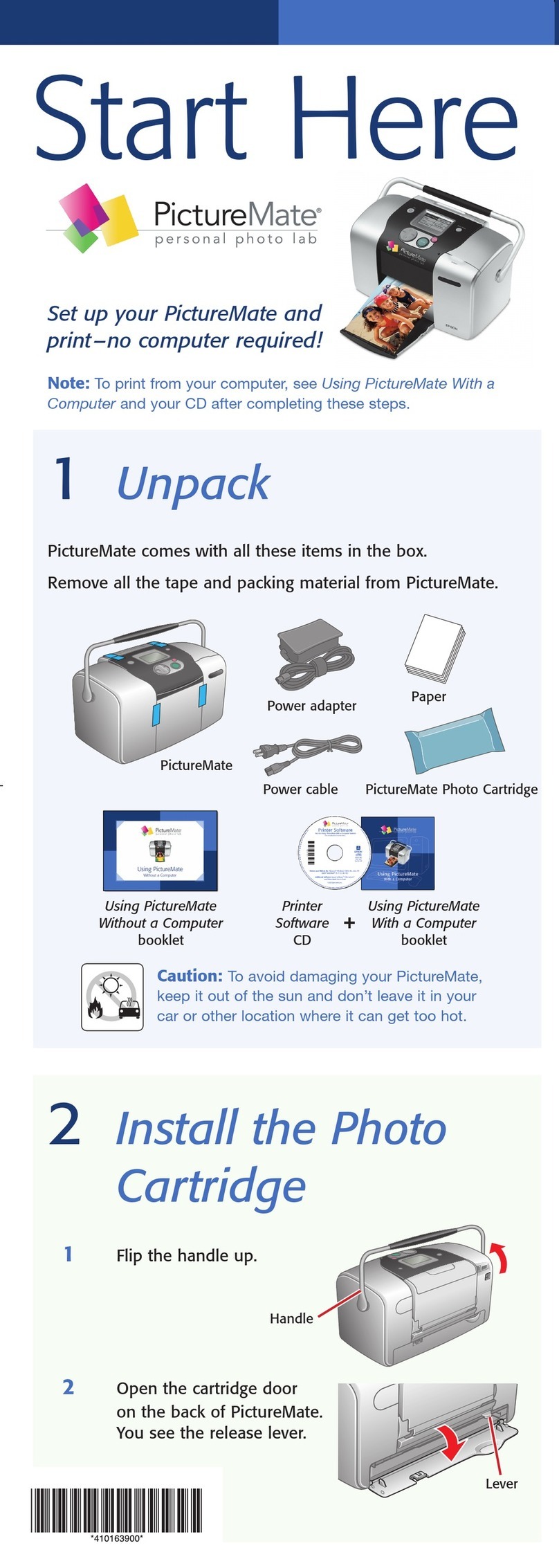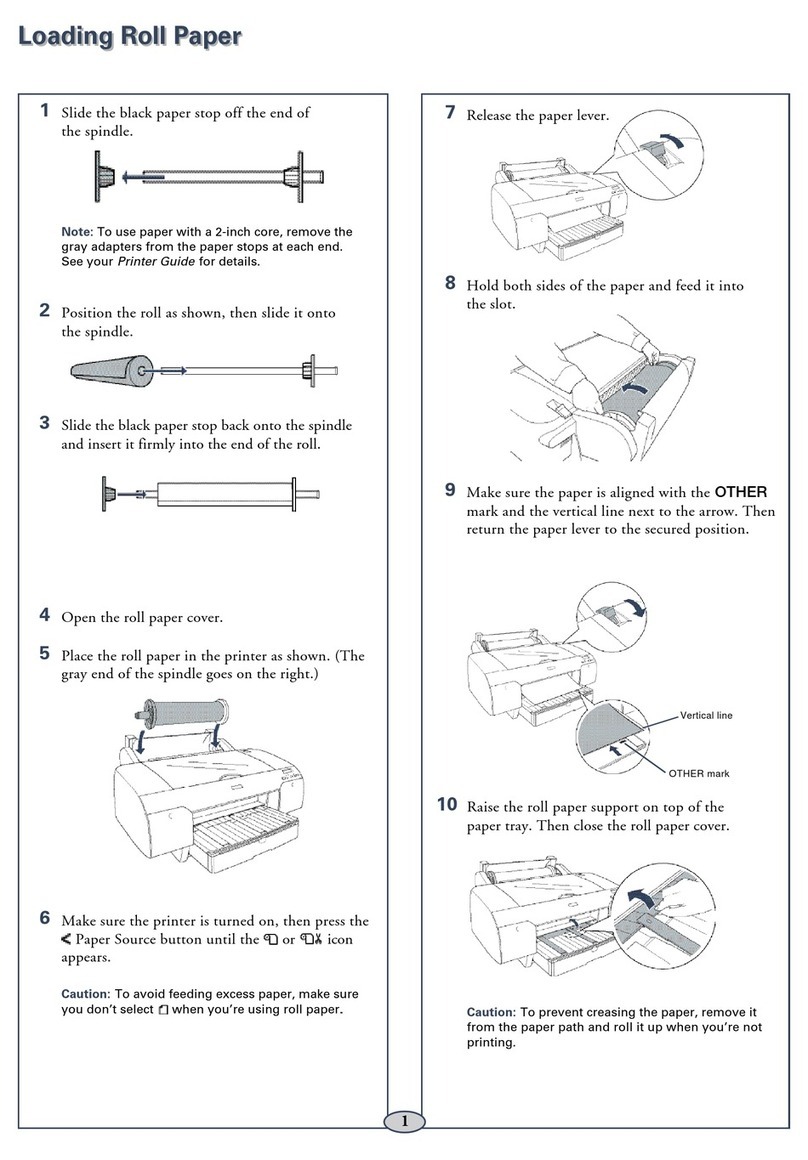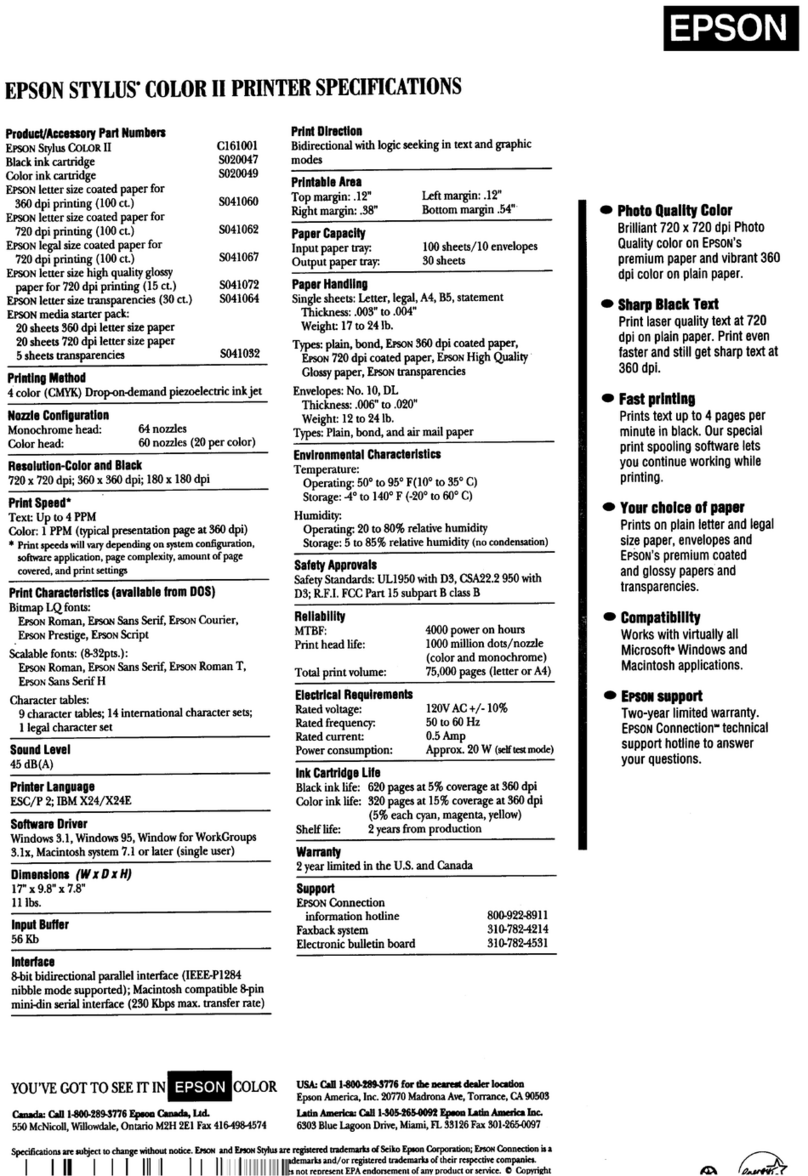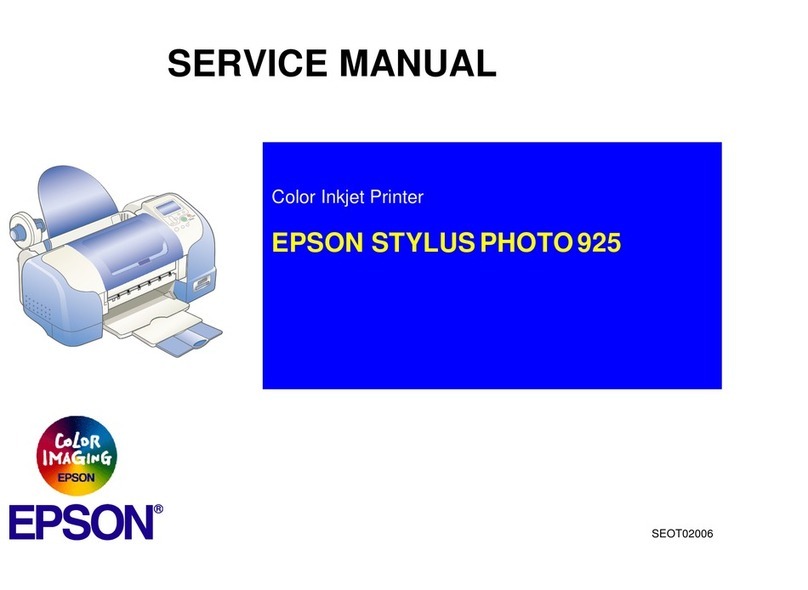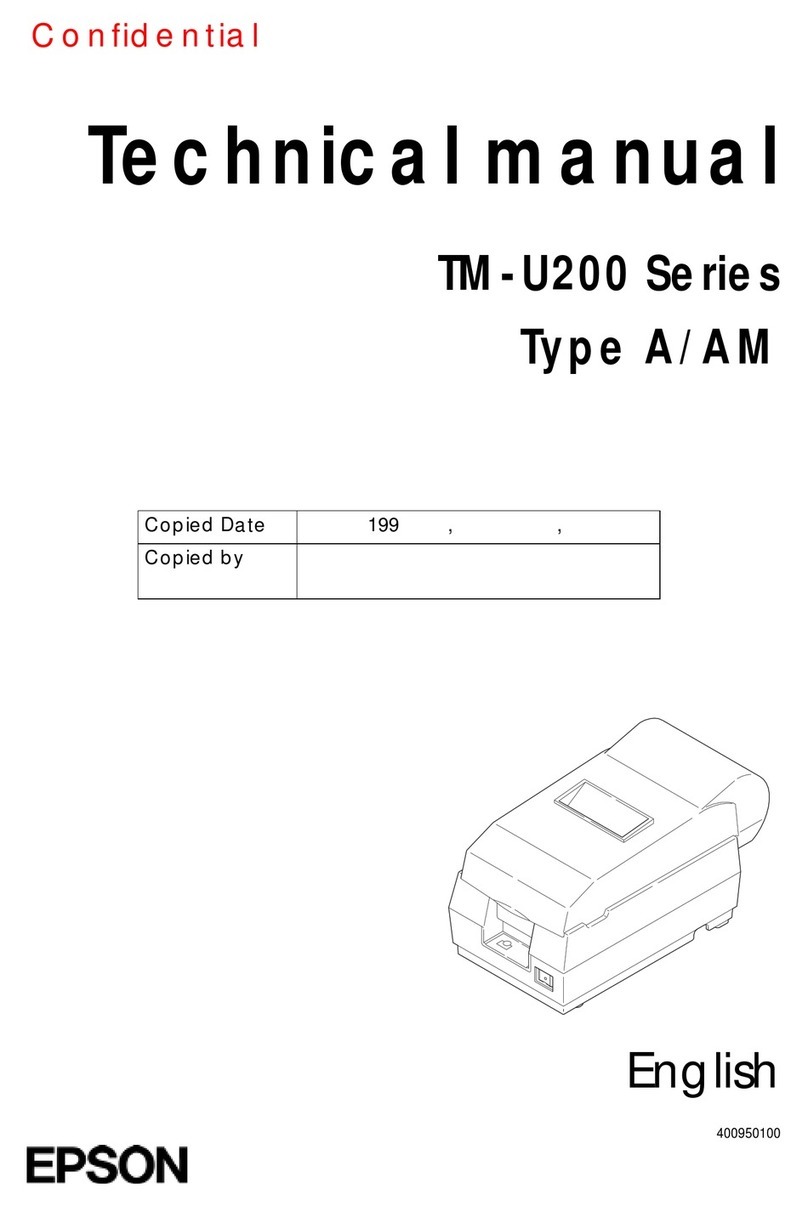EPSON Stylus Color 880/880i
4 - EPSON Stylus Color 880/880i 8/00
Control Panel
Follow these guidelines when you check the control panel
lights.
Installing an Ink Cartridge for the First
Time
Follow these ink cartridge precautions:
❏Install both ink cartridges, and leave them installed for
all types of printing, or the printer won’t work.
❏Remove the yellow tape seal from the top of the ink
cartridges or you’ll permanently damage them. Don’t
remove the clear seals on the bottom or ink will leak
out.
❏Don’t open an ink cartridge clamp to remove a
cartridge except to replace it with a new one. Once
you remove a cartridge, you can’t reuse it, even if it
contains ink.
❏Never turn off the printer when the Ppower light is
flashing, unless the printer hasn’t moved or made any
noise for more than five minutes.
Keep ink cartridges out of the reach of children and don’t
drink the ink.
If ink gets on your hands, wash them thoroughly with soap
and water.Ifink gets inyour eyes, flush them immediately
with water.
1. Lower the output tray and open the printer cover.
2. Press the Ppower button to turn on the printer. The
Ppower light flashes and the Bblack andAcolor ink out
lights come on. The ink cartridge holders move left into
loading position.
Don’t use an outlet that is controlled by a wall switch or
timer, or one on the same circuit as a large appliance, to
avoid damaging the printer’s power supply.
Always use the Ppower button to turn the printer on or
off. Never use an external switch, such as a power strip
switch.
Pis on The Ppower light is on when the printer is on and
ready to print. It flashes when the printer is
receiving a print job, charging ink, or cleaning the
print head.
Sflashes When the Spaper out light flashes, you have a
paper jam. Press the Sload/eject button to try to
clear the jam. If that doesn’t work, turn off the
printer and gently pull out all the paper. Make sure
none of the sheets are curled, creased, old, stuck
together, or too thin. Then reload the paper against
the right edge guide and slide the left edge guide
against it. Turn on the printer and press the
Sload/eject button to resume printing.
Sis on When the Spaper out light comes on, your paper
is out or incorrectly loaded. Make sure none of the
sheets are curled, creased, old, stuck together, or
too thin. Then reload the paper against the right
edge guide and slide the left edge guide against it.
Press the Sload/eject button to resume printing.
B or Aflash When an ink out light flashes, your ink supply is
low. Make sure you have a replacement cartridge.
B or Aare on When an ink out light comes on, you need to
replace the ink cartridge. Make sure you have a
replacement cartridge. See page 6 for instructions.
Pand S
flash and
Band A
are on
When the Ppower and Spaper out lights flash
and the Bblack and Acolor ink out lights come
on, jammed paper may be blocking movement of
the print head or you may not have removed the
yellow tape seal from the installed ink cartridge(s).
Turn off the printer, open the cover, and check
inside for any jammed paper. Then turn the printer
back on. If anink out lightremains on and the print
head moves into replacement position, replace the
ink cartridge(s) as described on page 8. If the lights
still flash and/or come on, contact your dealer or
EPSON.
P S B A
flash When all the lights flash, your printer may have an
internal error. Make sure you removed all the
packing material as described on the unpacking
sheet in your printer box. Then turn off the printer,
wait a few seconds, and turn it on again. If the
lights still flash, contact your dealer or EPSON.
power
button
load/eject
button
cleaning
button
color ink
out light
black ink
out light
power
light
paper out
light
P S B A
are off When all the lights are off, the printer is not
receiving power. Try these solutions:
❏Make sure the printer is turned on.
❏Turn off the printer, plug in the power cord
securely, and turn on the printer again.
❏Make sure the outlet is operable and is not
controlled by a switch or timer. If in doubt, try
using another outlet.