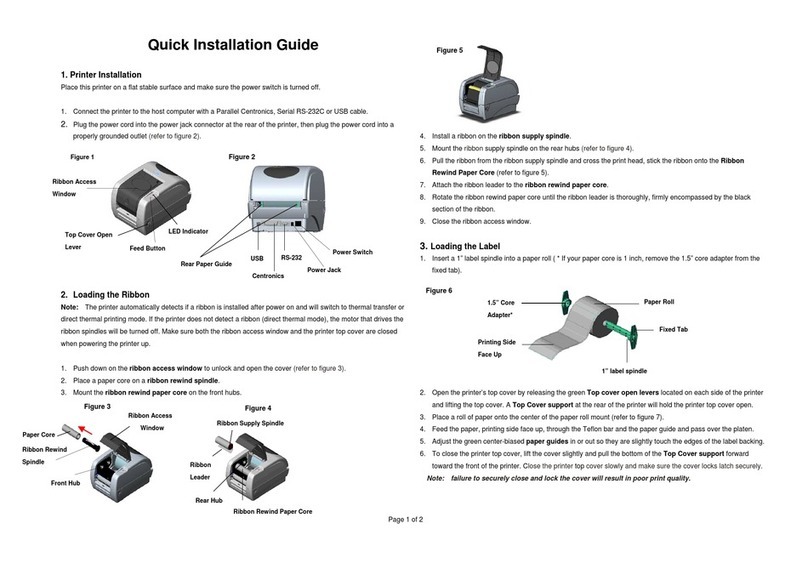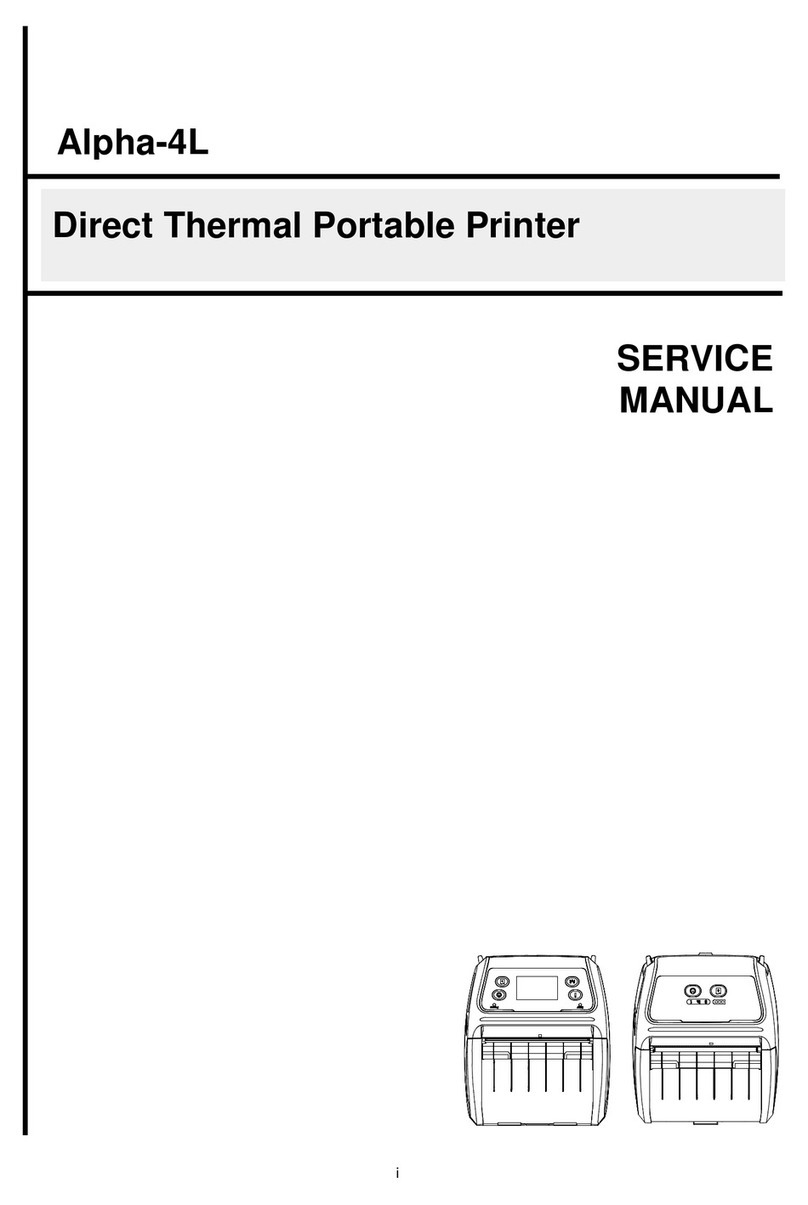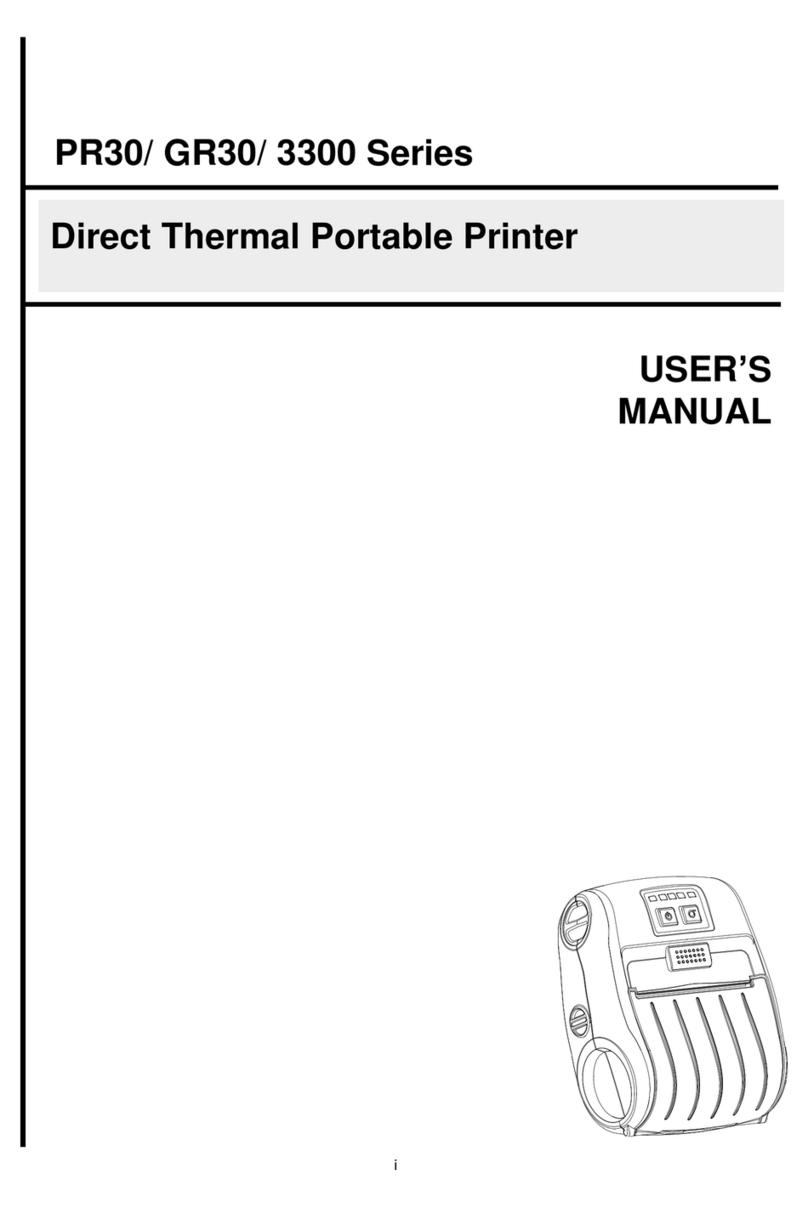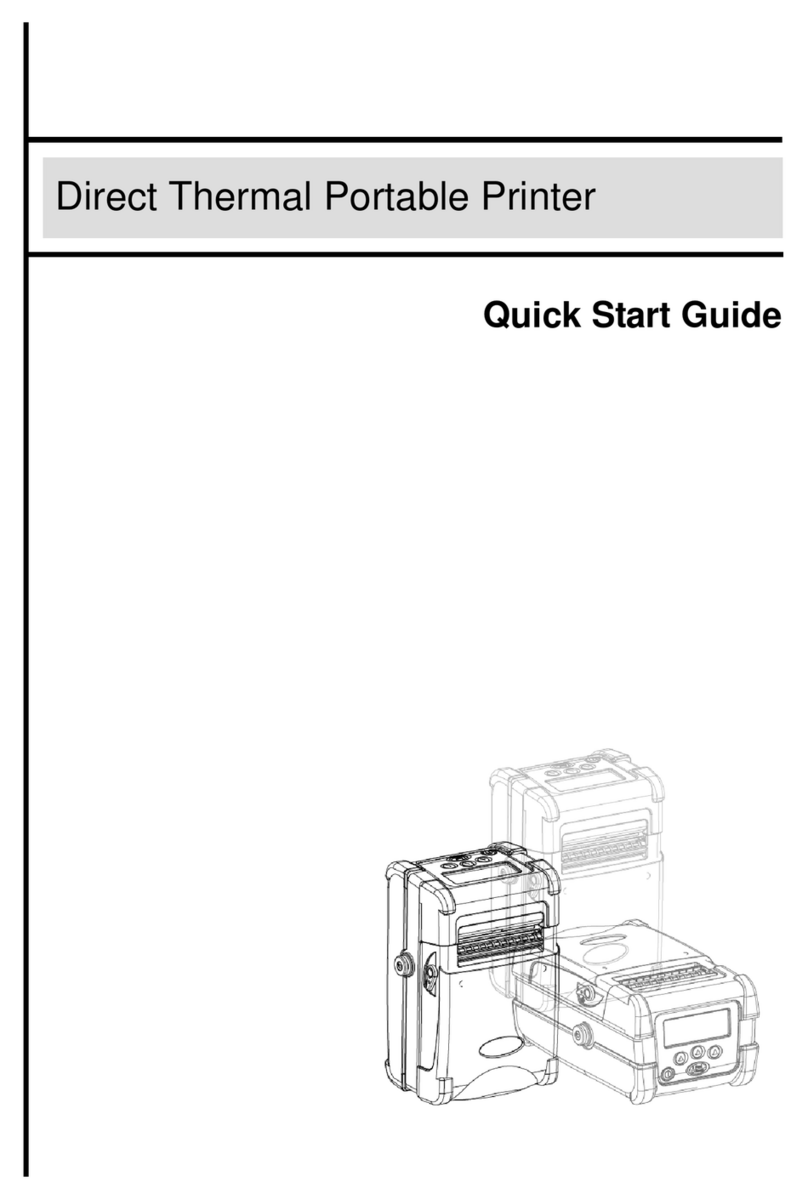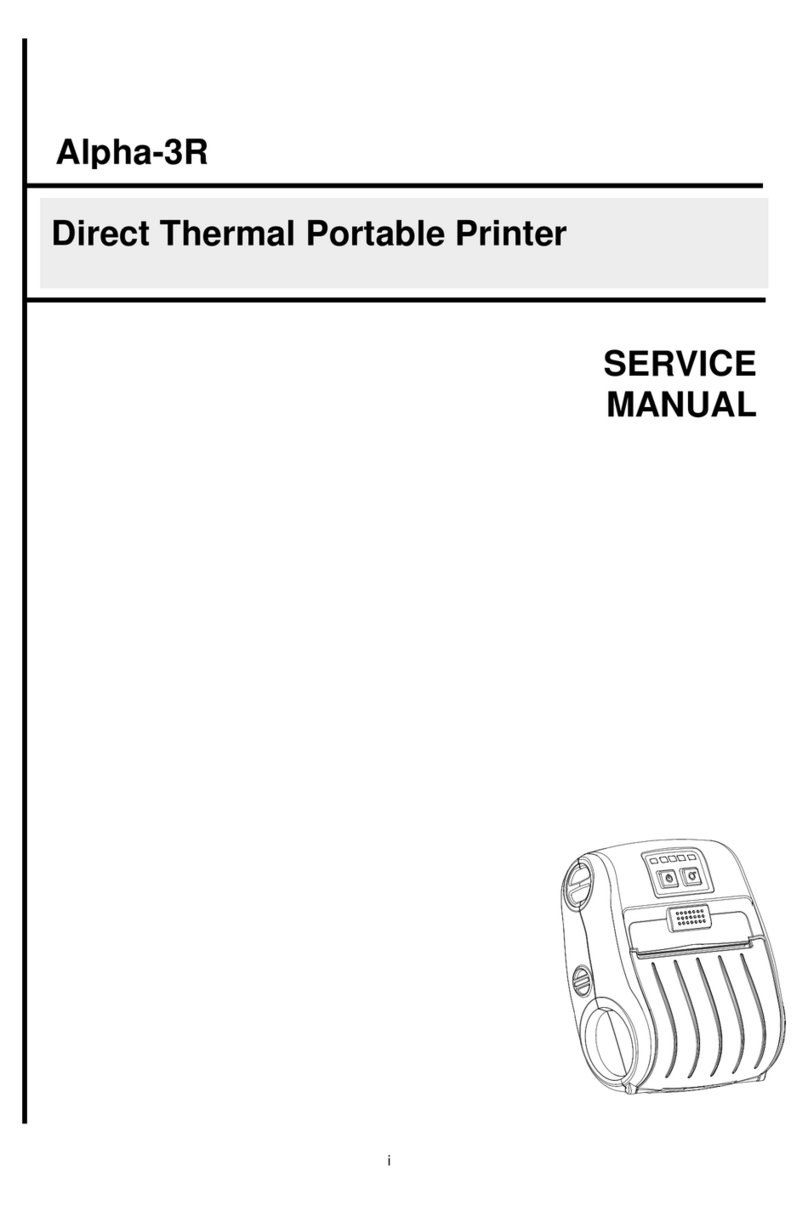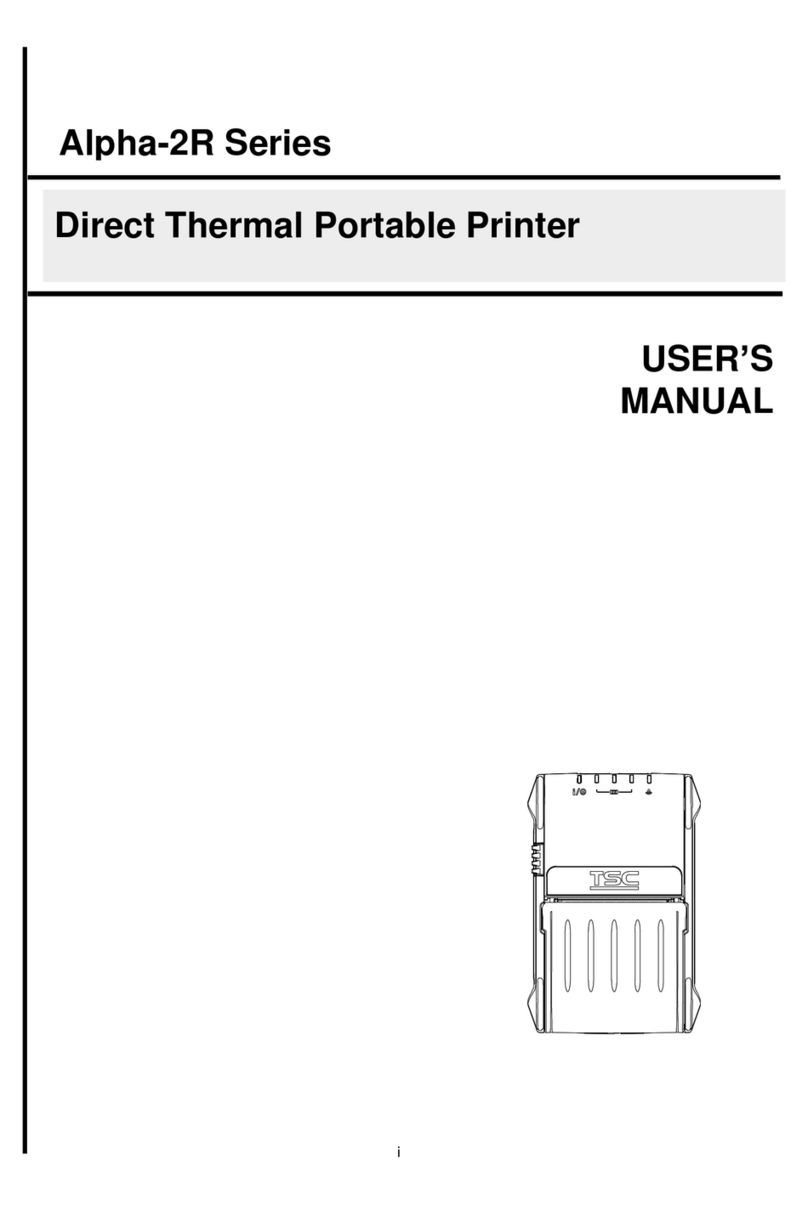(1) Open the printer top cover by
pressing the top cover open tabs
located on each side of the printer.
(2) Insert the media supply spindle into
the paper roll and use two fixing tabs
to fix the paper roll onto the center of
the spindle.
(3) Place the paper roll onto the paper
roll mount. (If your paper width is 4
inch, you can remove the fixing
tabs from the supply spindle.)
(4) Push the print head release button
to open the print head mechanism.
(5) Feed the paper, printing side face up,
through the media bar, media sensor
and place the label leading edge onto
the platen roller. Move the media
guides to fit the label width.
(6) Close the print head mechanism by
both hands and make sure the
latches are engaged securely.
(7) Use “Diagnostic Tool” to set the media sensor type and calibrate the selected sensor. (Start the “Diagnostic tool”
Select the “Printer Configuration” tab Click the “Calibrate Sensor” button ) Please refer to the diagnostic utility quick
start guide for more information.
Note: Please calibrate the gap/black mark sensor when changing the media.
Ribbon and Media Loading Path
(1) Feed labels
When the printer is ready, press the button to feed one label to the beginning of next label.
(2) Pause the printing job
When the printer is printing, press the button to pause a print job. When the printer is paused the LED will be green
blinking. Press the button again to continue the printing job.
TSC’s Diagnostic Utility is an integrated tool incorporating features that enable you to explore a printer’s settings/status;
change a printer’s settings; download graphics, fonts and firmware; create a printer bitmap font; and send additional
commands to a printer. With the aid of this powerful tool, you can review printer status and settings in an instant, which
makes it much easier to troubleshoot problems and other issues.
Start the Diagnostic Tool:
(1) Double click on the Diagnostic tool icon to start the software.
(2) There are four features (Printer Configuration, File Manager, Bitmap Font Manager, Command Tool) included in the
Diagnostic utility.
(3) The detail functions in the Printer Function Group are listed as below.
Calibrate the sensor specified in the Printer
Setup group media sensor field
Setup the IP address, subnet mask, gateway
for the on board Ethernet
Synchronize printer Real Time Clock with PC
Initialize the printer and restore the settings
to factory default
Print printer configuration
To activate the printer dump mode
Ignore the downloaded AUTO.BAS program
Set the password to protect the settings
* For more information and features about this printer, please refer to the User’s Manual inside the CD disk.
* Specifications, accessories, parts and programs are subject to change without notice.