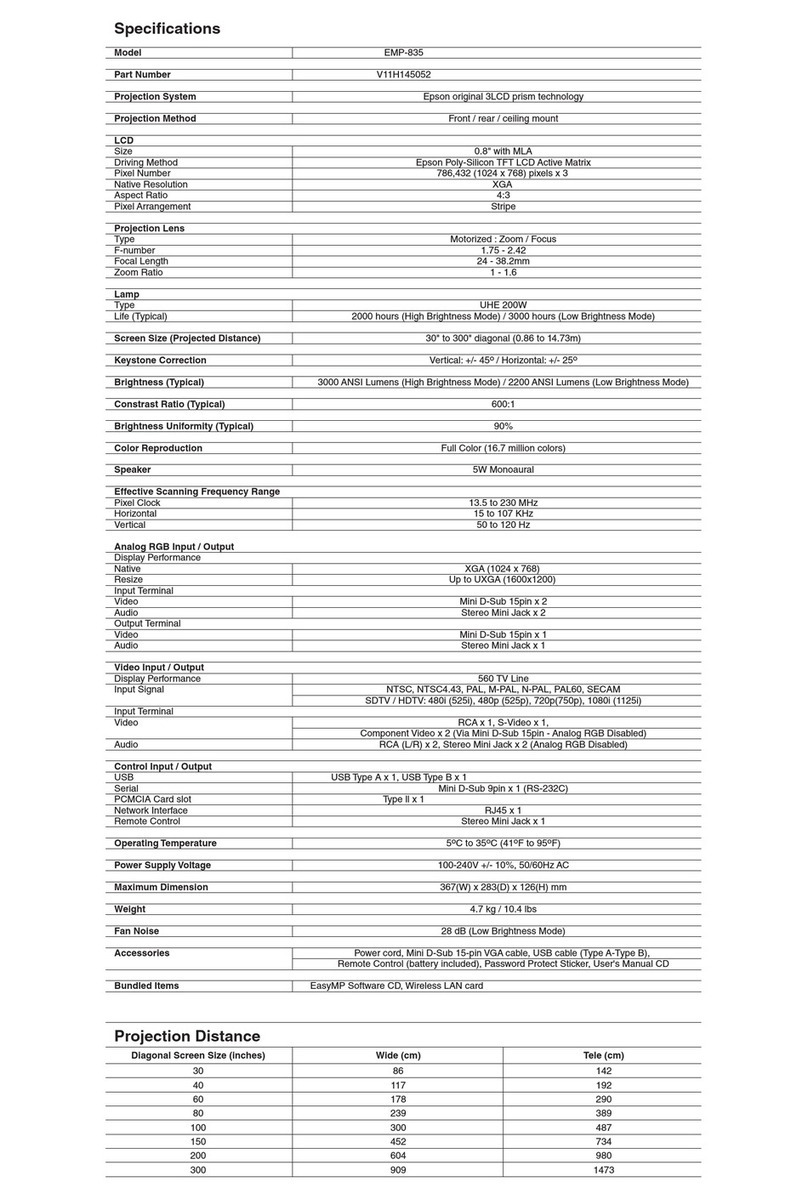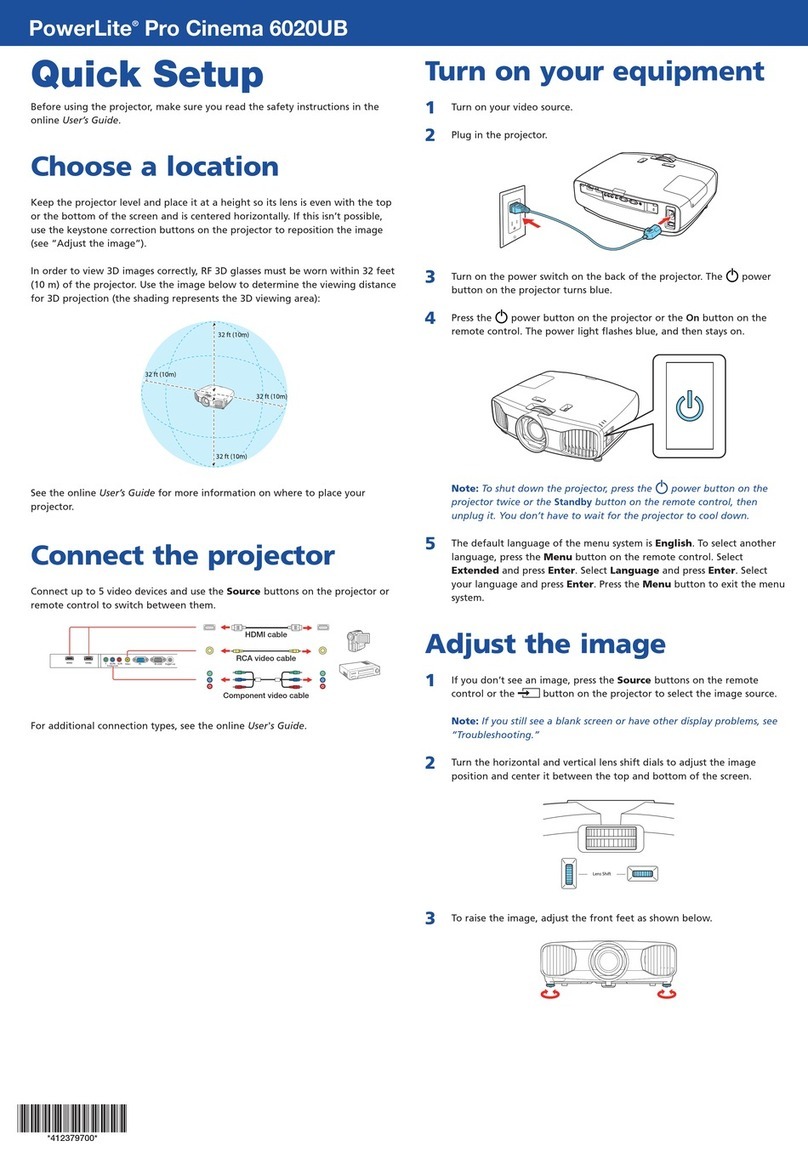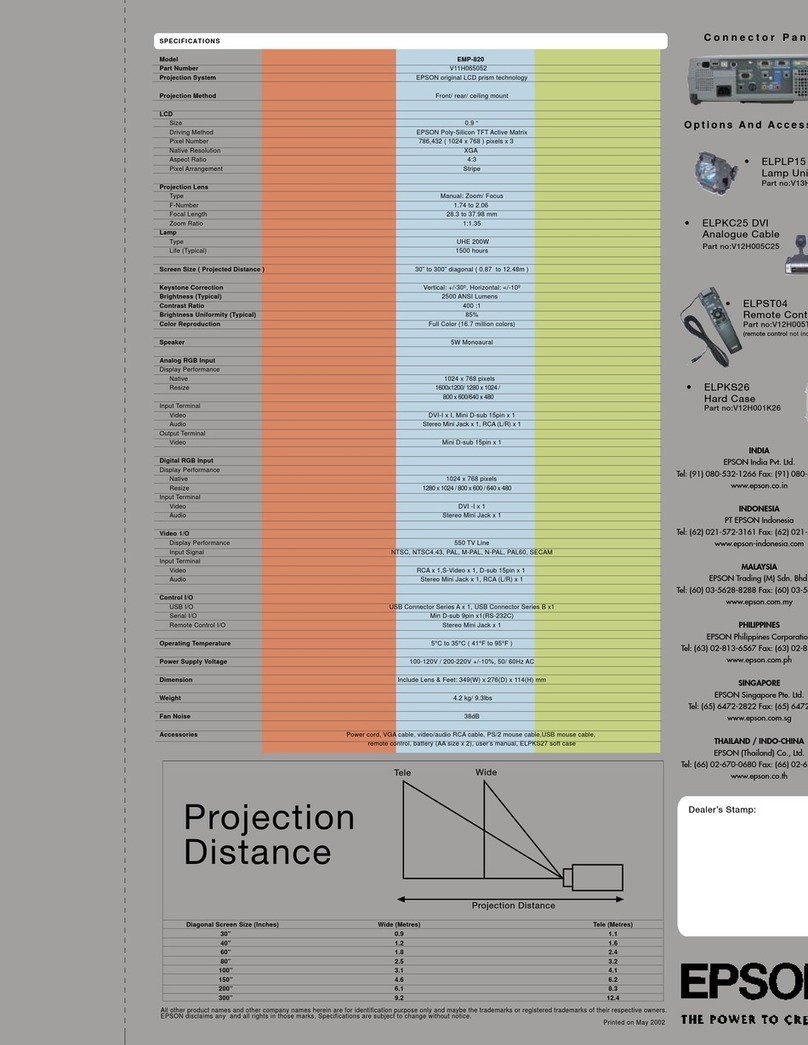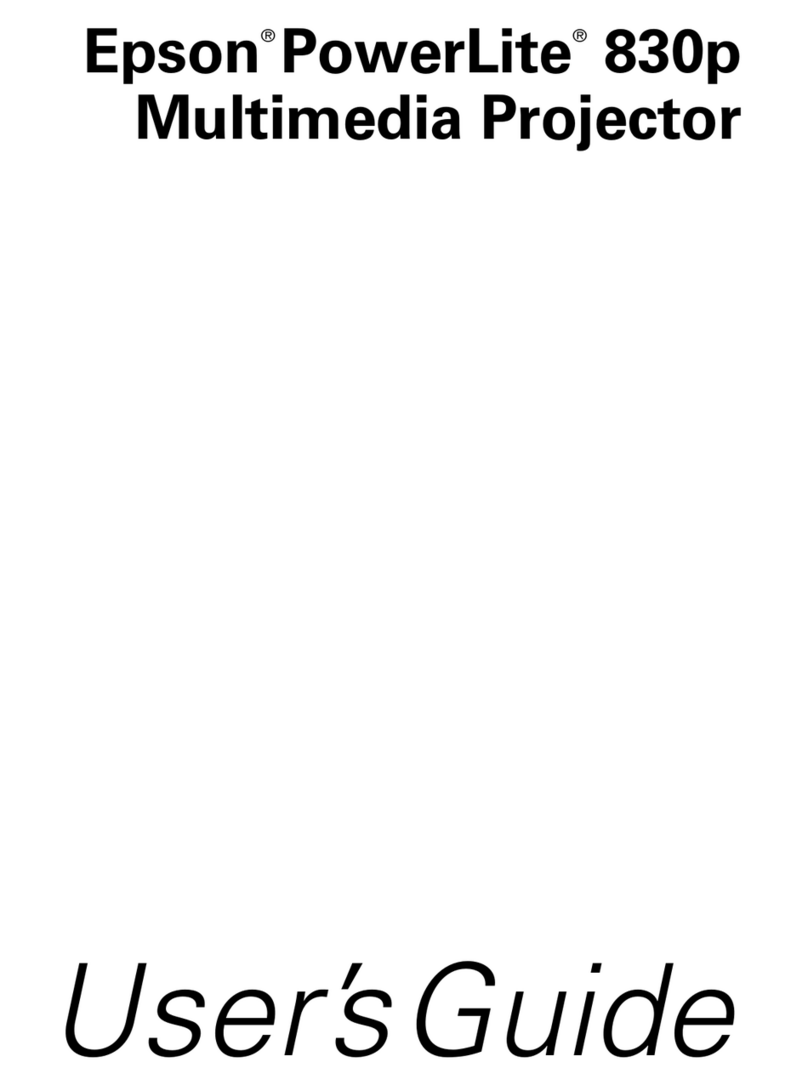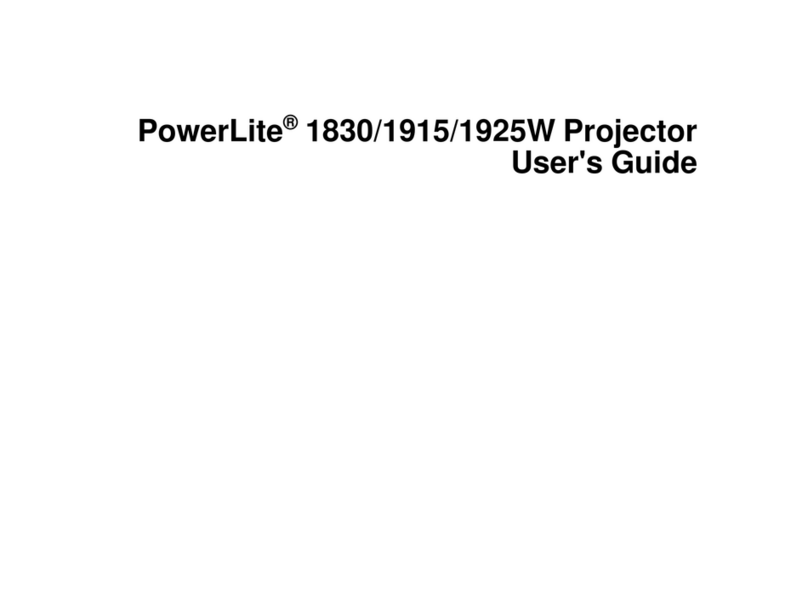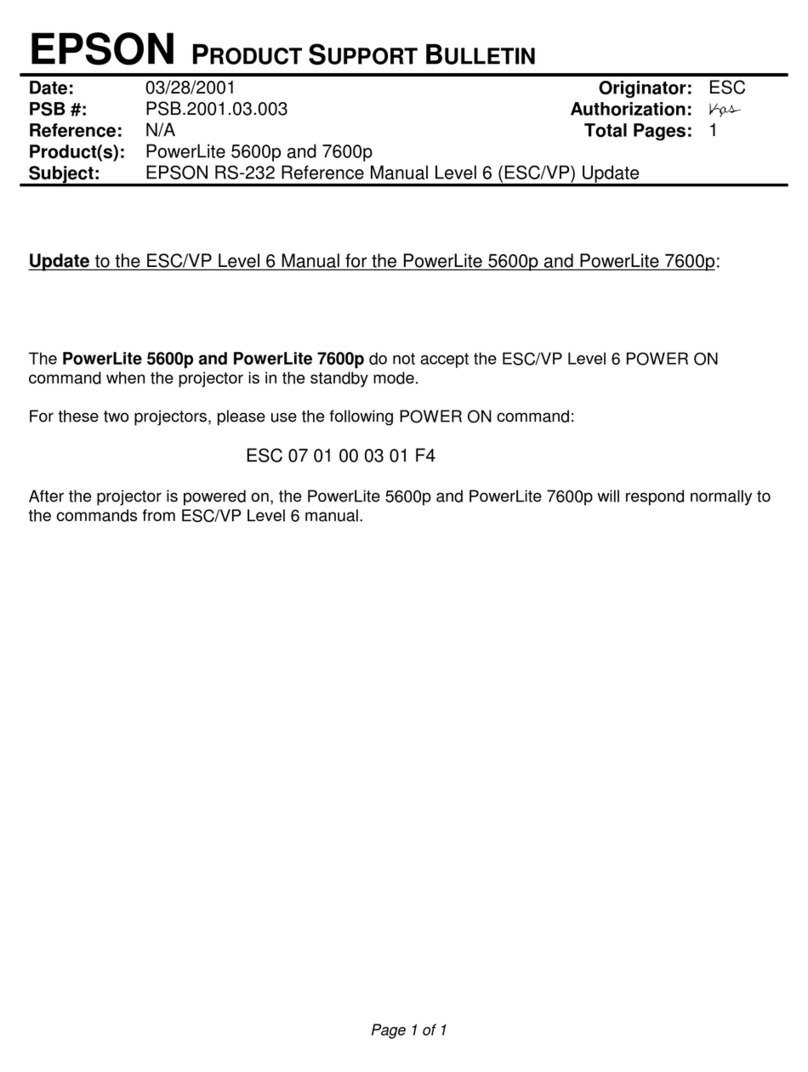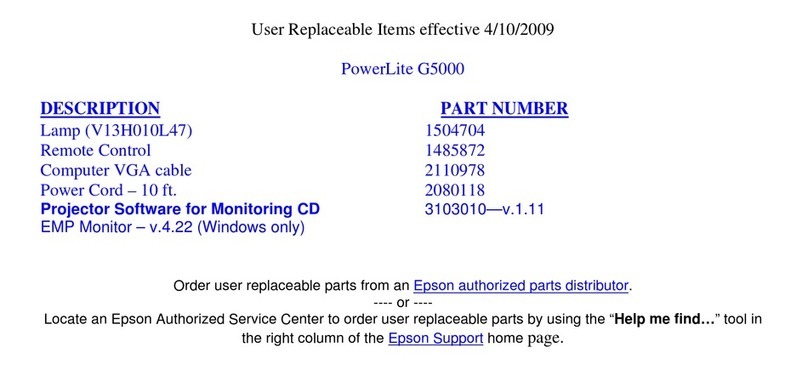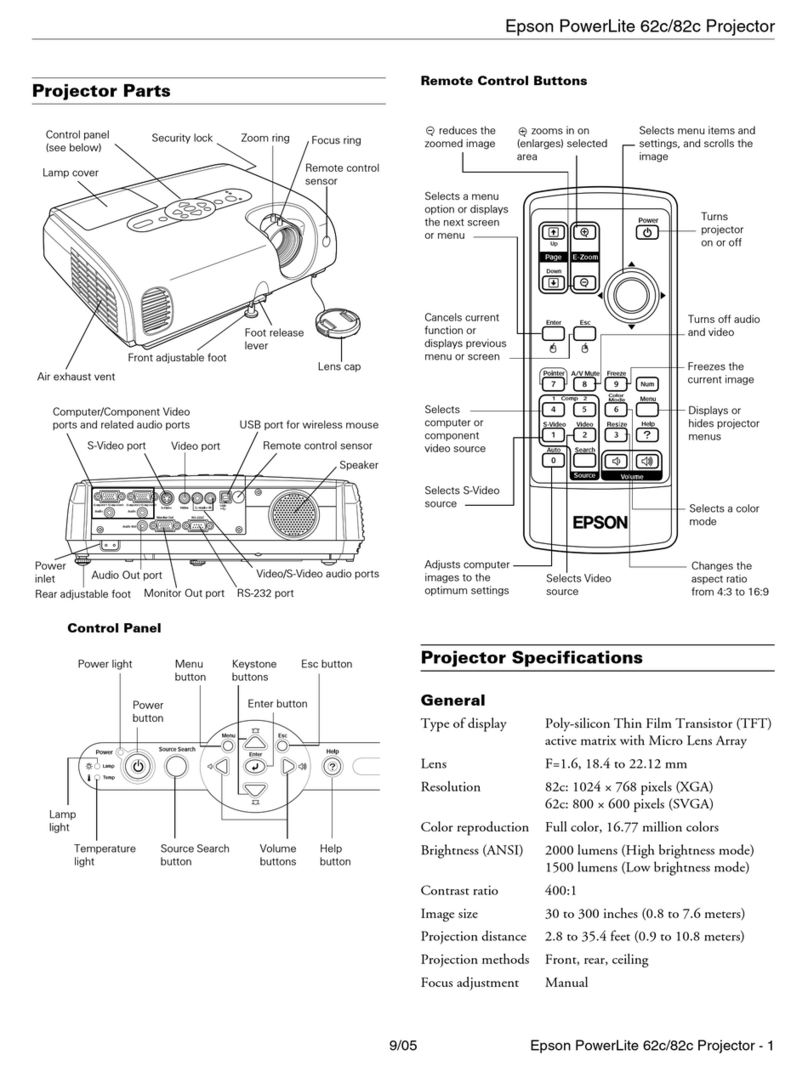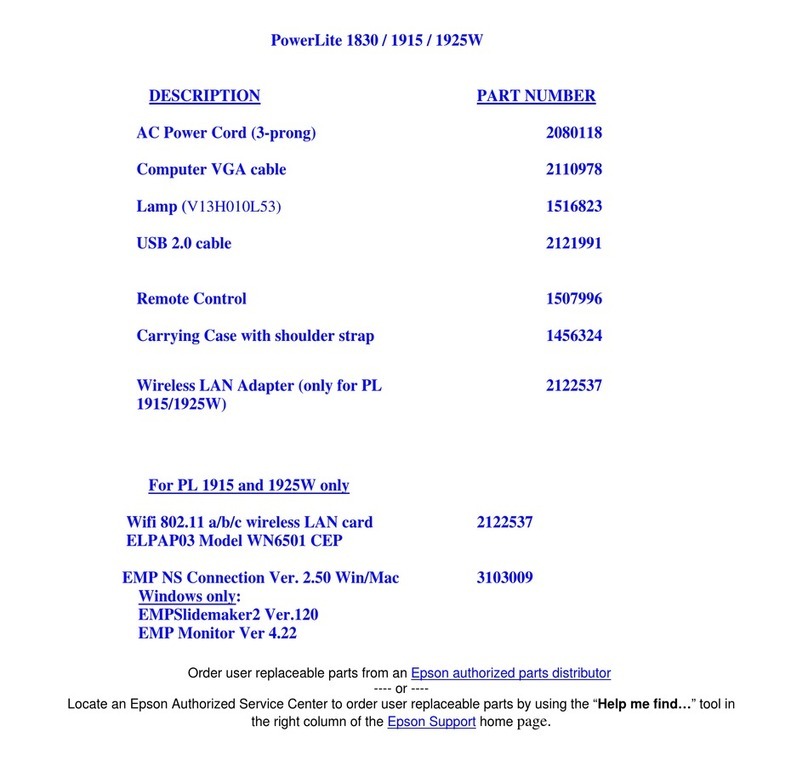Page 1 of 1
EPSON PRODUCT SUPPORT BULLETIN
Date: 8/30/2007 Originator: DS
PSB #: PSB.2007.08.001 Authorization:
Reference: N/A Total Pages: 1
Product(s): Epson Projectors with an HD-15 VGA Analog/Component Input
Subject: Elmo HV-110XG Document Camera and Projector Compatibility
This bulletin was created to inform you of an operational issue with the Elmo HV-110XG
Document Camera when initially connected to an Epson projector.
Problem:
When attempting to use the Elmo HV-110XG Document Camera connected via the VGA HD15
connection to display content from its document bed. When connected to the projector, the
projector displays only the Blue Screen - No Signal message and will blink off and on or
display just the Blue Screen - No Signal message. When a computer is connected to the Elmo
HV-110XG Document Camera and switched to Pass-Through mode, the computer image is
displayed correctly by the projector. When switching back to the document table source of the
Elmo HV-110XG Document Camera, the problem returns. The Elmo HV-110XG Document
Camera puts out a Progressive Scan 20fps signal to the projector's VGA Analog port. This
signal is detected at 15 kHz Vertical and 291.8 kHz Horizontal frequencies which are beyond
projector sync specifications.
Solution:
With the Elmo HV-110XG Document Camera powered on and connected to the projector via
the VGA computer cable, access the Computer1/Computer2 setting in the projector menu
system and select the Component setting within the appropriate connection. This will allow
the Elmo HV-110XG Document Camera and projector to sync and the projector to display the
image of the document camera bed and its contents. However, the image will have a pink
cast. To eliminate the pink cast, change the projector setting from Component to RGB then to
Auto and exit from the menu. The projected image will now look normal. This will now allow
the Elmo HV-110XG Document Camera to sync and display the image properly to any other
connected Epson projector without having to change the projector settings.