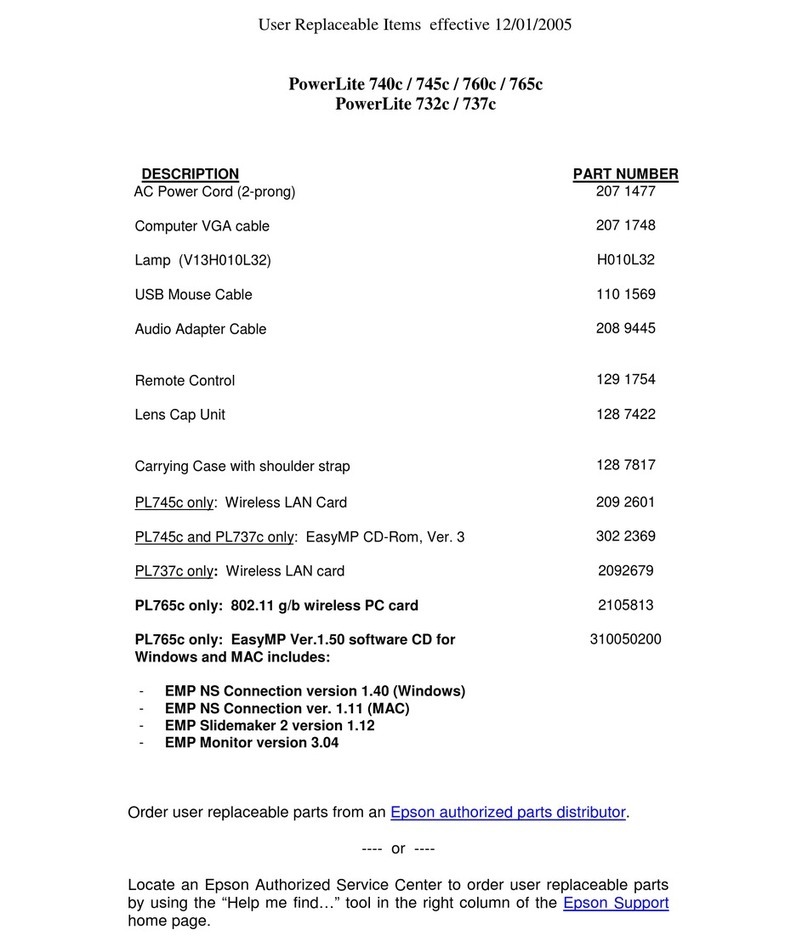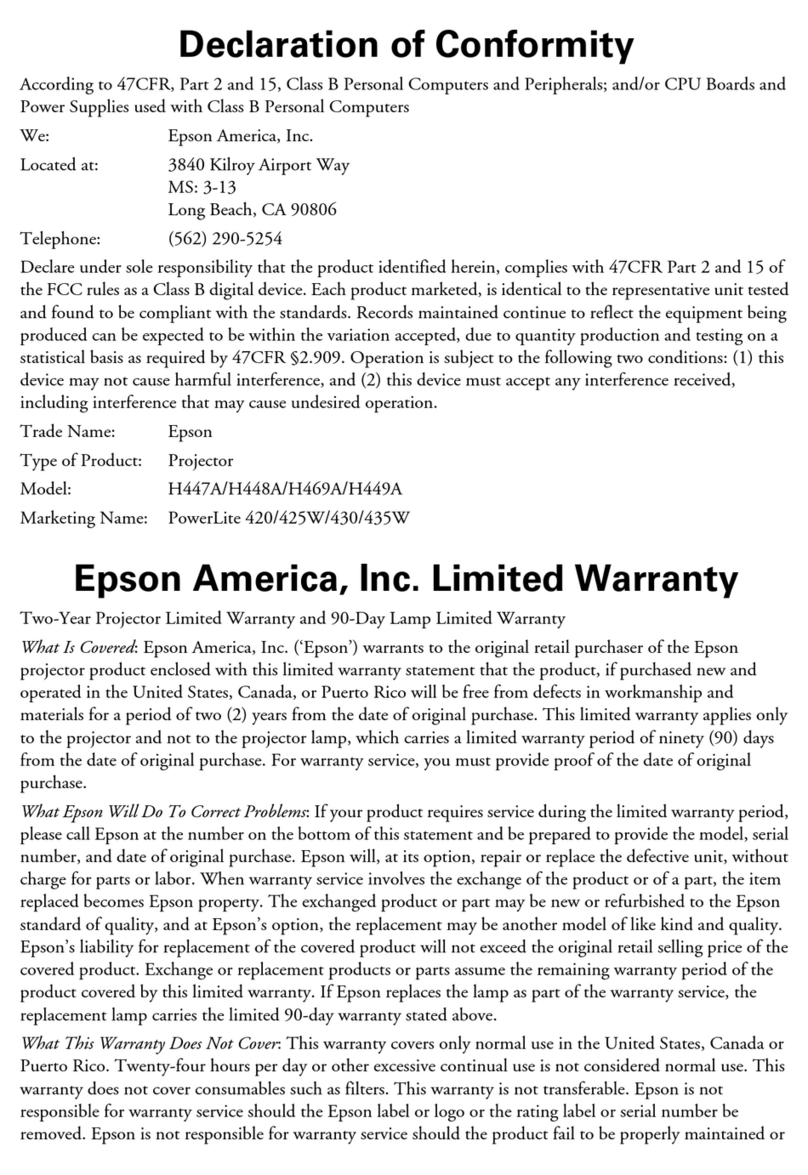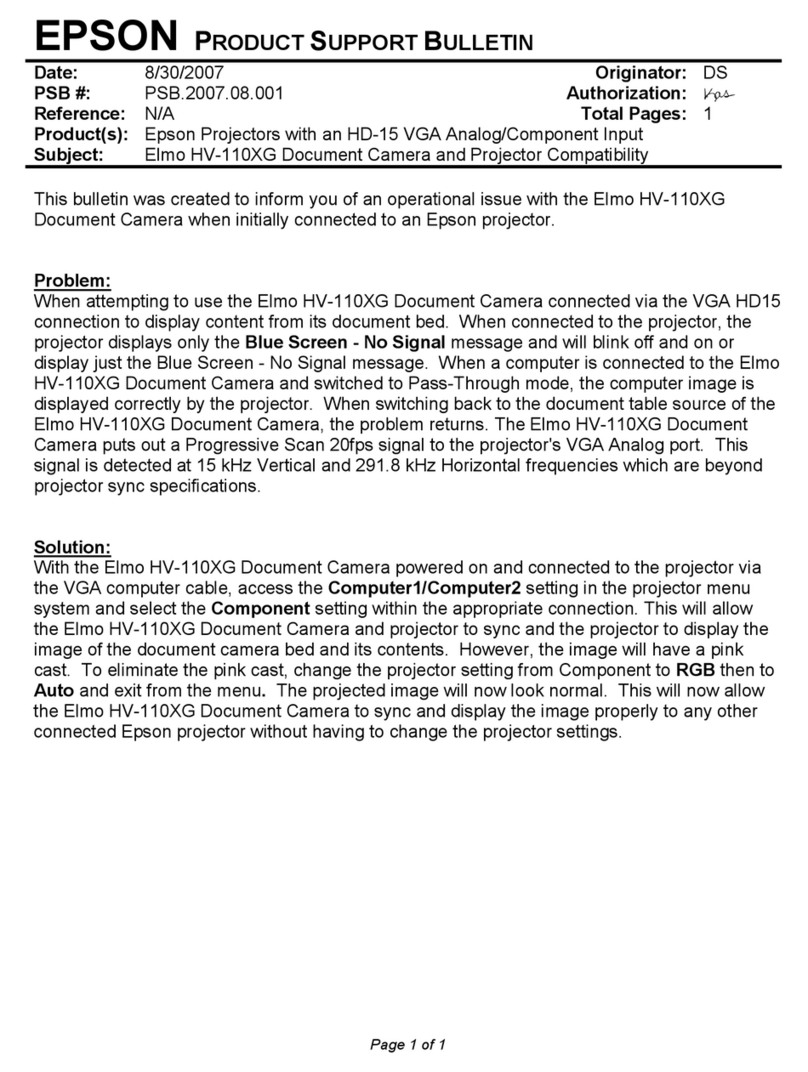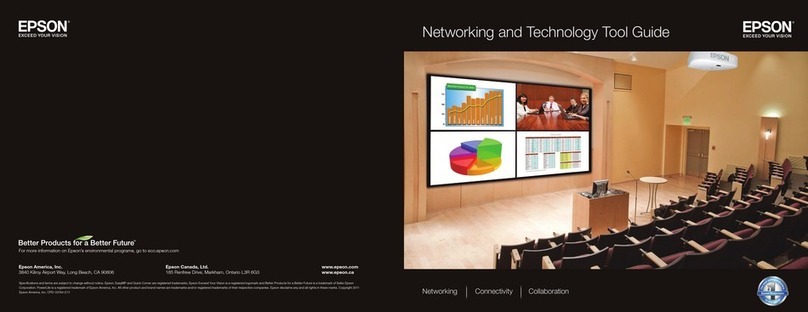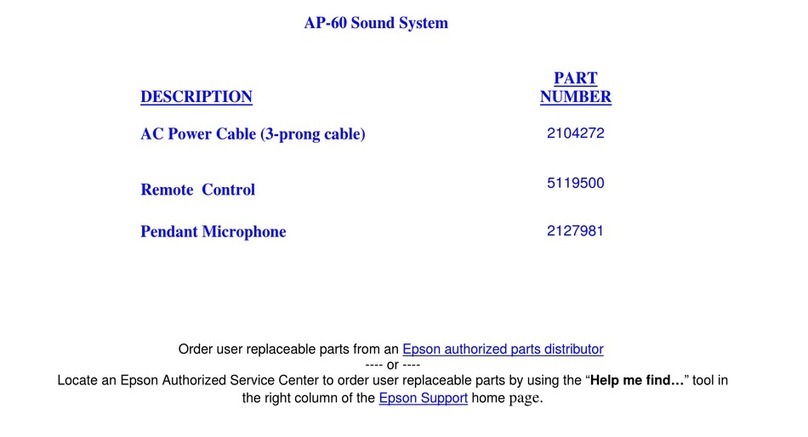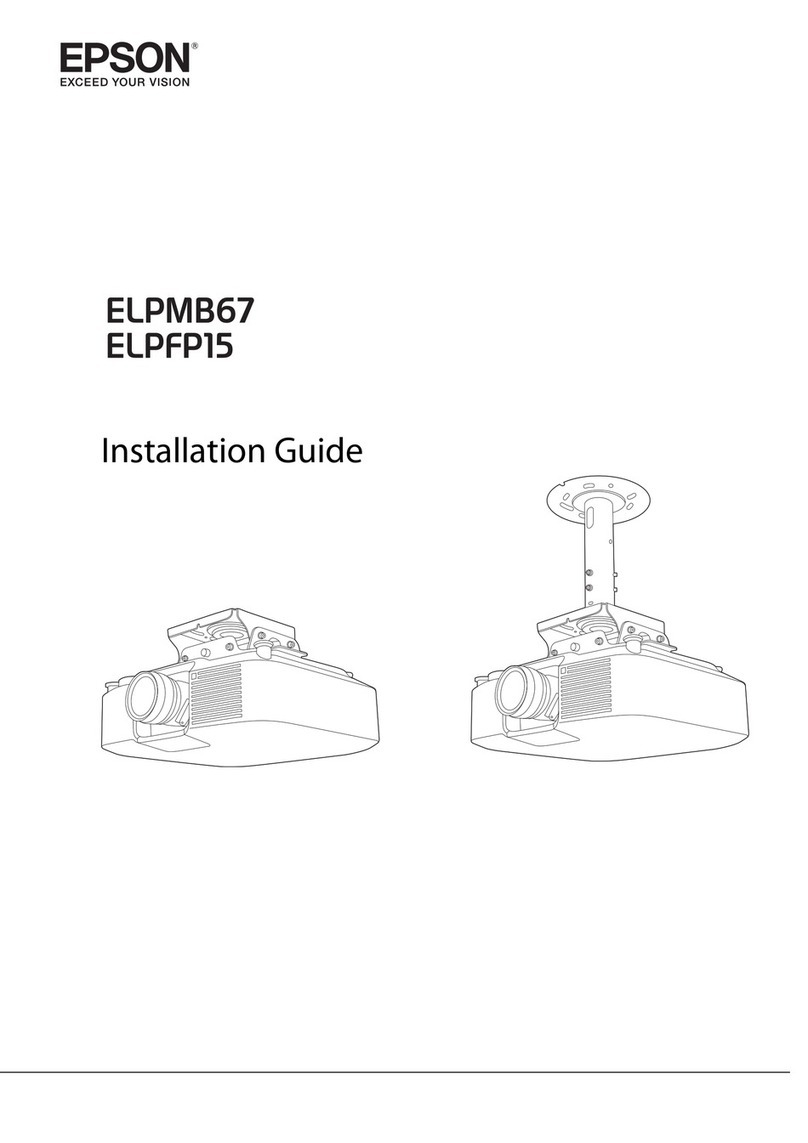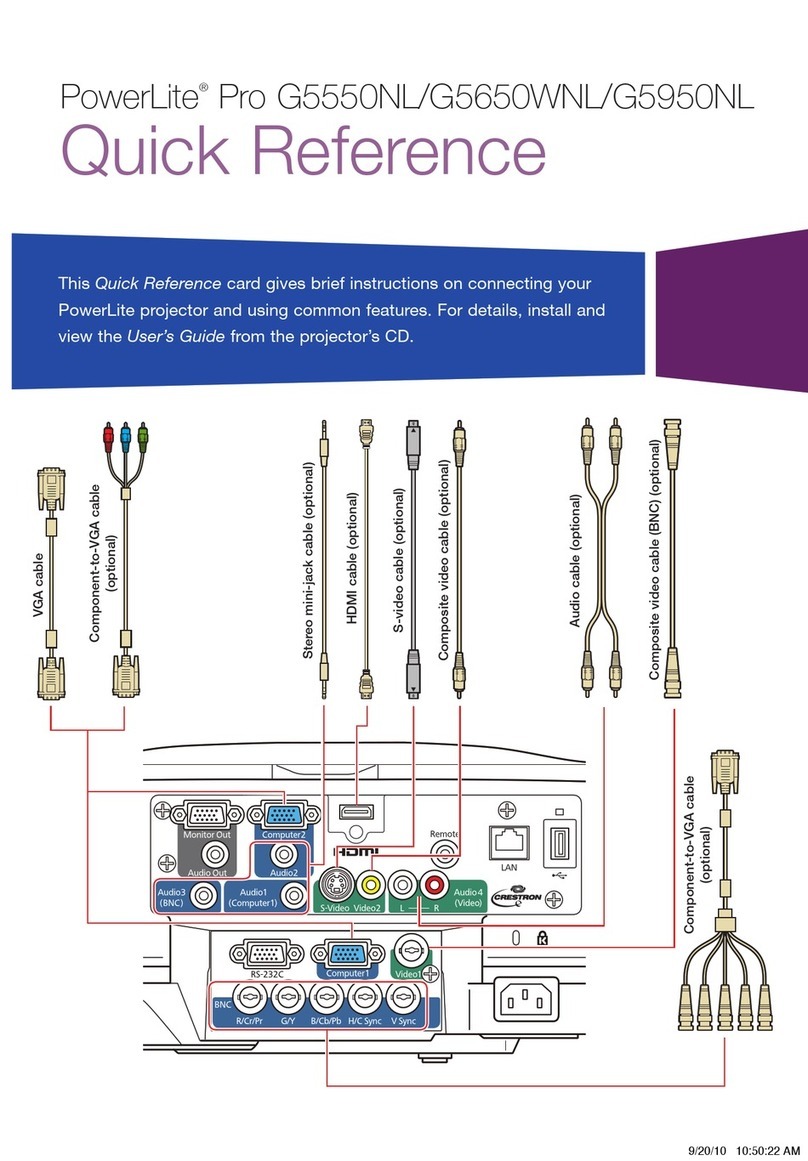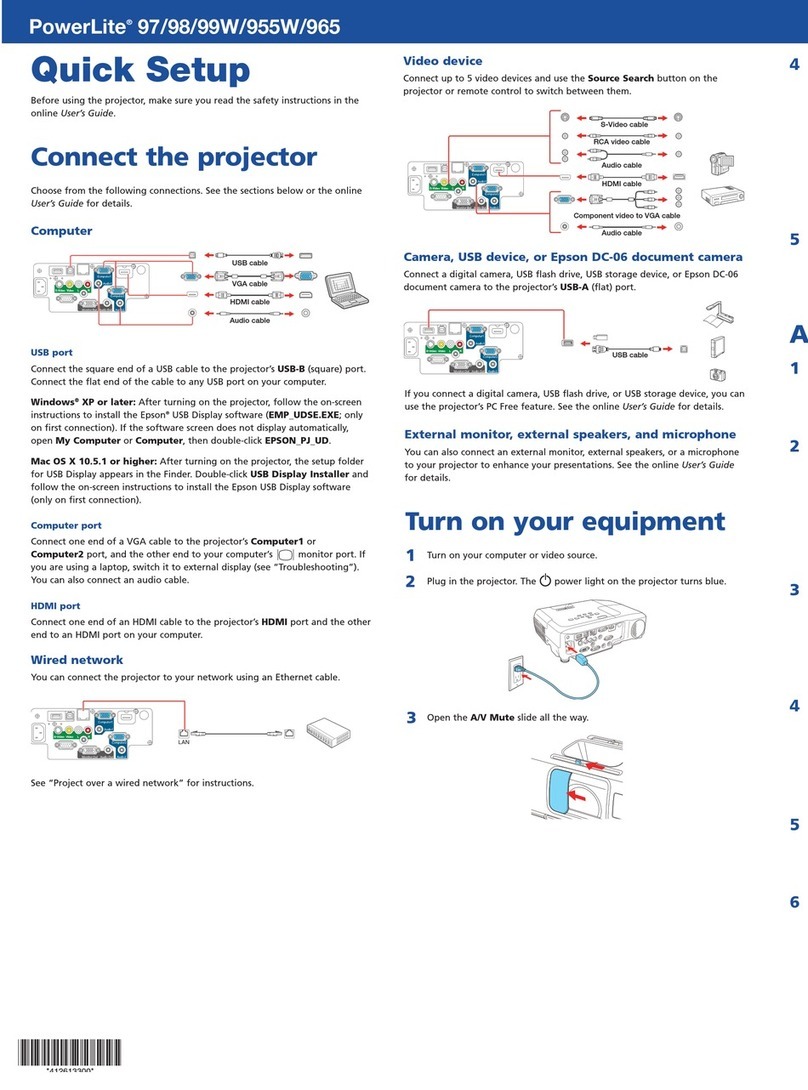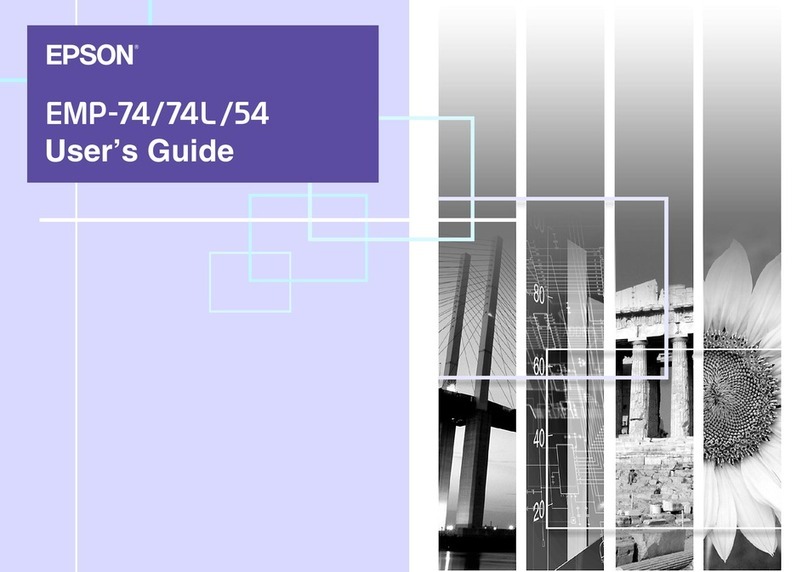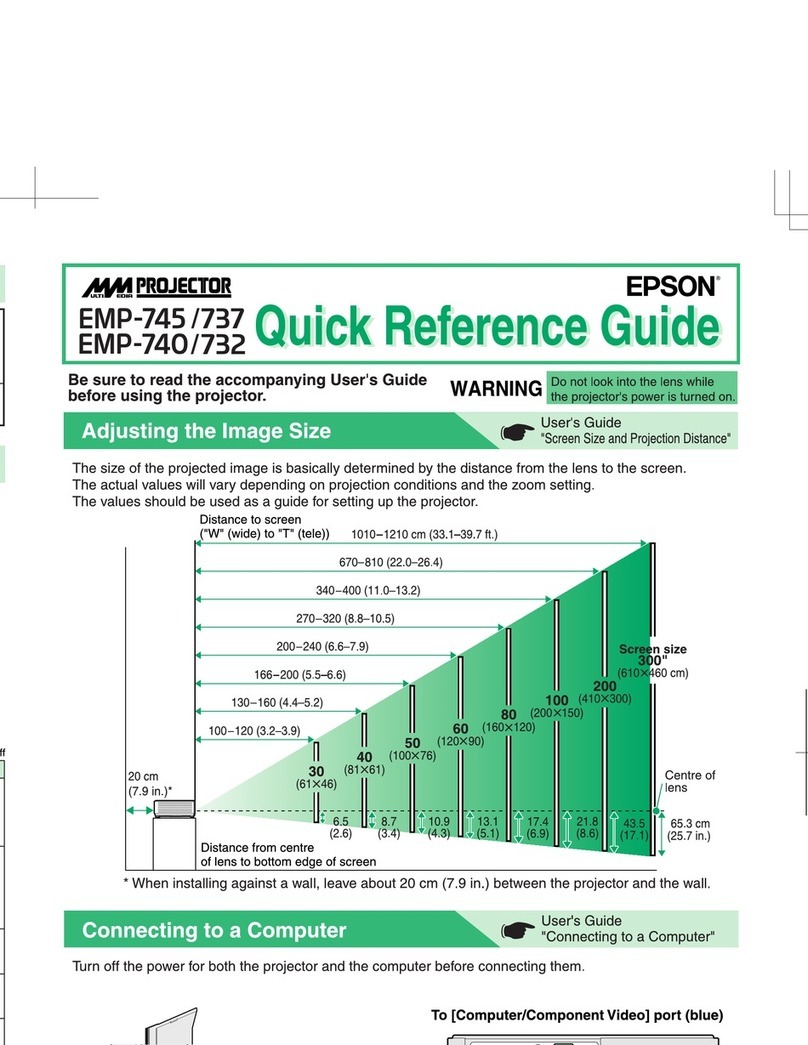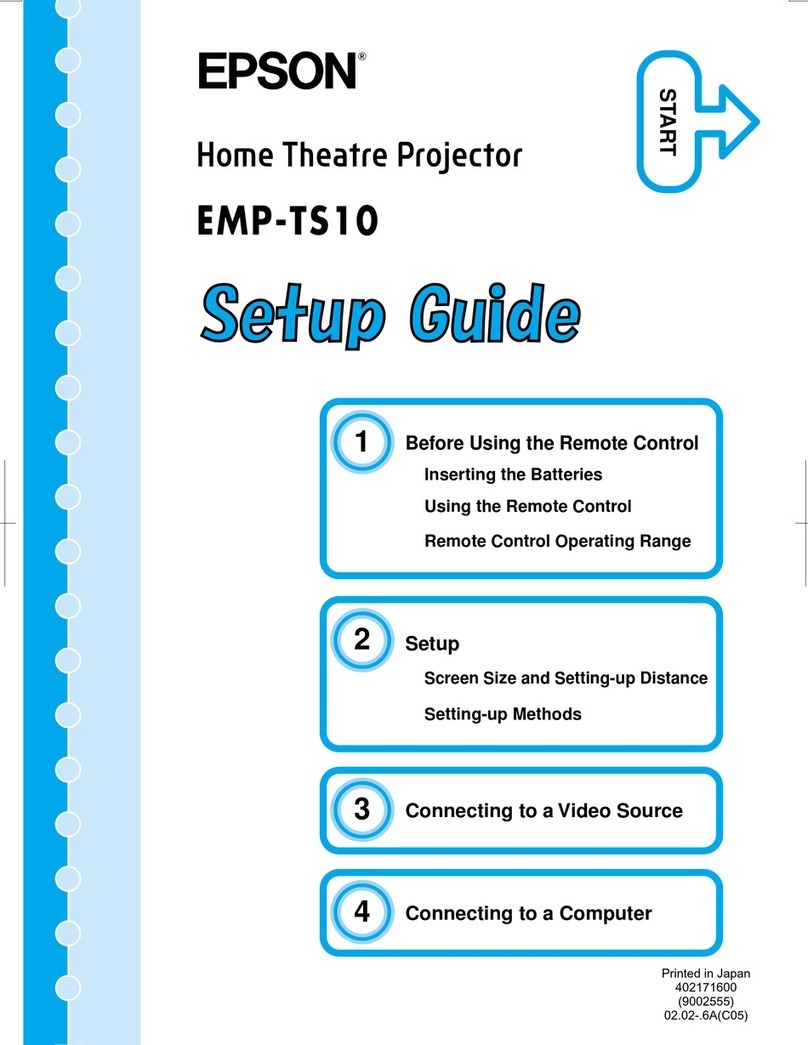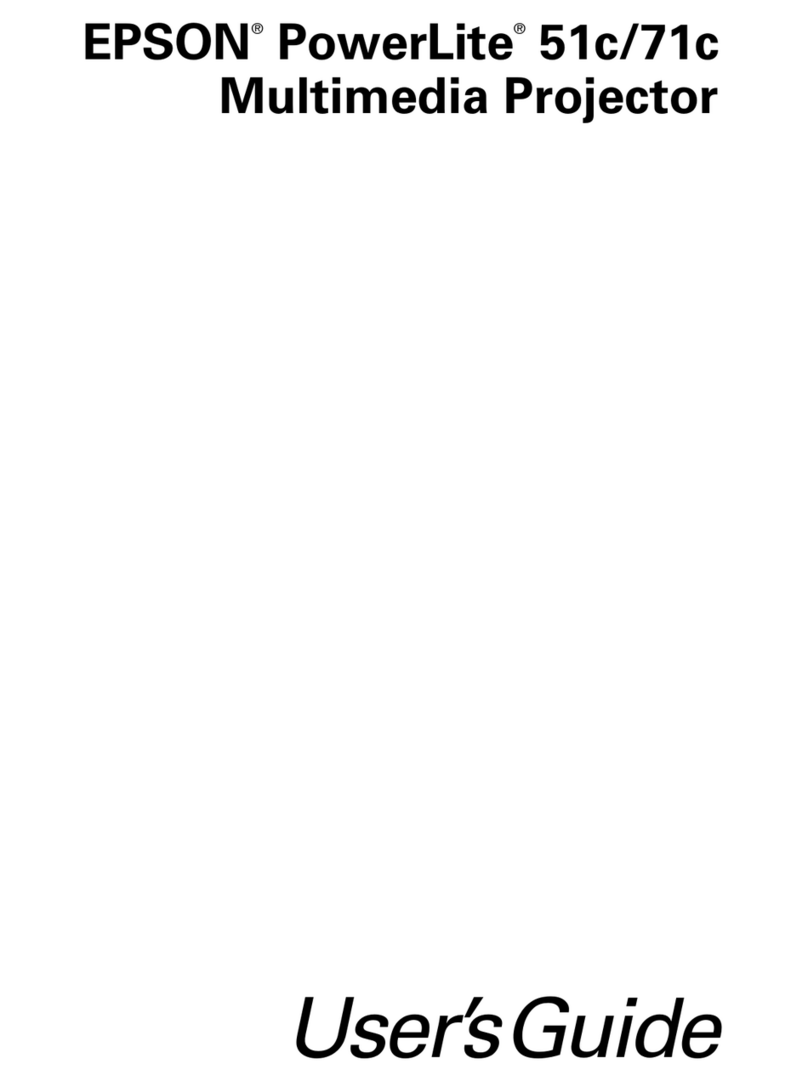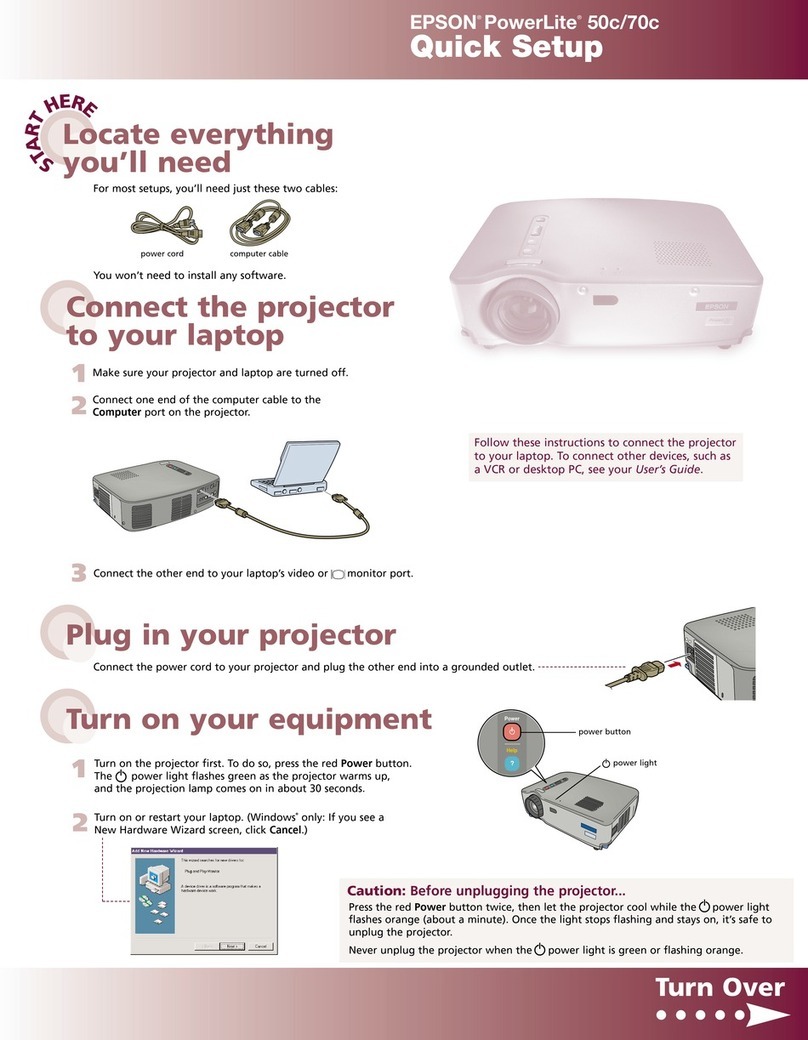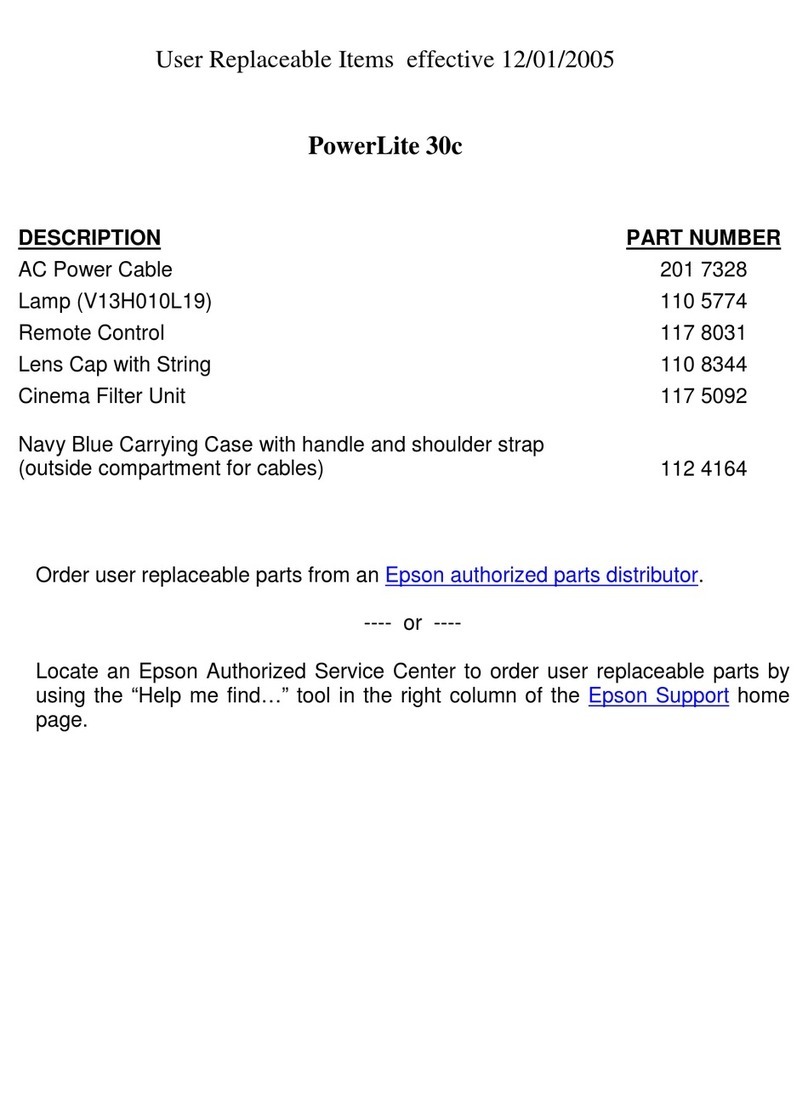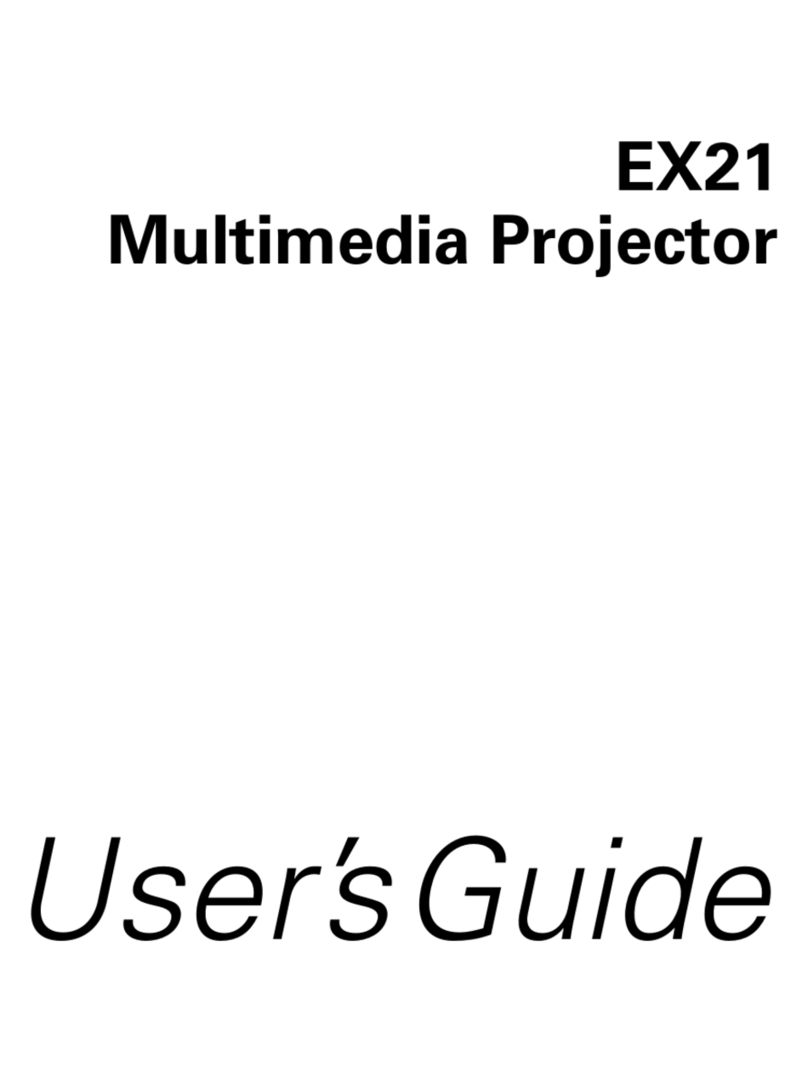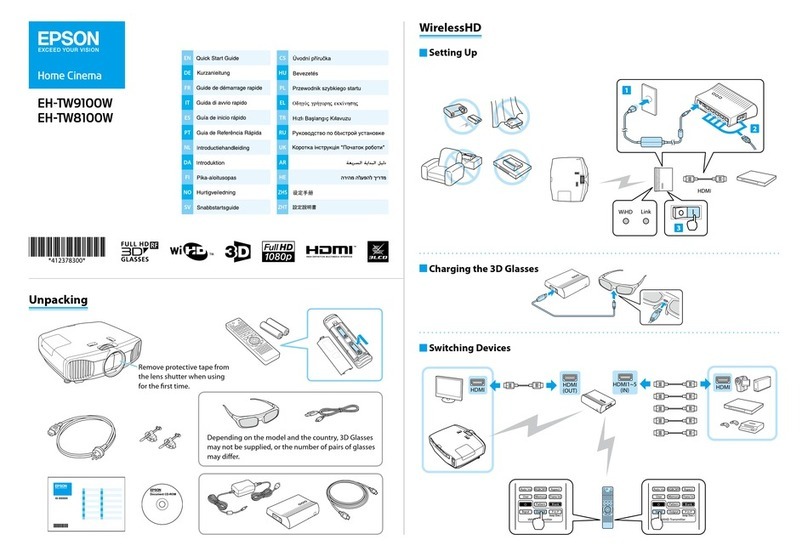Troubleshooting
If you see a blank screen...
If you see a blank screen or the No signal message after turning on your
computer, check the following:
•Make sure the power light on the projector is green and not flashing, and
the A/V Mute slide is open.
•Press the Source Search button on the projector or the remote control to
select the computer as the image source.
•If you’re using a Windows notebook, press the function key on your
keyboard that lets you display on an external monitor. It may be labeled
CRT/LCD or have an icon such as . You may have to hold down the
Fn key while pressing it (such as Fn + F7).
• On a Mac®: Select Mirror Displays as described in the following section.
If the projector and notebook don’t display the same image...
Windows
Try using the CRT/LCD or key as described above. On most systems, this
key lets you toggle between the LCD screen and the projector, or display on
both at the same time.
If that doesn’t work, check your monitor settings to make sure both the LCD
screen and the external monitor port are enabled.
1Windows 7: From the Windows Control Panel, open the Display utility,
select Change Display Settings, then click on Advanced Settings.
Windows Vista: Right-click on the desktop and select Personalize, then
select Display Settings, then click on Advanced Settings.
Windows XP: From the Windows Control Panel, open the Display utility,
select Settings, then click on Advanced.
2The method for adjusting the setting varies; you may have to click a
Monitor tab, then make sure the external Monitor port is set as your
primary display and/or enabled. See the Windows online help for details.
Mac OS X
1From the Apple®menu, select System Preferences, then select Display
or Displays.
2Click Detect Displays.
3If you’re using Mac OS X 10.6.x, click Show displays in menu bar.
If you’re using a different version of Mac OS X, select VGA Display or
Color LCD, then click on Arrangement or Arrange. Make sure the
Mirror Displays dialog box is selected. See your computer’s online help
for details.
5Replace the wireless LAN module stopper and secure it using the screw
you removed.
6Close the air filter cover.
7Plug in and turn on the projector.
8To configure your projector for your wireless network, do one of
the following:
•
If you’re using the optional Quick Wireless Connection USB key
(Windows only), insert it into the projector’s USB TypeA port, wait
for the displayed message, remove the key, and connect it to a USB
port on your computer. Follow the on-screen instructions to install
the driver, then run your presentation. For details, see the User’s
Guide on your projector CD.
•If you’re not using the key, continue with these steps.
9Press the Menu button on the remote control, select the Network
menu, and press Enter.
10 Choose Network Configuration and press Enter.
11 Select the Basic menu and press Enter.
12 Select the Projector Name setting and enter a name (up to 16
characters long) to identify your projector over the network.
Use the displayed keyboard to enter characters. Press the arrow buttons
on the remote control to highlight the characters and press Enter to
select them.
Note: See the User’s Guide on the projector CD for information on
adding passwords.
Epson and EasyMP are registered trademarks, and Epson Exceed Your Vision is a registered logomark of Seiko
Epson Corporation. PowerLite is a registered trademark of Epson America, Inc.
General Notice: Other product names used herein are for identification purposes only and may be trademarks
of their respective owners. Epson disclaims any and all rights in those marks.
This information is subject to change without notice.
© 2010 Epson America, Inc. 11/10
Printed in XXXXXX CPD-28243
13 Select the Wireless LAN menu and press Enter.
14 Select the Connection Mode setting and choose one of these options:
•
Quick to connect the projector to one computer on the network
• Advanced to connect the projector to multiple computers on
the network
15 If you selected Quick connection mode, select the Channel setting for
your wireless network and turn on the SSID Auto Setting setting.
16 Select the type of wireless network you are using as the Wireless LAN
Sys. setting.
17 If you selected Advanced connection mode, enter your network SSID (up
to 32 characters) as the SSID setting.
18 If your network assigns addresses automatically, select IP Settings and
turn on the DHCP setting. If not, turn off the DHCP setting and enter
the projector’s IP Address, Subnet Mask, and Gateway Address,
as needed.
19 To prevent the SSID and IP address from appearing on the network
standby screen, set the SSID Display and/or IP Address Display settings
to Off.
20 When you are finished, select Complete and press Enter, then press
Enter again to save your settings.
21 Press the Menu button to exit the menu system.
22 See “Install network software” for additional instructions.
Install network software
Install the EasyMP®Network Projection software to project wirelessly over
the network. Use the CD labeled Epson Projector Software for Meeting &
Presentation to install the program. Make sure to first install the optional Epson
802.11g/b/n wireless LAN module as described in “Project wirelessly”.
For instructions on installing and using your network software, see the EasyMP
Network Projection Operation Guide on your projector CD. This guide is
installed along with your projector User’s Guide.
To monitor and control your projector over the network, download and
install the EasyMP Monitor software and manual from the Epson support
website. You can install links to the download pages from your projector CD,
or go to www.epson.com/support and select your projector.
Where to get help
Manuals
For more information about using the projector, install the manuals from your
projector CD. View the guides by clicking the icons for them on your computer
desktop.
Telephone Support Services
You can speak to a service representative by calling one of the following
telephone nubmers:
Argentina (54 11) 5167-0300 Mexico
Brazil (55 11) 3956-6868 Mexico City (52 55) 1323-2052
Chile (56 2) 230-9500 Other cities 01-800-087-1080
Colombia (57 1) 523-5000 Peru (51 1) 418-0210
Costa Rica (50 6) 2210-9555 Venezuela (58 212) 240-1111
800-377-6627
Toll or long distance charges may apply. If you country does not appear on the
list, contact the sales office in the nearest country.
Internet Support
Visit www.latin.epson.com for solutions to common problems. You can
download utilities and documentation, get FAQs and troubleshooting advice,
or e-mail Epson. (Site available in Spanish and Portuguese.)
Optional accessories
For a list of optional accessories, see the User’s Guide on your projector CD.
You can purchase screens, carrying cases, or other accessories from an Epson
authorized reseller. To find the nearest reseller, call Epson as described above.