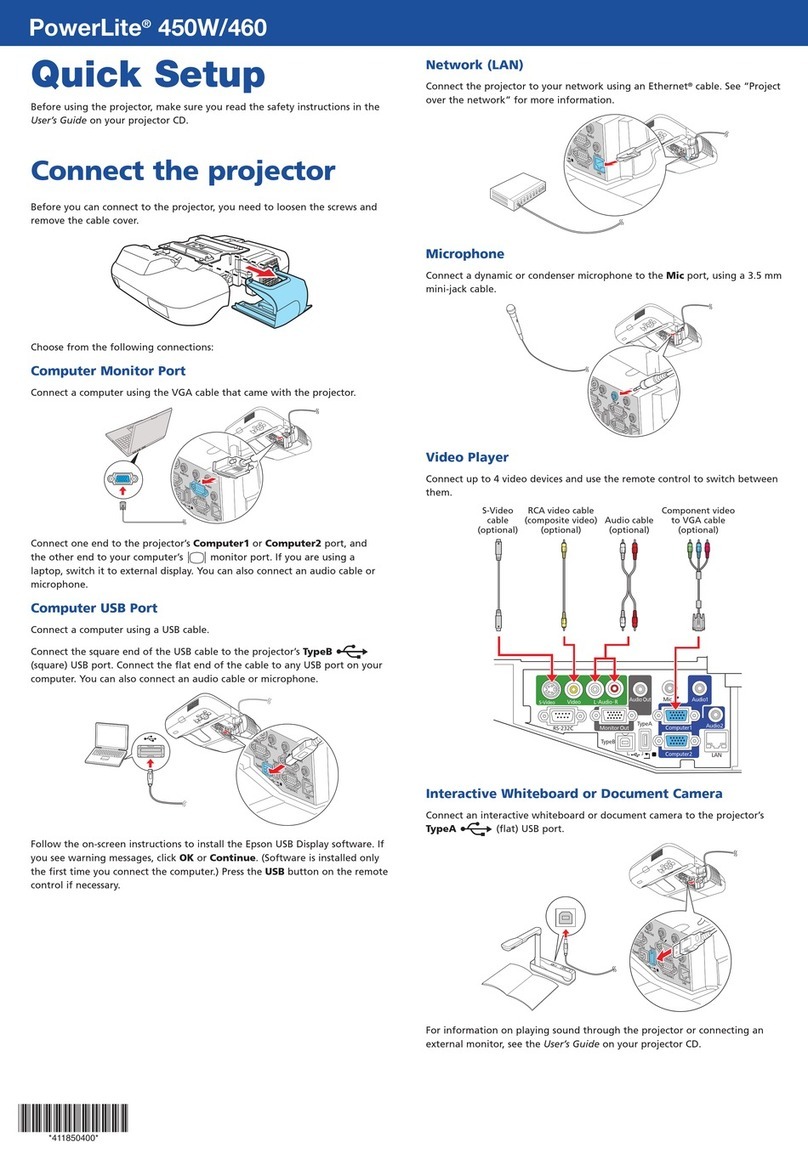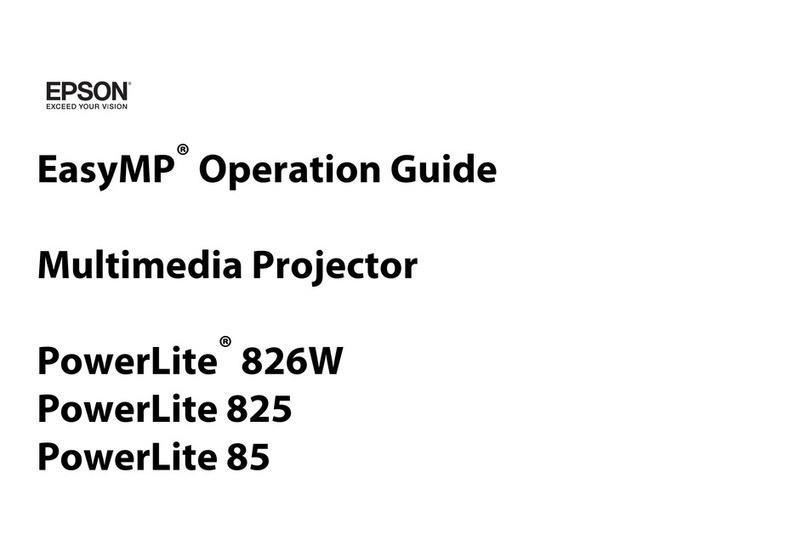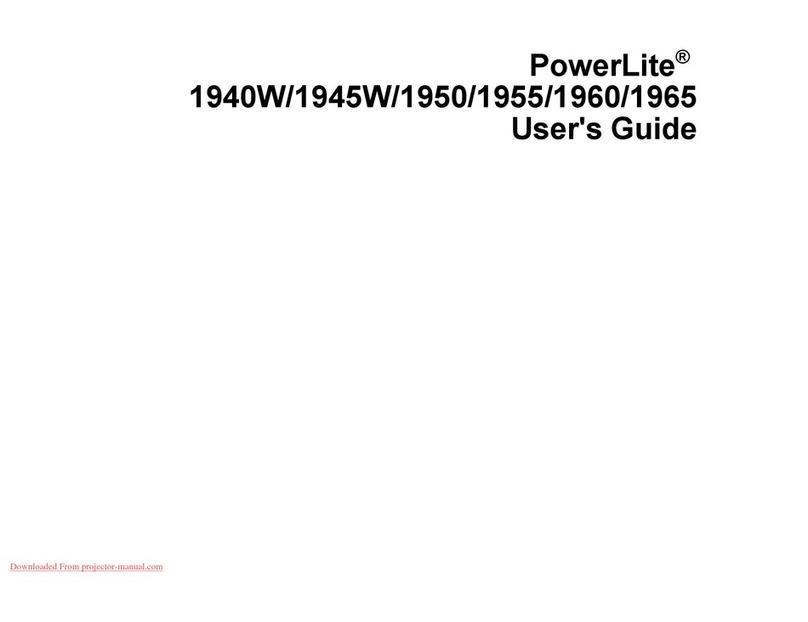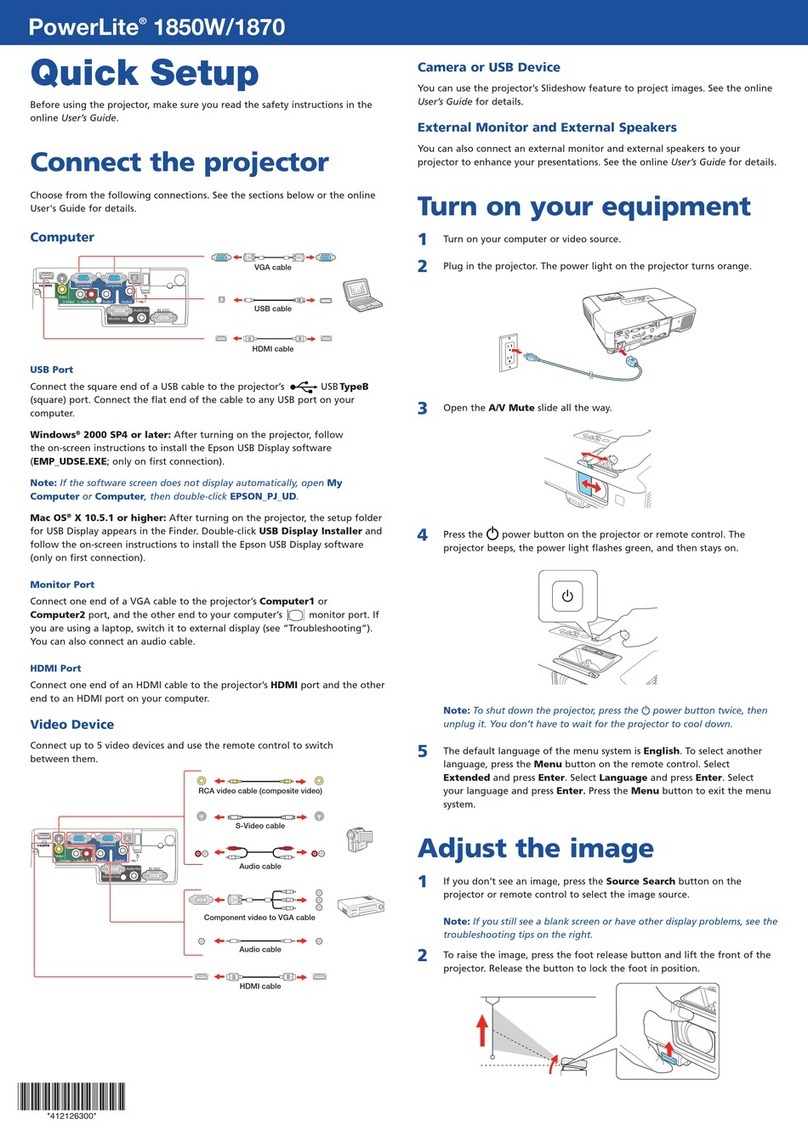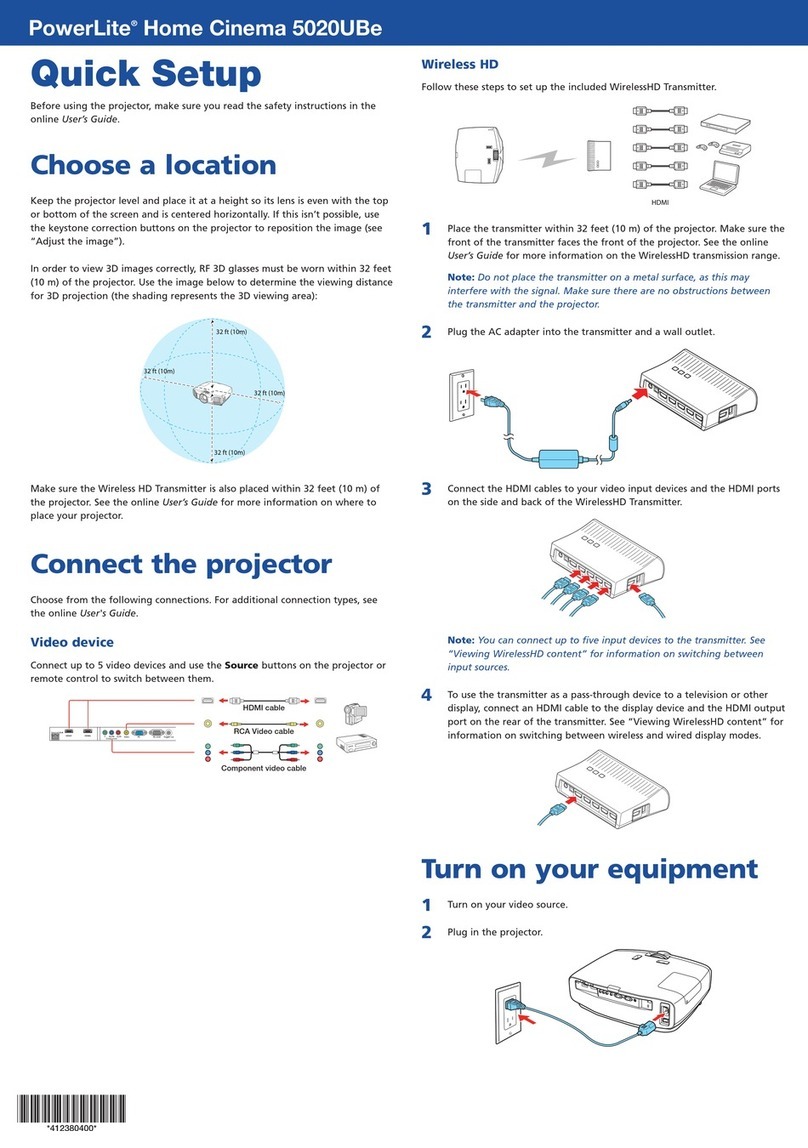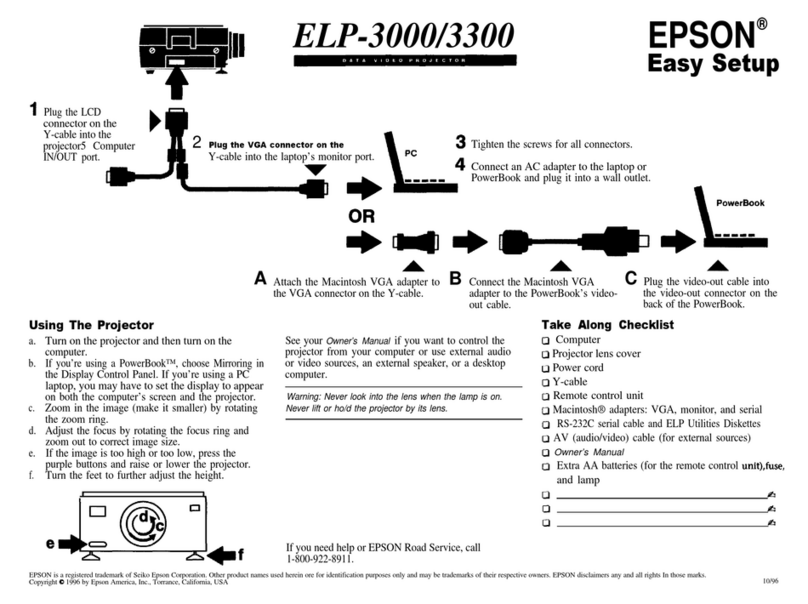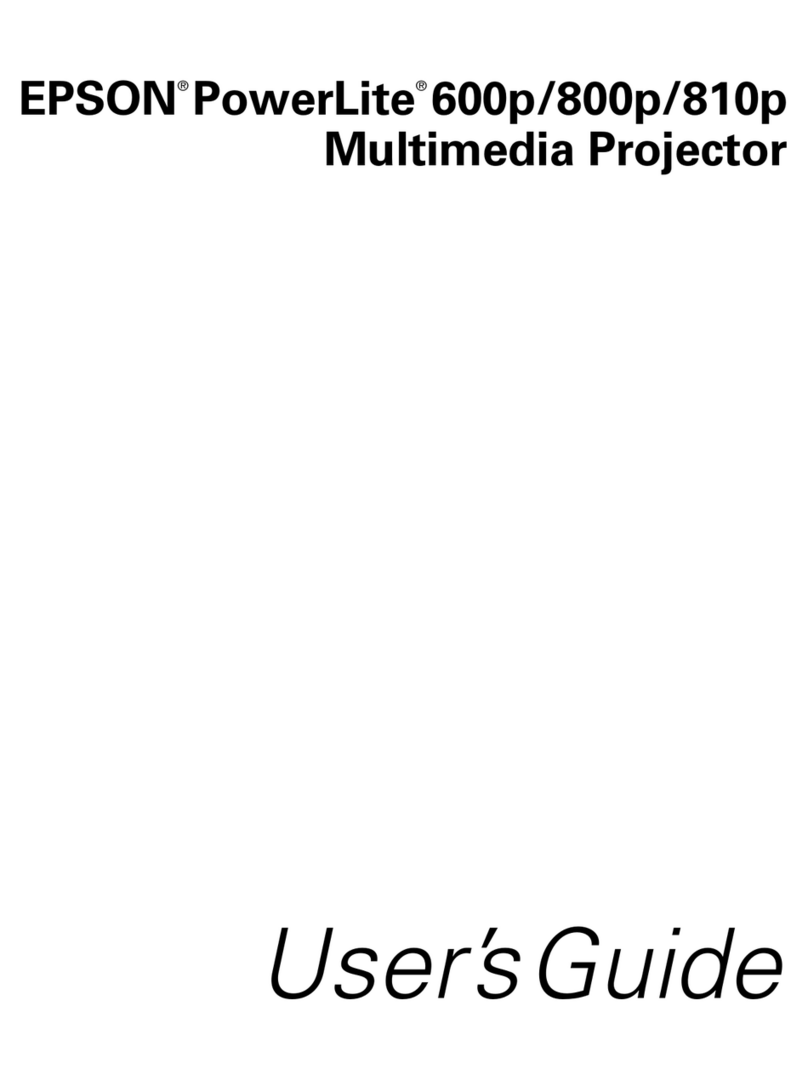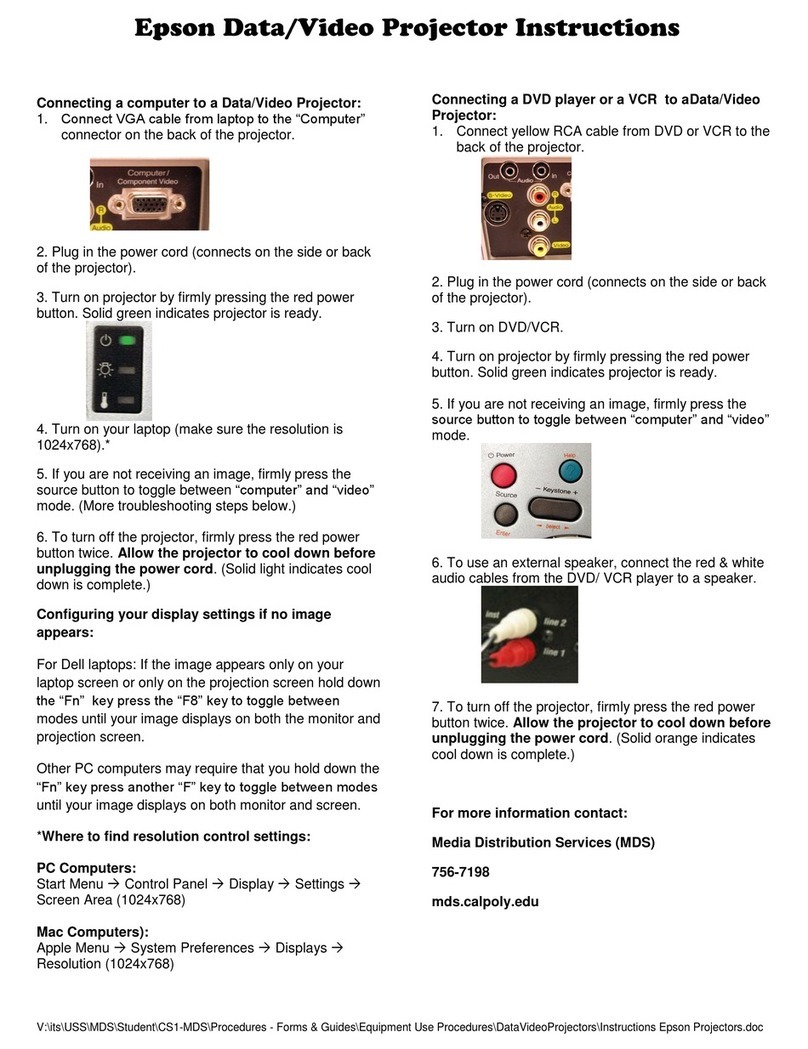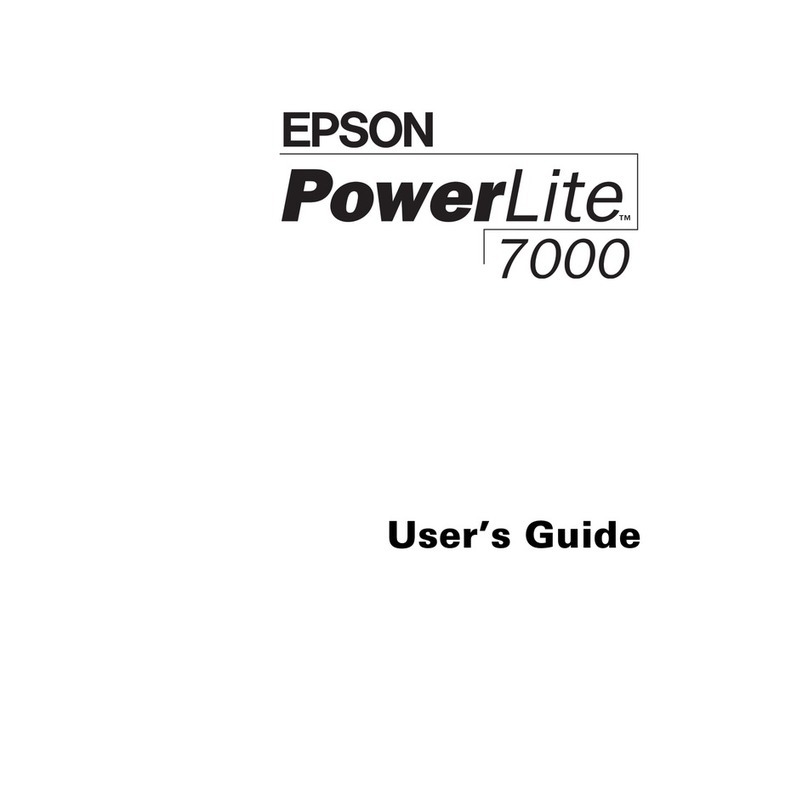Once the card is inserted, the projector displays a screen like this:
4Windows: From the Start menu, select EMP NS Connection.
Macintos OS X: Double-click the EMP NS Connection icon in your
Applications folder.
5If you see this screen, select the name and IP address for your
computer’s 802.11g or 802.11b wireless card and click OK.
You see this screen:
If the connection is working properly, you see your projector listed.
If you don’t see your projector listed, restart your computer. If it still
doesn’t appear, see the User’s Guide for help.
6Once the name of your projector appears, select it and click Connect.
7If you see a message asking for a keyword, enter the four digits that
appear on the EasyMP Network Screen and click OK. (See the screen at
the top of this column to locate the projector keyword.)
You see the image on your monitor transmitted to the projector, and a
floating control bar appears on the computer screen:
8When you’re done with your presentation, click Disconnect on the
control bar.
Epson is a registered trademark and EasyMP is a trademark of Seiko Epson Corporation. PowerLite and PrivateLine are registered
trademarks of Epson America, Inc.
General otice: Other product names are for identification purposes only and may be trademarks of their respective owners.
Epson disclaims any and all rights in those marks.
© 2005 Epson America, Inc. 1/05 CPD-19398
Printed in XXXXXXXXX
lick here
to minimize
W ere To Get Help
Telephone Support Services
To use the Epson PrivateLine®Support service, call (800) 637-7661 and
enter the PIN on the Epson PrivateLine Support card included in your
Start Here kit. This service is available 6 AM to 6 PM, Pacific Time, Monday
through Friday, for the duration of your warranty period. You may also
speak with a projector support specialist by dialing one of these numbers:
U.S.: (562) 276-4394, 6 AM to 6 PM, Pacific Time, Monday through Friday
Canada: (905) 709-3839, 6 AM to 6 PM, Pacific Time, Monday through Friday
Toll or long distance charges may apply.
Electronic Support Services
Epson provides assistance through electronic support services 24 hours a day
at http://support.epson.com. For tips, templates, and training for developing
successful presentations go to http://www.presentersonline.com.
4If you see a blank screen or you don’t see the image you are trying
to project from your computer, make sure the Power light on the
projector is green and not flashing, and the lens cover is off. If the
screen is still blank, restart your notebook, or press the Source Searc
button on the projector again.
Windows®:Hold down the Fn button on the keyboard and press the
function key that lets you display on an external monitor. It may have
an icon such as , or it may be labeled CRT/LCD.
5If your projector and notebook don’t display the same image, do
the following:
Windows: Try using the CRT/LCD or function key, as described
above. If this doesn’t work, double-click Display in the Windows
ontrol Panel. Make sure both the L D screen and monitor port are
enabled. (Allow a few seconds for the projector to sync up.) See your
Windows online help for details.
Macintos ®OS X: From the Apple menu, select System Preferences,
then click Displays. Select the VGA Display or Color LCD dialog box,
click the Arrangement (or Arrange) tab, and make sure Mirror
Displays is checked.
Macintos OS 9 or earlier: From the Apple menu, select Control
Panels, then click Monitors or Monitors and Sound. lick the
Arrange icon, then drag one monitor icon on top of the other; this
lets you display on both the projection screen and the L D screen.
If this option isn’t available, click the Monitor icon and select a
Simulscan resolution.
6If you see an image but it’s not displayed correctly, press the Auto
button on the remote control to automatically readjust it.
If projecting wirelessly...
Follow the steps in this section to project over an 802.11g or 802.11b
wireless network from a computer running Windows 98, 2000, Me, XP, or
Macintosh OS X 10.2.4 or above.
NOTE: You must have already installed the projector’s EasyMP (EMP NS
Connection) software and configured your projector and computer. See
the User’s Guide for instructions. Also, your computer must have an
802.11g or 802.11b network card or transmitter installed.
1Make sure you’ve turned on the projector and adjusted the image
as described in sections 1 and 2 on the front of this sheet.
2Select EasyMP as the source by
pressing the EasyMP button
on the remote control.
3Insert the Epson 802.11g card
with the label facing upward,
as shown. When fully inserted,
the end of the card will protrude.
lick here
Drag one monitor
icon onto the other
lick here
Make sure this
is checked
Select your projector
Projector keyword
(optional)
Don’t forget to register!
Fill out the registration card included in your Start Here kit and
mail it to Epson. Or register online at www.epson.com /webreg.
NOTE: Use only the Epson 802.11g card. ther brands may not be
compatible and are not guaranteed to work.