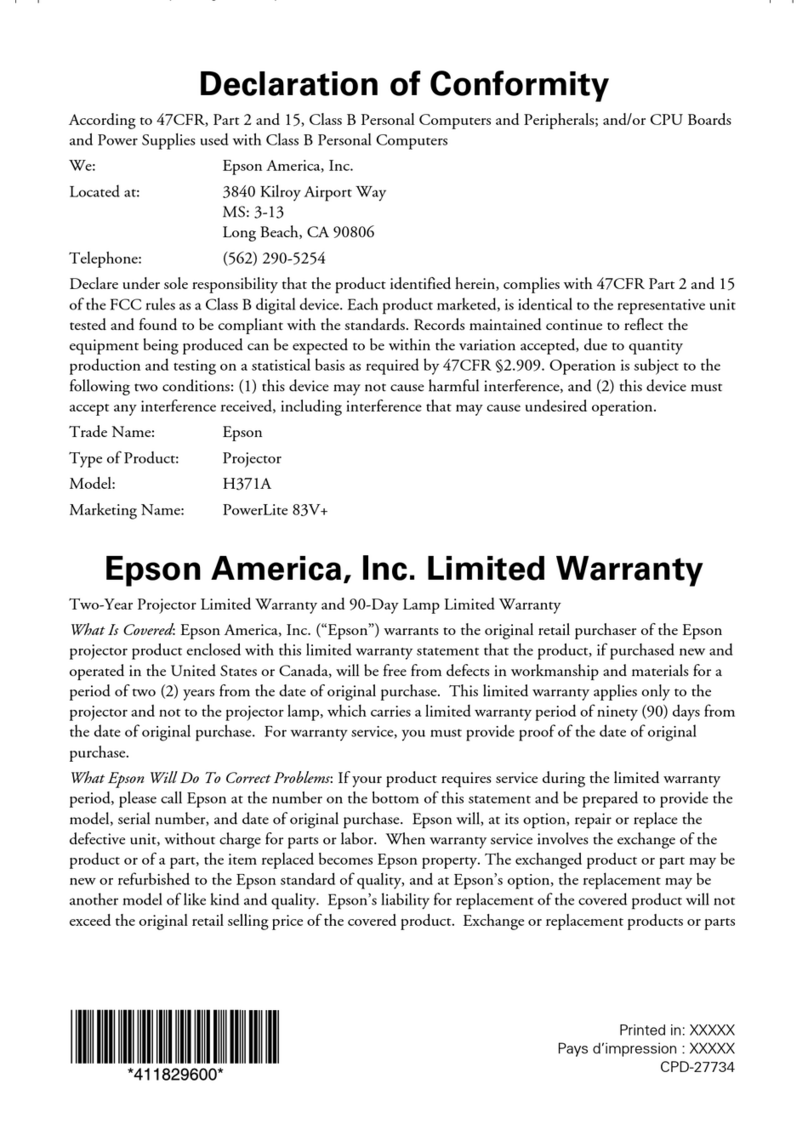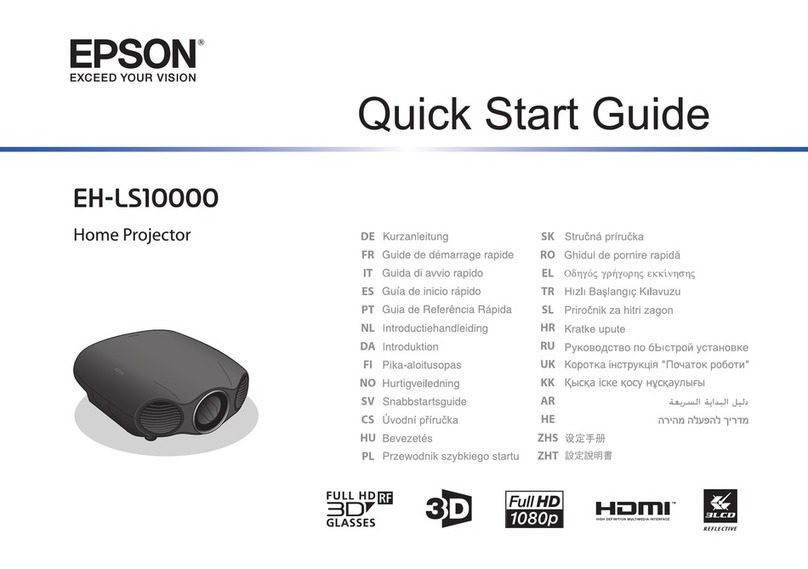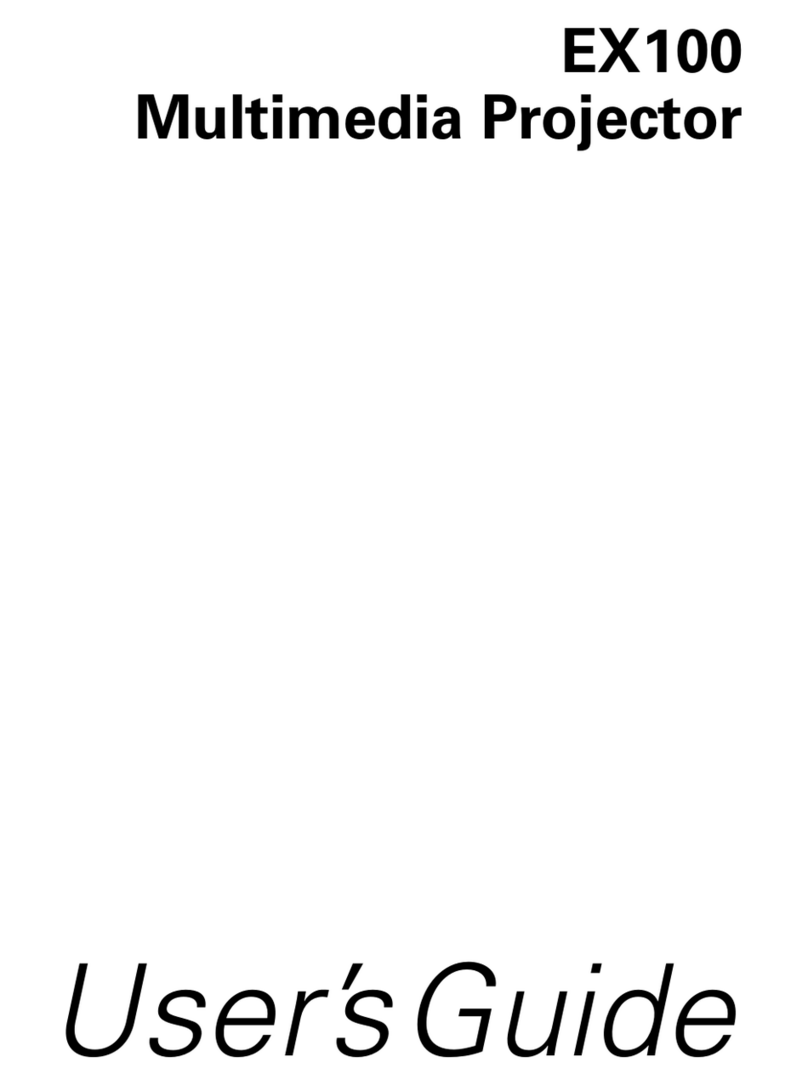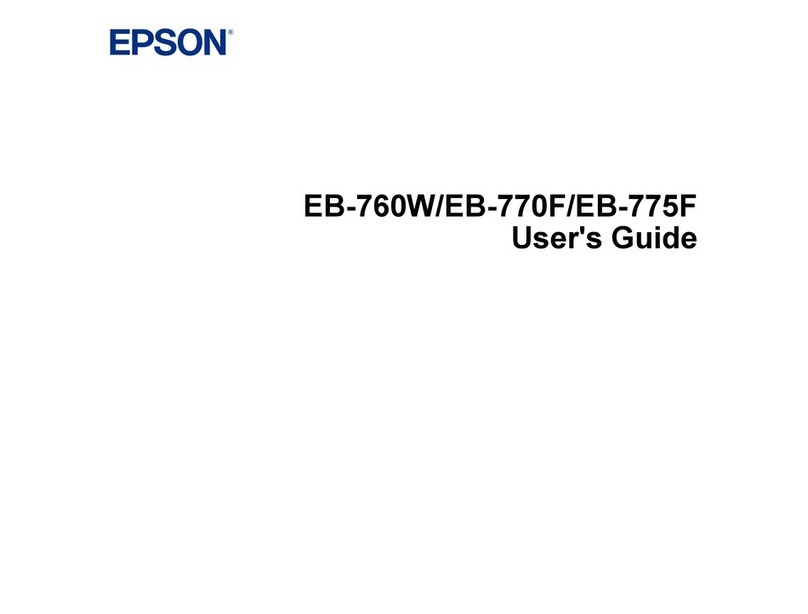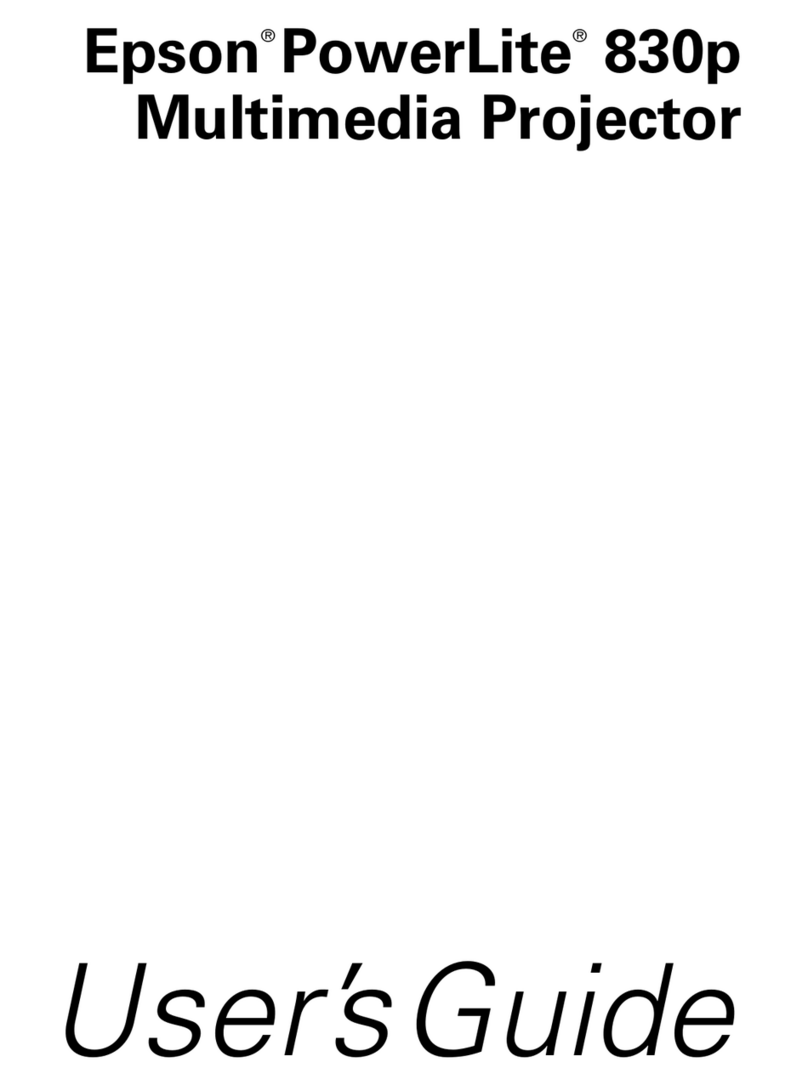Notations Used in This Guide.......................... 2
Introduction
PartNamesandFunctions.................................... 6
Front/Top....................................................6
Rear........................................................7
Base........................................................8
ControlPanel..................................................8
RemoteControl................................................ 9
ConnectingtoVideoEquipment....................................11
Useful Functions
Changing the Projected Image............................... 13
Automatically Detect Input Signal and Change the Projected Image (Source Search)
..........................................................13
SwitchtothetargetimagebyRemoteControl..........................14
Functions for Enhancing Projection.......................... 15
SelectingtheProjectionQuality(SelectingColorMode)....................15
SettingtheAutoIris.............................................16
HidingtheImageandSoundTemporarily(A/VMute)......................16
FreezingtheImage(Freeze).......................................17
ChangingtheAspectRatio........................................ 17
Changingmethods...........................................17
ChangingtheAspectforvideoequipmentimages......................18
Changingtheaspectforcomputerimages...........................19
SecurityFunctions.......................................... 21
RestrictingOperation(ControlPanelLock).............................21
Anti-TheftLock................................................22
Installingthewirelock......................................... 22
Projecting JPEG Images in aSlideshow....................... 23
SpecificationsofFilesthatcanbeProjectedinaSlideshow..................23
ConnectingandRemovingUSBDevices...............................23
ConnectingUSBdevices........................................23
RemovingUSBdevices.........................................24
StartingandEndingaSlideshow....................................24
Startingaslideshow..........................................24
Endingaslideshow...........................................24
SlideshowBasicOperations.......................................24
RotatingImages...............................................25
ProjectingImageFiles...........................................26
Projectinganimage..........................................26
Sequentially projecting all image files in a folder (Slideshow). . . . . . . . . . . . . . . 27
ImageFileDisplaySettingandSlideshowOperationSetting.................28
Configuration Menu
UsingtheConfigurationMenu............................... 30
ListofFunctions............................................ 31
ImageMenu..................................................31
SignalMenu.................................................. 32
SettingsMenu................................................33
ExtendedMenu...............................................35
InfoMenu(DisplayOnly).........................................37
ResetMenu..................................................38
Troubleshooting
UsingtheHelp.............................................. 40
ProblemSolving............................................ 41
ReadingtheIndicators........................................... 41
tIndicatorislitorflashingred...................................42
moIndicatorislitorflashingorange..............................43
WhentheIndicatorsProvideNoHelp.................................44
Problemsrelatingtoimages..................................... 45
Problemswhenprojectionstarts..................................49
Contents
3