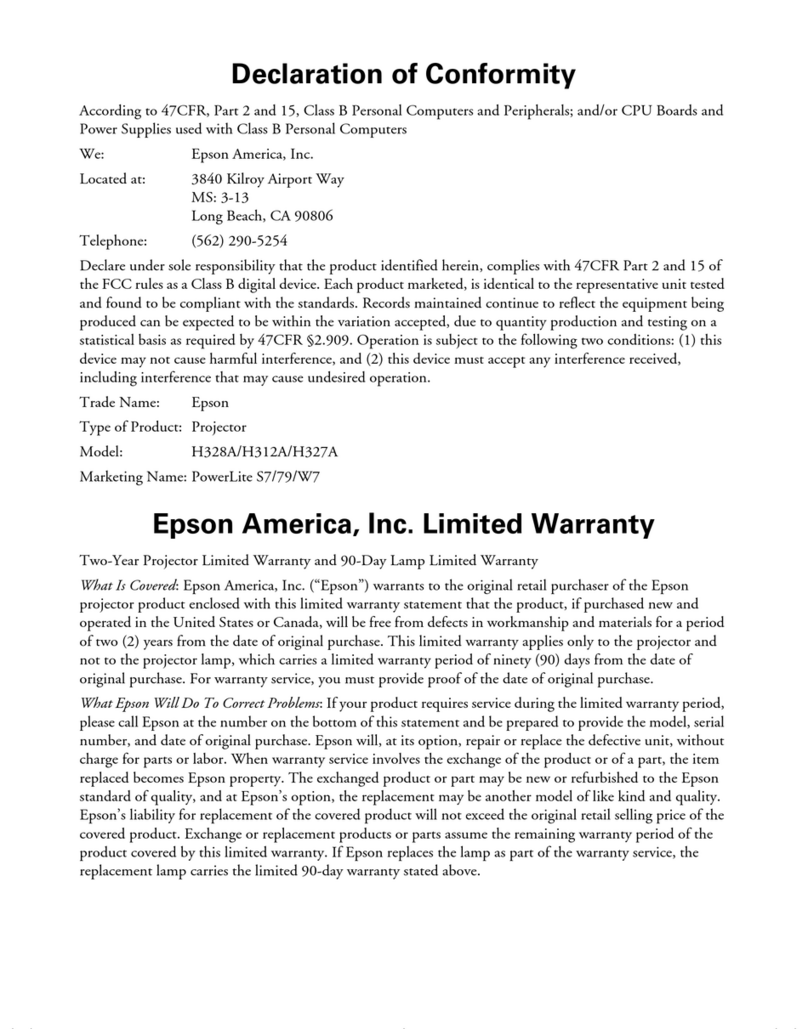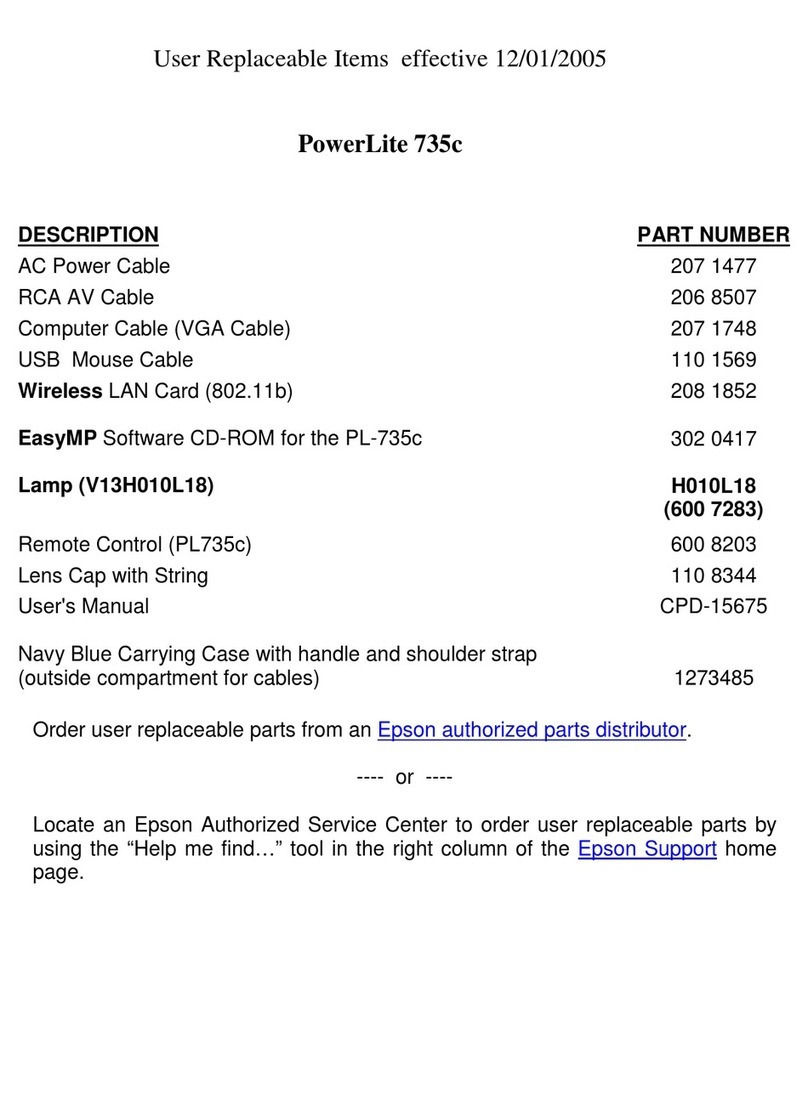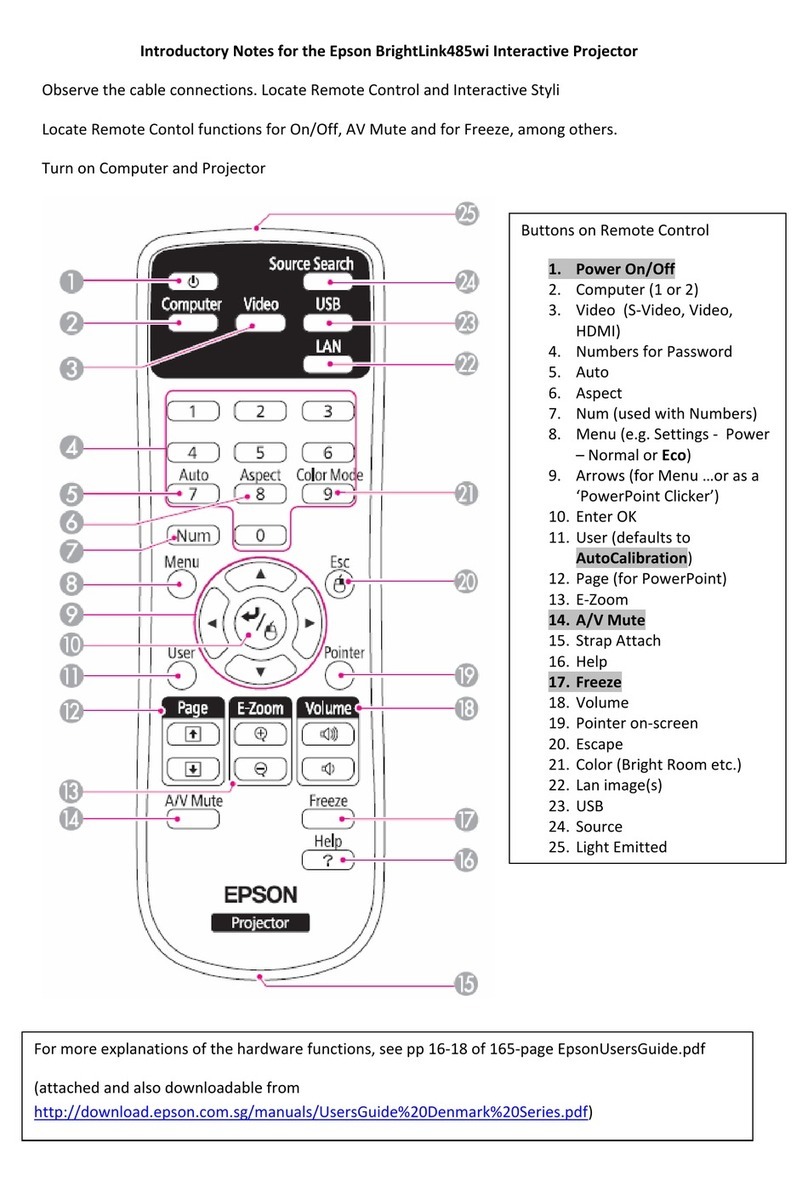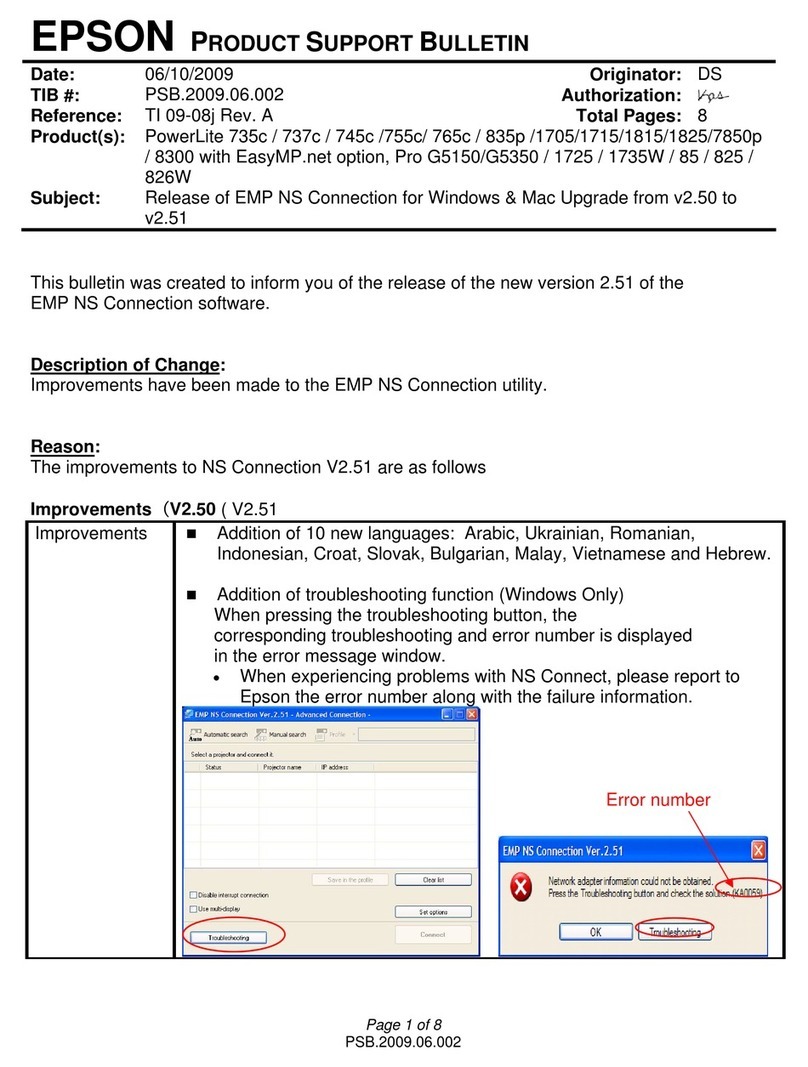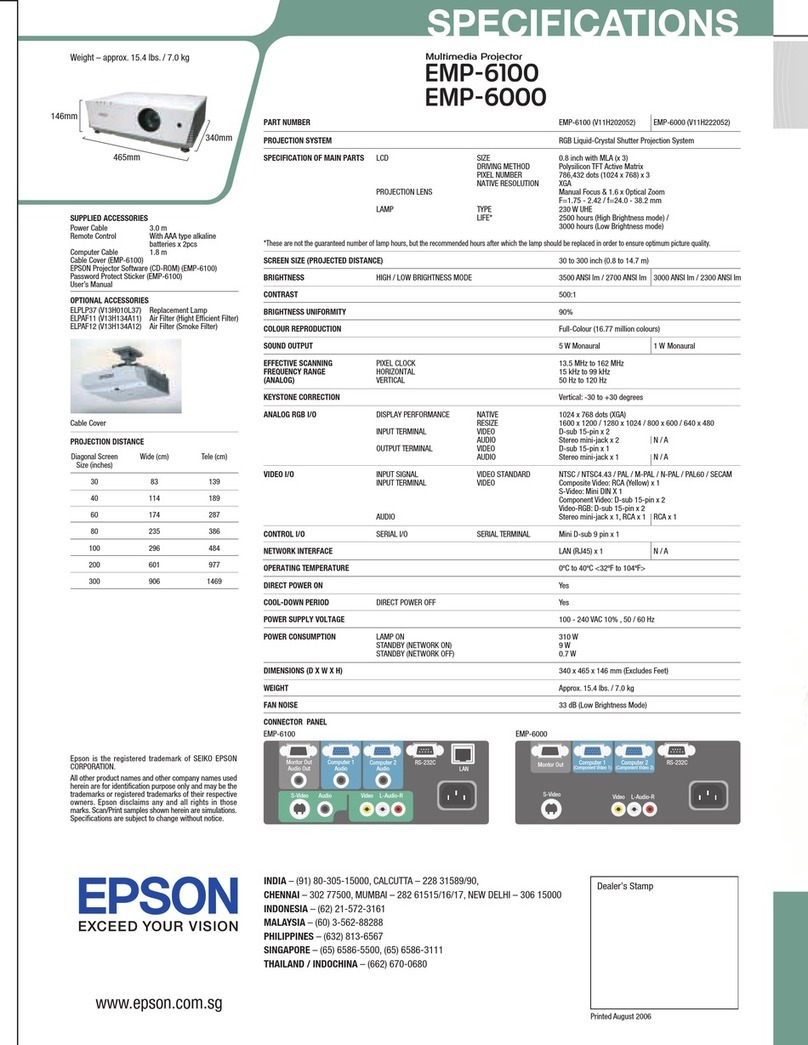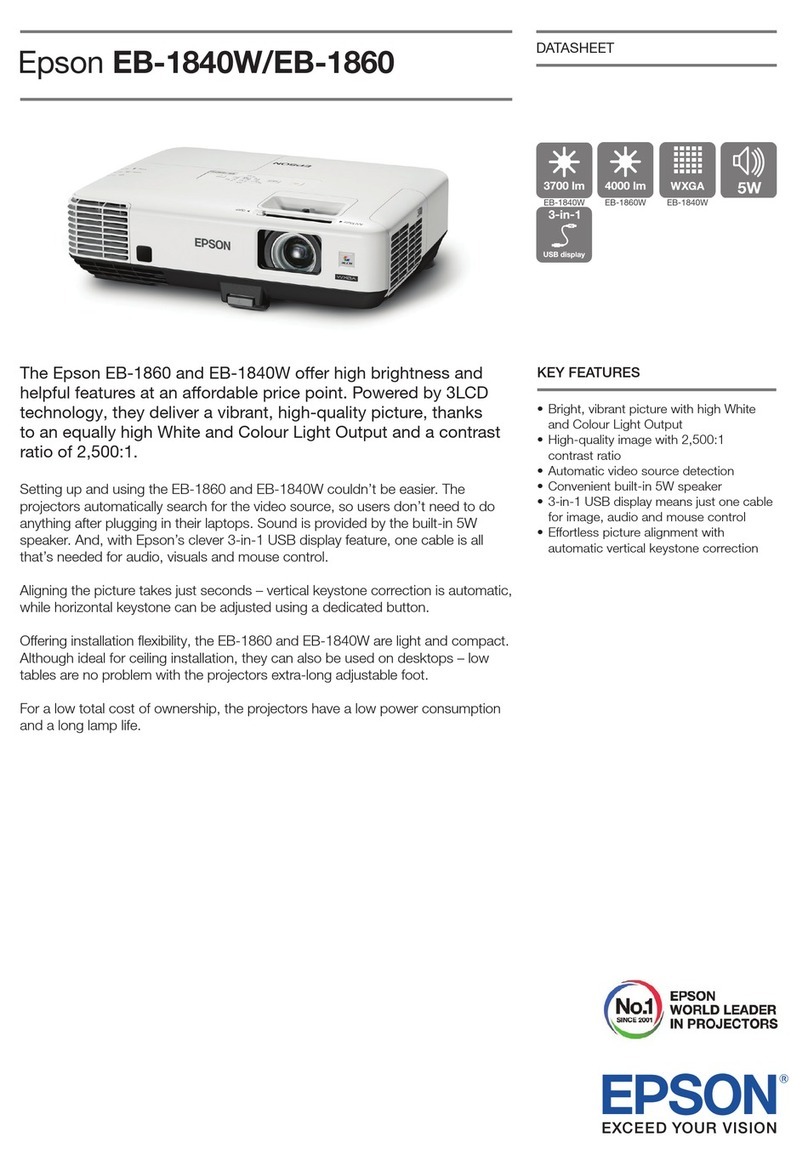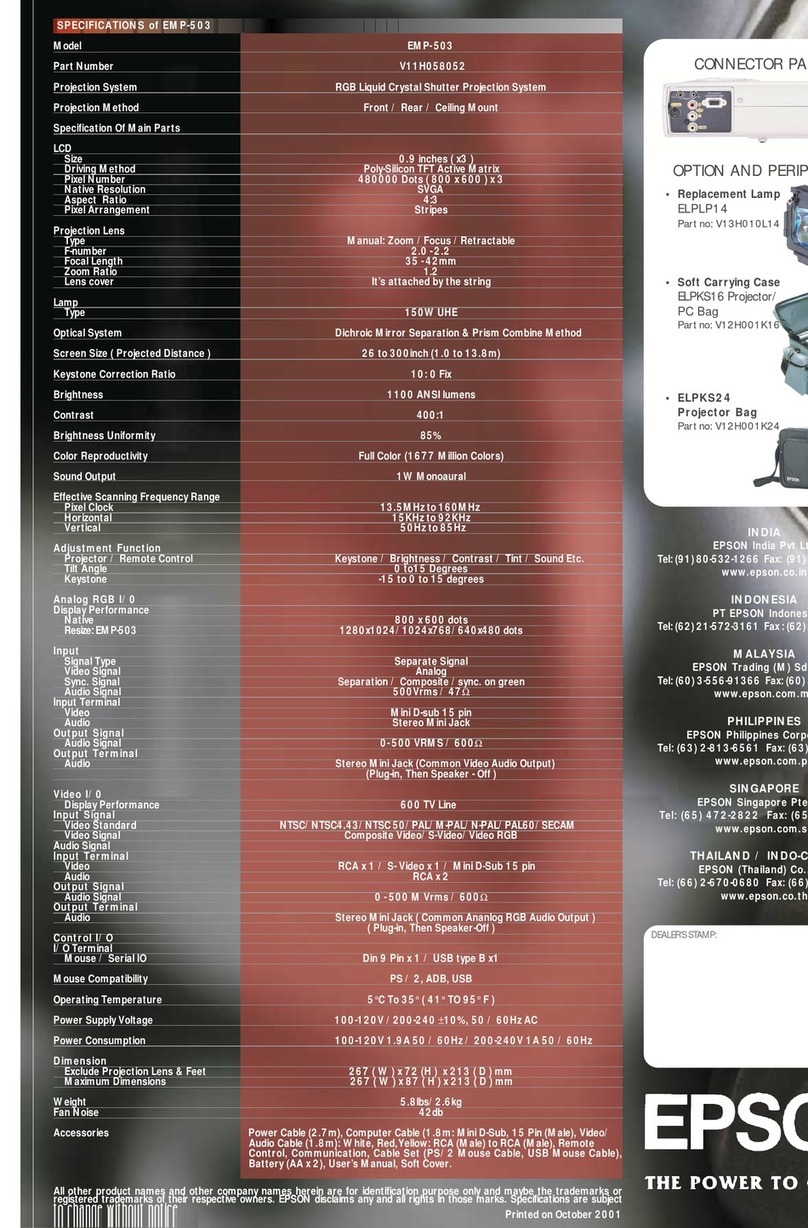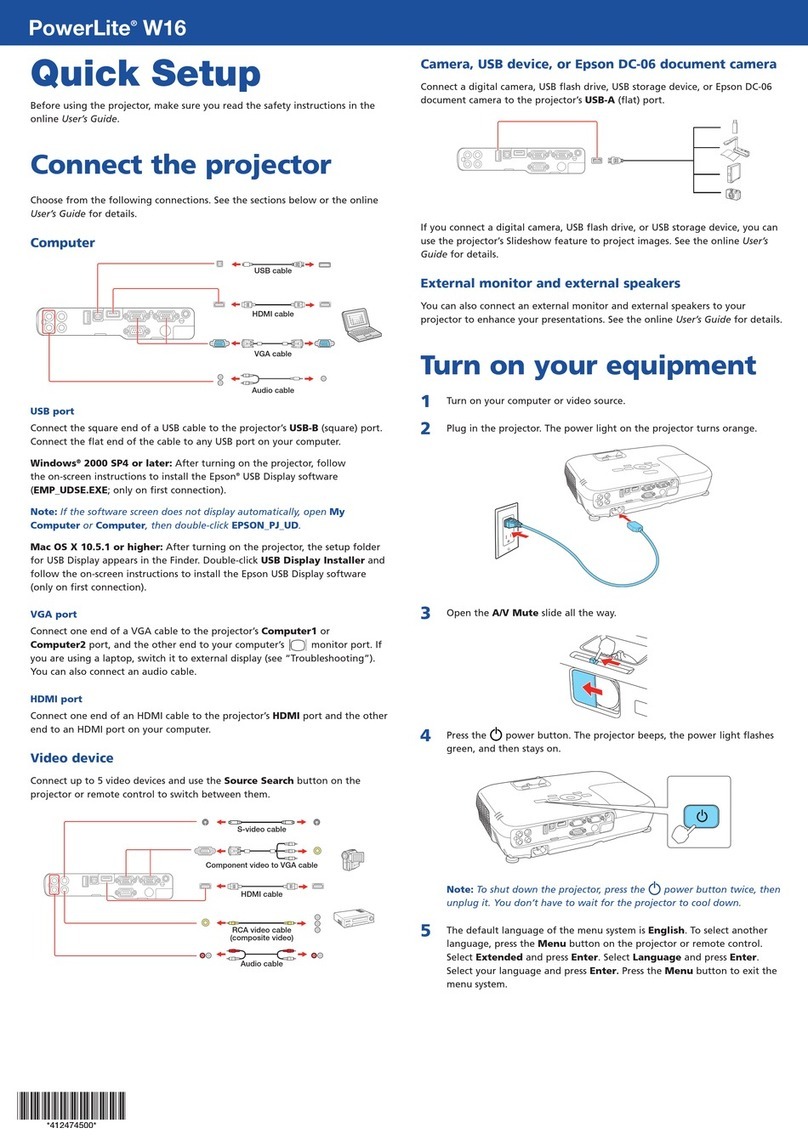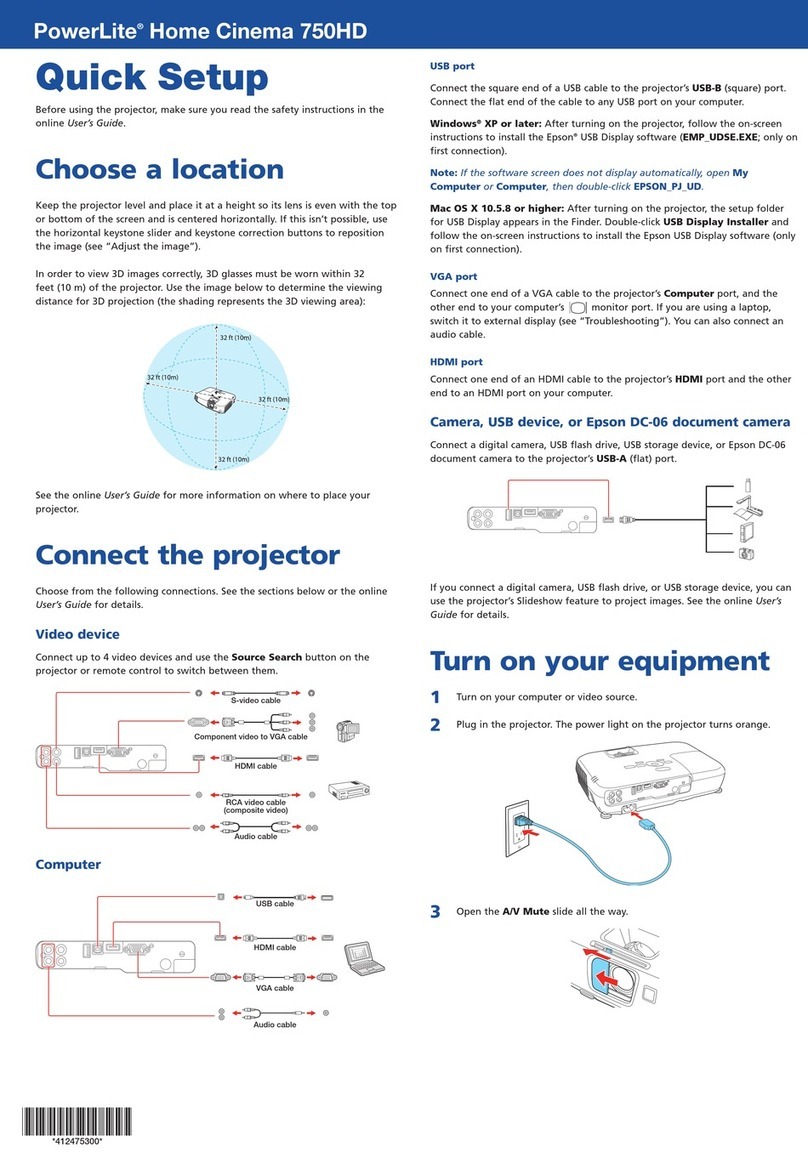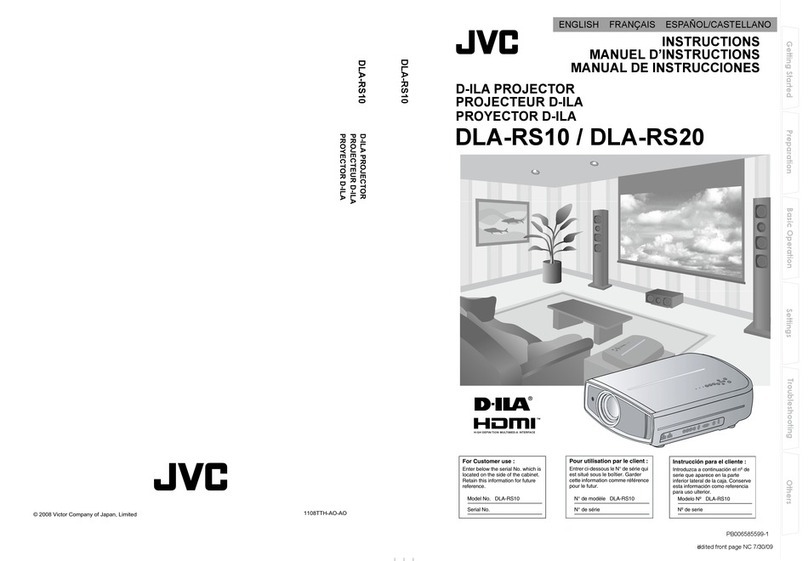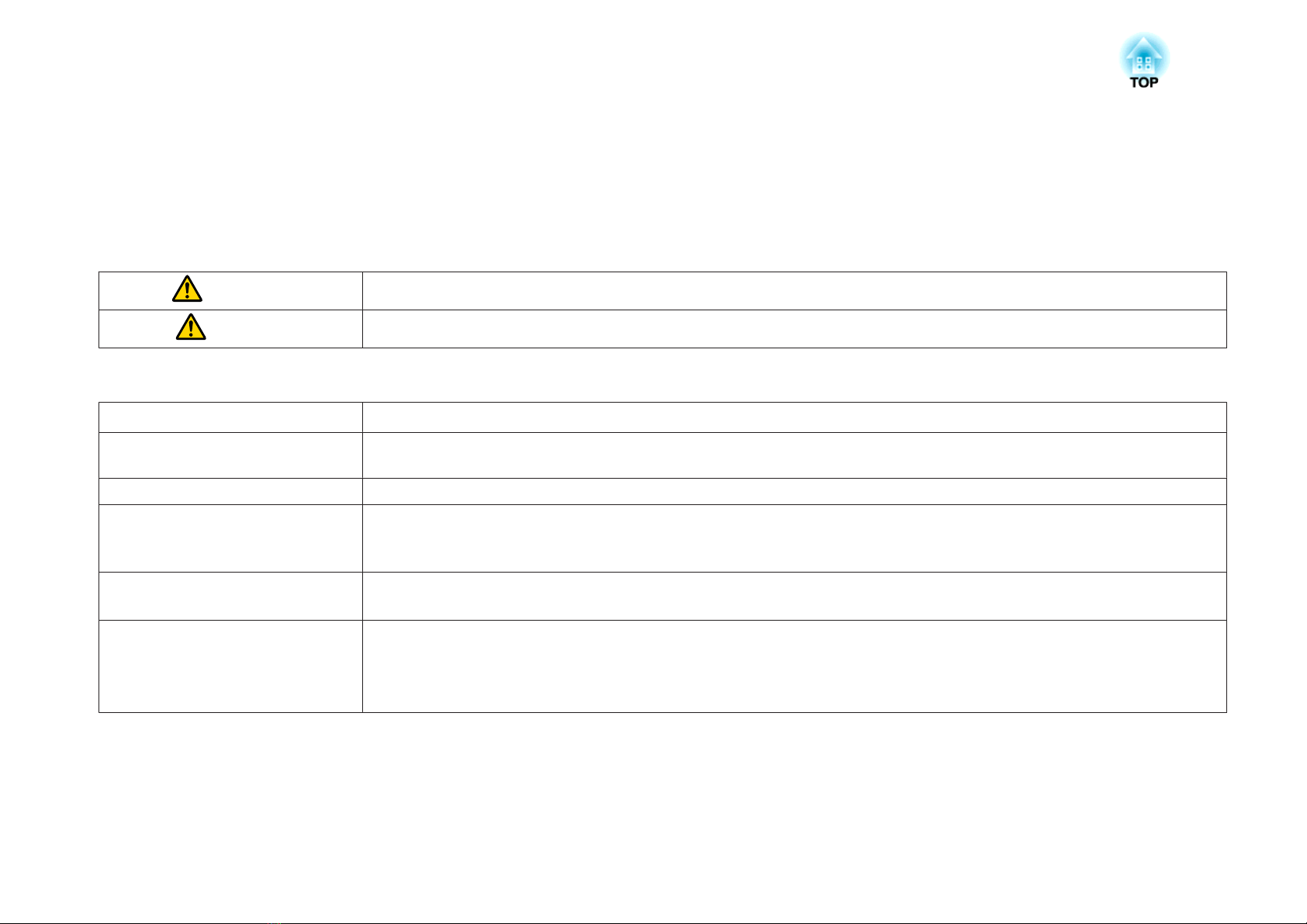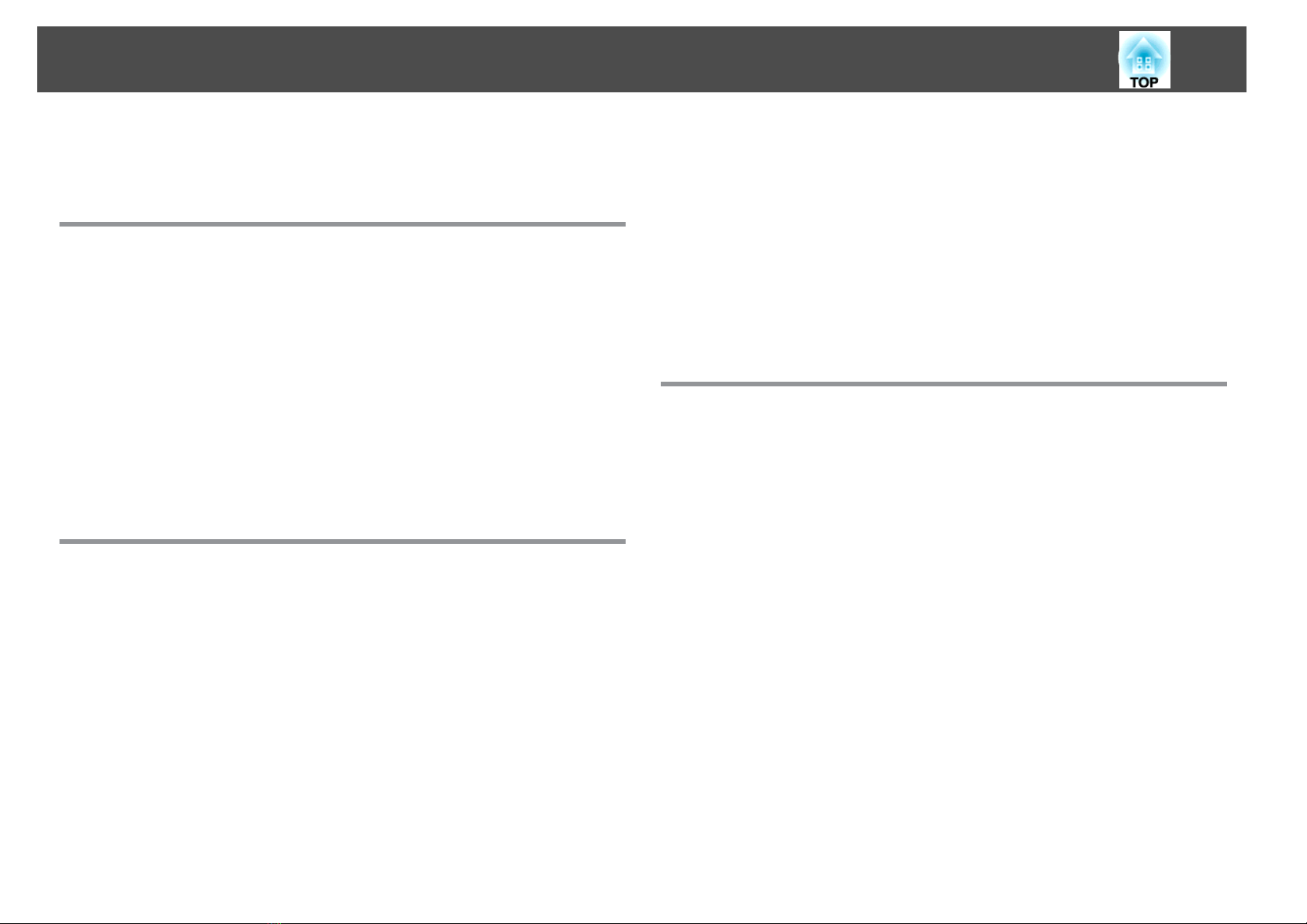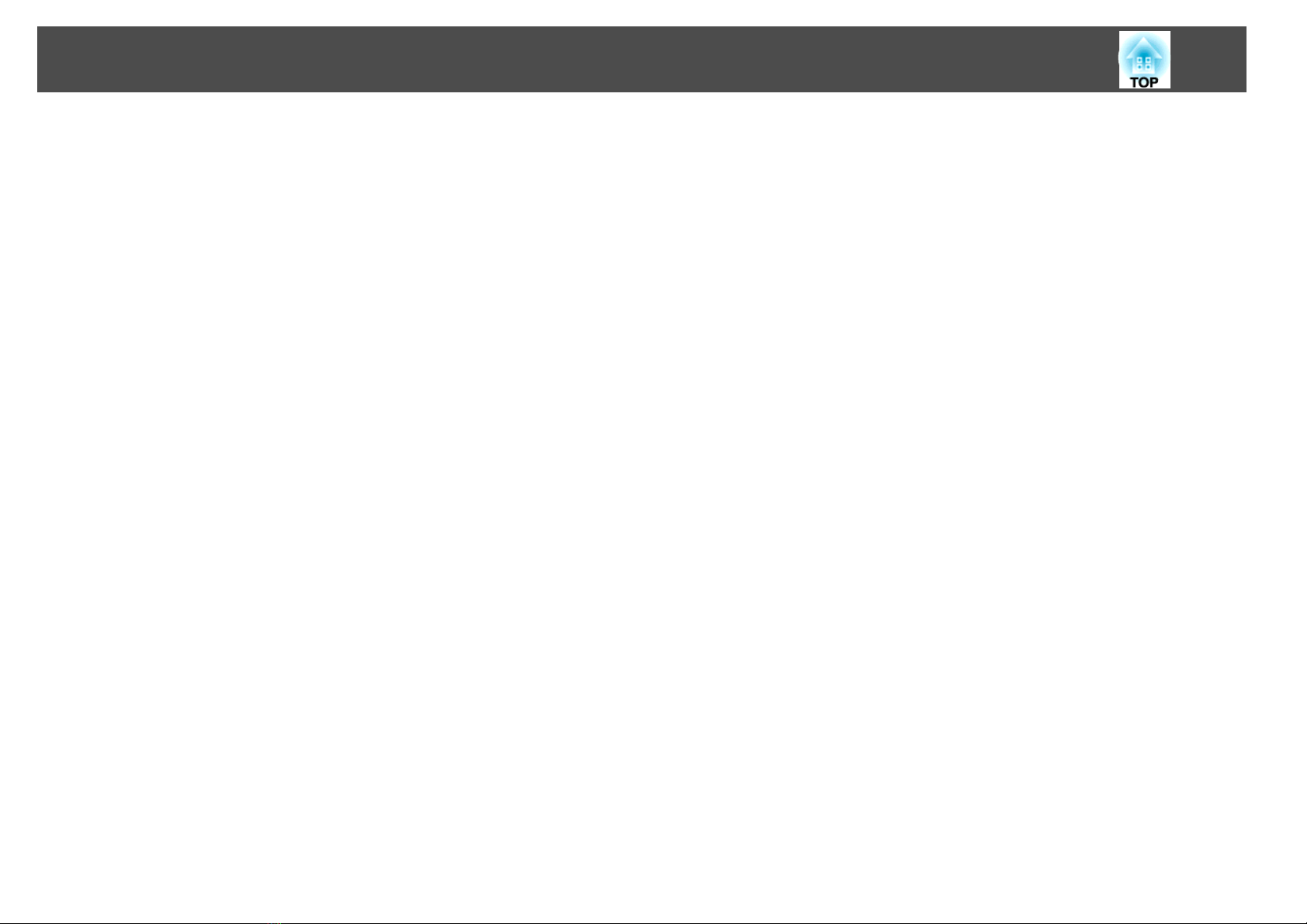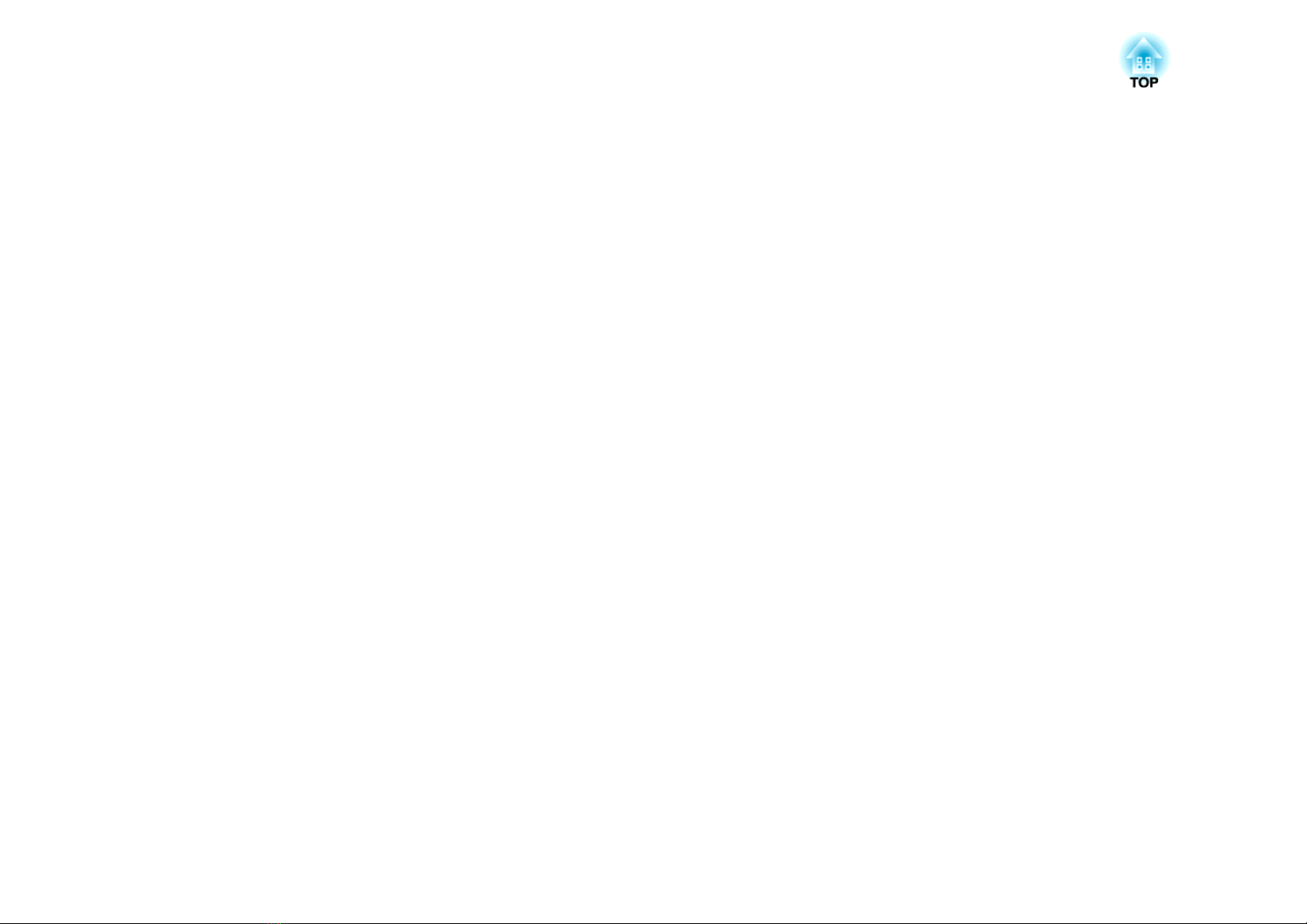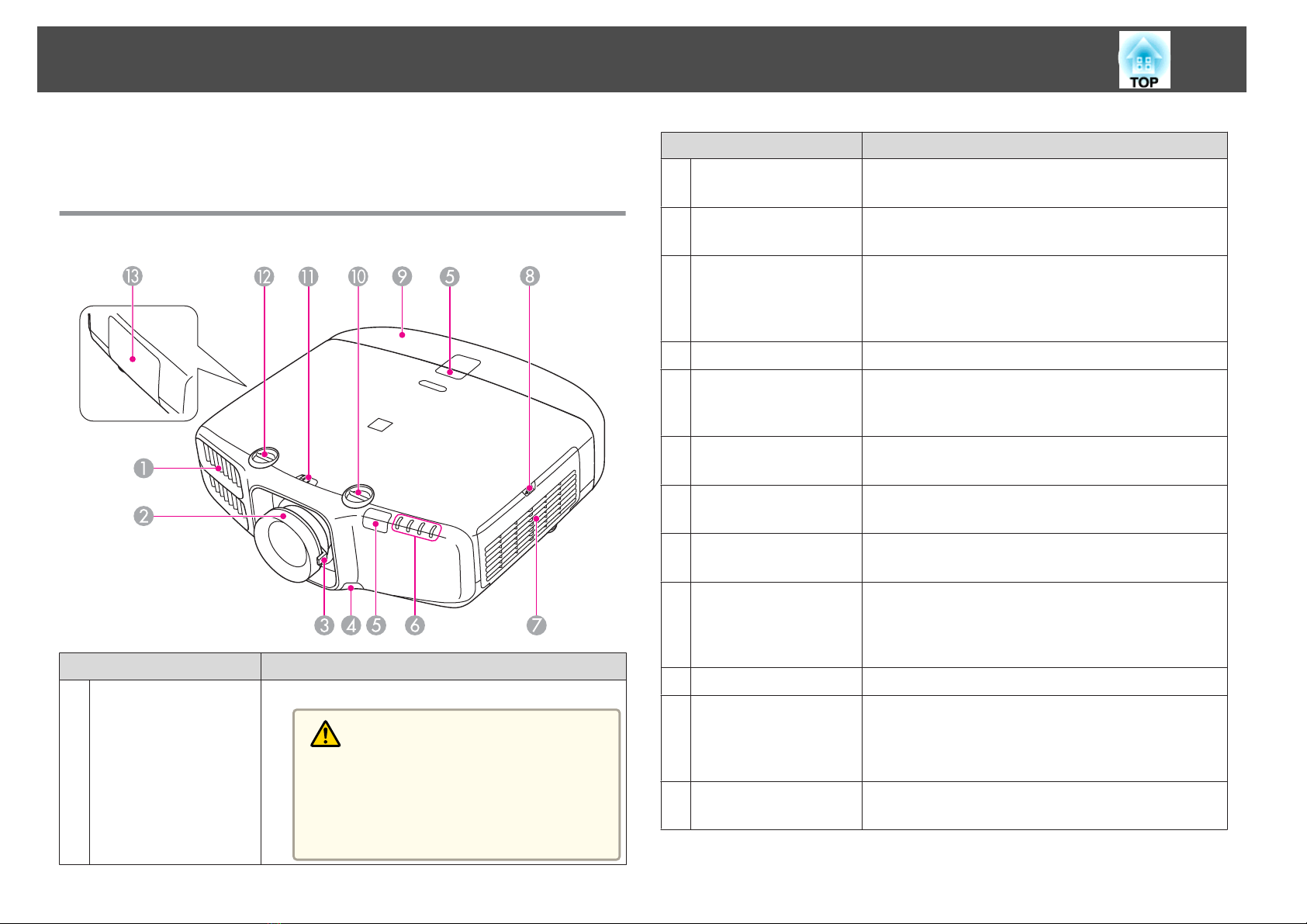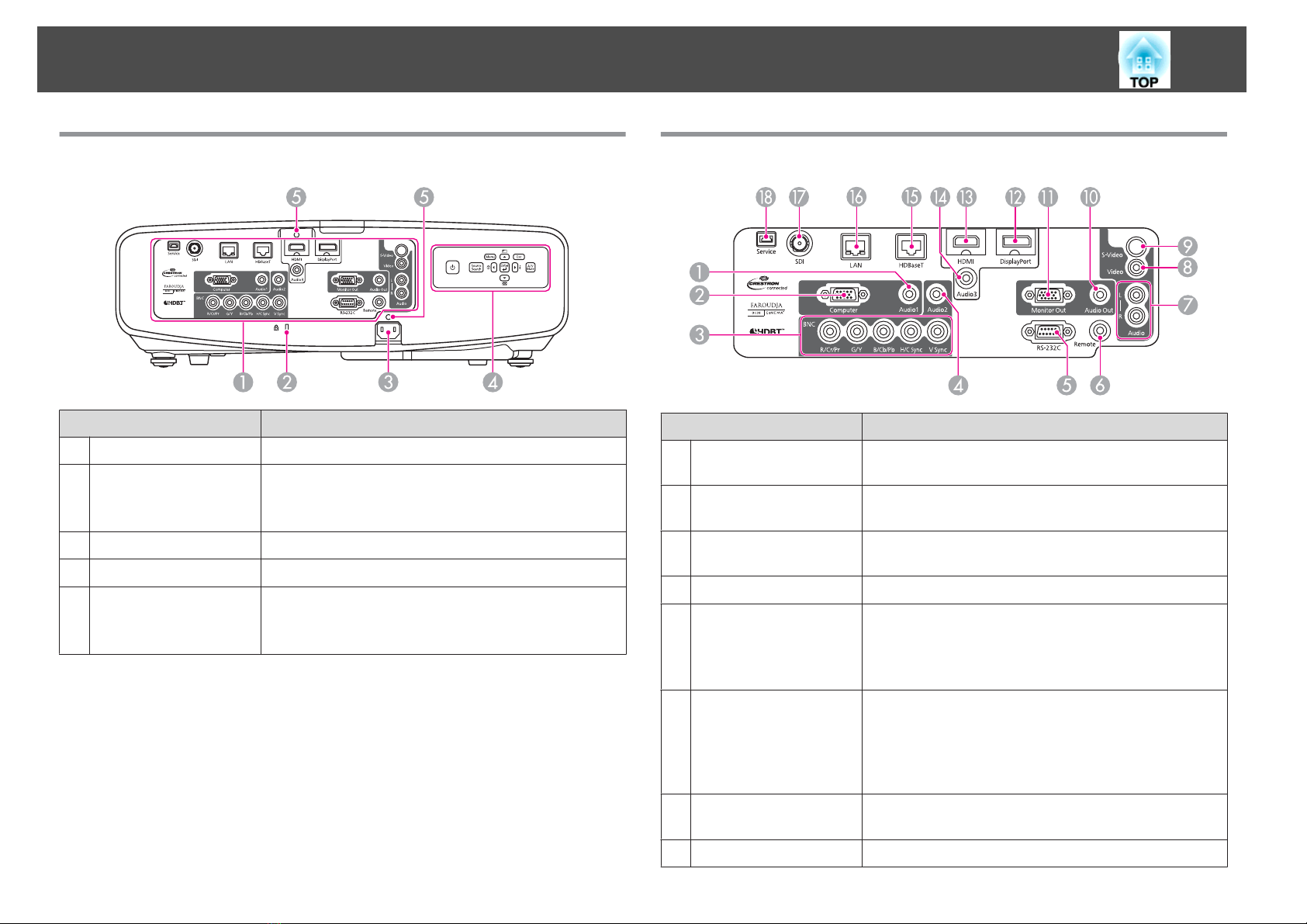ThemessageNoSignalisdisplayed.............................. 111
Imagesarefuzzy,outoffocus,ordistorted......................... 112
Interferenceordistortionappearinimages ......................... 112
The image is truncated (large) or small, the aspect is not suitable, or the image has
beenreversed .............................................113
Imagecolorsarenotright ..................................... 114
Imagesappeardark......................................... 115
ProblemswhenProjectionStarts.................................. 115
Theprojectordoesnotturnon ................................. 115
OtherProblems.............................................. 116
Nosoundcanbeheardfromthespeakers,orthesoundisfaint........... 116
Theremotecontroldoesnotwork ............................... 117
Nothingappearsontheexternalmonitor.......................... 118
Iwanttochangethelanguageformessagesandmenus................ 118
Emailisnotreceivedevenifaproblemoccursintheprojector............ 118
Thebatterythatsavesyourclocksettingsisrunninglow.isdisplayed....... 119
CannotchangesettingsusingaWebbrowser....................... 119
Maintenance
Cleaning ................................................. 121
CleaningtheProjector'sSurface ...................................121
CleaningtheLens............................................ 121
CleaningtheAirFilter ..........................................121
Cleaningtheairfilter ........................................ 121
ReplacingConsumables ................................... 124
ReplacingtheLamp ........................................... 124
Lampreplacementperiod .....................................124
Howtoreplacethelamp......................................124
Resettingthelamphours ..................................... 127
ReplacingtheAirFilter ......................................... 127
Airfilterreplacementperiod................................... 127
Howtoreplacetheairfilter.................................... 127
NotesonTransportation .................................. 129
MovingNearby.............................................. 129
WhenTransporting........................................... 129
Preparingpackaging........................................ 129
Noteswhenpackingandtransporting............................ 129
ImageMaintenance ....................................... 130
PanelAlignment............................................. 130
ColorUniformity............................................. 131
AdjustingtheLensBalance...................................... 133
Appendix
Monitoring and Controlling ............................... 138
AboutEasyMPMonitor .........................................138
AboutMessageBroadcasting.................................. 138
ChangingSettingsUsingaWebBrowser(WebControl)...................138
Projectorsetup............................................ 138
DisplayingtheWebControlscreen ...............................138
UsingtheMailNotificationFunctiontoReportProblems..................139
ReadingErrorNotificationMail................................. 139
ManagementUsingSNMP ...................................... 140
DisplayingtheWebRemoteScreen................................ 140
ESC/VP21Commands ..........................................141
Commandlist............................................. 141
Cablelayouts............................................. 142
AboutPJLink................................................143
About Crestron RoomView
®
..................................... 143
Operatingaprojectorfromyourcomputer......................... 144
Optional Accessories and Consumables .................... 148
OptionalAccessories.......................................... 148
Consumables............................................... 148
Screen Size and Projection Distance ........................ 150
ProjectionDistance(ForEB-G6900WU).............................. 150
StandardzoomlensELPLS06................................... 150
ShortthrowzoomlensELPLU01 ................................. 151
RearprojectionwidelensELPLR03 ............................... 151
Contents
5