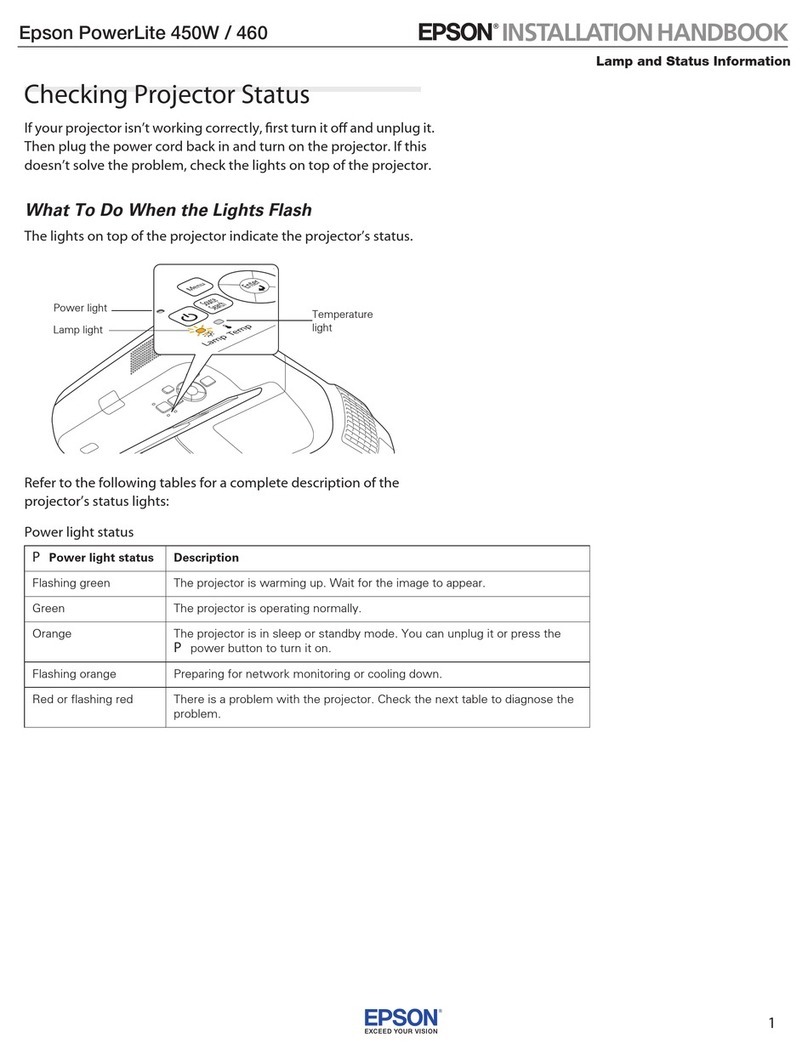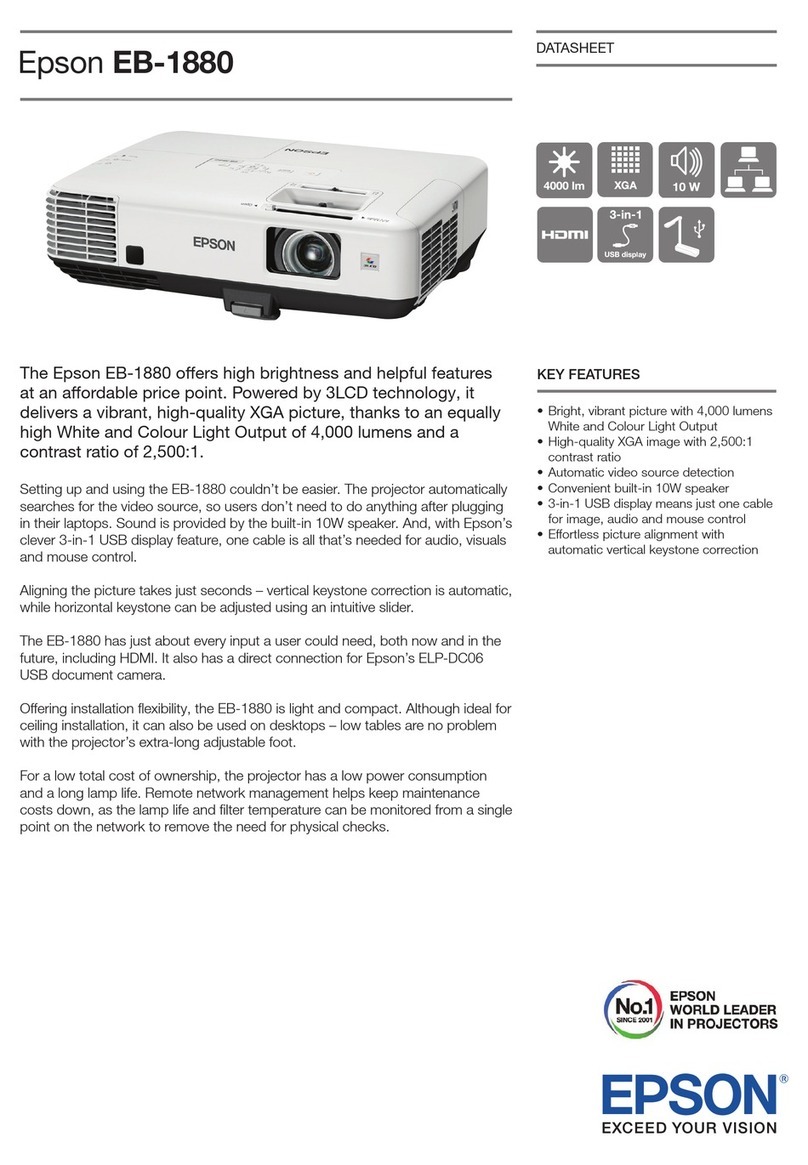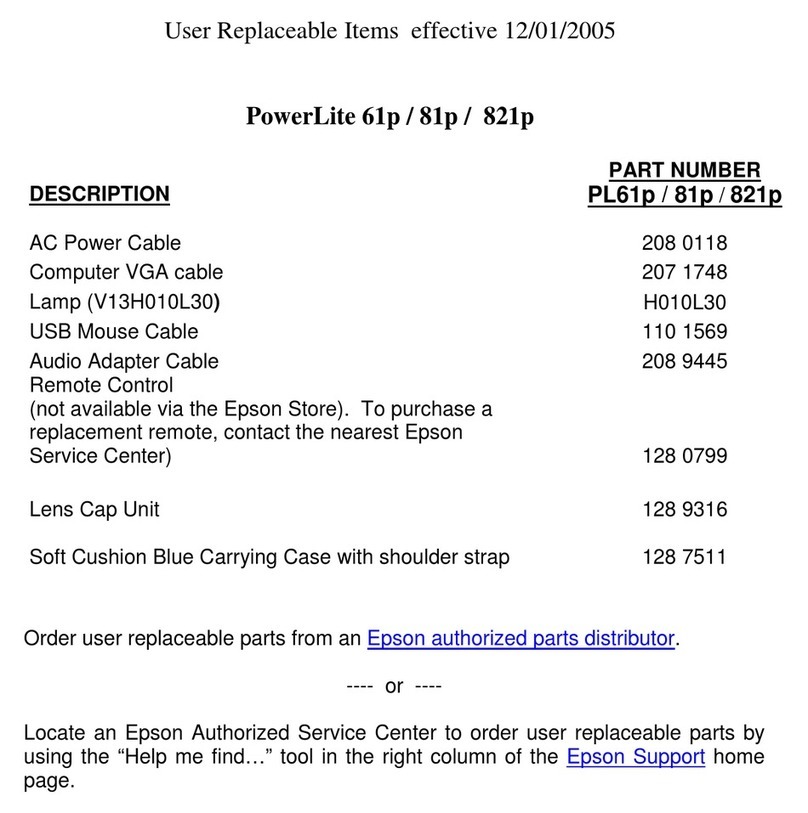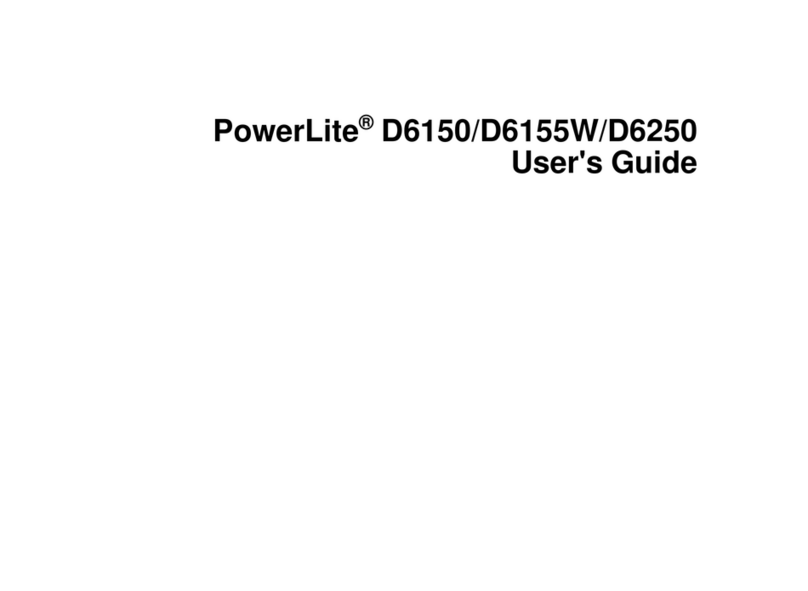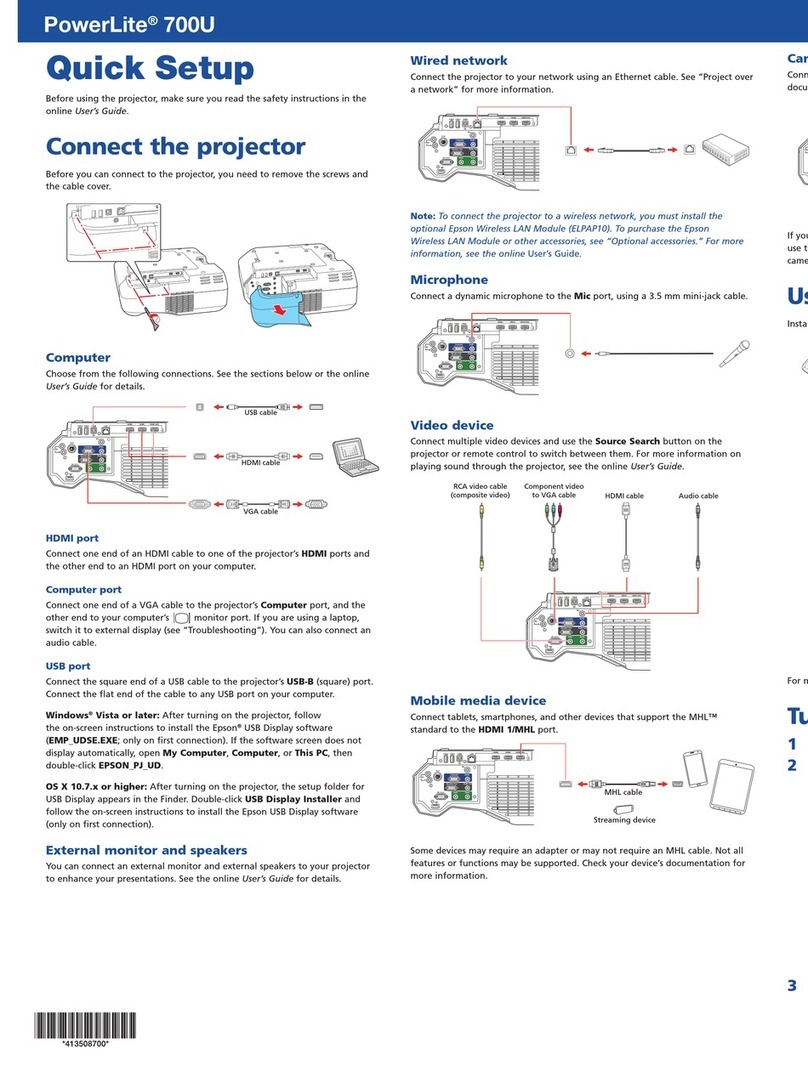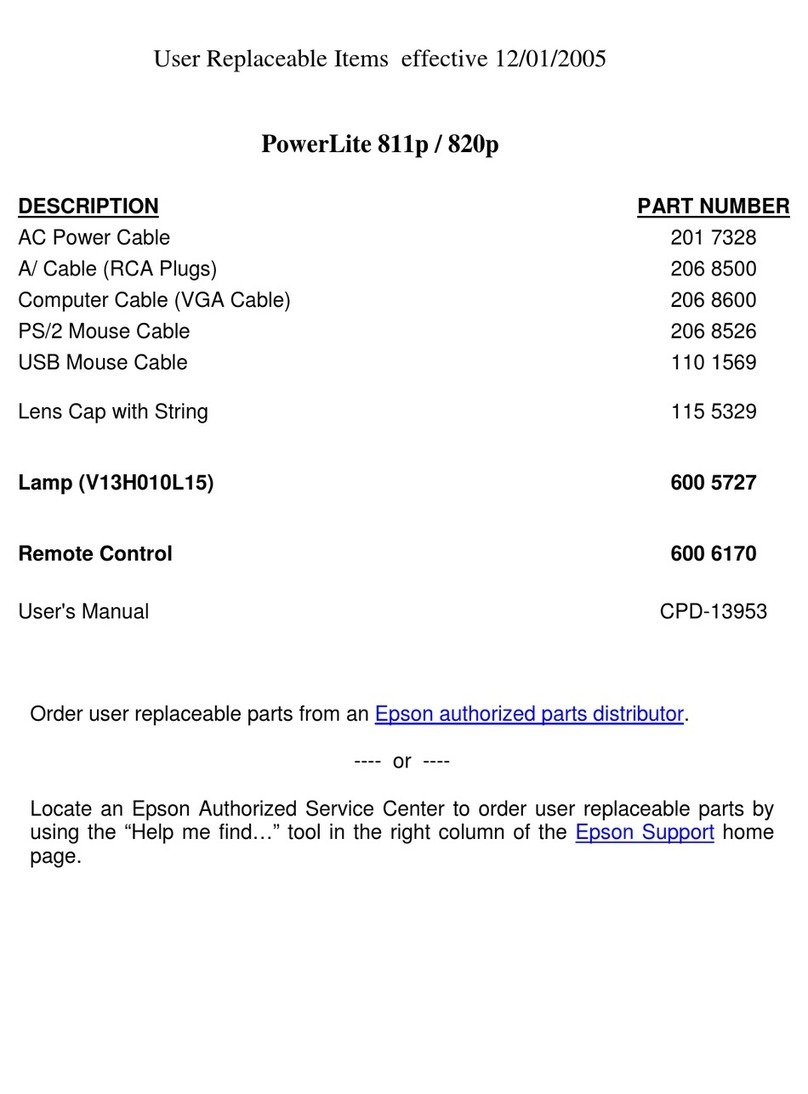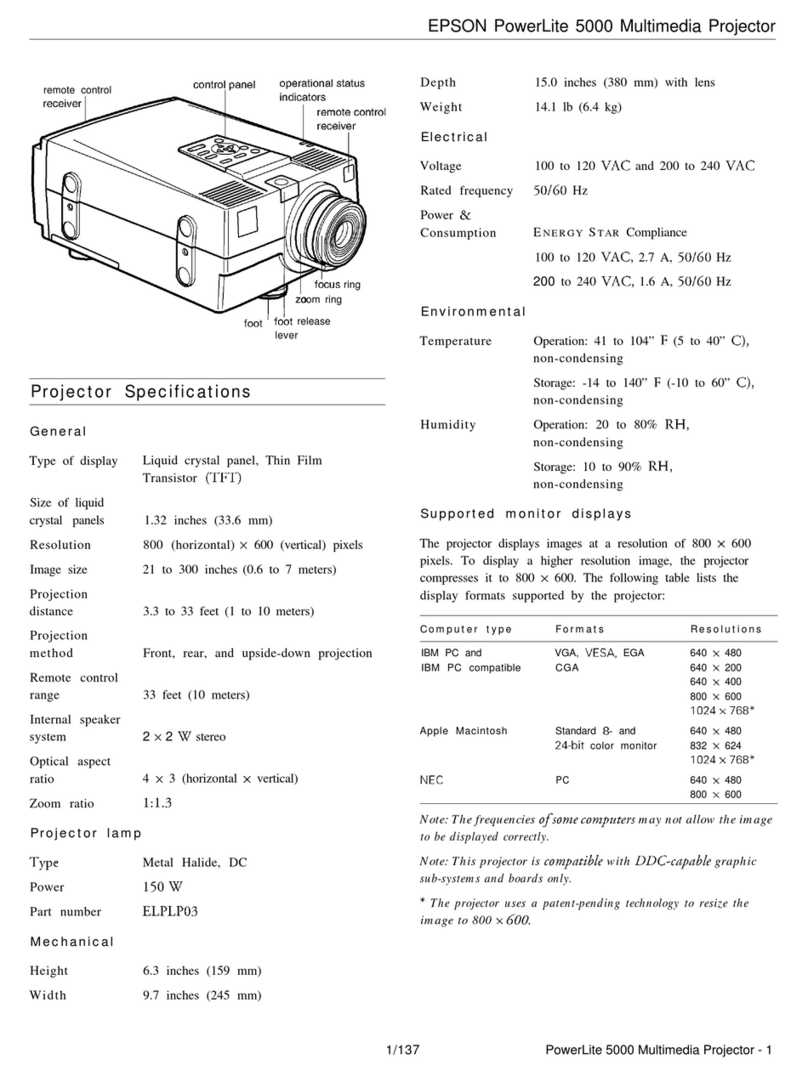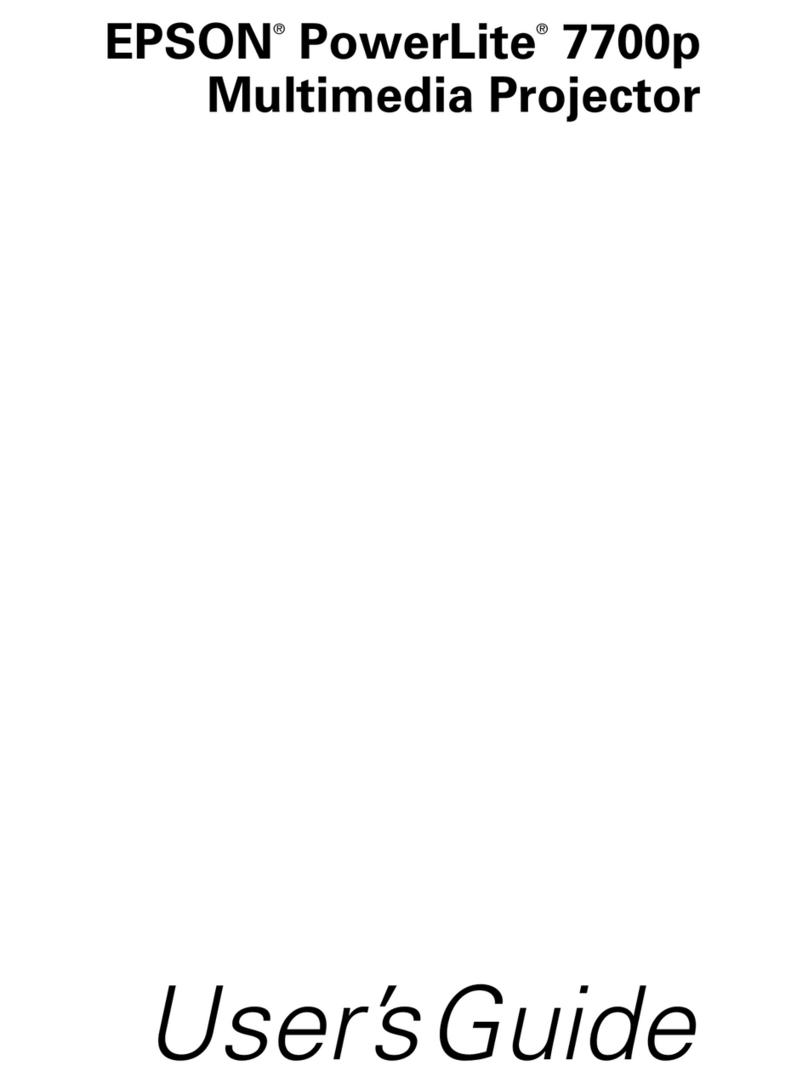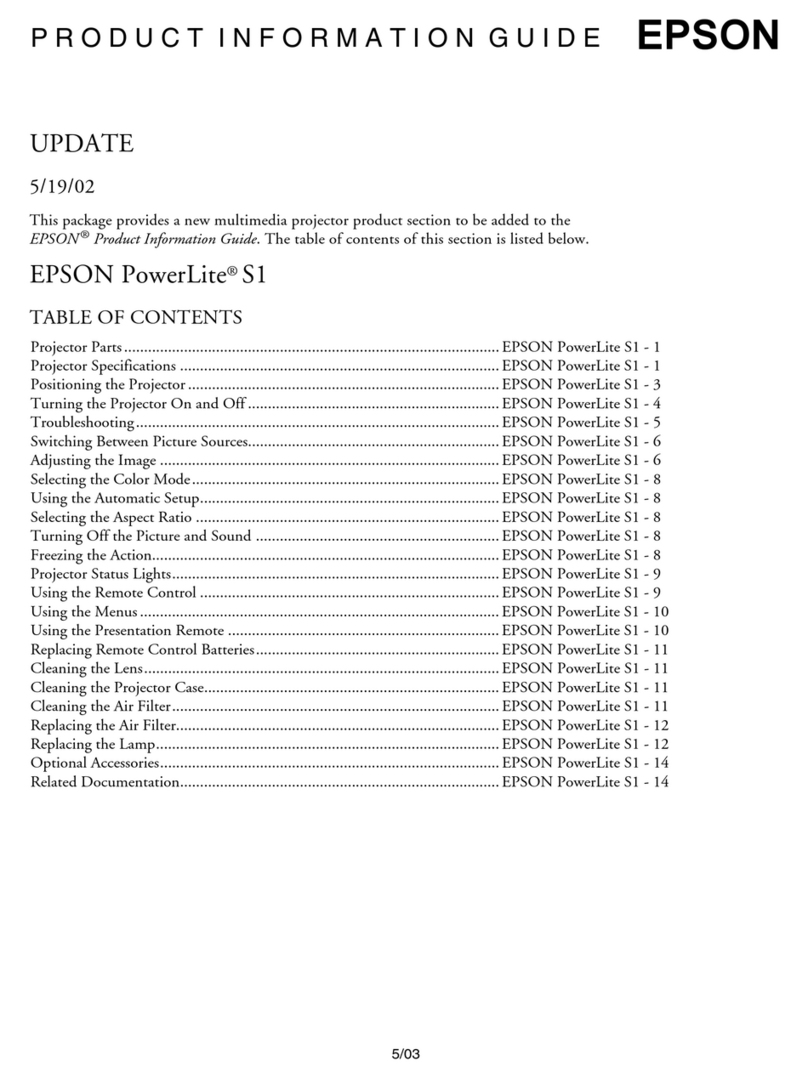EPSON PowerLite 8300i Projector
6- EPSON PowerLite 8300i Projector 5/03
Previewing Image Sources
You can use the Preview function to help you select the image
source.
1. Press Preview on the remote control.
You see the currently selected source displayed in the main
window, as shown below. All other sources (including the
currently selected source) are displayed in smaller preview
windows on the right side and at the bottom. If no
equipment is connected to a port, or if there is no incoming
signal, the preview window for that source appears blank.
Note: Movies are displayed as still images on the preview
screen.
2. Press one of the Source buttons on the remote control to
switch to the desired source. Or press ESC to exit the
preview screen without switching sources.
Note: A red highlight surrounds the preview window for the
currently selected source. You can use the pointer button on
the remote control to highlight a different source, and then press
Enter to display it.
Troubleshooting Display Problems
Follow these guidelines if you’re having trouble displaying an
image.
You Can’t Project an Image
If you see a blank screen or a blue screen with the No Signal
message, try the following:
❏Make sure the cables are connected correctly.
❏Make sure the power light is green and not flashing and the
lens cover is off.
❏If you’ve connected more than one computer and/or video
source,youmay need to press one of the Source buttons on
the projector’s control panel or the remote control to select
the correct source. (Allow a few seconds for the projector to
sync up after pressing the button.)
❏If you’re using a PC laptop, press the function key on your
keyboard that lets you display on an external monitor. It
may be labeled CRT/LCD or have an icon such as .
You may have to hold down the Fn key while pressing it.
Allow a few seconds for the projector to sync up after
changing the setting.
The Projector and Laptop Don’t Display the
Same Image
If you’re projecting from a laptop, and you don’t see the same
image on the projection screen and on your computer screen,
follow these guidelines.
If you’re using a PC laptop:
❏On most systems, there’s a function key that lets you toggle
between the LCD screen and the projector, or display on
both at the same time. It may be labeled CRT/LCD or with
an icon such as . You may have to hold down the Fn
key while pressing it. Allow a few seconds for the projector
to sync up after changing the setting.
❏If the function key doesn’t permit you to display
simultaneously on both screens, you should check your
monitor settings to make sure both the LCD screen and the
external monitor port are enabled.
From the Control Panel, open the Display utility. In the
Display Properties dialog box, click the Settings tab, then
click Advanced. The method for adjusting the settings
varies by brand; you may need to click a Monitor tab, then
make sure the external Monitor port is set as your primary
display and/or enabled. See your computer’s
documentation or online help for details.
Preview
Currently selected source
Preview windows