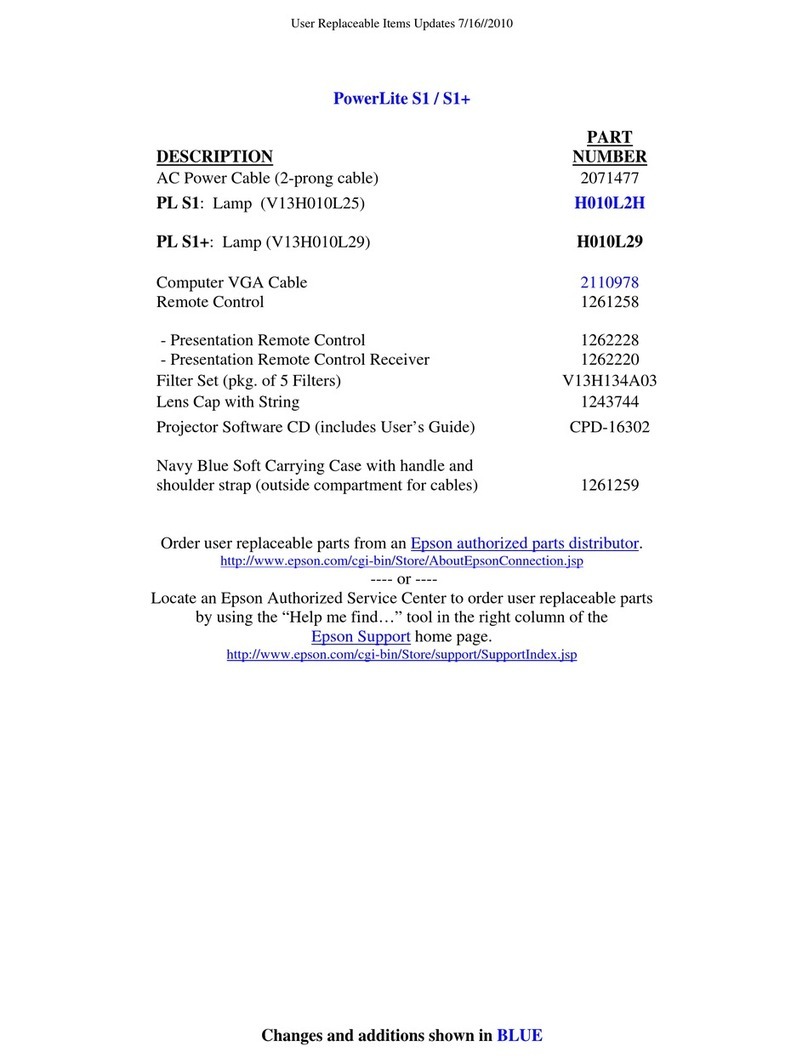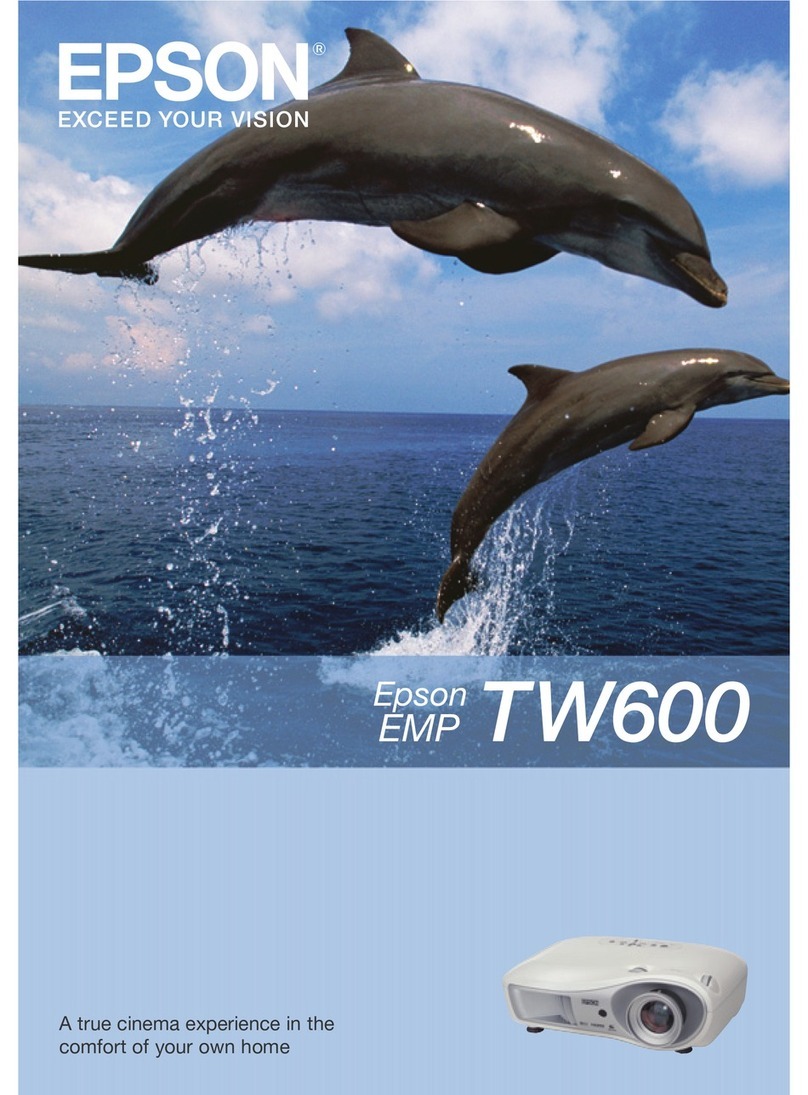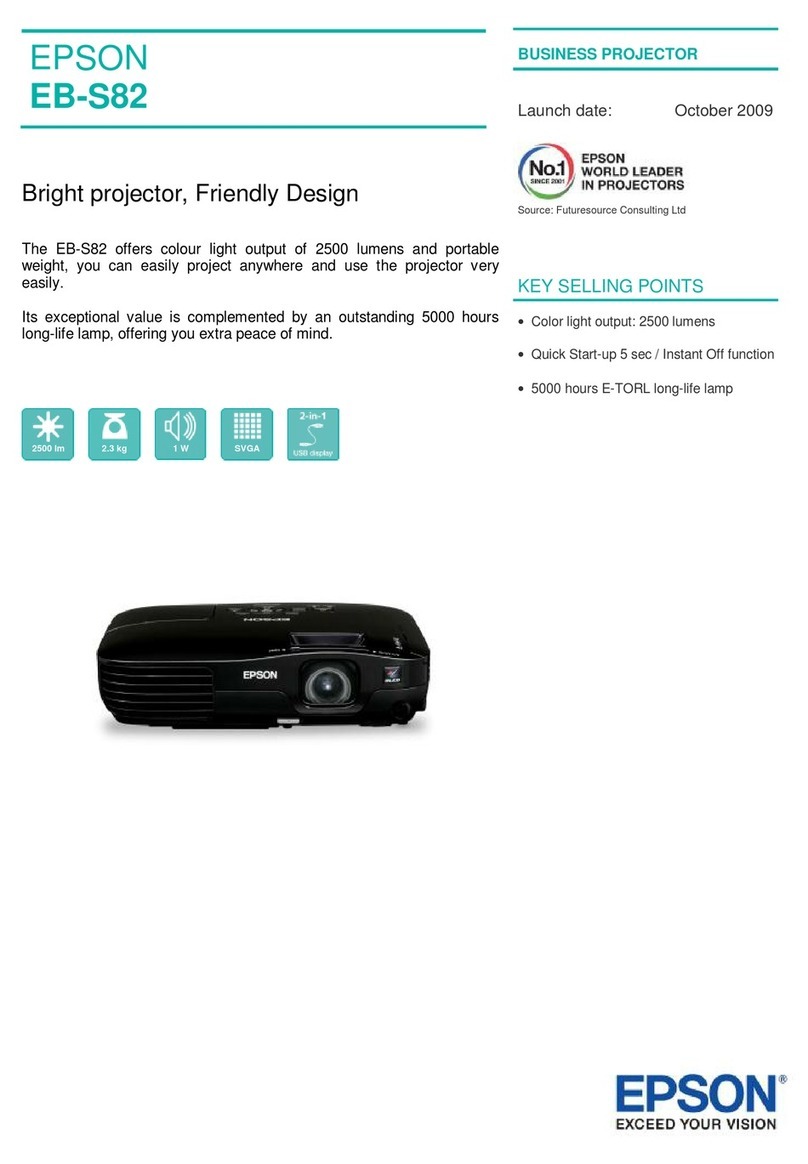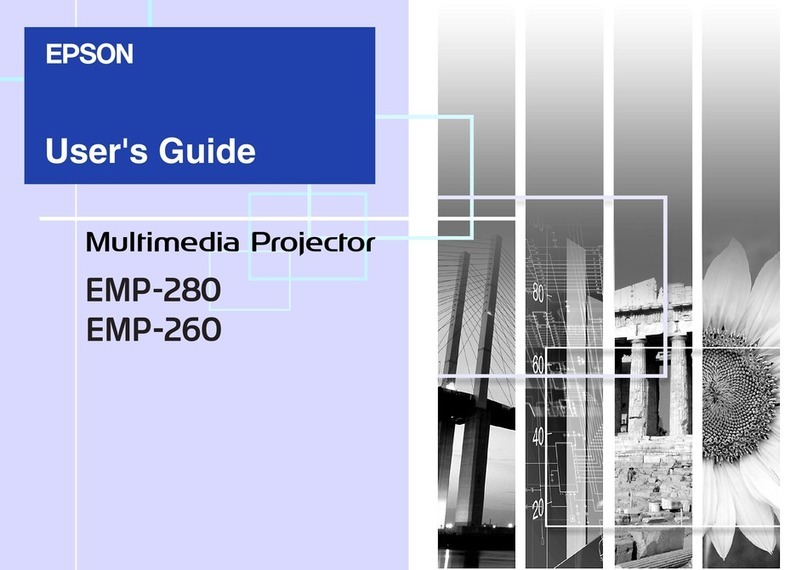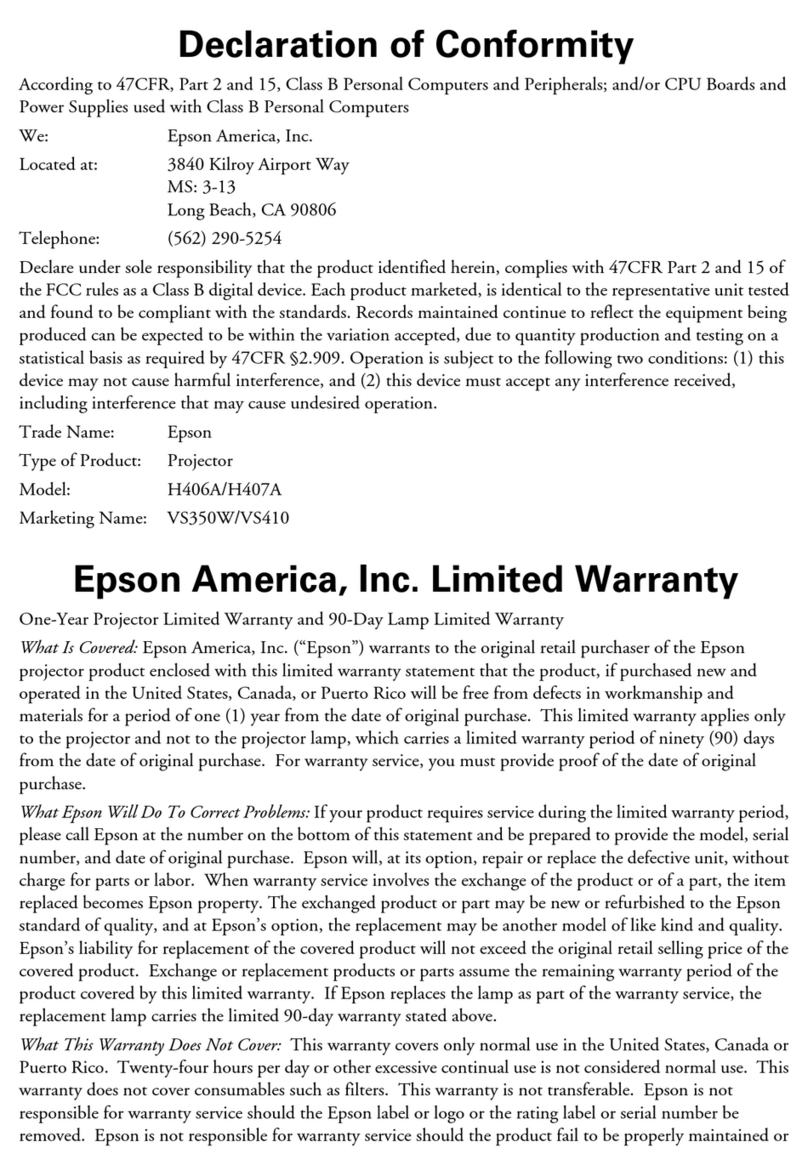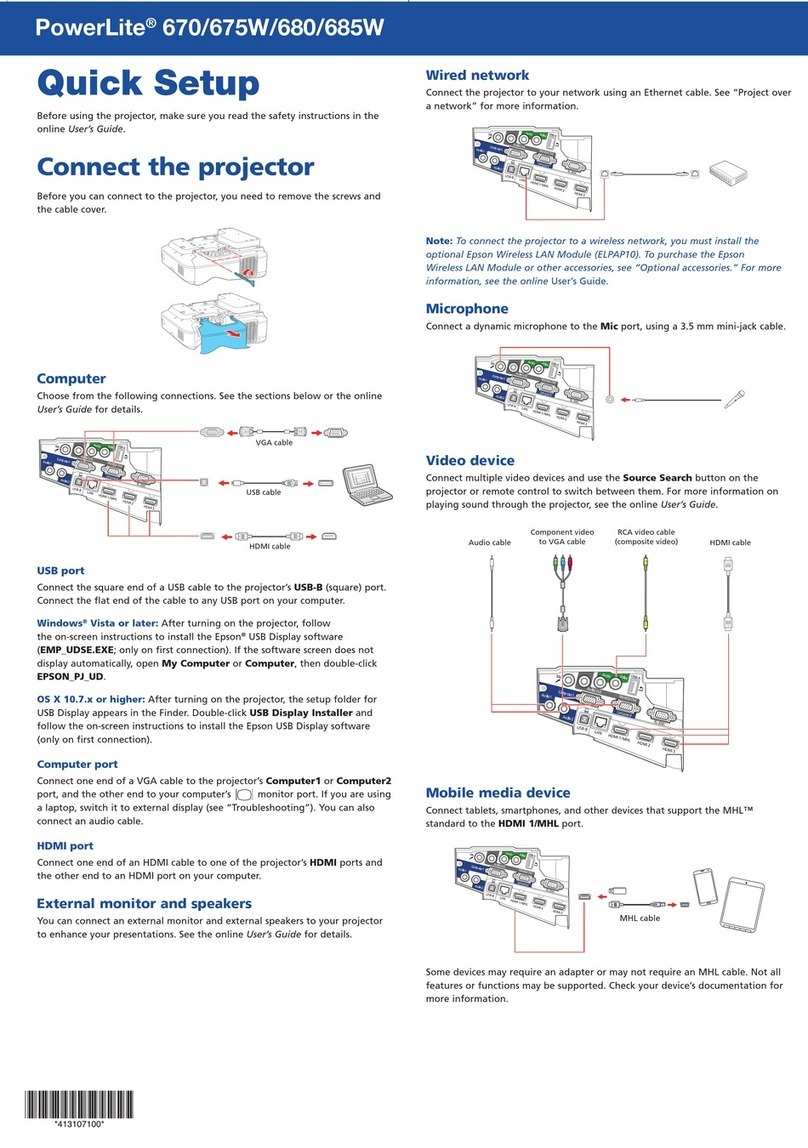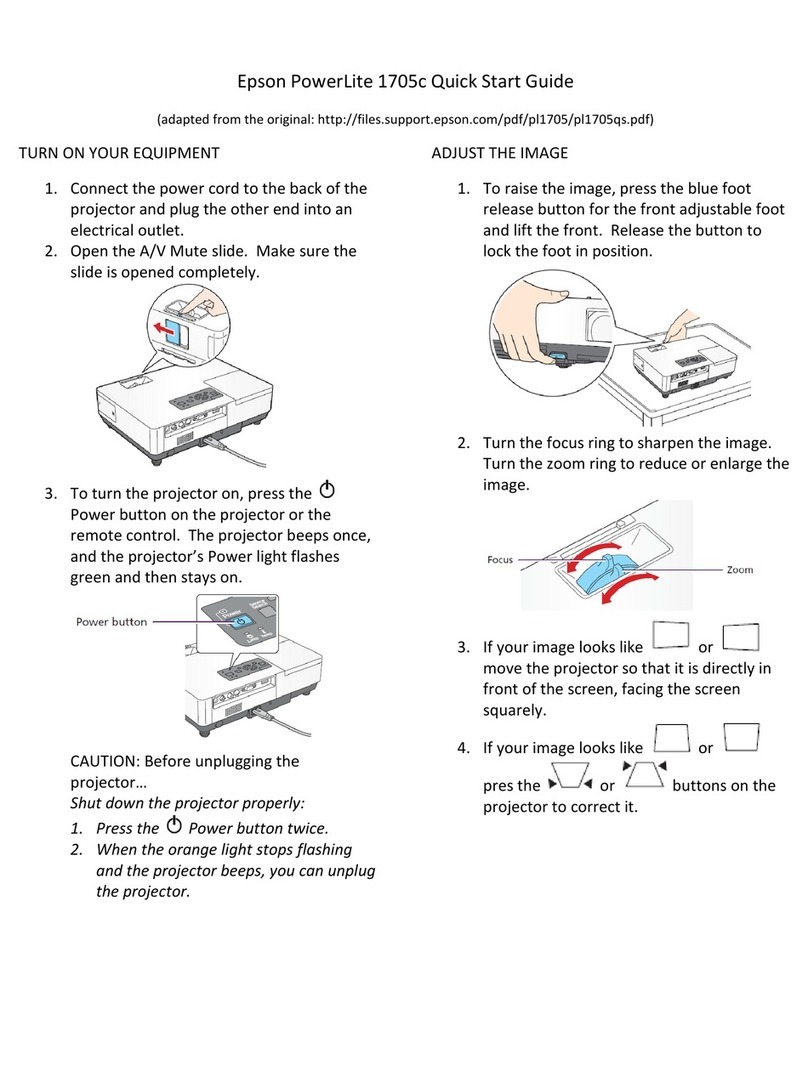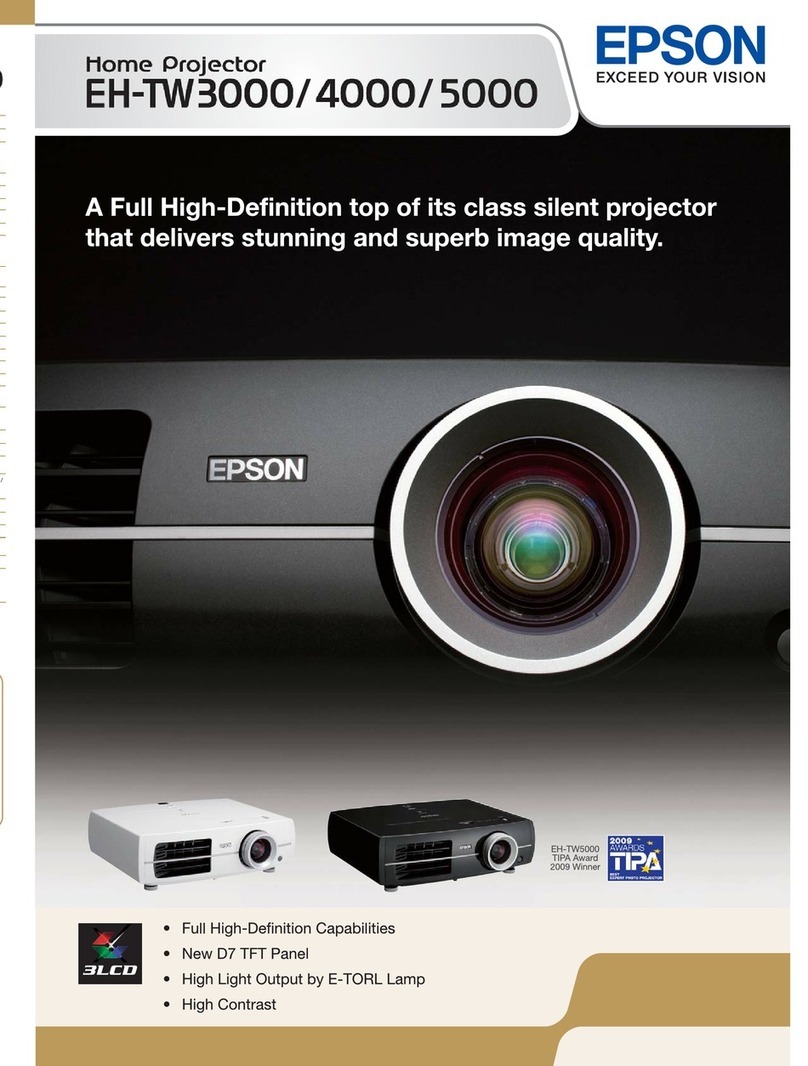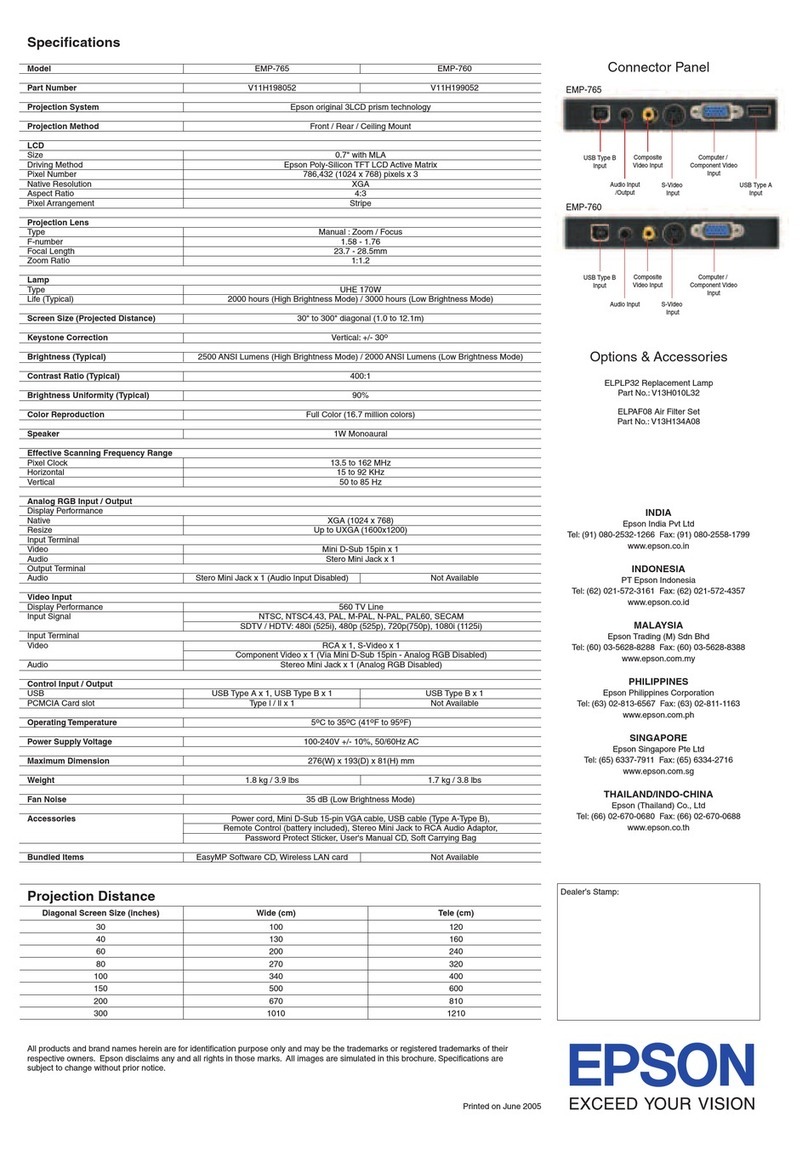Troubleshooting
• If you see a blank screen, check the following:
• Press the blank button on the remote control to see if the
image was turned off.
• Make sure your computer or video device is properly connected.
• Make sure the status light on the projector is blue and not flashing.
• Press the power button on the projector or remote control to
wake the projector from standby or sleep mode, if necessary.
• If you see a blank screen when a computer is connected, check the
following:
• On Windows®, hold down the Windows key and press Pat the same
time, then click Duplicate.
• If you are using a Mac laptop with macOS 12, select System
Preferences > Displays > Display Settings. Select the projector,
then choose the mirror option for your display from the drop-down
menu.
On macOS 11 and older, open System Preferences and select
Displays. Click the Arrangement tab and select the Mirror
Displays checkbox.
• If the projector does not respond to remote control commands, make sure
the batteries in the remote control are installed correctly. Replace the
batteries if necessary.
Registration
Register today to get product updates and exclusive offers. You can register
online at http://epson.com/register (U.S.) and http://epson.ca/register
(Canada).
Where to get help
Manual
For more information about using the projector, you can view or download the
online manual from the Epson website, as described below.
Internet support
Visit http://epson.com/support (U.S.) or http://epson.ca/support (Canada)
and search for your product to download software and utilities, view manuals,
get FAQs and troubleshooting advice, or contact Epson.
Telephone support services
To use the Epson®PrivateLine®Support service, call (800) 637-7661. This service
is available for the duration of your warranty period. You may also speak with a
support specialist by calling (562) 276-4394 (U.S.) or (905) 709-3839 (Canada).
Support hours are 7 am to 4 pm, Pacific Time, Monday through Friday. Days and
hours of support are subject to change without notice. Toll or long distance
charges may apply.
Optional accessories
For a list of optional accessories, see the online User’s Guide.
You can purchase screens or other accessories from an Epson authorized reseller.
To find the nearest reseller, call 800-GO-EPSON (800-463-7766). Or you can
purchase online at http://epsonstore.com (U.S. sales) or http://epsonstore.ca
(Canadian sales).
EPSON is a registered trademark and EPSON Exceed Your Vision is a registered logomark of Seiko Epson
Corporation.
PrivateLine and SilverFlex are registered trademarks of Epson America, Inc.
Windows is a registered trademark of Microsoft Corporation in the United States and/or other countries.
Mac and macOS are trademarks of Apple Inc., registered in the U.S. and other countries.
Google is a registered trademark and Android TV, Chromecast, Chromecast built-in, and Google Assistant are
trademarks of Google LLC. Google Assistant is not available in certain languages and countries. Availability of
services varies by country and language.
General Notice: Other product names used herein are for identification purposes only and may be trademarks of
their respective owners. Epson disclaims any and all rights in those marks.
This information is subject to change without notice.
© 2022 Epson America, Inc., 6/22
Printed in XXXXXX CPD-62529
Notices
Wireless LAN with Bluetooth Safety and
Specifications
Contains wireless LAN with Bluetooth module model: STI6200B
Bluetooth remote controller model: WH-6925
This document provides safety instructions and describes the specifications. Read this
document carefully before use to ensure your safety and product performance.
Operating frequency range:
STI6200B: 2.402-2.480GHz, 5.18-5.24GHz, 5.745-5.825GHz
WH-6925: 2.402-2.480GHz
Data transmission is always initiated by software, which is then passed down through
the MAC, through the digital and analog baseband, and finally to the RF chip. Several
special packets are initiated by the MAC. These are the only ways the digital baseband
portion will turn on the RF transmitter, which it then turns off at the end of the packet.
Therefore, the transmitter will be on only while one of the aforementioned packets is
being transmitted. In other words, this device automatically discontinues transmission in
case of either absence of information to transmit or operational failure.
This equipment (without Bluetooth remote controller) should be installed and operated
keeping the radiator at least 7.8 inches (20 cm) or more away from the person’s body.
This equipment is restricted to indoor operation only.
U.S. FCC Notices
Contains FCC ID: BKMAE-STI6200B
FCC ID (for Bluetooth remote controller): BKMAE-WH6925
This device complies with Part 15 of the FCC Rules. Operation is subject to the following
two conditions: (1) This device may not cause harmful interference, and (2) this device
must accept any interference received, including interference that may cause undesired
operation.
This equipment has been tested and found to comply with the limits for a Class B
digital device, pursuant to Part 15 of the FCC Rules. These limits are designed to provide
reasonable protection against harmful interference in a residential installation. This
equipment generates, uses, and can radiate radio frequency energy and, if not installed
and used in accordance with the instructions, may cause harmful interference to radio
communications. However, there is no guarantee that interference will not occur in a
particular installation. If this equipment does cause harmful interference to radio and
television reception, which can be determined by turning the equipment off and on, the
user is encouraged to try to correct the interference by one or more of the following
measures:
• Reorient or relocate the receiving antenna.
• Increase the separation between the equipment and receiver.
• Connect the equipment into an outlet on a circuit different from that to which the
receiver is connected.
• Consult the dealer or an experienced radio/TV technician for help.
WARNING: The connection of a non-shielded equipment interface cable to this
equipment will invalidate the FCC Certification or Declaration of this device and
may cause interference levels which exceed the limits established by the FCC for this
equipment. It is the responsibility of the user to obtain and use a shielded equipment
interface cable with this device. If this equipment has more than one interface connector,
do not leave cables connected to unused interfaces. Changes or modifications not
expressly approved by the manufacturer could void the user’s authority to operate the
equipment.
This transmitter must not be co-located or operating in conjunction with any other
antenna or transmitter.
This equipment complies with FCC radiation exposure limits set forth for an uncontrolled
environment and meets the FCC radio frequency (RF) Exposure Guidelines.
Industry Canada (IC) Notices
Contains IC: 1052D-STI6200B
IC (for Bluetooth remote controller): 1052D-WH6925
CAN ICES-3 (B)/NMB-3 (B)
This device complies with Industry Canada’s license-exempt RSSs. Operation is subject
to the following two conditions: (1) This device may not cause interference; and (2) This
device must accept any interference, including interference that may cause undesired
operation of the device.
This equipment (without Bluetooth remote controller) complies with IC radiation
exposure limits set forth for an uncontrolled environment and meets RSS-102 of the IC
radio frequency (RF) Exposure rules. This equipment should be installed and operated
keeping the radiator at least 7.8 inches (20 cm) or more away from the person’s body.