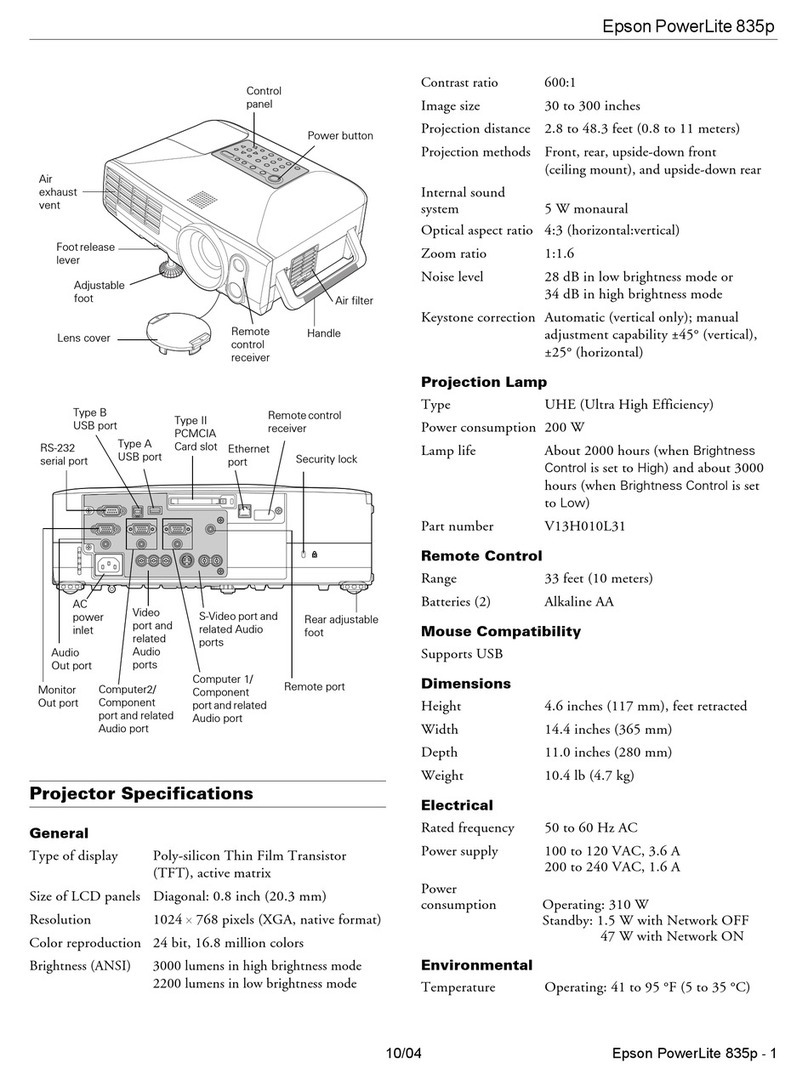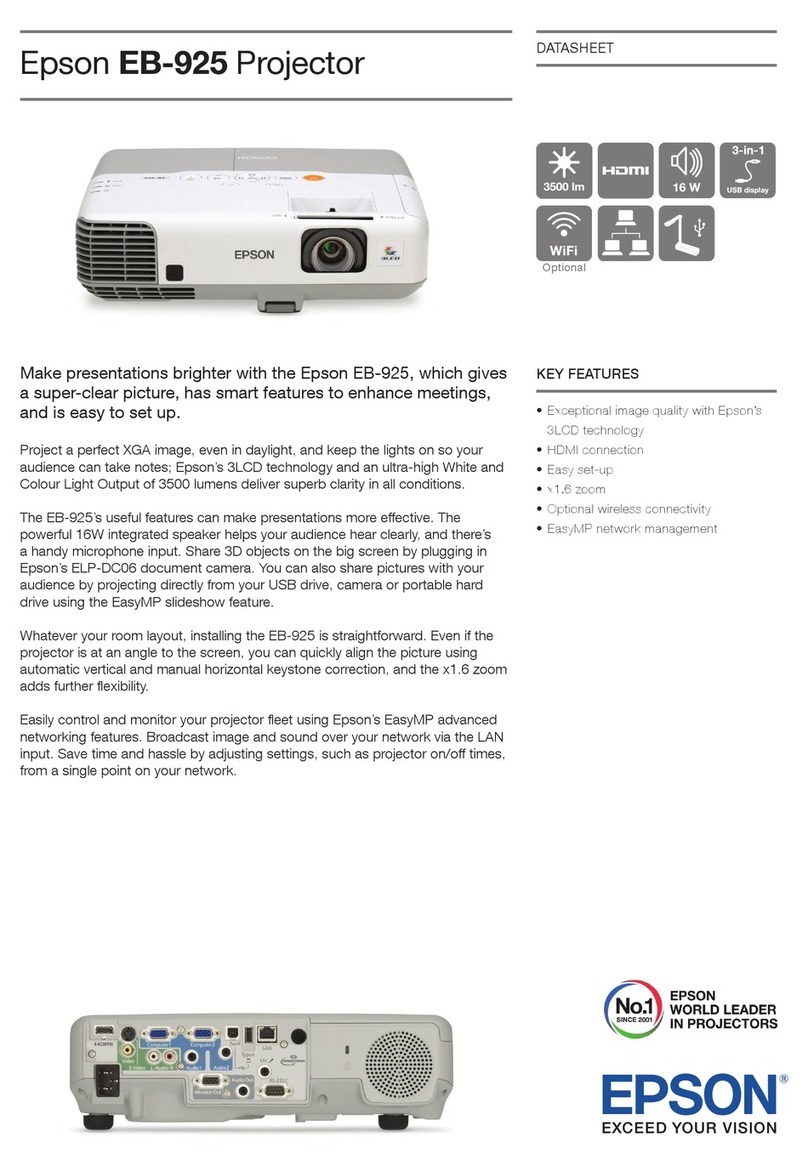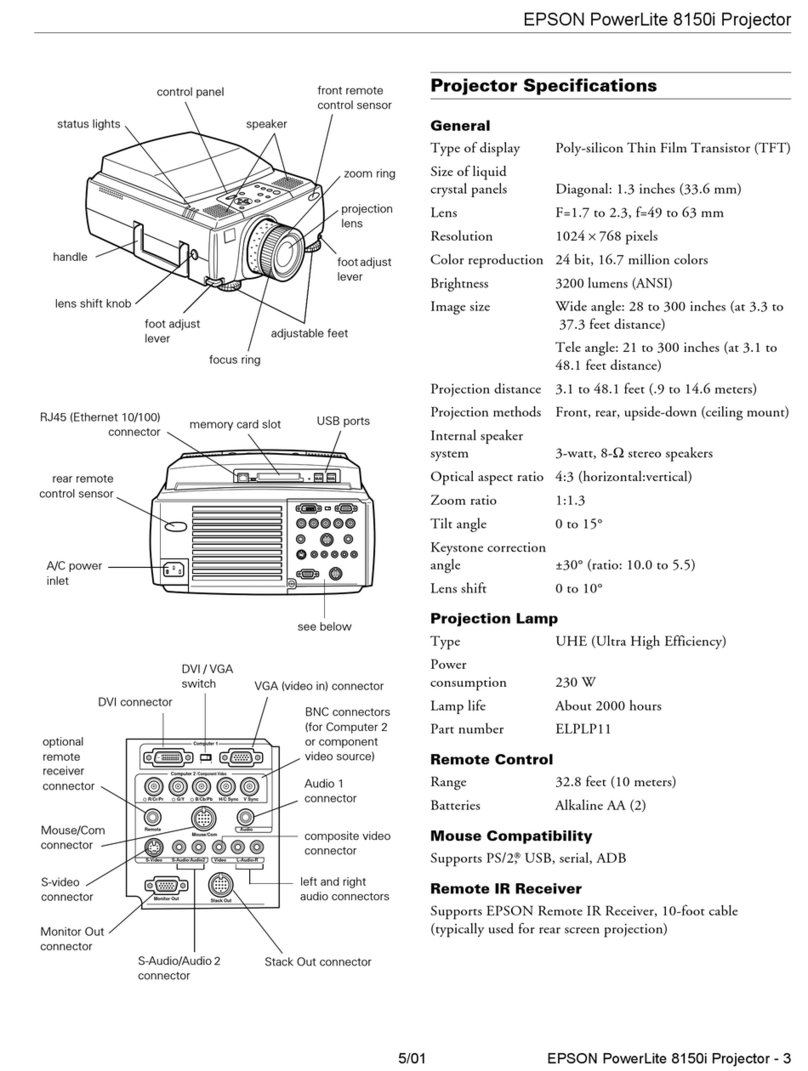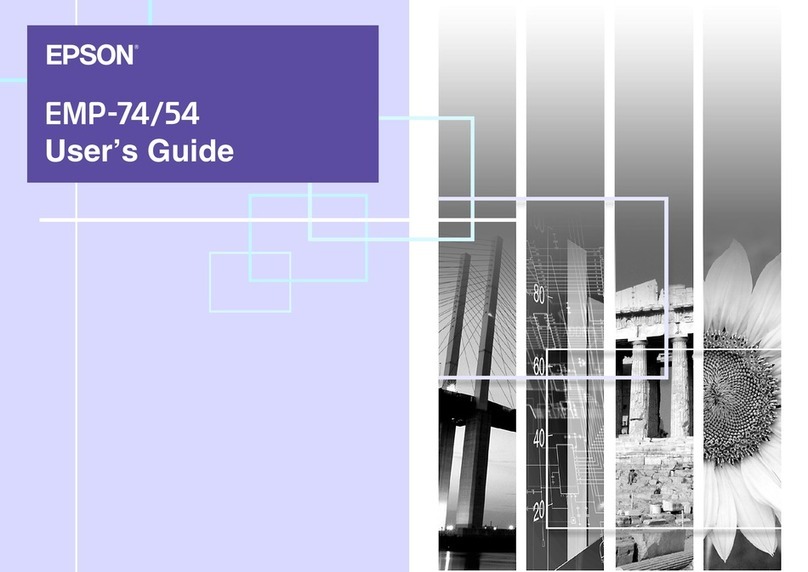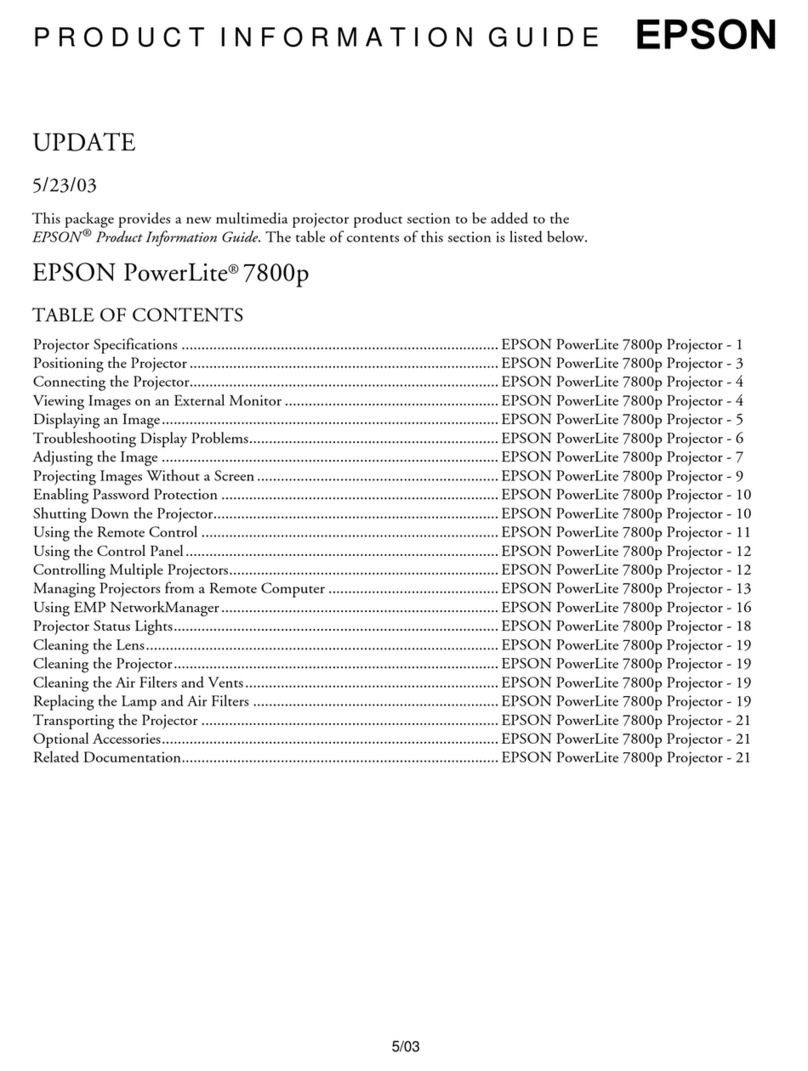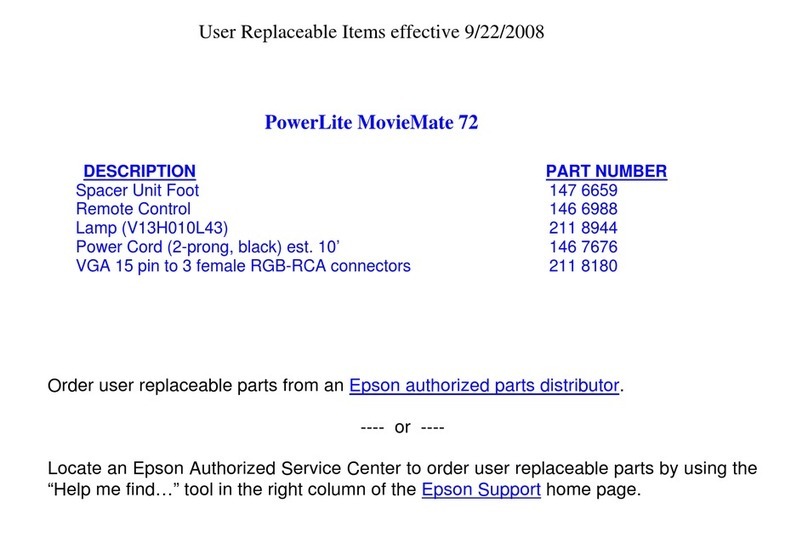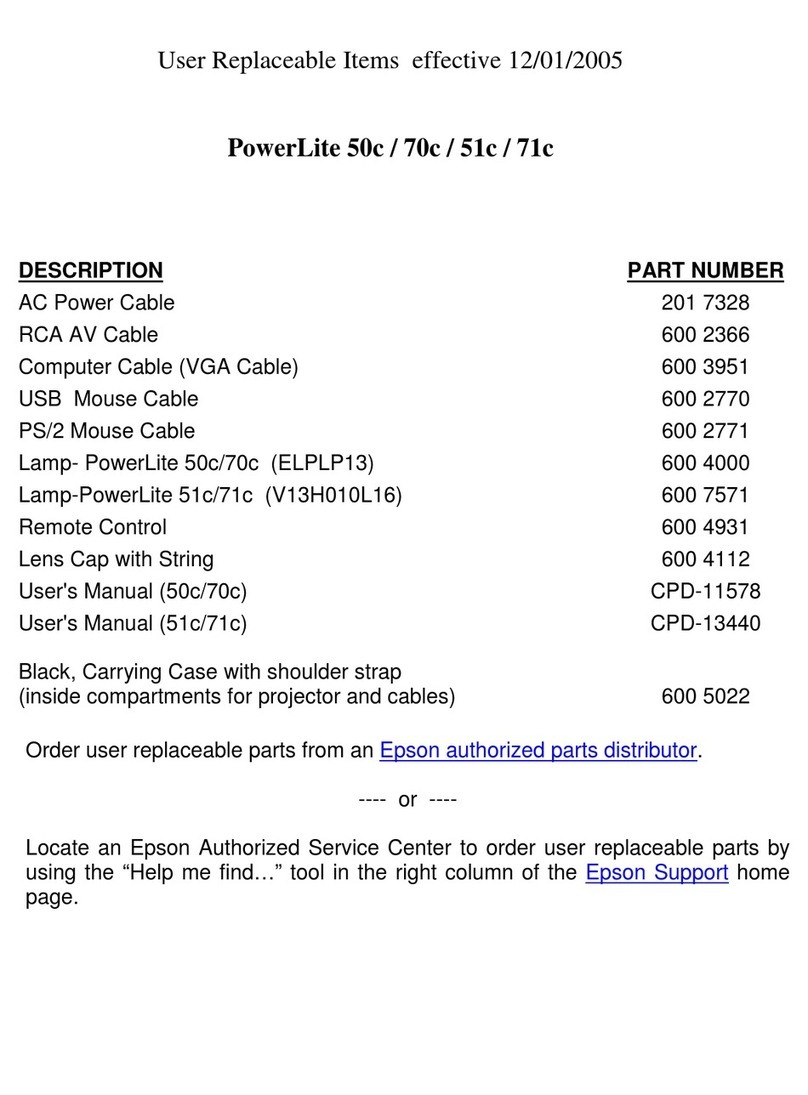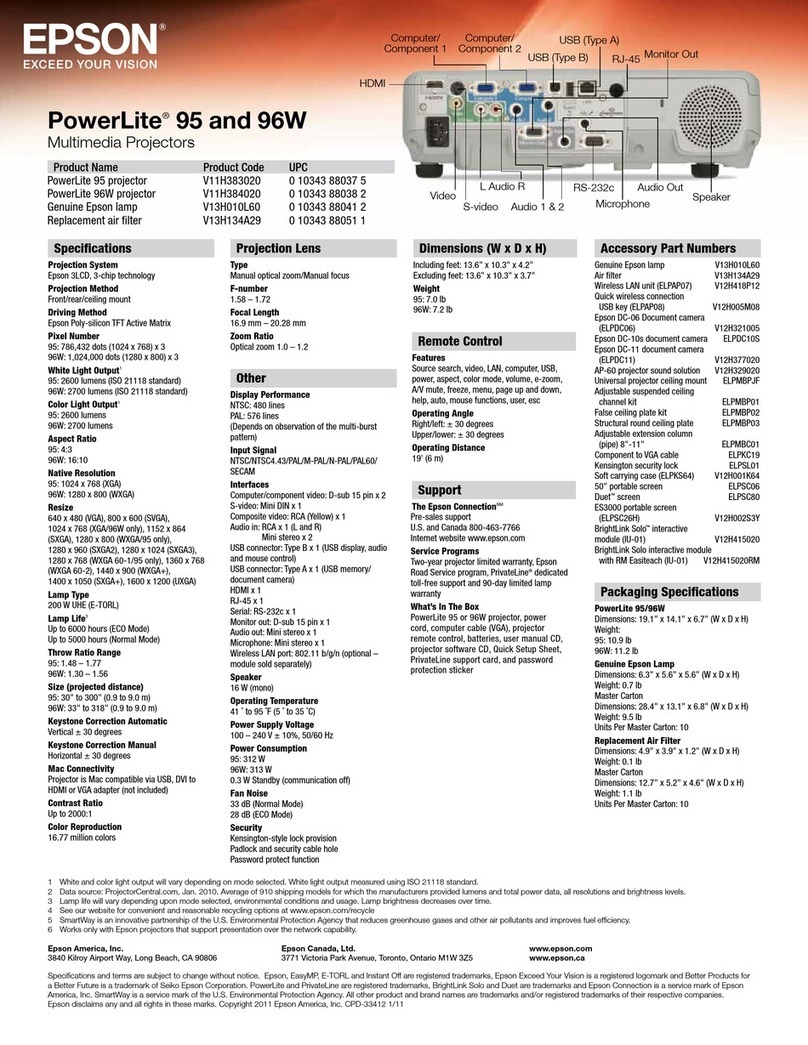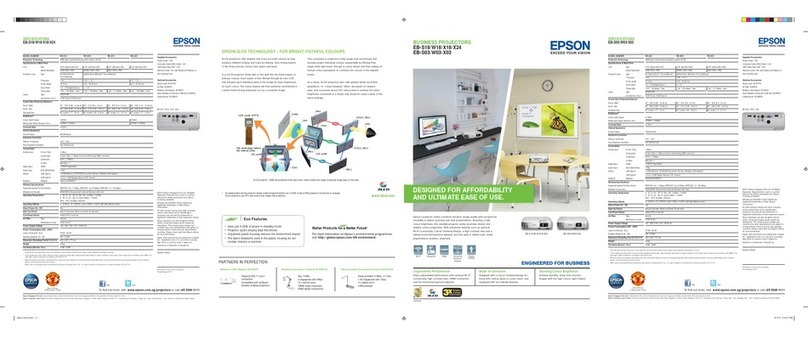See the complete collection of EPSON Answers and detailed
EPSON product information online in the EPSON Knoware
University Library at http://knoware.epson.com.
EPSON is a registered trademark of Seiko Epson Corporation.
E P S O N ®
Winter 2002
W h a t d o t h e c o n n e c t i o n s o n t h e b a c k o f E p s o n p r o j e c t o r s m e a n t o
c u s t o m e r s ?
A n s w e r s
Epson projectors can accomodate many different types of connections, but this versatility can be
confusing to first-time projector customers. The following diagram and explanations apply to the
Epson PowerLite 51c/71c projectors.
▲
D i d Y o u K n o w ?
▲
M u l t i m e d i a P r o j e c t o r s
▲▲▲
▲▲
▲
Computer/Component Video port—the only connection that you need for many
presentations to connect a computer, notebook, or hand-held device to the projector. Uses a
standard 15-pin D-type VGA connector.
Mouse/com port—connects the round PS-2 mouse cable to use the remote control as a
wireless mouse
USB mouse port—connects the flat USB mouse cable to use the remote control as a wireless
mouse
In Audio port—connects your notebook or computer audio to the projector and allows your
presentation audio to sound through the projector. Uses a 3.5mm mini-phone jack.
Out Audio port—connects to external speakers or a public address system. Uses a 3.5mm
mini-phone jack.
R and L Audio ports—connect to a DVD player, VCR, camcorder, or any other compatible
video source. Uses a standard RCA jack.
Video ports—connect to a DVD player, VCR, camcorder, digital camera, or any other
compatible video source. Uses a standard RCA jack.
S-video ports—connect to an S-video jack on a video source to project a higher quality video
image (also requires the use of the red and white plugs on the RCA A/V cable)
Computer/Component
Video port
Mouse/com port USB mouse port
S-video
port
In and out
Audio ports
R and L
Audio ports
Video port